Casio V-R100 User Manual
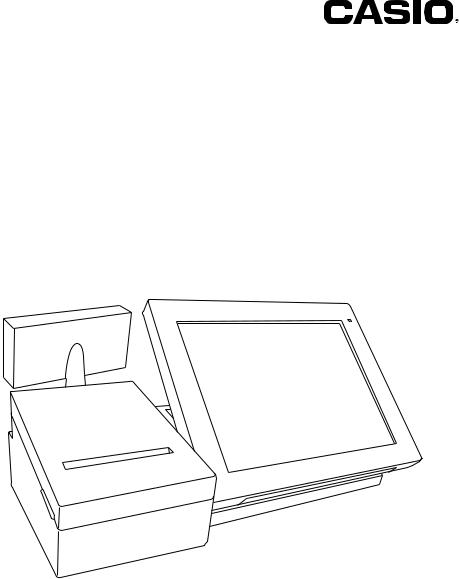
User’s Manual
V-R100
Standard Style

Contents |
|
Safety Precautions . . . . . . . . . . . . . . . . . . . . . . . . . . . . . . . . . . . . . . . . . . . . . . . . . . . . . . . . . . . . . |
. 4 |
Precautions for Use . . . . . . . . . . . . . . . . . . . . . . . . . . . . . . . . . . . . . . . . . . . . . . . |
. 7. . . . . . . |
Installation Location. . . . . . . . . . . . . . . . . . . . . . . . . . . . . . . . . . . . . . . . . . . . . . . . . . . . . . . . . . |
7 |
Other . . . . . . . . . . . . . . . . . . . . . . . . . . . . . . . . . . . . . . . . . . . . . . . . . . . . . . . . . . . . . . . . . . . . . |
. 7 |
Take Advance Notice of the Following. . . . . . . . . . . . . . . . . . . . . . . . . . . . . . . . . . . . . . . . . . . . |
8 |
Voluntary Control Council for Interference by Information Technology Equipment.. . . . . . . . . |
8 |
Regulation of Harmonic Current . . . . . . . . . . . . . . . . . . . . . . . . . . . . . . . . . . . . . . . . . . . . . . . . |
. 8 |
Trademarks . . . . . . . . . . . . . . . . . . . . . . . . . . . . . . . . . . . . . . . . . . . . . . . . . . . . . . . . . . . . . . . . |
. 8 |
Names of Parts and What They Do . . . . . . . . . . . . . . . . . . . . . . . . . . . . . . . . . . . . . . . . . . . . . . . . |
. 9 |
Names of Parts . . . . . . . . . . . . . . . . . . . . . . . . . . . . . . . . . . . . . . . . . . . . . . . . . . . . . . . . . . . . . |
. 9 |
Adjusting the Angle of the Main Display. . . . . . . . . . . . . . . . . . . . . . . . . . . . . . . . . . . . . . . . . . |
10 |
Adjusting the Angle of the Sub Display.. . . . . . . . . . . . . . . . . . . . . . . . . . . . . . . . . . . . . . . . . . |
10 |
Installing Original Advertisements (POP Ads). . . . . . . . . . . . . . . . . . . . . . . . . . . . . . . . . . . . . . |
11 |
Removing the printer cover. . . . . . . . . . . . . . . . . . . . . . . . . . . . . . . . . . . . . . . . . . . . . . . . . . . . |
.11 |
Attaching the printer cover. . . . . . . . . . . . . . . . . . . . . . . . . . . . . . . . . . . . . . . . . . . . . . . . . . . . . |
11 |
Loading Printer Paper . . . . . . . . . . . . . . . . . . . . . . . . . . . . . . . . . . . . . . . . . . . . . . . . . . . . . . . . |
12 |
Changing Printer Paper.. . . . . . . . . . . . . . . . . . . . . . . . . . . . . . . . . . . . . . . . . . . . . . . . . . . . . . |
13 |
Installing an SD/SDHC Memory Card.. . . . . . . . . . . . . . . . . . . . . . . . . . . . . . . . . . . . . . . . . . . |
13 |
When Unmounting an SD Card.. . . . . . . . . . . . . . . . . . . . . . . . . . . . . . . . . . . . . . . . . . . . . . . . |
14 |
Inserting SD Card for Recognition (Mounting) . . . . . . . . . . . . . . . . . . . . . . . . . . . . . . . . . . . . . |
14 |
Loading a USB Device. . . . . . . . . . . . . . . . . . . . . . . . . . . . . . . . . . . . . . . . . . . . . . . . . . . . . . . |
15 |
Specifications. . . . . . . . . . . . . . . . . . . . . . . . . . . . . . . . . . . . . . . . . . . . . . . . . . . . . . . . . . . . . . |
16 |
Overview of Sales Management . . . . . . . . . . . . . . . . . . . . . . . . . . . . . . . . . . . . . . . . . . . . . . |
.18. . . |
Sales Management Functions.. . . . . . . . . . . . . . . . . . . . . . . . . . . . . . . . . . . . . . . . . . . . . . . . . |
18 |
The Job of Managing Sales. . . . . . . . . . . . . . . . . . . . . . . . . . . . . . . . . . . . . . . . . . . . . . . . . . . |
18 |
Basic Operations . . . . . . . . . . . . . . . . . . . . . . . . . . . . . . . . . . . . . . . . . . |
.19. . . . . . |
Key Operation . . . . . . . . . . . . . . . . . . . . . . . . . . . . . . . . . . . . . . . . . . . . . . . . . . . . . . . . . . . . . . |
19 |
Ten-key Operation.. . . . . . . . . . . . . . . . . . . . . . . . . . . . . . . . . . . . . . . . . . . . . . . . . . . . . . . . . . |
19 |
Scrolling the Window.. . . . . . . . . . . . . . . . . . . . . . . . . . . . . . . . . . . . . . . . . . . . . . . . . . . . . . . . |
20 |
Table Operation. . . . . . . . . . . . . . . . . . . . . . . . . . . . . . . . . . . . . . . . . . . . . . . . . . . . . . . . . . . . . |
21 |
Tab Page Operation. . . . . . . . . . . . . . . . . . . . . . . . . . . . . . . . . . . . . . . . . . . . . . . . . . . . . . . . . |
21 |
Names of Main Keys and Their Functions . . . . . . . . . . . . . . . . . . . . . . . . . . . . . . . . . . . . . . . . . . |
22 |
Names of Main Keys and Their Functions. . . . . . . . . . . . . . . . . . . . . . . . . . . . . . . . . . . . . . . . |
22 |
Others Key Functions.. .. .. .. .. .. .. .. .. .. .. .. .. .. .. .. .. .. .. .. .. .. .. .. .. .. .. .. .. .. .. .. .. .. .. .. .. .. .. .. .. .. .. .. .. .. .. .. .. .. .. .. .. .. .. .. |
23 |
2
Work Operations . . . . . . . . . . . . . . . . . . . . . . . . . . . . . . . . . . . . . . . . . . . . . . . . . . . . . . . . . . . . . . . |
24 |
Server Sign On (Specifying Server) . . . . . . . . . . . . . . . . . . . . . . . . . . . . . . . . . . . . . . . . . . . . . |
24 |
Signing-off Server (Canceling Server) . . . . . . . . . . . . . . . . . . . . . . . . . . . . . . . . . . . . . . . . . . . |
25 |
Switching Modes. . . . . . . . . . . . . . . . . . . . . . . . . . . . . . . . . . . . . . . . . . . . . . . . . . . . . . . . . . . . |
25 |
Opening for Business (Starting Work for the Day) . . . . . . . . . . . . . . . . . . . . . . . . . . . . . . . . . . |
25 |
Preparing Change (Registering Change) . . . . . . . . . . . . . . . . . . . . . . . . . . . . . . . . . . . . . . . . . |
26 |
Viewing Receipts/Vouchers. . . . . . . . . . . . . . . . . . . . . . . . . . . . . . . . . . . . . . . . . . . . . . . . . . . |
26 |
<Main> Menu Display for Registering Items.. . . . . . . . . . . . . . . . . . . . . . . . . . . . . . . . . . . . . . |
27 |
Registering Multiple of the Same Item <Multiple Registration>. . . . . . . . . . . . . . . . . . . . . . . . |
27 |
Check Payment. . . . . . . . . . . . . . . . . . . . . . . . . . . . . . . . . . . . . . . . . . . . . . . . . . . . . . . . . . . . . |
28 |
Issuing a Receipt. . . . . . . . . . . . . . . . . . . . . . . . . . . . . . . . . . . . . . . . . . . . . . . . . . . . . . . . . . . . |
28 |
Giving Change (Opens the Drawer) . . . . . . . . . . . . . . . . . . . . . . . . . . . . . . . . . . . . . . . . . . . . . |
28 |
Registering Sales (Registering Customer Orders). . . . . . . . . . . . . . . . . . . . . . . . . . . . . . . . . . |
29 |
If You Press the Wrong Key. . . . . . . . . . . . . . . . . . . . . . . . . . . . . . . . . . . . . . . . . . . . . . . . . . . |
29 |
Handling Returned Items.. . . . . . . . . . . . . . . . . . . . . . . . . . . . . . . . . . . . . . . . . . . . . . . . . . . . . |
30 |
Cancellation Procedure.. . . . . . . . . . . . . . . . . . . . . . . . . . . . . . . . . . . . . . . . . . . . . . . . . . . . . . |
30 |
Checking the Electronic Journal . . . . . . . . . . . . . . . . . . . . . . . . . . . . . . . . . . . . . . . . . . . . . . . |
32 |
Check and Reset Operation . . . . . . . . . . . . . . . . . . . . . . . . . . . . . . . . . . . . . . . . . . . . . . . . . . . . . . |
33 |
Flash Sales Report (Quickly check sales status) . . . . . . . . . . . . . . . . . . . . . . . . . . . . . . . . . . . |
33 |
Declaration Operation . . . . . . . . . . . . . . . . . . . . . . . . . . . . . . . . . . . . . . . . . . . . . . |
34. . . . . . . |
Balance Declaration (Report the Amount of Cash in the Drawer) . . . . . . . . . . . . . . . . . . . . . . |
34 |
Sales Reset (Settling the One-day Sales Results). . . . . . . . . . . . . . . . . . . . . . . . . . . . . . . . . . |
34 |
3
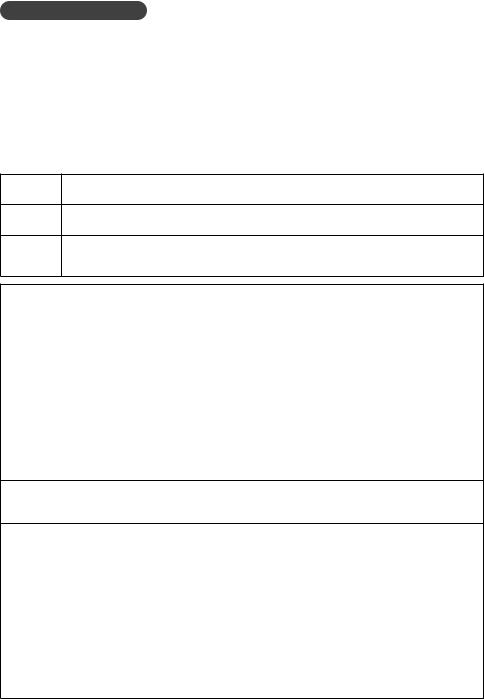
Safety Precautions
●● Prior to use, please read these “Safety Precautions” thoroughly and use the device accordingly.. ●● Please pay due attention to the following symbols to help you use the product safely and properly
and to avoid any personal injury or damage to the device..
* Danger |
If this symbol is ignored and the product consequently misused, it can result |
in serious personal injury and/or death.. |
|
* Warning |
If this symbol is ignored and the product consequently misused, it may result |
in serious personal injury and/or death.. |
|
* Caution |
If this symbol is ignored and the product consequently misused, it may result |
in personal injury and/or property damage.. |
●● The figures in this manual have the following meanings.
*This symbol means be careful = a warning.. The example at left is a warning about electrical shock..
!This symbol indicates something you must not do = prohibited action.. The example at left means never disassemble the device..
This symbol indicates something you must do = an instruction.. The example at left $ indicates you should unplug the device from the outlet.. Please note that instructions
that are difficult to express by a figure are indicated by +..
|
* Warning |
Power Cords and Plugs |
|
- |
●● Refrain from twisting, tugging on, heating, working on or placing heavy objects on the |
power cord. If the power cord is damaged, it may cause a fire or electrical shock. |
|
’ |
●● Refrain from routing cords under this product.. If the power cord is damaged, it may |
cause a fire or electrical shock. |
|
|
●● If the power cord is damaged (wire is exposed or cut), contact the dealer or distributor |
|
from whom you purchased the product or your Casio service representative.. If you use |
|
the device as is, it may result in fire or electrical shock. |
|
●● Securely insert the plug all the way into the power outlet.. |
|
●● Do not touch the power plug when your hands are wet.. Doing so may result in a shock.. |
Power Voltage |
|
- |
●● Do not use with any voltage other than that indicated (100V ac).. Doing so may cause a |
fire and/or electrical shock. |
|
●● Do not overload the outlet with wires. Doing so may cause a fire and/or electrical shock.
No Disassembly or Modification
! ●● Do not disassemble or modify.. There are high voltage and sharp parts inside.. Touching them may result in a shock or an injury. It may also cause a malfunction and/or fire.
Do Not Get Any Foreign Substances or Water inside the Device
- ●● Dodevice..not put or drop any metallic or readily flammable matter inside the openings of this
$ |
●● Take care not to get any liquids, such as coffee, juice or water from vases inside the |
device.. |
|
|
●● If something, such as foreign matter or water, should get inside, unplug the power cord |
|
from the outlet and contact the dealer or distributor from whom you purchased the |
|
product or your Casio service center. If you use the device as is, it may result in fire or |
|
electrical shock.. |
Never Use When Not Functioning Normally |
|
$ |
●● If you use the device when it is in an abnormal state, such as when overheated or |
with smoke or a strange smell coming from it, it may result in fire or electrical shock. |
|
Immediately unplug the device from the outlet and contact your dealer, distributor or Casio service representative..
4
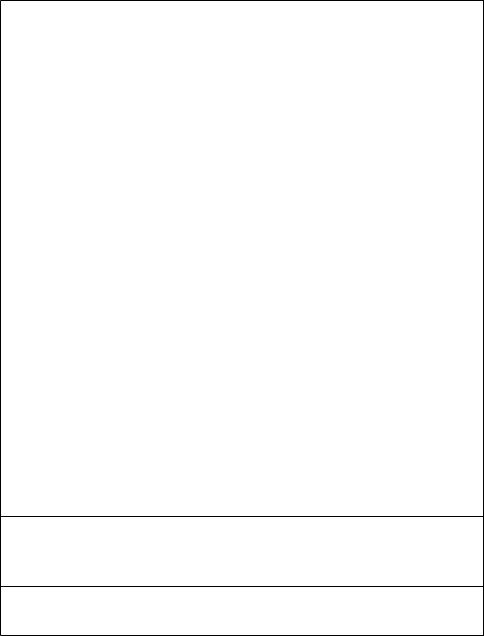
|
* Caution |
Installation Location |
|
- |
●● Do not position the device in an unstable place, such as on an unsteady table or on an |
incline.. If it falls, it may cause an injury.. |
|
|
●● Do not locate it in places with high humidity or that is dusty. Doing so may cause a fire |
|
and/or electrical shock.. |
|
●● Do not locate it in places with a lot of humidity or oil vapor, such as on kitchen work |
|
surfaces or near humidifiers. Doing so may cause a fire and/or electrical shock. |
|
●● Do not locate it near appliances like stoves or heaters that generate heat or where |
|
heated air will blow on it. Doing so may cause a fire. |
|
●● Choose the power outlet so the power cord can easily reach the device and the plug |
|
can be pulled in and out easily.. |
Never Put Things on Top |
|
- |
●● Do not put containers with liquids in them, such as flower vases, potted plants, cups |
etc.., or metallic things on top of it.. |
|
|
●● Do not put hot things, like cigarettes on it.. |
|
●● Do not put heavy objects on it.. |
|
●● Do not lean on the device.. |
When Moving a Device |
|
$ |
●● Prior to moving this device, be sure to unplug it from the outlet.. |
●● When unplugging the power cord, always pull on the plug, not the cord.. |
|
|
●● It may cause a fire or shock if the cord is damaged by tugging on it. |
LCD Display |
|
- |
●● Do not press on or hit the LCD hard.. Doing so will crack the glass of the LCD and cause |
an injury.. |
|
|
●● In no case should you touch the liquid from inside the display if the LCD display is |
|
cracked.. Doing so may irritate your skin.. |
|
●● If you should get some liquid from inside the display in your mouth, immediately gargle |
|
and seek medical treatment.. |
|
●● If you get some liquid from inside the display in your eyes or on your skin, rinse it with |
|
clean water for at least 15 minutes and then seek medical treatment.. |
Handling the Display and Keys |
|
- |
●● Do not press the touch screen keys and side keys with sharp, pointed or hard objects, |
such as ballpoint pens.. Doing so may damage it.. |
|
|
●● Operate keys with your fingers and refrain from pushing hard on them with your |
|
fingernails. |
Adjusting the Display |
|
- |
●● When adjusting the main display, do not put your hand behind the main display.. Doing |
so may cause an injury.. |
|
●● When stowing the sub display, do not put your fingers between the display and the main device.. Doing so may cause an injury..
Drawers
+●● When opening a drawer, take care so it does not hit a child’s face or pregnant person.. ●● When the drawer is open, do not lean on the drawer.. If it falls, it may cause an injury..
-
Replacing Consumables
- ●● When changing the roll of paper, take care that your hair or scarf does not get caught in the printer gear..
●● Do not touch the printer head.. Doing so may cause an injury or burn..
5
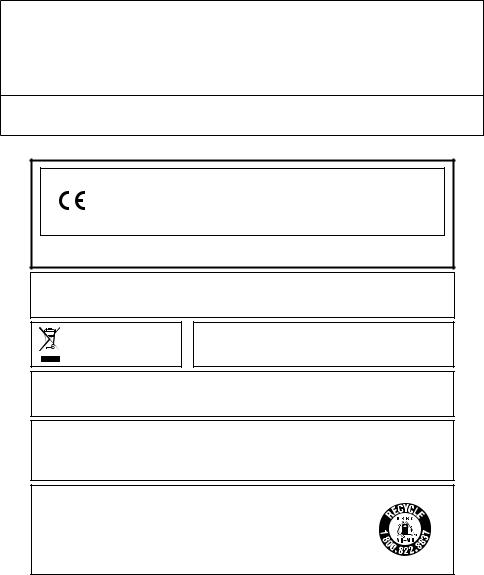
|
* Caution |
Maintenance |
|
$ |
●● In the interest of safety, when performing maintenance unplug the plug from the outlet.. |
●● At least once a year unplug the power cord from the outlet and wipe off the blades of the |
|
plug and the surrounding area with a dry cloth..
+If dust accumulates, it may cause a fire. Do not use a detergent when cleaning the plug.
During Periods of Disuse
$ In the interest of safety, when the devices will not be used for a long time, such as over a long holiday, unplug the plug from the outlet..
Manufacturer:CASIO COMPUTER CO.., LTD..
6-2, Hon-machi 1-chome, Shibuya-ku, Tokyo 151-8543, Japan Responsible within the European Union:CASIO EUROPE GmbH CASIO-Platz 1, 22848 Norderstedt, Germany
Please keep all information for future reference..
The declaration of conformity may be consulted at http://world..casio..com/
Laite on liitettävä suojamaadoituskostkettimilla vaurstettuun pistorasiaan
Apparatet må tilkoples jordet stikkontakt
Apparaten skall anslutas till jordat nätuttag.
This mark applies in EU countries only..
This product is also designed for IT power distribution system with phase-to-phase voltage 230 V..
The main plug on this equipment must be used to disconnect mains power..
Please ensure that the socket outlet is installed near the equipment and shall be easily accessible..
WARNING
THIS IS A CLASS A PRODUCT.. IN A DOMESTIC ENVIRONMENT THIS PRODUCT MAY CAUSE RADIO INTERFERENCE IN WHICH CASE THE USER MAY BE REQUIRED TO TAKE ADEQUATE MEASURES..
For Customers in the U..S..A.. and Canada
This Nickel Metal Hydride battery, which provides power for your touch screen terminal, can be recycled..
Please do your part to protect the environment and recycle this battery.. For information on how to recycle the battery, please call 1-800-822-8837 or visit http://www..rbrc..org
6

GUIDELINES LAID DOWN BY FCC RULES FOR USE OF THE UNIT IN THE U.S.A. (Not applicable to other areas)
WARNING: This equipment has been tested and found to comply with the limits for
a Class A digital device, pursuant to Part 15 of the FCC Rules. These limits are designed to provide reasonable protection against harmful interference when the equipment is operated in a commercial environment. This equipment generates, uses, and can radiate radio frequency energy and, if not installed and used in accordance with the instruction manual, may cause harmful interference to radio communications. Operation of this equipment in a residential area is likely to cause harmful interference in which case
the user will be required to correct the interference at his own expense.
FCC WARNING: Changes or modifications not expressly approved by
the party responsible for compliance could void the user’s authority to operate the equipment.
Precautions for Use
Read the following items thoroughly and use the device accordingly.. Casio bears no responsibility whatsoever for damage or malfunctions that occur due to handling the device contrary to the following instructions.. Also, please note that the cost of any repairs will be charged even if still under warranty for free repairs..
Installation Location
Do not position the device in places that are very hot or dusty or where it will come in contact with oil, smoke or water.. Never store or leave the device in the following kinds of places.. Doing so may cause damage to the device such as lost memory and/or warping of the case..
●● Low temperatures of 5°C or colder ●● Inside vehicles in the summer
●● Near cooling/heating equipment ●● Places subject to direct sunlight
●● Places that reach temperatures of 40°C or higher Avoid using the device in the following places..
●● Outdoors
●● Near equipment that gets hot, such as stoves and electric heaters ●● Places likely to be subject to moisture and/or steam
●● Places with drastic changes in temperature and/or humidity ●● Places that produce corrosive gases and/or salt
●● Places that generate rubbish or dust ●● Places subject to vibration
●● Places where static electricity is likely to occur
Other
●● Prepare an AC power line separate from any with noise, such as from a motor, ice maker, microwave, etc..
●● Do not touch the power switch when your hands are wet.. Doing so may result in a shock.. ●● Immediately wipe off any water that gets on the device with a dry cloth..
●● Do not use any chemicals, such as thinner, alcohol, benzene, etc.., for cleaning.. When the device gets dirty, dampen a soft, dry cloth with a weak detergent, wring it out as much as possible and wipe it off..
7
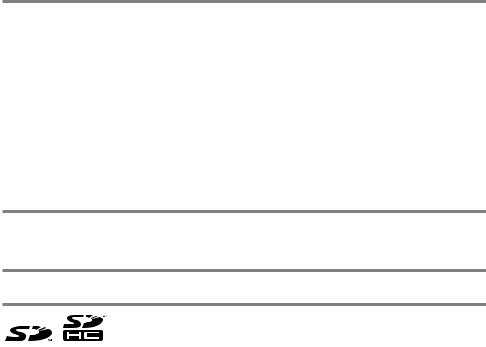
Take Advance Notice of the Following
●● The content of this manual may change without notice due to improvements to devices and/or changes in their specifications.
●● Please be forewarned that Casio bears no responsibility for damages, lost profits or claims from third parties arising from the loss or corruption of data due to the use, breakdown or repairs to the device..
●● The copyrights for this manual, as well as all rights related to the software noted in this manual are the property of Casio Computer Co.., Ltd.. The unauthorized reproduction of this manual and/ or the software in whole or part is prohibited without the express, written permission of Casio..
●● Casio has taken all possible care in producing this manual so it is error-free, however, if you should notice an unclear point, mistake or omission, please do contact us and let us know..
●● The screens and illustrations used in this manual may differ from those of the actual devices..
Keys and icons are simplified for publication. ●● About Weld Lines
There are places on the outside of devices that look like a line; this is called a weld line and results from the resin forming process.. It is not a crack or scratch.. It does not compromise the use of the device in any way..
Voluntary Control Council for Interference by Information Technology Equipment
This device is classified as class A information technology device. If this device is used in a home environment, it may cause radio wave disturbance.. If such is the case, the user may be required to take appropriate steps when using it.. VCCI-A
Regulation of Harmonic Current
The device is “compliant with harmonic current standard JIS C 61000-3-2”..
Trademarks
SD and SDHC Logos are trademarks of SD-3C, LLC..
Android is trademark or registered trademark of Google Inc..
8
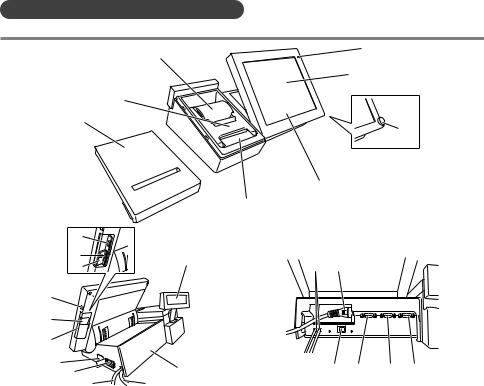
Names of Parts and What They Do
Names of Parts
Overview |
4 |
|
6 |
|
|
|
|
|
|
|
|||
|
|
|
5 |
|
|
|
3 |
|
|
|
|
|
|
1 |
|
|
|
|
23 |
|
|
|
|
|
|
||
|
5-1 |
|
|
|
|
|
|
2 |
|
|
|
|
|
12 |
|
|
|
|
|
|
11 |
13 |
|
|
|
|
|
10 |
15 |
|
|
|
||
16 |
|
|
|
|||
9 |
|
|
|
|
|
|
8 |
|
|
|
|
|
|
7 |
|
|
|
|
|
|
18 |
14 |
22 |
21 |
20 |
19 |
|
17 |
||||||
|
|
|
|
|
||
16 |
15 |
|
|
|
|
|
Side |
|
|
Back |
|
|
1 |
Printer cover |
Keep the front cover closed while in use.. |
2 |
Automatic cutter |
Automatically cuts receipts when issued.. |
3 |
Paper holder |
Close it until it locks securely.. |
4 |
Roll of paper |
Insert the roll of paper used for receipts, |
|
|
etc.. |
5 |
Main display and Main display.. Use the touch panel to input |
|
|
touch screen |
data.. |
|
panel |
|
6 |
Power lamp |
The light comes on when the power is |
|
|
turned on.. |
7 |
Side cover |
Cover for USB port and SD/SDHC |
|
|
memory card slot.. |
8 |
USB cover |
Cover for USB port.. |
9 |
Main display |
Turns the main display ON/OFF.. |
|
ON/OFF switch |
|
10 |
Card cover |
Cover for the SD/SDHC memory card slot |
|
|
(screw lock).. |
11SD memory card Insert SD or SDHC memory card..*1 slot
12 |
USB port |
Insert USB device..*1 |
13 |
Sub display |
Sub display.. Displays information for |
|
|
customers.. |
14 |
Connector cover Ports for communication etc.., are located |
|
|
|
inside this cover.. Also, POP ads can be |
|
|
installed on the cover surface.. |
15 |
Power cord |
For 100V ac |
16 |
Drawer |
Cable for connecting to the drawer.. |
|
connecting cable |
|
17 |
Power switch |
Switches the power ON or OFF.. |
18 |
Tilt switch |
Adjusts the angle of the main display.. |
19 |
COM1 port |
Connects to COM devices such as |
|
|
printers..*1 |
20 |
COM2 port |
Connects to COM devices such as |
|
|
printers..*1 |
21 |
COM3 port |
Connects to COM devices such as |
|
|
printers..*1 |
22 |
LAN port |
Connects with external devices via a |
|
|
hub..*1 |
23 |
Dallas key |
For operators to sign on and off..*2 |
*1: Use the recommended product.. For detailed information, contact your sales outlet..
The device comes with a SD/SDHC card.. *2: Factory option
9
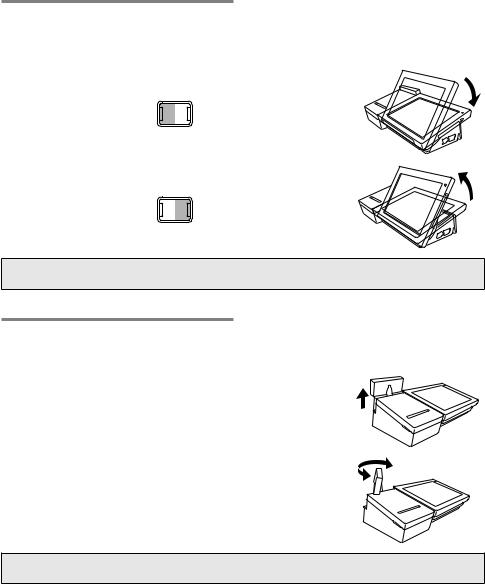
Adjusting the Angle of the Main Display
The angle for the main display can be adjusted so it is easy for the operator to view it.. Operate the tilt switch when the power switch is ON..
Steps
1..Holding the tilt switch on the DOWN side lowers the angle of the main display..
TILT
DOWN UP
2..Holding the tilt switch on the UP side raises the angle of the main display..
TILT
DOWN UP
Stop at a position that is comfortable for the operator to work at..
-When adjusting the main display, do not put your hand behind the main display.. Doing so may cause an injury..
Adjusting the Angle of the Sub Display
The sub display can be adjusted to an angle that is easy for the customer to see..
Steps
1..Lift the entire sub display until it stops..
2..Rotate it to the position that is easiest for customers to view it..
-When stowing the sub display, do not put your fingers between the display and the main device.. Doing so may cause an injury..
10
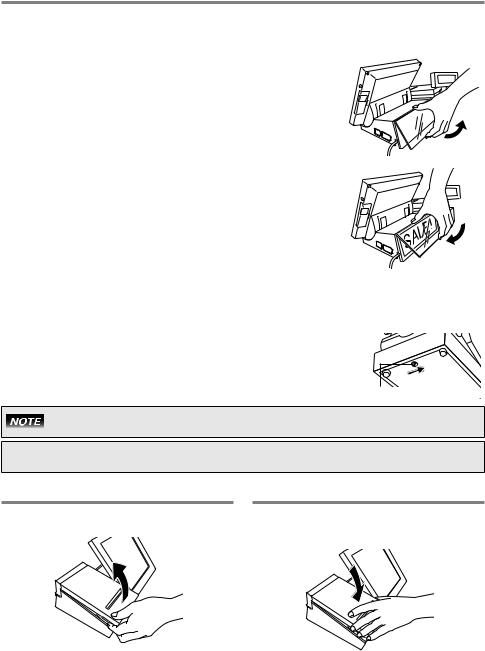
Installing Original Advertisements (POP Ads)
The menu of the shop, special bargain items and customer notices can be displayed on the back of the connector cover..
Steps
1.. Put your finger on the bottom of the transparent cover at the back of connector cover, and pull it up towards you to remove the transparent cover..
2.. Place the ad to display on the back of the connector cover, and install it by pressing it down from above with the transparent cover.. Install the transparent cover by pressing the tabs in the depressions at right and left at the top of the connector cover, then pressing the bottom..
If a power outage or malfunction prevents the drawer from opening, the drawer can be opened by using the drawer release lever (a fixture at the bottom of the drawer).
Steps
1.. Move the drawer release lever (figure on the right) in the direction of arrow to open the drawer..
Drawer release lever
If the drawer is locked with the drawer lock key, this method cannot open the drawer.. Unlock the drawer with the key..
+When the device is installed on top of the drawer, take care that it does not fall off of the drawer when operating the drawer release lever..
Removing the printer cover
Put your finger on the left side hook and lift up to remove the printer cover
Attaching the printer cover
Position the printer cover as if you are putting it on from above and attach it.. Make sure that it doesn’t rattle..
11
