Canon 0114T279 User manual
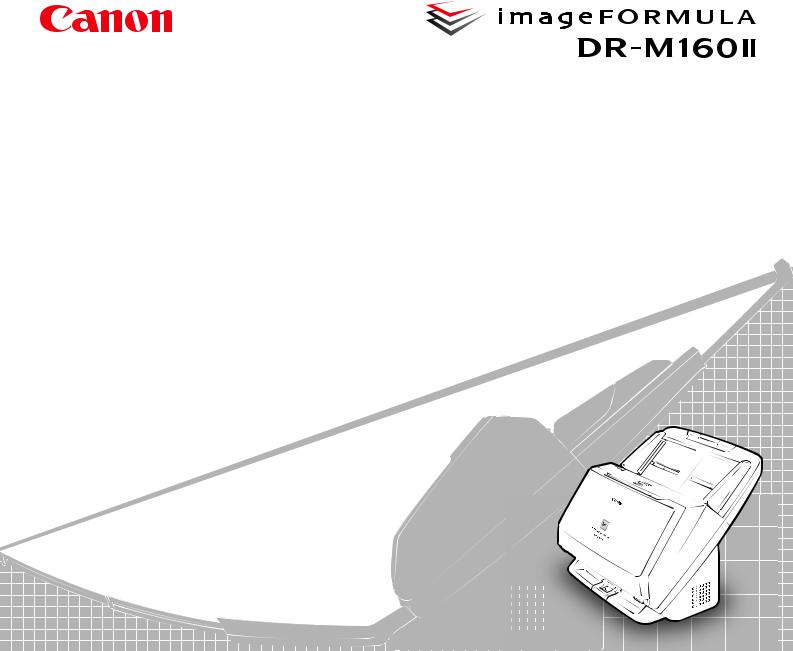
User Manual
•Please read this manual before operating this scanner.
•After you finish reading this manual, store it in a safe place for future reference.
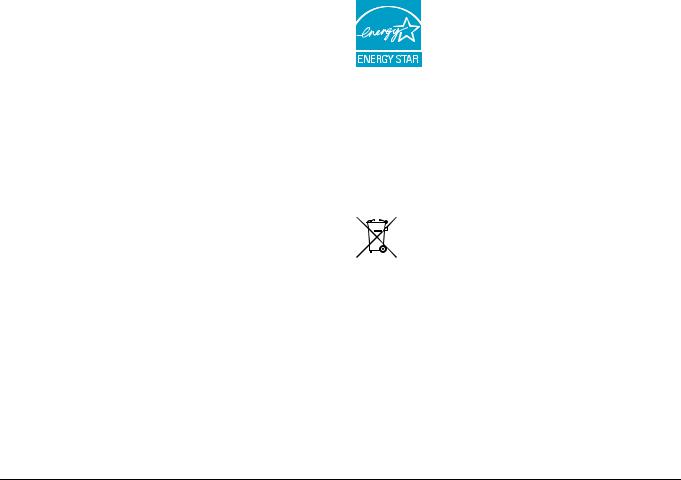
FCC REGULATIONS (For 120 V model)
Document Scanner, Model M111092
This device complies with Part 15 of the FCC Rules. Operation is subject to the following two conditions: (1) This device may not cause harmful interference, and (2) this device must accept any interference received, including interference that may cause undesired operation. Note: This equipment has been tested and found to comply with the limits for a Class B digital device, pursuant to Part 15 of the FCC Rules. These limits are designed to provide reasonable protection against harmful interference in a residential installation. This equipment generates, uses, and can radiate radio frequency energy and, if not installed and used in accordance with the instructions, may cause harmful interference to radio communications. However, there is no guarantee that interference will not occur in a particular installation. If this equipment does cause harmful interference to radio or television reception, which can be determined by turning the equipment OFF and ON, the user is encouraged to try to correct the interference by one or more of the following measures:
–Reorient or relocate the receiving antenna.
–Increase the separation between the equipment and receiver.
–Connect the equipment into an outlet on a circuit different from that to which the receiver is connected.
–Consult the dealer or an experienced radio/TV technician for help. Use of shielded cable is required to comply with Class B limits in Subpart B of Part 15 of FCC Rules.
Do not make any changes or modifications to the equipment unless otherwise specified in the manual. If such changes or modifications should be made, you could be required to stop operation of the equipment.
Canon U.S.A. Inc.
ONE CANON PARK, MELVILLE, NY 11747, U.S.A. Tel. No. (800)652-2666
RADIO INTERFERENCE REGULATIONS (For 120 V models)
This digital apparatus does not exceed the Class B limits for radio noise emissions from digital apparatus as set out in the interferencecausing equipment standard entitled “Digital Apparatus”, ICES-003 of the Industry Canada.
RÈGLEMENT SUR LE BROUILLAGE RADIOÉLECTRIQUE (For 120 V models)
Cet appareil numérique respecte les limites de bruits radioélectriques applicables aux appareils numériques de Classe B prescrites dans la norme sur le matériel brouilleur: “Appareils Numériques”, NMB-003 édictée par l’Industrie Canada.
International ENERGY STAR® Office Equipment Program
As an ENERGY STAR® Partner, CANON ELECTRONICS INC. has determined that this machine meets the ENERGY STAR® Program guidelines for energy efficiency.
The International ENERGY STAR® Office Equipment Program is an international program that promotes
energy saving through the use of computers and other office equipment. The program backs the development and dissemination of products with functions that effectively reduce energy consumption. It is an open system in which business proprietors can participate voluntarily. The targeted products are office equipment, such as computers, monitors, printers, fax, machine, copiers, and scanners. The standards and logos are uniform among participating nations. This model doesn’t provide setting options for power management.
European Union (and EEA) only.
This symbol indicates that this product is not to be disposed of with your household waste, according to the WEEE
Directive (2002/96/EC) and your national law. This product should be handed over to a designated collection point,
 e.g., on an authorized one-for-one basis when you buy a new similar product or to an authorized collection site for recycling waste electrical and electronic equipment (EEE). Improper handling of this type of waste could have a possible negative impact on the environment and human health due to potentially hazardous substances that are generally associated with EEE. At the same time, your cooperation in the correct disposal of this product will contribute to the effective usage of natural resources. For more information about where you can drop off your waste equipment for recycling, please contact your local city office, waste authority, approved WEEE scheme or your household waste disposal service. For more information regarding return and recycling of WEEE products, please visit www.canon-europe.com/environment.
e.g., on an authorized one-for-one basis when you buy a new similar product or to an authorized collection site for recycling waste electrical and electronic equipment (EEE). Improper handling of this type of waste could have a possible negative impact on the environment and human health due to potentially hazardous substances that are generally associated with EEE. At the same time, your cooperation in the correct disposal of this product will contribute to the effective usage of natural resources. For more information about where you can drop off your waste equipment for recycling, please contact your local city office, waste authority, approved WEEE scheme or your household waste disposal service. For more information regarding return and recycling of WEEE products, please visit www.canon-europe.com/environment.
(EEA: Norway, Iceland and Liechtenstein)
2
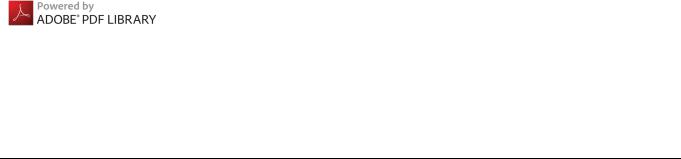
Für EMVG
Dieses Produkt ist zum Gebrauch im Wohnbereich, Geschäfts-und Gewerbebereich sowie in Kleinbetrieben vorgesehen.
Model Names
The following name may be provided for the safety regulations in each sales region of the Document Scanner.
DR-M160II: Model M111092
Trademarks
•Canon and the Canon logo are registered trademarks, of Canon Inc. in the United States and may also be trademarks or registered trademarks in other countries.
•imageFORMULA is a trademark of CANON ELECTRONICS INC.
•Microsoft, Windows, Windows Vista, PowerPoint, and SharePoint are registered trademarks or trademarks of Microsoft Corporation in the United States and other countries.
•Microsoft product screen shot(s) reprinted with permission from Microsoft Corporation.
•OS X is a trademark of Apple Inc., registered in the U.S. and other countries.
•ENERGY STAR® is a registered trademark of the United States Environmental Protection Agency.
•ISIS is a registered trademark of Emc Corporation in the United States.
•Copyright © 1995-2011 Nuance Communications, Inc. All rights reserved. eCopy is a trademark and/or registered trademarks of Nuance Communications, Inc. and/or its affiliates in the United States and/or other countries.
•Adobe, the Adobe logo, Acrobat, the Adobe PDF logo, and Adobe Reader are either registered trademarks or trademarks of Adobe Systems Incorporated in the United States and/or other countries.
•Other product and company names herein may be the trademarks of their respective owners. However, the TM and ® symbols are not used in this document.
Copyright
Copyright 2014 by CANON ELECTRONICS INC. All rights reserved. No part of this publication may be reproduced or transmitted in any form or by any means, electronic or mechanical, including photocopying and recording, or by any information storage or retrieval system without the prior written permission of CANON ELECTRONICS INC.
Disclaimers
The information in this document is subject to change without notice.
CANON ELECTRONICS INC. MAKES NO WARRANTY OF ANY KIND WITH REGARD TO THIS MATERIAL, EITHER EXPRESS OR IMPLIED, EXPECT AS PROVIDED HEREIN, INCLUDING WITHOUT LIMITATION, THEREOF, WARRANTIES AS TO MARKETABILITY, MERCHANTABILITY, FITNESS FOR A PARTICULAR PURPOSE OF USE OR NON-INFRINGEMENT. CANON ELECTRONICS INC. SHALL NOT BE LIABLE FOR ANY DIRECT, INCIDENTAL, OR CONSEQUENTIAL DAMAGES OF ANY NATURE, OR LOSSES OR EXPENSES RESULTING FROM THE USE OF THIS MATERIAL.
CANON ELECTRONICS INC. IS NOT LIABLE FOR THE STORAGE AND HANDLING OF DOCUMENTS SCANNED WITH THIS PRODUCT, OR THE STORAGE AND HANDLING OF RESULTING SCANNED IMAGE DATA.
IF YOU INTEND TO DISCARD THE ORIGINALS OF SCANNED DOCUMENTS, YOU THE CUSTOMER ARE RESPONSIBLE FOR INSPECTING THE SCANNED IMAGES AND VERIFYING THAT DATA IS INTACT.
THE MAXIMUM LIABILITY OF CANON ELECTRONICS INC. UNDER THIS WARRANTY IS LIMITED TO THE PURCHASE PRICE OF THE PRODUCT COVERED BY THE WARRANTY.
3
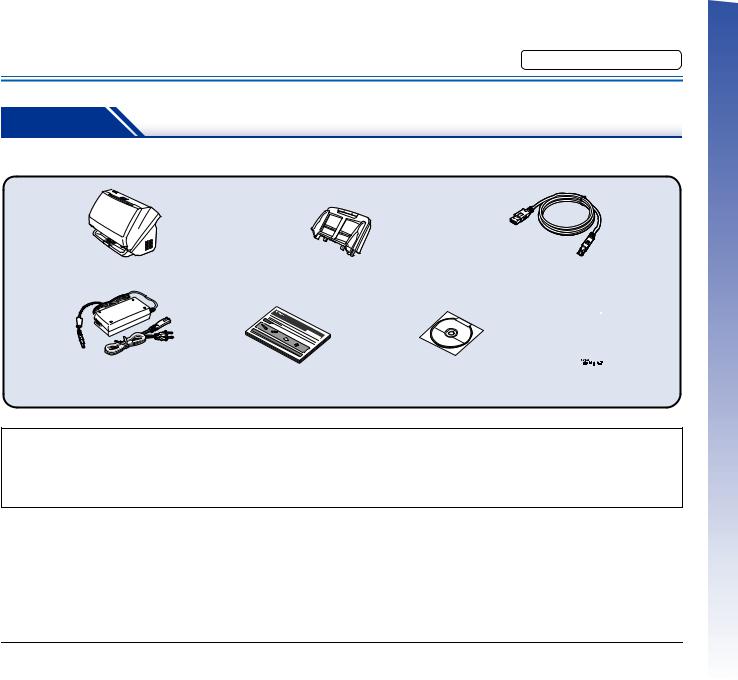
Setup Guide
Please read first.
STEP 1 Checking the Accessories
If any of the items listed below are missing or damaged, contact your local authorized Canon dealer or service representative.
Scanner |
Feed Tray |
USB Cable |
||||
|
|
Type A/Type B (Length: 1.8 m) |
||||
|
|
|
|
|
|
|
|
|
|
|
|
|
|
|
|
|
|
|
|
|
AC Adapter/Power Cord |
Setup Guide |
Setup Disc |
Warranty Card |
(Connected length: 2.6 m) |
|
|
(U.S.A. and Canada only) |
•Items included in this manual are subject to change without notice.
•You must keep the machine’s packaging and packing materials for storing or transporting the machine.
•For Europe, a print version of Reference Guide is supplied in English.
The content of the Reference Guide can be found in other languages in the User Manual on the Setup Disc.
•The shape of the power plug varies by country and region.
4
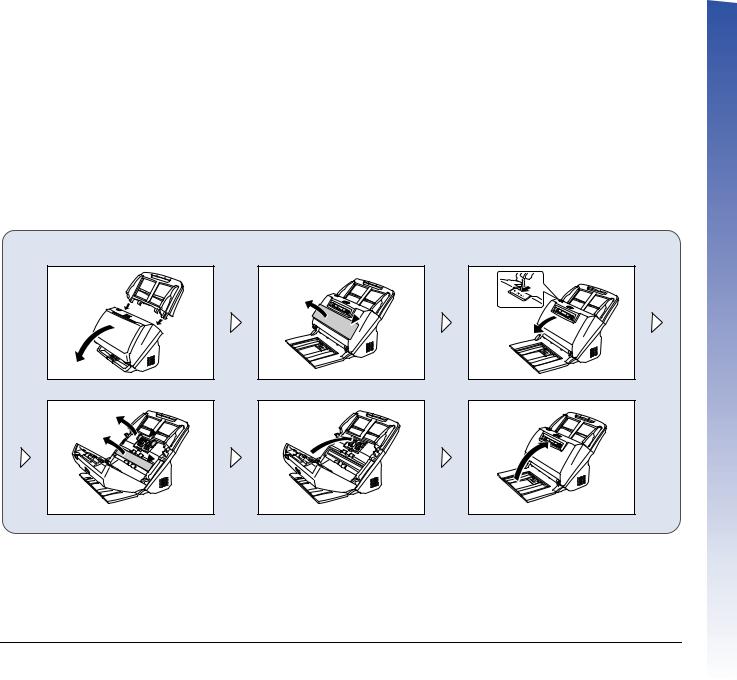
Setup Disc Contents
Install the following software necessary for using the scanner from the supplied Setup Disc.
•CaptureOnTouch
This is a dedicated scanning application for this product.
•CapturePerfect 3.1
This is a scanning application for the DR series scanner.
•Scanner Driver
This is the scanner driver for this product.
Third-Party Software
The following software applications are also included on the supplied Setup Disc. For details on installing these applications, refer to the Readme.txt file.
•eCopy PDF Pro Office (Windows only)
Nuance Communications PDF creation/editing software.
 IMPORTANT
IMPORTANT
When scanning with third-party software, user the scanner driver of this scanner to configure scanning conditions. For details on how to open the scanner driver, refer to the manuals supplied with each software application.
After taking the scanner out of the box, install the feed tray and remove the protective sheets (▼).
5
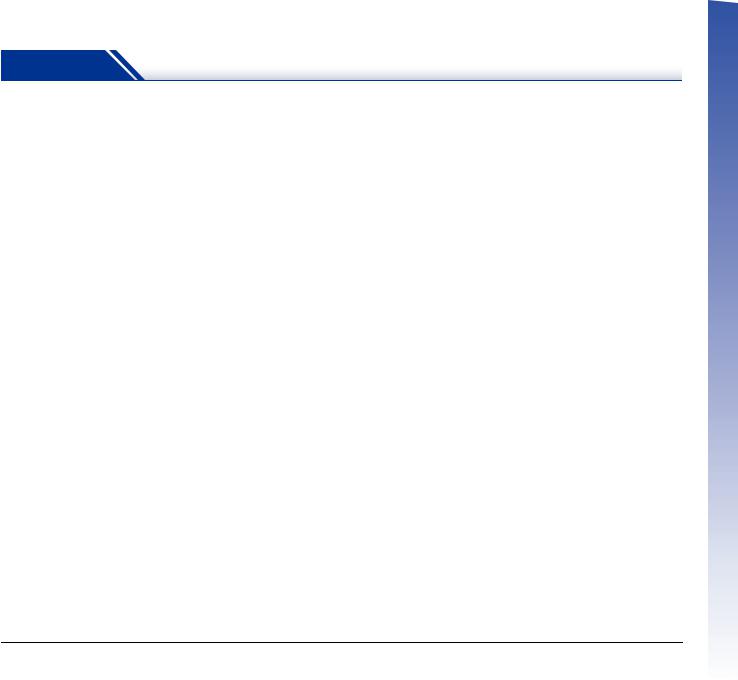
STEP 2 Installing the Software
System requirements
To use the scanner, your computer must satisfy the following system requirements.
Computer
CPU: |
Intel Core 2 Duo 1.66GHz or faster |
Memory: |
1 GB or more |
Hard disk: |
3 GB or more available space required for |
|
installation of all software |
USB interface: |
Hi-Speed USB2.0 |
Monitor: |
Resolution of 1024 × 768 (XGA) or better |
|
recommended. |
Optical drive: |
Drive capable of reading DVDs. |
Operating system
•Microsoft Windows XP Service Pack 3 or later
•Microsoft Windows XP x64 Edition Service Pack 2 or later
•Microsoft Windows Vista Service Pack 2 or later (32-bit and 64-bit editions)
•Microsoft Windows 7 Service Pack 1 or later (32-bit and 64-bit editions)
•Microsoft Windows 8 or 8.1 (32/64-bit version)
•Microsoft Windows Server 2008 R2 Service Pack 1 or later
•Microsoft Windows Server 2012 R2
•OS X 10.7.5, 10.8.5, or 10.9.1
Other requirements
•An ISIS-compatible application (Windows only) or a TWAINcompatible application that is compatible with the above operating systems.
•.NET Framework 3.5 or later (Windows only)
 IMPORTANT
IMPORTANT
•Use the USB interface provided as standard with your computer. However, normal operation is not guaranteed with all USB interfaces, even if present as standard equipment on the computer. For details, consult your local authorized Canon dealer.
•Scanning speeds are lower if your computer’s standard USB interface is USB Full-Speed (equal to USB 1.1.)
•The USB cable you are using should be the one originally included with the scanner.
•If the CPU, memory, interface card, and other specifications do not satisfy the installation requirements, the scanning speed may be greatly reduced and transmission may take a long time.
•Even if the computer satisfies the system requirements, the scanning speed may vary, depending on the specification of the computer and the environment.
•The scanner drivers provided with the scanner do not necessarily operate on all ISIS (only for Windows) or TWAIN-compatible applications. For details, contact your application software retailer.
Precautions for Use in 64-bit Operating Systems
•The ISIS/TWAIN driver supplied with this product supports scanning with 32bit applications only.
•Even with 32-bit applications, not all ISIS/TWAIN compliant applications are guaranteed to operate.
•Scanning speed may vary depending on the specifications of your computer.
6
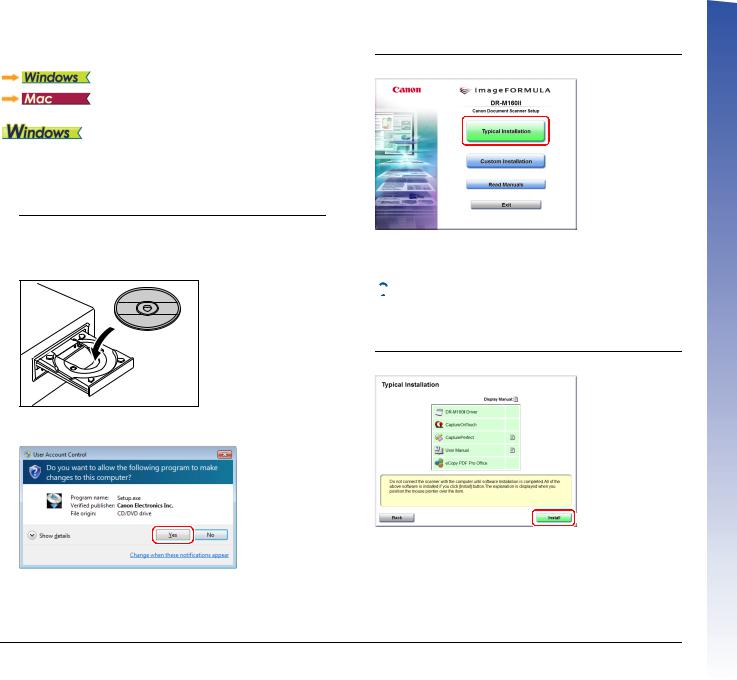
Software Installation
 IMPORTANT
IMPORTANT
•Install the software before connecting the scanner to the computer.
•Log on to Windows as an Administrator.
•Close all other applications before installing the software.
1 Insert the Setup Disc into the DVD drive of the computer.
The setup menu automatically starts up when you insert the disc into the drive. (If the menu does not start up, execute setup.exe from the disc.)
For Windows 8.1/8/7/Vista
If the following screen appears, click [Yes] or [Permissions].
2 Click [Typical Installation].
About Installation of the Third-Party Software
When installing the bundled software, you can choose which of the bundled software to install if you select [Custom Installation].
 Hint
Hint
If you want to reinstall only specific software that you have previously uninstalled, select [Custom Installation] and specify the software.
3 Click [Install].
7
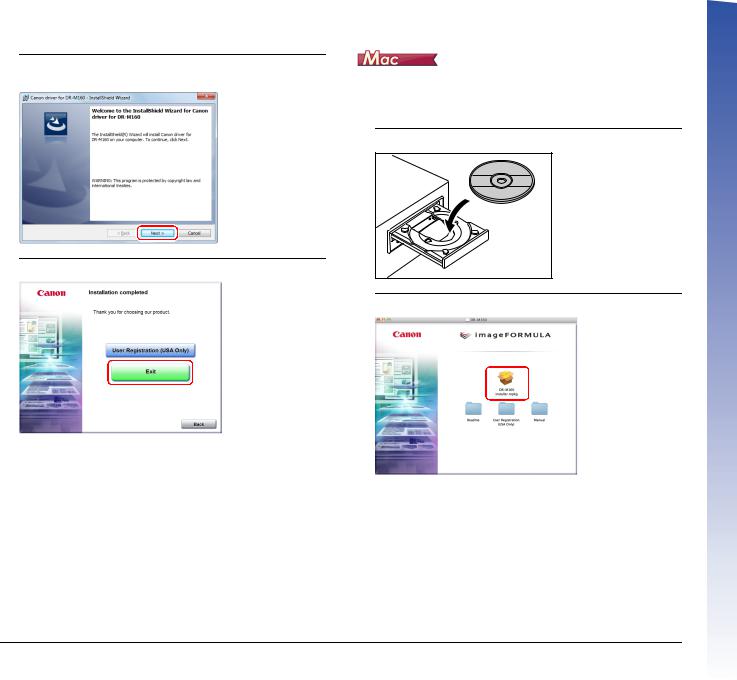
4
5
Follow the instructions on the screen to complete installation.
Click [Exit] to finish installing the software.
 IMPORTANT
IMPORTANT
•Install the software before connecting the scanner to the computer.
•Close all other applications before installing the software.
1 Insert the Setup Disc into the DVD drive of the computer.
2 Click [DR-M160 Installer]. |
About Installation of Third-Party Software
If you open the folder containing the software instead of selecting [DR-M160 Installer], you can choose third-party software applications for installation.
8
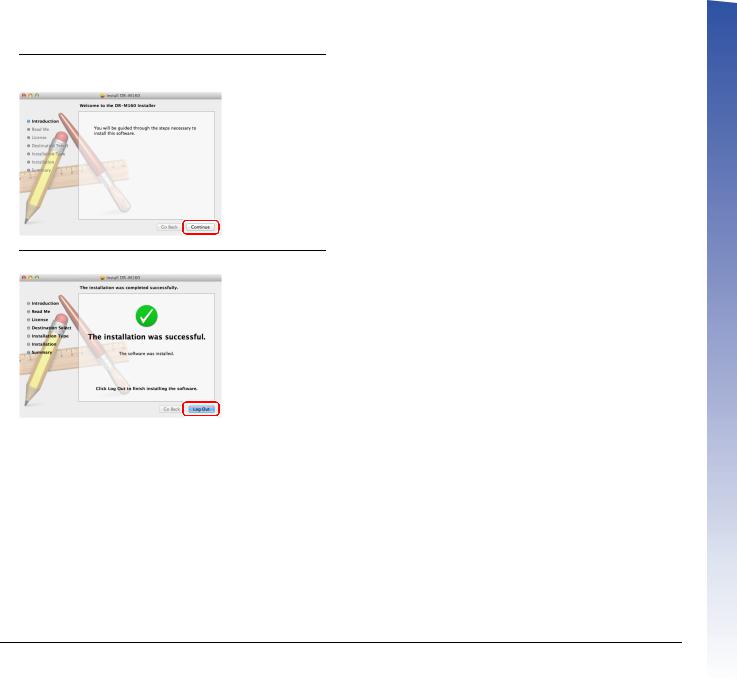
3
4
Follow the instructions on the screen to complete installation.
When the installation is complete, click [Log out].
9
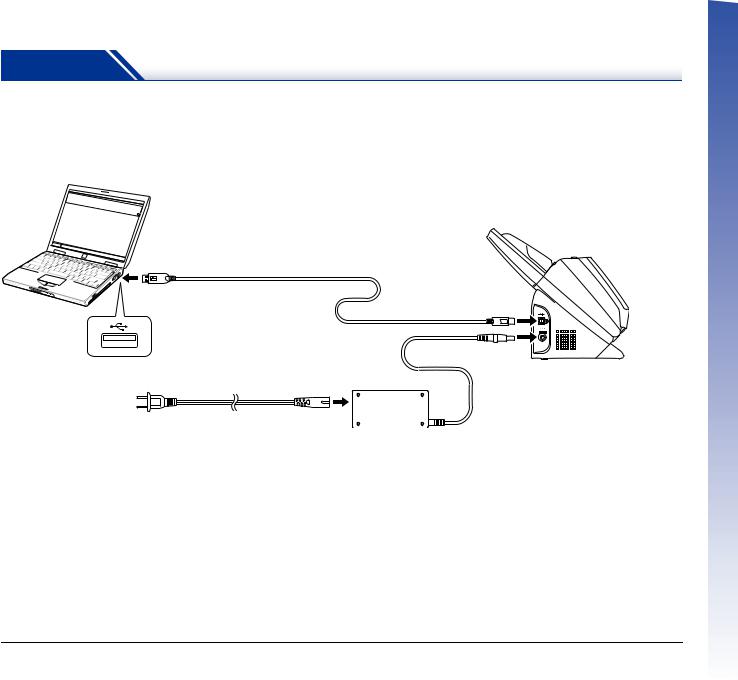
STEP 3 Connecting to a Computer
Connect the scanner to the computer and the power supply.
 IMPORTANT
IMPORTANT
•Do not connect the scanner to the computer before installing the software.
•Before connecting the scanner to the computer, verify that the power of the scanner is OFF. If the power is ON, turn it OFF.
USB cable (included with the scanner)
AC adapter (included with the scanner)
To the power outlet
10
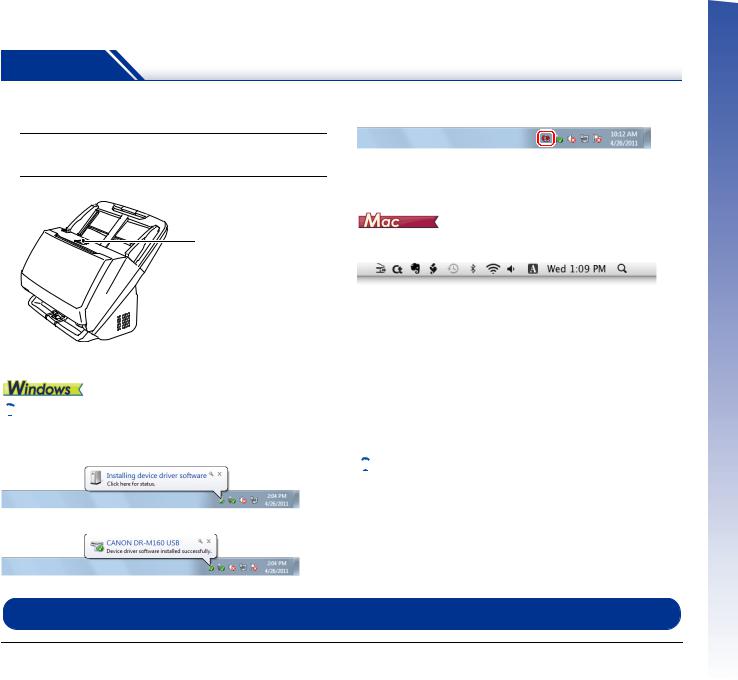
STEP 4 Turning the Power ON
The power of the scanner can be turned ON and OFF with the power button on the front of the scanner.
1 Make sure that the scanner and computer are connected properly.
2 Press the power button.
Power button
The power button lights blue when the power turns ON.
 Hint
Hint
A balloon message such as shown below appears on the task bar. If you wait a while, automatic scanner recognition will end and the scanner will become ready to use.
Ð
When the scanner is properly connected to the computer, the  (CaptureOnTouch) icon appears on the taskbar as follows.
(CaptureOnTouch) icon appears on the taskbar as follows.
If the taskbar icon appears as  , the scanner is not properly connected to the computer. Check the status of the power switch and USB cable.
, the scanner is not properly connected to the computer. Check the status of the power switch and USB cable.
When the scanner is properly connected to the computer, the  (CaptureOnTouch) icon appears on the taskbar as follows.
(CaptureOnTouch) icon appears on the taskbar as follows.
If the taskbar icon appears as  , the scanner is not properly connected to the computer. Check the status of the power switch and USB cable.
, the scanner is not properly connected to the computer. Check the status of the power switch and USB cable.
Turning Off the Power
Press and hold the power button until the indicator goes out.
 IMPORTANT
IMPORTANT
•After turning the scanner off, wait at least 10 seconds before turning it back on.
•If you will not be using the scanner for an extended period, you should disconnect the power cord from the AC outlet for safety.
 Hint
Hint
The scanner’s auto power off setting is enabled by default, and the scanner will turn off automatically if it is not operated for 4 hours. For details on how to disable this setting, see “Auto Power Off Setting” on p. 90.
This completes setup.
11

Introduction
Thank you for purchasing the Canon imageFORMULA DR-M160II Document Scanner.
Please read the following manuals carefully and familiarize yourself with the functions of the scanner before use to ensure you sufficiently understand the functions and make the most of the scanner’s capabilities. After reading the manuals, store them in a safe place for future reference.
Manuals for the Scanner
In DR-M160II driver and application software, the product name appears as DR-M160.
Documentation for this scanner consists of the following manuals.
●Setup Guide
This describes setup procedures for the scanner. Read this manual when you first use the scanner.
●User Manual (this manual)
This manual contains the operating procedures of the scanner. (PDF electronic manual only)
 Hint
Hint
•The manual (User Manual) for this scanner is stored on the Setup Disc as an electronic manual in PDF format.
•If you are using Windows, the User Manual (electronic manual) will be registered to the following location when the software is installed.
12

 Hint
Hint
In Windows 8.1/8, it is registered at the following location.
Symbols Used in This Manual
The following symbols are used in this manual to explain procedures, restrictions, handling precautions, and instructions that should be observed for safety.
 WARNING
WARNING
Indicates a warning concerning operations that may lead to death or injury to persons if not performed correctly. To use the scanner safely, always pay attention to these warnings.
 CAUTION
CAUTION
Indicates a caution concerning operations that may lead to injury to persons, or damage to property if not performed correctly. To use the scanner safely, always pay attention to these cautions.
 IMPORTANT
IMPORTANT
Indicates operational requirements and restrictions. Be sure to read these items carefully to operate the scanner correctly, and avoid damaging the scanner.
 Hint
Hint
Indicates a clarification of an operation, or contains additional explanations for a procedure. Reading these notes is highly recommended.
13
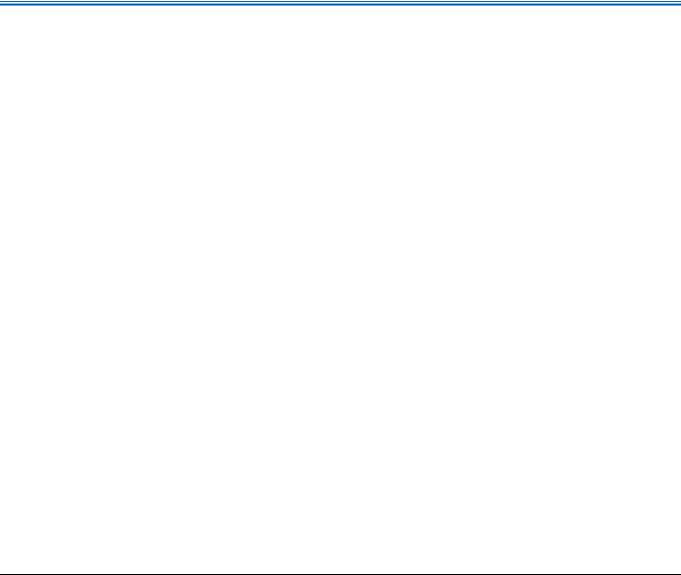
Table of Contents
Setup Guide ......................................................................... |
4 |
Introduction ....................................................................... |
12 |
Symbols Used in This Manual.................................................... |
13 |
Before Using the Scanner.......................... |
15 |
Important Safety Instructions ..................................... |
15 |
Installation Location .............................................................. |
15 |
AC Adapter............................................................................ |
15 |
Moving the Scanner .............................................................. |
16 |
Handling ................................................................................ |
16 |
Disposal ................................................................................ |
17 |
When sending the scanner for repairs .................................. |
17 |
Features of the Scanner .............................................. |
18 |
Names and Functions of Parts ................................... |
20 |
Basic Operation ......................................... |
23 |
Documents ................................................................... |
23 |
How to Place Documents ............................................ |
25 |
Scanning multiple documents ............................................... |
25 |
When scanning a document one page at a time (non separation |
|
mode) .................................................................................... |
26 |
Placing Thin Paper (Thin Paper Mode)................................. |
28 |
Placing Cards........................................................................ |
29 |
Placing Folded Documents ................................................... |
30 |
Setting the Long Document Mode......................................... |
32 |
Detecting a document double feed ....................................... |
34 |
Double Feed Retry ................................................................ |
37 |
Scanning methods ..................................... |
38 |
Scanning with CaptureOnTouch ................................ |
38 |
What is CaptureOnTouch?.................................................... |
38 |
Starting and Exiting CaptureOnTouch ................................. |
38 |
Scan First .............................................................................. |
40 |
Select Scan Job .................................................................... |
42 |
Operating the scanner with the operating panel buttons....... |
45 |
Scanner Settings................................................................... |
45 |
Setting the Output Method .................................................... |
49 |
Environmental Settings ......................................................... |
51 |
Scanning with CapturePerfect.................................... |
55 |
Scanning with CapturePerfect............................................... |
55 |
Setting the Scanner Driver .......................................... |
57 |
Configuration and Functions of the Scanner Driver .............. |
57 |
Setting Basic Scanning Conditions ....................................... |
60 |
More Advanced Scanning Methods (Batch Separation) |
|
77 |
|
Batch Separation (Insert blank page).................................... |
77 |
Batch Separation................................................................... |
77 |
Maintenance .............................................. |
80 |
Daily Maintenance ........................................................ |
80 |
Cleaning the Scanner............................................................ |
80 |
Cleaning the Inside of the Scanner ....................................... |
80 |
Cleaning the Sensor Glass and the Rollers .......................... |
80 |
Adjusting the Reduction Ratio ............................................... |
83 |
Replacing Consumable Parts................................................ |
85 |
Auto Power Off Setting.......................................................... |
90 |
Removing the Document Feed Tray ..................................... |
91 |
Troubleshooting ........................................ |
92 |
Common Problems and Solutions.............................. |
92 |
Software Troubleshooting........................................... |
95 |
Useful tips..................................................................... |
96 |
Clearing a Paper Jam................................................... |
98 |
Uninstalling the Software .......................................... |
100 |
Appendix .................................................. |
101 |
Specifications............................................................. |
101 |
Replacement parts .............................................................. |
102 |
Option.................................................................................. |
102 |
About the Flatbed Scanner Unit 101/Flatbed Scanner Unit 201 |
|
102 |
|
Dimensions.......................................................................... |
103 |
Index............................................................................. |
104 |
14
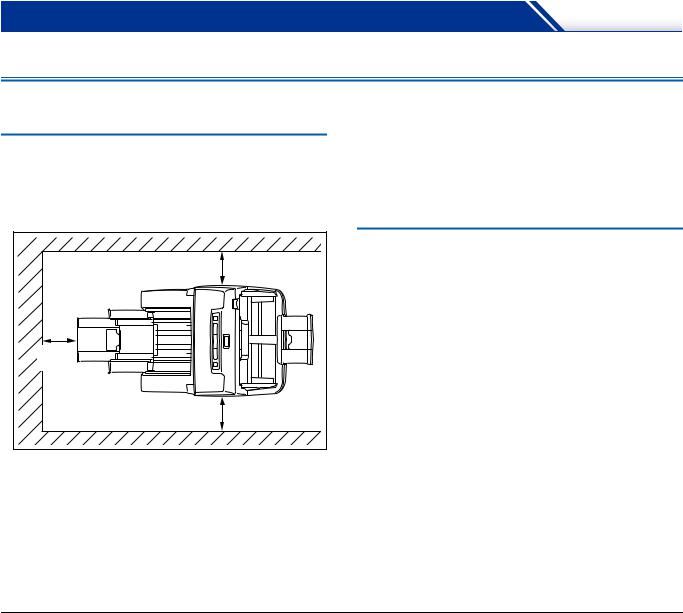
Before Using the Scanner
Important Safety Instructions
To ensure the safe operation of this scanner, be sure to read the safety warnings and precautions described below.
Installation Location
The performance of this scanner is affected by the environment in which it is installed. Make sure that the location where the scanner is installed meets the following environmental requirements.
●Provide adequate space around the scanner for operation, maintenance, and ventilation.
100mm (3.94") |
100mm |
(3.94") |
100mm (3.94") |
●Provide adequate space in front of the scanner for documents output after being scanned.
●Avoid installing the machine in direct sunlight. If this is unavoidable, use curtains to shade the scanner.
●Avoid locations where a considerable amount of dust accumulates as dust may adversely affect the inside of the scanner.
●Avoid warm or humid locations, such as in the vicinity of a water faucet, water heater, or humidifier. Avoid locations where ammonia gas is emitted. Avoid locations near volatile or flammable materials, such as alcohol or paint thinner.
●Avoid locations that are subject to vibration.
●Avoid exposing the scanner to rapid changes in temperature. If the room in which the scanner is installed is cold but rapidly heated, water droplets (condensation) may form inside the scanner. This may result in a noticeable degradation in scanning quality. The following conditions are recommended for optimal scanning quality: Room temperature: 10 °C to 32.5 °C (50 °F to 90.5 °F)
Humidity: 20% to 80% RH
●Avoid installing the scanner near equipment that generates a magnetic field (e.g. speakers, televisions, or radios.)
AC Adapter
●Connect only to a power outlet of the rated voltage and power supply frequency (120 V, 60 Hz or 220-240 V, 50/60 Hz depending on your region).
●Do not connect other electrical equipment to the same power outlet to which the scanner is connected. Also, when using an extension cord, make sure that the extension cord is rated for the current requirements of the scanner.
●Never try to take the AC adapter apart or modify it in any way, as this is dangerous.
●The power cord may become damaged if it is often stepped on or if heavy objects are placed on it.
●Do not use the power cord while it is coiled.
●Do not pull directly on the power cord. When disconnecting the power cord, grasp the plug and remove it from the outlet.
●Keep the area around the power cord clear of objects so that the power cord can be disconnected easily in an emergency.
●Do not use an AC adapter other than the one provided with the scanner. Do not use the AC adapter provided with the scanner with other products.
●If you have any questions regarding the power supply, contact your local authorized Canon dealer or service representative for further information.
15
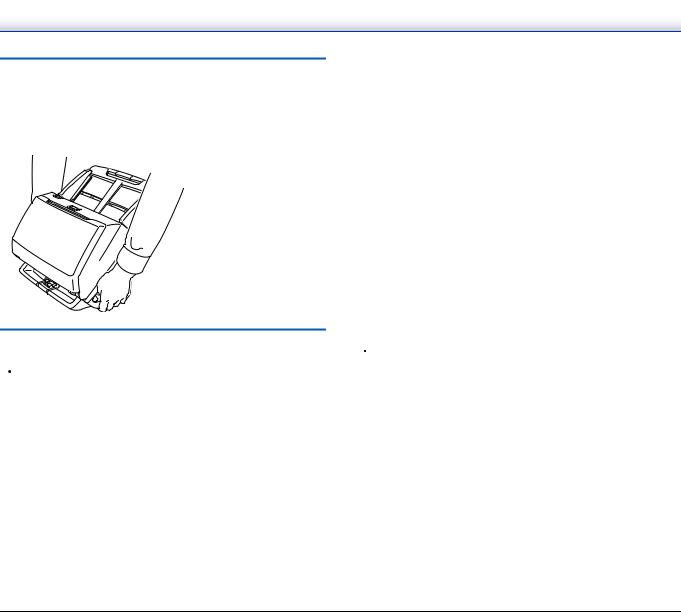
Moving the Scanner
●When moving the scanner, always hold it with both hands to avoid dropping it.
●Make sure to disconnect the interface cable and AC adapter before moving the scanner. If the scanner is transported with these items connected, the plugs and connectors may be damaged.
Handling
 WARNING
WARNING
Note the following precautions whenever using the scanner. Failure to do so may result in a fire or electric shock.
●Never use alcohol, benzene, paint thinner, aerosol sprays, or any other highly flammable substance near the scanner.
●Do not cut, damage, or modify the power cord. Do not place heavy objects on the power cord, and do not pull or excessively bend the power cord.
●Never connect the power cord when your hands are wet.
●Do not connect the scanner to a multi plug power strip.
●Do not knot or coil the power cord as this may result in a fire or electric shock. When connecting the power cord, make sure that the power plug is securely and completely inserted into the power outlet.
●Do not use a power cord or AC adapter other than the ones provided with this scanner.
●Do not take the scanner apart or modify it.
●Never try to take the AC adapter apart or modify it in any way, as this is dangerous.
●Do not use flammable spray near the scanner.
●When cleaning the scanner, push the power button to turn it OFF and disconnect the power cord from the power supply.
●Clean the scanner using a slightly dampened cloth which has been well wrung out. Never use alcohol, benzene, paint thinner, or any other flammable substances.
●If the scanner makes strange noises, or gives off smoke, heat, or strange odors, or the scanner does not function or other abnormalities occur when you use the machine, immediately push the power button to turn it off, and disconnect the power plug from the power outlet. Then, contact your local authorized Canon dealer or service representative to have the unit serviced.
●Do not drop the scanner, or subject it to impact or strong shock. Should the scanner ever become damaged, immediately push the power button to turn it OFF, and disconnect the power plug from the power outlet. Then, contact your local authorized Canon dealer or service representative to have the unit serviced.
●Before moving the scanner, be sure to push the power button to turn it OFF, and disconnect the power plug from the power outlet
 CAUTION
CAUTION
●Do not install the scanner on a surface that is unstable or tilted, or in an area subject to excessive vibrations, as this may cause the scanner to fall, resulting in personal injury or damage to the scanner.
●Never place small metal objects such as staples, paper clips, or jewelry on the scanner. These items may fall into the scanner, and cause a fire or electric shock. Should such objects ever fall inside the scanner, immediately push the power button to turn it OFF, and disconnect the power plug from the power outlet. Then, contact your local authorized Canon dealer or service representative to have the unit serviced.
●Do not install the scanner in a humid or dusty location. Doing so might cause a fire or electric shock.
●Do not place objects on top of the scanner. Such objects may tip or fall over, resulting in personal injury.
●Connect only to a power outlet of the rated voltage and power supply frequency (120 V, 60 Hz or 220-240 V, 50/60 Hz depending on your region). Doing so might cause a fire or electric shock.
16
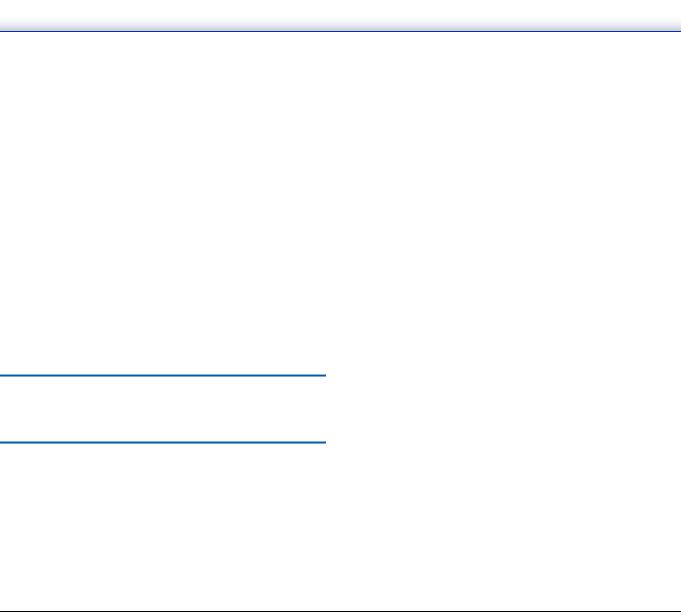
●When unplugging the power cord, grasp it firmly by its plug. Do not pull directly on the power cord, as this may damage or expose the cord’s internal wiring, resulting in a fire or electric shock.
●Leave sufficient space around the power plug so that it can be unplugged easily. If objects are placed around the power plug, you will be unable to unplug it in an emergency.
●Do not allow water or flammable substances (alcohol, paint thinner, benzene, etc.) to spill into the scanner, as this may result in a fire or electric shock. Doing so might cause a fire or electric shock.
●Push the power button to turn the scanner OFF for safety when not using the scanner for a long period of time, such as overnight. Also, push the power switch to turn it OFF, and disconnect the power cord from the power outlet for safety when the machine will not be used for an extended period of time, such as during consecutive holidays.
●Do not wear loose clothing or jewelry that may get caught in the scanner while you are using it, as this may result in personal injury. Be extra careful of neckties and long hair. If anything becomes caught in the scanner, immediately disconnect the power cord to stop the scanner.
●Be careful when loading paper into the scanner and when removing jammed paper, as it is possible to cut your hand on the edge of a sheet of paper.
Disposal
When disposing of this scanner, be sure to follow all local ordinances and laws or consult with the retailer who sold you the scanner.
When sending the scanner for repairs
When a request is made for repairs, the scanner needs to be sent to the specified address. When sending the scanner, use the packing box in which it came. Firmly secure the scanner with packaging material when you place it in the packing box.
17
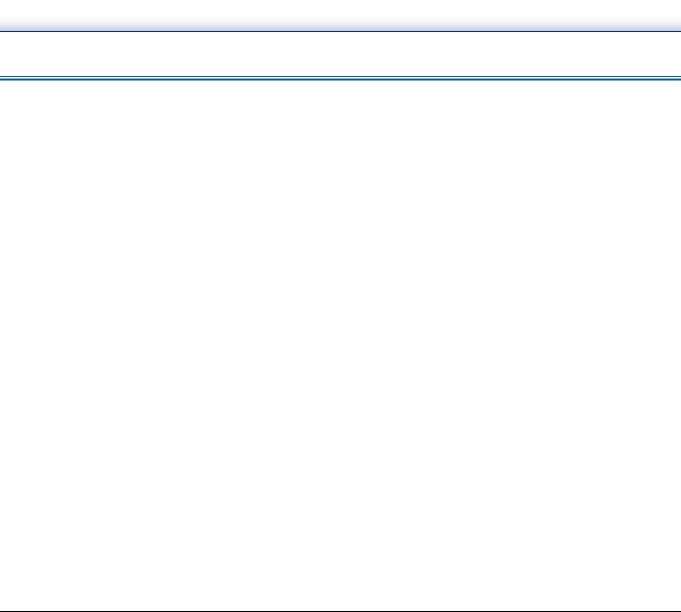
Features of the Scanner
The main features of the DR-M160II document scanner are described below.
●Compact Design
The scanner has a compact size of 280 mm (11.02")(W) x 250 mm (9.84")(D) x 230 mm (9.06")(H) when the document feed is closed.
●Fast Document Feeding
Documents can be scanned at a speed of up to 60 pages per minute (when scanning one-sided or two-sided documents of A4 size at 200 dpi).
●High Image Quality
The 600 dpi optical resolution sensor incorporated in the scanner enables documents to be scanned with high image quality.
●USB 2.0 Interface
The scanner supports Hi-Speed USB 2.0.
●Color/Grayscale Support
Documents can be scanned in 24-bit color or 256-level grayscale.
●Supports a Variety of Scanning Modes
The scanner supports the following scanning modes, depending on the document type:
•Single-sided or double-sided scanning (with Skip Blank Page function)
•Continuous or single sheet feed
●Card Scan
You can scan business or ID cards.
●Paper Size Detection
The scanner automatically detects the size of a scanned document and eliminates any unnecessary space around the edges of the image when storing the image, even when storing a document of irregular size.
●Auto Color Detection
The scanner detects whether the scanned document is in color, grayscale, or black and white, and saves the image accordingly.
●Full Auto Mode
A Full Auto Mode is provided in CaptureOnTouch to allow scanning under automatically determined conditions. Scanning conditions such as the color mode and page size are set automatically based on the document being scanned.
●Auto Resolution Detection
When enabled in the CaptureOnTouch or scanner driver settings, this function detects the content of documents and determines the scanning resolution automatically.
●Folio Scan
You can scan folded documents. The scanner will scan both sides and combine the scanned images into a single image.
●Deskew
The scanner straightens scanned images when it detects that the document was placed askew.
●Ultrasonic Double Feed Detection
Ultrasonic waves are used to detect pages that are fed at the same time as well as the space between pages. Scanning stops if a double feed is detected.
●Double Feed Detection Ignore
When a double feed is detected, the DFR button on the operation panel is lit. You can continue scanning by pressing the DFR button.
●Double Feed Retry
When a double feed has occurred, this function returns the document to the document feeder and re-feeds the pages.
●Text Enhancement Modes
The scanner is equipped with an Advanced Text Enhancement Mode to enhance the text of documents with dark or uneven backgrounds, and an Advanced Text Enhancement II mode to enhance the text when both the text and background are light. These modes may not work, depending on the type of document.
●Color Drop-out
The scanner is equipped with a Color Drop-out function that enables you to specify a color for the scanner to omit from the scanned image during black and white or grayscale scanning.
●Skip Blank Page Function
The scanner is equipped with a Skip Blank Page function that enables you to scan a document without storing images of blank pages, regardless of whether each page of the document is twosided or one-sided. Both sides are scanned, but saving the image is skipped for scan images judged to be from a blank page.
18
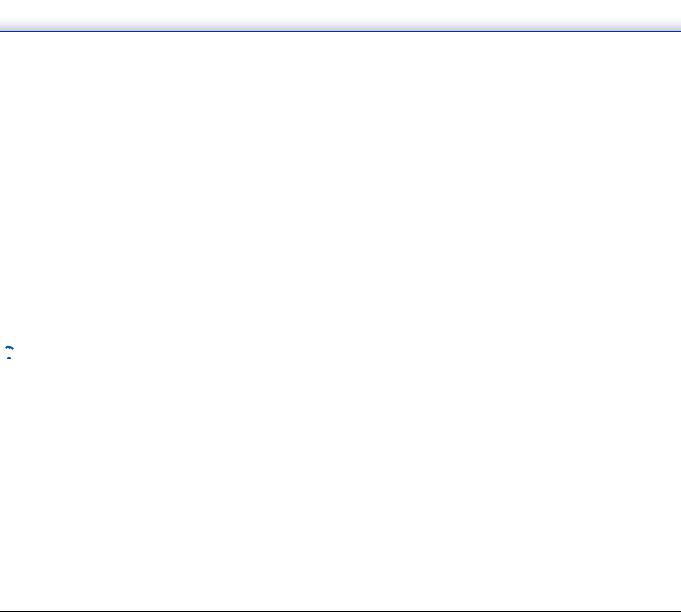
●Prescan Function
The scanner is equipped with a Prescan function that allows you to adjust the contrast and brightness of a prescanned image and then send the adjusted image to the application software, without needing to scan the document again.
●Character/Line Emphasis Function
If characters and lines in scanned images are not clearly visible, you can use this function to adjust their thickness during scanning.
●Start Scanning from the Operating Panel
You can start scanning by launching CaptureOnTouch with the operating panel buttons. By default, Job No.1 is assigned to Scan First, which allows you to easily scan a document by just following the instructions on the screen.
●Auto Start
The scanner is equipped with an auto start function, which enables scanning to be automatically started when a document placed in the feeder is detected.
●Sleep Mode
The scanner is designed to save energy by automatically entering the sleep mode if 10 minutes elapse without scanning or another operation being performed.
 Hint
Hint
Some functions may not be available depending on the software you are using.
19
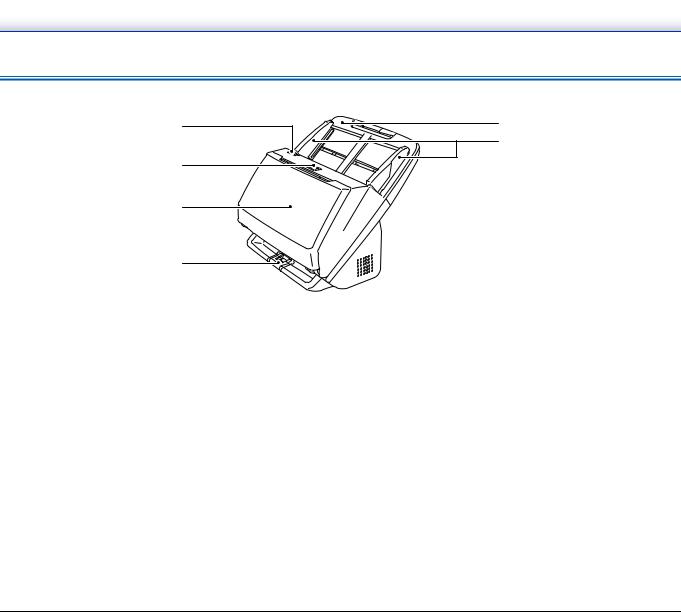
Names and Functions of Parts
Front View (With the Eject Tray Closed)
A
B
C
D
AOPEN Lever
Pull this toward you to open the front unit.
BPower button
Press this to turn on the scanner. When pressed, the power indicator is lit.
Press this button again to turn off the power.
The power button lights or flashes as follows depending on the scanner status.
Power Button Indication |
Description |
|
|
Lit |
Power is on |
|
|
Flashing (slowly) |
Sleep mode |
|
|
|
An error (paper jam, front unit is |
Flashing (quickly) |
open, double feed, etc.) has |
|
occurred |
|
|
E
F
CDocument Eject Tray
Open this for scanning. Scanned documents are output here.
DEject Tray Support
Open this when scanning multiple documents of varying sizes at one time. Scanned documents are arranged in the tray by supporting and lifting up the document eject tray from the bottom.
EDocument Feed Tray
Place the document.
FDocument Guides
Align the document guides with both edges of the document to ensure that the document feeds straightly.
20
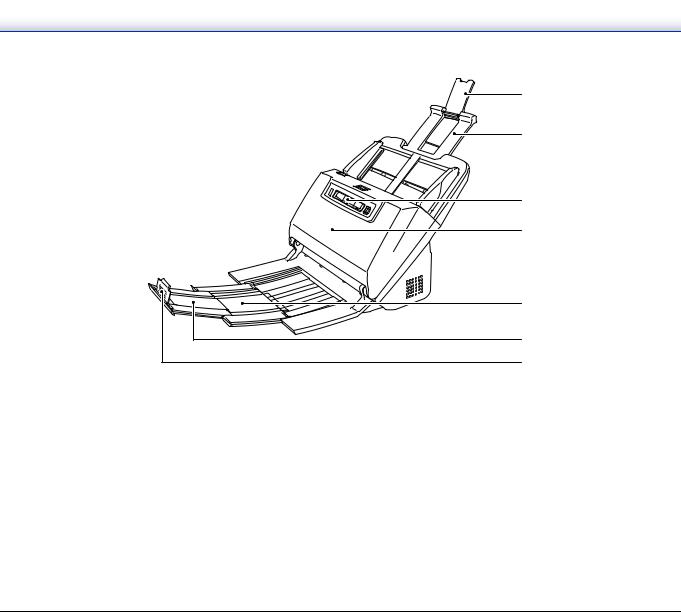
Front View (With the Eject Tray Open)
G
H
I
J
K |
L |
M |
G Feed Extension Support |
K Eject Support |
Open this when placing long paper in the scanner. |
Open this when loading long documents. |
H Feed Support |
L Document Eject Extension Support |
Pull this out to support loaded documents. |
If required, pull this out to match the length of loaded documents. |
IOperating Panel
A range of scanning operations can be performed with this, such as starting and stopping scans, executing registered jobs, and cancelling double feed detection. (See p. 22)
JFront Unit
Open this when cleaning the inside of the scanner or replacing rollers.
MDocument Eject Stopper
This prevents the document coming out of the document eject tray and aligns the leading edges of the ejected document. It can be moved to any position on the document eject extension support to match the length of the document.
21
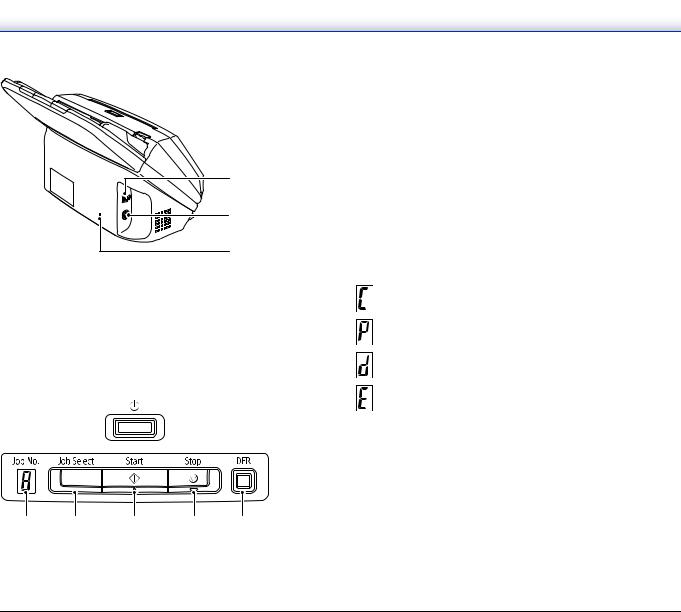
Back View
A
B
C
AUSB Connector
Connect the supplied USB cable to this connector.
BPower Connector
Connect the supplied AC adapter to this connector.
CTheft Prevention Hole (Security Slot)
Connect an anti-theft key chain or the like.
Operating Panel
A B C D E
AJob No. Indicator
Displays the number of the job selected with the operating panel.
BJob Select Button
This selects registered jobs. Every time the button is pressed, the Job No. displayed in the Job No. Indicator changes.
CStart Button
This executes the job displayed in the Job No. Indicator.
DStop Button
This stops active jobs.
EDFR Button
This is lit when a document double feed is detected. Pressing this button cancels the double feed detection function, allowing you to continue scanning.
Displayed Error Codes
When a scanning error occurs, the following error codes are displayed in the Job No. Indicator.
: displayed when the front unit is open.
: displayed when a paper jam is detected.
: displayed when a double feed is detected while scanning.
: displayed for other errors.
22
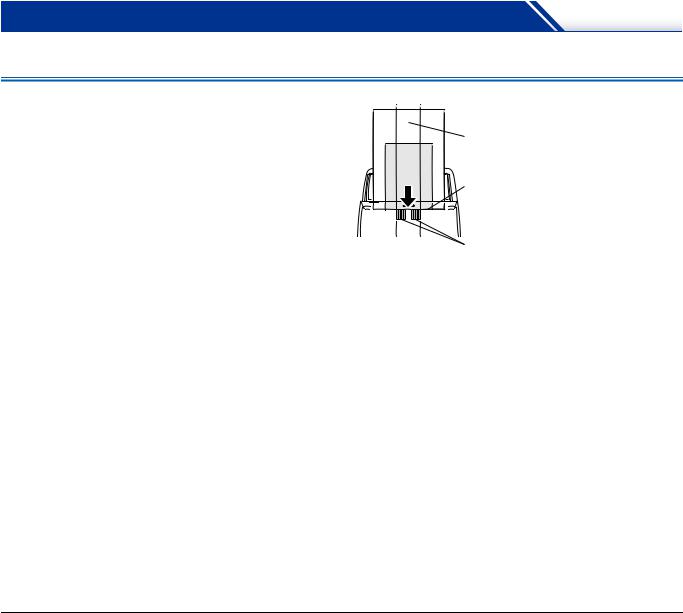
Basic Operation
Documents
The scanner can scan documents ranging in size from business cards to LTR/A4. The document sizes that this scanner can scan are shown below.
Plain Paper
Size
Width: 54 mm to 216 mm (2.12" to 8.5")
Length: 50.8 mm to 356 mm (2" to 14") (You can scan documents up to 3,000 mm (118.1") long by setting the scanner to the Long Document mode.)
Paper thickness |
27 to 209 g/m2 |
|
|
Normal feed: |
(7 to 56 lb bond) 0.04 mm |
||
|
to |
0.25 mm (0.00157" to 0.00984") |
|
Non separation feed: 27 to 255 g/m2 |
(7 to 68 lb bond) 0.04 mm |
||
|
to |
0.3 mm (0.00157" to 0.0118") |
|
Loading capacity
A4 size or smaller: 60 sheets (80g/m2 (21 lb bond)) Larger than A4 size: 40 sheets (80g/m2 (21 lb bond)) Make sure stacks do not exceed 10 mm in height (including curls) for either of the above.
 IMPORTANT
IMPORTANT
The documents to be scanned must satisfy certain criteria. Read the following items carefully.
•When scanning multiple documents of different sizes, place the documents so that they cover the entire span of the feed rollers by aligning the centers and leading edges of the documents.
Align the centers
Align the leading edges
Feed roller
•It is recommended that documents exceeding 356 mm (14") size are fed one sheet at a time.
•Scanning documents before the ink is dry can cause problems with the scanner. Always make sure that the ink on a document is dry before scanning it.
•Scanning documents that are written in pencil or similar material may make the rollers and scanning glass dirty, which can lead to smudges on the scanned image and transfer the dirt to subsequent documents. Always clean the internal parts of the scanner after scanning such documents.
•When scanning a two-sided document that is printed on thin paper, the image on the opposite side of each page may show through. In this case, adjust the scanning intensity in the application software before scanning the document.
•When the paper of the document is thin, switch to thin paper mode and then feed the document. For details, see “Placing Thin Paper (Thin Paper Mode)” on p. 28.
•Laminated documents may not be scanned correctly, depending on the document.
23
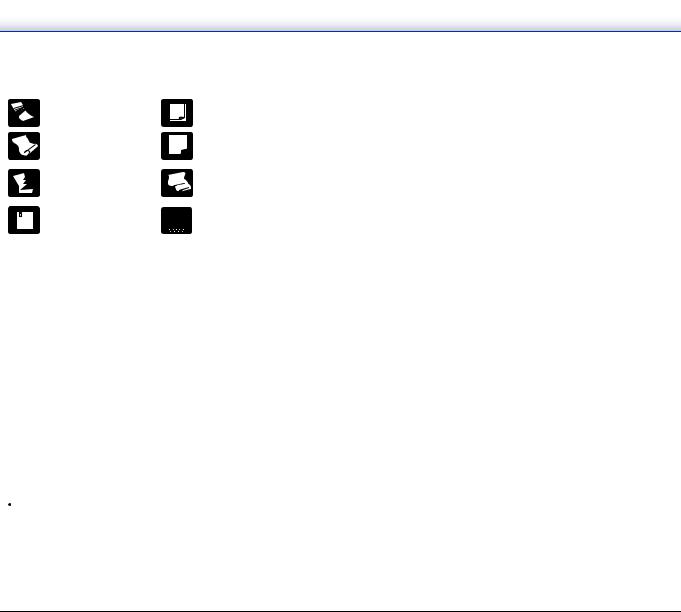
•Scanning the following types of documents can cause a paper jam or malfunction. To scan such a document, make a photocopy of the document and then scan the photocopy.
|
|
|
There are creases or |
|
|
|
Carbon paper |
|
|
|
|
||||||
|
|
|
||||||
|
|
|
fold lines. |
|
|
|
||
|
|
|
|
|
|
|
||
|
|
|
|
|||||
|
|
|
There are curls. |
|
|
|
The surface is coated. |
|
|
|
|
|
|
|
|
|
Extremely thin document |
|
|
|
There are tears. |
|
|
|
such as semi-transparent |
|
|
|
|
|
|
|
|
|
thin paper. |
|
|
|
There are clips or |
|
|
|
|
Documents with excessive |
|
|
|
|
|
||||
|
|
|
|
|
|
|
||
|
|
|
staples. |
|
|
|
|
paper dust particles. |
|
|
|
|
|
|
|
||
Business Card |
|
Size: |
50.8 mm x 85 mm (2" x 3.35") or larger |
Paper thickness: |
380 g/m2 (80 lb bond) 0.45 mm (0.177") or larger |
Orientation: |
Vertical feeding only |
 IMPORTANT
IMPORTANT
•We recommend placing business cards horizontally. Vertically placed business cards may not feed properly depending on their size.
•If a stack of business cards cannot be fed properly, reduce the number of cards in the stack.
Card (plastic) |
|
Size: |
54 mm x 86 mm (2.12" x 3.37") (ISO standard) |
Card thickness: |
1.4 mm (0.055") or smaller |
Orientation: |
Horizontal feeding only |
Embossed cards can be scanned.
Loading capacity: 3 cards (non-embossed), 1 card (embossed)
 CAUTION
CAUTION
•When scanning cards, place them to be fed horizontally. If you place cards to be fed vertically, they may not be ejected properly, and cards that get jammed may be damaged when you remove them.
•Embossed cards may not be able to be scanned correctly, depending on the type of embossment.
24
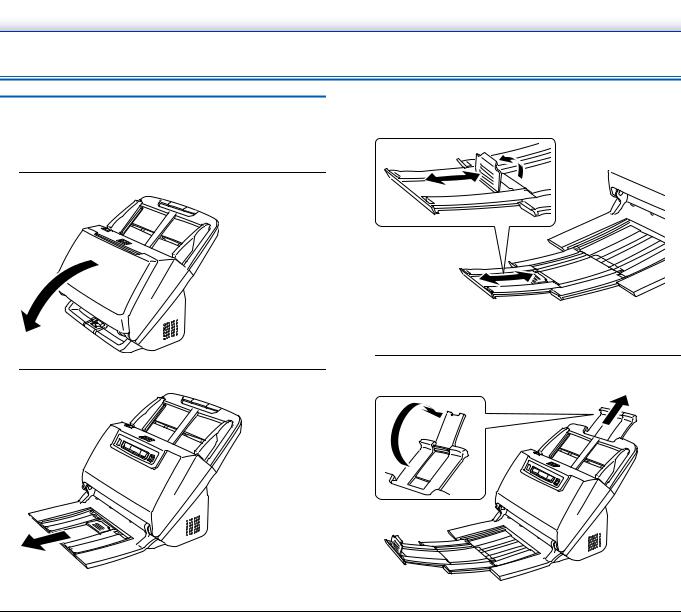
How to Place Documents
Scanning multiple documents
Standard paper feeding should be used when scanning multiple documents of a standard size at one time. Standard paper feeding enables multiple documents to be fed while separating each page.
1 Open the document eject tray.
2 Pull out the eject support.
When placing long documents, pull out the document eject extension support to match the length of those documents. Also, stand the eject stopper at the end of the eject support if necessary.
 IMPORTANT
IMPORTANT
Pull out the eject support and document eject extension support.
3 Pull out the feed support.
Open the feed extension support when placing long documents.
25
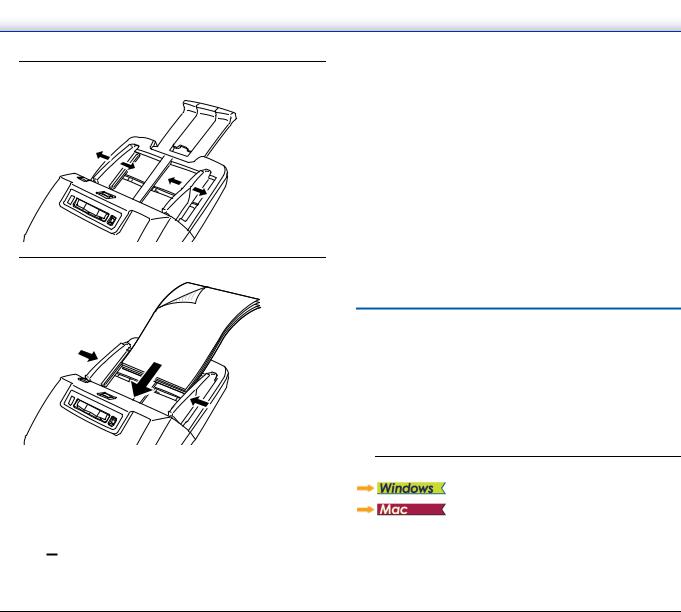
4 Adjust the document guides to fit the width of the document to be scanned.
5 Place the document.
After placing the document, align the document guides with both edges of the document.
 IMPORTANT
IMPORTANT
•When placing documents into the feed tray, take care not to cut your hand on the edges of the paper.
•Make sure that the document does not exceed the loading limit
marks (  ) on the document guides. Up to 60 pages of ordinary plain paper (80 g/m2) can be loaded at the same time.
) on the document guides. Up to 60 pages of ordinary plain paper (80 g/m2) can be loaded at the same time.
•Before you place a document, check to make sure it does not contain paper clips, staples, or other small metal objects. These items may cause a fire or electrical shock, damage the document, or cause a paper jam or scanner malfunction.
•Do not wear loose clothing or jewelry that may get caught in the scanner while you are using it, as this may result in personal injury. Be extra careful of neckties and long hair. If anything gets caught in the scanner, immediately turn OFF the power switch, and disconnect the power cord from the power outlet to stop scanning.
•Always smooth out any folds or curls in your documents before placing them into the feeder. If the leading edge of a document is curled, it may cause a paper jam.
•If feeding stops due to a system error or paper jam while the scanner is scanning, resolve the problem, make sure that the scanned image of the last page that was successfully fed has been stored, and then resume scanning the remaining document pages.
•After you finish scanning, close the document eject tray to prevent damage to the scanner while it is not being used.
When scanning a document one page at a time (non separation mode)
When scanning a thick document one page at a time or scanning a document that has multiple pages fastened together, set document feeding to non separation mode. This enables the placed document to be scanned without the pages being separated, regardless of the number of pages.
Non separation mode switching is performed by opening the scanner driver settings screen.
1 Sets the scanning conditions.
26

2 Place the document as described in the “Scanning multiple documents” procedure on p. 25.
 IMPORTANT
IMPORTANT
When scanning multiple page documents that are fastened together, such as invoices, place the documents so that the edge that is fastened together is facing down.
1 Opens the scanner driver's Detail Settings screen.(See p. 57)
2 Open the [Feeding] Tab.
3 Select the [Non Separation Feeding Mode] check box.
4 Click the [OK] button to close the settings screen.
1
2
3
4
Opens the scanner driver's Detail Settings screen. (See p. 47)
Click the [More] button.
The scanner driver's Detail Settings screen opens.
Select the [Non Separation Feeding Mode] check box.
Click  to close the dialog box.
to close the dialog box.
27
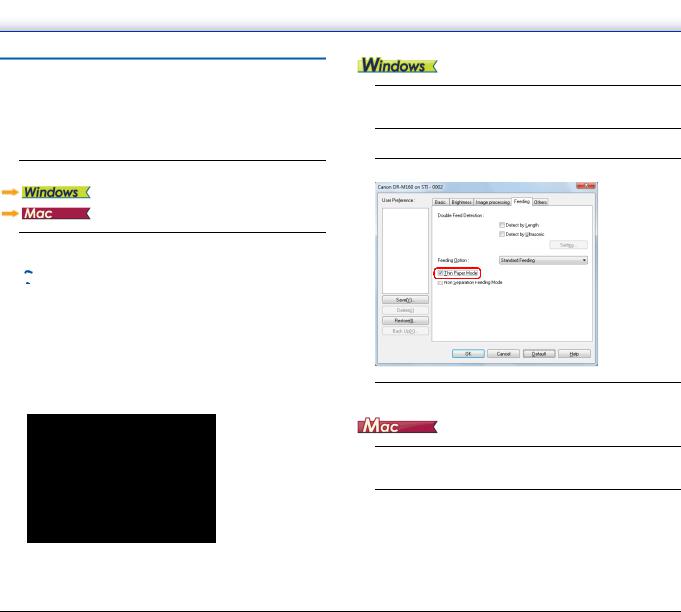
Placing Thin Paper (Thin Paper Mode)
When placing a document with thin paper, switch the mode of the scanner to thin paper mode. In thin paper mode, the placed document is fed in a manner that prevents it from being damaged.
Thin paper mode switching is performed by opening the scanner driver settings screen.
1 Sets the scanning conditions.
2 Place the document as described in the “Scanning multiple documents” procedure on p. 25.
 Hint
Hint
•When scanning multiple page documents that are fastened together, such as invoices, select the [Non Separation Feeding Mode] check box in step 4. Also, it is recommended to place the documents in the scanner one at a time with the edge that is fastened together facing down.
•When scanning multiple documents of different sizes, the scanned documents may not be ejected neatly onto the document eject tray. When scanning such documents, open the eject tray support.
1 Opens the scanner driver's Detail Settings screen. (See p. 57)
2 Open the [Feeding] tab.
3 Select the [Thin Paper Mode] check box.
4 Click the [OK] button to close the settings screen.
1 Opens the scanner driver's Detail Settings screen. (See p. 47)
2 Click the [More] button.
The scanner driver's Detail Settings screen opens.
28

3 Select the [Thin Paper Mode] check box.
4 Click  to close the dialog box.
to close the dialog box.
Placing Cards
When scanning cards, switch the scanner to non separation mode and then place one card at a time horizontally.
1 Switch the scanner to non separation mode.
2 Adjust the document guides to fit the width of the card to be scanned.
3 Place the card horizontally, with the reverse side facing you, and the top of the card facing down.
 CAUTION
CAUTION
•Place the cards one at a time.
•When scanning cards, place them to be fed horizontally. If you place cards to be fed vertically, they may not be ejected properly, and cards that get jammed may be damaged when you remove them.
 Hint
Hint
Up to 3 cards can be placed in the scanner at the same time if they are not embossed. In such a case, turn off non separation mode before scanning.
29
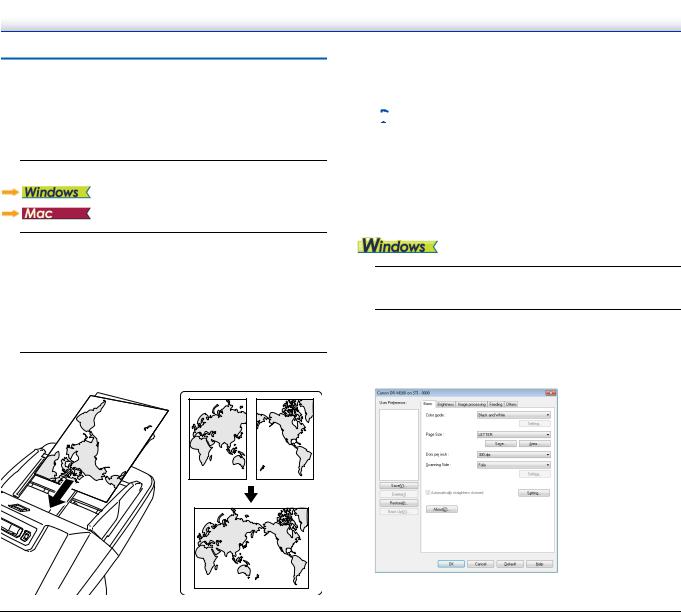
Placing Folded Documents
Folio Scan enables you to scan documents that are larger than LTR/ A4 and therefore do not fit in the feeder. To use the function, fold the document in half lengthwise and place it into the feeder. The DRM160II will scan both sides and combine the scanned images into a single image.
1 Sets the scanning conditions.
2 Fold the document in half.
Crease the document firmly down its center to fold the document in half. Fold the document so that its edges are neatly aligned. If the document is not folded properly, paper jams may occur or distortions may appear in the combined scanned image.
 IMPORTANT
IMPORTANT
A portion of the scanned image will be missing at the fold line.
3 Place the document with the folded edge facing right and the top edge facing downward.
 IMPORTANT
IMPORTANT
Adjust the document guides to fit the width of the document. Otherwise, the image may scan as skewed or shifted.
 Hint
Hint
•The side of the folded document facing you will become the right side of the combined image.
•The maximum size for the combined image is A2. Use this method to scan A2-sized documents. When scanning a folded document of a size other than the standard formats, set [Page Size] on the scanner driver settings screen to [Match original size]. (See p. 60)
1Opens the scanner driver's Detail Settings screen. (See p. 57)
2Set [Page Size] on the [Basic] tab to a size that is half that of the paper to be actually scanned, and set [Scanning Side] to [Folio].
For example, when scanning a document of A3 size folded, set [Page Size] to [A4].
30
