Canon 1070C014AA, 1071C014AA Instruction manual
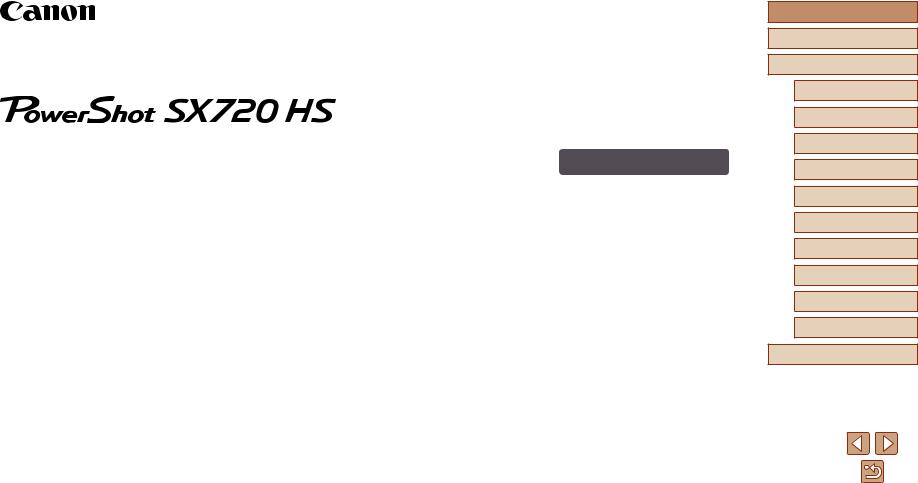
|
|
|
Camera User Guide |
ENGLISH |
|
|
|
|
|
|
|
●● Make sure you read this guide, including the “Safety Precautions” (= 14) section, before using the camera.
●● Reading this guide will help you learn to use the camera properly. ●● Store this guide safely so that you can use it in the future.
●● Click the buttons in the lower right to access other pages.
 : Next page
: Next page
 : Previous page
: Previous page
 : Page before you clicked a link
: Page before you clicked a link
●● To jump to the beginning of a chapter, click the chapter title at right.
Before Use
Basic Guide
Advanced Guide
Camera Basics
Auto Mode /
Hybrid Auto Mode
Other Shooting Modes
P Mode
Tv, Av, and M Mode
Playback Mode
Wi-Fi Functions
Setting Menu
Accessories
Appendix
Index
© CANON INC. 2016 |
CEL-SW4ZA210 |
1 |
|
|

Before Use
Initial Information
Package Contents
Before use, make sure the following items are included in the package. If anything is missing, contact your camera retailer.
Camera |
Battery Pack |
|
NB-13L* |
||
|
Battery Charger |
Wrist Strap |
|
CB-2LH/CB-2LHE |
||
|
* Do not peel off the adhesive covering from a battery pack.
●● Printed matter is also included.
●● A memory card is not included (=2).
Compatible Memory Cards
The following memory cards (commercially available) can be used, regardless of capacity.
●● SD memory cards*1
●● SDHC memory cards*1*2
●● SDXC |
1*2 |
*1 Cards conforming to SD standards. However, not all memory cards have been verified to work with the camera.
*2 UHS-I memory cards are also supported.
Before Use
Basic Guide
Advanced Guide
Camera Basics
Auto Mode /
Hybrid Auto Mode
Other Shooting Modes
P Mode
Tv, Av, and M Mode
Playback Mode
Wi-Fi Functions
Setting Menu
Accessories
Appendix
Index
2
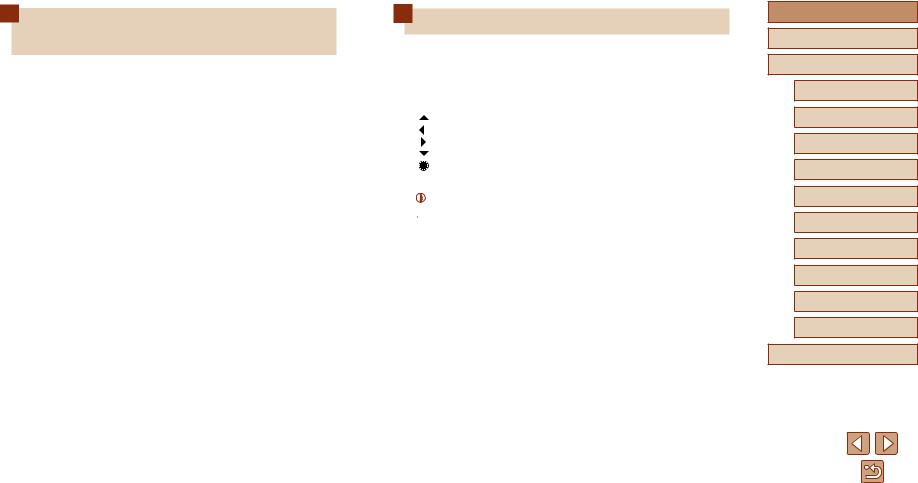
Preliminary Notes and Legal
Information
●● Take and review some test shots initially to make sure the images were recorded correctly. Please note that Canon Inc., its subsidiaries and affiliates, and its distributors are not liable for any consequential damages arising from any malfunction of a camera or accessory, including memory cards, that result in the failure of an image to be recorded or to be recorded in a way that is machine readable.
●● The user’s unauthorized photographing or recording (video and/or sound) of people or copyrighted materials may invade the privacy of such people and/or may violate others’ legal rights, including copyright and other intellectual property rights, even when such photographing or recording is intended solely for personal use.
●● For information on camera warranty or Canon Customer Support, please refer to the warranty information provided with your camera User Manual Kit.
●● Although the screen (monitor) is produced under extremely highprecision manufacturing conditions and more than 99.99% of the pixels meet design specifications, in rare cases some pixels may be defective or may appear as red or black dots. This is not a malfunction. This will not affect recorded images.
●● When the camera is used over an extended period, it may become warm. This does not indicate damage.
Conventions in This Guide
●● In this guide, icons are used to represent the corresponding camera buttons and dials on which they appear or which they resemble.
●● The following camera buttons and controls are represented by icons. Numbers in parentheses indicate the numbers of corresponding controls in “Part Names” (= 4).
[ |
|
] Up button (12) on back |
[ |
] |
Left button (8) on back |
[ |
] |
Right button (13) on back |
|
Down button (15) on back |
|
] Control dial (7) on back |
●● |
modes and on-screen icons and text are indicated in brackets. |
|
: Important information you should know |
●●  : Notes and tips for expert camera use
: Notes and tips for expert camera use
●● =xx: Pages with related information (in this example, “xx” represents a page number)
●● Instructions in this guide apply to the camera under default settings.
●● For convenience, all supported memory cards are simply referred to as the “memory card”.
●● The symbols “ Still Images” and “
Still Images” and “ Movies” below titles indicate how the function is used—whether for still images or movies.
Movies” below titles indicate how the function is used—whether for still images or movies.
Before Use
Basic Guide
Advanced Guide
Camera Basics
Auto Mode /
Hybrid Auto Mode
Other Shooting Modes
P Mode
Tv, Av, and M Mode
Playback Mode
Wi-Fi Functions
Setting Menu
Accessories
Appendix
Index
3
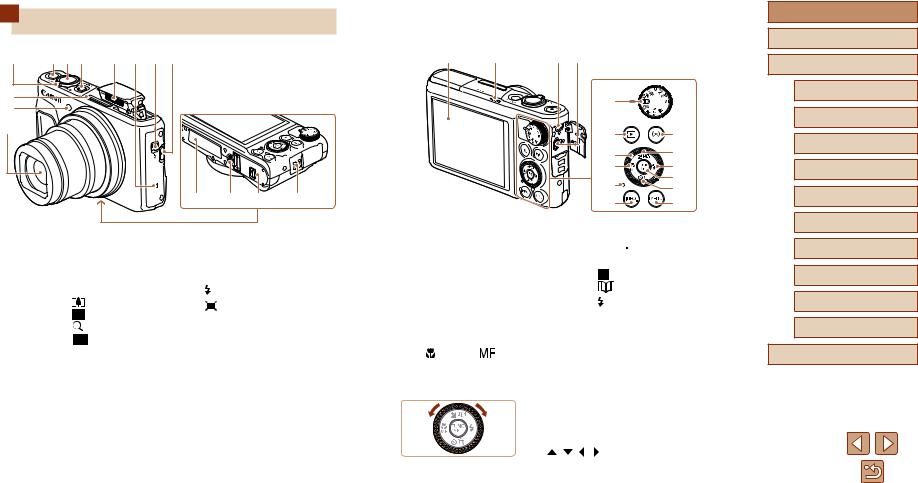
Part Names
(4) |
(5) (6) (7) |
(8) (9) (10)(11) |
(1) (2)
(3)
(12) (13) (14) |
(15) |
(1)Microphone
(2)Lamp
(3)Lens
(4)Zoom lever
Shooting: |
(telephoto)] / |
|
(wide angle)] |
Playback: |
(magnify)] / |
[ |
(index)] |
(5)Movie button
(6)Shutter button
* Used with NFC feature (=113).
(7)ON/OFF button
(8)Flash
(9) (N-Mark)*
(N-Mark)*
(10) |
[ |
(Flash pop up)] switch |
(11) |
[ |
(Framing Assist – Seek)] |
|
button |
|
(12)Serial number (Body number)
(13)Tripod socket
(14)Memory card/battery cover
(15)Strap mount
(1) |
(2) |
(3) (4) |
|
|
|
(5) |
|
|
|
(6) |
(11) |
|
|
(7) |
(12) |
|
|
(8) |
(13) |
|
|
(9) |
(14) |
|
|
(15) |
|
|
|
(10) |
(16) |
(1)Screen (Monitor)
(2)Speaker
(3)DIGITAL terminal
(4)HDMITM terminal
(5)Mode dial
(6)[ (Playback)] button
(Playback)] button
(7)Control dial
(8) [ (Macro)] / [ |
(Manual |
focus)] / Left button |
|
(9)Indicator
(10)[
 (Information)] button
(Information)] button
(11)[

 (Wi-Fi)] button
(Wi-Fi)] button
(12) |
[ |
(Exposure compensation)] / |
|
|
(Story Highlights)] / Up button |
(13) |
[ |
(Flash)] / Right button |
(14)FUNC./SET (Function/Set) button
(15)[ (Self-timer)] / [
(Self-timer)] / [ (Single-image erase)] / Down button
(Single-image erase)] / Down button
(16) ] button
] button
●●Turning the control dial is one way to choose setting items, switch images, and perform other operations. Most of these operations are also possible with the
[ ][ ][ ][ ] buttons.
Before Use
Basic Guide
Advanced Guide
Camera Basics
Auto Mode /
Hybrid Auto Mode
Other Shooting Modes
P Mode
Tv, Av, and M Mode
Playback Mode
Wi-Fi Functions
Setting Menu
Accessories
Appendix
Index
4
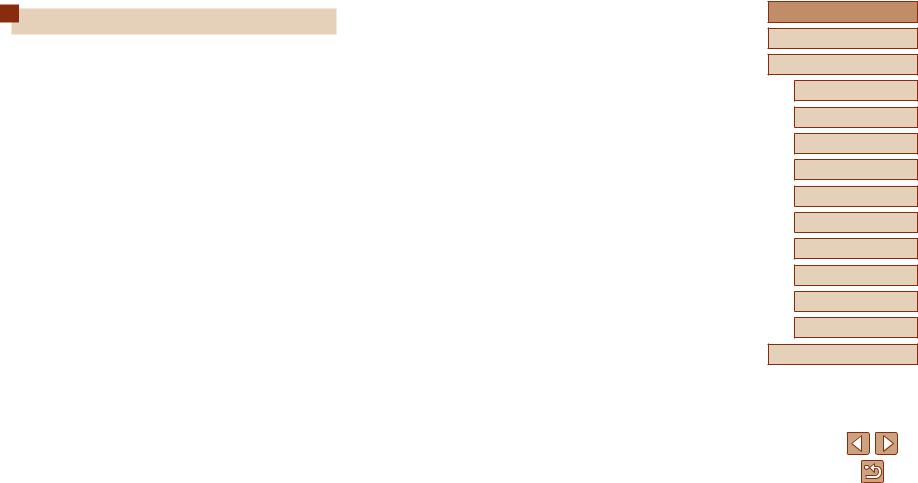
Table of Contents |
|
Before Use |
|
Initial Information............................................................... |
2 |
Package Contents..................................................................... |
2 |
Compatible Memory Cards....................................................... |
2 |
Preliminary Notes and Legal Information.................................. |
3 |
Conventions in This Guide........................................................ |
3 |
Part Names............................................................................... |
4 |
Common Camera Operations................................................. |
12 |
Safety Precautions.................................................................. |
14 |
Basic Guide |
|
Basic Operations............................................................. |
17 |
Initial Preparations.................................................................. |
17 |
Attaching the Strap..................................................................... |
17 |
Holding the Camera................................................................... |
17 |
Charging the Battery Pack......................................................... |
18 |
Inserting the Battery Pack and Your Memory Card |
|
(Commercially Available)............................................................ |
18 |
Removing the Battery Pack and Memory Card...................... |
19 |
Setting the Date and Time.......................................................... |
20 |
Changing the Date and Time................................................. |
20 |
Display Language...................................................................... |
21 |
Trying the Camera Out........................................................... |
22 |
Shooting (Smart Auto)................................................................ |
22 |
Viewing....................................................................................... |
23 |
Erasing Images...................................................................... |
24 |
Advanced Guide |
|
Camera Basics................................................................. |
25 |
On/Off..................................................................................... |
25 |
Power-Saving Features (Auto Power Down)............................. |
26 |
Power Saving in Shooting Mode............................................ |
26 |
Power Saving in Playback Mode........................................... |
26 |
Shutter Button......................................................................... |
26 |
Shooting Modes...................................................................... |
27 |
Shooting Display Options........................................................ |
27 |
Using the FUNC. Menu........................................................... |
28 |
Using the Menu Screen.......................................................... |
29 |
On-Screen Keyboard.............................................................. |
30 |
Indicator Display..................................................................... |
31 |
Clock....................................................................................... |
31 |
Auto Mode / Hybrid Auto Mode...................................... |
32 |
Shooting with Camera-Determined Settings........................... |
32 |
Shooting (Smart Auto)................................................................ |
32 |
Shooting in Hybrid Auto Mode.................................................... |
34 |
Digest Movie Playback........................................................... |
35 |
Still Images/Movies................................................................ |
35 |
Still Images............................................................................. |
35 |
Movies.................................................................................... |
35 |
Scene Icons............................................................................... |
36 |
Continuous Shooting Scenes................................................. |
37 |
Image Stabilization Icons........................................................... |
37 |
On-Screen Frames..................................................................... |
38 |
Before Use
Basic Guide
Advanced Guide
Camera Basics
Auto Mode /
Hybrid Auto Mode
Other Shooting Modes
P Mode
Tv, Av, and M Mode
Playback Mode
Wi-Fi Functions
Setting Menu
Accessories
Appendix
Index
5
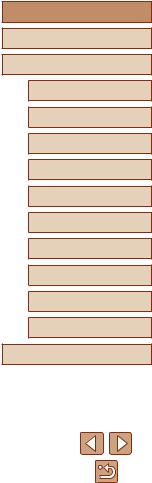
Common, Convenient Features.............................................. |
38 |
Zooming In Closer on Subjects (Digital Zoom).......................... |
38 |
Easily Reacquiring Subjects after Manual Zooming |
|
(Framing Assist – Seek)............................................................. |
39 |
Zooming Automatically According to the Movement of the |
|
Subject (Auto Zoom).................................................................. |
40 |
Adjusting the Constant Face Display Size............................. |
41 |
Easily Reacquiring Subjects with Auto Zooming |
|
(Seek Assist).............................................................................. |
41 |
Using the Self-Timer................................................................... |
42 |
Using the Self-Timer to Avoid Camera Shake........................ |
42 |
Customizing the Self-Timer.................................................... |
43 |
Continuous Shooting.................................................................. |
43 |
Image Display during Playback.............................................. |
44 |
Using Face ID......................................................................... |
44 |
Personal Information.................................................................. |
44 |
Registering Face ID Information................................................ |
45 |
Shooting..................................................................................... |
46 |
Checking and Editing Registered Information............................ |
46 |
Overwriting and Adding Face Information.............................. |
47 |
Erasing Registered Information............................................. |
48 |
Image Customization Features............................................... |
49 |
Changing the Aspect Ratio......................................................... |
49 |
Changing Image Resolution (Size)............................................ |
49 |
Guidelines for Choosing Resolution Based on Paper Size |
|
(for 4:3 Images)...................................................................... |
49 |
Correcting Greenish Image Areas from Mercury Lamps............ |
50 |
Changing Movie Image Quality.................................................. |
50 |
Helpful Shooting Features...................................................... |
51 |
Displaying Grid Lines................................................................. |
51 |
Magnifying the Area in Focus..................................................... |
51 |
Deactivating Auto Level.............................................................. |
52 |
Changing the IS Mode Settings................................................. |
52 |
Deactivating Image Stabilization............................................ |
52 |
Recording Movies with Subjects at the Same Size Shown |
|
before Recording........................................................................ |
53 |
Customizing Camera Operation.............................................. |
53 |
Deactivating the AF-Assist Beam............................................... |
53 |
Preventing the Red-Eye Reduction Lamp from Lighting Up...... |
54 |
Changing the Image Display Style after Shots........................... |
54 |
Changing the Image Display Period after Shots.................... |
54 |
Changing the Screen Displayed after Shots.......................... |
55 |
Other Shooting Modes.................................................... |
56 |
Brightness / Color Customization (Live View Control)............ |
56 |
Applying Effects Automatically (Creative Shot)....................... |
57 |
Enjoying a Variety of Images from Each Shot............................ |
57 |
Choosing Effects........................................................................ |
57 |
Recording Movies with a Variety of Effects................................ |
58 |
Creative Shot Movie Playback............................................... |
58 |
Moving Subjects (Sports)........................................................ |
58 |
Specific Scenes...................................................................... |
59 |
Applying Special Effects......................................................... |
60 |
Shooting with a Fish-Eye Lens Effect (Fish-Eye Effect)............. |
60 |
Shots Resembling Miniature Models (Miniature Effect)............. |
61 |
Playback Speed and Estimated Playback Time |
|
(for One-Minute Clips)............................................................ |
61 |
Shooting with a Toy Camera Effect (Toy Camera Effect)........... |
62 |
Shooting with a Soft Focus Effect.............................................. |
62 |
Shooting in Monochrome........................................................... |
63 |
Special Modes for Other Purposes......................................... |
63 |
Auto Shooting after Face Detection (Smart Shutter).................. |
63 |
Auto Shooting after Smile Detection (Smile).......................... |
63 |
Auto Shooting after Wink Detection (Wink Self-Timer).......... |
64 |
Before Use
Basic Guide
Advanced Guide
Camera Basics
Auto Mode /
Hybrid Auto Mode
Other Shooting Modes
P Mode
Tv, Av, and M Mode
Playback Mode
Wi-Fi Functions
Setting Menu
Accessories
Appendix
Index
6
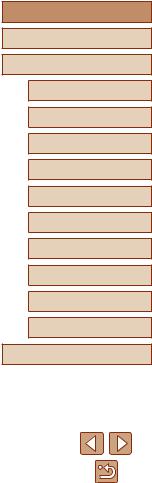
Auto Shooting after Detecting New Person |
|
(Face Self-Timer)................................................................... |
65 |
Recording Various Movies...................................................... |
66 |
Recording Movies in Standard Mode......................................... |
66 |
Recording Movies with Smoother Motion.............................. |
66 |
Locking or Changing Image Brightness before Recording.... |
66 |
Disabling Auto Slow Shutter................................................... |
67 |
Correcting Severe Camera Shake......................................... |
67 |
Sound Settings........................................................................... |
67 |
Deactivating the Wind Filter................................................... |
67 |
Using the Attenuator.............................................................. |
67 |
Recording Movies in Short Clip Mode........................................ |
68 |
Playback Effects..................................................................... |
68 |
Recording iFrame Movies.......................................................... |
69 |
P Mode.............................................................................. |
70 |
Shooting in Program AE ([P] Mode)........................................ |
70 |
Image Brightness (Exposure)................................................. |
71 |
Adjusting Image Brightness (Exposure Compensation)............. |
71 |
Locking Image Brightness / Exposure (AE Lock)....................... |
71 |
Changing the Metering Method.................................................. |
71 |
Changing the ISO Speed........................................................... |
72 |
Correcting Image Brightness (i-Contrast)................................... |
72 |
Image Colors........................................................................... |
73 |
Capturing Natural Colors (White Balance)................................. |
73 |
Custom White Balance.......................................................... |
73 |
Changing Image Color Tones (My Colors)................................. |
74 |
Custom Color......................................................................... |
74 |
Shooting Range and Focusing................................................ |
75 |
Shooting Close-Ups (Macro)...................................................... |
75 |
Shooting in Manual Focus Mode................................................ |
75 |
Easily Identifying the Focus Area (MF Peaking).................... |
76 |
Digital Tele-Converter................................................................. |
77 |
Changing the AF Frame Mode................................................... |
77 |
Center.................................................................................... |
77 |
Face AiAF............................................................................... |
77 |
Choosing Subjects to Focus On (Tracking AF)...................... |
78 |
Shooting with Servo AF.......................................................... |
79 |
Changing the Focus Setting....................................................... |
79 |
Shooting with the AF Lock.......................................................... |
80 |
Shooting Continuously as the Camera Keeps the Subject in |
|
Focus......................................................................................... |
80 |
Flash....................................................................................... |
81 |
Changing the Flash Mode.......................................................... |
81 |
Auto........................................................................................ |
81 |
On.......................................................................................... |
81 |
Slow Synchro......................................................................... |
81 |
Off.......................................................................................... |
81 |
Adjusting the Flash Exposure Compensation............................ |
82 |
Shooting with the FE Lock......................................................... |
82 |
Other Settings......................................................................... |
83 |
Changing the Compression Ratio (Image Quality)..................... |
83 |
Changing the IS Mode Settings................................................. |
83 |
Tv, Av, and M mode.......................................................... |
84 |
Specific Shutter Speeds ([Tv] Mode)...................................... |
84 |
Specific Aperture Values ([Av] Mode)..................................... |
85 |
Specific Shutter Speeds and Aperture Values ([M] Mode)...... |
85 |
Adjusting the Flash Output......................................................... |
86 |
Playback Mode................................................................. |
87 |
Viewing................................................................................... |
87 |
Switching Display Modes........................................................... |
88 |
Overexposure Warning (for Image Highlights)....................... |
89 |
Histogram............................................................................... |
89 |
Before Use
Basic Guide
Advanced Guide
Camera Basics
Auto Mode /
Hybrid Auto Mode
Other Shooting Modes
P Mode
Tv, Av, and M Mode
Playback Mode
Wi-Fi Functions
Setting Menu
Accessories
Appendix
Index
7

GPS Information Display........................................................ |
89 |
Viewing Short Movies Recorded in Creative Shot Mode |
|
(Creative Shot Movies)............................................................... |
89 |
Viewing Short Movies Created When Shooting Still Images |
|
(Digest Movies).......................................................................... |
90 |
Viewing by Date..................................................................... |
90 |
Checking People Detected in Face ID....................................... |
90 |
Browsing and Filtering Images................................................ |
91 |
Navigating through Images in an Index...................................... |
91 |
Finding Images Matching Specified Conditions......................... |
91 |
Viewing Individual Images in a Group........................................ |
92 |
Editing Face ID Information.................................................... |
93 |
Changing Names....................................................................... |
93 |
Erasing Names........................................................................... |
93 |
Image Viewing Options........................................................... |
94 |
Magnifying Images..................................................................... |
94 |
Viewing Slideshows................................................................... |
94 |
Changing Slideshow Settings................................................ |
95 |
Auto Playback of Related Images (Smart Shuffle)..................... |
95 |
Protecting Images................................................................... |
96 |
Using the Menu.......................................................................... |
96 |
Choosing Images Individually.................................................... |
96 |
Selecting a Range...................................................................... |
97 |
Protecting All Images at Once.................................................... |
97 |
Clearing All Protection at Once.............................................. |
97 |
Erasing Images....................................................................... |
98 |
Erasing Multiple Images at Once............................................... |
98 |
Choosing a Selection Method................................................ |
98 |
Choosing Images Individually................................................ |
99 |
Selecting a Range.................................................................. |
99 |
Specifying All Images at Once............................................... |
99 |
Rotating Images.................................................................... |
100 |
Using the Menu........................................................................ |
100 |
Deactivating Auto Rotation....................................................... |
100 |
Tagging Images as Favorites................................................ |
101 |
Using the Menu........................................................................ |
101 |
Editing Still Images............................................................... |
102 |
Resizing Images....................................................................... |
102 |
Cropping................................................................................... |
102 |
Changing Image Color Tones (My Colors)............................... |
103 |
Correcting Image Brightness (i-Contrast)................................. |
104 |
Correcting Red-Eye.................................................................. |
104 |
Editing Movies....................................................................... |
105 |
Reducing File Sizes................................................................. |
106 |
Erasing Movie Chapters........................................................... |
107 |
Viewing Albums (Story Highlights)........................................ |
108 |
Choosing Themes for Albums.............................................. |
108 |
Adding Background Music to Albums....................................... |
109 |
Creating Your Own Albums...................................................... |
110 |
Combining Short Clips........................................................... |
111 |
Wi-Fi Functions.............................................................. |
112 |
Available Wi-Fi Features........................................................ |
112 |
Sending Images to a Smartphone......................................... |
113 |
Sending Images to an NFC-Compatible Smartphone.............. |
113 |
Connecting via NFC When Camera Is Off or in Shooting |
|
Mode.................................................................................... |
113 |
Connecting via NFC When Camera Is in Playback Mode... |
115 |
Adding a Smartphone.............................................................. |
116 |
Using Another Access Point..................................................... |
118 |
Previous Access Points............................................................ |
118 |
Before Use
Basic Guide
Advanced Guide
Camera Basics
Auto Mode /
Hybrid Auto Mode
Other Shooting Modes
P Mode
Tv, Av, and M Mode
Playback Mode
Wi-Fi Functions
Setting Menu
Accessories
Appendix
Index
8
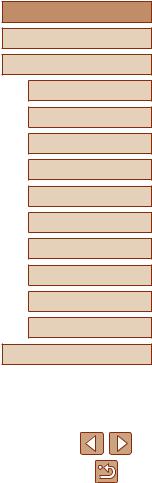
Saving Images to a Computer............................................... |
119 |
Preparing to Register a Computer........................................... |
119 |
Installing the Software.......................................................... |
119 |
Configuring the Computer for a Wi-Fi Connection |
|
(Windows Only).................................................................... |
120 |
Saving Images to a Connected Computer............................... |
120 |
Confirming Access Point Compatibility................................ |
120 |
Using WPS-Compatible Access Points................................ |
121 |
Connecting to Listed Access Points..................................... |
123 |
Previous Access Points........................................................ |
124 |
Sending Images to a Registered Web Service..................... |
124 |
Registering Web Services........................................................ |
124 |
Registering CANON iMAGE GATEWAY.............................. |
125 |
Registering Other Web Services.......................................... |
126 |
Uploading Images to Web Services......................................... |
127 |
Printing Images Wirelessly from a Connected Printer.......... |
128 |
Sending Images to Another Camera..................................... |
129 |
Image Sending Options........................................................ |
131 |
Sending Multiple Images.......................................................... |
131 |
Selecting a Range................................................................ |
131 |
Sending Images Tagged as Favorites.................................. |
131 |
Notes on Sending Images........................................................ |
132 |
Choosing the Number of Recording Pixels (Image Size)......... |
132 |
Adding Comments.................................................................... |
132 |
Sending Images Automatically (Image Sync)....................... |
133 |
Initial Preparations................................................................... |
133 |
Preparing the Camera.......................................................... |
133 |
Preparing the Computer....................................................... |
134 |
Sending Images....................................................................... |
134 |
Viewing Images Sent via Image Sync on Your |
|
Smartphone......................................................................... |
135 |
Using a Smartphone to View Camera Images and Control |
|
the Camera........................................................................... |
135 |
Geotagging Images on the Camera......................................... |
135 |
Shooting Remotely................................................................... |
136 |
Editing or Erasing Wi-Fi Settings.......................................... |
137 |
Editing Connection Information................................................ |
137 |
Changing a Device Nickname.............................................. |
137 |
Erasing Connection Information........................................... |
137 |
Changing the Camera Nickname............................................. |
138 |
Returning the Wi-Fi Settings to Default.................................... |
138 |
Setting Menu.................................................................. |
139 |
Adjusting Basic Camera Functions....................................... |
139 |
Silencing Camera Operations.................................................. |
139 |
Adjusting the Volume............................................................... |
139 |
Hiding Hints and Tips............................................................... |
140 |
Date and Time.......................................................................... |
140 |
World Clock.............................................................................. |
140 |
Lens Retraction Timing............................................................ |
141 |
Using Eco Mode....................................................................... |
141 |
Power-Saving Adjustment........................................................ |
141 |
Screen Brightness.................................................................... |
142 |
Hiding the Start-Up Screen...................................................... |
142 |
Formatting Memory Cards....................................................... |
142 |
Low-Level Formatting.......................................................... |
143 |
File Numbering......................................................................... |
143 |
Date-Based Image Storage...................................................... |
144 |
Metric / Non-Metric Display...................................................... |
144 |
Checking Certification Logos................................................... |
144 |
Display Language.................................................................... |
144 |
Adjusting Other Settings.......................................................... |
145 |
Restoring Default Camera Settings.......................................... |
145 |
Before Use
Basic Guide
Advanced Guide
Camera Basics
Auto Mode /
Hybrid Auto Mode
Other Shooting Modes
P Mode
Tv, Av, and M Mode
Playback Mode
Wi-Fi Functions
Setting Menu
Accessories
Appendix
Index
9

Accessories.................................................................... |
146 |
System Map.......................................................................... |
146 |
Optional Accessories............................................................ |
147 |
Power Supplies........................................................................ |
147 |
Other Accessories.................................................................... |
148 |
Printers..................................................................................... |
148 |
Photo Storage.......................................................................... |
148 |
Using Optional Accessories.................................................. |
148 |
Playback on a TV..................................................................... |
148 |
Playback on a High-Definition TV........................................ |
148 |
Inserting and Charging the Battery Pack.............................. |
149 |
Using a Computer to Charge the Battery............................. |
150 |
Using the Software................................................................ |
151 |
Computer Connections via a Cable......................................... |
151 |
Checking Your Computer Environment................................ |
151 |
Installing the Software.......................................................... |
151 |
Saving Images to a Computer.................................................. |
151 |
Printing Images..................................................................... |
153 |
Easy Print................................................................................. |
153 |
Configuring Print Settings........................................................ |
154 |
Cropping Images before Printing......................................... |
154 |
Choosing Paper Size and Layout before Printing................ |
155 |
Available Layout Options..................................................... |
155 |
Printing ID Photos................................................................ |
155 |
Printing Movie Scenes............................................................. |
156 |
Movie Printing Options......................................................... |
156 |
Adding Images to the Print List (DPOF)................................... |
156 |
Configuring Print Settings.................................................... |
156 |
Setting Up Printing for Individual Images............................. |
157 |
Setting Up Printing for a Range of Images.......................... |
157 |
Setting Up Printing for All Images........................................ |
157 |
Clearing All Images from the Print List................................. |
158 |
Printing Images Added to the Print List (DPOF).................. |
158 |
Adding Images to a Photobook................................................ |
158 |
Choosing a Selection Method.............................................. |
158 |
Adding Images Individually.................................................. |
158 |
Adding All Images to a Photobook....................................... |
159 |
Removing All Images from a Photobook.............................. |
159 |
Appendix........................................................................ |
160 |
Troubleshooting.................................................................... |
160 |
On-Screen Messages........................................................... |
164 |
On-Screen Information.......................................................... |
166 |
Shooting (Information Display)................................................. |
166 |
Battery Level........................................................................ |
166 |
Playback (Detailed Information Display).................................. |
167 |
Summary of Movie Control Panel........................................ |
167 |
Functions and Menu Tables.................................................. |
168 |
Functions Available in Each Shooting Mode............................ |
168 |
FUNC. Menu............................................................................ |
169 |
Shooting Tab............................................................................ |
171 |
Set Up Tab............................................................................... |
175 |
Playback Tab............................................................................ |
175 |
Print Tab................................................................................... |
176 |
Playback Mode FUNC. Menu................................................... |
176 |
Handling Precautions............................................................ |
176 |
Specifications........................................................................ |
177 |
Camera.................................................................................... |
177 |
Number of Shots/Recording Time, Playback Time.............. |
178 |
Shooting Range................................................................... |
178 |
Number of Shots per Memory Card..................................... |
179 |
Recording Time per Memory Card....................................... |
179 |
Battery Pack NB-13L............................................................ |
180 |
Battery Charger CB-2LH/CB-2LHE...................................... |
180 |
Before Use
Basic Guide
Advanced Guide
Camera Basics
Auto Mode /
Hybrid Auto Mode
Other Shooting Modes
P Mode
Tv, Av, and M Mode
Playback Mode
Wi-Fi Functions
Setting Menu
Accessories
Appendix
Index
10

Compact Power Adapter CA-DC30/CA-DC30E |
...................180 |
Index..................................................................................... |
181 |
Wi-Fi (Wireless LAN) Precautions........................................ |
183 |
Radio Wave Interference Precautions...................................... |
183 |
Security Precautions................................................................ |
183 |
Trademarks and Licensing................................................... |
184 |
Disclaimer............................................................................ |
185 |
Before Use
Basic Guide
Advanced Guide
Camera Basics
Auto Mode /
Hybrid Auto Mode
Other Shooting Modes
P Mode
Tv, Av, and M Mode
Playback Mode
Wi-Fi Functions
Setting Menu
Accessories
Appendix
Index
11
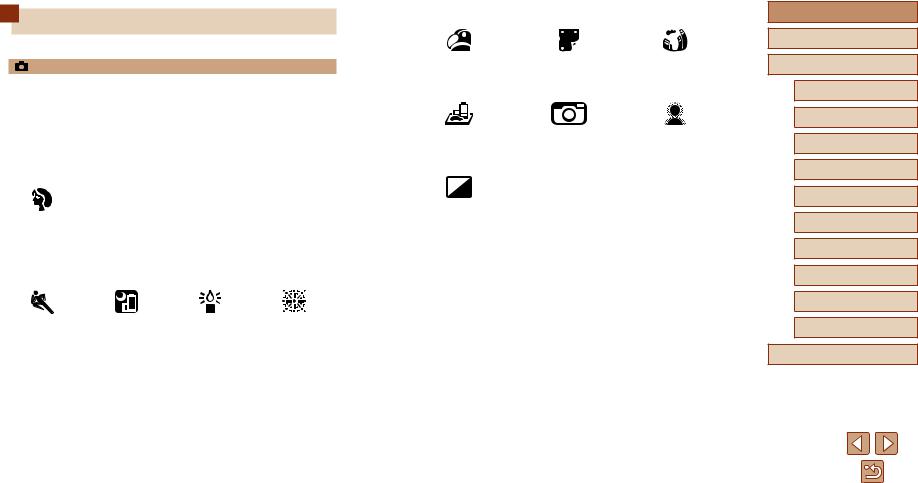
Common Camera Operations
Shoot
●● Use camera-determined settings (Auto Mode, Hybrid Auto Mode) -- =32, =34
●● See several effects applied to each shot, using camera-determined settings (Creative Shot Mode)
-- =57
Shooting people well
Portraits
(=59)
Matching specific scenes
Sports |
Night Scenes |
Low Light |
Fireworks |
(=58) |
(=59) |
(=59) |
(=59) |
Applying special effects |
|
|
Vivid Colors |
Poster Effect |
Fish-Eye Effect |
(=60) |
(=60) |
(=60) |
Miniature Effect |
Toy Camera Effect |
Soft Focus |
(=61) |
(=62) |
(=62) |
Monochrome |
|
|
(=63) |
|
|
●● Focus on faces |
|
|
-- =32, =59, =77 |
|
|
●● Without using the flash (Flash Off)
-- =32
●● Include yourself in the shot (Self-Timer) -- =42, =65
●● Movie clips and photos together (Movie Digest) -- =34
Before Use
Basic Guide
Advanced Guide
Camera Basics
Auto Mode /
Hybrid Auto Mode
Other Shooting Modes
P Mode
Tv, Av, and M Mode
Playback Mode
Wi-Fi Functions
Setting Menu
Accessories
Appendix
Index
12
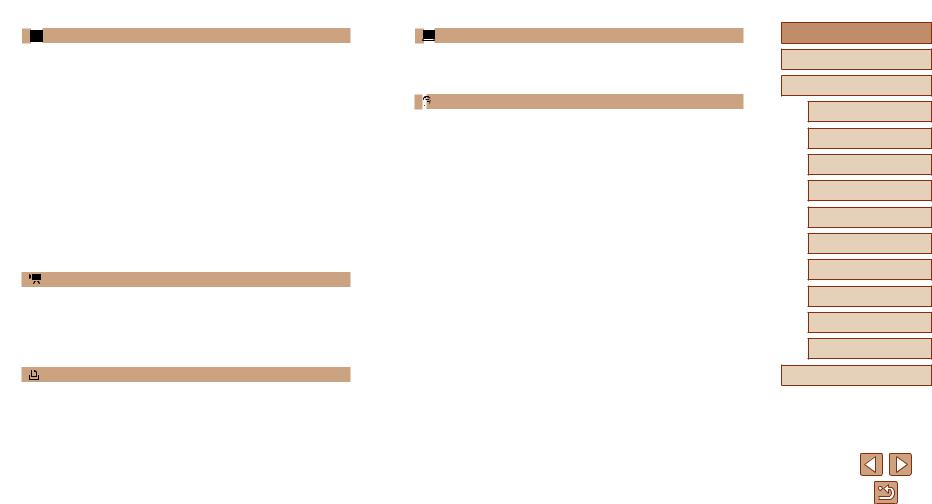
View
●● View images (Playback Mode) -- =87
●● Automatic playback (Slideshow) -- =94
●● On a TV -- =148
●● On a computer -- =151
●● Browse through images quickly
-- =91
●● Erase images -- =98
●● Create an album automatically -- =108
Record/View Movies
●● Record movies -- =32, =66
●● View movies (Playback Mode) -- =87
●● Print pictures -- =153
Save
●● Save images to a computer -- =151
Use Wi-Fi Functions
●● Send images to a smartphone -- =113
●● Share images online -- =124
●● Send images to a computer -- =133
Before Use
Basic Guide
Advanced Guide
Camera Basics
Auto Mode /
Hybrid Auto Mode
Other Shooting Modes
P Mode
Tv, Av, and M Mode
Playback Mode
Wi-Fi Functions
Setting Menu
Accessories
Appendix
Index
13

Safety Precautions
●● Before using the product, ensure that you read the safety precautions described below. Always ensure that the product is used correctly.
●● The safety precautions noted here are intended to prevent you and other persons from being injured or incurring property damage.
●● Be sure to also check the guides included with any separately sold accessories you use.
Warning Denotes the possibility of serious injury or death.
●● Do not trigger the flash in close proximity to people’s eyes. Exposure to the intense light produced by the flash could damage
eyesight. In particular, remain at least 1 meter (3.3 feet) away from infants when using the flash.
●● Store this equipment out of the reach of children and infants.
A strap wound around a child’s neck may result in asphyxiation.
If your product uses a power cord, mistakenly winding the cord around a child’s neck may result in asphyxiation.
●● Use only recommended power sources.
●● Do not disassemble, alter, or apply heat to the product.
●● Do not peel off the adhesive covering, if the battery pack has it. ●● Avoid dropping or subjecting the product to severe impacts.
●● Do not touch the interior of the product if it is broken, such as when dropped.
●● Stop using the product immediately if it emits smoke or a strange smell, or otherwise behaves abnormally.
●● Do not use organic solvents such as alcohol, benzine, or thinner to clean the product.
●● Avoid contact with liquid, and do not allow liquid or foreign objects inside. This could result in electrical shock or fire.
If the product gets wet, or if liquid or foreign objects get inside, remove the battery pack/batteries or unplug immediately.
●● If your model has a viewfinder or interchangeable lens, do not look through the viewfinder or lens at bright light sources (such as the sun on a clear day, or a bright artificial light source).
This may damage your eyesight.
●● When using products with interchangeable lenses, do not leave the camera with a lens attached or a lens itself out in direct sunlight without the lens cap on.
This may cause a fire to start.
●● Do not touch the product during thunderstorms if it is plugged in.
This could result in electrical shock or fire. Immediately stop using the product and distance yourself from it.
●● Use only the recommended battery pack/batteries.
●● Do not place the battery pack/batteries near or in direct flame.
This may cause the battery pack/batteries to explode or leak, resulting in electrical shock, fire, or injuries. If leaking battery electrolyte comes into contact with eyes, mouth, skin, or clothing, immediately flush with water.
●● If the product uses a battery charger, note the following precautions.
-- Remove the plug periodically and, using a dry cloth, wipe away any dust and dirt that has collected on the plug, the exterior of the power outlet, and the surrounding area.
-- Do not insert or remove the plug with wet hands.
-- Do not use the equipment in a manner that exceeds the rated capacity of the electrical outlet or wiring accessories. Do not use if the plug is damaged or not fully inserted in the outlet.
-- Do not allow dust or metal objects (such as pins or keys) to contact the terminals or plug.
-- Do not cut, damage, alter, or place heavy items on the power cord, if your product uses one.
This could result in electrical shock or fire.
●● Turn the camera off in places where camera use is prohibited.
The electromagnetic waves emitted by the camera may interfere with the operation of electronic instruments and other devices. Exercise adequate caution when using the product in places where use of electronic devices is restricted, such as inside airplanes and medical facilities.
Before Use
Basic Guide
Advanced Guide
Camera Basics
Auto Mode /
Hybrid Auto Mode
Other Shooting Modes
P Mode
Tv, Av, and M Mode
Playback Mode
Wi-Fi Functions
Setting Menu
Accessories
Appendix
Index
14

●● Do not allow the camera to maintain contact with skin for extended periods.
Even if the camera does not feel hot, this may cause low-temperature burns, manifested in redness of the skin or blistering. Use a tripod in hot places, or if you have poor circulation or insensitive skin.
Caution Denotes the possibility of injury.
●● When carrying the product by the strap, be careful not to bang it, subject it to strong impacts or shocks, or let it get caught on other objects.
●● Be careful not to bump or push strongly on the lens. This could lead to injury or damage the camera.
●● Be careful not to subject the screen to strong impacts.
If the screen cracks, injury may result from the broken fragments.
●● When using the flash, be careful not to cover it with your fingers or clothing.
This could result in burns or damage to the flash.
●● Avoid using, placing, or storing the product in the following places: -- Places subject to direct sunlight
-- Places subject to temperatures above 40 °C (104 °F)
-- Humid or dusty places
These could cause leakage, overheating, or an explosion of the battery pack/batteries, resulting in electrical shock, fire, burns, or other injuries. Overheating and damage may result in electrical shock, fire, burns, or other injuries.
●● The slideshow transition effects may cause discomfort when viewed for prolonged periods.
●● When using optional lenses, lens filters, or filter adapters (if applicable), be sure to attach these accessories firmly.
If the lens accessory becomes loose and falls off, it may crack, and the shards of glass may lead to cuts.
●● On products that raise and lower the flash automatically, make sure to avoid pinching your fingers with the lowering flash.
This could result in injury.
Caution Denotes the possibility of property damage.
●● Do not aim the camera at intense light sources, such as the sun on a clear day or an intense artificial light source.
Doing so may damage the image sensor or other internal components.
●● When using the camera on a sandy beach or at a windy location, be careful not to allow dust or sand to enter the camera.
●● On products that raise and lower the flash automatically, do not push the flash down or pry it open.
This may cause the product to malfunction.
●● Wipe off any dust, grime, or other foreign matter on the flash with a cotton swab or cloth.
The heat emitted from the flash may cause foreign matter to smoke or the product to malfunction.
●● Remove and store the battery pack/batteries when you are not using the product.
Any battery leakage that occurs may cause product damage.
●● Before you discard the battery pack/batteries, cover the terminals with tape or other insulators.
Contacting other metal materials may lead to fire or explosions.
●● Unplug any battery charger used with the product when not in use. Do not cover with a cloth or other objects when in use.
Leaving the unit plugged in for a long period of time may cause it to overheat and distort, resulting in fire.
●● Do not leave any dedicated battery packs near pets.
Pets biting the battery pack could cause leakage, overheating, or explosion, resulting in product damage or fire.
Before Use
Basic Guide
Advanced Guide
Camera Basics
Auto Mode /
Hybrid Auto Mode
Other Shooting Modes
P Mode
Tv, Av, and M Mode
Playback Mode
Wi-Fi Functions
Setting Menu
Accessories
Appendix
Index
15
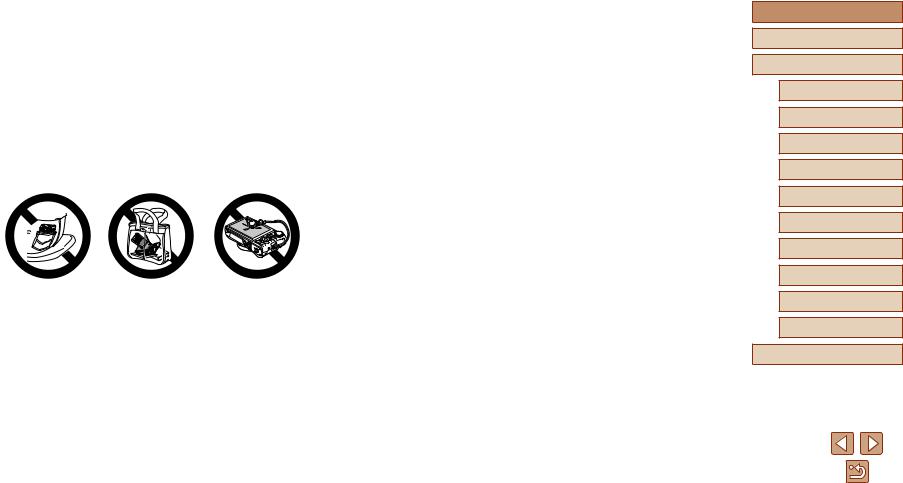
●● If your product uses multiple batteries, do not use batteries that have different levels of charge together, and do not use old and new batteries together. Do not insert the batteries with the + and – terminals reversed.
This may cause the product to malfunction.
●● Do not sit down with the camera in your pant pocket. Doing so may cause malfunctions or damage the screen.
●● When putting the camera in your bag, ensure that hard objects do not come into contact with the screen. Also close the screen (so that it faces the body), if your product’s screen closes.
●● Do not attach any hard objects to the product.
Doing so may cause malfunctions or damage the screen.
Before Use
Basic Guide
Advanced Guide
Camera Basics
Auto Mode /
Hybrid Auto Mode
Other Shooting Modes
P Mode
Tv, Av, and M Mode
Playback Mode
Wi-Fi Functions
Setting Menu
Accessories
Appendix
Index
16

Basic Guide
Basic Operations
Basic information and instructions, from initial preparations to shooting and playback
Initial Preparations
Prepare for shooting as follows.
Attaching the Strap
●Thread the end of the strap through the strap mount (1), and then pull the other end of the strap through the loop on the threaded end (2).
Holding the Camera
●Place the strap around your wrist.
●When shooting, keep your arms close to your body and hold the camera securely to prevent it from moving. If you have raised the flash, do not rest your fingers on it.
Before Use
Basic Guide
Advanced Guide
Camera Basics
Auto Mode /
Hybrid Auto Mode
Other Shooting Modes
P Mode
Tv, Av, and M Mode
Playback Mode
Wi-Fi Functions
Setting Menu
Accessories
Appendix
Index
17
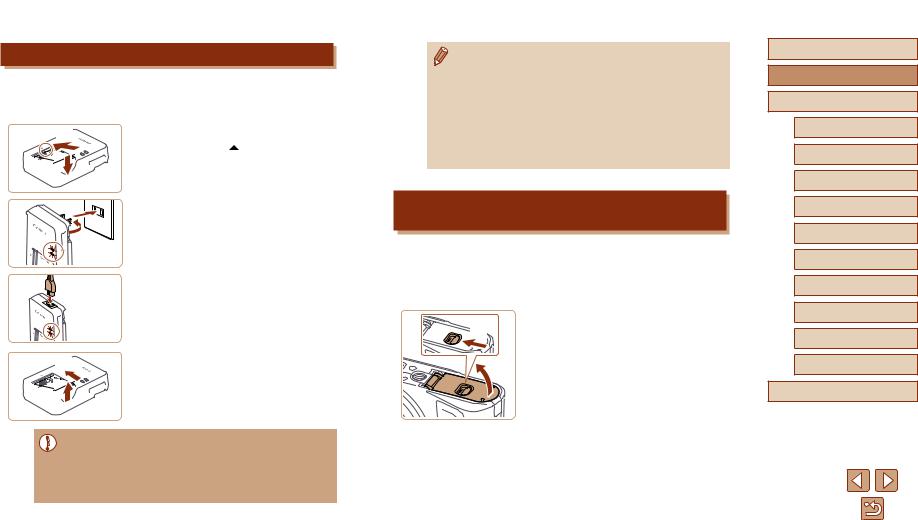
Charging the Battery Pack
Before use, charge the battery pack with the included charger. Be sure to charge the battery pack initially, because the camera is not sold with the
(1) 
 (2)
(2) 
(2)
(1)
CB-2LH
CB-2LHE
Insert the battery pack.
●●After aligning the marks on the battery pack and charger, insert the battery pack by pushing it in (1) and down (2).
2 Charge the battery pack.
●●CB-2LH: Flip out the plug (1) and plug the charger into a power outlet (2).
●●CB-2LHE: Plug the power cord into the charger, then plug the other end into a power outlet.
●●The charging lamp turns orange, and charging begins.
●●When charging is finished, the lamp turns green.
(1) 
 (2)
(2) 
3 Remove the battery pack.
●●After unplugging the battery charger, remove the battery pack by pushing it in
(1) and up (2).
●● To protect the battery pack and keep it in optimal condition, do not charge it continuously for more than 24 hours.
●● For battery chargers that use a power cord, do not attach the charger or cord to other objects. Doing so could result in malfunction or damage to the product.
●● For details on charging time and the number of shots and recording time possible with a fully charged battery pack, see “Number of Shots/Recording Time, Playback Time” (= 178).
●● Charged battery packs gradually lose their charge, even when they are not used. Charge the battery pack on (or immediately before) the day of use.
●● The charger can be used in areas with 100 – 240 V AC power (50/60 Hz). For power outlets in a different format, use a commercially available adapter for the plug. Never use an electrical transformer designed for traveling, which may damage the battery pack.
Inserting the Battery Pack and Your Memory Card
(Commercially Available)
Insert the included battery pack and a memory card (commercially available).
Note that before using a memory card that is new or has been formatted in another device, you should format the memory card with this camera (=142).
1 Open the cover.
(1) |
●●Slide the switch (1) and open the cover (2). |
 (2)
(2)
Before Use
Basic Guide
Advanced Guide
Camera Basics
Auto Mode /
Hybrid Auto Mode
Other Shooting Modes
P Mode
Tv, Av, and M Mode
Playback Mode
Wi-Fi Functions
Setting Menu
Accessories
Appendix
Index
18
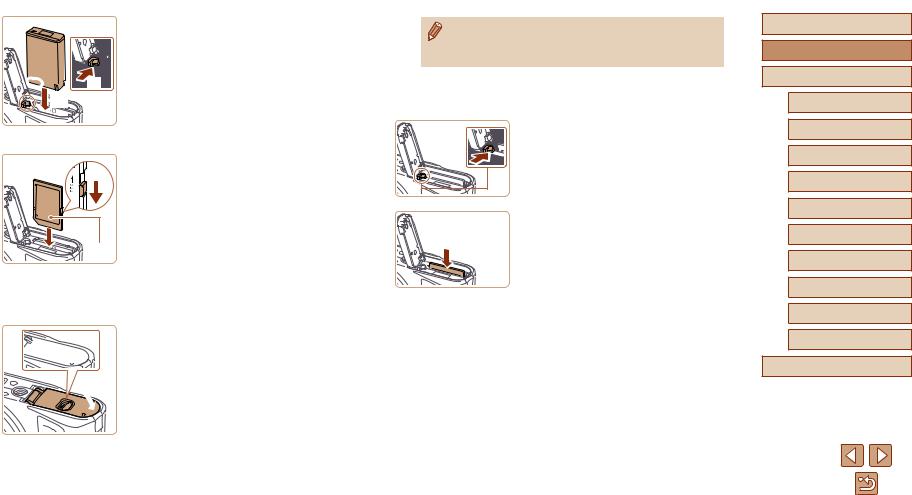



 (1)
(1) 
 (2)
(2)
 (1)
(1)
(2)
 (2)
(2) 
 )
)
2 Insert the battery pack.
●●Holding the battery pack with the terminals in the position shown, hold the battery lock toward (1) and insert the battery pack toward (2) until the lock clicks shut.
●●If you insert the battery pack facing the wrong way, it cannot be locked into the correct position. Always confirm that the battery pack is facing the right way and locks when inserted.
3 Check your card’s write-protect switch and insert the memory card.
●●Recording is not possible on memory cards with a write-protect switch when the switch is in the locked position. Move the switch toward (1).
●●Insert the memory card with the label (2) facing as shown until it clicks into place.
●●Make sure the memory card is facing the right way when you insert it. Inserting memory cards facing the wrong way may damage the camera.
4 Close the cover.
●●Lower the cover (1) and hold it down as you slide the switch, until it clicks into the closed position (2).
●● For guidelines on how many shots or hours of recording can be saved on one memory card, see “Number of Shots per Memory Card” (= 179).
 Removing the Battery Pack and Memory Card
Removing the Battery Pack and Memory Card
Remove the battery pack.
●●Open the cover and press the battery lock in the direction of the arrow.
●●The battery pack will pop up.
Remove the memory card.
●●Push the memory card in until it clicks, and then slowly release it.
●●The memory card will pop up.
Before Use
Basic Guide
Advanced Guide
Camera Basics
Auto Mode /
Hybrid Auto Mode
Other Shooting Modes
P Mode
Tv, Av, and M Mode
Playback Mode
Wi-Fi Functions
Setting Menu
Accessories
Appendix
Index
19
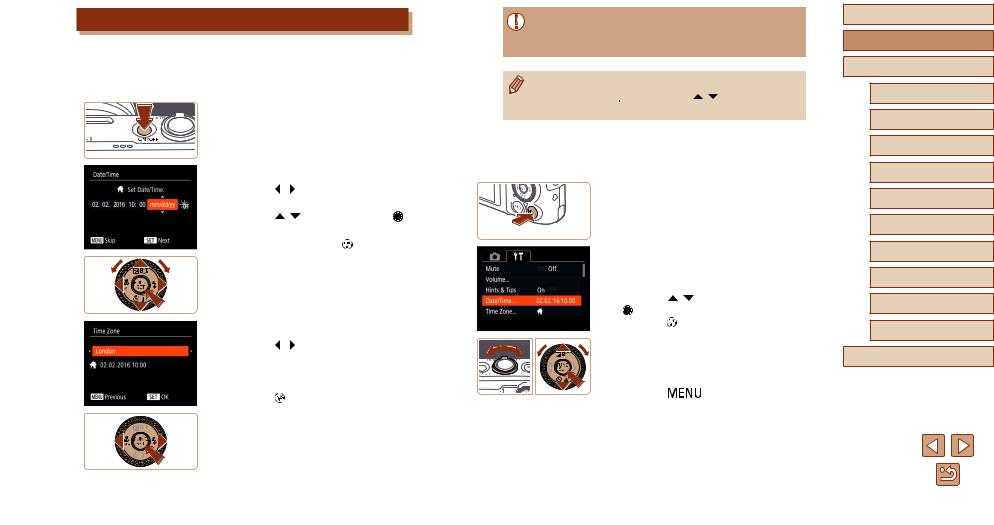
Setting the Date and Time
Set the current date and time correctly as follows if the [Date/Time] screen is displayed when you turn the camera on. Information you specify this way is recorded in image properties when you shoot, and it is used when
date or print images showing the date.
Turn the camera on.
●Press the ON/OFF button.
●The [Date/Time] screen is displayed.
2 Set the date and time.
●●Press the [ ][ ] buttons to choose an option.
●●Press the [ ][ ] buttons or turn |
] |
|
dial to specify the date |
. |
|
●●When finished, press |
] button. |
|
3 Specify your home time zone.
●●Press the [ ][ ] buttons to choose your home time zone.
4 Finish |
process. |
●●Press ] button when finished. After a confirmation message, the setting screen is no longer displayed.
●●To turn off the camera, press the ON/OFF button.
●● Unless you set the date, time, and home time zone, the [Date/ Time] screen will be displayed each time you turn the camera on. Specify the correct information.
●● To set daylight saving time (1 hour ahead), choose [

 ] in step 2 and then choose [
] in step 2 and then choose [

 ] by pressing the [ ][ ] buttons or turning the [
] by pressing the [ ][ ] buttons or turning the [ ] dial.
] dial.
 Changing the Date and Time
Changing the Date and Time
Adjust the date and time as follows.
1 Access the menu screen.
●●Press the [ ] button.
] button.
2 Choose [Date/Time].
●●Move the zoom lever to choose the [ ] tab.
] tab.
●●Press the [ |
][ ] buttons or turn the |
[ ] dial to choose [Date/Time], and then |
|
press the [ |
] button. |
3 Change the date and time.
●●Follow step 2 in “Setting the Date and Time” (=20) to adjust the settings.
●●Press the [ |
] button to close the |
menu screen.
Before Use
Basic Guide
Advanced Guide
Camera Basics
Auto Mode /
Hybrid Auto Mode
Other Shooting Modes
P Mode
Tv, Av, and M Mode
Playback Mode
Wi-Fi Functions
Setting Menu
Accessories
Appendix
Index
20

●● |
The camera has a built-in date/time battery (backup battery). |
|
●● The current time is displayed if you wait too long in step 2 after |
||||
|
Date/time settings can be retained for about 3 weeks after the |
|
pressing the [ ] button before you press the [ |
] button. |
|||
|
battery pack is removed. |
|
In this case, press the [ ] button to dismiss the time display and |
||||
●● The date/time battery will be charged in about 4 hours once you |
|
repeat step 2. |
|
||||
|
insert a charged battery pack even if the camera is left off. |
|
●● You can also change the display language by pressing the |
||||
●● |
Once the date/time battery is depleted, the [Date/Time] screen will |
|
[ |
] button and choosing [Language |
|
] on the [ |
] tab. |
|
be displayed when you turn the camera on. Set the correct date |
|
|
|
|
|
|
|
|
|
|
|
|
||
|
and time as described in “Setting the Date and Time” (= 20). |
|
|
|
|
|
|
|
|
|
|
|
|
|
|
Display Language
Change the display language as needed.
1 Enter Playback mode.
●●Press the [ ] button.
] button.
2 Access the setting screen.
●●Press and hold the [ ] button, and then immediately press the [
] button, and then immediately press the [ ] button.
] button.
3 Set the display language.
●●Press the [ ][
][ ][ ][ ] buttons or turn the [
][ ][ ] buttons or turn the [ ] dial to choose a language, and then press the [
] dial to choose a language, and then press the [ ] button.
] button.
●●Once the display language has been set, the setting screen is no longer displayed.
Before Use
Basic Guide
Advanced Guide
Camera Basics
Auto Mode /
Hybrid Auto Mode
Other Shooting Modes
P Mode
Tv, Av, and M Mode
Playback Mode
Wi-Fi Functions
Setting Menu
Accessories
Appendix
Index
21
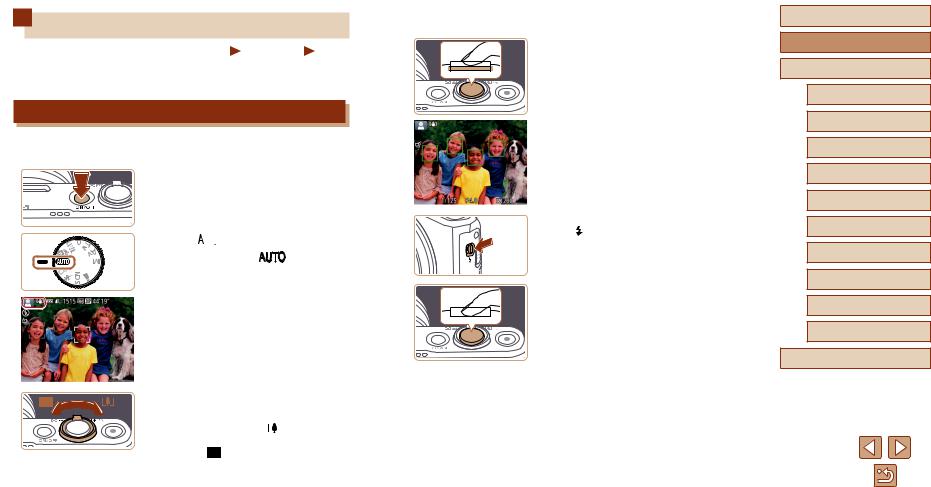
Trying the Camera Out
Still Images |
Movies |
Follow these instructions to turn the camera on, shoot still images or movies, and then view them.
Shooting (Smart Auto)
For fully automatic selection of the optimal settings for specific scenes, the subject and shooting conditions.
Turn the camera on.
●Press the ON/OFF button.
●The startup screen is displayed.

 ]
]
●●Set the mode dial |
]. |
●●Aim the camera at the subject. The camera will make a slight clicking noise as it determines the scene.
●●Icons representing the scene and image stabilization mode are displayed in the upper left of the screen.
●●Frames displayed around any detected subjects indicate that they are in focus.
3 Compose the shot.
●●To zoom in and |
subject, move |
|
the zoom |
|
] (telephoto), |
and to |
away from the subject, move |
|
it |
] (wide angle). |
|
4 Shoot.
Shooting Still Images 1) Focus.
●●Press the shutter button lightly, halfway down. The camera beeps twice after focusing, and frames are displayed to indicate image areas in focus.
●●If [Raise the flash] is displayed, move the [ ] switch to raise the flash. It will fire when shooting. If you prefer not to use the flash, push it down with your finger, into the camera.
2) Shoot.
●●Press the shutter button all the way down.
●●As the camera shoots, a shutter sound is played, and in low-light conditions when you have raised the flash, it fires automatically.
●●Keep the camera still until the shutter sound ends.
●●After displaying your shot, the camera will revert to the shooting screen.
Before Use
Basic Guide
Advanced Guide
Camera Basics
Auto Mode /
Hybrid Auto Mode
Other Shooting Modes
P Mode
Tv, Av, and M Mode
Playback Mode
Wi-Fi Functions
Setting Menu
Accessories
Appendix
Index
22

Recording Movies
1) |
Start recording. |
|
●●Press the movie button. The camera |
|
beeps once as recording begins, and |
|
[ Rec] is displayed with the elapsed |
(1) |
time (1). |
●●Black bars are displayed on the top and |
|
|
bottom edges of the screen, and the |
|
subject is slightly enlarged. The black |
|
bars indicate image areas not recorded. |
|
●●Frames displayed around any detected |
|
faces indicate that they are in focus. |
|
●●Once recording begins, take your finger |
|
off the movie button. |
2) Finish recording.
●●Press the movie button again to stop recording. The camera beeps twice as recording stops.
Viewing
After shooting images or movies, you can view them on the screen as
Enter Playback mode.
●●Press the [ ] button.
●●Your last shot is displayed.
2 Choose an image.
●●To view the previous |
press |
the [ ] button or turn |
] dial |
counterclockwise. To view the next image, press the [ ] button or turn the
] dial clockwise.
●●Press and hold the [ ][ ] buttons to browse through images quickly.
●●To access this screen (Scroll Display
mode), turn |
] dial rapidly. In this |
|
mode, turn |
] dial to browse through |
|
images. |
|
|
●●To return to single-image display, press |
||
] button. |
|
|
●●Movies are identified |
] icon. |
|
To play movies, go to step 3. |
|
|
Before Use
Basic Guide
Advanced Guide
Camera Basics
Auto Mode /
Hybrid Auto Mode
Other Shooting Modes
P Mode
Tv, Av, and M Mode
Playback Mode
Wi-Fi Functions
Setting Menu
Accessories
Appendix
Index
23

3 Play movies.
●●Press the [ ] button, choose [
] button, choose [ ] (either press the [
] (either press the [ ][
][ ] buttons or turn the
] buttons or turn the
[ ] dial), and then press the [
] dial), and then press the [ ] button again.
] button again.
●●Playback now begins, and after the movie is finished, [ ] is displayed.
] is displayed.
●●To adjust the volume, press the [ ][
][ ] buttons during playback.
] buttons during playback.
●● To switch to Shooting mode from Playback mode, press the shutter button halfway.
 Erasing Images
Erasing Images
You can choose and erase unneeded images one by one. Note that erased images cannot be recovered. Be sure that you want to erase images before using this option.
1 Choose an image to erase.
●●Press the [ |
][ ] buttons or turn the |
] |
|
dial to choose an image. |
|
|
|
2 Erase the image. |
|
|
|
●●Press the [ |
] button. |
|
|
●●After [Erase?] is displayed, press the |
|
||
[ ][ ] buttons or turn the ] dial to |
|
||
choose [Erase], and then press the |
] |
||
button. |
|
|
|
●●The current image is now erased. |
|
||
●●To cancel erasure, press the [ |
][ ] |
|
|
buttons or turn the ] dial to choose |
|
||
[Cancel], and then press the |
] button. |
||
●● You can choose multiple images to erase at once (=98).
Before Use
Basic Guide
Advanced Guide
Camera Basics
Auto Mode /
Hybrid Auto Mode
Other Shooting Modes
P Mode
Tv, Av, and M Mode
Playback Mode
Wi-Fi Functions
Setting Menu
Accessories
Appendix
Index
24

Advanced Guide
Camera Basics
Other basic operations and more ways to enjoy your camera, including shooting and playback options
On/Off
Shooting Mode
●●Press the ON/OFF button to turn the camera on and prepare for shooting.
●●To turn the camera off, press the ON/OFF button again.
Playback Mode
●●Press the [ ] button to turn the camera on and view your shots.
●●To turn the camera off, press the [ ] button again.
●● To switch to Playback mode from Shooting mode, press the [ ] button.
] button.
●● To switch to Shooting mode from Playback mode, press the shutter button halfway (=26).
●● The lens will be retracted after about one minute once the camera is in Playback mode. You can turn the camera off when the lens is retracted by pressing the [ ] button.
] button.
Before Use
Basic Guide
Advanced Guide
Camera Basics
Auto Mode /
Hybrid Auto Mode
Other Shooting Modes
P Mode
Tv, Av, and M Mode
Playback Mode
Wi-Fi Functions
Setting Menu
Accessories
Appendix
Index
25
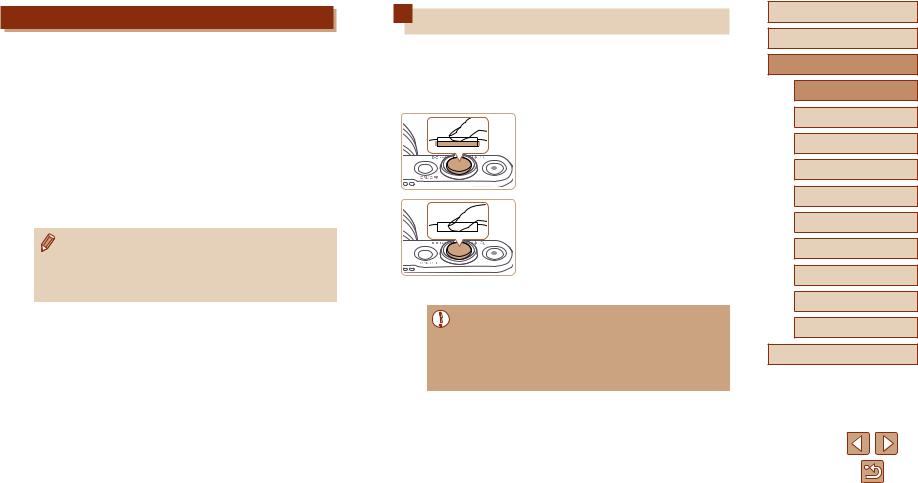
Power-Saving Features (Auto Power Down)
As a way to conserve battery power, the camera automatically deactivates the screen (Display Off) and then turns itself off after a specific period of inactivity.
 Power Saving in Shooting Mode
Power Saving in Shooting Mode
The screen is automatically deactivated after about one minute of inactivity. In about two more minutes, the lens is retracted and the camera turns itself off. To activate the screen and prepare for shooting when
the screen is off but the lens is still out, press the shutter button halfway (=26).
 Power Saving in Playback Mode
Power Saving in Playback Mode
The camera turns itself off automatically after about five minutes of inactivity.
●● You can deactivate Auto Power Down and adjust the timing of Display Off, if you prefer (=141).
●● Power saving is not active while the camera is connected to other devices via Wi-Fi (=112), or when connected to a computer (=151).
Shutter Button
To ensure your shots are in focus, always begin by holding the shutter button halfway down, and once the subject is in focus, press the button all the way down to shoot.
In this manual, shutter button operations are described as pressing the down.
Press halfway. (Press lightly to focus.)
●●Press the shutter button halfway. The camera beeps twice, and frames are displayed around image areas in focus.
Press all the way down. (From the halfway position, press fully to shoot.)
●●The camera shoots, as a shutter sound is played.
●●Keep the camera still until the shutter sound ends.
●● Images may be out of focus if you shoot without initially pressing the shutter button halfway.
●● Length of shutter sound playback varies depending on the time required for the shot. It may take longer in some shooting scenes, and images will be blurry if you move the camera (or the subject moves) before the shutter sound ends.
Before Use
Basic Guide
Advanced Guide
Camera Basics
Auto Mode /
Hybrid Auto Mode
Other Shooting Modes
P Mode
Tv, Av, and M Mode
Playback Mode
Wi-Fi Functions
Setting Menu
Accessories
Appendix
Index
26

Shooting Modes
Use the mode dial to access each shooting mode.
(1) |
(2) |
(3) |
(4) |
(5) |
 (7)
(7)
 (6)
(6)
(1)Live View Control Mode Customize image brightness or colors when shooting (=56).
(2)Auto Mode / Hybrid Auto Mode Fully automatic shooting, with camera-determined settings (=22, =32, =34).
(3)Creative Shot Mode
You can capture multiple images with effects using cameradetermined settings (=57).
(4)Sports Mode
Shoot continuously as the camera focuses on moving subjects (=58).
(5)Special Scene Mode
Shoot with settings designed for specific scenes, or add a variety of effects (=59).
(6)Movie Mode
For shooting movies (=66). You can also shoot movies when the mode dial is not set to Movie mode, simply by pressing the movie button.
(7)P, Tv, Av, and M Modes Take a variety of shots using
your preferred settings (=70, =84).
Shooting Display Options
Press |
|
] button to view other information on the screen, |
|
or to hide the information. For details on the information displayed, see “On-Screen Information” (= 166).
Information Display
No Information Display
●● Screen brightness is automatically increased by the night view function when you are shooting under low light, making it easier to check how shots are composed. However, on-screen image brightness may not match the brightness of your shots. Note that any on-screen image distortion or jerky subject motion will not affect recorded images.
●● For playback display options, see “Switching Display Modes” (= 88).
Before Use
Basic Guide
Advanced Guide
Camera Basics
Auto Mode /
Hybrid Auto Mode
Other Shooting Modes
P Mode
Tv, Av, and M Mode
Playback Mode
Wi-Fi Functions
Setting Menu
Accessories
Appendix
Index
27

Using the FUNC. Menu
Configure commonly used shooting functions through the FUNC. menu as follows.
Note that menu items and options vary depending on the shooting mode
=
|
Access |
FUNC. menu. |
|
|||
|
●●Press |
] button. |
|
|||
|
2 Choose a menu item. |
|
||||
|
●●Press the [ |
][ |
] buttons or turn |
] |
||
|
dial to choose a menu item (1), and then |
|||||
|
press |
] or [ |
] button. |
|
||
|
●●Available options (2) are listed next to |
|||||
|
menu items, on the right. |
|
||||
(1) (2) |
●●Depending on the menu item, functions |
|||||
can be specified simply by pressing the |
||||||
|
||||||
|
] or [ ] button, or another screen is |
|||||
|
displayed for configuring the function. |
|
||||
|
3 Choose an option. |
|
||||
|
●●Press the [ |
][ |
] buttons or turn |
] |
||
|
dial to choose an |
|
|
|||
|
●●Items labeled with |
] icon |
|
|||
|
be configured by pressing |
] |
||||
|
button. |
|
|
|
|
|
●●To return to the menu items, press the [ ] button.
4 Finish the setup process.
●●Press the [ ] button.
] button.
●●The screen before you pressed the
[ ] button in step 1 is displayed again, showing the option you configured.
] button in step 1 is displayed again, showing the option you configured.
●● To undo any accidental setting changes, you can restore the camera’s default settings (=145).
Before Use
Basic Guide
Advanced Guide
Camera Basics
Auto Mode /
Hybrid Auto Mode
Other Shooting Modes
P Mode
Tv, Av, and M Mode
Playback Mode
Wi-Fi Functions
Setting Menu
Accessories
Appendix
Index
28
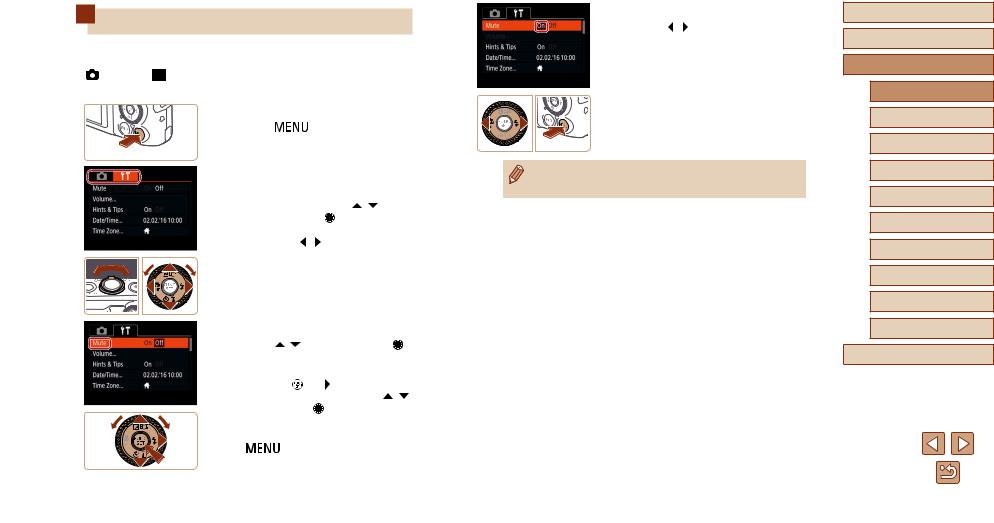
Using the Menu Screen
Configureavarietyofcamerafunctionsthroughthemenuscreenas follows. Menu items are grouped by purpose on tabs, such as shooting ], playback [ ], and so on. Note that available menu items vary
shooting or playback mode (=171 – =175).
Access screen.
●●Press |
] button. |
Choose a tab.
●●Move the zoom lever to choose a tab.
●●After you have |
[ ][ ] |
buttons or turned |
] dial to choose a |
tab initially, you can switch between tabs |
|
by pressing the [ |
][ ] buttons. |
3 Choose a menu item.
●●Press the [ |
][ |
] buttons or turn |
] |
dial to choose a menu item. |
|
||
●●For menu |
|
options not shown, |
|
first press |
|
] or [ ] button to switch |
|
screens, and then either press the [ ][ |
] |
||
buttons or turn |
] dial to select the |
|
|
menu item. |
|
|
|
●●To |
the previous screen, press |
|
|
|
] button. |
|
|
4 Choose an option.
●●Press the [ ][ ] buttons to choose an option.
5 Finish the setup process.
●●Press the [ ] button to return to the screen displayed before you pressed the [
] button to return to the screen displayed before you pressed the [ ] button in step 1.
] button in step 1.
●● To undo any accidental setting changes, you can restore the camera’s default settings (=145).
Before Use
Basic Guide
Advanced Guide
Camera Basics
Auto Mode /
Hybrid Auto Mode
Other Shooting Modes
P Mode
Tv, Av, and M Mode
Playback Mode
Wi-Fi Functions
Setting Menu
Accessories
Appendix
Index
29

On-Screen Keyboard
Use the on-screen keyboard to enter information for Face ID (=44), Wi-Fi connections (=121), and so on. Note that the length and type of information you can enter varies depending on the function you are using.
(1) Entering Characters
●● |
[ |
][ ][ |
|
][ ] buttons or turn |
|
|||
|
] dial to choose a character, and |
|
||||||
|
then press |
|
] button to enter it. |
|
||||
●●The amount of information you can enter |
|
|||||||
|
(1) varies depending on the function you |
|
||||||
|
are using. |
|
|
|
|
|
|
|
Moving the Cursor |
|
|
|
|||||
●●Choose [ |
|
] or [ |
|
|
] and press |
] |
|
|
|
|
|
||||||
|
button. |
|
|
|
|
|
|
|
Entering |
|
|
|
|
|
|
||
●●Choose |
] and press |
] button. |
|
|||||
Switching Input Modes |
|
|
||||||
●● |
switch to |
|
|
|
or symbols, choose |
|||
|
] and press |
] button. |
|
|
||||
●●To switch between uppercase and |
|
|||||||
|
lowercase letters, choose [ ] and press |
|
||||||
|
] button. |
|
|
|
||||
●●Available input modes vary depending on |
||||||||
|
the function you are using. |
|
|
|||||
Deleting Characters |
|
|
|
|||||
●●Choose |
] and press |
] button. |
|
|||||
|
The |
|
|
|
will be deleted |
|
||
●●Choosing |
] and holding down |
] |
||||||
|
button will erase five characters at a time. |
|||||||
Confirming Input and Returning to the
Previous Screen
●●Press the [ ] button.
] button.
Before Use
Basic Guide
Advanced Guide
Camera Basics
Auto Mode /
Hybrid Auto Mode
Other Shooting Modes
P Mode
Tv, Av, and M Mode
Playback Mode
Wi-Fi Functions
Setting Menu
Accessories
Appendix
Index
30
