BUCHI NIRWare User Manual

NIRWare 1.5
Operation Manual
11593587 en
Imprint
Product Identification: Operation Manual, NIRWare 1.5 11593587 en
Publication date: 04.2013, Version A
BÜCHI Labortechnik AG
Meierseggstrasse 40
Postfach
CH-9230 Flawil 1
E-Mail: quality@buchi.com
BUCHI reserves the right to make changes to the manual as deemed necessary in the interest of experience; especially in respect to structure, illustrations and technical depth.
This manual is copyright. Information from it may not be reproduced, distributed, or used for competitive purposes, nor made available to third parties. The manufacture of any component with the aid of this manual without prior written agreement is also prohibited.
Contents
1. |
Welcome |
|
1 |
|
2. |
Introduction |
|
3 |
|
|
2.1. |
NIRWare Management Console ................................................................ |
4 |
|
|
|
2.1.1. |
Application Designer ..................................................................... |
4 |
|
|
2.1.2. |
Sample Management.................................................................... |
4 |
|
|
2.1.3. |
Administrative Tools...................................................................... |
4 |
|
|
2.1.4. |
Security Designer.......................................................................... |
5 |
|
|
2.1.5. |
Library Designer............................................................................ |
6 |
|
2.2. |
NIRWare Operator ..................................................................................... |
6 |
|
|
2.3. |
NIRCal 5..................................................................................................... |
7 |
|
3. |
General work flow |
9 |
||
4. |
Software Installation |
11 |
||
|
4.1. |
Important Notes ....................................................................................... |
11 |
|
|
4.2. |
System requirements ............................................................................... |
11 |
|
|
4.3. |
Installation procedure............................................................................... |
11 |
|
|
4.4. |
What has been installed........................................................................... |
13 |
|
|
4.5. |
Software removal ..................................................................................... |
15 |
|
|
|
4.5.1. |
BUCHI NIRSolutions................................................................... |
15 |
|
|
4.5.2. |
BUCHI Database Manager ......................................................... |
16 |
|
|
4.5.3. Microsoft SQL Server 2008 R2 ................................................... |
16 |
|
|
|
4.5.4. |
Remove further software............................................................. |
18 |
|
4.6. |
Software Licenses.................................................................................... |
18 |
|
|
4.7. |
Software Registration............................................................................... |
19 |
|
|
4.8. |
Activating the licenses ............................................................................. |
20 |
|
5. |
Tutorial |
|
21 |
|
|
5.1. |
Logon ....................................................................................................... |
|
21 |
|
5.2. |
Defining a new password......................................................................... |
21 |
|
|
5.3. |
Creating a qualitative application ............................................................. |
22 |
|
|
|
5.3.1. |
Introduction ................................................................................. |
22 |
|
|
5.3.2. Creating an application for reference measurement .................. |
24 |
|
|
|
5.3.3. |
Measuring reference spectra ...................................................... |
27 |
|
|
5.3.4. Defining a property and a property value.................................... |
36 |
|
|
|
5.3.5. Creating a basic calibration by using the NIRCal wizard ............ |
40 |
|
|
|
5.3.6. Integrating a qualitative calibration into an application ............... |
50 |
|
|
|
5.3.7. Routine use for ID check............................................................. |
55 |
|
|
5.4. |
Creating a quantitative application........................................................... |
58 |
|
|
|
5.4.1. |
Introduction ................................................................................. |
58 |
|
|
5.4.2. Creating an application for acquisition of calibration spectra ..... |
59 |
|
|
|
5.4.3. |
Measuring reference spectra ...................................................... |
62 |
|
|
5.4.4. Defining a property and a property value.................................... |
70 |
|
|
|
5.4.5. Creating a basic calibration by using the NIRCal wizard ............ |
76 |
|
|
|
5.4.6. Integrating a quantitative calibration into an application ............. |
84 |
|
|
5.5. |
Content Uniformity Test (CUT) ................................................................ |
90 |
|
NIRWare 1.5 Software Manual |
Contents iii |
5.5.1.Development of an application for Content Uniformity Testing
|
(CUT) of Solid Dosage Forms.................................................................. |
90 |
|
5.6. |
Using applications and calibrations in Life Cycle state "Created" ......... |
102 |
|
|
5.6.1. |
Application for development (Life Cycle state "Created") ......... |
102 |
|
5.6.2. |
Application in routine use (Life Cycle state 'Approved')............ |
104 |
5.7.Importing license protected applications (e.g. BUCHI or Ingot Pre-
|
Calibrated Applications) ...................................................................................... |
105 |
||
|
5.8. |
Measuring an SST ................................................................................. |
106 |
|
|
|
5.8.1. |
Manual SST measurement ....................................................... |
107 |
|
|
5.8.2. |
Automatic SST measurement ................................................... |
107 |
|
5.9. |
Measuring a NADIA ............................................................................... |
107 |
|
|
5.10. |
Measuring a reference ........................................................................... |
109 |
|
|
|
5.10.1. Internal / External Reference .................................................. |
109 |
|
|
5.11. |
Carrying out a measurement with the Operator..................................... |
110 |
|
|
5.12. |
Extended Wavelength Range ................................................................ |
125 |
|
|
|
5.12.1. How to Setup NIRWare for the Extended Range ................... |
125 |
|
|
|
5.12.2. |
Limitations, Risks and Warnings............................................. |
128 |
6. |
NIRWare Suite |
131 |
||
|
6.1. |
NIRWare Management Console ............................................................ |
131 |
|
|
|
6.1.1. |
Management Console............................................................... |
131 |
|
|
6.1.2. |
Filter .......................................................................................... |
134 |
|
6.2. |
Application Designer .............................................................................. |
137 |
|
|
|
6.2.1. |
Introduction Application Designer ............................................. |
137 |
|
|
6.2.2. |
Comparing external reference spectra and defining the tolerance |
|
|
|
limit |
142 |
|
|
|
6.2.3. |
Parameter list ............................................................................ |
143 |
|
|
6.2.4. |
Assigning a property ................................................................. |
143 |
|
|
6.2.5. |
Calculated property................................................................... |
147 |
|
|
6.2.6. |
Property settings ....................................................................... |
153 |
|
|
6.2.7. |
Definition of calibration range, warning and action limits.......... |
157 |
|
|
6.2.8. |
Bias and Slope calculation........................................................ |
158 |
|
|
6.2.9. |
Instrument parameters.............................................................. |
162 |
|
|
6.2.10. |
Measurement cell specific settings ......................................... |
168 |
|
|
6.2.11. |
Report parameters .................................................................. |
169 |
|
|
6.2.12. |
Operator configuration parameters......................................... |
171 |
|
|
6.2.13. |
Bar code configuration ............................................................ |
175 |
|
|
6.2.14. |
Settings for LIMS .................................................................... |
177 |
|
|
6.2.15. |
Cyclic Measurement configuration.......................................... |
178 |
|
6.3. |
Sample Management............................................................................. |
184 |
|
|
|
6.3.1. |
Introduction Sample Manager................................................... |
184 |
|
|
6.3.2. |
Batches ..................................................................................... |
186 |
|
|
6.3.3. |
Properties.................................................................................. |
189 |
|
|
6.3.4. |
Samples .................................................................................... |
193 |
|
|
6.3.5. |
Measurements .......................................................................... |
201 |
|
|
6.3.6. |
Reports overview ...................................................................... |
212 |
|
6.4. |
Administrative Tools............................................................................... |
216 |
|
|
|
6.4.1. |
Introduction Administrative Tools.............................................. |
216 |
|
|
6.4.2. |
System Logger .......................................................................... |
217 |
|
|
6.4.3. |
Lifecycle Templates .................................................................. |
219 |
|
|
6.4.4. |
NIRWare Configuration............................................................. |
222 |
|
|
6.4.5. |
Database Maintenance ............................................................. |
223 |
|
|
6.4.6. |
Customer Information Configuration ......................................... |
233 |
|
|
6.4.7. |
Import / Export .......................................................................... |
234 |
|
6.5. |
Security Designer................................................................................... |
251 |
|
|
|
6.5.1. |
Introduction Security Designer.................................................. |
251 |
|
|
6.5.2. |
Users and Groups..................................................................... |
252 |
|
|
6.5.3. |
Security Policies........................................................................ |
262 |
|
6.6. |
LIMS Interface........................................................................................ |
266 |
|
iv Contents |
NIRWare 1.5 Software Manual |
|
|
6.6.1. |
Introduction LIMS Interface....................................................... |
266 |
|
|
6.6.2. |
General Options ........................................................................ |
267 |
|
|
6.6.3. |
Digital Signature Options .......................................................... |
268 |
|
|
6.6.4. |
Import Options .......................................................................... |
269 |
|
|
6.6.5. |
Export Options .......................................................................... |
272 |
|
6.7. |
Library Designer..................................................................................... |
278 |
|
|
|
6.7.1. |
Introduction Library Designer.................................................... |
278 |
|
|
6.7.2. Creating a new library ............................................................... |
279 |
|
|
|
6.7.3. |
Spectra...................................................................................... |
284 |
|
|
6.7.4. |
Library Spectra Viewer.............................................................. |
286 |
|
|
6.7.5. |
Validate Library ......................................................................... |
287 |
|
|
6.7.6. |
Library Test ............................................................................... |
289 |
|
6.8. |
Lifecycle ................................................................................................. |
292 |
|
|
|
6.8.1. |
Lifecycle introduction ................................................................ |
292 |
|
|
6.8.2. |
Lifecycle states ......................................................................... |
293 |
|
|
6.8.3. |
Lifecycle actions........................................................................ |
294 |
|
|
6.8.4. |
Lifecycle transitions................................................................... |
295 |
|
|
6.8.5. |
Lifecycle templates ................................................................... |
298 |
|
6.9. |
Administration ........................................................................................ |
301 |
|
|
|
6.9.1. |
Installshield Update Service...................................................... |
301 |
|
|
6.9.2. BUCHI Control System Service ................................................ |
301 |
|
|
6.10. |
System test ............................................................................................ |
303 |
|
|
|
6.10.1. |
SST ......................................................................................... |
303 |
|
|
6.10.2. |
NADIA ..................................................................................... |
304 |
7. |
NIRWare Operator |
305 |
||
|
7.1. |
Introduction Operator ............................................................................. |
305 |
|
|
7.2. |
Tab Overview ......................................................................................... |
307 |
|
|
7.3. |
Operator Wizard..................................................................................... |
309 |
|
|
7.4. |
Select Application .................................................................................. |
312 |
|
|
7.5. |
Deviating reference spectrum ................................................................ |
313 |
|
|
|
7.5.1. |
Introduction ............................................................................... |
313 |
|
|
7.5.2. |
Description ................................................................................ |
313 |
|
|
7.5.3. |
Tips and Tricks.......................................................................... |
315 |
|
7.6. |
Using the LIMS Interface ....................................................................... |
316 |
|
|
|
7.6.1. Using LIMS Export only ............................................................ |
316 |
|
|
7.7. |
Using bar codes ..................................................................................... |
317 |
|
|
7.8. |
Service module ...................................................................................... |
319 |
|
|
|
7.8.1. Introduction to the Service module ........................................... |
319 |
|
|
|
7.8.2. Changing the instruments TCP/IP address .............................. |
322 |
|
|
|
7.8.3. Activating the primary lamp after lamp change......................... |
324 |
|
|
|
7.8.4. Resetting the lifetime counter of lamp or laser ......................... |
325 |
|
|
|
7.8.5. Running an instrument setup .................................................... |
326 |
|
8. |
Server installation of a database |
329 |
||
|
8.1. |
Typical installation scenarios ................................................................. |
329 |
|
|
|
8.1.1. |
Standalone ................................................................................ |
329 |
|
|
8.1.2. |
Network installation................................................................... |
329 |
|
8.2. |
Worldwide connected N-500 network .................................................... |
332 |
|
9. |
NIRWare Database Manager |
333 |
||
|
9.1. |
NIRWare Database Manager................................................................. |
333 |
|
|
|
9.1.1. |
Introduction ............................................................................... |
333 |
|
|
9.1.2. Main window of NIRWare Database Manager.......................... |
333 |
|
|
|
9.1.3. |
Restore database...................................................................... |
334 |
|
|
9.1.4. |
PC renamed.............................................................................. |
335 |
NIRWare 1.5 Software Manual |
Contents v |

1. Welcome
Dear customer,
Thank you for choosing the BUCHI NIRFlex N-500 FT-NIR spectrometer with the NIRWare Software Suite. We are sure that it will be a valuable tool for solving your analytical requirements.
NIRWare has been developed to design your complete NIR applications, to manage your samples (spectra and reference values) and to customize the user interface for routine work. In addition it includes all necessary tools for administration including import and export of calibrations and applications, security and lifecycle settings.
The NIRWare Library Designer is an optional software module for identity control using direct spectral comparison methods.
NIRWare does not include a module for calibration development. This is done using the new version of the well-known and proven NIRCal 5 Chemometric Software. NIRCal and NIRWare are closely linked and both use the identical database. The interaction between both is described in detail throughout this manual.
BUCHI has made every effort to ensure the accuracy of the information given in this manual. We would appreciate very much to be informed as soon as you may detect any mistake or omission.
BUCHI is going to improve its products and documentations continuously. Therefore the information in this document will be subject to change without notice. It does not represent a commitment on the part of BUCHI.
The software and/or files may be used or copied only in accordance with the terms of the license agreement. Without the written permission, no part of this manual may be reproduced or transmitted in any form or by any means, electronic or mechanical, including photocopying, recording, or information storage or retrieval systems, for any purpose.
Should you come across any feature (important or minor), which needs improvement or extension, please do not hesitate to contact us. Your feedback helps us to continuously improve our software and is highly appreciated.
We are convinced that your new NIR system will be very helpful and beneficial for your daily work.
Flawil, March 2013
Warning notices used in this Online Help
ATTENTION
With the general “Read this” symbol, ATTENTIONs indicate the possibility of equipment damage, malfunctions or incorrect process results, if instructions are not followed.
NOTE
Useful tips for an easy operation of the software.
NIRWare 1.5 Software Manual |
Welcome 1 |
2 Welcome |
NIRWare 1.5 Software Manual |

2. Introduction
NIR spectroscopy covers a wide variety of applications, which in turn place diverse demands on operation and calibration. Especially the software of the NIR system must take this point into account and should therefore be of modular and flexible design.
For years, the BUCHI NIRCal Chemometric Software has proven its worth as a powerful and flexible software package for creating calibrations. It has been substantially expanded and improved for the new generation now available. The wide variations in calibration creation requirements and routine use of NIR spectroscopy have been given special consideration.
The NIRWare Software Suite allows creating routine applications which fulfill a wide variety of needs in terms of data management and the necessary security settings. NIRCal and NIRWare are closely interlinked in one single database.
BUCHI NIRWare Suite bundles several applications:
 NIRWare Management Console including:
NIRWare Management Console including:
Application Designer
Sample Manager
Administrative Tools
Security Designer
Library Designer
 NIRWare Operator
NIRWare Operator
 NIRCal 5, the advanced chemometric software used for calibration development
NIRCal 5, the advanced chemometric software used for calibration development
All data like applications, calibrations, spectra are stored in a database and are controlled by the lifecycle management.
NIRWare 1.5 Software Manual |
Introduction 3 |
2.1.NIRWare Management Console
NIRWare Management Console is related to Microsoft Management Console (MMC). It hosts all Snap-In Modules of the NIRWare Suite except NIRWare Operator. The Management Console can be configured for different Users or User Groups. Closely linked to the NIRWare Software Suite is the NIRCal Chemometric Software.
2.1.1.Application Designer
The design of an application predominantly defines how the operator has to perform a specific analysis. It includes the definition of instrument configuration and instrument parameters and the definition of the required inputs (Batch number, sample name,...), the properties to estimate, the calibrations to be used, the Standard Operating Procedure (SOP) displayed in order to guide the operator and finally to select the report to be displayed.
The Application Designer is very flexible to customize a specific application. For easy use the basic mode is available in which only a few entries are necessary to develop an application. For the advanced user many options and features are available. Different report templates are available for qualitative and quantitative applications.
2.1.2.Sample Management
NIRWare Sample Manager is designed to check previous measurement results and to enter reference values.
The main concept of NIRWare Sample Manager is a software interface allowing to:
Manage Samples (assign reference values and properties to the sample)
Manage and Print-out results of previous measured samples and system tests
sign results electronically
Manage Properties (create and design properties)
For further details see section: Introduction Sample Manager
2.1.3.Administrative Tools
The entire software is database-oriented. In NIR spectroscopy, vast data volumes are processed. It must be possible to manage these data easily. The NIRWare Administrative Tools allow backups and updates to be made.
Audit Trail / System Logger
All relevant operations within all software modules, applications and calibrations are stored in the Audit Trail. With this tool all changes are traceable. Other log functions for the system and errors are also part of this tool. The Audit Trail is a required part of FDA’s 21 CFR Part 11 regulations.
Different filter functions are also available to select the requested entry.
4 Introduction |
NIRWare 1.5 Software Manual |
Life Cycle Templates
Different Life Cycle Templates can be selected for configuration. In order to simplify the use of the lifecycle model there are three pre-defined lifecycle model templates: Unregulated, ER (Electronic Records), and ERES (Electronic Records/Electronic Signatures), which cover different requirements. The lifecycle involves all software modules, applications and calibrations.
NIRWare Configuration
In NIRWare Configuration, the IP address of the connected device and the database server to which NIRWare connects are specified. In addition, installed language packages can be activated and a reset of the grid configuration can be performed here.
Database Maintenance
Backup of the database and restore of previous backup files can be performed externally in the BUCHI Database Manager (BDM). An Archive function is available.
Customer Information
Company name and address can be entered. This information will be shown in the header of result reports.
Import / Export
The possibility of efficient and easy data exchange is highly significant. The import and export functions of the Administrative Tools offer the required and direct options.
Applications, calibrations and samples can be exported from the database to an XML-File.
Applications, calibrations and samples previously exported as an XML-File can be imported to the database.
For the selection different filter functions are available.
2.1.4.Security Designer
Especially in regulated environments, authorizations for access to the software or to individual software modules must be precisely defined. A basic precondition for this task is an integrated user management system.
Users and user groups
Access authorizations may be assigned exclusively to users and user groups registered in the integrated user management system. For this purpose, you can create and manage users and user groups with individual rights.
Security policies
All software components, including applications, can be fully protected against unauthorized access.
Account Policy
With the aid of the Account Policy, the rules are defined for user names and passwords. For example, it is possible to define the minimum length of the user name as well as the complexity
NIRWare 1.5 Software Manual |
Introduction 5 |
and period of validity of the passwords. A password history check and an automatic logout function are implemented as well.
2.1.5.Library Designer
For identity checking at goods receipt, it is not always necessary to apply chemometric procedures such as cluster analysis or SIMCA. Often, a direct comparison of spectra will also produce unambiguous results directly and require fewer reference samples than in chemometric models. With the aid of the Library Designer, it is possible to create and manage the necessary spectral libraries. On the basis of existing spectra, any number of libraries can be created which can be interlinked to allow spectra to be compared. The Library Designer enables you to select from ten different algorithms for spectral comparison and to define the acceptance criteria to ensure optimal matching to your specific task. At the push of a button, you can perform internal and external validations of the libraries.
2.2.NIRWare Operator
All measurements are performed using the NIRWare Operator. Its user interface can be tailored to user specific needs. The integrated standard operating procedures guides users through the application. In the routine mode, only a few sample-specific entries are required, which may also be entered using a barcode reader. The results are displayed directly in the report format on the monitor. Even users with little PC experience will be able to use this software after just a short introduction
Additionally there are tools for instrument tests implemented.
6 Introduction |
NIRWare 1.5 Software Manual |
2.3.NIRCal 5
NIRCal 5 is the proven chemometric software. It is database oriented and includes an integrated user management feature. Calibrations of NIRCal 5 are incorporated directly in the application with the NIRWare Application Designer.
NIRCal is a chemometric software to analyze measured spectra and to develop calibrations. General features of NIRCal:
Fully database oriented
Internal User Management (via NIRWare Security Designer)
Performance increase (up to 10 times faster than NIRCal 4.21)
Integrated lifecycle model
Please confer to the dedicated NIRCal manual for detailed information.
NIRWare 1.5 Software Manual |
Introduction 7 |

3. General work flow
In the development of a routine application, different software modules are used. The application development cycle is summarized below:
1.Develop an application with NIRWare Application Designer
2.Measure the calibration samples with NIRWare Operator
3.Assign reference values to each sample with NIRWare Sample Manager
4.Analyze spectral data and develop a calibration with NIRCal 5
5.Assign the calibration to the application with NIRWare Application Designer
6.Measure and predict measured samples in routine use with NIRWare Operator
NIRWare 1.5 Software Manual |
General work flow 9 |

The shown roadmap illustrates the workflow under the Life Cycle Template "Unregulated".
The Life Cycle Template "ER" (Electronic Records) and "ERES" (Electronic Records/Electronic Signatures)", usually used in pharmaceutical industry, contains an additional step.
An application or calibration is set in the life cycle state "checked" for test runs before it can be set to the "approved" state, which is used for released applications and calibrations.
10 General work flow |
NIRWare 1.5 Software Manual |

4. Software Installation
This chapter explains how to install or update the NIRWare Software Suite and introduces the license philosophy.
4.1.Important Notes
A new version of NIRWare cannot be installed at the same time as a previous version. In case of an existing installation of NIRware it will be removed by the setup of the new version. An existing NIRWare database from a prior installation will be upgraded. Therefore it is recommended to backup all needed data prior to installation.
NIRWare 1.5 can run on 32-bit and 64-bit versions of Windows. NIRCal 5.5 runs only on the 64-bit versions of Windows. If you choose to install NIRWare 1.5 on a 32-bit operating system, NIRCal 5.5 will not be installed.
A user with administrator rights for the operating system is required to install the software.
4.2.System requirements
The PC must fulfill the following requirements:
Windows 7 Professional / Enterprise / Ultimate (32-bit or 64-bit) SP1, 3 GB RAM or higher
Windows 8 Pro (64-bit), .NET 3.5 recommended, 3 GB RAM or higher
Intel Core i3 or higher and 1.4 GHz or faster
3GB RAM or higher
15GB free hard disk space
DVD-ROM drive
1 x 100 Mbit/s LAN (2x 100 Mbit/s LAN recommend)
1280x1024 display resolution
The firewall needs to be stopped during the installation procedure
ATTENTION
For security reasons, we highly recommend to disconnect from the internet before shutting down a firewall.
4.3.Installation procedure
To install the NIRWare software, proceed as follows:
Insert the Installation DVD. If the installation window does not start automatically, then manually run the executable ‘Start.exe’. In the opening window, click on ‘Install NIRWare 1.5 and NIRCal 5.5’.
NIRWare 1.5 Software Manual |
Software Installation 11 |

The InstallShield Wizard with the list of software parts to be installed opens. Click ‘Install’ to start the installation.
Wait during installation of .NET 4.0 and MS SQL Server 2008 R2…
After automatic installation of .NET 4.0 and MS SQL Server 2008 R2, click OK to confirm the warning that any older NIRWare version will be automatically uninstalled when installing NIRWare 1.5.
Follow the installation wizard and use the default options.
Click OK to confirm the complete installation of NIRSolutions.
12 Software Installation |
NIRWare 1.5 Software Manual |

Click on green check mark to confirm or let the timer run its course. Ensure the setup finishes successfully and no error message is shown.
Click Yes to confirm to restart your system
4.4.What has been installed
The following three shortcuts have been added to the desktop for all users (Windows 7 and Windows
Windows 7: These entries have been added to the start menu for all users
Windows 8: These tiles have been added to the Start screen of the user who has done the installation
NIRWare 1.5 Software Manual |
Software Installation 13 |

The above tiles are only added to the Start screen of the user who installed NIRWare 1.5. Other users do not see automatically any NIRWare 1.5 tiles on their start screens. Users who want to add NIRWare 1.5 tiles to their start screen have to select the desired apps (right click on the start screen and click on ‘All apps’, or press the keys Windows-Q to open the search app view) and pin them to the start screen: Right click on the app and then click on ‘Pin to Start’
Example: Pin NIRCal to Start.
Management Console, Operator and NIRCal
Windows 7: These applications can also be started using the Start menu: Start / All Programs / Buchi / NIRSolutions / …
Windows 8: These applications can also be started using the Start screen, if they have been pinned to the Start screen. Alternatively, just start typing the name of the application on the Start screen until you see the desired application selected.
14 Software Installation |
NIRWare 1.5 Software Manual |

These three aplications are stored by default here: C:\Program Files\Buchi\NIRSolutions
BUCHI Database Manager
Windows 7: This application can be started using the Start menu:
Start > All Programs > Buchi > Database Manager > Buchi Database Manager
Windows 8: This application can also be started using the Start screen, if it has been pinned to the Start screen. Alternatively, just start typing the name of the application on the Start screen until you see the desired application selected.
This application is stored by default here: C:\Program Files\Buchi\Buchi Database Manager
4.5.Software removal
4.5.1.BUCHI NIRSolutions
Please uninstall the existing software version manually. For this purpose:
Windows 7: Start > Control Panel > Uninstall a program
Windows 8: On the Start screen start typing control panel until you see the app Control Panel selected, then hit the enter key, then click on Uninstall a program
Select BUCHI NIRSolutions from the list and click Uninstall
Confirm the next few dialog boxes to uninstall BUCHI NIRSolutions, including the one that asks for a reboot of your system.
The default shortcuts are removed after the reboot. Manually added shortcuts remain and have to be deleted manually.
NIRWare 1.5 Software Manual |
Software Installation 15 |

4.5.2.BUCHI Database Manager
Please uninstall the existing software version manually. For this purpose:
Windows 7: Start > Control Panel > Uninstall a program
Windows 8: On the Start screen start typing control panel until you see the app Control Panel selected, then hit the enter key, then click on Uninstall a program
Select BUCHI Database Manager from the list and click Uninstall
Confirm the next few dialog boxes to uninstall BUCHI Database Manager
4.5.3.Microsoft SQL Server 2008 R2
Please uninstall the existing software version manually. For this purpose:
Windows 7: Start > Control Panel > Uninstall a program
Windows 8: On the Start screen start typing control panel until you see the app Control Panel selected, then hit the enter key, then click on Uninstall a program
Select Microsoft SQL Server 2008 R2 (64-bit) from the list and click Uninstall/Change
Select Remove
16 Software Installation |
NIRWare 1.5 Software Manual |

Windows 8: If .NET 3.5 is not enabled then Windows asks to enable it.
To download and install this feature, an internet connection is needed.
Click OK to confirm the Setup Support Rules
Select the instance BUCHISQLSERVER and click Next to remove it
NIRWare 1.5 Software Manual |
Software Installation 17 |
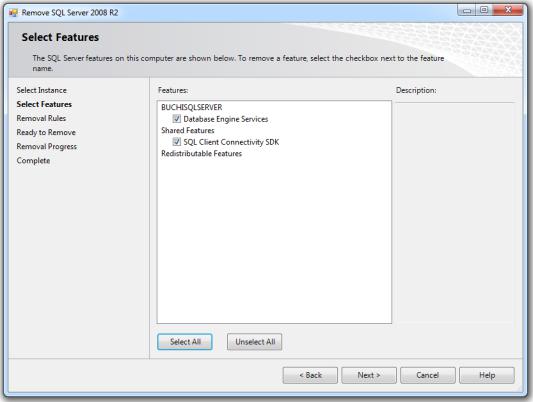
Click Select All to select all features and click Next to remove them
Click Next to confirm Removal Rules
Click Remove to confirm beeing Ready to Remove
Click Close to finish the uninstallation of SQL Server 2008 R2
4.5.4.Remove further software
The following software versions can be uninstalled easily by going to
Windows 7: Start > Control Panel > Uninstall a program
Windows 8: On the Start screen start typing control panel until you see the app Control Panel selected, then hit the enter key, then click on Uninstall a program
Select the program and click Uninstall
Microsoft SQL Server 2008 R2 Management Objects (x64)
Microsoft SQL Server 2008 R2 Native Client
Microsoft SQL Server System CLR Types (x64)
The following software versions can also be uninstalled easily in the same way when they are not needed by other installed software
SAP Crystal Reports runtime engine for .NET Framework 4 (32-bit)
SAP Crystal Reports runtime engine for .NET Framework 4 (64-bit)
4.6.Software Licenses
After Installation of NIRWare or NIRCal the software can be used in DEMO mode for 60 days. Within these 60 days it is recommended to register the software and apply for a license.
18 Software Installation |
NIRWare 1.5 Software Manual |

4.7.Software Registration
The registration form can be saved as an *.xml file and needs to be sent to your BUCHI contact person, for example as an email attachment.
The form can be opened using the "NIRWare Management Console" Menu: Help > Software Registration... or clicking the button "Register..." on the startup of a trial version.
The registration form:
Please fill out the bold mandatory fields. The AN and SN numbers are necessary for new registrations; they can be found on a sticker on the installation DVD.
Click OK and save the file in a convenient place. Email this saved file to your BUCHI sales representative.
NIRWare 1.5 Software Manual |
Software Installation 19 |
4.8.Activating the licenses
-To activate the demo mode start the Management Console and select Demo mode.
-When the software is in demo mode it is valid for 60 days.
-To activate the software and make it a fully valid version, licenses are required.
-Licenses are provided by BUCHI.
-The form can be opened using the “NIRWare Management Console” --> Menu: Help > Software Registration... or clicking the button “Register...” on the startup of a trial version.
20 Software Installation |
NIRWare 1.5 Software Manual |

5. Tutorial
5.1.Logon
The NIRWare Management Console, the NIRWare Operator and NIRCal 5 are protected by Logon.
After NIRWare is installed, four default users are provided, which do not require password entry at the beginning.
Just type in the corresponding user name and click the green checkmark to log on. The four default users are:
Administrator
QManager
Designer
Operator
NOTE
We highly recommend to define passwords for the four default users or deactivate the accounts after creating new user accounts with password to control the software access.
5.2.Defining a new password
After a certain time, your password will expire. The number of password expiration days is defined in the submenu Account Policy. You might get a warning before your password expires when a number of days is defined for the property "Show Warning Before Expiration" in the submenu Account Policy.
When you are prompted to change your password, you can do so in the logon window:
NIRWare 1.5 Software Manual |
Tutorial 21 |
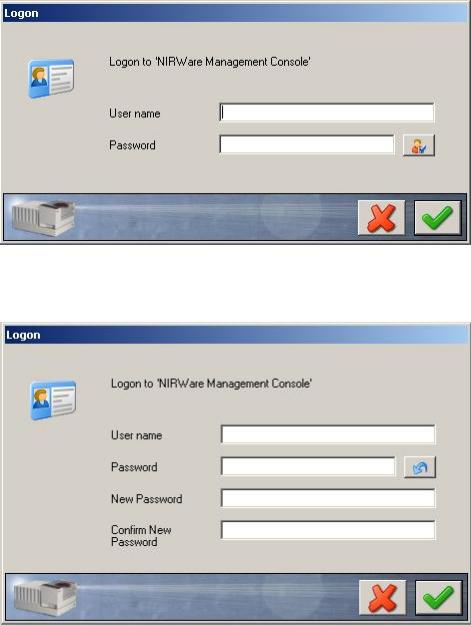
Click on the icon behind the Password line. The logon window is extended:
Enter your new password in the corresponding line and confirm it below. Then click the check mark button to save your changes.
5.3.Creating a qualitative application
5.3.1.Introduction
This tutorial describes how to create an application for identity check.
As an example, the NIRFlex N-500 is used with the measuring cell Solids and the Vial Add-on.
22 Tutorial |
NIRWare 1.5 Software Manual |

The application should be able to check the identity of four different types / forms of sugar: Fructose (= fruit sugar), lactose (= milk sugar), sucrose (= crystal sugar) and fine sucrose (= sugar powder).
Note that sucrose and fine sucrose are of the same chemical composition and only differ in particle size.
The process of creating a ready-to-use NIR application requires reference samples. These are samples of doubtless identity and quality. In combination with their NIR spectra (‘reference spectra’) they provide the necessary data sets for calculating a chemometric calibration. The calibration can then be used for prediction, which means deriving the identity information from the spectra of substances to be tested.
A typical use of an NIR application with such a calibration is the identity check of incoming substances in a pharmaceutical plant.
It is recommended to use dedicated applications for reference measurement and routine use (= prediction).
NOTE
The terms 'reference measurement', 'reference samples' or 'reference spectra' used in the tutorial describes the data collected for calibration development.
To ensure that reference and unknown samples are measured under identical spectrometric conditions, we suggest to start the development of the routine application with a copy of the application for reference measurement, which is then adjusted.
Please keep in mind that only applications in the ‘Approved’ Lifecycle state are visible to (and usable by) a user from the user group ‘Operators’.
These considerations are visualized in the following scheme:
NIRWare 1.5 Software Manual |
Tutorial 23 |

The upper part of the scheme includes all steps regarding the reference samples. The middle part shows the processes for designing an application for routine use. The last part indicates the routine use, which is the goal of the development process.
In the following, we will use the term ‘Operator user’ for a user account from the user group ‘Operators’, and ‘Administrator’ for one belonging to the user group ‘Administrators’.
For Logon as such a user, the correct user name and password are required for the corresponding dialog.
5.3.2.Creating an application for reference measurement
This first part of the tutorial covers the development process for a method that allows an operator to collect spectra of reference samples. These are necessary for calculating a qualitative chemometric calibration.
The application development starts in the NIRWare Management Console (MC).
Start the program by clicking the icon shown above and log on as a ‘Designer’ (access to 'Application
Designer' and 'Sample Management') or as an 'Administrator' (full access).
24 Tutorial |
NIRWare 1.5 Software Manual |
