BT CONVERSE 1400 Manual
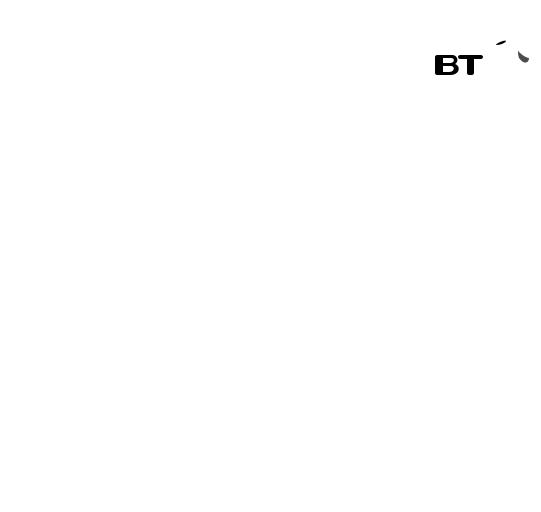
User Guide
BT CONVERSE

Welcome…
to your BT Converse 1400 corded 2 line telephone
■2 Line speaker phone lets you make and receive calls from two separate telephone lines.
■200 Name and number directory.
■Nine pre-set BT Calling Feature numbers giving easy access to, directory enquiries, Call Diversion, Call Waiting and the 1571 BT answering service.
■Headset socket lets you make and receive calls privately while keeping your hands free.
■Handsfree button lets you make and receive calls using the built in loudspeaker and microphone.
■Three-way conference calling lets you combine both telephone lines for a threeway conversation.
■Hold a call on one or both telephone lines.
■Secrecy lets you talk to someone else close by without your caller hearing.
■Providing you are connected to a compatible switchboard, or are a 1571 user, the voice mail indicator lets you know if you have messages on your networks’ answering service.
■Data port lets you connect a modem or similar products.

This User Guide provides you with all the information you need to get the most from your phone.
Before you make your first call you will need to set up your phone. Follow the simple instructions in ‘Getting Started’, on the next few pages.
■Hearing aid friendly 


The BT Converse 1400 is fitted with an inductive coupler so it is compatible with hearing aids.
Section
Got everything?
■BT Converse 1400 telephone
■Handset and cord
■Two telephone line cords
■Power supply unit
■Stand for desk mounting (fitted)
■Wall mounting plugs and screws

4 In this guide
Getting started
Location . . . . . . . . . . . . . . . . . . . . . . .5 Setting up . . . . . . . . . . . . . . . . . . . . . .5
Getting to know your phone
Buttons . . . . . . . . . . . . . . . . . . . . . . . .8
Using the phone
Making and ending calls . . . . . . . . . . .10 Receiving a call . . . . . . . . . . . . . . . . . .10 Headset . . . . . . . . . . . . . . . . . . . . . . .10 Handsfree . . . . . . . . . . . . . . . . . . . . . .11 Volume . . . . . . . . . . . . . . . . . . . . . . . .12 Redial . . . . . . . . . . . . . . . . . . . . . . . . .12 Secrecy . . . . . . . . . . . . . . . . . . . . . . . .13 Holding calls . . . . . . . . . . . . . . . . . . . .14 Three-way conference call . . . . . . . . . .14 Message Waiting . . . . . . . . . . . . . . . . .16 Recall . . . . . . . . . . . . . . . . . . . . . . . . .16
Directory |
|
Store a number in the directory . . . . . . |
17 |
Dial a number in the directory . . . . . . . |
17 |
Edit a directory entry . . . . . . . . . . . . . . |
18 |
Delete a directory entry . . . . . . . . . . . |
18 |
Delete all directory entries . . . . . . . . . |
18 |
Menu
Ringer volume . . . . . . . . . . . . . . . . . . .19 Ringer tone . . . . . . . . . . . . . . . . . . . . .19
Time & date . . . . . . . . . . . . . . . . . . . .20 Contrast . . . . . . . . . . . . . . . . . . . . . . .20
BT Calling Features |
|
Caller Display . . . . . . . . . . . . . . |
. . . . .21 |
Calls list . . . . . . . . . . . . . . . . . . . |
. . . .22 |
View an entry in the Calls list . . . . |
. . . .22 |
Dial an entry in the Calls list . . . . |
. . . .22 |
Save an entry from the Calls list |
|
to the directory . . . . . . . . . . . . . . |
. . . .23 |
Delete an entry in the Calls list . . |
. . . .23 |
Delete all entries in the Calls list |
. . . . .24 |
Menu options . . . . . . . . . . . . . . . |
. . . .25 |
BT Answer 1571 . . . . . . . . . . . . . |
. . . .25 |
118 500/118 707 . . . . . . . . . . . . |
. . . .25 |
Call Divert . . . . . . . . . . . . . . . . . . |
. . . .26 |
Reset your phone . . . . . . . . . . . . |
. . . .27 |
Help . . . . . . . . . . . . . . . . . . . . . . . . . .28
General information
Safety . . . . . . . . . . . . . . . . . . . . . . . . .29 Cleaning . . . . . . . . . . . . . . . . . . . . . . .29 Environmental . . . . . . . . . . . . . . . . . . .29 Guarantee . . . . . . . . . . . . . . . . . . . . . .31 How many telephones can you have? . .32 Switchboard compatibility . . . . . . . . . .33 R&TTE Directive . . . . . . . . . . . . . . . . .33
Wall mounting your phone . . . . . . . . .34
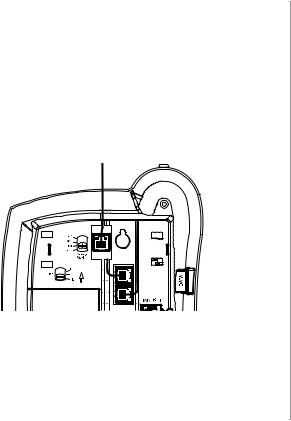
Getting started |
5 |
|
|
|
|
Setting up
Connect the mains power supply and line cords
1.Plug the lead of the mains power cable into the POWER socket on the underside of the phone and route the cable as shown.
2.Plug the telephone line cords into the sockets marked LINE 1 and LINE 2 on the underside of the phone and route the cables as shown.
P
LINE 1
LINE 2
Optional
3.Your BT Converse 1400 is designed to run from a power supply or batteries. Batteries are not supplied with the unit, but if you want to fit them follow the instructions on the following page.
If you are not using the power supply provided, batteries are required for the idle display and for the message waiting feature to work.
Location
You need to place your BT Converse 1400 within 3 metres of a telephone and mains power socket so that the cables will reach.
Your BT Converse 1400 can be wall mounted, see ‘Wall mounting your phone’ page 34.
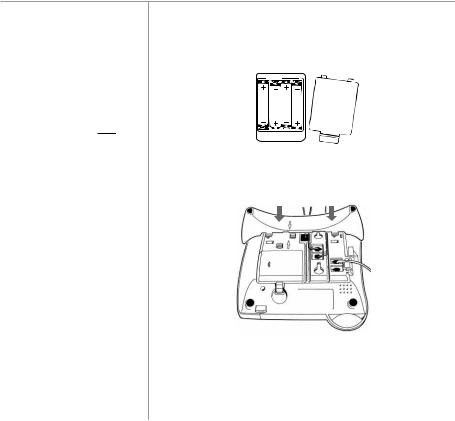
6 Getting started
Some features will not work when using batteries only. It is recommended that you use the mains power adaptor supplied to obtain the full benefits of the product.
Battery low indicator
If you have batteries fitted and they need replacing, the 

 will flash in the display.
will flash in the display.
If a line is connected, and then disconnected, the line LED will flash until the phone is manually reset.
Turn the phone over and remove the battery compartment cover. Insert 4 x AA batteries as shown and replace the cover.
4.Fit the desk mounting plinth if required by positioning the plinth over the lugs and pushing it down into place, as shown by the black arrows.
5.Plug the mains power adaptor into the wall socket and switch on.
6.Plug the telephone line cord(s) into the wall socket. The display will show the default time and date.

Getting started |
7 |
|
|
7.Check the dial mode setting.
The Mode switch on the underside of your BT Converse 1400 is pre-set to TB for tone dialling with timed break recall. If your phone does not work, try setting the dialling mode to P or T.
If you are not sure which setting to use, please contact your service provider or switchboard manager.
8.Your BT Converse 1400 has a data socket so you can connect another product such as a modem. If required, connect the device to the DATA port on the side of the
phone.
Data cable
If you have a preferred outgoing telephone number this should be connected as line 1 because this is the default line that your BT Converse 1400 will connect to when you lift the handset to dial out (when both line 1 and line 2 are not in use).
P = Pulse dialling with earth recall.
T = Tone dialling with earth recall.
Your BT Converse 1400 is now ready for use.
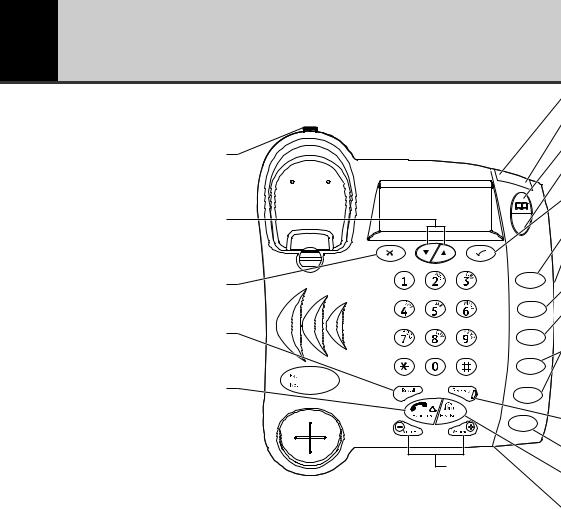
8 Getting to know your phone
Buttons
Handset park
If the phone is wall-mounted, you can hang the handset here if you need to leave the phone during a call.
UP/DOWN
Lets you view the call or scroll through options in the display, e.g. when you have pressed the menu or phonebook buttons.
(X) Clear
Deletes characters and numbers from the directory and redial list.
Recall
For use with a switchboard and some BT
Calling Features, page 16.
Handsfree
Make and receive calls via the built-in loudspeaker, page 11.
BT Converse 1 ine
12:18pm |
|
|
0 |
05 |
M |
C
H
Conference
Line 1
Line 2
R al
Volume + –
Adjust the volume of your caller’s voice, page 12.
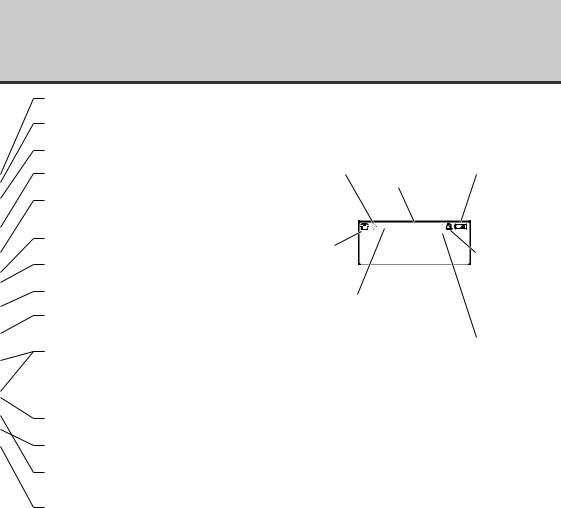
9
Call indicator
Flashes when you have an incoming call.
Display icons
Message waiting indicator
Flashes when you have voice mail, page 16.
Directory
Opens the directory, page 17.
Menu
Use the access BT Services and set-up options.
(Select)
Selects and confirms displayed options and entries.
Dials the number entered.
Calls
Use to access the Calls list.
Dialling mode (underneath the phone)
Lets you set the dialling mode, page 7.
Hold
Lets you put a call on hold on one or both lines, page 14.
Conference
Lets you combine both phone lines for a three-way conversation, page 14.
Line 1 & 2
Lets you select the line you want to use, page 10.
When answering a call, press the line button that is flashing.
Secrecy & indicator
During a call, lets you talk to someone else close by without your caller hearing you.
When active, the light is illuminated, page 13.
Redial
View and dial any of the last 10 numbers called, page 12.
Headset
Lets you make and receive calls when using a headset. When active, the light illuminates, page 10.
Microphone
For use when using handsfree.
More than one call from the same number displayed.
Missed
Call.
Line 1/2 in use when displayed.
L1 or L2 will flash when either line is on hold.
ON HOLD will be displayed and will flash when a call to L1 or L2 are put on hold.
L1 L2 ON HOLD
12:18pm
0 05
Battery low icon displayed if you have batteries fitted and they need replacing.
Ringer’s switched off but Call Indicator light will still flash.
Handset in use.
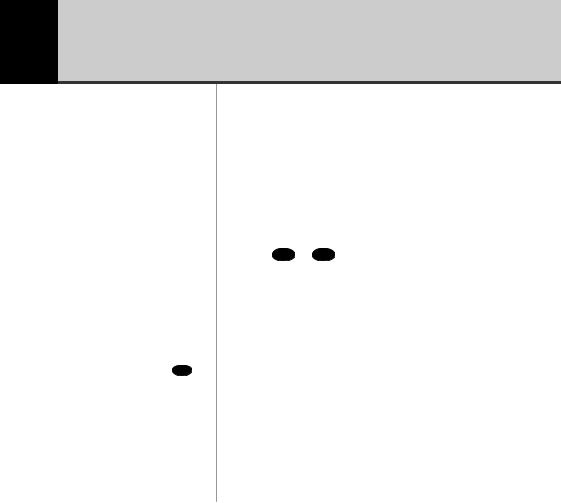
10 Using the phone
Auto-line selection
If both lines are not in use, line 1 will automatically be chosen as it is the default line. This will not happen if the telephone is powered by batteries only.
If both lines are ringing and you pick up the handset you will automatically answer line 1 in preference to line 2. Press L
if you would rather answer line 2 before lifting the handset.
Making and ending calls
Using auto-line selection:
Your BT Converse 1400 will choose a line for you.
1.Lift the handset and wait for the dial tone. Dial the number you want.
Or
Choose a specific line yourself:
1. Press L or L then lift the handset. When you hear the dial tone dial the number you want.
2. Replace handset to end the call.
Receiving a call
1.When the phone rings the call indicator light and line button will flash. Simply pick up the handset. Or, if both lines are ringing, press the line button you want to answer.
Headset
Headsets are not supplied with your BT Converse 1400. However, you can buy headsets (with RJ11 jack plug) by calling 0870 243 0126 or online at www.bt.com/shop
Using the phone |
11 |
|
|
Making a headset call
1.Plug the headset (not supplied) into the socket marked HEADSET on the underside of the base.
2.Press  and dial the number. When the headset is in use, the headset indicator light is illuminated.
and dial the number. When the headset is in use, the headset indicator light is illuminated.
3.Press  to end the call.
to end the call.
Receiving a headset call
1.When the phone rings and the headset is plugged in, press  to answer.
to answer.
2.When the call is finished, press  to end the call.
to end the call.
Handsfree
Make and receive calls without lifting the handset.
Making a handsfree call
1.Press  . You will hear the dial tone.
. You will hear the dial tone.
2.Dial the number you want. When your call is answered, speak as normal (or if you wish to speak to your caller privately, pick up the handset).
3.Press  to end the call.
to end the call.
Transferring the call to the handset or headset
During a handsfree conversation you can transfer the call to the handset just by lifting the handset or to the headset by pressing  .
.
You may have to adjust the volume.
