BT Contour 50 User Manual

EC Declaration of Conformity
We: |
Marconi Interactive Systems |
Of: |
Carr Lane, Chorley, Lancashire, PR7 3JP UK |
Declare that model number: |
Contour 50 |
Equipment: |
Coin payphone for customer: British Telecom |
Network connection type: |
PSTN Class 1.2 |
is (are) in conformity with the requirements of the R&TTE directive.
Directive 1999/5/EC of the European Parliament and of the Council 9 March 1999
Compliance is achieved by conformity to the following:
EN60950: 1992 (Generic Safety)
EN55022: 1998 (EMC Generic Emissions)
EN55024: 1998 (EMC Generic Immunity)
Authorised by
Colin McArdle
V.P. Product Development (on behalf of MIS)
Date of issue |
15 June 2001 |
APPROVED for connection
to the telecommunications systems specified in the instructions for
use subject to the conditions set out
in them.
Directive
Offices worldwide
The telecommunications services described in this publication are subject to availability and may be modified from time to time. Services and equipment are provided subject to British
Telecommunications plc’s respective standard conditions of contract. Nothing in this publication forms part of any contract.
© British Telecommunications plc 2001
Registered office: 81 Newgate Street, London EC1A 7AJ Registered in England No. 1800000
Produced by BT Payphones Designed by Enterprise IDU Printed in the UK
PHME 38049/9.2001
1

rb
BT Contour 50
User guide
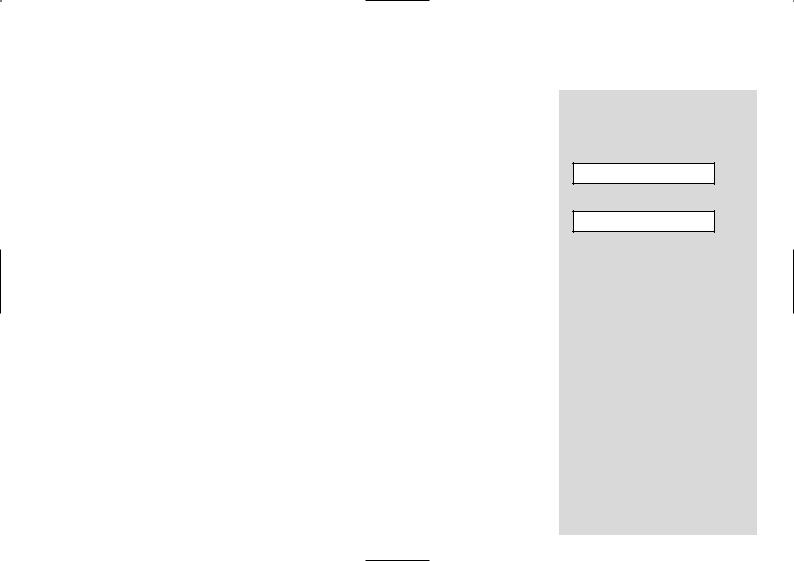
Contents
Everyday features
Making and answering calls
Making a normal payphone call . . . . . . . . .4 To redial the last number you dialled . .5 Making a call using a Memory button .5 Making an Owner call using your PIN . . . .6
Making an Owner call using
your cash box key . . . . . . . . . . . . . . . . . . . .6 Answering calls . . . . . . . . . . . . . . . . . . . . .7
Money |
|
Emptying the cash box . . . . . . . . . . . . . . |
.8 |
Checking the total money taken using |
|
your PIN . . . . . . . . . . . . . . . . . . . . . . . . . . . |
9 |
Checking the total money taken using |
|
the cash box key . . . . . . . . . . . . . . . . . . . . . |
9 |
Extra features
How to get started . . . . . . . . . . . . . . . . . .11
Barring
Barring certain outgoing calls . . . . . . . . .12
Barring calls made with fake coins
or tokens . . . . . . . . . . . . . . . . . . . . . . . . .13 Barring incoming calls . . . . . . . . . . . . . . .14 Setting the ringer switch . . . . . . . . . . . . .15 Barring old coins from being used . . . . . .16
Call handling
Withholding your number . . . . . . . . . . . .17 Setting the identification tone . . . . . . . .18 Setting the Operator tone . . . . . . . . . . . .19 Setting the privacy feature . . . . . . . . . . .20 Setting an automatic switchboard code .21 Setting a manual switchboard code . . . .22 Removing a switchboard code . . . . . . . .23
Charging
Setting call charges . . . . . . . . . . . . . . . . .24 Setting the minimum fee . . . . . . . . . . . . .25 Programming new coins or tokens . . . . .26 Programming exception codes . . . . . . . .27 Cancelling exception codes . . . . . . . . . . .28 Charging for calls to Directory Enquiries 28
Payphone settings
Setting the payment timer . . . . . . . . . . .29 Programming the Memory buttons . . . .30 Setting the time and day . . . . . . . . . . . . .32 Changing your PIN . . . . . . . . . . . . . . . . .33 Setting the dialling mode . . . . . . . . . . . .33
Troubleshooting . . . . . . . . . . . . .34
Technical information . . . . . . . .38
Index . . . . . . . . . . . . . . . . . . . . . . . . . .39
Important information
Make a note of your BT Contour 50 Payphone serial number which is printed on the bottom of your phone
Your cash box key number
If you need any help, please visit our website at www.bt.com/payphones
If you need to contact us, please send an email with your query to product.help.payphones@bt.com or call the Payphone Helpdesk free on
0800 25 25 41 and we will be pleased to help you. Lines are open Monday to Saturday, 8am to 6pm.
If you need replacement cash box keys, please call the Tetrel Key Helpdesk free on 0800 373 085.
If you would like to speak to our Sales Team, please call the Payphone Sales Desk free on 0800 11 55 11. Lines are open Monday to Friday, 8am to 6pm and Saturday from 9am to 2pm.
2
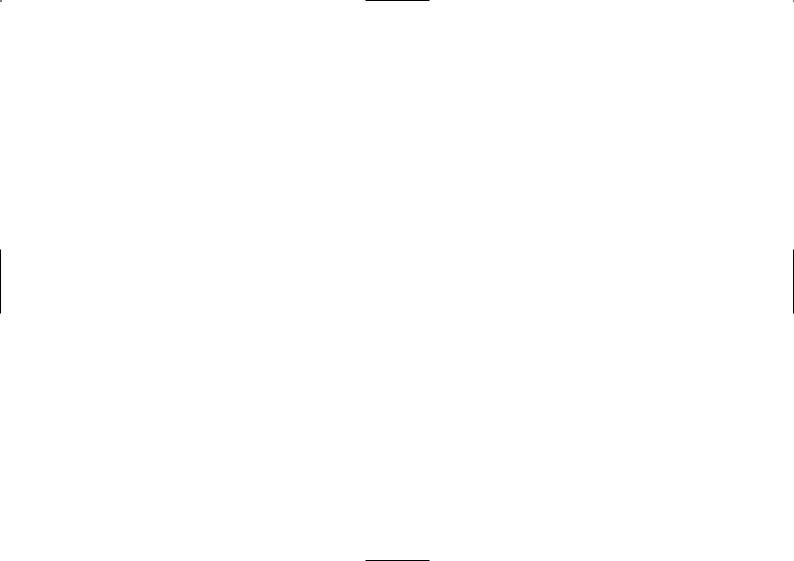
Everyday features
These are the most common features and functions, which you will probably use most often. For any other features, see the Extra features section on page 10.
Making and answering calls |
• page 4 |
These instructions will tell you how to use the payphone for making and answering normal calls, and for making Owner calls.
If you want to make an Owner call – where you don’t have to put in any cash and the calls you make are charged to your normal phone bill – you will find the instructions on page 6.
Money |
• page 8 |
These instructions will tell you how to empty the cash box, find out the amount of money the payphone has taken, and reset the counter to £0.00.
3
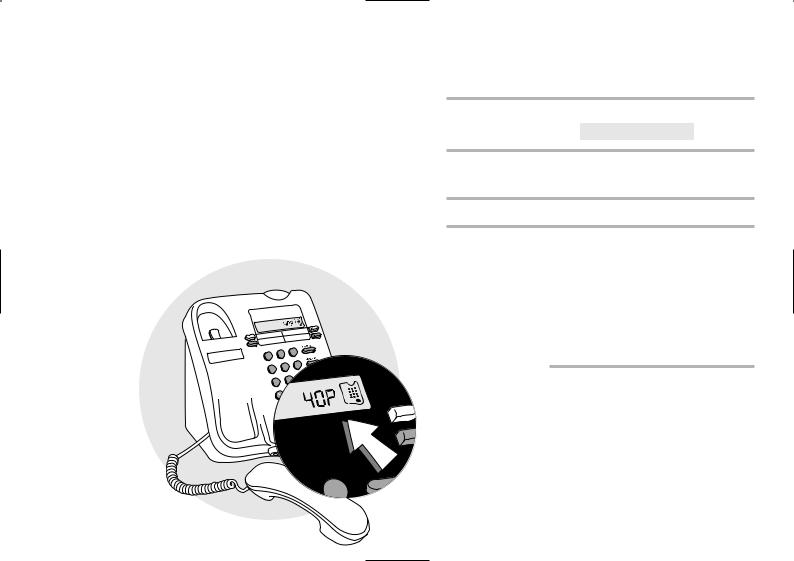
Everyday |
|
features: |
Making a normal payphone call |
Making and |
|
answering calls |
|
|
|
|
Before you make a normal payphone call, make sure |
|
you have enough cash ready. Put in the money as |
|
soon as your call is answered or the call will be |
|
disconnected. |
|
|
1
4
3
1Lift the handset
The display will show PLEASE DIAL
2Dial the number
The display will show the number as you dial it.
3Wait for your call to be answered
4As soon as your call is answered, put your money in
You will need to insert coins to at least the value shown on the display.
The payphone will accept 10p, 20p, 50p and £1 coins, and any other coins or tokens you program it to accept (see page 26 for instructions).
display
you have left. out, the display will
beeps. You can add more but remember that the
coins.
4
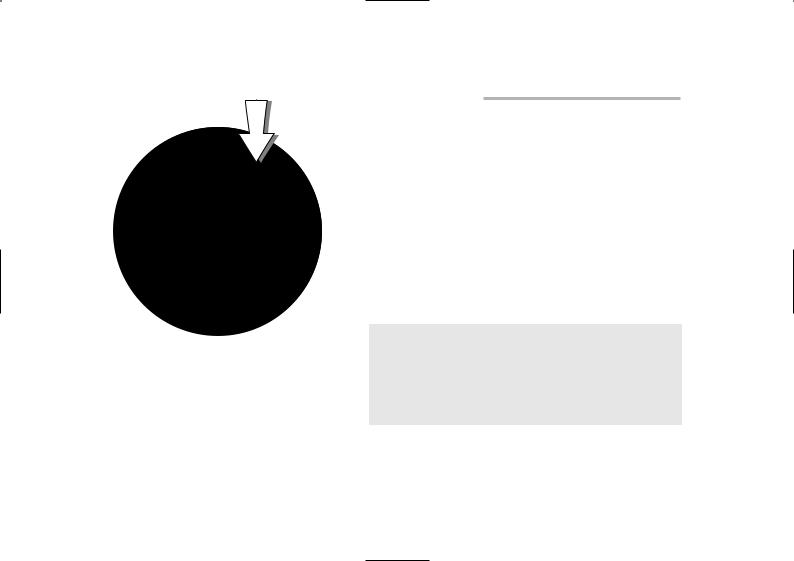
2 |
|
3 |
|
|
|
|
|
5 |
6 |
|
|
|
|
||
|
8 |
9 |
|
|
|
||
Everyday features:
Making and answering calls
To redial the last number you dialled,
tone.
To call a pre-programmed memory number, you will need to lift the handset and press the appropriate Memory button.
Wait for your call to be answered. As soon as your call is answered, put your money in.
5
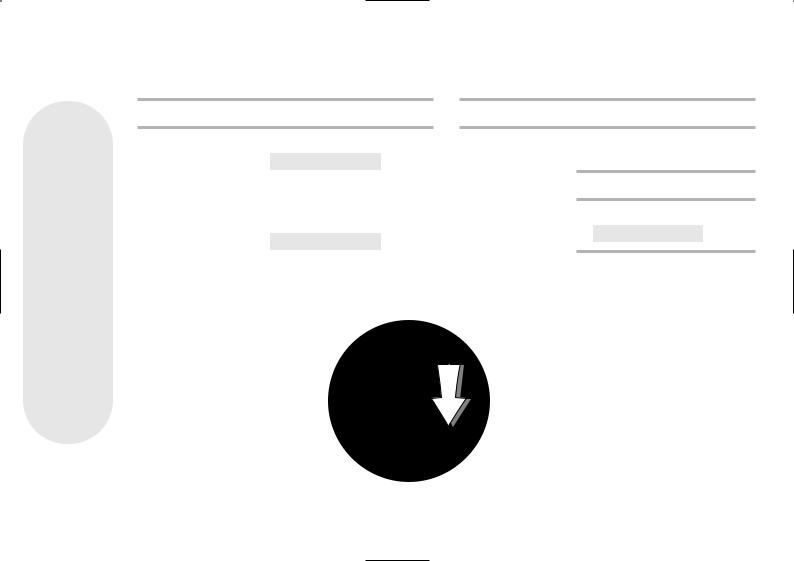
Everyday features:
Making and answering calls
This feature can be activated by following the instructions and using either your PIN or the cash box key.
It is best to use your PIN for the features where you have a choice of methods, as it is easier and more secure.
Making an Owner call using your PIN
1Lift the handset
2Press S
The display will show pin
3Enter your PIN
4Press the white button below
The display will show owner call
5Dial the number – you do not money in when your call is
When you have finished your calls, The payphone will then be ready to normal payphone calls.
|
3 |
|
5 |
6 |
|
|
|
|
8 |
9 |
|
|
||
Making an Owner call using your cash box key
the handset
the cash box and leave the key in lock
the white button below the volume button
the cash box and remove the key
display will show owner call
the number – you do not need to put any in when your call is answered
you have finished your calls, hang up.
to make normal
6

Answering calls
When your payphone the handset to answer The caller will hear a them know they are
Everyday features:
Making and answering calls
1 |
2 |
|
3 |
|
|
|
|
|
|
||
|
|
|
|
|
|
4 |
5 |
6 |
|
|
|
|
|
|
|||
|
|
|
|
|
|
7 |
|
8 |
9 |
||
|
|
|
|||
|
|
|
|
|
|
|
|
|
0 |
|
H |
|
|
|
|
|
|
|
rb |
|
|||
7

Everyday features:
Money
Emptying the cash box
You will need the cash box key
8

Checking the total money taken using
1Lift the
2Press S
The display
3Enter your
4Press
The display
5Press H has taken
6Press H payphone since it used.
1 |
2 |
|
3 |
|
|
|
|
||
|
|
|
|
|
4 |
5 |
6 |
|
|
|
|
|||
|
|
|
|
|
|
|
8 |
9 |
|
|
|
|
||
Checking the total money taken using the cash box key
You will need the cash box key
1Lift the handset
2Unlock the cash box and leave the key in the lock
3Press S66
The display will show money If it does not, hang up,
lift the handset and try entering S66again.
4Press Hto see how much money the payphone has taken since it was last reset.
can
have
Everyday features:
Money
This feature can be activated by following the instructions and using either your PIN or the cash box key.
It is best to use your PIN for the features where you have a choice of methods, as it is easier and more secure.
9
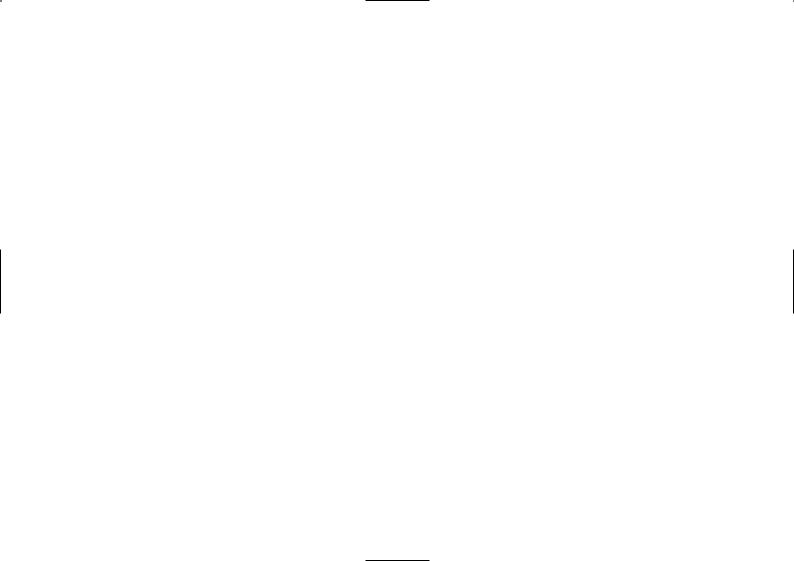
Extra features
You can use these features to personalise your
BT Contour 50 Payphone for your precise needs.
|
Type of feature |
Features |
Page |
|
Barring |
Barring certain outgoing calls |
12 |
|
|
Barring calls made with fake coins or tokens |
13 |
|
|
Barring incoming calls |
14 |
|
|
Setting the ringer switch |
15 |
|
|
Barring old coins from being used |
16 |
|
|
|
|
|
Call handling |
Withholding your number |
17 |
|
|
Setting the identification tone |
18 |
|
|
Setting the Operator tone |
19 |
|
|
Setting the privacy feature |
20 |
|
|
Setting an automatic switchboard code |
21 |
|
|
Setting a manual switchboard code |
22 |
|
|
Removing a switchboard code |
23 |
|
|
|
|
|
Charging |
Setting call charges |
24 |
|
|
Setting the minimum fee |
25 |
|
|
Programming new coins or tokens |
26 |
|
|
Programming exception codes |
27 |
|
|
Cancelling exception codes |
28 |
|
|
Charging for calls to Directory Enquiries |
28 |
|
|
|
|
|
Payphone settings |
Setting the payment timer |
29 |
|
|
Programming the Memory buttons |
30 |
|
|
Setting the time and day |
32 |
|
|
Changing your PIN |
33 |
10 |
|
Setting the dialling mode |
33 |
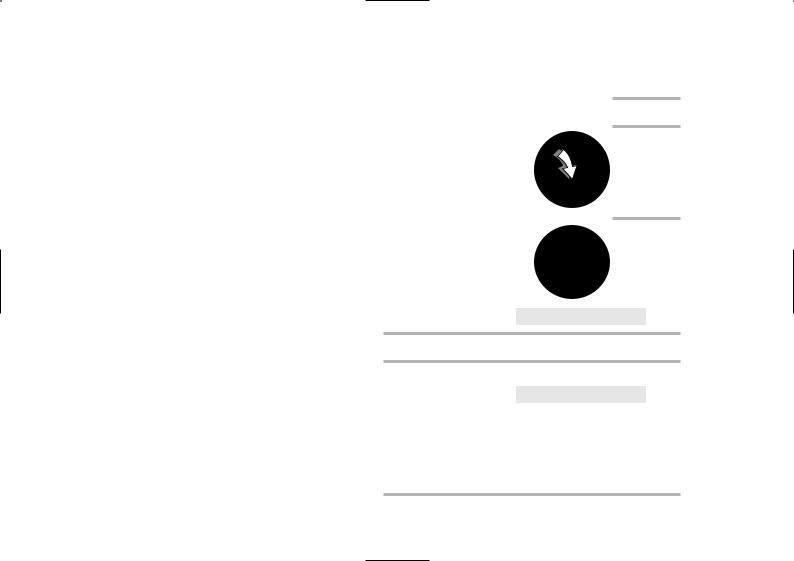
How to get started
Extra features:
How to get started
You will need to use these instructions to start the programming mode when you want to change any of the extra features. Once you have started the programming mode, you can change as many features as you like as long as you don’t hang up. If you hang up before you have finished programming, you will find a diagram to remind you how to start the programming mode in the left margin of every other page.
You will need the cash
1Lift the handset
2Unlock the cash box and leave the key in the lock
4 |
5 |
6 |
|
VOLUME |
|
7 |
8 |
9 |
|
||
|
0 |
H |
|
rb |
|
The display will show PIN
3Enter your PIN
4Press H
The display will show Money
If it still shows PIN, the PIN was incorrect
- try entering it again. If you enter the wrong PIN more than once, reset your payphone using the instructions on page 34. The PIN will go back to 2802. Remember to change it again using the instructions on page 33.
5 Choose the feature you want to program and |
|
follow the instructions on the following pages. |
11 |
|
