BT 4600 Premium Nuisance Call Blocker Instruction manual

Designed to block nuisance calls
Quick Set-up and User Guide
BT4600 Premium Nuisance Call Blocker
Big Button Cordless Phone with Answer Machine
You need a Caller Display service from your network provider to use Call Blocking and other Caller Display enabled features. Charges may apply.
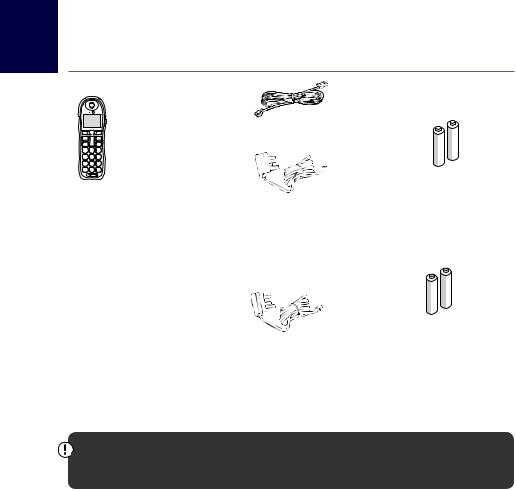
2 Check box contents
Block
Phone |
|
R |
Book |
Vol. |
|
|
Calls |
|
Telephone line cord (pre-installed)
1 |
2ABC |
DEF3 |
|
|
|
4GHI |
5JKL |
MNO6 |
|
|
|
PQRS7 |
8TUV |
WXYZ9 |
|
|
|
Ringer 0 |
Lock |
|
|
2 x AAA Ni-MH 750 mAh |
|
|
Record |
|
|
|
|
Handset |
Base |
Mains power adaptor |
rechargeable batteries |
||
|
|
|
|
(already in handset) |
|
|
|
|
|
(item code 066270) |
|
|
|
|
|
|
|
Contents for each additional handset (multipacks only)
Block
Phone |
|
R |
Book |
Vol. |
|
|
Calls |
|
1 |
2ABC |
DEF3 |
Ringer 0 |
Lock |
2 x AAA Ni-MH 750 mAh |
|
4GHI |
5JKL |
MNO6 |
|
PQRS7 |
8TUV |
WXYZ9 |
|
Record |
|
Mains power adaptor |
rechargeable batteries |
|
Handset |
Charger |
|||
(item code 066270) |
(already in handset) |

 Inductive coupler
Inductive coupler
The BT4600 has an in-built inductive coupler for use with digital hearing aids.
Important: Only use the mains power adaptors, cables and rechargeable batteries supplied in this box or this product might not work. Any replacement rechargeable batteries must be of the same type. BT accepts no responsibility for damage caused to your BT4600 if you use any other type of batteries.
If you need some help, call us on 0800 145 6789* or go to bt.com/producthelp
In this guide |
|
|
|
|
3 |
|
|
|
|
|
|
.......................................Quick set up |
7 |
.......................................Menu map |
30 |
|
|
BT Call Blocking................................ |
18 |
Base ................................................ |
32 |
|
|
Record your Announce message ....... |
19 |
Using the phone |
|
|
|
The Block button |
20 |
|
|
|
|
Switchthehandsetonoroff............. |
33 |
|
|
||
How do you accept, block or send a call |
Make an external call |
33 |
|
|
|
to the answer phone? |
21 |
|
|
||
Preparatory dialling |
33 |
|
|
||
HowdoIchangethedifferentBTCall |
|
|
|
||
|
End a call |
33 |
|
|
|
Blocking modes? |
22 |
|
|
||
Receive a call |
33 |
|
|
||
To change to Announce or Answer |
|
|
|
||
|
Call Waiting |
34 |
|
|
|
phone.............................................. |
22 |
|
|
||
SwitchBTCallBlockingon/off.......... |
22 |
Mute ............................................... |
34 |
|
|
To add a number to the Blocked list .. |
24 |
Incoming speech/Handsfree volume.. |
35 |
|
|
To add a number to the Allow list...... |
24 |
Amplify............................................ |
35 |
|
|
Deleting your Blocked and |
|
Make a handsfree call....................... |
35 |
|
|
Allowed lists .................................... |
25 |
Answer a call handsfree.................... |
36 |
|
|
To block numbers by area code ......... |
25 |
Switch to handsfree during a call ...... |
36 |
|
|
Getting to know your phone |
26 |
Redial .............................................. |
36 |
|
|
Handset buttons .............................. |
Voicemail (1571) ............................. |
36 |
|
|
|
Handset display/display icons ........... |
28 |
Record a call .................................... |
37 |
|
|
Finding your way around your phone.. |
29 |
Play a recorded call .......................... |
37 |
|
|
If you need some help, call us on 0800 145 6789* or go to bt.com/producthelp
4 |
Check box contents |
|
|
|
|
|
|
|
|
|
|
|
|
Lock/unlock the keypad ................... |
38 |
Dial a speed dial entry ...................... |
47 |
|
|
Turnthehandsetringeronoroff...... |
38 |
Edit a speed dial entry...................... |
48 |
|
|
Finding handset (paging).................. |
38 |
Delete a speed dial entry .................. |
48 |
|
|
Call control settings |
|
Caller Display and the Calls list |
49 |
|
|
Set-up Do not disturb ...................... |
39 |
Caller Display ................................... |
|
|
|
Set outgoing calls control................. |
40 |
Calls list ........................................... |
49 |
|
|
Assign VIPs ...................................... |
41 |
Missedcallnotification..................... |
50 |
|
|
Change the access PIN...................... |
42 |
View and access options in |
|
|
|
Phonebook |
|
the Calls list...................................... |
50 |
|
|
|
Block or Allow a Calls list entry |
51 |
|
|
|
Store a contact |
43 |
||
|
|
Save a Calls list entry to your contacts |
51 |
||
|
|
Character map |
44 |
||
|
|
Delete an entry in or the |
|
||
|
|
Assign a ringtone to a contact |
44 |
|
|
|
|
entire Calls list |
52 |
||
|
|
View/dial a contact |
45 |
||
|
|
Answer machine |
|
||
|
|
Edit a contact |
45 |
|
|
|
|
Using the answer machine from |
|
||
|
|
Delete a contact |
46 |
53 |
|
|
|
the handset |
|||
|
|
Delete all contacts |
46 |
||
|
|
Switchtheanswermachineonoroff.. |
53 |
||
|
|
View the contact memory status ...... |
46 |
Set the answer mode |
53 |
|
|
Speed dial |
|
||
|
|
|
Outgoing messages.......................... |
54 |
|
|
|
Save a speed dial entry..................... |
47 |
Record your own outgoing message . 54 |
|
If you need some help, call us on 0800 145 6789* or go to bt.com/producthelp
|
|
Check box contents |
5 |
|
|
|
|
|
|
Play the current outgoing message... |
55 |
Delete all old (played) messages ....... |
63 |
|
Reinstate the pre-recorded |
|
Remote access ................................. |
64 |
|
outgoing message............................ |
55 |
Set the remote access PIN for the |
|
|
Record a memo................................ |
56 |
firsttime.......................................... |
64 |
|
Answer delay ................................... |
56 |
Change the remote access PIN.......... |
65 |
|
Set the answer delay ........................ |
57 |
Turnremoteaccessonoroff............. |
65 |
|
Set the maximum message length .... |
57 |
If you forget to switch on your |
|
|
Setthemessagealertonoroff......... |
58 |
answer machine............................... |
65 |
|
Call screening................................... |
58 |
Operating your answer |
66 |
|
Turncallscreeningonoroff |
58 |
machine remotely ............................ |
|
|
Settings |
|
|
||
Using call screening |
59 |
|
|
|
Set the handset ringtone for |
|
|
||
Message playback using the handset 59 |
67 |
|
||
external or internal calls |
|
|||
Delete a message |
61 |
|
||
Set the handset ringer volume |
67 |
|
||
Delete all old (played) messages |
61 |
|
||
Adjust the handset ringer tone |
68 |
|
||
Save a number in the answer phone |
|
|
||
|
Turnthehandsettonesonoroff |
68 |
|
|
message list to your contacts............ |
61 |
|
||
Using the answer machine from |
|
Change the handset display contrast . 68 |
|
|
|
Turnthescreensaveronoroff |
69 |
|
|
the base........................................... |
62 |
|
||
Switchtheanswermachineonoroff. 62 |
Change the handset name................ |
69 |
|
|
Change the call settings |
69 |
|
||
Message playback using the base |
62 |
|
||
|
|
|
||
If you need some help, call us on 0800 145 6789* or go to bt.com/producthelp
6 |
Check box contents |
|
|
|
|
|
|
|
|
|
Set the base ringtone melody........... |
70 |
Make an internal call between |
|
|
Set the base ringer volume............... |
70 |
handsets.......................................... |
80 |
|
Set a PBX access code....................... |
71 |
Transfer a call................................... |
80 |
|
Change the system PIN..................... |
71 |
Hold 3-way call................................ |
81 |
|
Reset the handset or base settings ... |
72 |
Help ................................................ |
82 |
|
Delete the handset or base user data . 72 |
General information |
|
|
|
Clock/Alarm |
|
Safety information ........................... |
86 |
|
Set the time and date....................... |
73 |
Cleaning .......................................... |
87 |
|
Set an alarm .................................... |
73 |
Environmental ................................. |
87 |
|
Stoppingthealarmwhenitgoesoff. 74 |
How to recycle your equipment ........ |
87 |
|
|
BT Calling Features |
|
Guarantee........................................ |
88 |
|
Pre-stored numbers in the Calling |
75 |
Technical information....................... |
89 |
|
Features menu................................. |
Connecting to a switchboard |
89 |
|
|
Using Call Diversion |
75 |
||
|
Declaration of Conformance |
89 |
||
|
Cancel Ringback |
76 |
||
|
|
|
||
|
Using Call Waiting ........................... |
76 |
|
|
|
Using Call barring............................. |
77 |
|
|
|
Using additional handsets |
|
|
|
|
Registering an additional handset .... |
78 |
|
|
|
De-register a handset ...................... |
79 |
|
|
If you need some help, call us on 0800 145 6789* or go to bt.com/producthelp
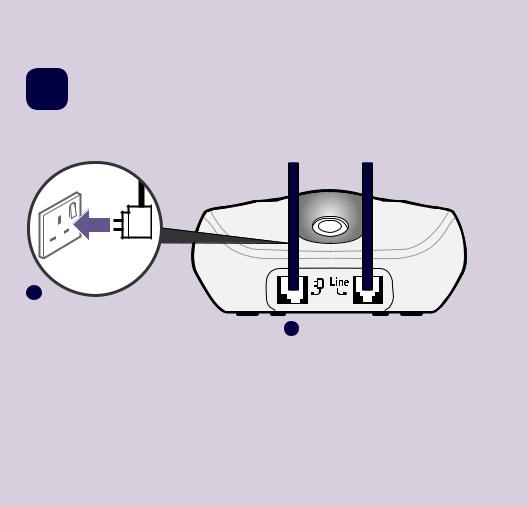
Quick set up guide |
|
7 |
1 Plug in |
|
|
2
1
1.Plug the mains power adaptor into the base.
2.Plug the other end of the power adaptor into the wall power socket and switch on.
The phone line cord is pre-installed but don’t plug the other end into the wall socket yet.
If you need some help, call us on 0800 145 6789* or go to bt.com/producthelp
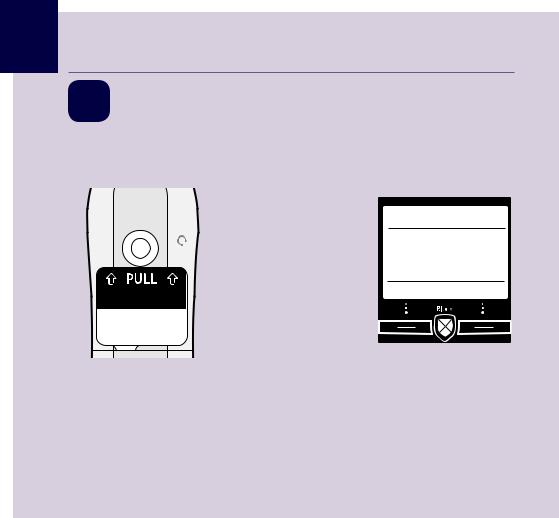
8 ChapterQuick set up guide
2Activate the batteries
1.Activate the batteries by pulling the plastic tab away from the back of the handset.
Rechargeable batteries already fitted
Remove this tab and charge batteries for 24 hours before use.
Set up
Set time OKand date
2.The BT logo will appear on the screen, followed by the set up wizard screen displaying Please set the time and date. Don’t follow these instructions yet. Place yourhandsetonthebasetochargefirst.
If you need some help, call us on 0800 145 6789* or go to bt.com/producthelp
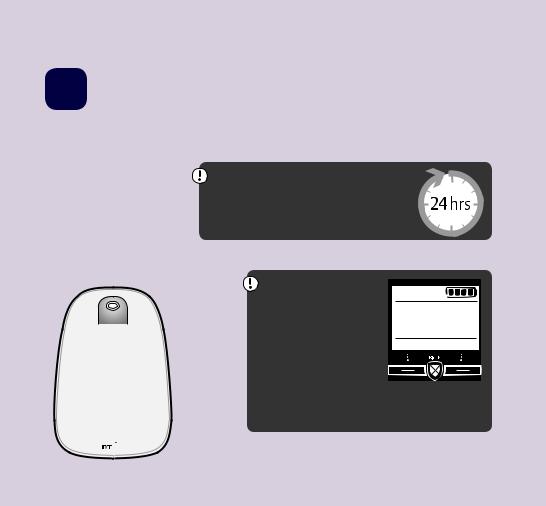
Quick set up guide |
9 |
|
|
|
|
3 Charge
Place the handset on the base and leave to charge for 24 hours.
Set Up
Set time and date
OK
Block
Important
Charge the handset batteries for 24 hours or your phone might not work.
Phone |
|
R |
|
Book |
Vol. |
||
|
|||
|
Calls |
|
|
1 |
2ABC |
3DEF |
|
4GHI |
5JKL |
MNO6 |
|
PQRS7 |
8TUV |
WXYZ9 |
|
Ringer |
0 |
Lock |
Record |
If your screen displays this message, don’t worry. This is normal and will continue to be displayed until you connect the phone line cord in Step 4.
12:03
Please check line cord
Hide
If you need some help, call us on 0800 145 6789* or go to bt.com/producthelp
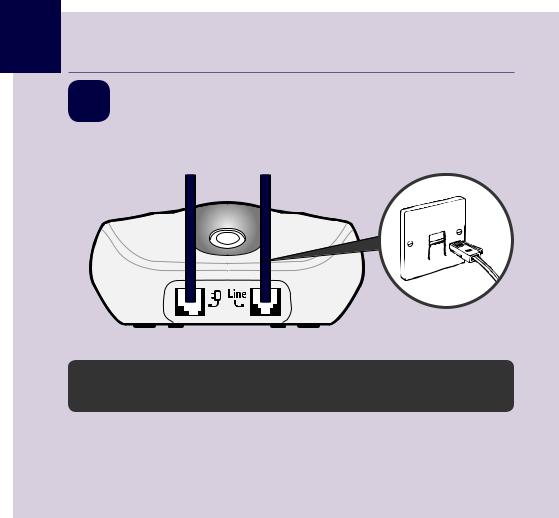
10 Quick set up guide
4 Connect the phone line cord
After 24 hours, plug the phone line cord into the phone wall socket.
 If you ever need to remove the batteries, simply slide open the battery compartment cover and ease out the batteries.
If you ever need to remove the batteries, simply slide open the battery compartment cover and ease out the batteries.
If you need some help, call us on 0800 145 6789* or go to bt.com/producthelp

CheckQuickboxset contentsupguide 1111
5 Follow the set up wizard
Set the time and date
1.Select OK by pressing the Left option button under the screen. The set up wizard will begin. Follow the prompts to complete the set
under the screen. The set up wizard will begin. Follow the prompts to complete the set
up process.
2.Use the keypad to enter the time using the 24 hour clock format e.g. for 3:32 pm you need to enter
15:32.
3.Press Next enter the date in the format
DD/MM/YYYY.
4.Press Save. Saved is displayed.
Set up
Set time OKand date
Time & date
Set time: 12:01
Next Back
If you need some help, call us on 0800 145 6789* or go to bt.com/producthelp
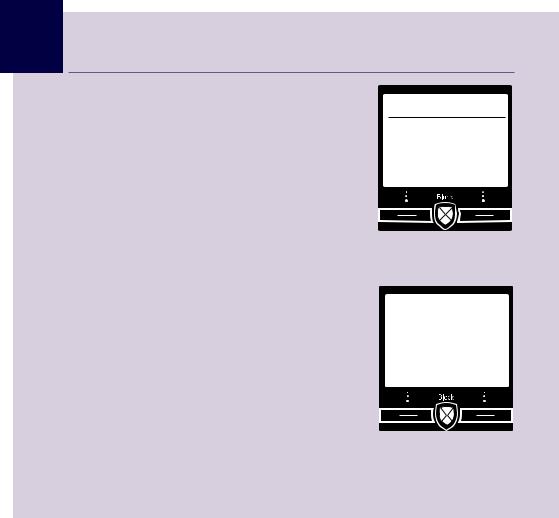
12 Quick set up guide
Complete the set up tasks
5.If you wish to continue following the set up wizard, select Yes. (If you don’t want to follow the wizard, select No and you can start using your phone straight away. You can always set up tasks via the menu later).
Recordyouranswerphoneoutgoingmessage
6.If you wish to complete this step, select Yes (or No to continue to the next step).
7.Follow the voice prompt and record your message into the phone after the tone.
8.Select Save whenyou’vefinished.
9.Your message will be played back to you.
10.Select OK (or Delete if you want to replace it).
Set up
Set up phone now?
Yes No
Set up
Record out- going msg?
Yes No
If you need some help, call us on 0800 145 6789* or go to bt.com/producthelp
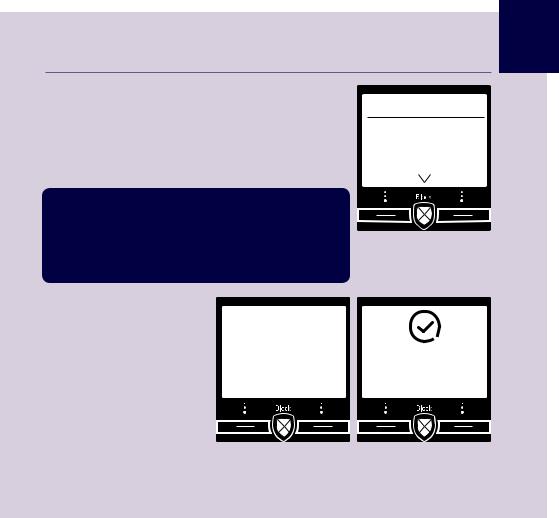
Quick set up guide 13
BT Call Blocking
11.Continue to read and follow the prompts.
12.Press OK.
13.Press OK.
 You need to have a Caller Display service from your network provider to use all the features available e.g. Call Blocking, Visual Voicemail, Calls List, Text Messaging and other Caller Display enabled features. Charges may apply.
You need to have a Caller Display service from your network provider to use all the features available e.g. Call Blocking, Visual Voicemail, Calls List, Text Messaging and other Caller Display enabled features. Charges may apply.
Set up
You need Caller Display
OK
14.Select Yes or No, and follow the prompts.
|
Set up |
|
|
Turn on Call |
Call |
||
Blocking |
|||
|
|
|
Blocking on |
Yes |
No |
||
If you need some help, call us on 0800 145 6789* or go to bt.com/producthelp
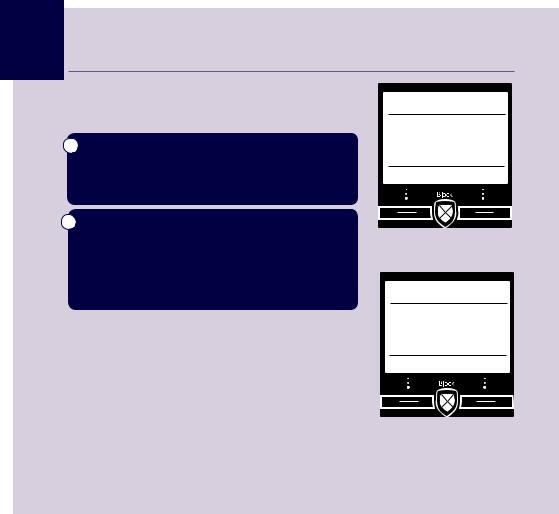
14 Quick set up guide
Add contacts
15.If you want to add some contact numbers now, select Yes (or select No to continue to next step).
 By adding contacts, you will always know that their calls will get straight through to you, without the needtogothroughtheBTCallBlocking annoucement.
By adding contacts, you will always know that their calls will get straight through to you, without the needtogothroughtheBTCallBlocking annoucement.
 Please make sure you always add the full telephone numberwhenyousaveacontact.Ifyouhave important numbers that will always need to get through e.g Doctors surgery, National Floodline, Carer Line numbers etc, make sure you’ve added them to your Contacts or Allowed list.
Please make sure you always add the full telephone numberwhenyousaveacontact.Ifyouhave important numbers that will always need to get through e.g Doctors surgery, National Floodline, Carer Line numbers etc, make sure you’ve added them to your Contacts or Allowed list.
16.Enter the contact name using the keypad and press Next (see page 43/44 for more info).
17.Enter the number and press Save.
Set up
Add some contacts?
Yes No
Name
Mark
Next Clear
If you need some help, call us on 0800 145 6789* or go to bt.com/producthelp
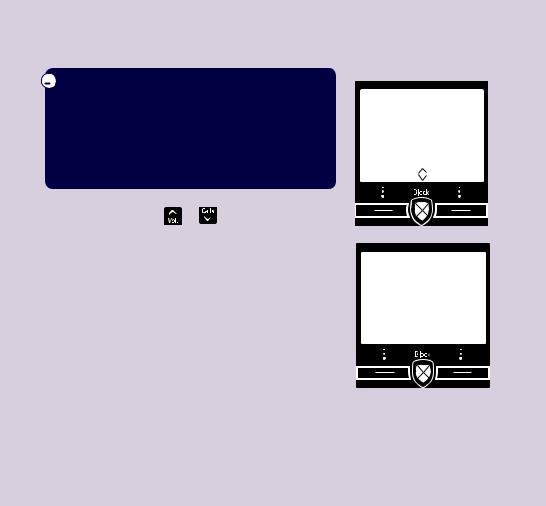
|
|
|
|
Quick set up guide |
1515 |
||||
|
|
|
|
|
|
|
|||
|
You now have the option to make your contact a |
VIP status: |
|
|
|
|
|||
|
|
|
|
|
|||||
|
|
|
|
|
|||||
|
|
|
|
|
|||||
|
VIP, this means that when you use features like |
|
|
|
|
||||
|
“Do not Disturb or Outgoing Call Control” you will |
|
|
|
|
|
|||
On. All |
|||||||||
|
always be able to make and receive calls to these |
||||||||
|
Mobiles, those that are set as a VIP will still be |
calls allowed |
|||||||
|
numbers. (e.g If you barred Outgoing Calls to |
|
|
|
|
|
|||
|
allowed to be dialled.) |
|
|
Save |
Back |
||||
18. VIP status : Press |
or |
to choose between |
|
|
|
|
|
||
Offor On. All calls allowed and select Save.
19. Select Yes if you want to enter more contacts or |
Set up |
|||
No if you don’t want to. |
|
|||
|
Add |
|||
|
|
|
||
|
|
another? |
||
|
|
Yes |
No |
|
If you need some help, call us on 0800 145 6789* or go to bt.com/producthelp
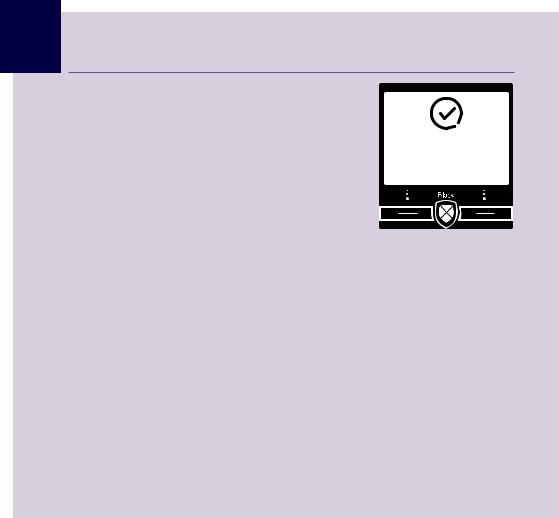
16Quick set up guide
20. You can now start using your phone.
Please read the rest of this User Guide for instructions on how to use the most popular features of your BT4600 phone.
Set up complete
If you need some help, call us on 0800 145 6789* or go to bt.com/producthelp
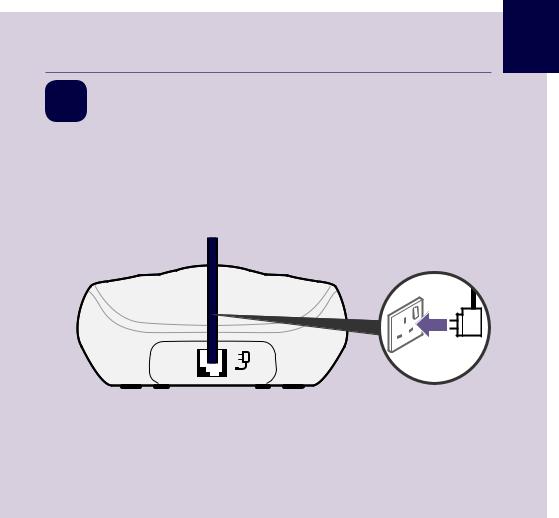
Chapter
Quick set up guide 17
6Set up your additional handsets (multi packs only)
1.For additional handsets and chargers: plug the mains power adaptor into the back of the charger and plug the other end into the mains wall socket and switch on the power.
2.Activate the batteries as explained on page 8. Once you’ve set the time and date on thefirsthandsetthenitwillbesharedwithallotherhandsetsinyourmulti-pack after you activate the batteries.
3.Place the handset on the charger to charge for 24 hours.
If you need some help, call us on 0800 145 6789* or go to bt.com/producthelp
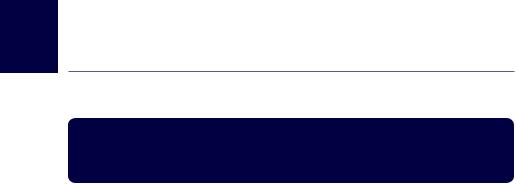
18 BT Call Blocking
The best way to stop unwanted calls, is to know who’s at the other end of the phone before you decide if you want to take it.
 You need Caller Display
You need Caller Display
This will help you get the most out of your BT Call Blocking. You can get it from your phone service provider (Charges may apply).
Your BT4600 has two BT Call Blocking modes to help you easily manage your incomingcallsindifferentways.Whensetto:
•Announce (all calls not saved in your Contacts, Allow and Speed dial list list must say their name. They will hear, “Callers to this number are being screened by a BT Call Blocking phone please say your name after the tone and then press # and
wait to be connected”. Those on your Blocked list will hear, “Callers to this number are being screened by a BT Call Blocking phone, the person you are calling isn’t accepting your call. Please hang up”).
•Answer phone (all calls not in your Contacts or Allowed list are sent straight to the Answer phone, including those on your Blocked list).
If you need some help, call us on 0800 145 6789* or go to bt.com/producthelp
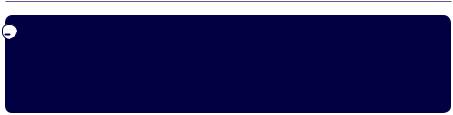
BT Call Blocking 19
 InAnnouncemode(defaultsetting),theBT4600willfilterallfirsttimecallsfrom numbers that are not yet saved in your Contacts, Speed dial list or already on your allowed list. By doing this, you gradually build up your lists of allowed and blocked numbers and your BT4600 will know how to deal with the call the next time it comes in.
InAnnouncemode(defaultsetting),theBT4600willfilterallfirsttimecallsfrom numbers that are not yet saved in your Contacts, Speed dial list or already on your allowed list. By doing this, you gradually build up your lists of allowed and blocked numbers and your BT4600 will know how to deal with the call the next time it comes in.
Record your Announce message
You can personalise the BT Call Blocking greeting, by adding your name to the Announce message.
1.Select Menu, scroll to Call control press OK then BT Call blocking menu is shown, press OK.
2.Scroll to Announce messages, press OK.
3.The Record name option will show. Press OK and follow the voice prompt and press Save.
4.Your recording will then be played back to you. If you aren’t happy with it, you can press Delete while it’s playing.
If you need some help, call us on 0800 145 6789* or go to bt.com/producthelp
20 BT Call Blocking
The Block button
You can use your block call button in three ways.
1.In idle mode
Press as a shortcut to the BT Call Blocking menu.
2.Incoming call
When you have an incoming call, before answering, look at the display to see who’s calling.
If you know you want to block the call, press  .
.
The number will be blocked and added to the blocked calls list if Caller ID is displayed. For calls with no caller number, withheld or unavailable you can also use the Block button to reject the call. The caller will hear,
“Callers to this number are being screened by BT Call Blocking, the person you are calling is not accepting your call. Please hang up.”
3.During a call
If you have already answered the call and then decide you want to block the number, press  . If the number is displayed in the Caller ID, the display will give you the option to select Yes and the number will be added to the blocked numbers list and end the call, or select No to go back to the caller.
. If the number is displayed in the Caller ID, the display will give you the option to select Yes and the number will be added to the blocked numbers list and end the call, or select No to go back to the caller.
If you need some help, call us on 0800 145 6789* or go to bt.com/producthelp
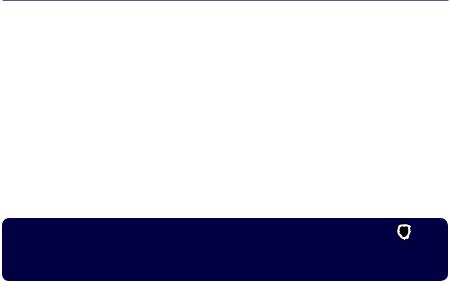
BT Call Blocking 21
How do you accept, block or send a call to the answer phone?
1.BT Call Blocking answers a call for you and asks the caller to say (“announce”) who they are.
2.Your BT4600 then rings with the Announced call on the display and tells you the caller’s name when you pick up. (e.g. “You have a call from Mark”).
3.You now choose to:
•accept the call, press 
•always accept their calls, press 
•block their calls, press  , or
, or 
•send this call to the answer phone, press 
•ignore the call, just hang up (this call won’t be added to your blocked list)
 When a call starts ringing, you can block it straight away by pressing the
When a call starts ringing, you can block it straight away by pressing the  button. That number (if its not withheld or unavailable) will then be added to your blocked list.
button. That number (if its not withheld or unavailable) will then be added to your blocked list.
If you need some help, call us on 0800 145 6789* or go to bt.com/producthelp
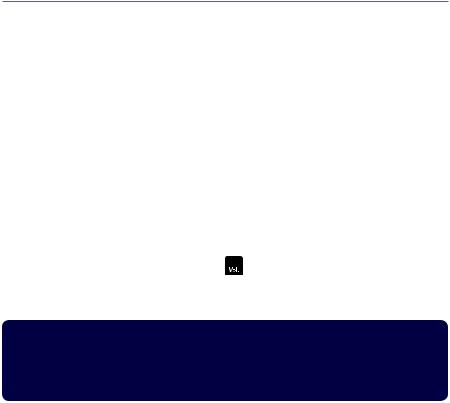
22 BT Call Blocking
HowdoIchangethedifferentBTCallBlockingmodes?
Your BT4600 has two Call Blocking settings, Announce and Answer phone.
To change to Announce or Answer phone:
1.In idle mode, press  .
.
2.BT Call Blocking menu is shown. Press OK.
3.Scroll to Blocking mode, press OK and then select the mode you want to use and press OK.
SwitchBTCallBlockingon/off
When BT Call Blocking is set to On, it is On for whichever mode you’re using (e.g.
Announcemode).IfyouturnCallBlockingOff,allcallswillbeallowedthrough, even if they are already on your blocked list.
1.In idle mode, press .
.
2.BT Call Blocking menu is shown. Press OK.
3.On/offis displayed. Press OK, then press  or
or to select either On or Offand press OK.
to select either On or Offand press OK.
 When you receive a call with BT Call Blocking switched on you will hear the message, ‘You have a call from xxxx. To accept the call press 1. To always accept their call, press 2. To block their call, press 3. To send the call to answer phone, press 4. To hear these options again, press *’.
When you receive a call with BT Call Blocking switched on you will hear the message, ‘You have a call from xxxx. To accept the call press 1. To always accept their call, press 2. To block their call, press 3. To send the call to answer phone, press 4. To hear these options again, press *’.
If you need some help, call us on 0800 145 6789* or go to bt.com/producthelp

BT Call Blocking 23
What happens when you allow a number (caller)
When you get an allowed call, you’ll see the caller’s number (if available). If you don’t answer a call from an allowed number, it will go through to your answer phone (if it’s on) or eventually it will hang up if unanswered.
What happens when you block a number (caller)
A caller calling from a blocked number will hear a message telling them that their call has been blocked.
The caller will hear, “Callers to this number are being screened by BT Call Blocking, the person you are calling is not accepting your call. Please hang up”.
Calls that are always allowed
Ringback, Operator, VIPs and calls made from a Speed dial contact are always allowed and cannot be blocked using BT Call Blocking.
How to add numbers straight to your Blocked and Allow lists
Aside from adding numbers to your Block and Allow list as calls come through, you can also add numbers directly to the lists via your BT Call Blocking menu.
If you need some help, call us on 0800 145 6789* or go to bt.com/producthelp

24 BT Call Blocking
To add a number to the Blocked list
1.In idle mode, press .
.
2.BT Call Blocking menu is shown. Press OK.
3.Scroll to Block numbers and press OK.
4.Choose Add number. Press OK.
5.Enter the telephone number you want to block (make sure you enter the full dialling code) and press Save.
To add a number to the Allow list
1.In idle mode, press .
.
2.BT Call Blocking menu is shown. Press OK.
2.Go to Allow numbers and press OK.
3.Choose Add number. Press Select.
4.Enter the telephone number you want to allow (make sure you enter the full dialling code) and press Save.
If you need some help, call us on 0800 145 6789* or go to bt.com/producthelp

BT Call Blocking 25
Deleting your Blocked and Allowed lists
When in the Block and Allow number menus, you also have the choice to delete the whole list. Remember, if you do this, all calls previously blocked and allowed, will now be able to contact you.
To block numbers by area code
You can also block numbers by area code. This means that any calls beginning with that code, will be blocked.
1.In idle mode, press  .
.
2.BT Call Blocking menu is shown. Press OK.
3.Scroll to Block numbers and press OK.
4.Scroll to Area Codes and press OK.
5.Onfirstuse,youwillseeAdd code? Select Yes.
6.Add the area code (eg 01473) and press Save.
If you need some help, call us on 0800 145 6789* or go to bt.com/producthelp
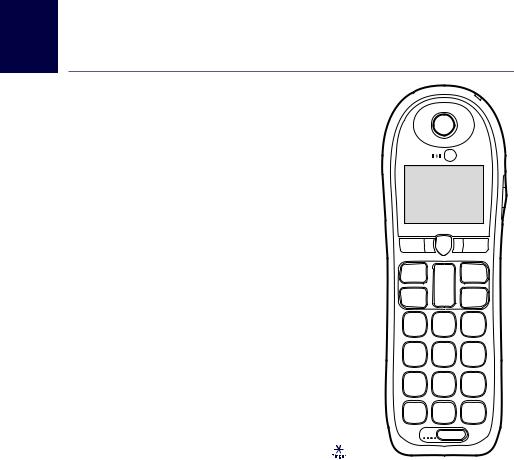
26 Getting to know your phone
Handset buttons
Left option button
In idle mode, press to enter the main menu.
Alsousetoaccesssubmenusandconfirmoptionsshown on the display above the button.
3.5mm Headset socket (on side of handset)
Up/Volume
From home screen, press to change the ringer volume, see page 67. In talk mode, press to increase the incoming speech volume.
In menu mode, press to scroll up through the options.
Phonebook
In idle mode, press to access your stored Contacts.
Talk/Handsfree
In idle mode, press to make and receive calls, page 33.
Switchhandsfreeon/off,page36.
Calls/Down
From home screen, press to open and scroll through the Calls list, see page 49.
In talk mode, press to decrease the incoming speech volume. In menu mode, press to scroll down through the options.
1 (Speed dial)
From home screen, press and hold to dial BT 1571 or your stored speed dial number, see page 47.
When answer machine message is playing, press to repeat the message from the beginning.
4
When answer machine message playing, press to skip back to the previous message.
Pressandholdtoturnthehandsetringeronoroff.
When answer machine message playing, press to replay the message slowly.
Block
Phone |
|
R |
|
Book |
Vol. |
||
|
|||
|
Calls |
|
1 |
2 |
3 |
|
ABC |
DEF |
4 |
5 |
6 |
GHI |
JKL |
MNO |
7 |
8 |
9 |
PQRS |
TUV |
WXYZ |
Ringer |
0 |
Lock |

 Record
Record
If you need some help, call us on 0800 145 6789* or go to bt.com/producthelp
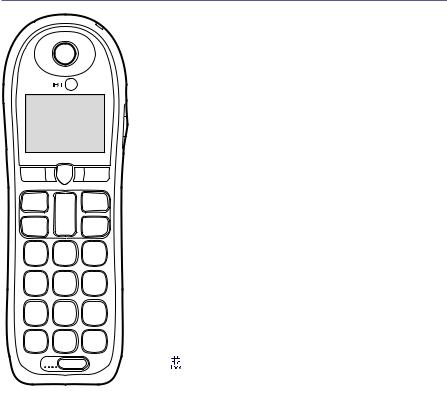
Getting to know your phone 27
Block
Phone |
|
R |
|
Book |
Vol. |
||
|
|||
|
Calls |
|
1 |
2 |
3 |
|
ABC |
DEF |
4 |
5 |
6 |
GHI |
JKL |
MNO |
7 |
8 |
9 |
PQRS |
TUV |
WXYZ |
Ringer |
0 |
Lock |

 Record
Record
Red LED Indicator Call Blocking menu
One touch call blocking and access to the Call Blocking features, see page 18.
Right option button
Presstoconfirmtheoptiondisplayedonthescreenabovethebutton, to delete or go back to the previous screen.
In answer machine mode, deletes the current message playing.
Amplify (on side of handset)
During a call, press to boost the incoming speech volume.
R (Recall)
R (Recall) for use with some BT Calling Features and when connected to a switchboard/PBX.
Endcall/onoroff
Press to end a call.
Inidlemode,pressandholdtoswitchthehandsetonoroff, see page 33.
In menu mode, press to return to home screen.
3
When answer machine message is playing, press to delete the message.
6
When answer machine message playing, press to skip forward to the next message.
2-9 (Speed dial)
From home screen, press and hold buttons 2-9 to dial a stored speed dial number, see page 47.
Press and hold to lock or unlock the keypad.
Record
During a call, press to record the conversation. In idle mode, press to play recorded calls.
If you need some help, call us on 0800 145 6789* or go to bt.com/producthelp
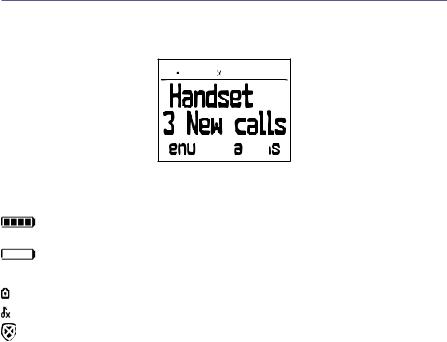
28Getting to know your phone
Handset display
Time 


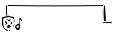

 Call Blocking
Call Blocking
 Handset name
Handset name


 Indicates the number of new
Indicates the number of new 



 (missed) calls received*
(missed) calls received*
Handset display icons
Shows handset battery status.
Scrolls when the handset is charging.
Emptyframeflasheswhenbatteryneedsrecharging.
UnMute/Mute IndicateswhenMuteisonoroff.
The keypad is locked.
Handsetringerisswitchedoff.
Call Blocking is on.
*For full details of who has called you please make sure you have subscribed to Caller Display from your network provider.
If you need some help, call us on 0800 145 6789* or go to bt.com/producthelp
