Bernina 830LE, 830 Manual
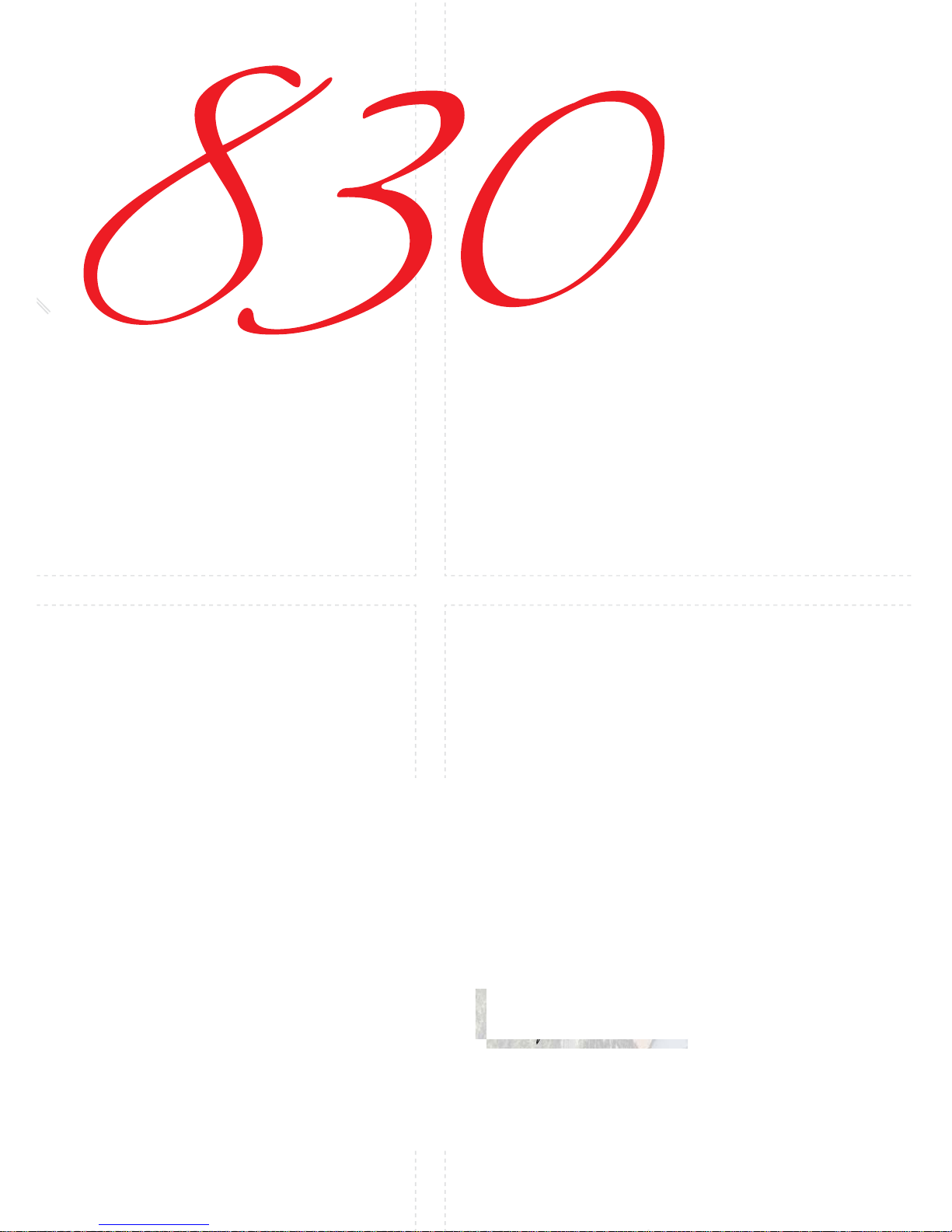
Dear BERNINA 830 customer,
Congratulations! With the purchase of the BERNINA
830, you have acquired the ultimate sewing and
embroidery system available in today’s market. By
purchasing this system, you have established that you
are a creative person who is looking for the opportunity
to explore and expand the unlimited world of creativity.
The use of modern, future-oriented technologies in the
computerized sewing and embroidery field coupled with
the tradition of BERNINA quality and reliability offer you
the best of the future and the best of the past. With the
BERNINA 830 system you will be able to sew faster,
smarter, longer, and more creatively- and with more
enjoyment. We have put all the dreams that our
customers have shared with us into this product.
BERNINA wants you to fully enjoy the enormous
possibilities that the BERNINA 830 sewing system
offers you. To do so, you must learn all the wonderful
features of the product. Therefore, don’t hesitate to
frequent your local BERNINA dealer and tap into the
knowledge of the BERNINA educators.
I wish you much happiness and great satisfaction while
enjoying your creative pastime.
H.P. Ueltschi
President
BERNINA International AG
CH-8266 Steckborn
www.bernina.com
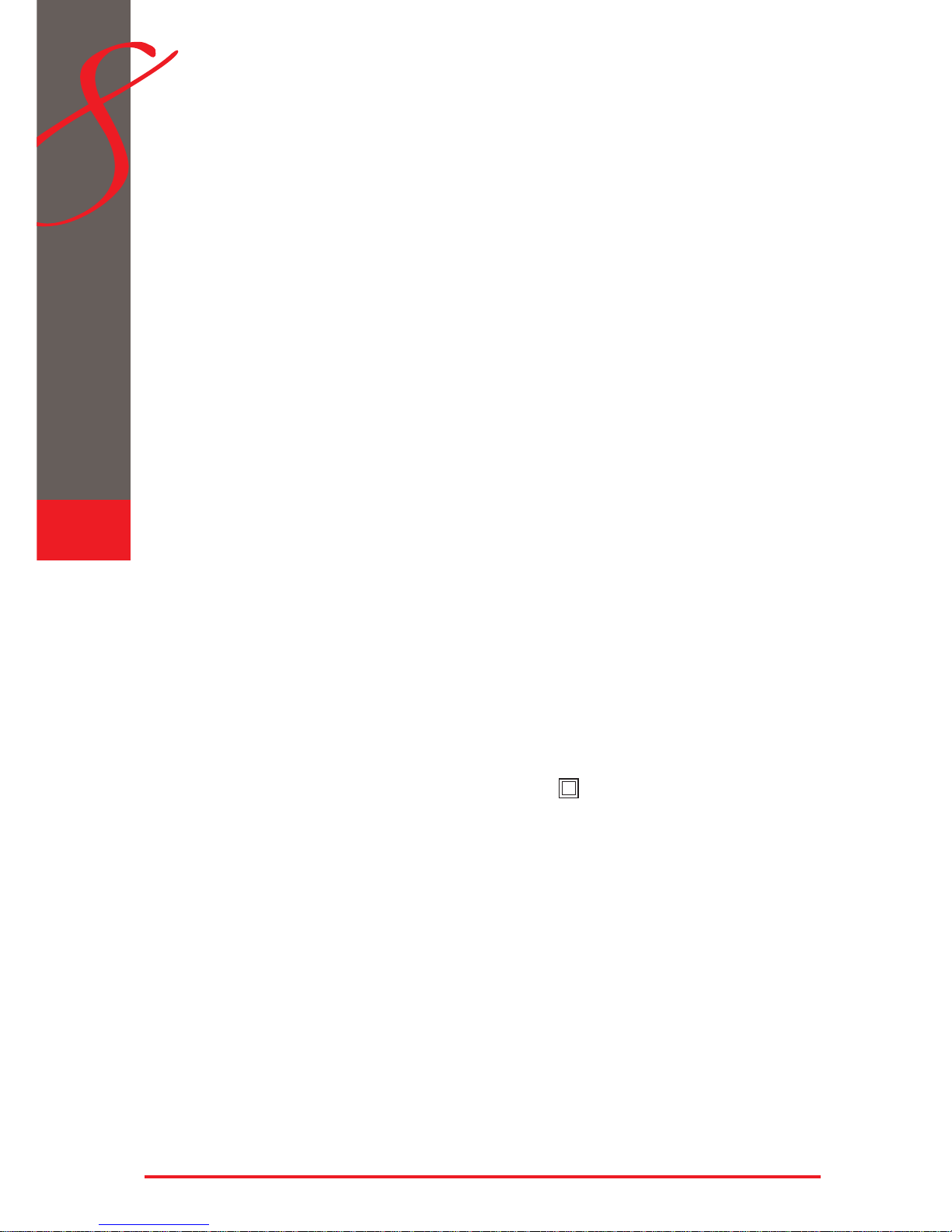
2
Safety Instructions
IMPORTANT SAFETY INSTRUCTIONS
WARNING!
To reduce the risk of burns, fire, electric shock or injury to
persons:
Use this sewing-/embroidery computer only for its 1
intended use as outlined in this manual. Use only
attachments, accessories and parts recommended
by the manufacturer.
Do not use the sewing-/embroidery computer as a 2
toy. Caution is advised when the sewing-/embroidery
computer is used by children, or near children. The
sewing-/embroidery computer is not intended for use
by persons (including children) with reduced
physical, sensory or mental capabilities or lack of
experience and knowledge, unless they have been
given supervision or instruction concerning use of
the sewing -/embroidery computer by a person
responsible for their safety. To ensure children do
not play with the sewing-/embroidery computer they
must be supervised.
Never operate this sewing-/embroidery computer if:3
the cord or plug are damaged ►
it is not working properly ►
it has been dropped or damaged ►
it has fallen into water ►
Return the sewing-/embroidery computer to your
local authorized BERNINA dealer for examination or
repair.
Never operate the sewing-/embroidery computer 4
with any air openings blocked. Keep ventilation
openings of the sewing-/embroidery computer and
foot controller free from the accumulation of lint, dust
and loose cloth.
Keep fingers away from all moving parts. Special 5
care is required around the sewing needle.
Never drop or insert any objects into any openings
6
on the sewing-/embroidery computer.
Do not use the sewing-/embroidery computer
7
outdoors.
Do not operate the sewing-/embroidery computer
8
where aerosol products (sprays) or oxygen are being
used or where oxygen is being administered.
Do not pull or push fabric while stitching - this may
9
cause the needle to break.
Do not use bent needles.10
Always use a proper BERNINA stitch plate. The 11
wrong plate can cause needle breakage.
To disconnect, turn all controls to the OFF («0»)
12
position, then remove the plug from the outlet. To
unplug, pull the plug not the cord.
Turn all controls OFF (to the «0» position) when 13
making any adjustments in the needle area - such as
changing or threading the needle, presser foot etc.
Always unplug the sewing-/embroidery computer
14
from the electrical outlet when removing covers,
lubricating, or when making other user servicing
adjustments mentioned in this instruction manual.
This sewing-/embroidery computer is provided with 15
double insulation (except USA and Canada). Use
only identical replacement parts. See instructions for
servicing of double-insulated products.
SERVICING DOUBLE
INSULATED PRODUCTS
In a double-insulated product two systems of insulation are
provided instead of grounding. No grounding means is
provided on a doubleinsulated product, nor should a
means for grounding be added to the product. Servicing a
doubleinsulated product requires extreme care and
knowledge of the system and should be done only by qualified service personnel. Replacement parts for a doubleinsulated product must be identical to those parts in the
product. A double-insulated product is marked with the
words «DOUBLE INSULATION» or «DOUBLE INSULATED».
The symbol
may also be marked on the product.
DISCLAIMER
No liability will be assumed for any possible damage which
arises from misuse of this sewing-/embroidery computer.
This sewing-/embroidery computer is intended for
household use only.
SAVE THESE
INSTRUCTIONS!
When using an electrical appliance, basic safety precautions should always be followed, including the following:
Read all instructions before using this sewing-/embroidery
computer.
When the sewing-/embroidery computer is not in use,
it should be disconnected from the electricity supply
by removing the plug from the outlet.
DANGER!
To reduce the risk of electrical shock:
An appliance should never be left unattended 1
when plugged in.
Always unplug this sewing-/embroidery computer
2
from the electrical outlet immediately after using
and before cleaning.
LED Radiation – Do not view directly with optical
3
instruments. Class 1M LED product.
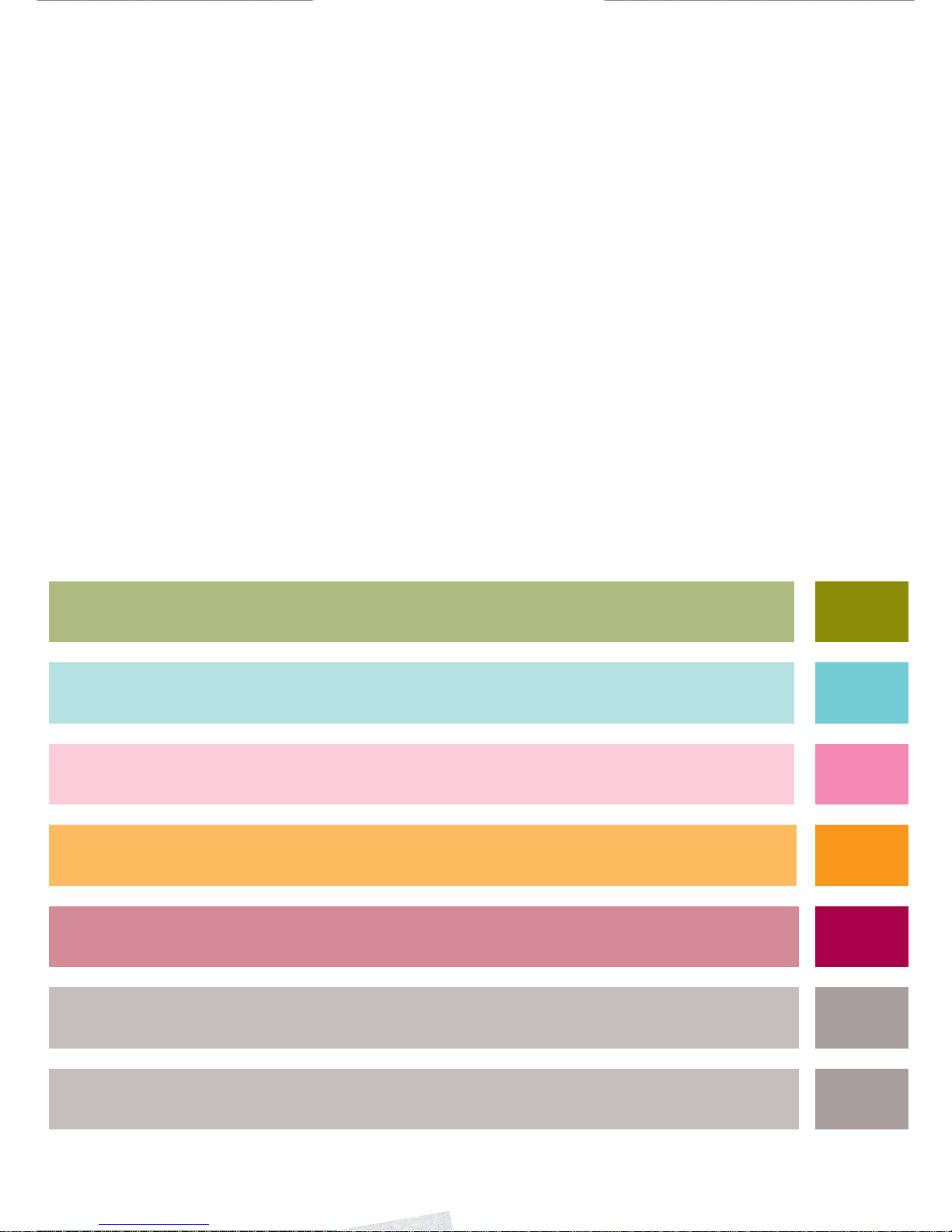
Accessory & Preparation
Functions & Settings
Main Stitch Categories
BERNINA World
Maintenance / Troubleshooting
Sewing
Stitch & Motif Overview
Index
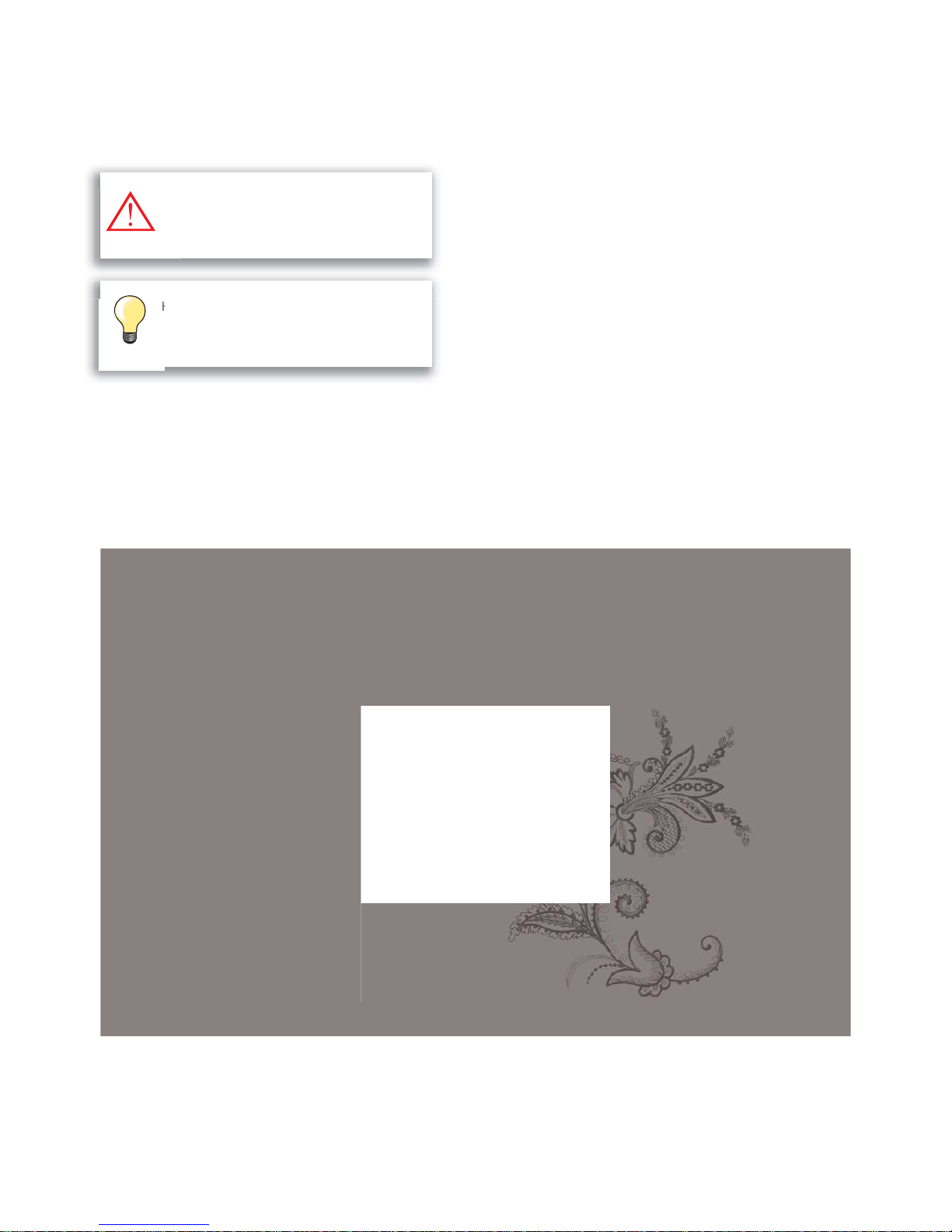
Text
Gayle Hillert, Herbert Stolz, Joanna Wild
Sewing & Embroidering Projects
Colette Cogley, Jeanne Delpit, Susan Fears, Claudia Giesser,
Gayle Hillert, Nina McVeigh, Pia Welsch, Joanna Wild
Screen Design & Drawings
sculpt.ch, CH-Steckborn
Photographs
Sterling Rice Group, USA
Patrice Heilmann, CH-Winterthur
Manual Design & Concept
Erika Vollenweider-Czibulya
Typesetting, Layout, DTP
Susanne Ribi, Erika Vollenweider-Czibulya
Copyright
2008 BERNINA International AG, CH-Steckborn
All rights reserved
In order to improve the product, and for our customers‘ benefit, all of the sewing-/embroidery computer‘s features, parts, and
accessories are subject to unannounced changes and alterations at any time.
Very important!
Risk of damage!
Ver
Ris
Helpful tips!
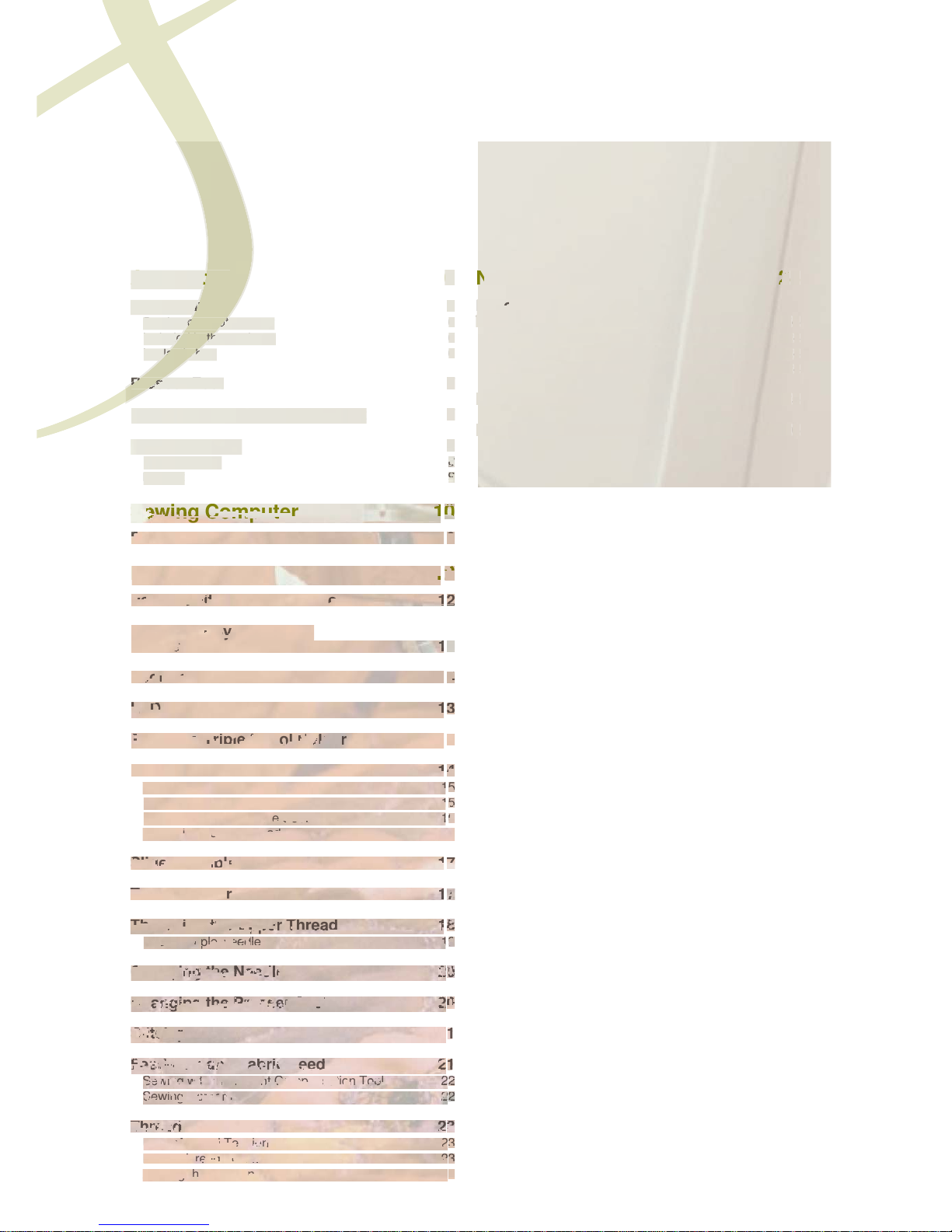
Accessory & Preparation
Accessory 6
Your Delivery 6
Sewing computer cover 6
Included in the package 6
In plastic bag 6
Presser Feet 7
BERNINA Specialty presser feet 7
Accessory Box 8
Free Standing 8
Lay-out 9
Sewing Computer 10
Details 10
Preparation 12
Power Switch / Power Cable 12
Free-Hand-System (FHS)
Presser Foot Lifter 12
Foot Control 13
LED Sewing Light 13
Pivotable Triple Spool Holder 14
Bobbin 14
Winding the Bobbin 15
Interrupting the winding process 15
Removing / Inserting the Bobbin 16
Threading Lower Thread 16
Slide-on Table 17
Thread Cutter 17
Threading the Upper Thread 18
Double/Triple Needle 19
Changing the Needle 20
Changing the Presser Foot 20
Stitch plates 21
Feed-Dog and Fabric Feed 21
Sewing with the Height Compensation Tool 22
Sewing Corners 22
Thread Tension 23
Upper Thread Tension 23
Lower Thread Tension 23
Altering the Tension 23
Needles 24
Important facts about
Thread and Needles 24
Thread 24
Needle, Thread and Fabric 24
Needle/Thread 24
Guidelines 25
Overview 26
oy
ivery y
comput
comput
ERNINA Specialty presser feet
ccessory Box
ree Standin
g ay-
out
w t 1
tails
1
r
e
p
arat
i
o
n
1
1
wer Sw
ch
/ Power
C
ab
1
1
1
ree-Han
d-
Sy
st
em (FHS)
es
ser Lifter C C
tro
l
1
S
ewing Light
1
1
1
votabl
e Trle S Holl
de
1
n
1
11111
1
nding t
h
Bobbi
n
1
1
Interr
ti
the windi process
1
1
emoving / Inserti
ng
t t
B
B
n
re
ad
in
in
g
wer Thre
1
6
6
e-
o
n T
ab
1
1
1
1
r
ead Cut
te
re
ad
g
g e Up
Thad 1
1
1
1
ole
/Trie edle 1
1
1
an
ngng
ng
t Neeeeee 2
2
an
an
ng
ng
t Pssere Foot 2
p
p
latete
22
ed
ed-D a
a
F
F
ab
c ced
ed
2
2
2
2
wi
ng
ng
witth h tht C Comatation ToTo 2
2
wi
ng
nngn
Coror
2
2
222
2
2
222
adad T T
ensio
n
2
222
2
ppe
r
Th
Tre T
en
ension
on
2
2
ower
Thre Tenen
sisisono 2
2
2
ter
i
ng
t
t
Tens
i
on 2
eedles
rtant facts abou
t
r
ead and Needles 2
4
rea
d
2
eedle, Thread and Fabric
2
edle/T
h
r
d
2
idelin
es
2
verview
2
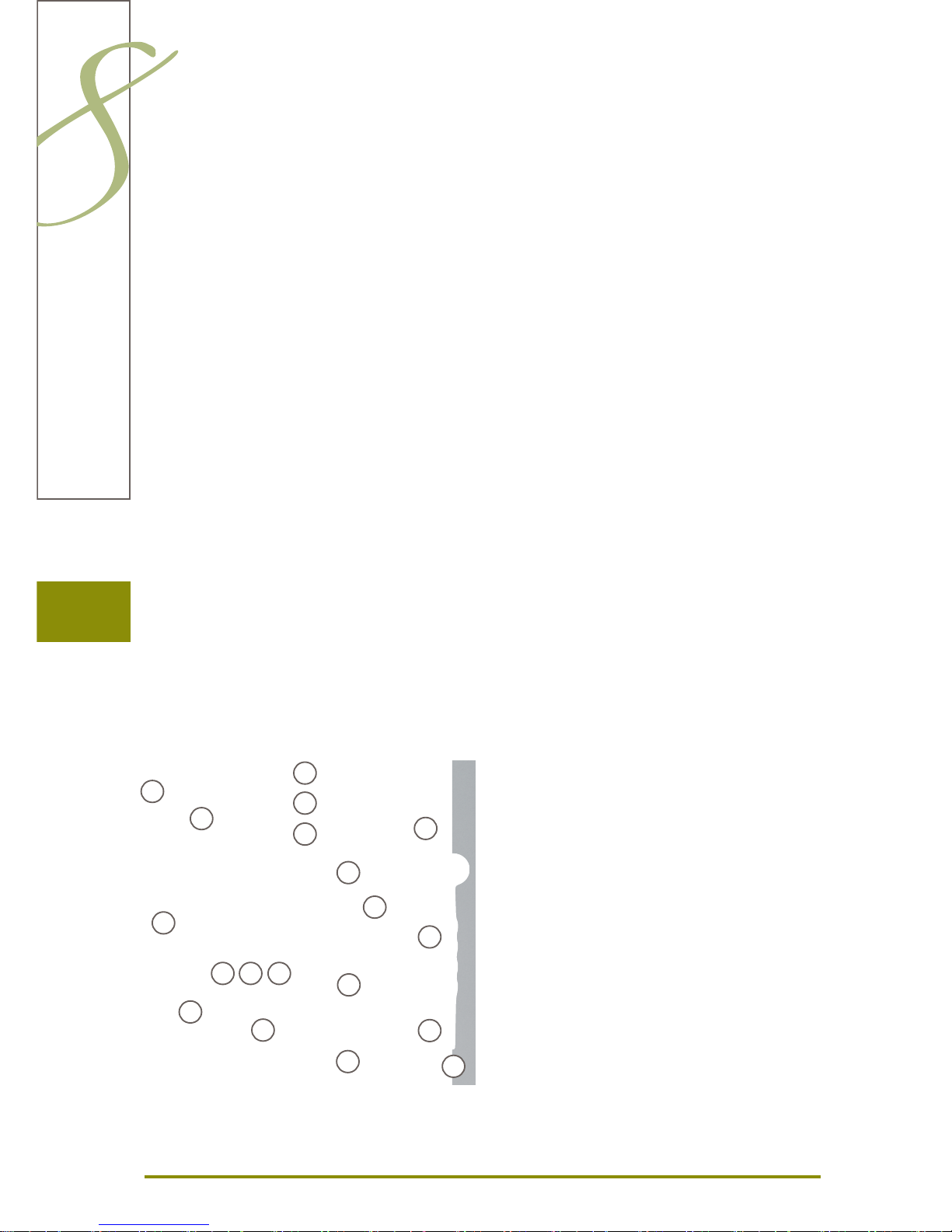
6
Accessory
Your Delivery
Sewing computer cover
protects from dust and dirt ►
Included in the package
foot control ►
instruction manual ►
power cable ►
warranty card ►
FHS presser foot lifter (Free Hand System) ►
slide-on table ►
seam guide for slide-on table ►
Instructional DVD ►
sewing computer cover ►
accessory box ►
accessory catalog ►
CD of BUILT-IN Embroidery Motifs ►
In plastic bag
4 bobbins1
adjustable guides 2
wire threader for threading cording for bobbin play3
tweezers4
2 nets5
cording attachment6
magnifying glass adapter7
small screwdriver, gray8
touch pen9
seam ripper10
lint brush11
multifunction tool12
manual threader13
spool disc small14
holder for king-size spools, cone holder15
height compensating tool16
needle pack 130/705H17
lubricator18
monitoring mirror19
1
2
345
7
8
9
10
6
11
12
13
14
15
16
17
18
19
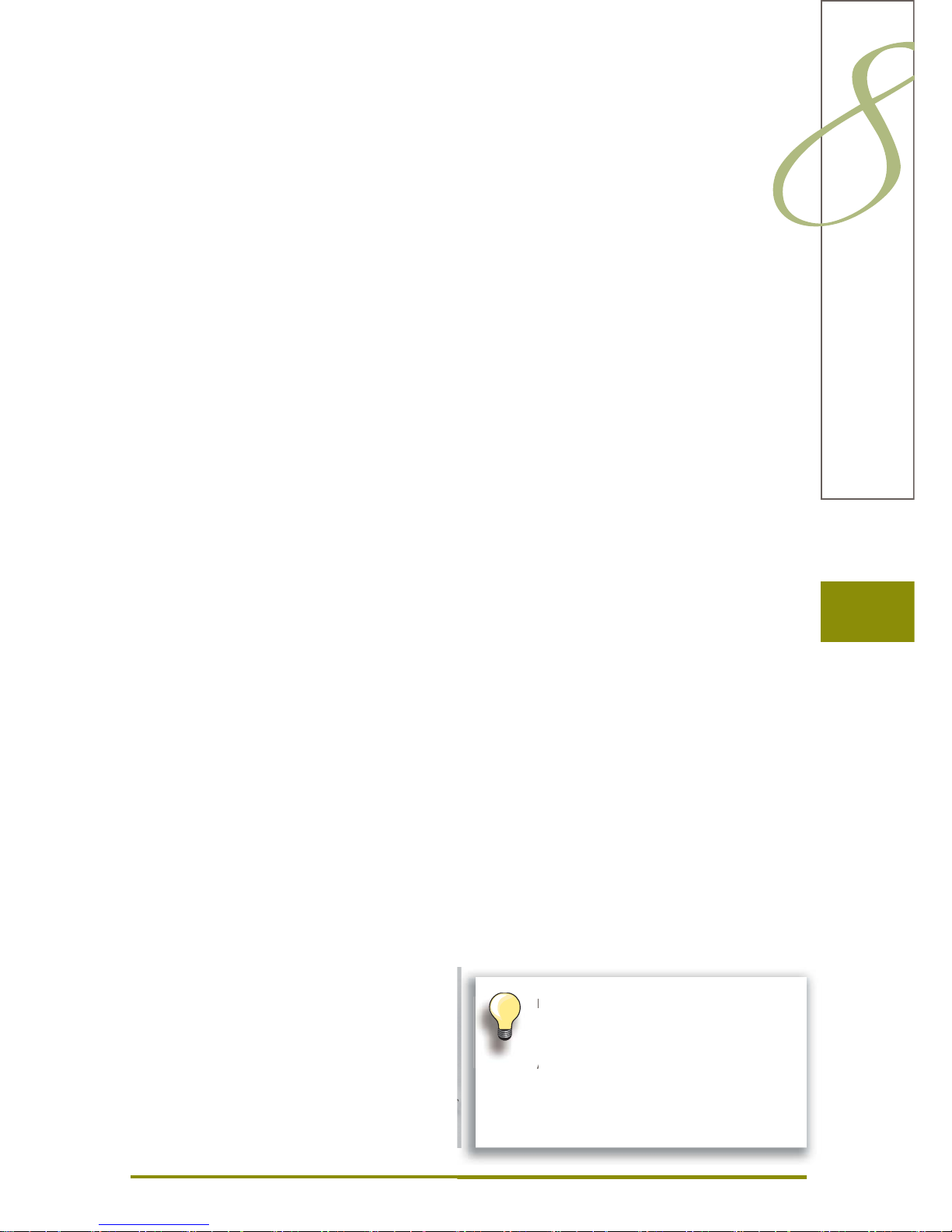
7
Accessory
Presser Feet
1C Reverse pattern foot
1D Reverse pattern foot
2A Overlock foot
3C Buttonhole foot
3A Automatic buttonhole
foot with slide
4D Zipper foot
5 Blindstitch foot
18 Button sew-on foot
20C Open embroidery foot
40C Sideways motion foot
42 BSR foot
BERNINA Specialty presser feet
8 Jeans foot
50 Walking foot
It is recommended that BERNINA specialty
presser feet be used for specific sewing tasks
such as quilting, heirloom sewing, home
decorating, tailoring etc.
All the presser feet are shown in the
enclosed accessory catalog.
They are available at your BERNINA dealer.
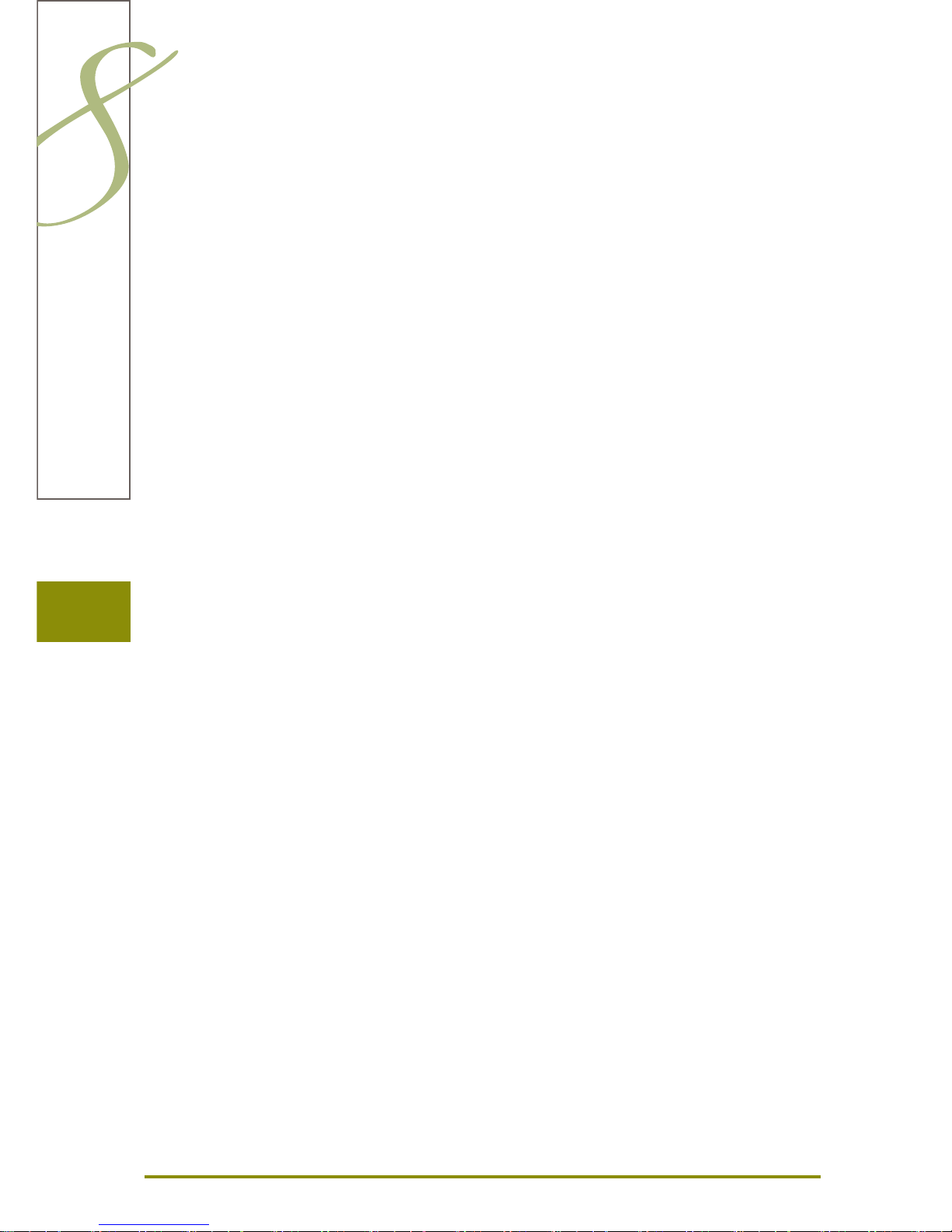
8
Accessory Box
on the back of the box, pull both ►
extensions out until they click into
place
Accessory
Free Standing
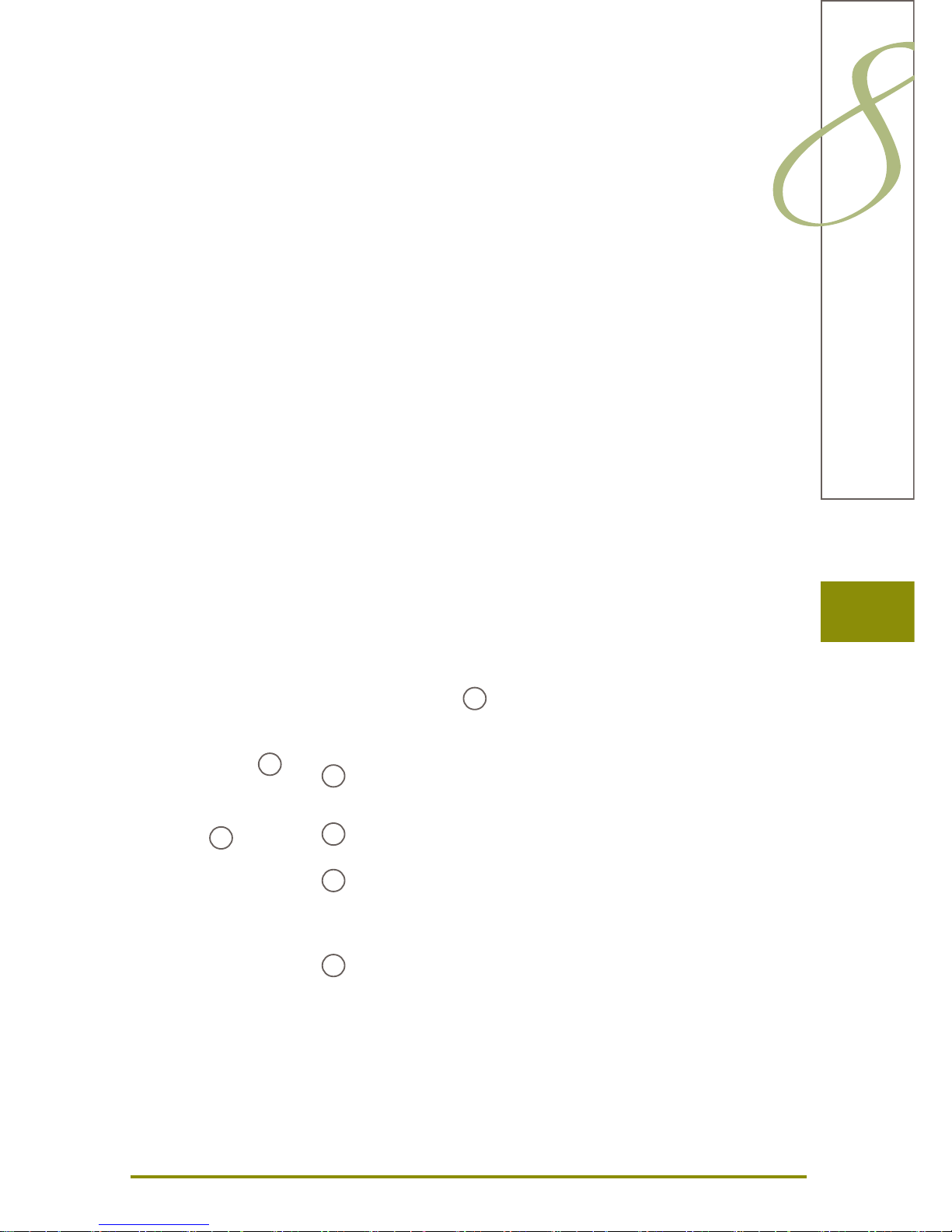
9
Accessory
The box is equipped as standard with
one small A and one large B drawer
as well as a compartment for bobbin
holders C and presser feet D.
to remove a bobbin, press the
►
compartment holder E lightly
buttonhole foot with slide no. 3A ►
can be stored in the left compartment F
store the needle range supplied in ►
the special compartment G
Lay-out
A
B
C
D
E
F
G
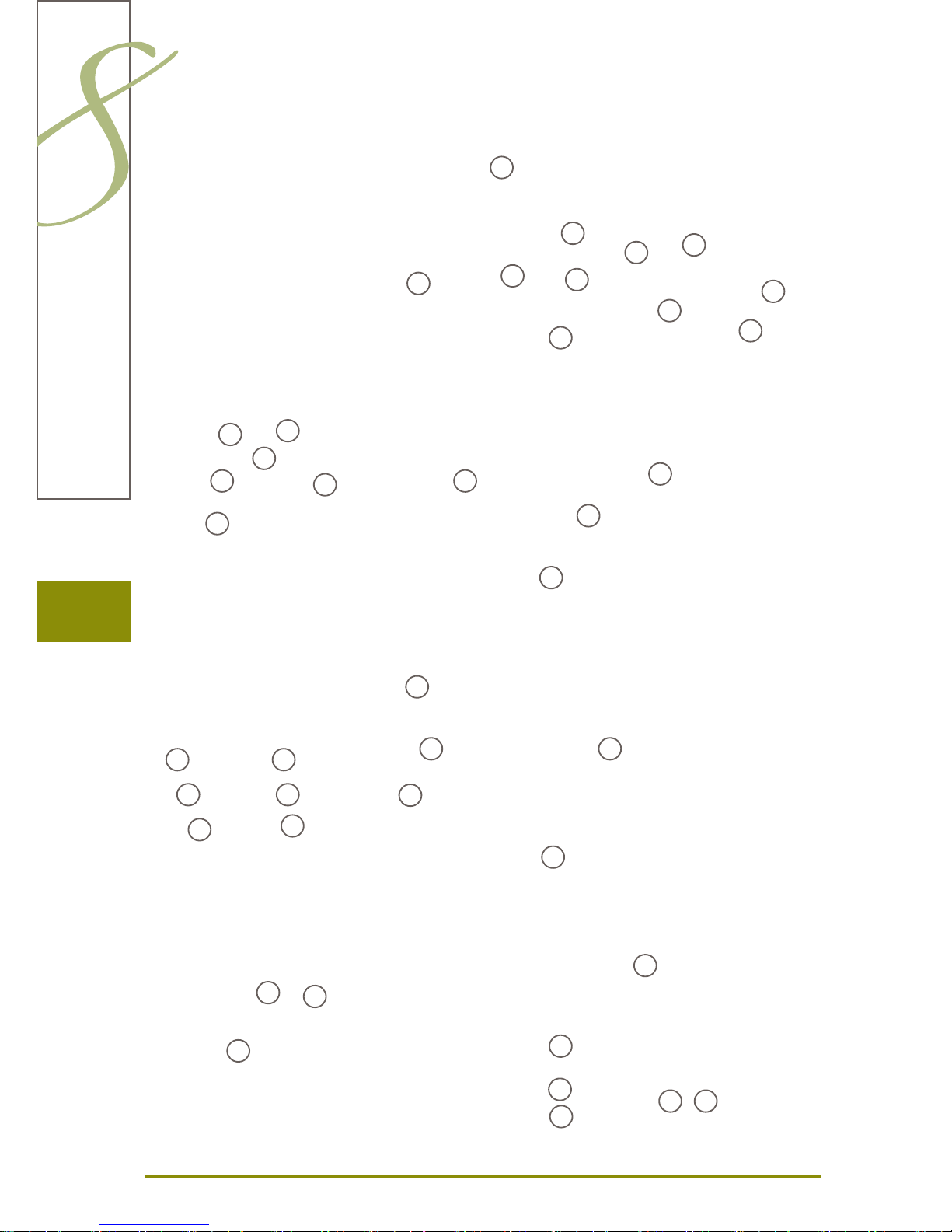
10
Sewing Computer
Details
1
12
15
11
10
14
13
2
5
8
7
4
6
9
3
16
17
18
19
20
21
23
24
25
26
27
28
22
29
30
31
32
33
34
35
36
37
38 39
17
16
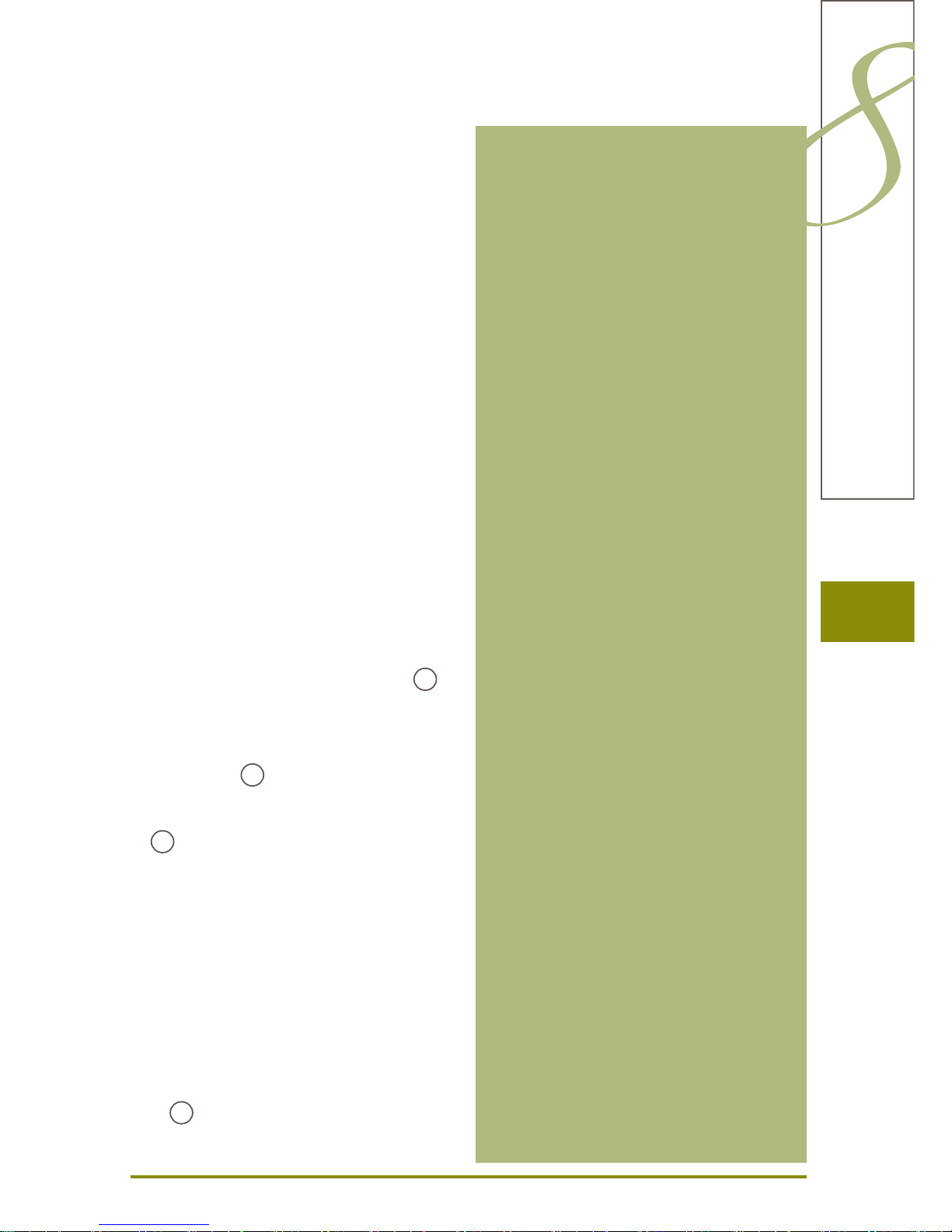
11
Sewing Computer
Bobbin cover1
Stitch plate2
Attachment base for special accessories3
Presser foot4
Needle clamp5
Thread guide6
Screen7
Carrying handle8
System Settings9
Setup button ‣
Tutorial button ‣
Creative Consultant button ‣
Help button ‣
Eco button ‣
Sewing-/Embroidery mode button ‣
«clr» clear button ‣
Stitch width knob10
Stitch length knob11
Needle position buttons12
Bobbin winder13
Thread cutter for bobbin winder14
Threading slit15
Triple spool pin16
Telescope17
Bobbin pre-tension18
Slide-on table socket19
Darning hoop connection20
FHS (Free Hand System) connection21
Slide speed control22
Automatic needle threader23
Needle stop up/down button24
Presser foot up/down button25
Securing button26
Pattern end button27
Automatic thread cutter28
Start/stop button29
Quick reverse button30
Special-accessories port31
BSR connection32
BERNINA Dual Feed33
Handwheel34
USB connection35
PC connection36
Foot control socket37
Power switch on/off («I», «0»)38
Power plug socket39
Connection for Magnifying glass40
(optional accessory)
Thread cutter on head frame41
Embroidery module connection42
33
42
41
40
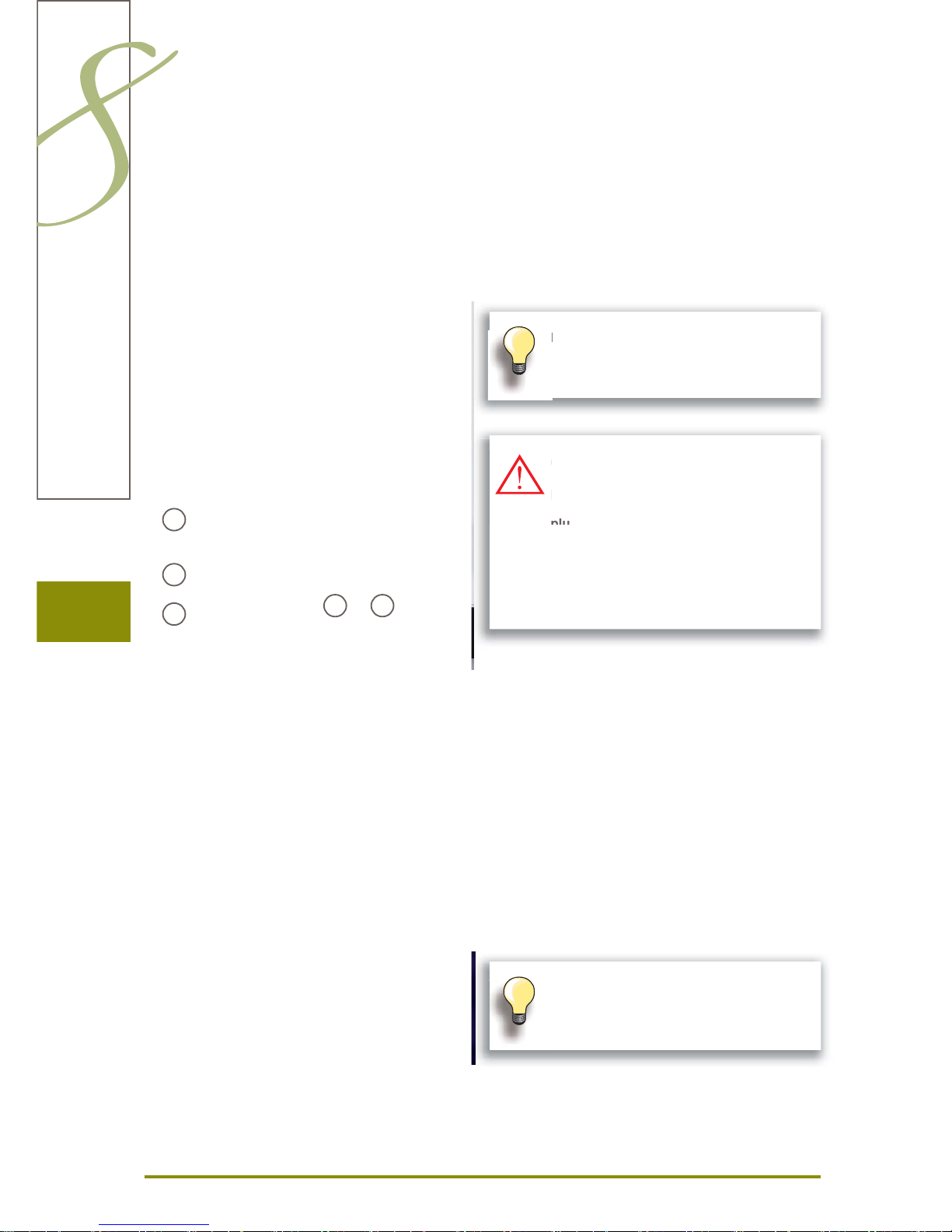
12
Preparation
Power Switch / Power Cable
Power SwitchA
The sewing computer is switched on («I») and off («0»)
with the power switch.
I the sewing computer is switched on
0 the sewing computer is switched off
Power connectionB
Foot control connectionC
PC connectionD
USB stick connectionE
Free-Hand-System (FHS) Presser Foot Lifter
The FHS is used to raise and lower the Presser Foot.
Attaching the Free Hand System
insert into the opening; you should be able to operate ►
the FHS with your knee in your normal sitting position
Raising and Lowering the Presser Foot
with knee push FHS to the right ►
the presser foot is raised and the feed-dog is lowered ►
simultaneously. Tension is released
the feed-dog is raised as soon as the first stitch is sewn ►
A B
C
D
E
If the sewing computer is kept in a cold room,
place it in a warm room for 1 hour before use.
(USA/Canada only):
The sewing computer has a polarized
plug (one blade wider than the other). To
reduce the risk of electrical shock, this
plug is intended to fit in a polarized outlet
only one way. If the plug does not fit fully
in the outlet, reverse the plug. If it still
does not fit, contact a qualified electrician
to install the proper outlet. Do not modify
the plug in any way!
U
S
e
u
e
d
Your dealer can adjust the FHS if necessary.
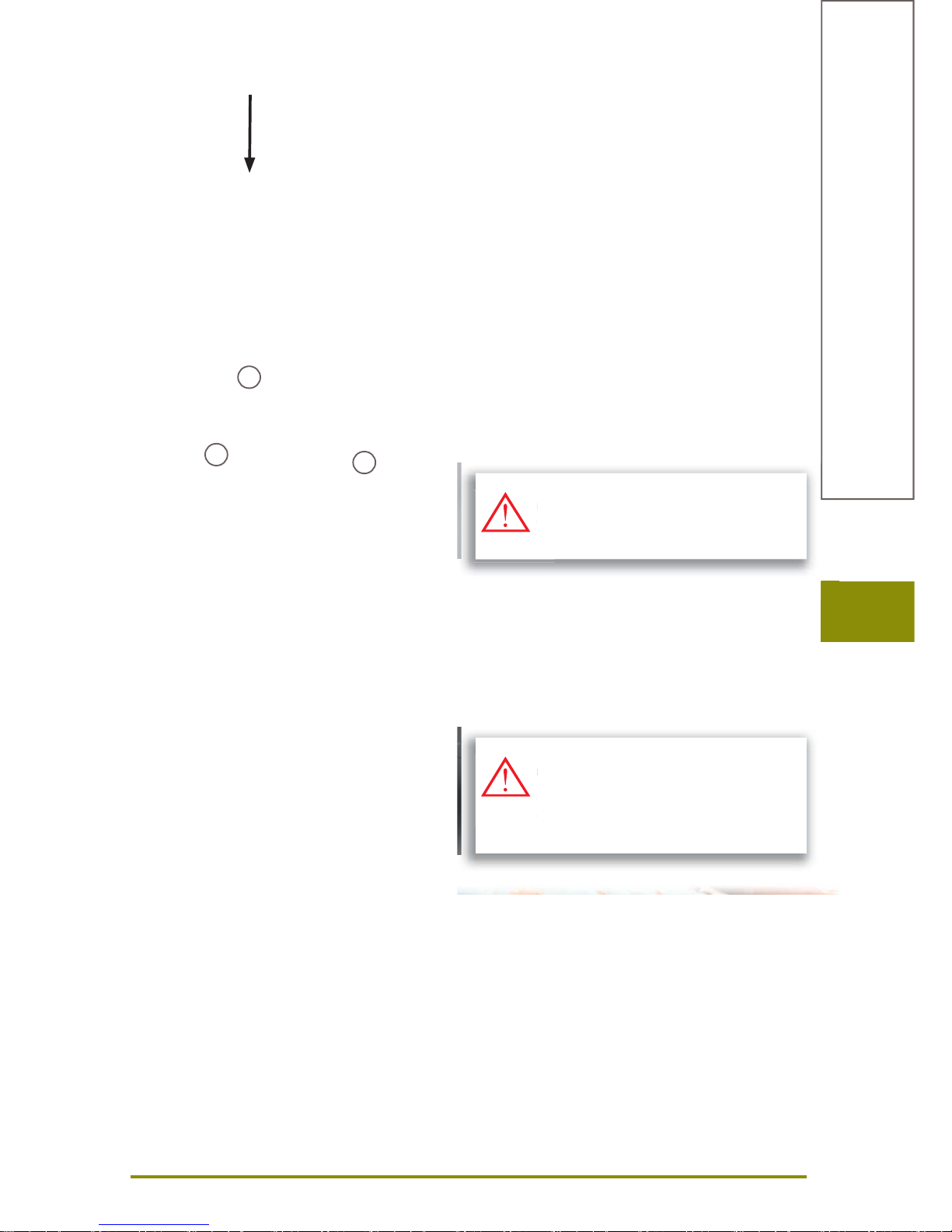
13
Preparation
Foot Control
Sewing Speed
sewing speed is controlled by pressure on the foot ►
control
Raise or Lower the Needle
entire foot rests comfortably on Foot Pedal ►
tap the Foot Control with your heel to raise or lower the ►
needle
Cable tidy
wind the cable around the reel ►
insert the cable end (plug) into ► A
When sewing
unwind the cable to the desired length and slip into ► B
or C
LED Sewing Light
The LED sewing light illuminates the sewing area with no
shadows and has a very long service life.
A
B
C
(USA/Canada only):
Use only foot controller type LV1 or WFC1
with sewing computer model 830.
S
Us
e
t
A defective sewing light must only be
replaced by a technician.
Take the sewing-/embroidery computer
to your BERNINA dealer.
d
re
p
Ta
ko y
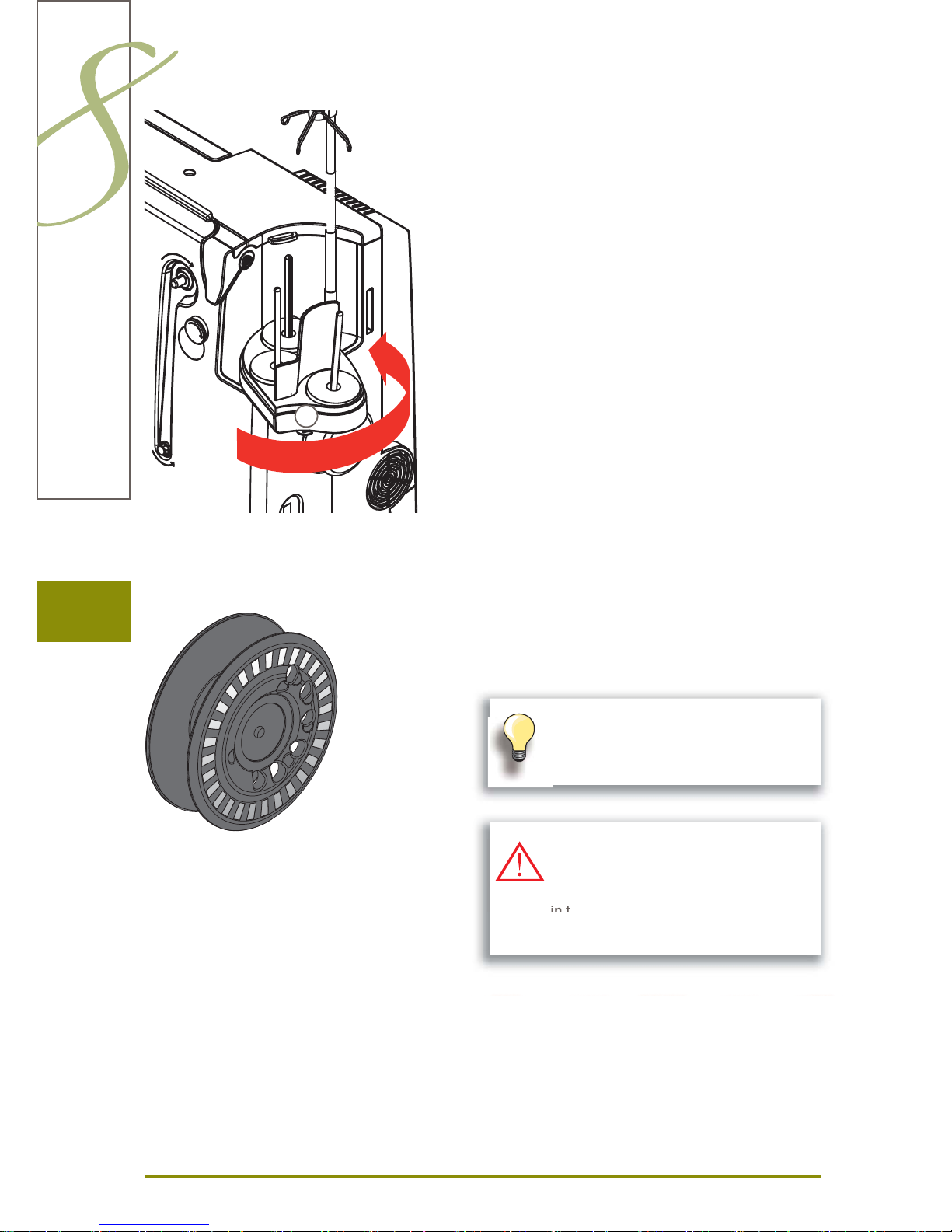
14
Preparation
Bobbin
The 830 bobbin, exclusive to BERNINA, supplies till 40%
more lower thread. If the bobbin is not inserted correctly,
an error message is displayed.
Pivotable Triple Spool Holder
remove spool-pin cover vertically upwards ►
pull out the telescopic rod and ensure that all the parts ►
snap into place
swing spool pin to the right until it is engaged. This
►
ensures a good overall view and access to the spool
pins
eyelet ► A is used when winding a bobbin
A
You can preselect a bobbin fill of 25%, 50%
or 100%.
Treat the bobbins with care. Keep the
white sensor surfaces free of scratches or
stains to ensure correct functioning of the
lower thread indicator. Store the bobbins
in the respective compartment of the
accessories box.
r
e
w
h
st
a
lo
w
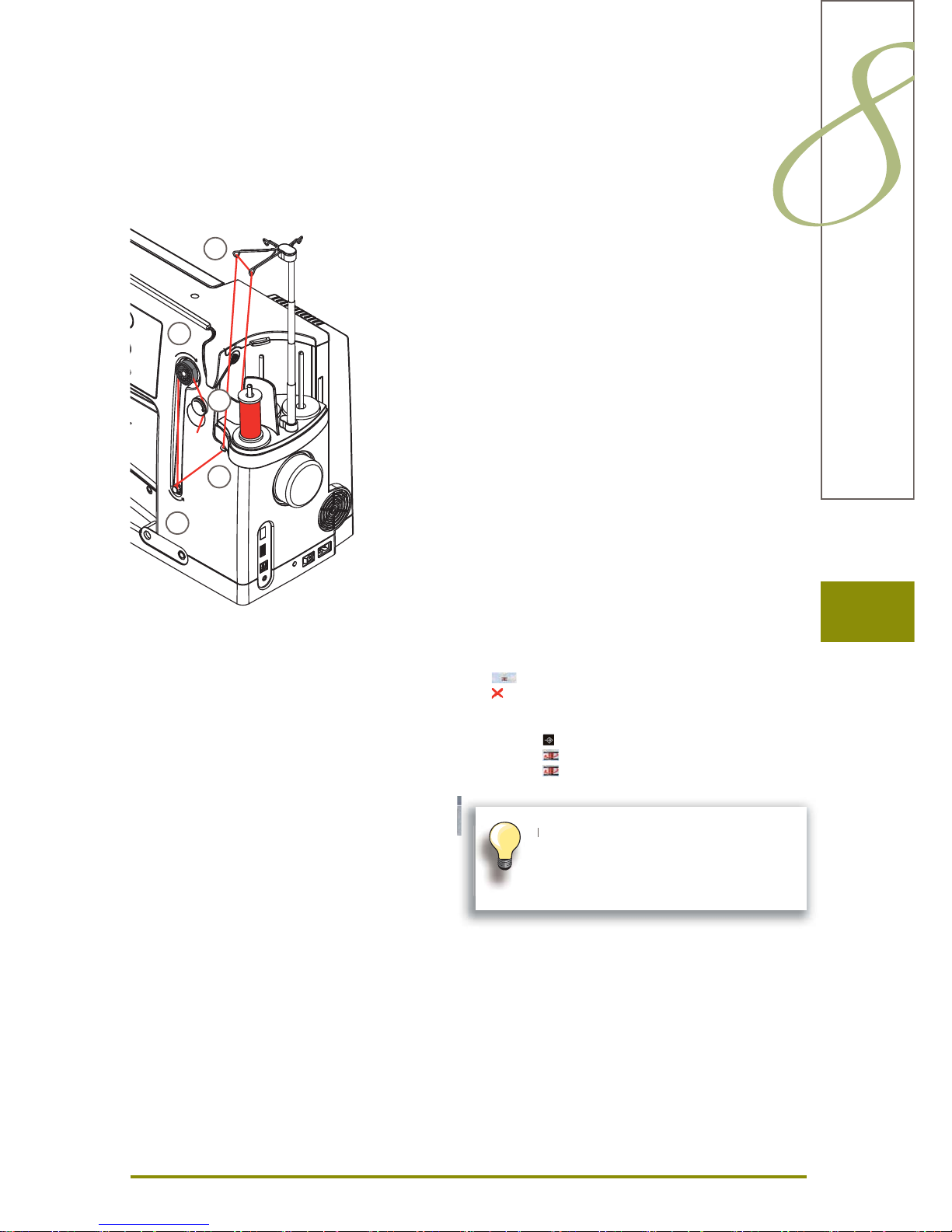
15
Preparation
Winding the Bobbin
Preparation
turn power switch on (to «I») ►
place empty bobbin on Pin, white mark in front ►
the bobbin winding screen appears ►
the amount of bobbin fill is recognized by the system ►
and displayed by bar below the selectable bobbin fill
place thread spool on the front spool pin and thread the
►
respective guides 1 on the telescope
Winding the Bobbin
hold thread with both hands, guide the thread in the ►
thread guide on the swivel plate 2 in the direction of the
arrows and around the bobbin pre-tension 3
wind the thread one to two times around the empty ►
bobbin 4 following the direction of the arrows and pull
any excess thread in the direction of the arrows, cut off
on the thread cutter 5
select the bobbin filling, standard = 100% ►
«Start» field = touch bobbin symbol ►
adjust the winding speed with the «+» or «-» icon or with ►
the stitch width knob
winding process stops as soon as the selected fill
►
percentage is reached
remove the bobbin and pull the thread over the thread
►
cutter
the screen is closed ►
Interrupting the winding process
the winding process can be interrupted by touching the ►
icon, and the screen can be closed by touching the
icon
Continuing the winding process ►
touch ‣
touch ‣ , the screen for winding appears
touch ‣
to start winding process
1
3
2
4
5
It is possible to wind the bobbin while
embroidering.
We recommend to reducing the winding
speed.
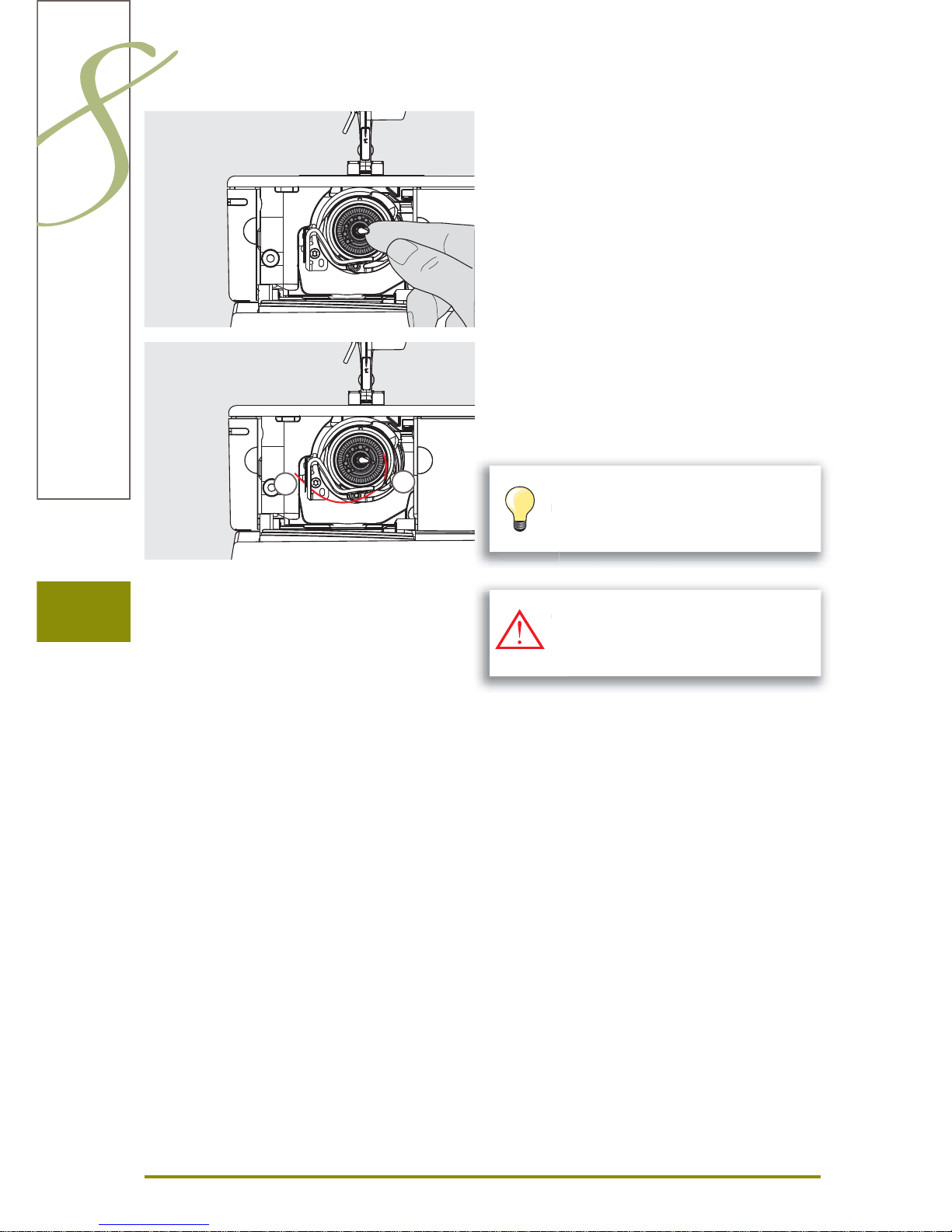
16
Preparation
Removing / Inserting the Bobbin
Removing the Bobbin
open bobbin cover, the hook system swings to the front ►
push the latch in the center of the bobbin to the left, the ►
bobbin pops out and can be removed
Inserting the Bobbin
with bobbin markings facing the front, place the bobbin ►
into the hook and push until it clicks into place
Threading Lower Thread
pull the thread to the right into slit ► A, then left under the
spring
pull thread over thread cutter ► B and cut
close the bobbin cover slowly, the hook swings back to
►
the rear
A
B
Only remove the bobbin if the hook is at
the end position.
n
e
The bobbin thread does not have to be
brought up as the loose end is just the right
length to start sewing.
Check the threading path
After threading the hook, hold the mirror under the
swung-out hook unit as shown in the pictures below.
Position of bobbin thread when threaded for sewing ►
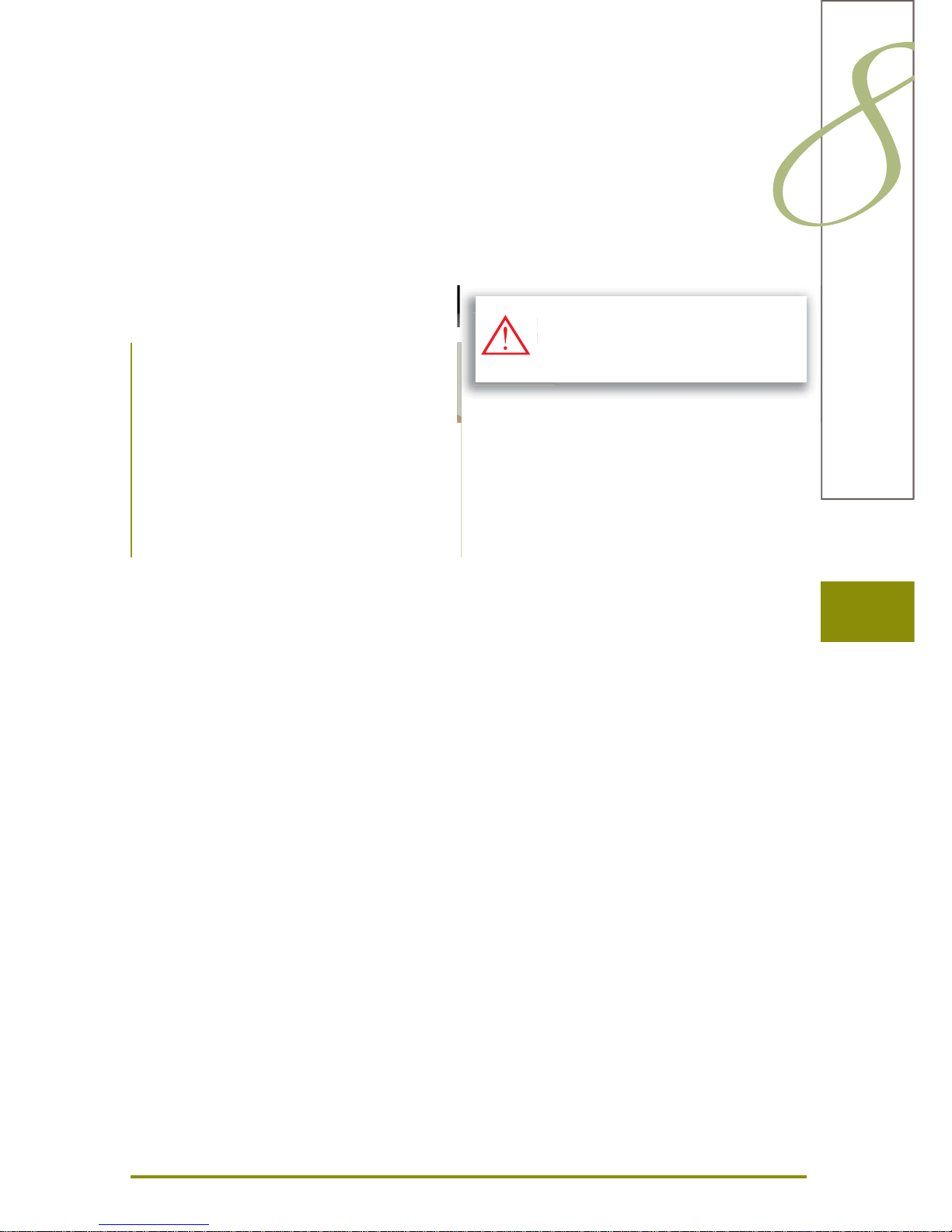
17
Preparation
Slide-on Table
The slide-on table increases the sewing surface.
Attaching the Table
raise the needle and presser foot ►
from the left, push table to the right over the free-arm ►
and push firmly so that it engages over the fixing cam
Removing the Table
raise needle and presser foot ►
press the button down and remove to the left ►
Seam Guide
press the release button and insert into the groove ►
(underside of table) from left or right
can be moved over the entire table length ►
Scale
«0» corresponds to the center needle position ►
Thread Cutter
on Head Frame
pull both threads from back to front over the cutter ►
threads release automatically as soon as the first stitch ►
is sewn
at bobbin winder
after winding bobbin, pull thread in direction of arrow ►
over thread cutter
Remove the slide-on table only when
bobbin cover is closed.
e
m
o
b
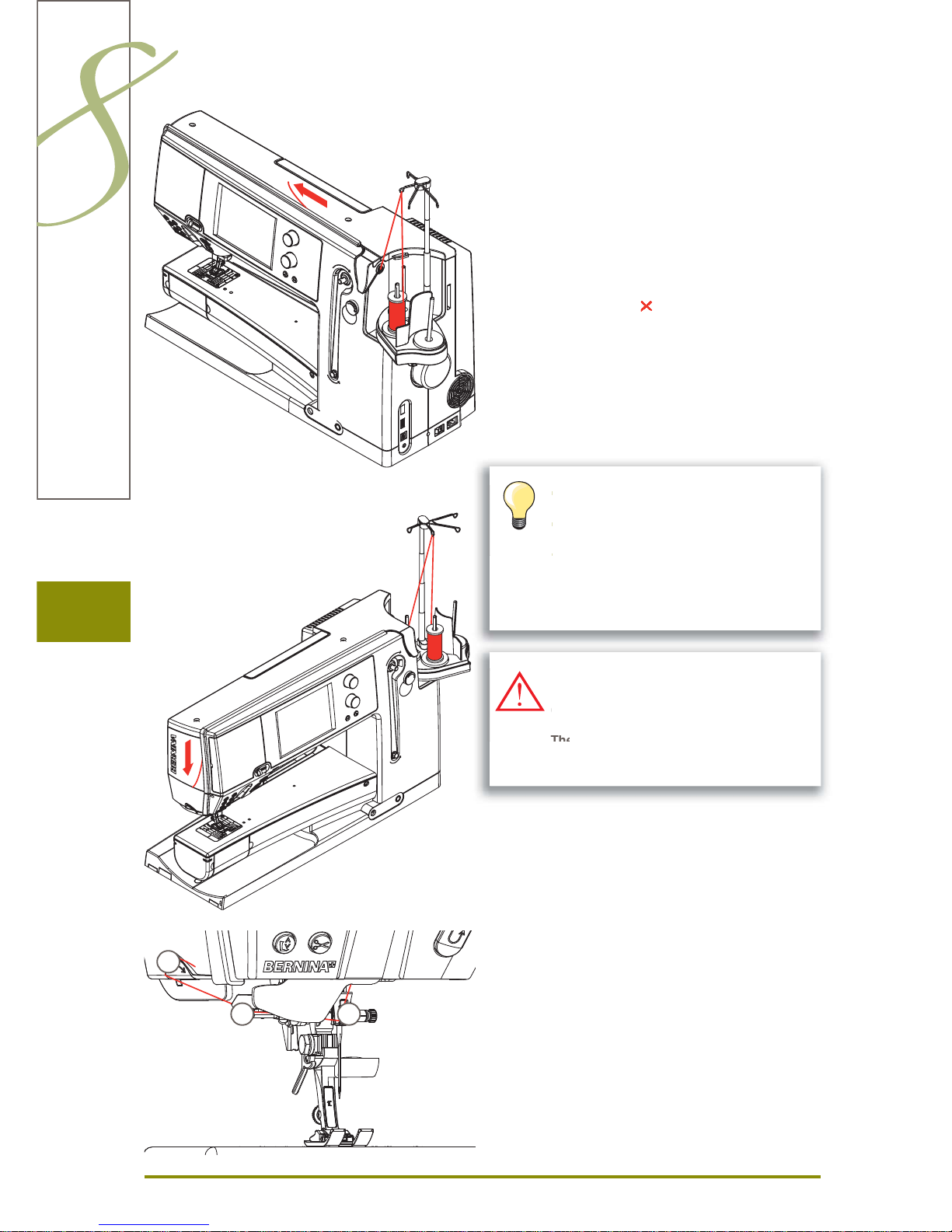
18
Preparation
Threading the Upper Thread
Automatic threading
place thread spool on the rear or center spool pin ►
thread the corresponding guide on the telescopic rod, ►
hold with both hands and guide into the threading
opening of the sewing computer, taking it up to the
thread guide in the needle clamp A and B and pull from
back to front over the thread cutter C
touch the automatic threader button, a message and an ►
animation appear
during threading the start-stop button is illuminated red ►
if the thread has not been threaded correctly, an error ►
message appears
close the message with ► and start again
if the thread has been threaded correctly the start-stop ►
button is illuminated green
Manual threading
follow the two first steps as described above ►
touch «Manual threading» icon on screen ►
press «Automatic threading» button, then thread the ►
needle by hand
when using unruly threads, slip the net over ►
the upper thread spool
large net for large spools, small net for ►
small spools
this prevents the upper thread from slipping ►
and gives an even thread feed
place the thread(s) under the presser foot ►
and to the back before starting to sew
Do not start the threaded sewing-/
embroidery computer if there is no fabric
on the stitch plate.
The sewing-/embroidery computer must
be switched ON for threading.
o
m
n
AB
C
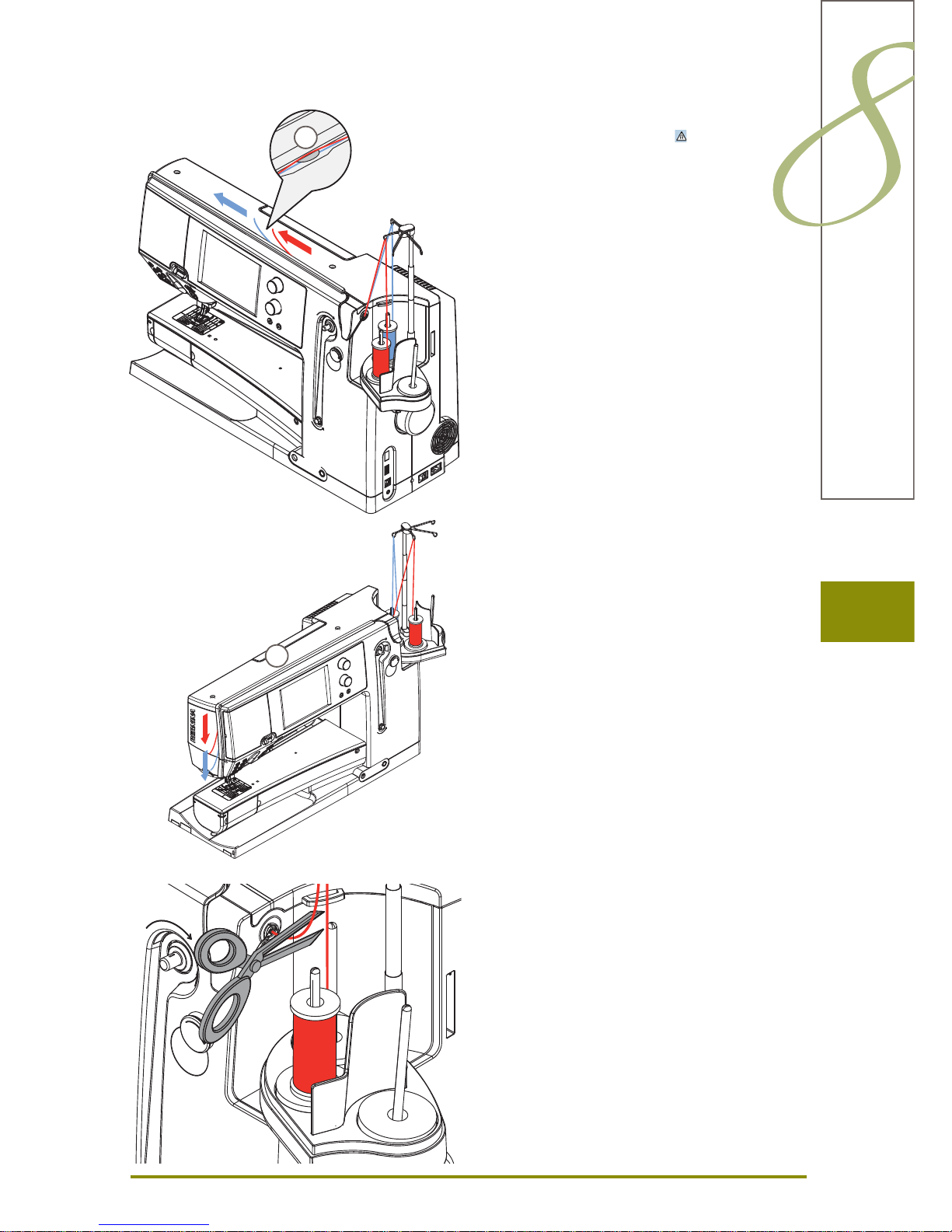
19
Preparation
Double Needle
touch the Security Program icon ►
touch the appropriate needle icon (double needle) in the ►
Security Program screen
place a thread spool on the center spool pin and one on
►
the rear spool pin and thread the corresponding guides
on the telescopic rod
guide the thread from the rear spool pin into the ►
threading slit and the rear of the tension disc A. Insert
thread into the thread guide of the needle clamp
guide the thread from the center spool pin into the ►
threading slit and in front of the tension disc A. Insert
thread into the thread guide of the needle clamp
join both threads in one hand and guide them both in
►
the defined groove of the thread holder and pull them
back to front over the thread cutter, cutting both threads
touch the icon «Manual Threading» on the threading
►
animation screen. Next touch the illuminated automatic
threading button
using the manual threader in your accessory kit, ►
manually thread the left needle and then the right
needle
Triple Needle
in the Security Program select triple needle ►
place a thread spool on each spool pin and thread the ►
respective guides on the telescopic rod
thread as usual, guiding the thread from the rear and
►
center spool pin in the threading slit to the rear of
thread tension disc A and the thread from the front
spool pin in front of the tension disc A
Double/Triple Needle
Changing the thread
cut the spool thread before the pre-tension and pull out ►
of the sewing computer to front near the needle
A
A
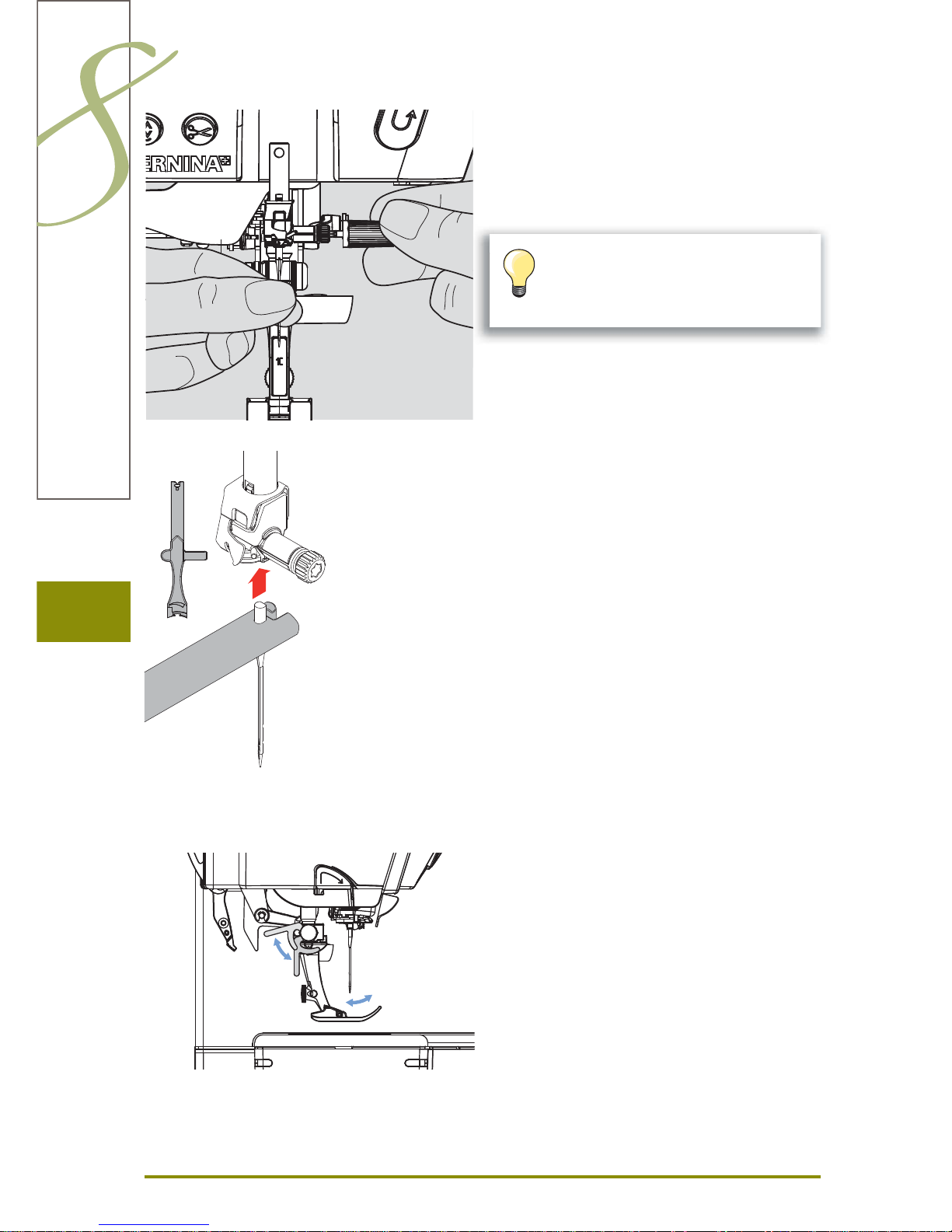
20
Preparation
Changing the Needle
raise the needle ►
lower the presser foot and turn the power switch to «0» ►
Removing the Needle
loosen the clamp screw with the gray screwdriver and ►
pull needle down
Inserting the Needle
flat side of needle to the back ►
insert the needle with the mulitfunction tool as far as it ►
will go
tighten needle clamp screw ►
Changing the Presser Foot
raise the needle and presser foot ►
turn power switch to «0» (off) ►
Releasing the Presser Foot
raise the clamping lever ►
remove presser foot ►
Attaching the Presser Foot
guide the presser foot upwards over the cone ►
touch the clamping lever down ►
Turn the handwheel to lower the needle in
order to get better access to the fastening
screw.
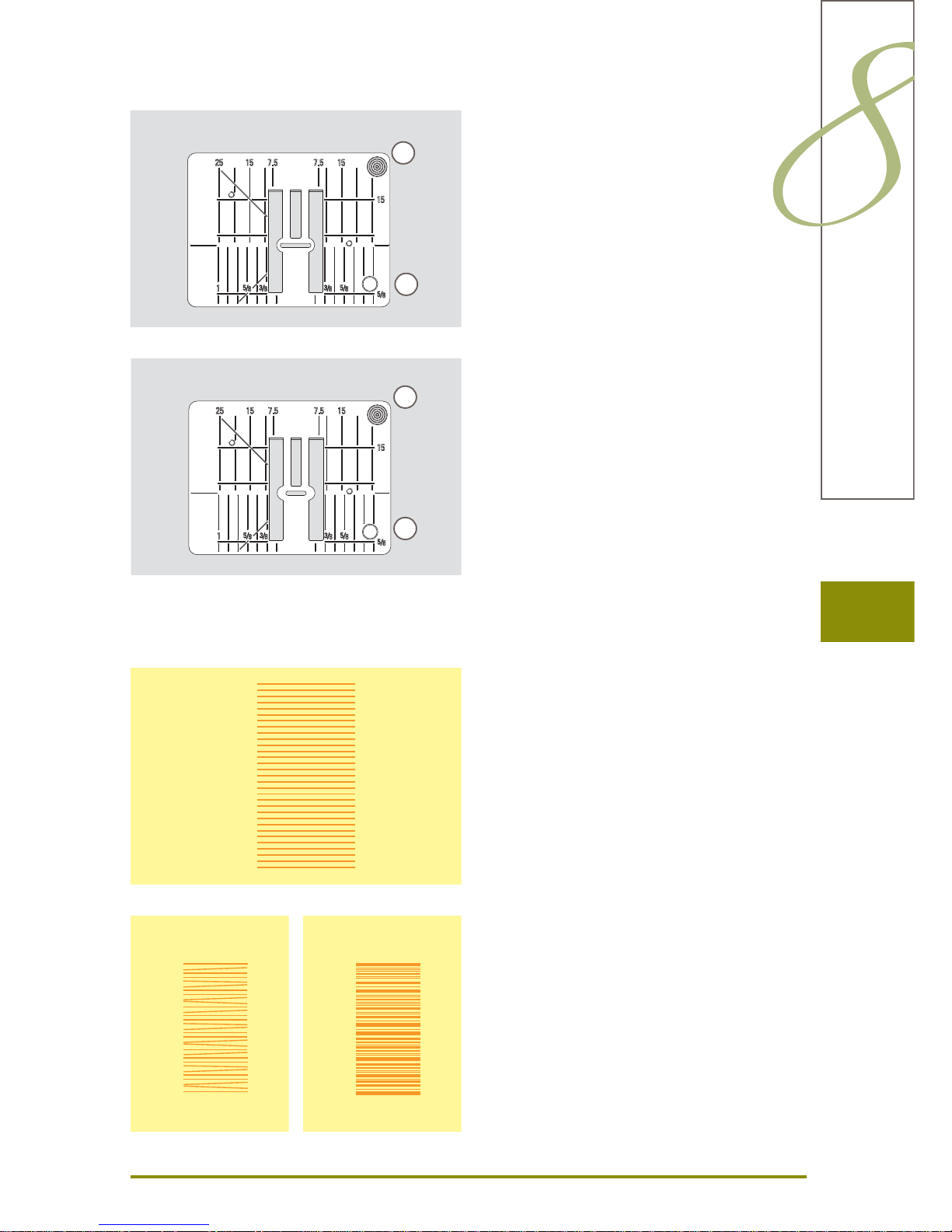
21
Preparation
Stitch plates
Stitch Plate Markings
the stitch plates are marked horizontally, vertically and ►
diagonaly in mm and inches
markings help with sewing e.g. precise seaming and top
►
stitching
horizontal markings are helpful for sewing corners and ►
buttonholes etc.
diagonal markings are helpful for Quilt piecing ►
the vertical markings refer to the distance from the ►
needle to the marking
needle insertion point is position «0» (= center needle ►
position)
measurements are marked to the right and to the left of ►
center needle position
Removing the Stitch Plate
raise the presser foot and needle ►
turn power switch to «0» (off) ►
press the stitch plate down at the right back corner ► B
until it flips up
remove stitch plate ►
Replacing the Stitch Plate
place the stitch plate over the opening ► A and press
down until it clicks into place
5.5mm (Optional accessory)
9mm
With each stitch the feed-dog moves forward one step. The
length of this step is determined by the stitch length
selected.
With a very short stitch length the steps are very short. The
fabric moves relatively slowly under the presser foot, even
at full sewing speed, e.g. buttonholes and satin stitch and
decorative stitches are sewn with a very short stitch length.
Let the fabric feed fabric evenly.
Pulling, pushing or holding back the fabric will result in uneven stitches.
Feed-Dog and Fabric Feed
A
A
B
B
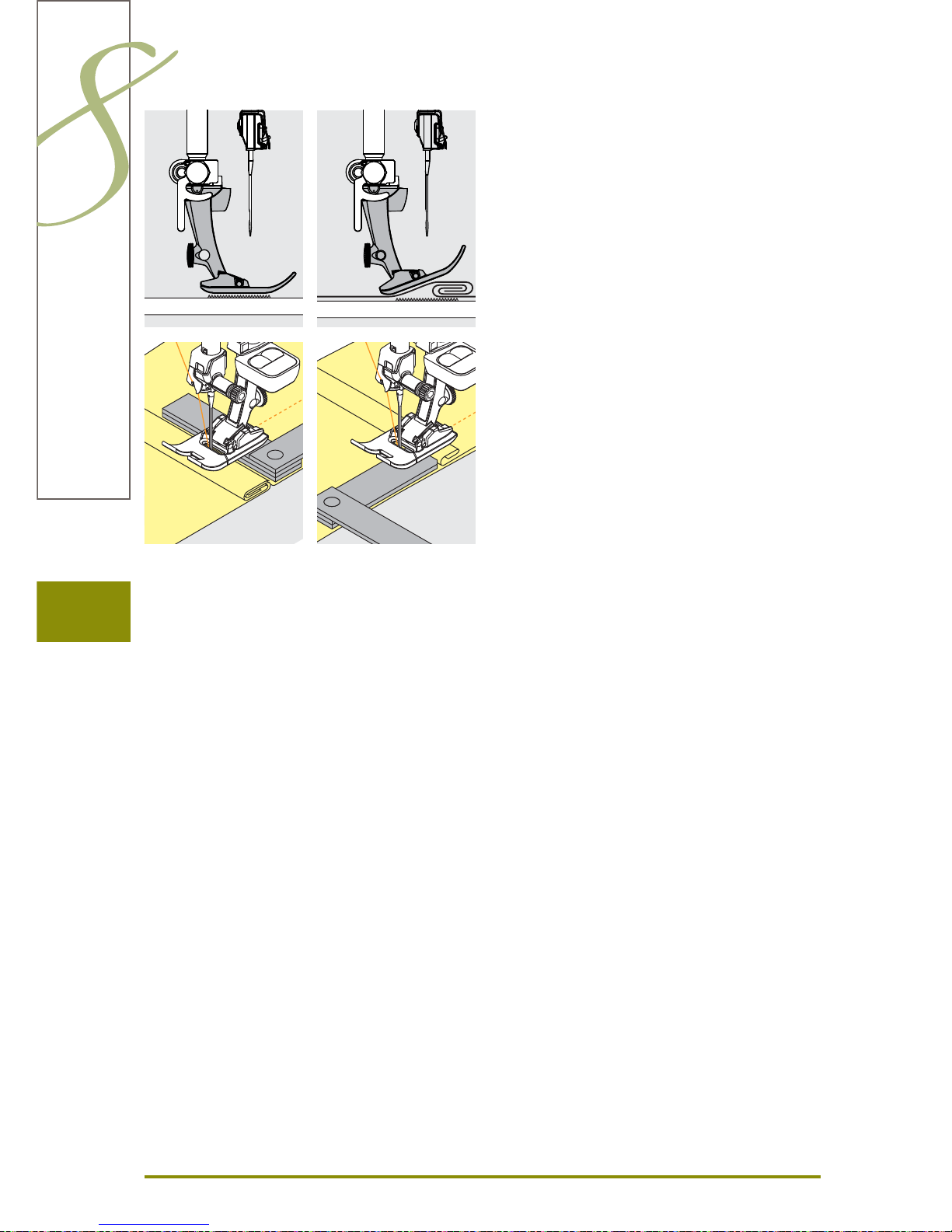
2222
Due to the width of the stitch plate hole the outer feed-dog
rows are relatively far apart.
When sewing corners the fabric does not feed well, since
only a part of the fabric is on the feed-dog.
Correct this by placing one or more plates close to the
edge of the fabric.
Sewing Corners
Sewing with the Height Compensation Tool
Preparation
The feed-dog works accurately if the presser foot is level.
If the presser foot is at an angle when sewing over a thick
seam, the feed-dog cannot grip. The fabric may jam.
To level the presser foot as required, place one, two or
three height-compensating plates behind the needle under
the presser foot.
To level the front of the foot, place one or more plates
under the right of the presser foot close to the needle.
Sew until the presser foot has passed the thick area and
remove the plates.
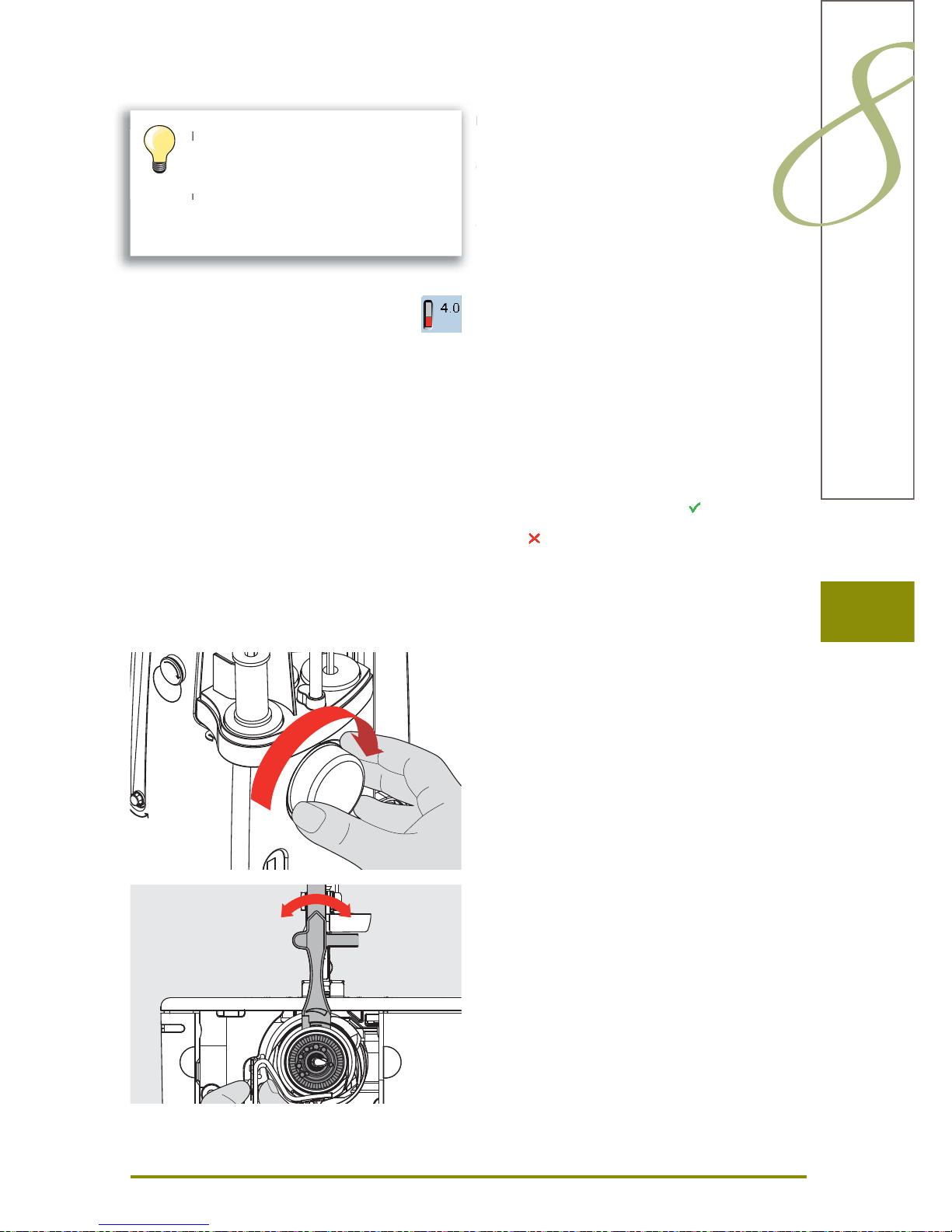
23
Preparation
Thread Tension
Upper Thread Tension
Basic settings are applied automatically when a stitch
pattern or program is selected.
Optimal upper thread tension is set in the factory. For this,
Metrosene threads 100/2 weight (Mettler, Switzerland) are
used in the bobbin and also in the upper thread.
When using decorative thread, tension adjustments may
be neccessary to receive optimal stitching results.
Altering the Tension
touch the icon and the optimal stitch formation (stitch ►
formation in the fabric) is displayed
the red bar on the scale shows the basic value ►
turn the stitch width or stitch length knob to the left or ►
the right = the thread tension is loosened or tightened
the tension alteration is indicated on the right side of the ►
thread tension scale
the tension alteration only affects the stitch selected ►
the alteration is shown on the scale (red) and in the ►
function icon
the basic setting remains visible (gray) when a change ►
is made
the settings are saved by touching ►
touch «Reset» to return to basic settings ►
touch ►
, settings do not change
delete: with «clr», «Reset», also when turning off the ►
sewing computer
Lower Thread Tension
hold bobbin case firmly with your left hand; with your ►
right hand, turn the hand wheel clockwise until the
setting tool can be slid over the lug at the slider
basic value: ►
lug of the slider matches with the marking of the ‣
bobbin carrier, or
lug is shifted 1-2 points to the right, or ‣
lug is shifted 1-2 points to the left ‣
turn lug to the left with the setting tool = thread tension ►
becomes looser
turn lug to the right with the setting tool = thread tension ►
becomes tighter
change per point = 4 g ►
a
s
pa
tt
p
t
Me
s
e
n
Higher upper thread tension = the upper
thread is tightened, which pulls the lower
thread up to the topside of fabric.
Lower upper thread tension = the upper
thread is loosened, which enables it to be
pulled to the backside of the fabric.
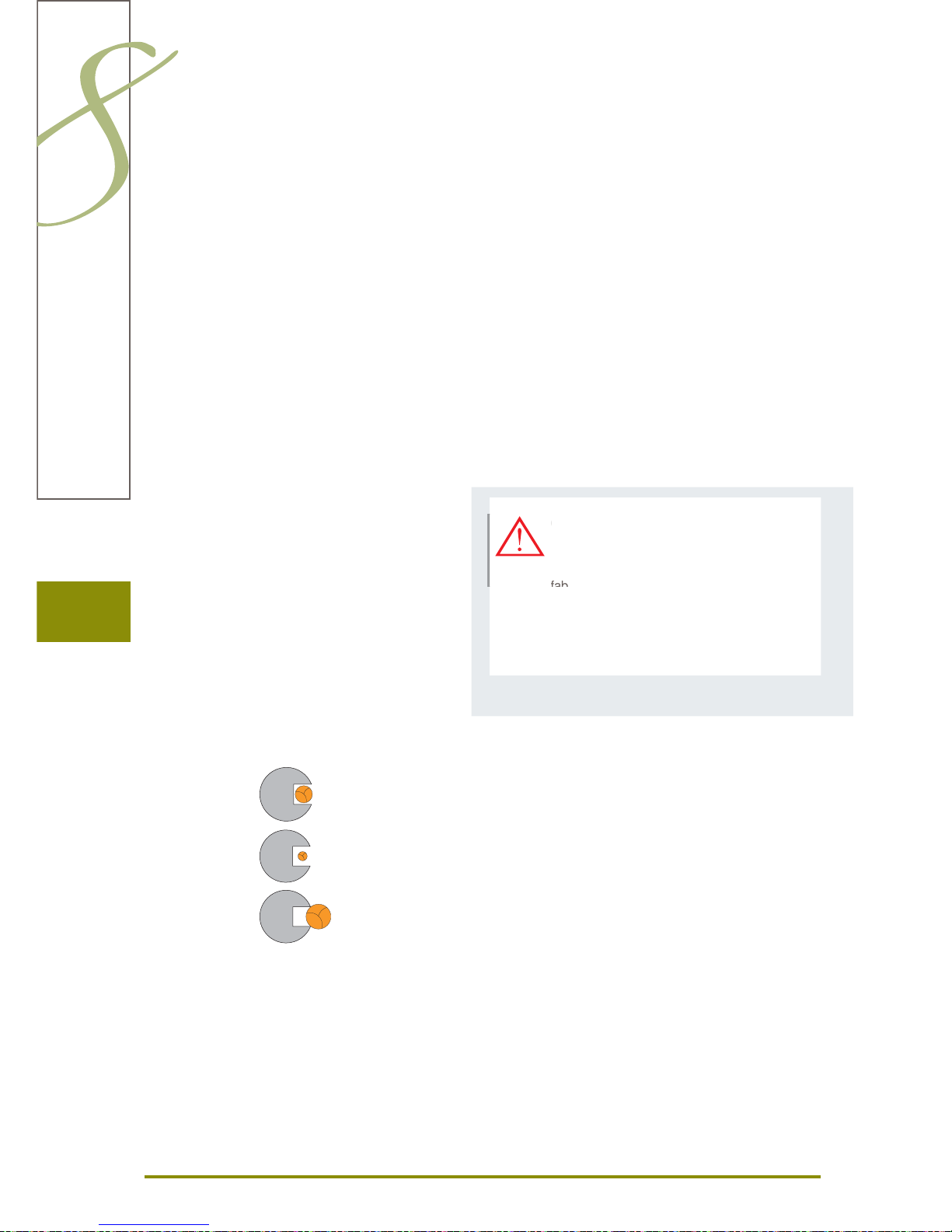
24
Needles
Important facts about Thread and Needles
The thread is chosen according to its intended use. For a perfect sewing result,
thread and fabric quality play an important role. Use of quality brands is
recommended.
Cotton Thread
cotton thread has the advantage of being a natural fiber and is therefore ►
particularly suited for sewing cotton fabrics
mercerized cotton thread has a slight sheen and is preshrunk ►
Polyester Thread
polyester thread has a high tensile strength and is particularly colorfast ►
polyester thread is more resiliant than cotton thread and is recommended
►
where a strong and elastic seam is required
Thread
Correct Combination
To sew optimally, the thread should travel smoothly down the long groove on
the front of the needle.
Thread Too Thin or Needle Too Thick
The thread has too much clearance in the groove; there may be skipped
stitches or damage to the thread.
Thread Too Thick or Needle Too Thin
The thread rubs on the edges of the groove and can get jammed. This can
break the thread.
Needle/Thread
Needle, Thread and Fabric
Care should be taken when matching the needle and thread.
The correct needle size does not just depend on the thread selected but also
on the fabric to be used. The fabric weight and type determines which thread
weight, needle size and needle tip to use.
Checking Needle Condition
The condition of the sewing needle should be
checked and the needle replaced regularly.
A defective needle does not just damage the
fabric but also the sewing computer.
As a guide:
Replace the needle before starting a new
sewing project.
h
e
Th
e
e
d
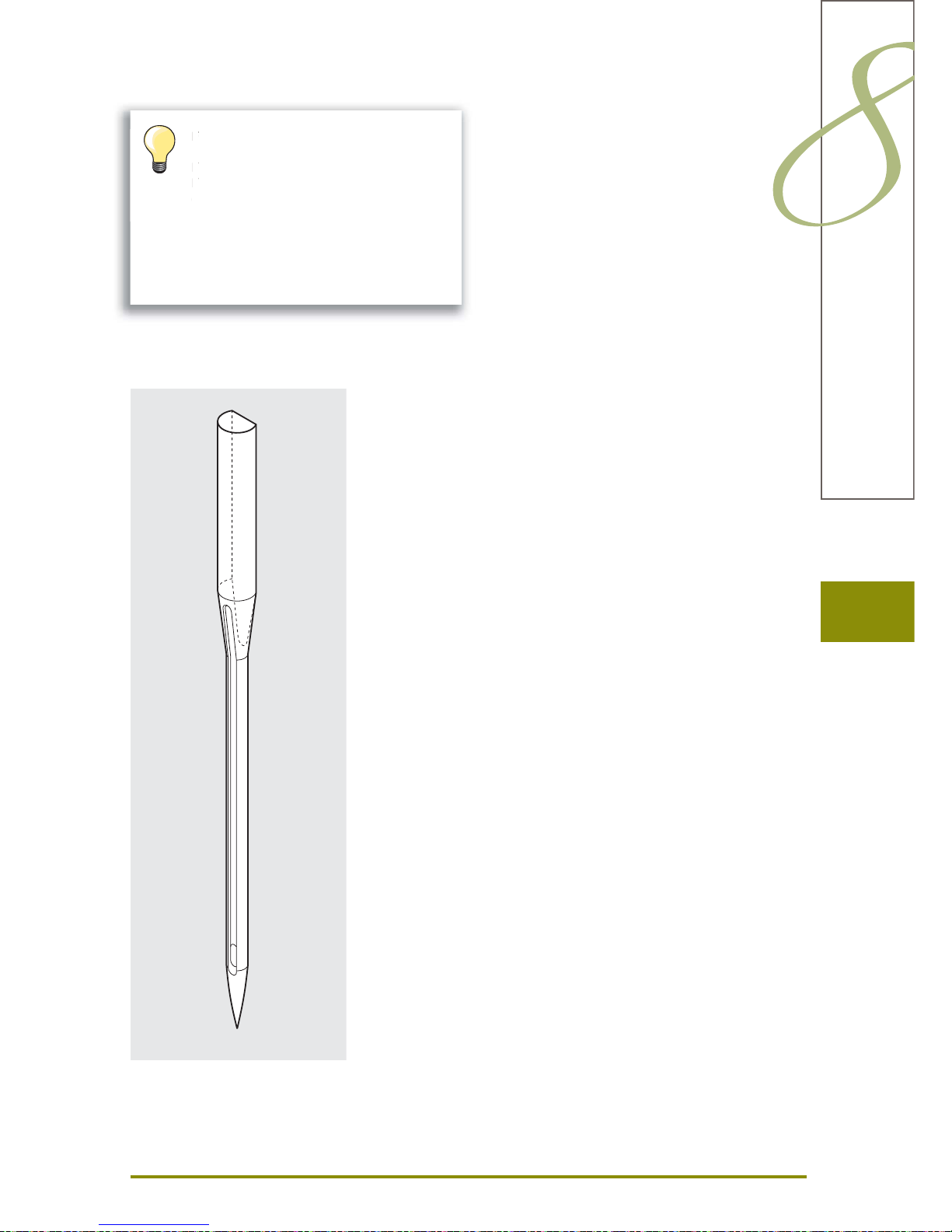
25
Guidelines
130/705 H - S / 70
130 Shank length
705 Flat shank
H Needle scarf
S Needle point (here e.g. medium ball point)
70 Needle size (shank diameter)
Fabric / Thread Needle size
Fine fabrics:
Fine thread (darning thread,
embroidery thread) 70–75
Medium weight fabrics:
Normal thread 80–90
Heavy weight fabrics: 100, 110, 120
Needle
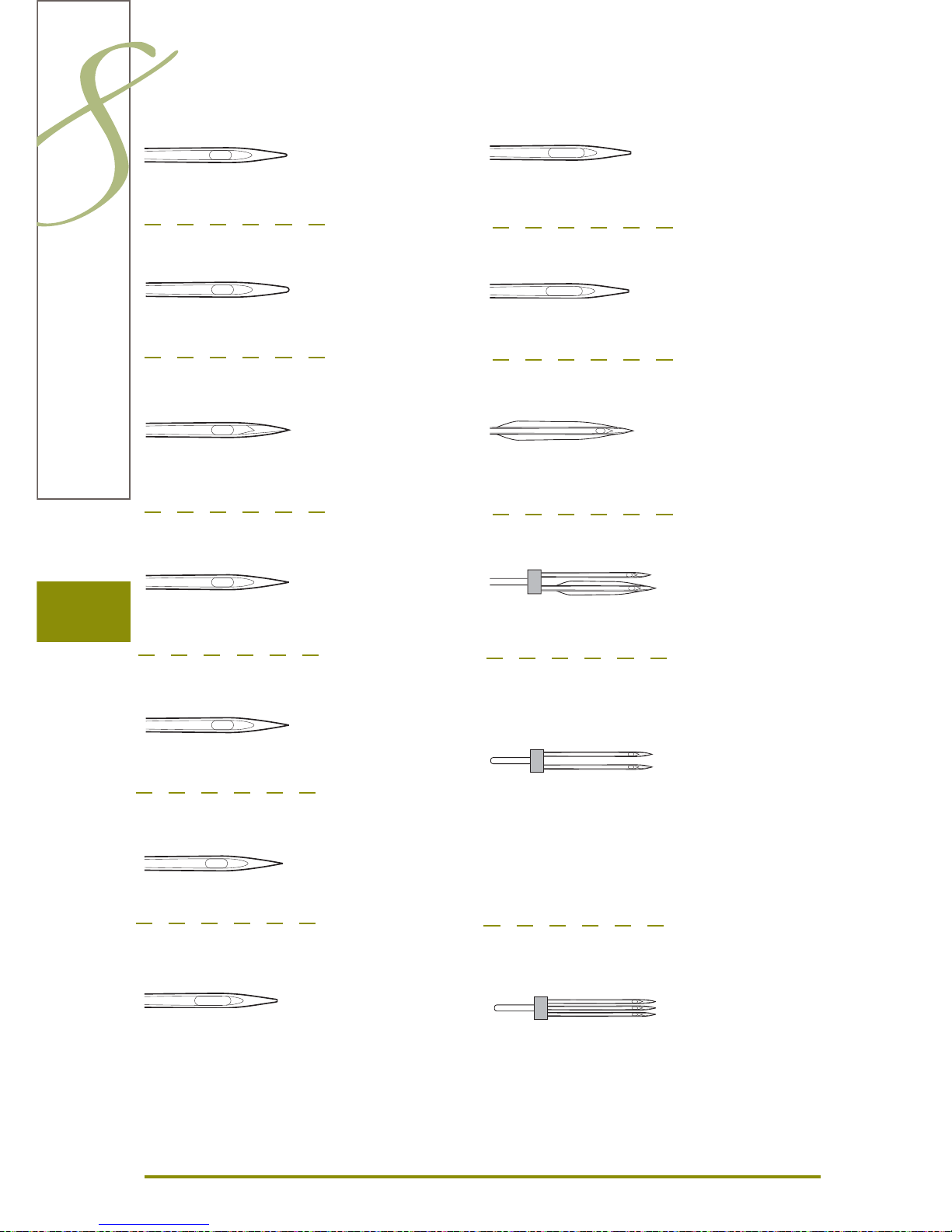
26
Needle
Overview
Universal
130/705 H / 60 –100
Normal point,
slightly rounded
For nearly all natural and synthetic
fabrics (woven and knitted)
Jersey/Stretch
130/705 H-S, H-SES, H-SUK / 70–90
Ball point
Jersey, stretch fabrics
Leather
130/705 H-LL, H-LR / 90–100
With cutting point
All types of leather, synthetic leather,
plastic, sheeting
Jeans
130/705 H-J / 80–110
Very fine sharp point
Heavy weight fabrics such as jeans,
canvas, overalls
Microtex
130/705 H-M / 60–90
Especially fine sharp point
Micro fiber fabrics and silk
Quilting
130/705 H-Q / 75–90
Fine sharp point
Straight and topstitching
Embroidery
130/705 H-E / 75–90
Large eye, slight ball point
Embroidery on all natural and synthetic
fabrics
Metafil
130/705 H-MET / 75-90
Large eye
Sewing with metallic threads
Cordonnet (Topstitching)
130/705 H-N / 80–100
Small ball point, long eye
Topstitching with thick thread
Wing needle (hemstitch needle)
130/705 HO / 100–120
Wide needle (wing)
Hemstitching
Double wing needle
130/705 H-ZWI-HO / 100
For special effects with hemstitch
embroidery
Double needle
130/705 H-ZWI / 70–100
Needle distance: 1.0 / 1.6 / 2.0 /
2.5 / 3.0 / 4.0 / 6.0 / 8.0
Visible hems in stretch fabrics, pin tucks,
decorative sewing
Triple needle
130/705 H-DRI / 80
Needle distance: 3.0
For decorative sewing
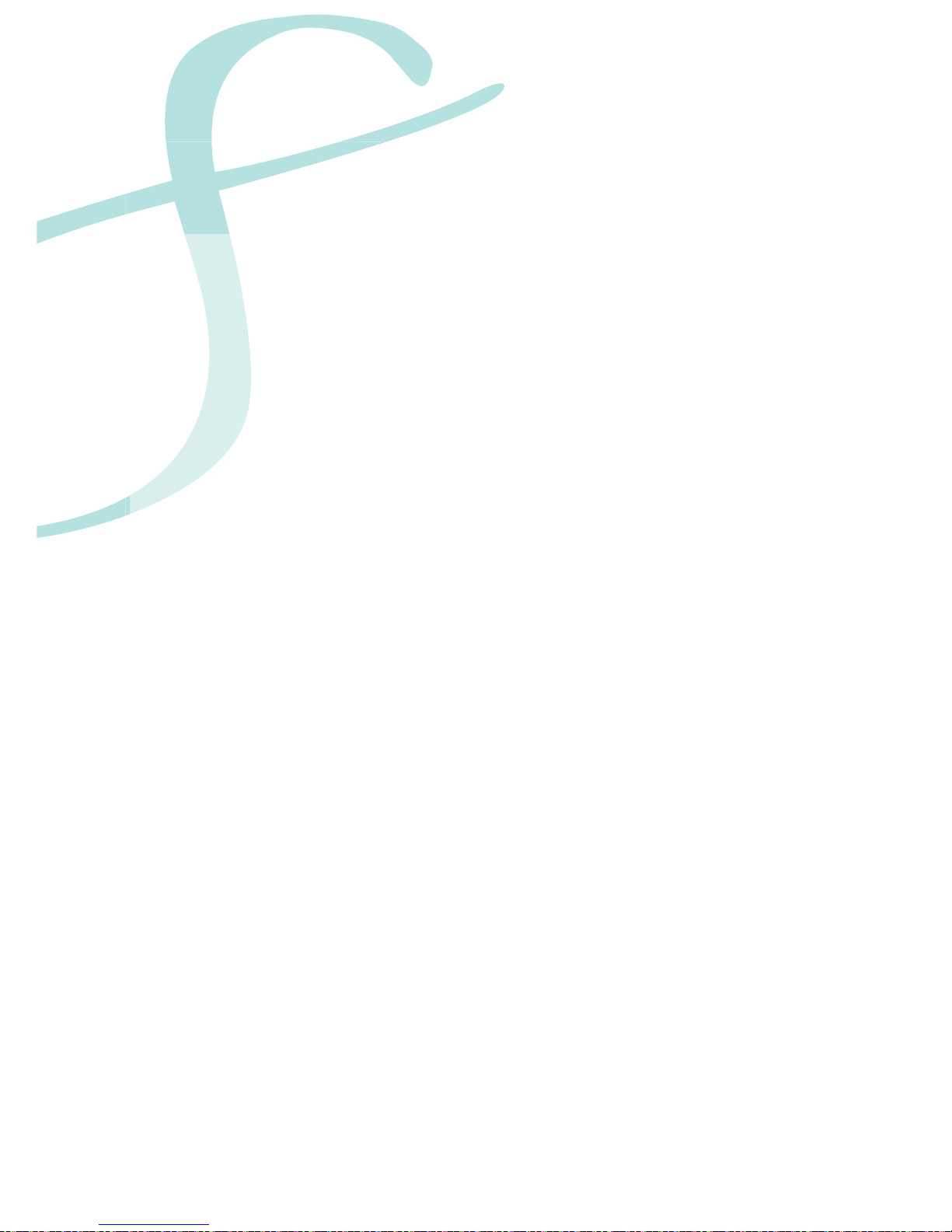
Functions & Settings
Overview 28
Function Buttons 28
Display 30
Functions 32
Sewing 32
Setup Program 34
Entry Screen 34
Display 35
Wallpaper 35
Sewing 36
Securing stitches after thread is cut 36
Embroidery 38
Adjusting Embroidery Settings 38
Fabric Thickness 38
Screen Calibration 39
Monitoring 40
Information 41
Update 42
Version 42
Service Data 42
Cleaning the sewing/embroidery computer 43
Cleaning 43
Packing position 43
Calibrating buttonhole foot no. 3A 43
Reset / Delete User Data 44
Tutorial 45
Overview of Topics 45
Creative Consultant 46
General 46
Help Program 47
General 47
Stitch Pattern 47
Functions 47
Balance 48
Balance Description 48
Practical and Decorative Stitches 48
Corrections 48
Sideways Motion Stitches 48
BERNINA Dual Feed 49
ECO 50
ECO Description 50
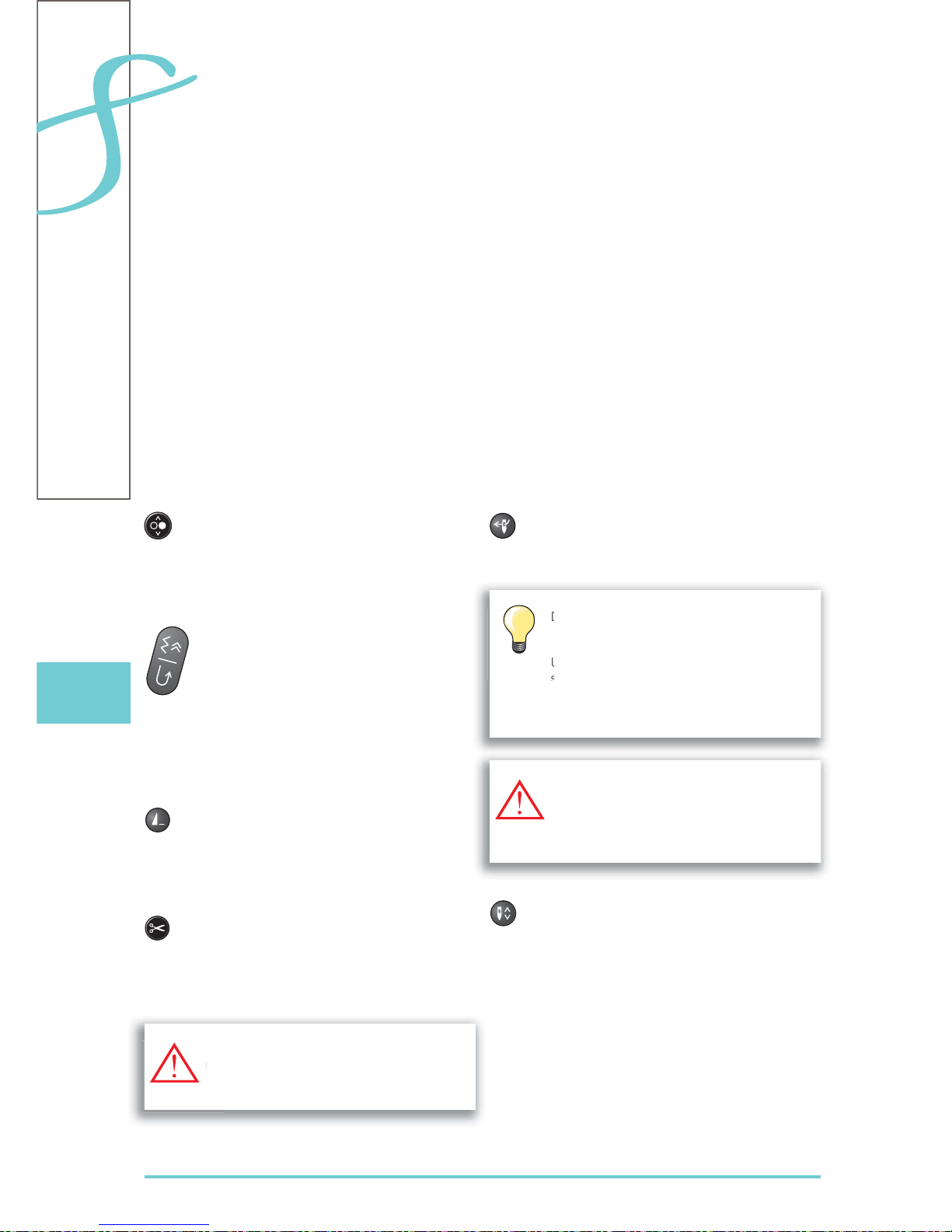
28
Overview
Function Buttons
Start/Stop Button
starts and stops the sewing computer when ►
operating it without foot control
slightly raise the presser foot when turning or
►
moving the project while sewing - hover
position
Quick Reverse Button/Backstepping
secures the seam beginning and end: sews in ►
reverse as long as the button is pressed
used to program the buttonhole length ►
used to program the darning length ►
used to determine end of stitching in straight ►
stitch Securing stitch no. 5
used for securing in Quilters Securing
►
Program no. 1324
switching for accurate stitch-by-stitch reverse ►
sewing - Backstepping
Pattern End
a stop symbol which appears during sewing ►
indicates that the function is activated
sewing computer stops at the end of the active
►
single pattern or the active pattern of a
combination
Automatic Thread Cutter
upper and lower threads are cut automatically ►
2-6 securing stitches can be programmed in ►
the setup program - these are sewn before the
thread is cut
Automatic Needle Threader
touch button = completes the threading ►
process and threads the needle
Needle Stop Up/Down
In the default setting the needle symbol is
displayed above the presser foot indicator.
touch the button briefly: ►
the needle is raised or lowered (as when ‣
tapping the foot control with your heel)
touch the button longer: ►
the needle is lowered, the needle symbol is ‣
displayed below
the sewing computer stops with the needle
‣
down
this becomes your default setting ‣
touch the button longer again: ►
the needle is raised, the needle symbol is ‣
displayed above
the sewing computer stops with the needle ‣
up
Double, triple and wing needles require
manual threading after the button has been
pressed.
Use the automatic needle threader for needle
sizes 70 - 120. Metallic threads, thick threads
like cordonnet and difficult to work with
threads should be threaded by hand.
When using metallic or cordonnet thread,
use the thread cutter on the head frame
only.
W
h
e
n
l
The automatic threader mustn‘t be
activated with one of these presser feet
attached:
nos. 50, 55, 80, 85 and 86.
e
c
t
t
ta
o
s
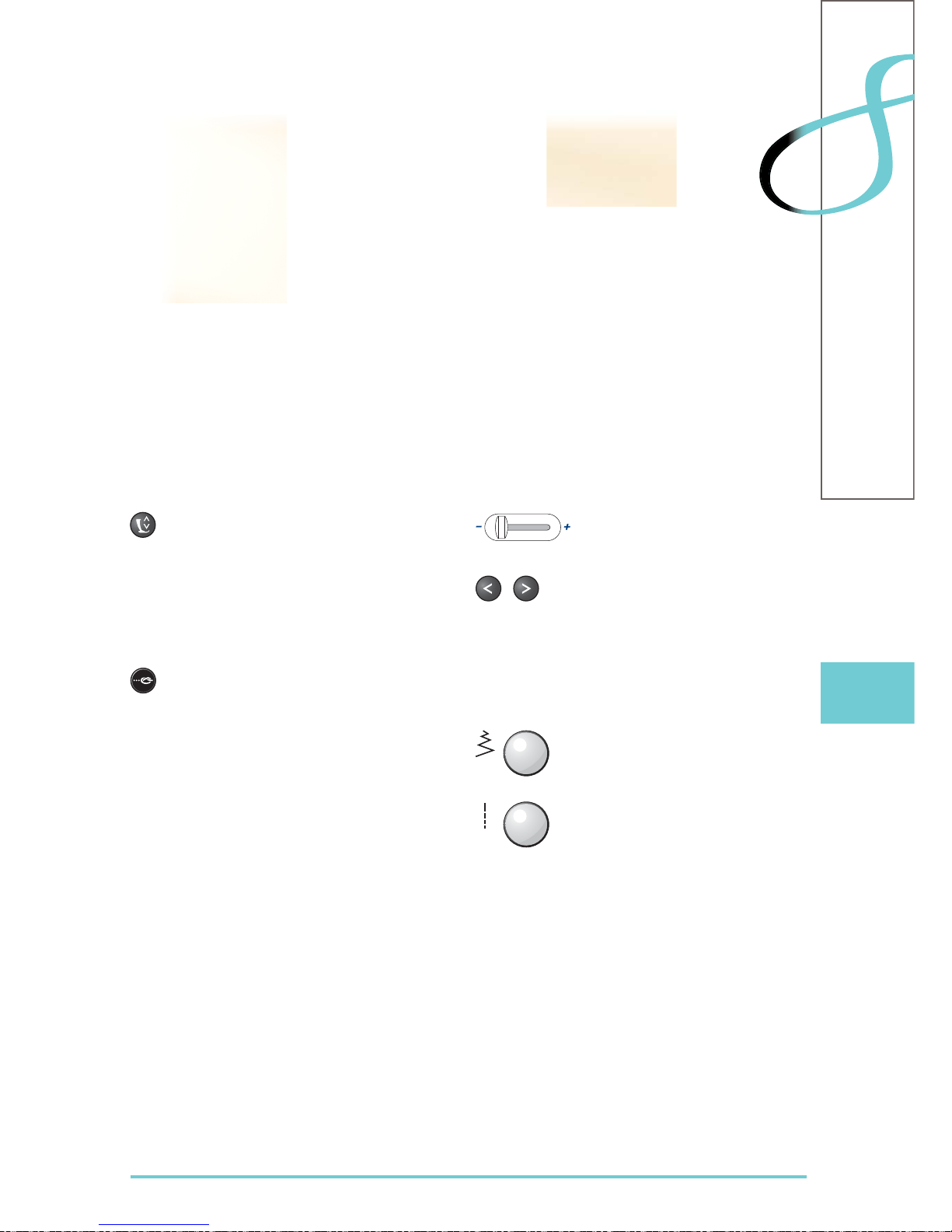
29
Overview
Slide Speed Control
the motor speed is infinitely ►
variable with the slide
Altering Needle Positions
touch left button – the needle ►
moves to the left
touch right button – the needle ►
moves to the right
quick change – hold the button ►
down
total of 11 needle positions ►
(5 left, 5 right, 1 center)
Stitch Width/Length (Multifunction) Knobs
to adjust stitch width or length ►
to alter thread tension ►
to alter presser foot pressure ►
to adjust the sewing direction when ►
in «directional sewing»
to adjust button size or the slit size
►
of the buttonhole
to adjust the balance ►
Presser Foot Position
touch the button = the presser foot is lowered ►
and raised slightly again so the fabric can be
easily positioned. When sewing starts the foot
is lowered on to the material
touch the button again = the presser foot is ►
raised and the Feed-dog is simultaneously
lowered
Automatic Securing Program
touch the button before the sewing starts or ►
during sewing = single patterns are secured at
the end, with the selected number of stitches
programmed
touch the button before starting a combination ►
= the first pattern is secured at the end, with
the number of stitches programmed
touch the button while stitching a combination
►
= the active pattern is secured at the end, with
the number of stitches programmed
the sewing computer stops automatically after
►
all securing variations
the number and type of the securing stitches
►
can be programmed in the setup program
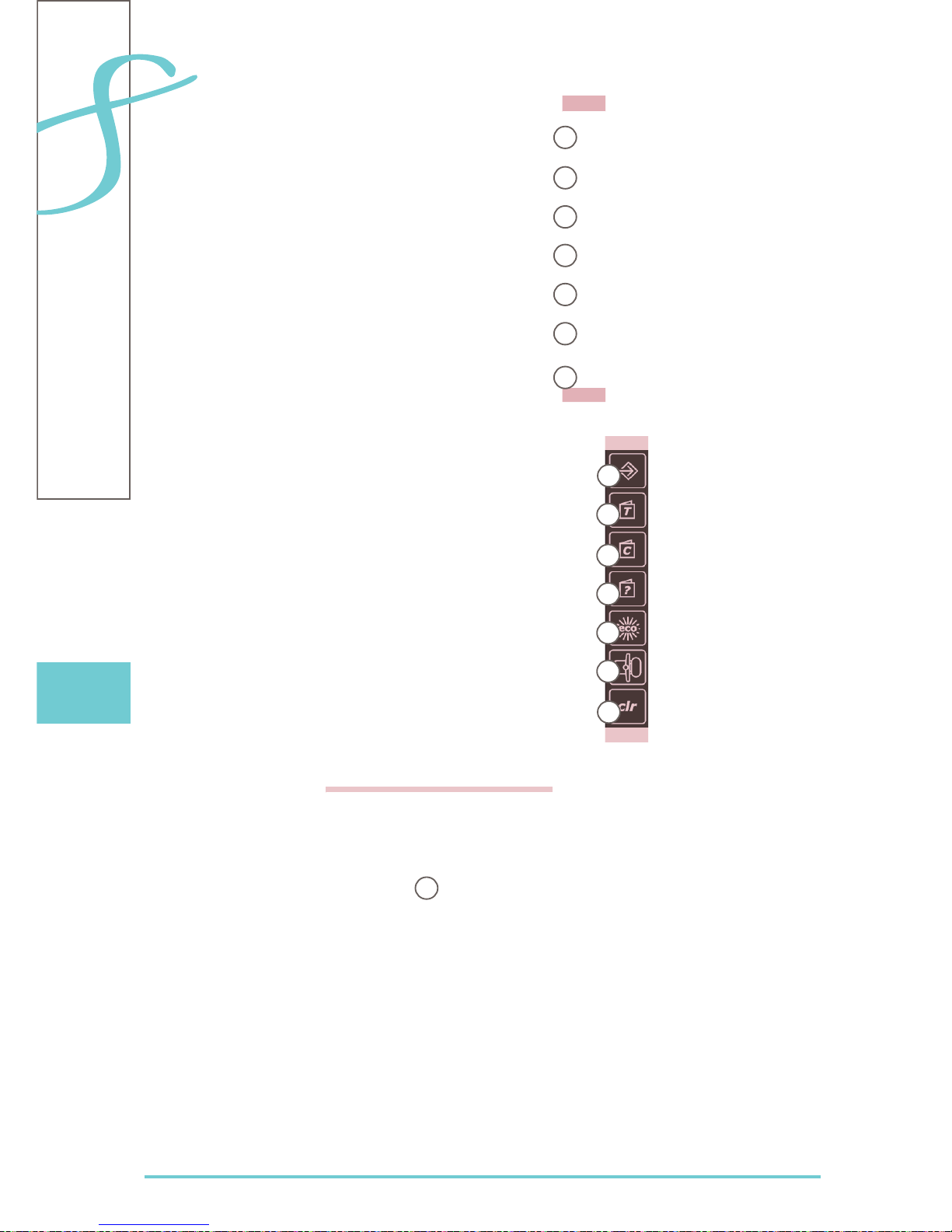
30
Overview
Display
Menu Selection
Practical stitchesA
Decorative stitchesB
AlphabetsC
ButtonholesD
Quilt stitchesE
Personal ProgramF
HistoryG
System Settings
Setup ProgramH
TutorialI
Creative ConsultantJ
HelpK
ECOL
Embroidery/Sewing M
mode
clr - Delete N
Stitch Display
Stitch Pattern O
selections
O
A
B
C
D
E
F
G
I
J
K
L
M
N
H
