AT&T 1740 User Manual
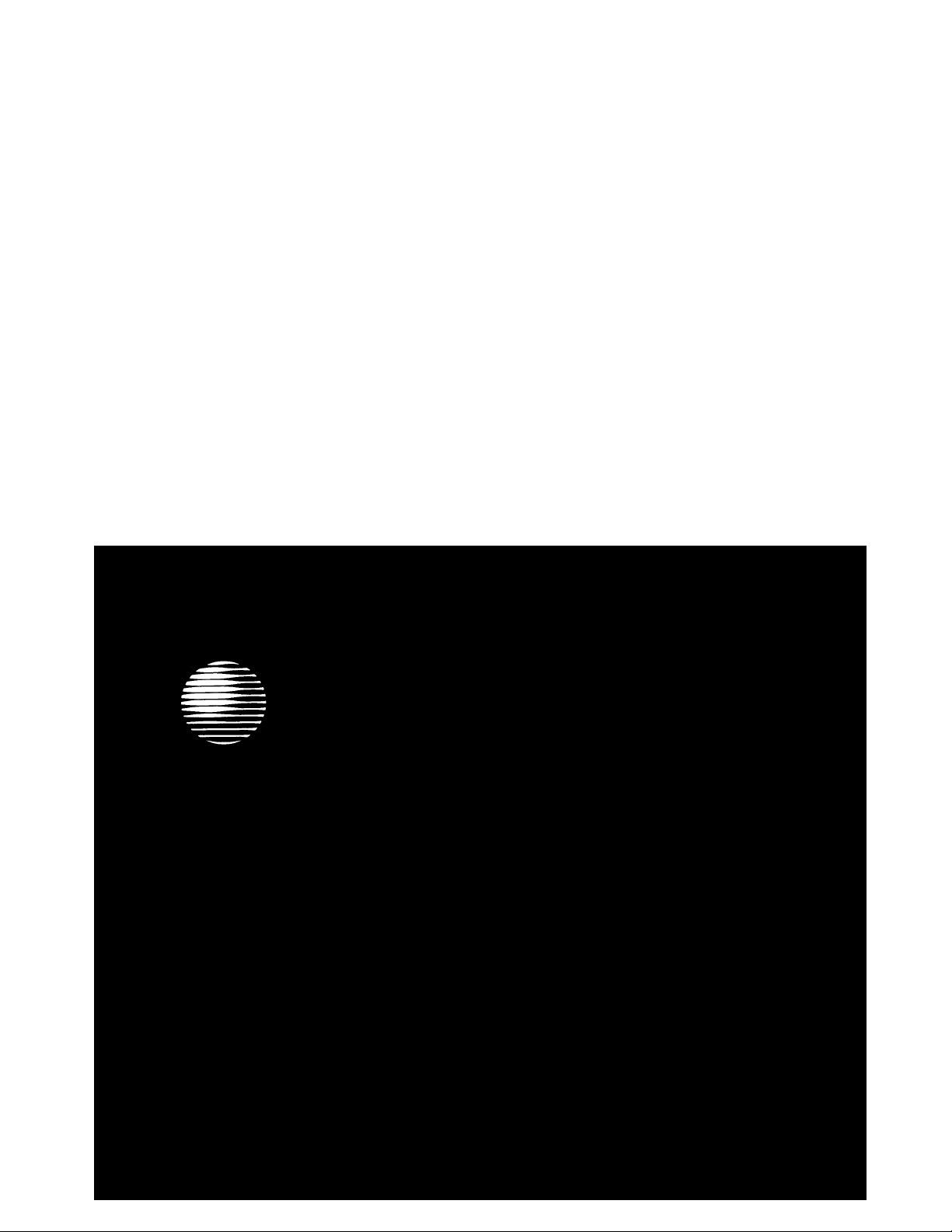
AT&T
DEFINITY
®
Communications System
Generic 1 and Generic 3
ISDN 8510T Voice Terminal
User's Guide
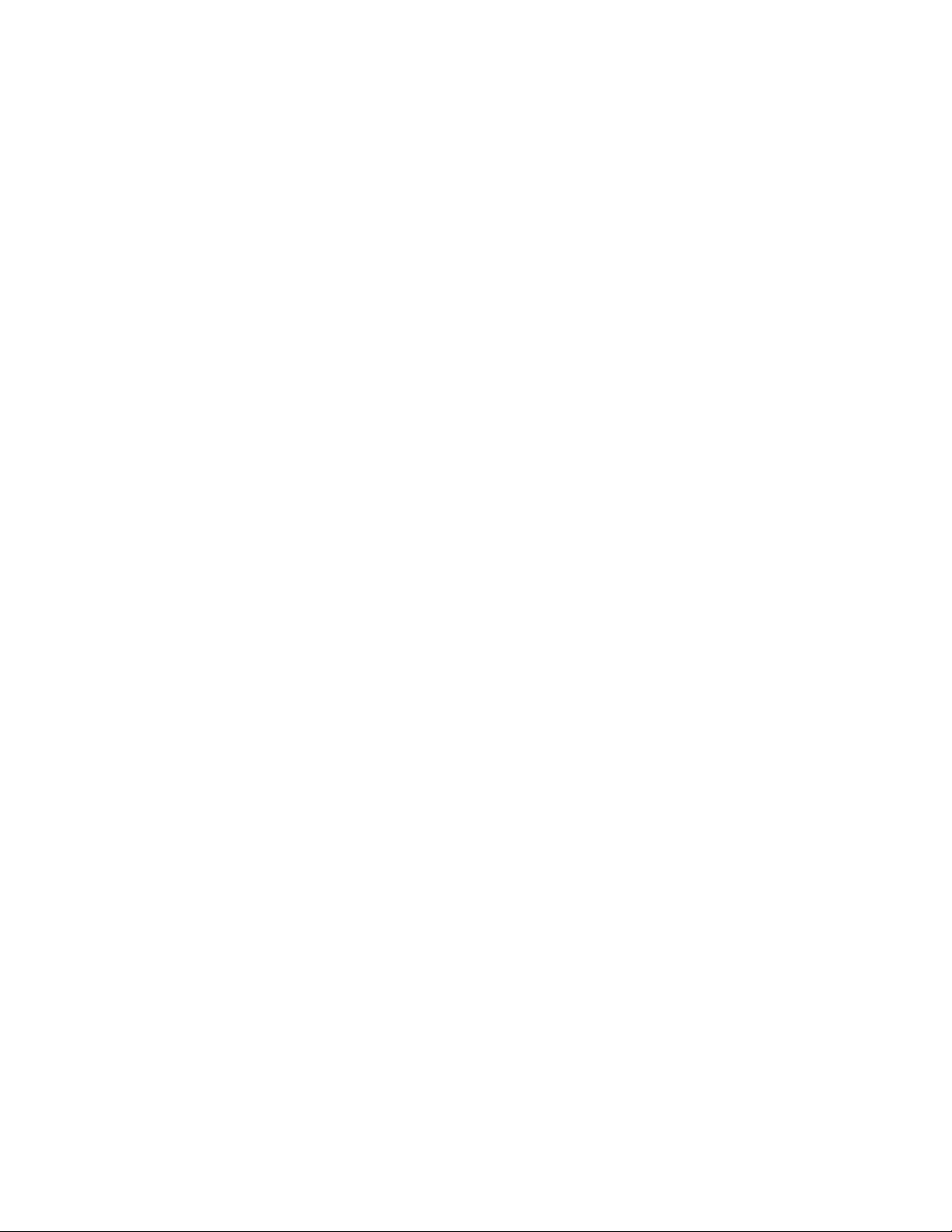
NOTICE
While reasonable efforts were made to ensure that the information in this document was complete and
accurate at the time of printing, AT&T can assume no responsibility for any errors. Changes or
corrections to the information contained in this document may be incorporated into future issues.
TO ORDER COPIES OF THIS DOCUMENT
Contact: AT&T Customer Information Center
2855 North Franklin Road
P.O. Box 19901
Indianapolis, IN 46219 1 800 432-6600
In Canada: 1 800 255-1242
Order: Document No. AT&T 555-230-748
Issue 1, October 1992
For more information about AT&T documents, see Business Communications
Systems Publications Catalog (555-000-010).
HEARING AID COMPATIBILITY
This telephone is compatible with the inductively coupled hearing aids prescribed by the Federal
Communications Commission (FCC).
Prepared by
AT&T BCS Product Documentation
Development Group
Middletown, NJ 07748
©1992 AT&T
All Rights Reserved
Printed in USA
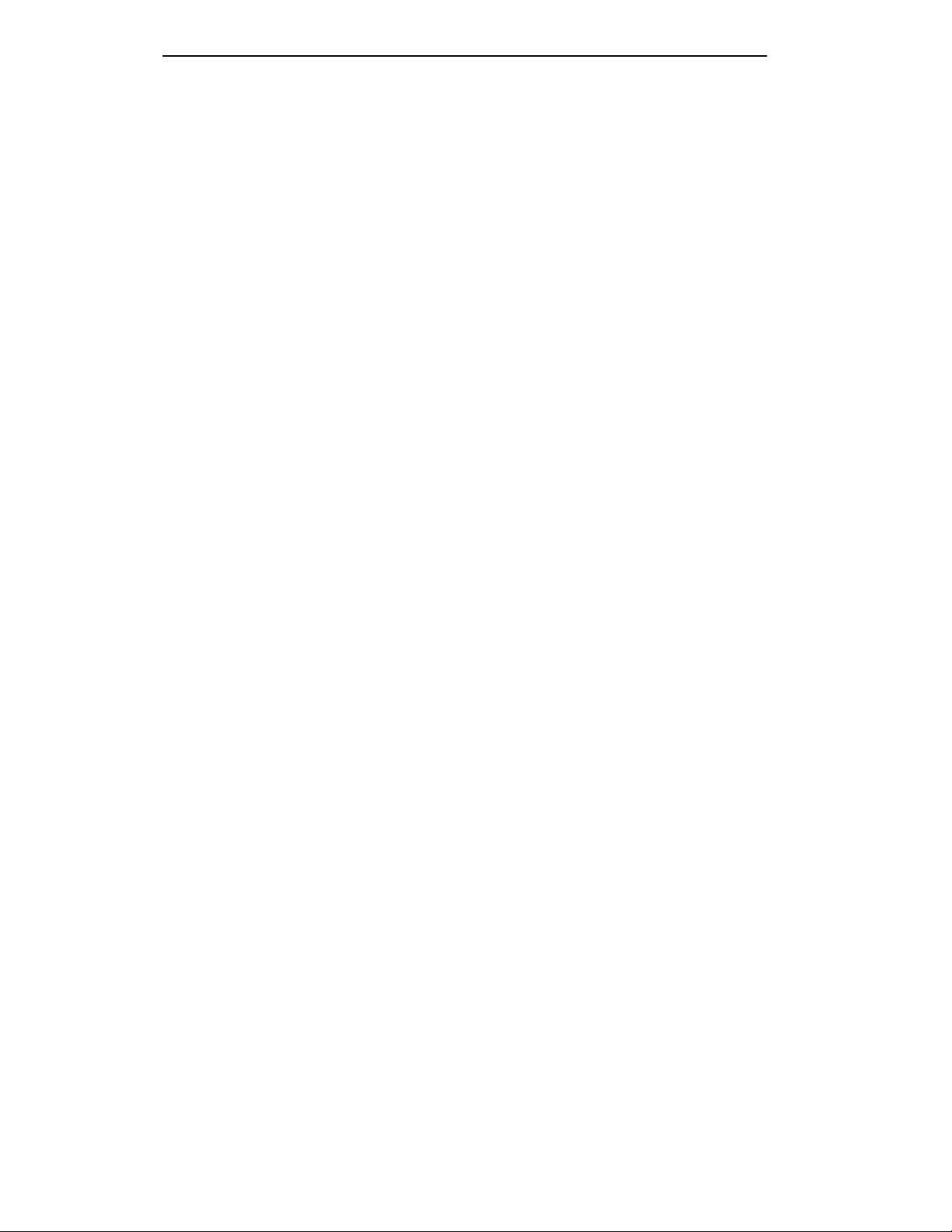
Contents
Your ISDN 8510T Voice Terminal
1
What the Features Do 5
Fixed (Button) Features
5
Display and Softkey Features 6
Switch Features
8
Fixed (Button) Features 9
Display and Softkey Features
10
Switch Features
11
Special Instructions
11
Conventions
11
Quick Reference Lists
12
Abbreviated Dialing 13
Automatic Callback 14
Call Forwarding All Calls 15
Call Park
15
Call Pickup 16
Leave Word Calling
17
Priority Calling
18
Send All Calls
18
Voice Message Retrieval
19
Tones and Their Meanings
20
Ringing Tones
20
Handset Tones
20
Key Words to Know
21
Quick Reference Lists
i
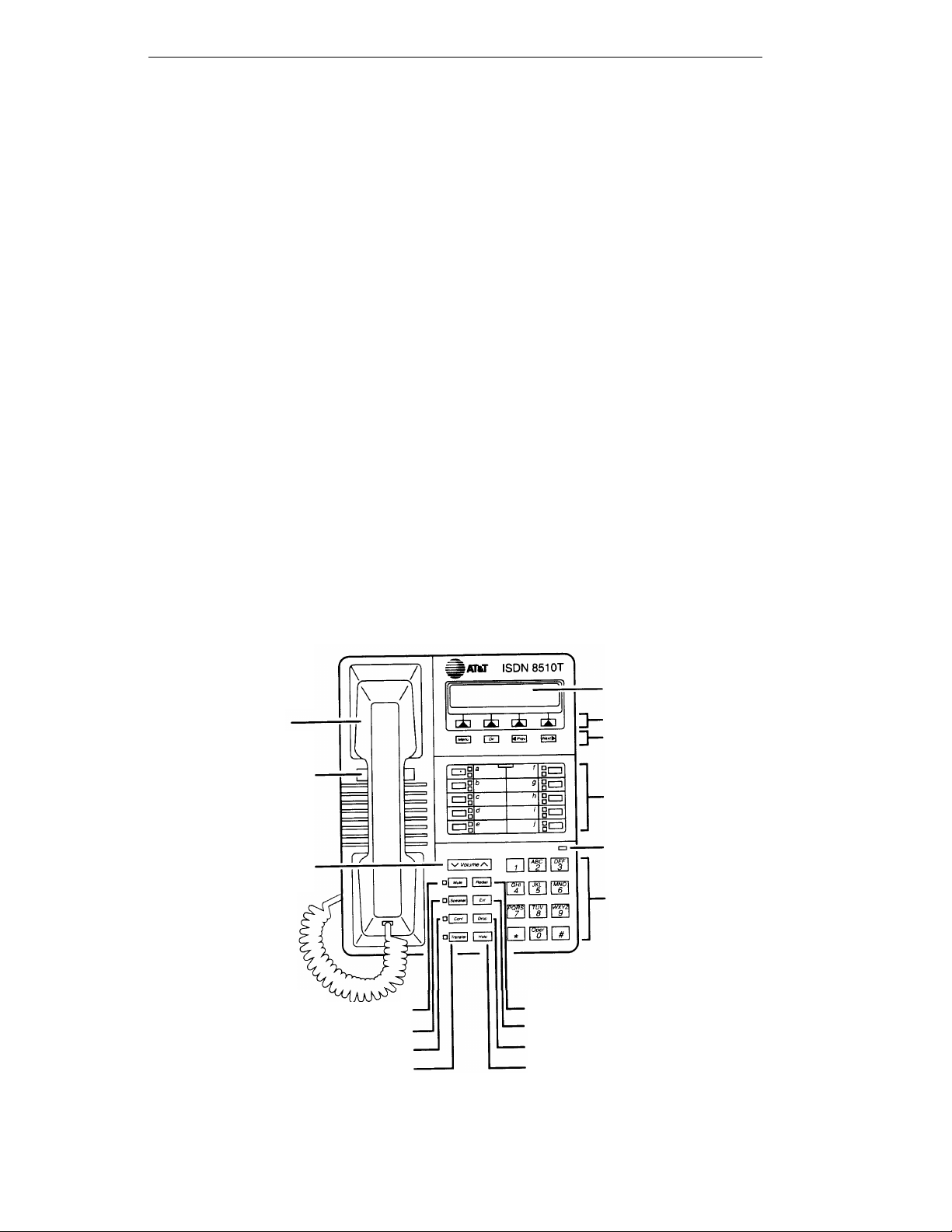
Your ISDN 8510T Voice Terminal
Before you begin using your ISDN 8510T voice terminal, familiarize yourself with
the voice terminal features, lights, jacks, and other components available to you.
To help you do this, Figures 1 and 2 show you the top and bottom views of the
8510T voice terminal.
Handset
Telephone
number card
Volume
control button
Mute button
Speaker button
Conference button
Display
4 Softkeys
4 Display control buttons
10 Call appearance/
feature buttons and
designation card
Message light
Dial pad
Redial button
Exit button
Drop button
Transfer button
Hold button
Figure 1. 8510T Voice Terminal (Top View)
1
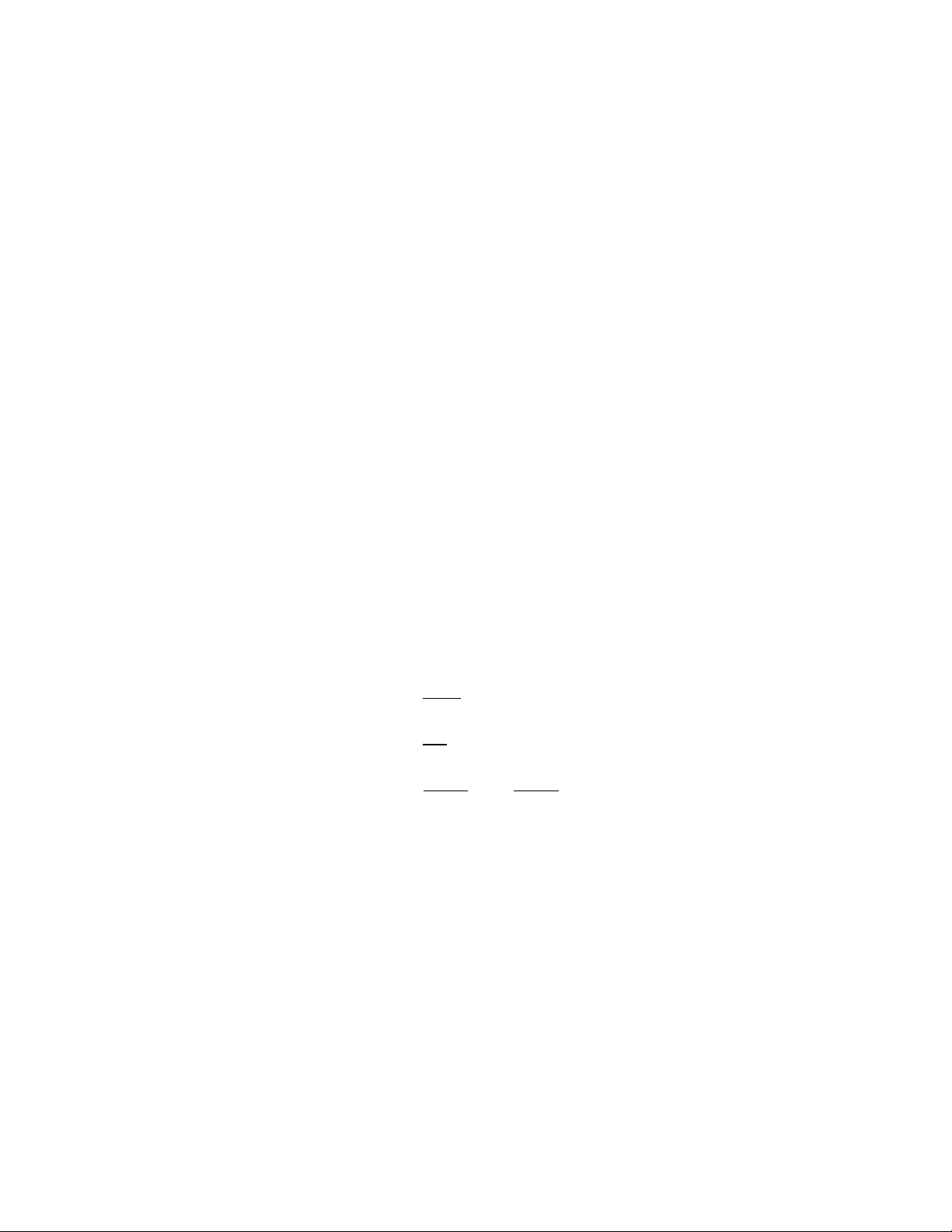
The 8510T voice terminal components pictured in Figure 1, the top view, are
described below and on the next page. For your convenience, they are listed
alphabetically.
Call appearance/feature buttons
Conference button
Designation card
Dial pad
Display control buttons
Drop button
Exit button
Handset
Hold button
Message light
These 10 buttons are devoted either to handling
incoming and outgoing calls (call appearances) and are
labeled with the exchange (numbers) and extension
number or they can be used as feature buttons to access
voice features such as Call Forward or Send All Calls;
these are labeled with the feature name. Each of these
10 call appearance/feature buttons has a red light,
which indicates the selected line and a green light which
indicates the status of that line or feature.
For setting up conference calls with an additional party.
For noting the call appearance telephone number or
extension or feature that the button can access.
The standard 12-button pad for dialing telephone
numbers and accessing features. The letters “Q” and “Z”
have been added to the appropriate dial pad keys for
entering directory names, and the “5” button on your
dial pad has raised bars for visually-impaired users.
These 4 buttons are labeled Menu, Dir, < Prev, and
Next > .
●
●
●
The [ Menu ] button is used to access the main softkey
menu.
The [ Dir ] (Directory) button allows you to quickly
access Directory entries in order to place a call.
The [
< Prev ] and [ Next > ] buttons can be used to
help you go back and forth through menu options, to
search for an entry in your Directory, and to view
entries in your Call Log.
For disconnecting from a call or dropping the last party
added to a conference call.
For exiting a display feature and returning to normal
call-handling mode.
For placing and answering calls (often people call it the
receiver).
A red button, for putting a voice call on hold.
A red light which goes on steadily when a message has
been left for you. See your System Manager for
instructions regarding your local message retrieval
procedures.
2
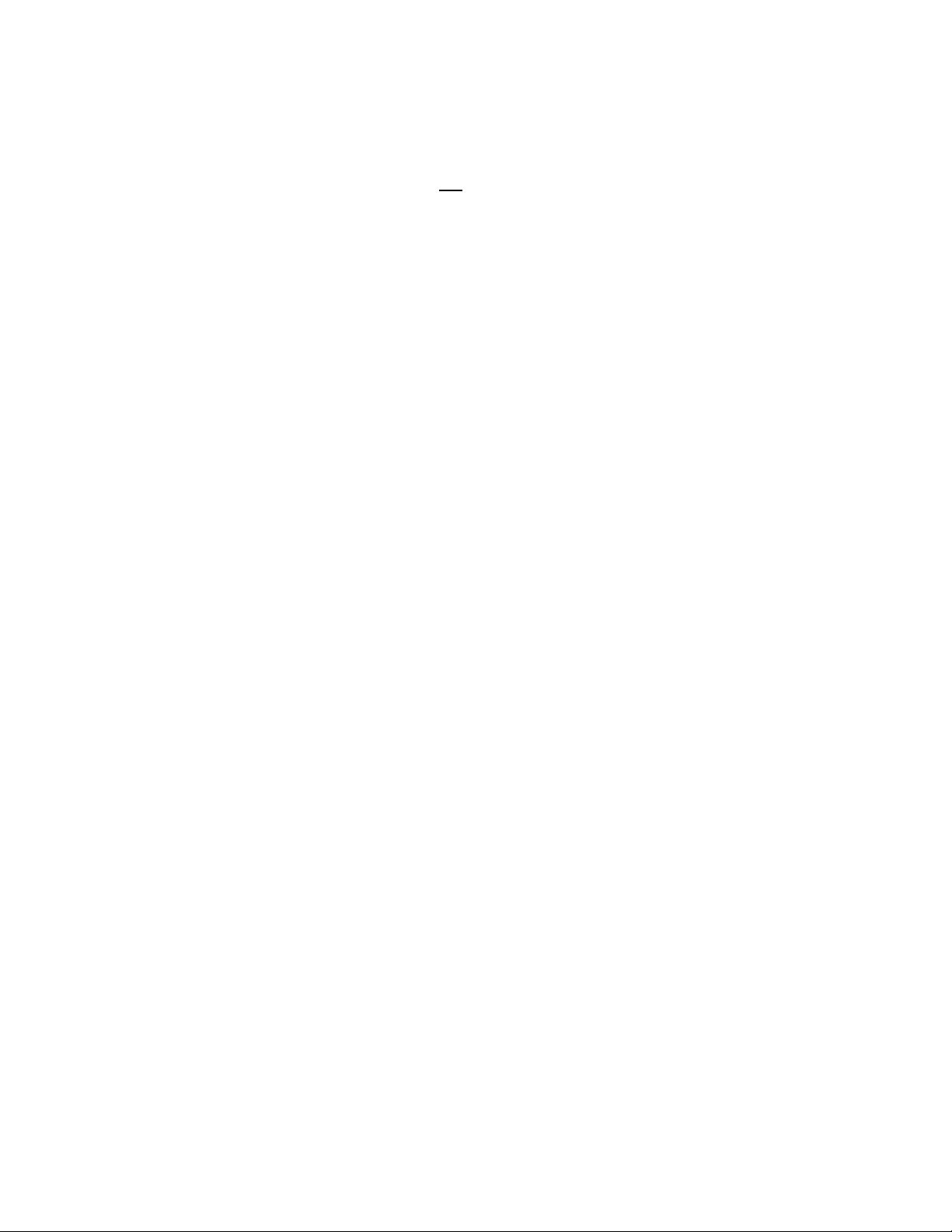
Mute button
Redial button
Softkeys
Speaker button
Telephone number card
Transfer button
Volume control button
For turning off (and then back on again) the microphone
of the handset or the speakerphone so the other person
on the call cannot hear you.
For automatically redialing the last number that you
dialed from the dial pad.
The 4 buttons located below the display and labeled with
arrows ( [ ▲
] ), correspond to words on the display
screen. Softkeys are used along with display control
keys to access or create a personal Directory of
frequently-called numbers, a Call Log of the most recent
incoming and outgoing calls, and such features as
selecting a personalized ringing pattern, doing a self-test
of your voice terminal, and setting the speakerphone
and the clock.
For turning on and off the speakerphone or the listen-
only speaker.
For noting the area code and telephone number of your
voice terminal.
For transferring a call to another voice terminal.
When on a call, used to increase or decrease the receive
volume of the handset or speakerphone (if on a call).
When you are not on a call, the Volume control button is
used to increase or decrease the volume of the ringer
and the tones.
3
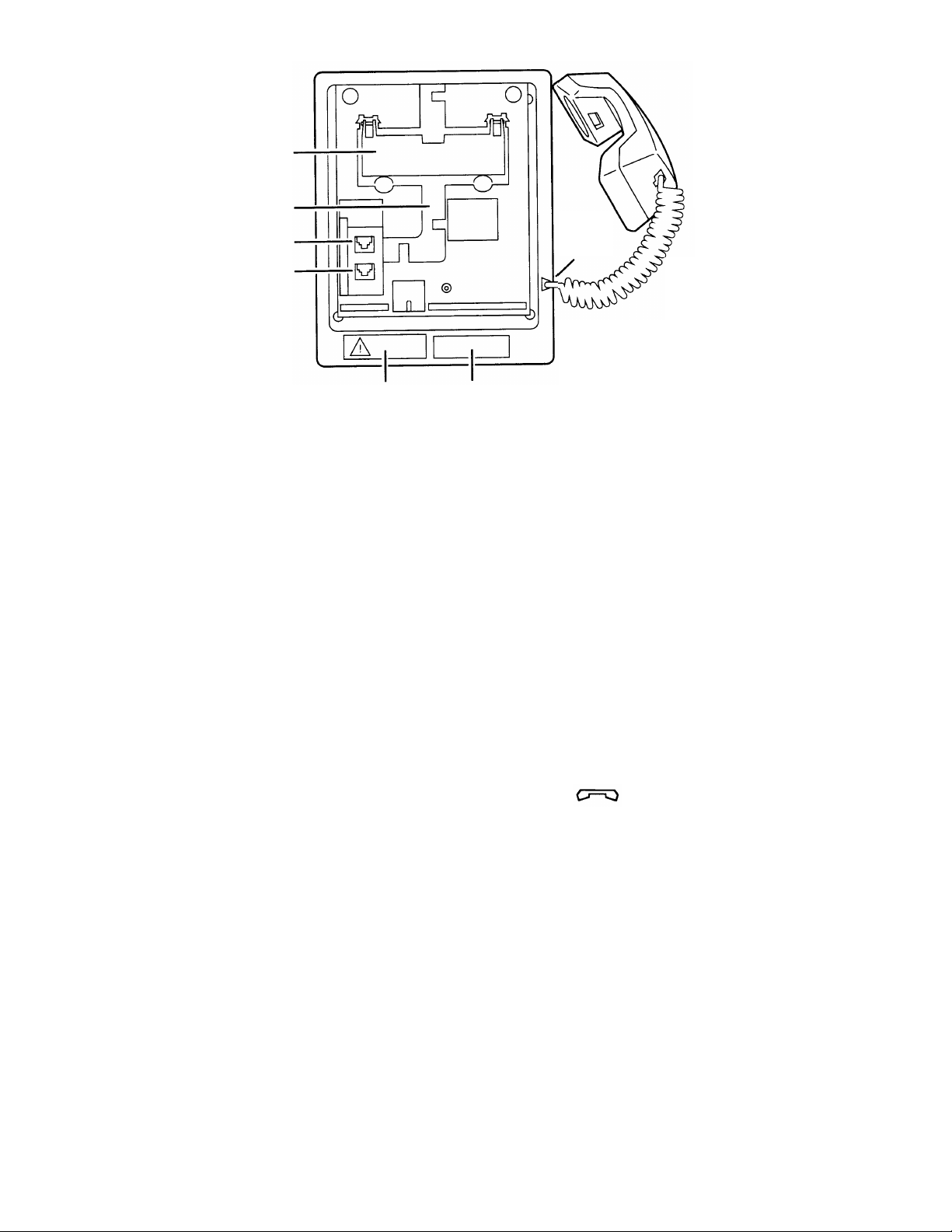
Kickstand
Routing
channel
Line jack
Adjunct
jack
Handset
jack
FCC Warning
Bar Code
label
label
Figure 2. 8510T Voice Terminal (Bottom View With Kickstand)
The various components which appear on the bottom of the 8510T voice terminal are
shown in Figure 2 and listed and explained below.
Adjunct jack
Handset jack
Kickstand
Line jack
Routing channel
Used for connecting an external speakerphone, a
headset adaptor, or other adjunct equipment. The jack
is labeled “ADJUNCT.”
WARNING: Do not insert the handset cord into the
“ADJUNCT” jack. It will cause equipment damage.
Used for connecting the handset cord to your voice
terminal. The jack is labeled .
Can be lifted from the deskstand or can be left level with
the bottom of the voice terminal. Check which
kickstand adjustment allows you the best viewing angle
of the display.
Used for connecting the line cord to your voice terminal.
The jack is labeled “LINE.”
Thread the line cord (and adjunct cord, if applicable)
through the routing channel.
4
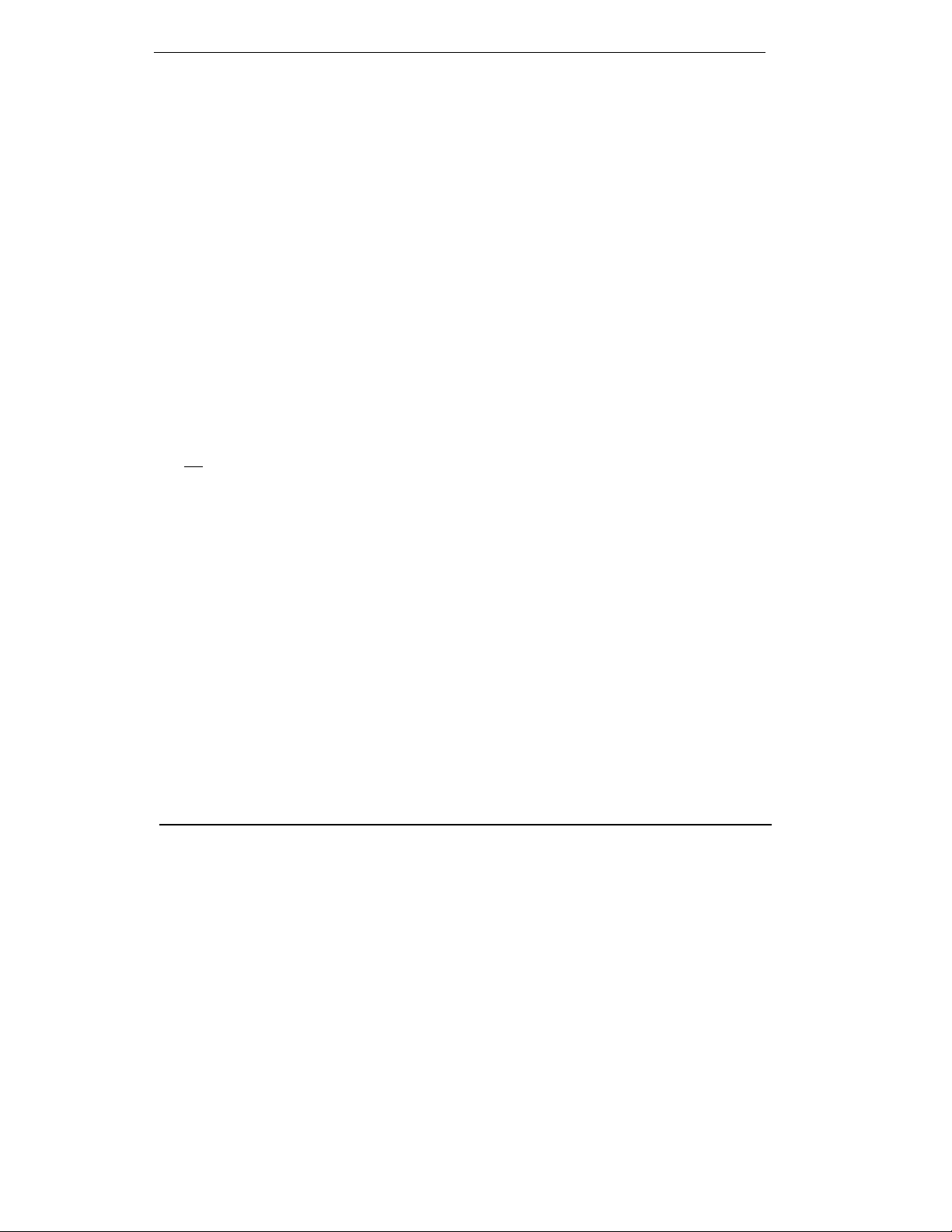
What the Features Do
Here are brief descriptions of the features which you can use with an ISDN 8510T
voice terminal connected to a DEFINITY Communications System Generic 1 or
Generic 3. The following descriptions include what each one does and how you might
want to use it.
The features in this section are divided into 3 main categories: Fixed (Button)
Features, Display and Softkey Features, and Switch Features. Only
procedures for the last type, Switch Features, are provided in this book.
●
Fixed (Button) Features— These voice terminal features, such as Conference,
Drop, Hold, and Transfer, have been assigned to particular buttons on the voice
terminal when it is built at the factory. Thus, when you receive the voice
terminal, you can use these features immediately. Descriptions of these features
appear below and on the next page. For directions on using these features, see
the AT&T DEFINITY Communications System ISDN 8510T Voice Terminal
User’s Manual, 555-021-736.
●
Display and Softkey Features— The features in this category are accessed
with the 4 softkeys (the buttons below the display labeled with arrows, such as
[
▲ ] ), the 4 display control buttons (Menu, Dir, < Prev, Next >), and the
2-line by 40-character display. These features include a personal Directory, a
Call Log of the most recent answered and unanswered calls, and the Self-Test
feature. This section provides descriptions of the Display and Softkey features.
For procedures for using these features, see the AT&T DEFINITY
Communications System ISDN 8510T Voice Terminal User’s Manual,
555-021-736 and the AT&T DEFINITY Communications System ISDN 8510T
Voice Terminal Quick Reference Guide, 555-021-735.
●
Switch Features— You can use these features only with a DEFINITY Generic 1
or Generic 3, and if these features have been assigned to your voice terminal.
Check with your System Manager to see which of these features you can use.
Fixed (Button) Features
Conference Allows you to add an additional party to a call so that you can conduct
a conversation with more than one party. Use to set up time-saving conferences, or
to spontaneously include a party important to a discussion.
Drop Disconnects you from a call without requiring you to hang up the handset or
press the switchhook. Can also be used with the Conference feature to disconnect the
last party added. Use whenever you are using the handset and want to continue
using it for another action after ending a call.
Hold Temporarily disconnects you from a call, holding it until you can return to it.
While a call is on hold, you can place another call, activate another feature, answer a
waiting call, or leave your voice terminal to perform another task. Use when you
have a call that you don’t wish to drop, but for which you have to interrupt briefly to
do something else.
5
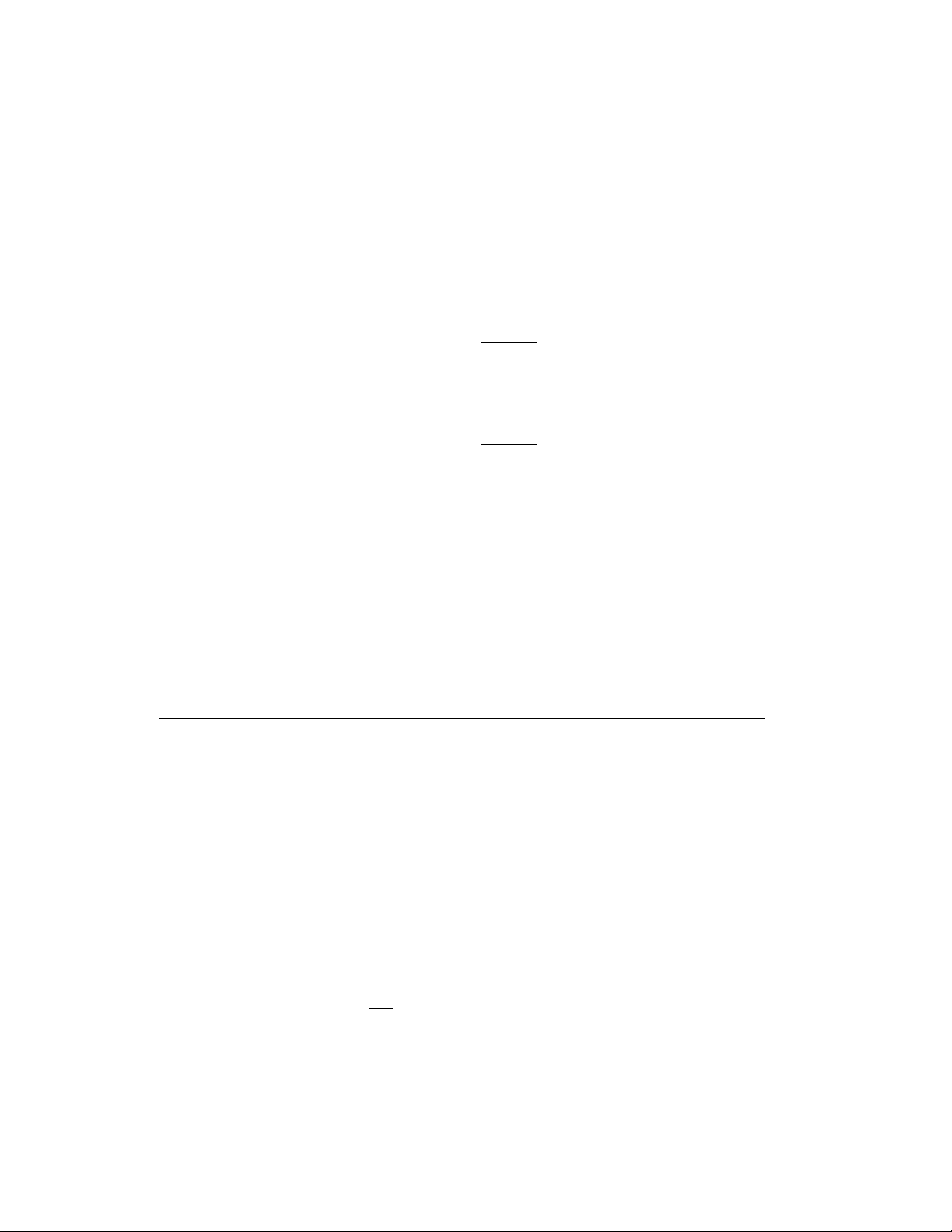
Message Retrieval Your Message light goes on to let you know that a caller has left
a message. Follow your System’s message retrieval procedures to get your message.
Mute Turns off the microphone associated with the handset or the speakerphone,
whichever is currently active. Use when you want to confer with someone in the
room with you, but you do not want the other party on the call to hear your
conversation. (You are still able to hear the person on the call.)
Redial (Last Number Dialed) Automatically redials the last number you dialed
manually from the dial pad, either an extension or an outside number. Use to save
time in redialing a busy or unanswered number.
Speakerphone Your voice terminal has either the Speaker (listen-only) or the
Speakerphone (listen and talk) function or it may have neither. Check with the
System Manager to see how your voice terminal is set.
The Speaker (listen-only) feature allows you to place calls or access other voice
features without lifting the handset. (Press [
Speaker ] .) However, in order to speak
to the other party, you must use the handset (the speaker must be off). Use with
feature activities that require listening only, such as on-hook dialing or monitoring
calls on hold.
The Speakerphone feature allows you to place and answer calls or access other voice
features without lifting the handset. (Press [
Speaker ] .) You may use the softkeys on
the voice terminal to set or reset the speakerphone. When you set the built-in
speakerphone, it performs a test of the surrounding environment and adjusts itself
for optimal performance. Use the built-in speakerphone any time you prefer hands-
free communications, both speaking and listening, or for group conference situations.
Transfer Transfers a call from your voice terminal to another extension. Use when
your caller needs to speak further with someone else.
Display and Softkey Features
Call Log The Call Log is initially set to list the 10 most recent incoming
unanswered calls only. An option is provided so that you may also choose to access
the most 10 recent answered calls, and the 10 most recent outgoing calls placed from
your voice terminal. Use to check on calls that you missed (the unanswered calls)
and to remind you of those calls that you answered or placed most recently.
Clock For setting the date and time on your voice terminal display.
Contrast Change the contrast level of your display so that the letters or numbers
are darker or lighter against the background of the screen.
Directory Used to create and edit a personal directory of up to 30 extensions or
outside numbers and the names of the associated party. Use [
Dir ] to quickly dial a
call. Use as a handy place to store numbers you frequently call.
Dir Button When you press [
Dir ] followed by a softkey button associated with that
Directory entry, a call is immediately placed to a telephone number. The phone
number appears on the display screen as it dials.
Exit button Exits a display feature and returns the voice terminal display to
normal call-handling mode.
6
