ASUS WS Z390 Pro Service Manual
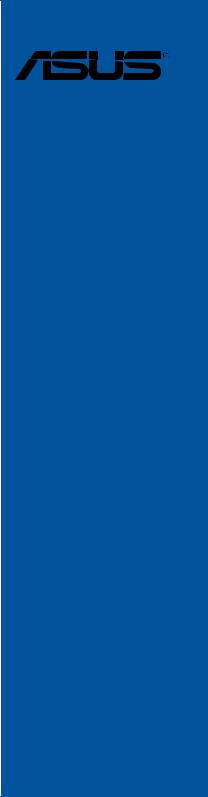
WS Z390 PRO
Motherboard

E14958
Revised Edition V2
November 2018
Copyright© 2018 ASUSTeK COMPUTER INC. All Rights Reserved.
No part of this manual, including the products and software described in it, may be reproduced, transmitted, transcribed, stored in a retrieval system, or translated into any language in any form or by any means, except documentation kept by the purchaser for backup purposes, without the express written permission of ASUSTeK COMPUTER INC. (“ASUS”).
Product warranty or service will not be extended if: (1) the product is repaired, modified or altered, unless such repair, modification of alteration is authorized in writing by ASUS; or (2) the serial number of the product is defaced or missing.
ASUS PROVIDES THIS MANUAL “AS IS” WITHOUT WARRANTY OF ANY KIND, EITHER EXPRESS OR IMPLIED, INCLUDING BUT NOT LIMITED TO THE IMPLIED WARRANTIES OR CONDITIONS OF MERCHANTABILITY OR FITNESS FOR A PARTICULAR PURPOSE. IN NO EVENT SHALL ASUS, ITS DIRECTORS, OFFICERS, EMPLOYEES OR AGENTS BE LIABLE FOR ANY INDIRECT, SPECIAL, INCIDENTAL, OR CONSEQUENTIAL DAMAGES (INCLUDING DAMAGES FOR LOSS OF PROFITS, LOSS OF BUSINESS, LOSS OF USE OR DATA, INTERRUPTION OF BUSINESS AND THE LIKE), EVEN IF ASUS HAS BEEN ADVISED OF THE POSSIBILITY OF SUCH DAMAGES ARISING FROM ANY DEFECT OR ERROR IN THIS MANUAL OR PRODUCT.
SPECIFICATIONS AND INFORMATION CONTAINED IN THIS MANUAL ARE FURNISHED FOR INFORMATIONAL USE ONLY, AND ARE SUBJECT TO CHANGE AT ANY TIME WITHOUT NOTICE, AND SHOULD NOT BE CONSTRUED AS A COMMITMENT BY ASUS. ASUS ASSUMES NO RESPONSIBILITY OR LIABILITY FOR ANY ERRORS OR INACCURACIES THAT MAY APPEAR IN THIS MANUAL, INCLUDING THE PRODUCTS AND SOFTWARE DESCRIBED IN IT.
Products and corporate names appearing in this manual may or may not be registered trademarks or copyrights of their respective companies, and are used only for identification or explanation and to the owners’ benefit, without intent to infringe.
Offer to Provide Source Code of Certain Software
This product contains copyrighted software that is licensed under the General Public License (“GPL”), under the Lesser General Public License Version (“LGPL”) and/or other Free Open Source Software Licenses. Such software in this product is distributed without any warranty to the extent permitted by the applicable law. Copies of these licenses are included in this product.
Where the applicable license entitles you to the source code of such software and/or other additional data, you may obtain it for a period of three years after our last shipment of the product, either
(1)for free by downloading it from https://www.asus.com/support/
or
(2)for the cost of reproduction and shipment, which is dependent on the preferred carrier and the location where you want to have it shipped to, by sending a request to:
ASUSTeK Computer Inc.
Legal Compliance Dept.
15 Li Te Rd.,
Beitou, Taipei 112
Taiwan
In your request please provide the name, model number and version, as stated in the About Box of the product for which you wish to obtain the corresponding source code and your contact details so that we can coordinate the terms and cost of shipment with you.
The source code will be distributed WITHOUT ANY WARRANTY and licensed under the same license as the corresponding binary/object code.
This offer is valid to anyone in receipt of this information.
ASUSTeK is eager to duly provide complete source code as required under various Free Open Source Software licenses. If however you encounter any problems in obtaining the full corresponding source code we would be much obliged if you give us a notification to the email address gpl@asus.com, stating the product and describing the problem (please DO NOT send large attachments such as source code archives, etc. to this email address).
ii

Contents
Safety information...................................................................................................... |
vi |
About this guide......................................................................................................... |
vii |
WS Z390 PRO specifications summary.................................................................... |
ix |
Package contents..................................................................................................... |
xiii |
Installation tools and components.......................................................................... |
xiv |
Chapter 1: |
Product Introduction |
|
|
1.1 |
Motherboard overview............................................................................... |
1-1 |
|
|
1.1.1 |
Before you proceed..................................................................... |
1-1 |
|
1.1.2 |
Motherboard layout...................................................................... |
1-2 |
|
1.1.3 |
Central Processing Unit (CPU).................................................... |
1-4 |
|
1.1.4 |
System memory........................................................................... |
1-5 |
|
1.1.5 |
Expansion slots............................................................................ |
1-7 |
|
1.1.6 |
Onboard buttons and switches.................................................... |
1-9 |
|
1.1.7 |
Onboard LEDs........................................................................... |
1-12 |
|
1.1.8 |
Internal connectors.................................................................... |
1-14 |
Chapter 2: |
Basic Installation |
|
|
2.1 |
Building your PC system........................................................................... |
2-1 |
|
|
2.1.1 |
CPU installation........................................................................... |
2-1 |
|
2.1.2 |
Cooling system installation.......................................................... |
2-3 |
|
2.1.3 |
Motherboard installation.............................................................. |
2-4 |
|
2.1.4 |
DIMM installation......................................................................... |
2-5 |
|
2.1.5 |
ATX power connection................................................................. |
2-6 |
|
2.1.6 |
SATA device connection.............................................................. |
2-7 |
|
2.1.7 |
Front I/O connector...................................................................... |
2-8 |
|
2.1.8 |
Expansion card installation.......................................................... |
2-9 |
|
2.1.9 |
M.2 installation........................................................................... |
2-12 |
2.2 |
BIOS update utility.................................................................................... |
2-13 |
|
2.3 |
Motherboard rear and audio connections.............................................. |
2-14 |
|
|
2.3.1 |
Rear I/O connection................................................................... |
2-14 |
|
2.3.2 |
Audio I/O connections................................................................ |
2-16 |
2.4 |
Starting up for the first time.................................................................... |
2-18 |
|
2.5 |
Turning off the computer......................................................................... |
2-18 |
|
iii

Chapter 3: |
BIOS Setup |
|
|
3.1 |
Knowing BIOS............................................................................................. |
3-1 |
|
3.2 |
BIOS setup program................................................................................... |
3-2 |
|
|
3.2.1 |
EZ Mode...................................................................................... |
3-3 |
|
3.2.1 |
Advanced Mode........................................................................... |
3-4 |
|
3.2.3 |
QFan Control............................................................................... |
3-8 |
|
3.2.4 |
AI OC Guide.............................................................................. |
3-10 |
|
3.2.5 |
EZ Tuning Wizard...................................................................... |
3-11 |
3.3 |
My Favorites.............................................................................................. |
3-13 |
|
3.4 |
Main menu................................................................................................. |
3-15 |
|
3.5 |
Ai Tweaker menu...................................................................................... |
3-15 |
|
3.6 |
Advanced menu........................................................................................ |
3-17 |
|
|
3.6.1 |
Platform Misc Configuration....................................................... |
3-17 |
|
3.6.2 |
CPU Configuration..................................................................... |
3-17 |
|
3.6.3 |
System Agent (SA) Configuration.............................................. |
3-18 |
|
3.6.4 |
PCH Configuration..................................................................... |
3-18 |
|
3.6.5 |
PCH Storage Configuration....................................................... |
3-18 |
|
3.6.6 |
PCH-FW Configuration.............................................................. |
3-19 |
|
3.6.7 |
Thunderbolt(TM) Configuration.................................................. |
3-19 |
|
3.6.8 |
Onboard Devices Configuration................................................. |
3-19 |
|
3.6.9 |
APM Configuration..................................................................... |
3-20 |
|
3.6.10 |
PCI Subsystem Settings............................................................ |
3-20 |
|
3.6.11 |
USB Configuration..................................................................... |
3-20 |
|
3.6.12 |
Network Stack Configuration..................................................... |
3-20 |
|
3.6.13 |
NVMe Configuration.................................................................. |
3-20 |
|
3.6.14 |
HDD/SSD SMART Information.................................................. |
3-20 |
3.7 |
Monitor menu............................................................................................ |
3-21 |
|
3.8 |
Boot menu................................................................................................. |
3-21 |
|
3.9 |
Tool menu.................................................................................................. |
3-23 |
|
|
3.9.1 |
ASUS EZ Flash 3 Utility............................................................. |
3-23 |
|
3.9.2 |
Secure Erase............................................................................. |
3-24 |
|
3.9.3 |
ASUS User Profile..................................................................... |
3-25 |
|
3.9.4 |
ASUS SPD Information.............................................................. |
3-25 |
|
3.9.5 |
Graphics Card Information......................................................... |
3-25 |
3.10 |
Exit menu................................................................................................... |
3-26 |
|
3.11 |
Updating BIOS.......................................................................................... |
3-27 |
|
|
3.11.1 |
EZ Update.................................................................................. |
3-27 |
|
3.11.2 |
ASUS EZ Flash 3....................................................................... |
3-28 |
|
3.11.3 |
ASUS CrashFree BIOS 3.......................................................... |
3-30 |
iv

Chapter 4: |
RAID Support |
|
|
4.1 |
RAID configurations................................................................................... |
4-1 |
|
|
4.1.1 |
RAID definitions........................................................................... |
4-1 |
|
4.1.2 |
Installing Serial ATA hard disks................................................... |
4-2 |
|
4.1.3 |
Intel® Rapid Storage Technology in UEFI BIOS.......................... |
4-2 |
|
4.1.4 |
Intel® Rapid Storage Technology Option ROM utility................... |
4-8 |
4.2 |
Creating a RAID driver disk..................................................................... |
4-12 |
|
|
4.2.1 |
Creating a RAID driver disk in Windows® ................................. |
4-12 |
Chapter 5: |
Multi GPU Support |
|
|
5.1 |
AMD® CrossFireX™ technology................................................................ |
5-1 |
|
|
5.1.1 |
Requirements .............................................................................. |
5-1 |
|
5.1.2 |
Before you begin .......................................................................... |
5-1 |
|
5.1.3 |
Installing two CrossFireX™ graphics cards ................................. |
5-2 |
|
5.1.4 |
Installing three CrossFireX™ graphics cards .............................. |
5-3 |
|
5.1.5 |
Installing four CrossFireX™ graphics cards ................................ |
5-4 |
|
5.1.6 |
Installing the device drivers ......................................................... |
5-5 |
|
5.1.7 |
Enabling the AMD ® CrossFireX™ technology ............................. |
5-5 |
5.2 |
NVIDIA® SLI™ technology......................................................................... |
5-7 |
|
|
5.2.1 |
Requirements .............................................................................. |
5-7 |
|
5.2.2 |
Installing two SLI - ready graphics cards ....................................... |
5-7 |
|
5.2.3 |
Installing three SLI - ready graphics cards .................................... |
5-8 |
|
5.2.4 |
Installing four SLI - ready graphics cards ...................................... |
5-9 |
|
5.2.5 |
Installing the device drivers ....................................................... |
5-10 |
|
5.2.6 |
Enabling the NVIDIA ® SLI™ technology .................................... |
5-10 |
Appendix |
|
|
|
WS Z390 PRO block diagram.................................................................................. |
A-1 |
||
Q-Code table |
............................................................................................................. |
A-2 |
|
Notices |
..................................................................................................................... |
|
A-5 |
ASUS contact ......................................................................................information |
A-9 |
||
v

Safety information
Electrical safety
•To prevent electrical shock hazard, disconnect the power cable from the electrical outlet before relocating the system.
•When adding or removing devices to or from the system, ensure that the power cables for the devices are unplugged before the signal cables are connected. If possible, disconnect all power cables from the existing system before you add a device.
•Before connecting or removing signal cables from the motherboard, ensure that all power cables are unplugged.
•Seek professional assistance before using an adapter or extension cord. These devices could interrupt the grounding circuit.
•Ensure that your power supply is set to the correct voltage in your area. If you are not sure about the voltage of the electrical outlet you are using, contact your local power company.
•If the power supply is broken, do not try to fix it by yourself. Contact a qualified service technician or your retailer.
Operation safety
•Before installing the motherboard and adding devices on it, carefully read all the manuals that came with the package.
•Before using the product, ensure all cables are correctly connected and the power cables are not damaged. If you detect any damage, contact your dealer immediately.
•To avoid short circuits, keep paper clips, screws, and staples away from connectors, slots, sockets and circuitry.
•Avoid dust, humidity, and temperature extremes. Do not place the product in any area where it may become wet.
•Place the product on a stable surface.
•If you encounter technical problems with the product, contact a qualified service technician or your retailer.
•Your motherboard should only be used in environments with ambient temperatures between 0°C and 40°C.
vi

About this guide
This user guide contains the information you need when installing and configuring the motherboard.
How this guide is organized
This guide contains the following parts:
1.Chapter 1: Product Introduction
This chapter describes the features of the motherboard and the new technology it supports. It includes description of the switches, jumpers, and connectors on the motherboard.
2.Chapter 2: Basic Installation
This chapter lists the hardware setup procedures that you have to perform when installing system components.
3.Chapter 3: BIOS Setup
This chapter tells how to change system settings through the BIOS Setup menus. Detailed descriptions of the BIOS parameters are also provided.
4.Chapter 4: RAID Support
This chapter describes the RAID configurations.
5.Chapter 5: Multi GPU support
This chapter describes how to install and configure multiple AMD® CrossFire™ and NVIDIA® SLI™ graphics cards.
Where to find more information
Refer to the following sources for additional information and for product and software updates.
1.ASUS website
The ASUS website (www.asus.com) provides updated information on ASUS hardware and software products.
2.Optional documentation
Your product package may include optional documentation, such as warranty flyers, that may have been added by your dealer. These documents are not part of the standard package.
vii

Conventions used in this guide
To ensure that you perform certain tasks properly, take note of the following symbols used throughout this manual.
DANGER/WARNING: Information to prevent injury to yourself when trying to complete a task.
CAUTION: Information to prevent damage to the components when trying to complete a task.
IMPORTANT: Instructions that you MUST follow to complete a task.
NOTE: Tips and additional information to help you complete a task.
Typography
Bold text |
Indicates a menu or an item to select. |
Italics |
Used to emphasize a word or a phrase. |
<Key> |
Keys enclosed in the less-than and greater-than sign |
|
means that you must press the enclosed key. |
|
Example: <Enter> means that you must press the Enter or |
|
Return key. |
<Key1> + <Key2> + <Key3> |
If you must press two or more keys simultaneously, the key |
|
names are linked with a plus sign (+). |
viii
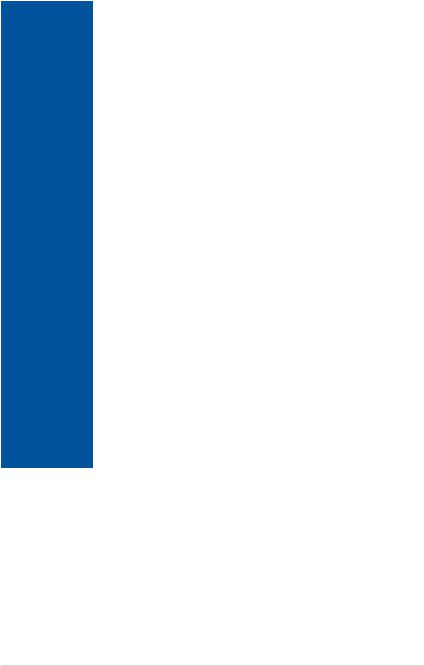
WS Z390 PRO specifications summary
|
Intel® Socket 1151 for Intel® Core™ 9000 series, 8th Generation Core™ i7 / |
|
|
i5 / i3, Pentium® and Celeron® processors |
|
CPU |
Supports Intel® 14 nm CPU |
|
Supports Intel® Turbo Boost Technology 2.0 |
||
|
||
|
* The Intel® Turbo Boost Technology 2.0 support depends on the CPU types. |
|
|
** Refer to www.asus.com for CPU Support List. |
|
|
|
|
Chipset |
Intel® Z390 PCH |
|
|
4 x DIMM, Max. 64GB, DDR4 4266(O.C.) /4133(O.C.) /4000(O.C.) / |
|
|
3866(O.C.) / 3733(O.C.) / 3600(O.C.) / 3466(O.C.) / 3400(O.C.) / |
|
|
3333(O.C.) / 3300(O.C.) / 3200(O.C.) / 3000(O.C.) / 2800(O.C.) / 2666 / |
|
Memory |
2400 / 2133 MHz Non-ECC, Un-buffered Memory |
|
Dual channel memory architecture |
||
|
||
|
Supports Intel® Extreme Memory Profile (XMP)* |
|
|
* Please refer to www.asus.com for Memory QVL (Qualified Vendors List). |
|
|
|
|
|
4 x PCIe 3.0 x16 (single at x16, dual at x16/x16 mode, triple at x16/x8/x8 mode or quad |
|
Expansion slots |
x8/x8/x8/x8 mode) |
|
|
1 x PCIe 3.0 x4 (max at x4 mode) |
|
|
|
|
|
Integrated Graphics Processor - Intel® HD Graphics support |
|
|
Multi-VGA output support: HDMI/DisplayPort ports |
|
|
- Supports HDMI 2.0 with max. resolution 4096 x 2160 @ 60 / 24 Hz |
|
|
- Supports DisplayPort with max. resolution 4096 x 2304 @ 24 Hz / 4096 x |
|
|
2304 @ 60 Hz |
|
|
- Supports High Dynamic Range(HDR), Wide Color Gamut (Rec.2020), |
|
VGA |
HDCP 2.2 |
|
|
Maximum shared memory of 1024 MB |
|
|
Supports Intel® InTru™ 3D, Quick Sync Video, Clear Video HD Technology, |
|
|
Insider™ |
|
|
Supports up to 2 displays simultaneously |
|
|
DP 1.2 Multi-Stream Transport compliant, supports DP 1.2 monitor daisy |
|
|
chain up to 3 displays |
|
|
Supports NVIDIA® 4-Way SLI® Technology |
|
Multi-GPU |
Supports AMD® 4-Way CrossFireX™ Technology |
|
support |
* Actual number of Multi-graphic supported differs per Vendors’ Graphic cards. |
|
|
Please check with Vendor beforehand. |
|
|
|
|
|
(continued on the next page) |
ix
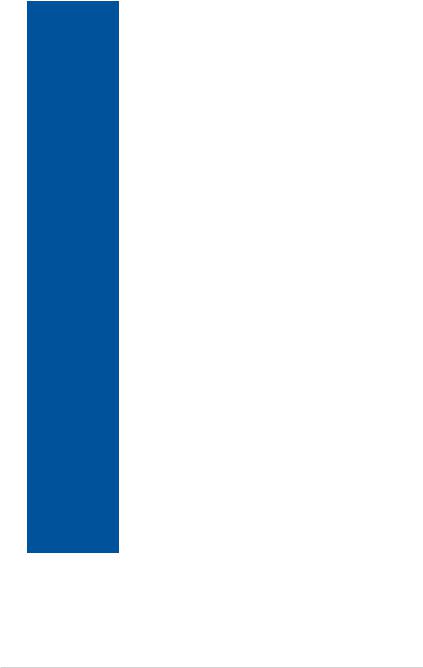
WS Z390 PRO specifications summary
|
2 x M.2 x4 Socket 3, with M key, type 2242/2260/2280/22110 storage |
|
|
devices support (both SATA & PCIE mode)* |
|
|
2 x U.2 connectors |
|
|
Up to 6 x SATA 6Gb/s port(s) |
|
|
Support Raid 0, 1, 5, 10 |
|
|
Intel® Rapid Storage Technology support |
|
Storage |
Intel® Optane™ Memory Ready |
|
* M2X4_1 socket shares lane with the SATA6G_56 connector: |
||
|
||
|
- When using a PCIe or SATA device in the M2X4_1 socket, SATA_56 will be |
|
|
disabled. |
|
|
- When using the SATA_56 connector, no device must be connected to the |
|
|
M2X4_1 connector. |
|
|
M2X4_2 socket shares lane with the U.2_2 and SATA6G_12 connector: |
|
|
- When using a PCIe or SATA device in the M2X4_2 socket, U.2_2 connector will |
|
|
be disabled. |
|
|
- When using a SATA device in the M2X4_2 socket, SATA6G_12 connector will |
|
|
be disabled. |
|
|
|
|
LAN |
1 x Intel I210 |
|
1 x Intel I219LM (PHY) |
||
|
||
|
|
|
|
Realtek® ALC S1220A 8-Channel High Definition Audio CODEC |
|
|
- Impedance sense for front and rear headphone outputs |
|
|
- Supports : Jack-detection, Multi-streaming |
|
|
- High quality 120 dB SNR stereo playback output and 113 dB SNR |
|
|
recording input (Line-in) |
|
|
- Front panel audio connector (AAFP) |
|
|
- Supports up to 32-Bit/192kHz playback* |
|
Audio |
Audio Feature: |
|
- DTS Connect |
||
|
||
|
- DTS Headphone:X |
|
|
- Premium Japanese-made audio capacitors: Provide warm, natural and |
|
|
immersive sound with exceptional clarity and fidelity |
|
|
- Unique de-pop circuit: Reduces start-up popping noise to audio outputs |
|
|
- Power pre-regulator: Reduces power input noise to ensure consistent |
|
|
performance |
|
|
* Due to limitations in HDA bandwidth, 32-Bit/192kHz is not supported for |
|
|
8-Channel audio. 32-Bit/192kHz is only available under Windows® 10. |
|
|
Intel® Z390 Chipset: |
|
|
6 x USB 3.1 Gen 2 port(s) (6 at back panel; 1 x type C & 5 x type A) |
|
USB |
6 x USB 2.0 port(s) (4 at back panel, 2 at mid-board) |
|
ASMedia® USB 3.1 controller: |
||
|
||
|
2 x USB 3.1 Gen 2 port(s) (2 at front panel, 2 x Type-A or 1 x Type-C) |
|
|
2 x USB 3.1 Gen 1 port(s) (2 at front panel) |
|
|
(continued on the next page) |
x
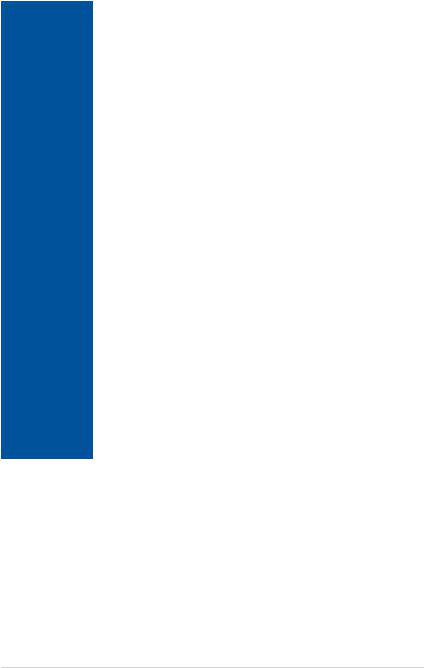
WS Z390 PRO specifications summary
|
CPU Power |
|
|
- Digital 8 + 2 Phase Power Design |
|
|
DRAM Power |
|
|
- Digital 2 Phase Power Design |
|
|
Up to 8 X USB 3.1 Gen2 Support |
|
|
ASUS Q-Design |
|
|
- ASUS Q-Code (80 port) |
|
|
- ASUS Q-Shield |
|
|
- ASUS Q-Slot |
|
Key Selling |
- ASUS Q-DIMM |
|
Points |
ASUS EZ DIY |
|
|
- ASUS CrashFree BIOS 3 |
|
|
- ASUS EZ Flash Utility |
|
|
- ASUS MyLogo 2 |
|
|
- Multi-language BIOS |
|
|
TPM header |
|
|
UEFI BIOS |
|
|
- Most advanced options with fast response time |
|
|
ASUS SafeSlot Designed |
|
|
- Protect your graphics card investment |
|
|
|
|
|
- 4 PCIe x 16 slots |
|
Workstation |
- Dr. Mos |
|
- USB BIOS Flashback |
||
Unique Features |
||
- Digi+ Power Control |
||
|
||
|
- ASUS PIKE SAS upgrade kit (Optional) |
|
|
|
|
|
6 x USB 3.1 Gen 2 ports (1 x type C & 5 x type A) |
|
|
4 x USB 2.0 ports (1 supports USB BIOS Flashback) |
|
Back Panel I/O |
1 x USB BIOS Flashback button |
|
Ports |
2 x LAN (RJ45) ports (2 x Intel® LAN) |
|
|
1 X HDMI 2.0 connector & 1 X Display Port |
|
|
8-channel Audio I/O |
|
|
(continued on the next page) |
xi
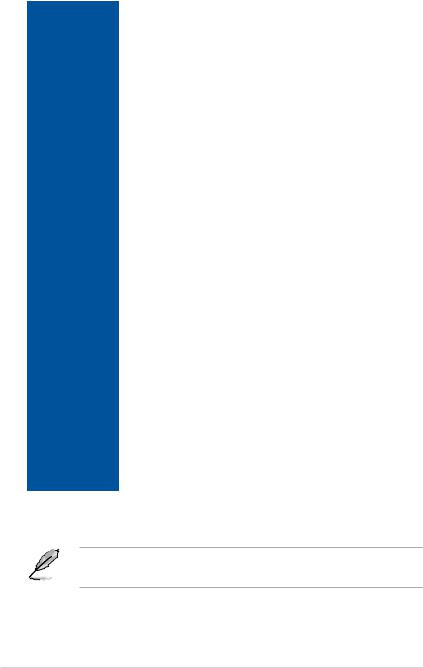
WS Z390 PRO specifications summary
|
1 x USB 3.1 Gen 2 connector supports additional 2 USB ports |
|
|
1 x USB 3.1 Gen 1 connector supports additional 2 USB ports (19-pin) |
|
|
1 x USB 2.0 connector supports additional 2 USB ports |
|
|
2 x U.2 Connectors |
|
|
2 x M.2 Sockets |
|
|
6 x SATA 6.0Gb/s connectors |
|
|
1 x CPU Fan connector |
|
|
1 x CPU OPT Fan connector |
|
|
1 x W_PUMP Fan connector |
|
|
1 x H_AMP Fan connector |
|
|
3 x Chassis Fan connectors |
|
Internal I/O |
1 x Serial Port headers (COM port header) |
|
1 x RGB Header |
||
connectors |
||
1 x MemOK II switch |
||
|
||
|
2 x 8-pin EATX 12V_1, 12V_2 Power connectors |
|
|
1 x 6-pin EATX 12V_3 Power connector |
|
|
1 x 24-pin EATX Power connector |
|
|
1 x Front panel audio connector (AAFP) |
|
|
1 x System panel (Q-Connector) |
|
|
1 x 5-pin EXT_FAN (Extension Fan) connector |
|
|
1 x Thunderbolt header |
|
|
1 x TPM Header (14-1 pin TPM Module Support) |
|
|
1 x PWR button |
|
|
1 x RESET button |
|
|
1 x Clear CMOS button |
|
|
|
|
BIOS Features |
256 Mb Flash ROM, UEFI BIOS, PnP, WfM2.0, SMBIOS 3.0, ACPI 6.0, |
|
ASUS EZ Flash Utility, ASUS CrashFree Technology |
||
|
||
|
|
|
Manageability |
WfM 2.0, DMI 3.0, WOL by PME, PXE |
|
|
|
|
|
Windows® Server 2016 64 bit |
|
OS |
Windows® Server 2012 R2 64 bit |
|
|
Windows® 10 64 bit RS4 |
|
Form Factor |
ATX Form Factor |
|
12 inch x 9.6 inch ( 30.5 cm x 24.4 cm ) |
||
|
• Specifications are subject to change without notice.
• Visit the ASUS website for the software manual.
xii

Package contents
Check your motherboard package for the following items.
Motherboard |
1 x WS Z390 PRO motherboard |
|
|
6 x Serial ATA 6Gb/s cables |
|
Cables |
1 x USB 2.0 bracket cable |
|
|
1 x Extension Cable for RGB strips (80 cm) |
|
|
|
|
|
1 x ASUS 4-Way SLI™ bridge |
|
|
1 x ASUS 3-Way SLI™ bridge |
|
|
1 x ASUS HB SLI™ bridge |
|
Accessories |
1 x COM port bracket |
|
1 x Q-Shield |
||
|
||
|
1 x Q-Connector |
|
|
2 x M.2 Screw Package |
|
|
1 x CPU Installation Tool |
|
Application DVD |
1 x Motherboard support DVD |
|
|
|
|
Documentation |
1 x User guide |
|
|
|
If any of the above items is damaged or missing, contact your retailer.
xiii

Installation tools and components
Intel® LGA1151 CPU
Intel® LGA1151 compatible CPU Fan
SATA hard disk drive |
Phillips (cross) screwdriver |
PC chassis |
|
1 bag of screws |
DIMM |
|
Power supply unit
SATA optical disc drive (optional)
Graphics card
The tools and components in the table above are not included in the motherboard package.
xiv

Product Introduction |
1 |
1.1Motherboard overview
1.1.1Before you proceed
Take note of the following precautions before you install motherboard components or change any motherboard settings.
•Unplug the power cord from the wall socket before touching any component.
•Before handling components, use a grounded wrist strap or touch a safely grounded object or a metal object, such as the power supply case, to avoid damaging them due to static electricity.
•Hold components by the edges to avoid touching the ICs on them.
•Whenever you uninstall any component, place it on a grounded antistatic pad or in the bag that came with the component.
•Before you install or remove any component, ensure that the ATX power supply is switched off or the power cord is detached from the power supply. Failure to do so may cause severe damage to the motherboard, peripherals, or components.
Chapter 1
ASUS WS Z390 PRO |
1-1 |
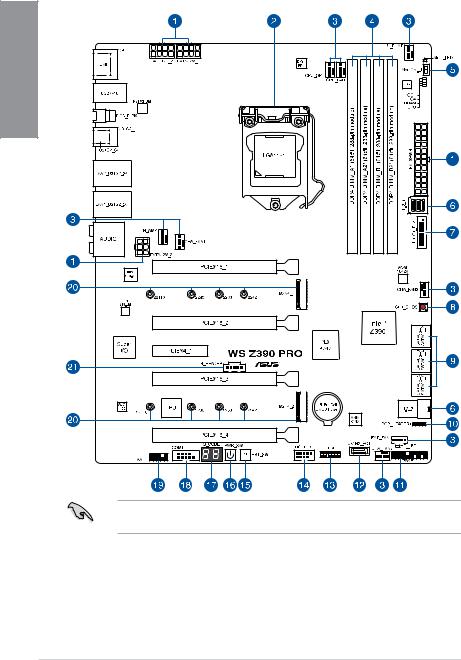
1.1.2Motherboard layout
1 Chapter
Refer to 1.1.8 Internal connectors and 2.3.1 Rear I/O connection for more information about rear panel connectors and internal connectors.
1-2 |
Chapter 1: Product Introduction |

Layout contents
Connectors/Jumpers/Buttons and switches/Slots |
Page |
|
1. |
ATX power connectors (24-pin EATXPWR; 8-pin EATX12V_1-2; 6-pin |
1-20 |
|
EATX12V_3) |
|
2. |
LGA1151 CPU socket |
1-4 |
3. |
Fan and pump connectors (4-pin CPU_FAN; 4-pin CPU_OPT; 4-pin |
1-19 |
|
H_AMP; 4-pin W_PUMP; 5-pin EXT_FAN; 4-pin CHA_FAN1-3) |
|
4. |
DDR4 DIMM slots |
1-5 |
5. |
MemOK! II switch (MemOK!_II) |
1-10 |
6. |
U.2 connectors (U.2_1-2) |
1-15 |
7. |
USB 3.1 Gen 1 connector (20-1 pin U31G1_E12) |
1-17 |
8. |
Clear CMOS button (CLR_CMOS) |
1-11 |
9. |
Intel® Serial ATA 6 Gb/s connectors (7-pin SATA6G_12; SATA 6G_34; |
1-14 |
|
SATA 6G_56) |
|
10. |
RGB header (4-pin RGB_HEADER1) |
1-24 |
11. |
System panel connector (20-3 pin PANEL) |
1-21 |
12. |
USB 3.1 Gen 2 front panel connector (U31G2_EC1) |
1-16 |
13. |
TPM connector (14-1 pin TPM) |
1-22 |
14. |
USB 2.0 connectors (10-1 pin USB1112) |
1-18 |
15. |
Reset button |
1-9 |
16. |
Power-on button |
1-9 |
17. |
Q-Code LED |
1-13 |
18. |
Serial port connector (10-1 pin COM1) |
1-16 |
19. |
Front panel audio connector (10-1 pin AAFP) |
1-15 |
20. |
M.2 sockets (M2X4_1; M2X4_2) |
1-23 |
21. |
Thunderbolt header (5-pin TB_HEADER) |
1-22 |
Chapter 1
ASUS WS Z390 PRO |
1-3 |
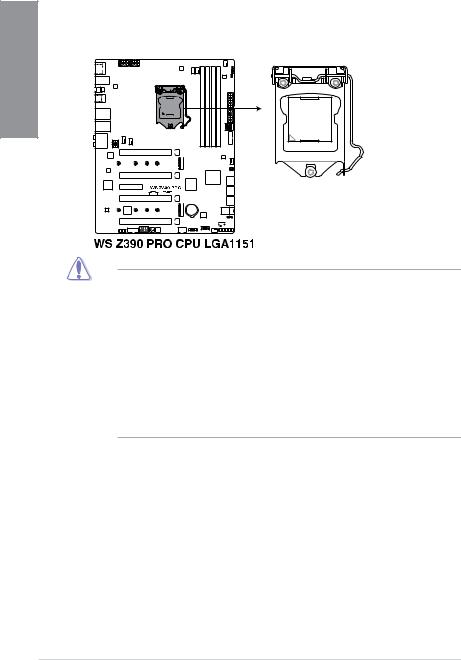
1 Chapter
1.1.3Central Processing Unit (CPU)
This motherboard supports the Intel® Socket 1151 for Intel® Core™ 9000 series, 8th Generation Core™ i7/ i5/ i3, Pentium® and Celeron® processors, with memory and PCI Express controllers integrated to support dual-channel (4 DIMM) DDR4 memory and 16 PCI Express 3.0/2.0 lanes.
•Ensure that all power cables are unplugged before installing the CPU.
•Upon purchase of the motherboard, ensure that the PnP cap is on the socket and the socket contacts are not bent. Contact your retailer immediately if the PnP cap is missing, or if you see any damage to the PnP cap/socket contacts/motherboard components. ASUS will shoulder the cost of repair only if the damage is shipment/ transit-related.
•Keep the cap after installing the motherboard. ASUS will process Return Merchandise Authorization (RMA) requests only if the motherboard comes with the cap on the LGA1151 socket.
•The product warranty does not cover damage to the socket contacts resulting from incorrect CPU installation/removal, or misplacement/loss/incorrect removal of the PnP cap.
1-4 |
Chapter 1: Product Introduction |

1.1.4System memory
The motherboard comes with four DDR4 (Double Data Rate 4) Dual Inline Memory Modules (DIMM) slots.
A DDR4 module is notched differently from a DDR, DDR2, or DDR3 module. DO NOT install a DDR, DDR2, or DDR3 memory module to the DDR4 slot.
Recommended memory configurations
Chapter 1
ASUS WS Z390 PRO |
1-5 |

1 Chapter
Memory configurations
You may install 1 GB, 2 GB, 4 GB, 8 GB, and 16 GB unbuffered and non ECC DDR4 DIMMs into the DIMM sockets.
You may install varying memory sizes in Channel A and Channel B. The system maps the total size of the lower-sized channel for the quad-channel configuration. Any excess memory from the higher-sized channel is then mapped for single-channel operation.
• The default memory operation frequency is dependent on its Serial Presence Detect (SPD), which is the standard way of accessing information from a memory module. Under the default state, some memory modules for overclocking may operate at a lower frequency than the vendor-marked value.
•For system stability, use a more efficient memory cooling system to support a full memory load (4 DIMMs) or overclocking condition.
•Always install the DIMMS with the same CAS Latency. For an optimum compatibility, we recommend that you install memory modules of the same version or data code (D/C) from the same vendor. Check with the vendor to get the correct memory modules.
•Visit the ASUS website for the latest QVL.
1-6 |
Chapter 1: Product Introduction |

1.1.5Expansion slots
Unplug the power cord before adding or removing expansion cards. Failure to do so may cause you physical injury and damage motherboard components.
Chapter 1
Slot No. Slot Description
1PCIE 3.0 x16_1 slot
2PCIE 3.0 x16_2 slot (max. at x8 mode)
3PCIE 3.0 x4_1 slot (max. at x4 mode) 4 PCIE 3.0 x16_3 slot
5 PCIE 3.0 x16_4 slot (max. at x8 mode)
ASUS WS Z390 PRO |
1-7 |

1 Chapter
|
|
PCI Express 3.0 operating mode |
|
|
Slot |
|
|
|
|
|
|
3-WAY SLI |
4-WAY SLI |
|
No. |
Single VGA |
SLI CrossFireX |
||
|
CrossFireX |
CrossFireX |
||
|
|
|
||
|
|
|
|
|
1 |
x16 |
x16 |
x8 |
x8 |
(single VGA |
|
|
|
|
|
recommended) |
|
|
|
|
|
|
|
|
2 |
- |
- |
x8 |
x8 |
|
|
|
|
|
|
- |
x16 |
x16 |
x8 |
4(dual VGA
recommended)
5 |
- |
- |
- |
x8 |
• We recommend that you provide sufficient power when running CrossFireX™ or SLI® mode.
•Connect a chassis fan to the motherboard connector labeled CHA_FAN1-3 when using multiple graphics cards for better thermal environment.
•We recommend you connect an EATX 12V_3 cable when running CrossFireX™ and SLI®.
1-8 |
Chapter 1: Product Introduction |
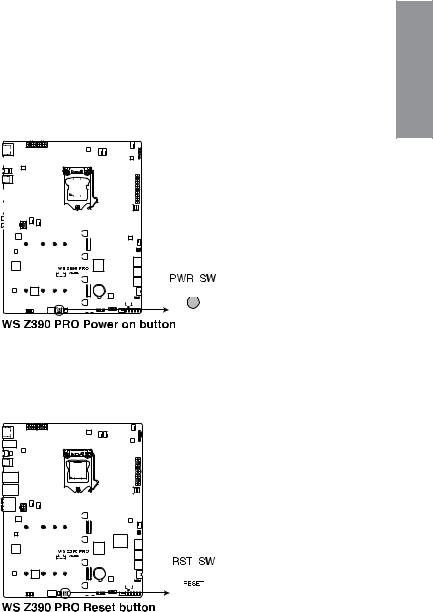
1.1.6Onboard buttons and switches
Onboard buttons and switches allow you to fine-tune performance when working on a bare or open-case system. This is ideal for overclockers and gamers who continually change settings to enhance system performance.
|
|
|
|
|
|
|
|
|
|
|
|
|
|
|
|
|
|
|
|
|
|
|
|
|
|
|
|
|
|
1 |
1. |
Power-on button |
Chapter |
||||||||||||||||||||||||||||
|
||||||||||||||||||||||||||||||
|
The motherboard comes with a power-on button that allows you to power up or wake |
|
||||||||||||||||||||||||||||
|
up the system. The button also lights up when the system is plugged to a power source |
|
||||||||||||||||||||||||||||
|
indicating that you should shut down the system and unplug the power cable before |
|
||||||||||||||||||||||||||||
|
removing or installing any motherboard component. |
|
||||||||||||||||||||||||||||
|
|
|
|
|
|
|
|
|
|
|
|
|
|
|
|
|
|
|
|
|
|
|
|
|
|
|
|
|
|
|
|
|
|
|
|
|
|
|
|
|
|
|
|
|
|
|
|
|
|
|
|
|
|
|
|
|
|
|
|
|
|
|
|
|
|
|
|
|
|
|
|
|
|
|
|
|
|
|
|
|
|
|
|
|
|
|
|
|
|
|
|
|
|
|
|
|
|
|
|
|
|
|
|
|
|
|
|
|
|
|
|
|
|
|
|
|
|
|
|
|
|
|
|
|
|
|
|
|
|
|
|
|
|
|
|
|
|
|
|
|
|
|
|
|
|
|
|
|
|
|
|
|
|
|
|
|
|
|
|
|
|
|
|
|
|
|
|
|
|
|
|
|
|
|
|
|
|
|
|
|
|
|
|
|
|
|
|
|
|
|
|
|
|
|
|
|
|
|
|
|
|
|
|
|
|
|
|
|
|
|
|
|
|
|
|
|
|
|
|
|
|
|
|
|
|
|
|
|
|
|
|
|
|
|
|
|
|
|
|
|
|
|
|
|
|
|
|
|
|
|
|
|
|
|
|
|
|
|
|
|
|
|
|
|
|
|
|
|
|
|
|
|
|
|
|
|
|
|
|
|
|
|
|
|
|
|
|
|
|
|
|
|
|
|
|
|
|
|
|
|
|
|
|
|
|
|
|
|
|
|
|
|
|
|
|
|
|
|
|
|
|
|
|
|
|
|
|
|
|
|
|
|
|
|
|
|
|
|
|
|
|
|
|
|
|
|
|
|
|
|
|
|
|
|
|
|
|
|
|
|
|
|
|
|
|
|
|
|
|
|
|
|
|
|
|
|
|
|
|
|
|
|
|
|
|
|
|
|
|
|
|
|
|
|
|
|
|
|
|
|
|
|
|
|
|
|
|
|
|
|
|
|
|
|
|
|
|
|
|
|
|
|
|
|
|
|
|
|
|
|
|
|
|
|
|
|
|
|
|
|
|
|
|
|
|
|
|
|
|
|
|
|
|
|
|
|
|
|
|
|
|
|
|
|
|
|
|
|
|
|
|
|
|
|
|
|
|
|
|
|
|
|
|
|
|
|
|
|
|
|
|
|
|
|
|
|
|
|
|
|
|
|
|
|
|
|
|
|
|
|
|
|
|
|
|
|
|
|
|
|
|
|
|
|
|
|
|
|
|
|
|
|
|
|
|
|
|
|
|
|
|
|
|
|
|
|
|
|
|
|
|
|
|
|
|
|
|
|
|
|
|
|
|
|
|
|
|
|
|
|
|
|
|
|
|
|
|
|
|
|
|
|
|
|
|
|
|
|
|
|
|
|
|
|
|
|
|
|
|
|
|
|
|
|
|
|
|
|
|
|
|
|
|
|
|
|
|
|
|
|
|
|
|
|
|
|
|
|
|
|
|
|
|
|
|
|
|
|
|
|
|
|
|
|
|
|
|
|
|
|
|
|
|
|
|
|
|
|
|
|
|
|
|
|
|
|
|
|
|
|
|
|
|
|
|
|
|
|
|
|
|
|
|
|
|
|
|
|
|
|
|
|
|
|
|
|
|
|
|
|
|
|
|
|
|
|
|
|
|
|
|
|
|
|
|
|
|
|
|
|
|
|
|
|
|
|
|
|
|
|
|
|
|
|
|
|
|
|
|
|
|
|
|
|
|
|
|
|
|
|
|
|
|
|
|
|
|
|
|
|
|
|
|
|
|
|
|
|
|
|
|
|
|
|
|
|
|
|
|
|
|
|
|
|
|
|
|
|
|
|
|
|
|
|
|
|
|
|
|
|
|
|
|
|
|
|
|
|
|
|
|
|
|
|
|
|
|
|
|
|
|
|
|
|
|
|
|
|
|
|
|
|
|
|
|
|
|
|
|
|
|
|
|
|
|
|
|
|
|
|
|
|
|
|
|
|
|
|
|
|
|
|
|
|
|
|
|
|
|
|
|
|
|
|
|
|
|
|
|
|
|
|
|
|
|
|
|
|
|
|
|
|
|
|
|
|
|
|
2.Reset button
Press the reset button to reboot the system.
|
|
|
|
|
|
|
|
|
|
|
|
|
|
|
|
|
|
|
|
|
|
|
|
|
|
|
|
|
|
|
|
|
|
|
|
|
|
|
|
|
|
|
|
|
|
|
|
|
|
|
|
|
|
|
|
|
|
|
|
|
|
|
|
|
|
|
|
|
|
|
|
|
|
|
|
|
|
|
|
|
|
|
|
|
|
|
|
|
|
|
|
|
|
|
|
|
|
|
|
|
|
|
|
|
|
|
|
|
|
|
|
|
|
|
|
|
|
|
|
|
|
|
|
|
|
|
|
|
|
|
|
|
|
|
|
|
|
|
|
|
|
|
|
|
|
|
|
|
|
|
|
|
|
|
|
|
|
|
|
|
|
|
|
|
|
|
|
|
|
|
|
|
|
|
|
|
|
|
|
|
|
|
|
|
|
|
|
|
|
|
|
|
|
|
|
|
|
|
|
|
|
|
|
|
|
|
|
|
|
|
|
|
|
|
|
|
|
|
|
|
|
|
|
|
|
|
|
|
|
|
|
|
|
|
|
|
|
|
|
|
|
|
|
|
|
|
|
|
|
|
|
|
|
|
|
|
|
|
|
|
|
|
|
|
|
|
|
|
|
|
|
|
|
|
|
|
|
|
|
|
|
|
|
|
|
|
|
|
|
|
|
|
|
|
|
|
|
|
|
|
|
|
|
|
|
|
|
|
|
|
|
|
|
|
|
|
|
|
|
|
|
|
|
|
|
|
|
|
|
|
|
|
|
|
|
|
|
|
|
|
|
|
|
|
|
|
|
|
|
|
|
|
|
|
|
|
|
|
|
|
|
|
|
|
|
|
|
|
|
|
|
|
|
|
|
|
|
|
|
|
|
|
|
|
|
|
|
|
|
|
|
|
|
|
|
|
|
|
|
|
|
|
|
|
|
|
|
|
|
|
|
|
|
|
|
|
|
|
|
|
|
|
|
|
|
|
|
|
|
|
|
|
|
|
|
|
|
|
|
|
|
|
|
|
|
|
|
|
|
|
|
|
|
|
|
|
|
|
|
|
|
|
|
|
|
|
|
|
|
|
|
|
|
|
|
|
|
|
|
|
|
|
|
|
|
|
|
|
|
|
|
|
|
|
|
|
|
|
|
|
|
|
|
|
|
|
|
|
|
|
|
|
|
|
|
|
|
|
|
|
|
|
|
|
|
|
|
|
|
|
|
|
|
|
|
|
|
|
|
|
|
|
|
|
|
|
|
|
|
|
|
|
|
|
|
|
|
|
|
|
|
|
|
|
|
|
|
|
|
|
|
|
|
|
|
|
|
|
|
|
|
|
|
|
|
|
|
|
|
|
|
|
|
|
|
|
|
|
|
|
|
|
|
|
|
|
|
|
|
|
|
|
|
|
|
|
|
|
|
|
|
|
|
|
|
|
|
|
|
|
|
|
|
|
|
|
|
|
|
|
|
|
|
|
|
|
|
|
|
|
|
|
|
|
|
|
|
|
|
|
|
|
|
|
|
|
|
|
|
|
|
|
|
|
|
|
|
|
|
|
|
|
|
|
|
|
|
|
|
|
|
|
|
|
|
|
|
|
|
|
|
|
|
|
|
|
|
|
|
|
|
|
|
|
|
|
|
|
|
|
|
|
|
|
|
|
|
|
|
|
|
|
|
|
|
|
|
|
|
|
|
|
|
|
|
|
|
|
|
|
|
|
|
|
|
|
|
|
|
|
|
|
|
|
|
|
|
|
|
|
|
|
|
|
|
|
|
|
|
|
|
|
|
|
|
|
|
|
|
|
|
|
|
|
|
|
|
|
|
|
|
|
|
|
|
|
|
|
|
|
|
|
|
|
|
|
|
|
|
|
|
|
|
|
|
|
|
|
|
|
|
|
|
|
|
|
|
|
|
|
|
|
|
|
|
|
|
|
|
|
|
|
|
|
|
|
|
|
|
|
|
|
|
|
|
|
|
|
|
|
|
|
|
|
|
|
|
|
|
|
|
|
|
|
|
|
|
|
|
|
|
|
|
|
|
|
|
|
|
|
|
|
|
|
|
|
|
|
|
|
|
|
|
|
|
|
|
|
|
|
|
|
|
|
|
|
|
|
|
|
|
|
|
|
|
|
|
|
|
|
|
|
|
|
|
|
|
|
|
|
|
|
|
|
|
|
|
|
|
|
|
|
|
|
|
|
|
|
|
|
|
|
|
|
|
|
|
|
|
|
|
|
|
|
|
|
|
|
|
|
|
|
|
|
|
|
|
|
|
|
|
|
|
|
|
|
|
|
|
|
|
|
|
|
|
|
|
|
|
|
|
|
|
|
|
|
|
|
|
|
|
|
|
|
|
|
|
|
|
|
|
|
|
|
|
|
|
|
|
|
|
|
|
|
|
|
|
|
|
|
|
|
|
|
|
|
|
|
|
|
|
|
|
|
|
|
|
|
|
|
|
|
|
|
|
|
|
|
|
|
|
|
|
|
|
|
|
|
|
|
|
|
|
|
|
|
|
|
|
|
|
|
|
|
|
|
|
|
|
|
|
|
|
|
|
|
|
|
|
|
|
|
|
|
|
|
|
|
|
|
|
|
|
|
|
|
|
|
|
|
|
|
|
|
|
|
|
|
|
|
|
|
|
|
|
|
|
|
|
|
|
|
|
|
|
|
|
|
|
|
|
|
|
|
|
|
|
|
|
|
|
|
|
|
|
|
|
|
|
|
|
|
|
|
|
|
|
|
|
|
|
|
|
|
|
|
|
|
|
|
|
|
|
|
|
|
|
|
|
|
|
|
|
|
|
|
|
|
|
|
|
|
|
|
|
|
|
|
|
|
|
|
|
|
|
|
|
|
|
|
|
|
|
|
|
|
|
|
|
|
|
|
|
|
|
|
|
|
|
|
|
|
|
|
|
|
|
|
|
|
|
|
|
|
|
|
|
|
|
|
|
ASUS WS Z390 PRO |
1-9 |
||||||||||||||||||||||||||||||||||||||||

3. |
MemOK! II switch (MemOK!_II) |
|
Installing DIMMs that are not compatible with the motherboard may cause system |
|
boot failure. The switch is enabled by default, allowing memory re-training when the |
|
motherboard is unresponsive due to memory problems. The Mem_LED will light up |
1 Chapter |
while re-training, and turn off when the re-training is complete. |
|
•Refer to section 1.1.7 Onboard LEDs for the exact location of the Mem_LED.
•The DRAM LED also lights up when the DIMM is not properly installed. Turn off the system and reinstall the DIMM before using the MemOK! II function.
•The MemOK! II switch does not function under Windows® OS environment.
•During the tuning process, the system loads and tests pretest profiles. It takes about 30 seconds for the system to test one set of profiles. If the test fails, the system reboots and tests the next set of profiles. The system will reboot multiple times when training, once the system has completed the training process the Mem_LED will turn off, please refrain from doing anything before the Mem_LED turns off.
•Due to memory tuning requirement, the system automatically reboots when each profile is tested. If the installed DIMMs still fail to boot after the whole tuning process, and the Mem_LED is turned off, please refer to the Q-code LED and Q-code table for more details on the error.
•If you turn off the computer and replace DIMMs during the tuning process, the system continues memory tuning after turning on the computer. To stop memory tuning, turn off the computer and unplug the power cord for about 5–10 seconds, then set the MemOK! II switch to disabled.
•Ensure to replace the DIMMs with ones recommended in the Memory QVL (Qualified Vendors Lists) at www.asus.com.
•We recommend that you download and update to the latest BIOS version from www.asus.com after using the MemOK! II function.
1-10 |
Chapter 1: Product Introduction |

4.Clear CMOS button (CLR_CMOS)
Press this button to clear the BIOS setup information only when the systems hangs due to overclocking.
Chapter 1
|
|
|
|
|
|
|
|
|
|
|
|
|
|
|
|
|
|
|
|
|
|
|
|
|
|
|
|
|
|
|
|
|
|
|
|
|
|
|
|
|
|
|
|
|
|
|
|
|
|
|
|
|
|
|
|
|
|
|
|
|
|
|
|
|
|
|
|
|
|
|
|
|
|
|
|
|
|
|
|
|
|
|
|
|
|
|
|
|
|
|
|
|
|
|
|
|
|
|
|
|
|
|
|
|
|
|
|
|
|
|
|
|
|
|
|
|
|
|
|
|
|
|
|
|
|
|
|
|
|
|
|
|
|
|
|
|
|
|
|
|
|
|
|
|
|
|
|
|
|
|
|
|
|
|
|
|
|
|
|
|
|
|
|
|
|
|
|
|
|
|
|
|
|
|
|
|
|
|
|
|
|
|
|
|
|
|
|
|
|
|
|
|
|
|
|
|
|
|
|
|
|
|
|
|
|
|
|
|
|
|
|
|
|
|
|
|
|
|
|
|
|
|
|
|
|
|
|
|
|
|
|
|
|
|
|
|
|
|
|
|
|
|
|
|
|
|
|
|
|
|
|
|
|
|
|
|
|
|
|
|
|
|
|
|
|
|
|
|
|
|
|
|
|
|
|
|
|
|
|
|
|
|
|
|
|
|
|
|
|
|
|
|
|
|
|
|
|
|
|
|
|
|
|
|
|
|
|
|
|
|
|
|
|
|
|
|
|
|
|
|
|
|
|
|
|
|
|
|
|
|
|
|
|
|
|
|
|
|
|
|
|
|
|
|
|
|
|
|
|
|
|
|
|
|
|
|
|
|
|
|
|
|
|
|
|
|
|
|
|
|
|
|
|
|
|
|
|
|
|
|
|
|
|
|
|
|
|
|
|
|
|
|
|
|
|
|
|
|
|
|
|
|
|
|
|
|
|
|
|
|
|
|
|
|
|
|
|
|
|
|
|
|
|
|
|
|
|
|
|
|
|
|
|
|
|
|
|
|
|
|
|
|
|
|
|
|
|
|
|
|
|
|
|
|
|
|
|
|
|
|
|
|
|
|
|
|
|
|
|
|
|
|
|
|
|
|
|
|
|
|
|
|
|
|
|
|
|
|
|
|
|
|
|
|
|
|
|
|
|
|
|
|
|
|
|
|
|
|
|
|
|
|
|
|
|
|
|
|
|
|
|
|
|
|
|
|
|
|
|
|
|
|
|
|
|
|
|
|
|
|
|
|
|
|
|
|
|
|
|
|
|
|
|
|
|
|
|
ASUS WS Z390 PRO |
1-11 |
|||||||||||||||||||||||||||||

1.1.7Onboard LEDs
1. |
POST State LEDs |
|
|
The POST State LEDs provide the status of these key components during POST |
|
1Chapter |
(Power-On Self-Test): CPU, memory modules, VGA card, and hard disk drives. If an |
|
error is found, the critical component’s LED stays lit up until the problem is solved. |
||
|
The POST State LEDs provide the most probable cause of an error code as a starting point for troubleshooting. The actual cause may vary from case to case.
2.Memory LED (Mem_LED)
The Mem_LED will light up and remain lit while the MemOK! II function is in use. When the re-training is complete, the Mem_LED will turn off.
|
|
|
|
|
|
|
|
|
|
|
|
|
|
|
|
|
|
|
|
|
|
|
|
|
|
|
|
|
|
|
|
|
|
|
|
|
|
|
|
|
|
|
|
|
|
|
|
|
|
|
|
|
|
|
|
|
|
|
|
|
|
|
|
|
|
|
|
|
|
|
|
|
|
|
|
|
|
|
|
|
|
|
|
|
|
|
|
|
|
|
|
|
|
|
|
|
|
|
|
|
|
|
|
|
|
|
|
|
|
|
|
|
|
|
|
|
|
|
|
|
|
|
|
|
|
|
|
|
|
|
|
|
|
|
|
|
|
|
|
|
|
|
|
|
|
|
|
|
|
|
|
|
|
|
|
|
|
|
|
|
|
|
|
|
|
|
|
|
|
|
|
|
|
|
|
|
|
|
|
|
|
|
|
|
|
|
|
|
|
|
|
|
|
|
|
|
|
|
|
|
|
|
|
|
|
|
|
|
|
|
|
|
|
|
|
|
|
|
|
|
|
|
|
|
|
|
|
|
|
|
|
|
|
|
|
|
|
|
|
|
|
|
|
|
|
|
|
|
|
|
|
|
|
|
|
|
|
|
|
|
|
|
|
|
|
|
|
|
|
|
|
|
|
|
|
|
|
|
|
|
|
|
|
|
|
|
|
|
|
|
|
|
|
|
|
|
|
|
|
|
|
|
|
|
|
|
|
|
|
|
|
|
|
|
|
|
|
|
|
|
|
|
|
|
|
|
|
|
|
|
|
|
|
|
|
|
|
|
|
|
|
|
|
|
|
|
|
|
|
|
|
|
|
|
|
|
|
|
|
|
|
|
|
|
|
|
|
|
|
|
|
|
|
|
|
|
|
|
|
|
|
|
|
|
|
|
|
|
|
|
|
|
|
|
|
|
|
|
|
|
|
|
|
|
|
|
|
|
|
|
|
|
|
|
|
|
|
|
|
|
|
|
|
|
|
|
|
|
|
|
|
|
|
|
|
|
|
|
|
|
|
|
|
|
|
|
|
|
|
|
|
|
|
|
|
|
|
|
|
|
|
|
|
|
|
|
|
|
|
|
|
|
|
|
|
|
|
|
|
|
|
|
|
|
|
|
|
|
|
|
|
|
|
|
|
|
|
|
|
|
|
|
|
|
|
|
|
|
|
|
|
|
|
|
|
|
|
|
|
|
|
|
|
|
|
|
|
|
|
|
|
|
|
|
|
|
|
|
|
|
|
|
|
|
|
|
|
|
|
|
|
|
|
|
|
|
|
|
|
|
|
|
|
|
|
|
|
|
|
|
|
|
|
|
|
|
|
|
|
|
|
|
|
|
|
|
|
|
|
|
|
|
|
|
|
|
|
|
|
|
|
|
|
|
|
|
|
|
|
|
|
|
|
|
|
|
|
|
|
|
|
|
|
|
|
|
|
|
|
|
|
|
|
|
|
|
|
|
|
|
|
|
|
|
|
|
|
|
|
|
|
|
|
|
|
|
|
|
|
|
|
|
|
|
|
|
|
|
|
|
|
|
|
|
|
|
|
|
|
|
|
|
|
|
|
|
|
|
|
|
|
|
|
|
|
|
|
|
|
|
|
|
|
|
|
|
|
|
|
|
|
|
|
|
|
|
|
|
|
|
|
|
|
|
|
|
|
|
|
|
|
|
|
|
|
|
|
|
|
|
|
|
|
|
|
|
|
|
|
|
|
|
|
|
|
|
|
|
|
|
|
|
|
|
|
|
|
|
|
|
|
|
|
|
|
|
|
|
|
|
|
|
|
|
|
|
|
|
|
|
|
|
|
|
|
|
|
|
|
|
|
|
|
|
|
|
|
|
|
|
|
|
|
|
|
|
|
|
|
|
|
|
|
|
|
|
|
|
|
|
|
|
|
|
|
|
|
|
|
|
|
|
|
|
|
|
|
|
|
|
|
|
|
|
|
|
|
|
|
|
|
|
|
|
|
|
|
|
|
|
|
|
|
|
|
|
|
|
|
|
|
|
|
|
|
|
|
|
|
|
|
|
|
|
|
|
|
|
|
|
|
|
|
|
|
|
|
|
|
|
|
|
|
|
|
|
|
|
|
|
|
|
|
|
|
|
|
|
|
|
|
|
|
|
|
|
|
|
|
|
|
|
|
|
|
|
|
|
|
|
|
|
|
|
|
|
|
|
|
1-12 |
|
|
|
|
|
|
|
|
|
|
|
|
|
|
|
|
|
|
|
|
|
|
|
|
|
|
|
|
|
|
|
|
|
|
|
|
|
|
Chapter 1: Product Introduction |

3. |
Hard Disk LED (HD_LED) |
|
|
The Hard Disk LED is designed to indicate the hard disk activity. It blinks when data |
|
|
is being written into or read from the hard disk drive. The LED does not light up when |
|
|
there is no hard disk drive connected to the motherboard or when the hard disk drive |
|
|
does not function. |
1 |
|
|
Chapter |
4.Q-Code LED
The Q-Code LED design provides you with a 2-digit error code that displays the system status. Refer to the Q-Code table on the next page for details.
• The Q-Code LEDs provide the most probable cause of an error code as a starting point for troubleshooting. The actual cause may vary from case to case.
•Please refer to the Q-Code table in the Appendix section for more details.
ASUS WS Z390 PRO |
1-13 |

|
1.1.8 |
|
|
|
|
|
|
|
|
|
|
Internal connectors |
||||||||||||||||||||||||||||||||||||||||||||
|
1. Intel® Serial ATA 6 Gb/s connectors (7-pin SATA6G_12; SATA 6G_34; |
|||||||||||||||||||||||||||||||||||||||||||||||||||||||
|
||||||||||||||||||||||||||||||||||||||||||||||||||||||||
|
SATA 6G_56) |
|||||||||||||||||||||||||||||||||||||||||||||||||||||||
Chapter |
These connectors connect to Serial ATA 6 Gb/s hard disk drives via Serial ATA 6 Gb/s |
|||||||||||||||||||||||||||||||||||||||||||||||||||||||
Z390 chipset. |
||||||||||||||||||||||||||||||||||||||||||||||||||||||||
|
signal cables. |
|||||||||||||||||||||||||||||||||||||||||||||||||||||||
|
If you installed Serial ATA hard disk drives, you can create a RAID 0, 1, 5, and 10 |
|||||||||||||||||||||||||||||||||||||||||||||||||||||||
|
configuration with the Intel® Rapid Storage Technology through the onboard Intel® |
|||||||||||||||||||||||||||||||||||||||||||||||||||||||
1 |
|
|
|
|
|
|
|
|
|
|
|
|
|
|
|
|
|
|
|
|
|
|
|
|
|
|
|
|
|
|
|
|
|
|
|
|
|
|
|
|
|
|
|
|
|
|
|
|
|
|
|
|
|
|
|
|
|
|
|
|
|
|
|
|
|
|
|
|
|
|
|
|
|
|
|
|
|
|
|
|
|
|
|
|
|
|
|
|
|
|
|
|
|
|
|
|
|
|
|
|
|
|
|
|
|
|
|
|
|
|
|
|
|
|
|
|
|
|
|
|
|
|
|
|
|
|
|
|
|
|
|
|
|
|
|
|
|
|
|
|
|
|
|
|
|
|
|
|
|
|
|
|
|
|
|
|
|
|
|
|
|
|
|
|
|
|
|
|
|
|
|
|
|
|
|
|
|
|
|
|
|
|
|
|
|
|
|
|
|
|
|
|
|
|
|
|
|
|
|
|
|
|
|
|
|
|
|
|
|
|
|
|
|
|
|
|
|
|
|
|
|
|
|
|
|
|
|
|
|
|
|
|
|
|
|
|
|
|
|
|
|
|
|
|
|
|
|
|
|
|
|
|
|
|
|
|
|
|
|
|
|
|
|
|
|
|
|
|
|
|
|
|
|
|
|
|
|
|
|
|
|
|
|
|
|
|
|
|
|
|
|
|
|
|
|
|
|
|
|
|
|
|
|
|
|
|
|
|
|
|
|
|
|
|
|
|
|
|
|
|
|
|
|
|
|
|
|
|
|
|
|
|
|
|
|
|
|
|
|
|
|
|
|
|
|
|
|
|
|
|
|
|
|
|
|
|
|
|
|
|
|
|
|
|
|
|
|
|
|
|
|
|
|
|
|
|
|
|
|
|
|
|
|
|
|
|
|
|
|
|
|
|
|
|
|
|
|
|
|
|
|
|
|
|
|
|
|
|
|
|
|
|
|
|
|
|
|
|
|
|
|
|
|
|
|
|
|
|
|
|
|
|
|
|
|
|
|
|
|
|
|
|
|
|
|
|
|
|
|
|
|
|
|
|
|
|
|
|
|
|
|
|
|
|
|
|
|
|
|
|
|
|
|
|
|
|
|
|
|
|
|
|
|
|
|
|
|
|
|
|
|
|
|
|
|
|
|
|
|
|
|
|
|
|
|
|
|
|
|
|
|
|
|
|
|
|
|
|
|
|
|
|
|
|
|
|
|
|
|
|
|
|
|
|
|
|
|
|
|
|
|
|
|
|
|
|
|
|
|
|
|
|
|
|
|
|
|
|
|
|
|
|
|
|
|
|
|
|
|
|
|
|
|
|
|
|
|
|
|
|
|
|
|
|
|
|
|
|
|
|
|
|
|
|
|
|
|
|
|
|
|
|
|
|
|
|
|
|
|
|
|
|
|
|
|
|
|
|
|
|
|
|
|
|
|
|
|
|
|
|
|
|
|
|
|
|
|
|
|
|
|
|
|
|
|
|
|
|
|
|
|
|
|
|
|
|
|
|
|
|
|
|
|
|
|
|
|
|
|
|
|
|
|
|
|
|
|
|
|
|
|
|
|
|
|
|
|
|
|
|
|
|
|
|
|
|
|
|
|
|
|
|
|
|
|
|
|
|
|
|
|
|
|
|
|
|
|
|
|
|
|
|
|
|
|
|
|
|
|
|
|
|
|
|
|
|
|
|
|
|
|
|
|
|
|
|
|
|
|
|
|
|
|
|
|
|
|
|
|
|
|
|
|
|
|
|
|
|
|
|
|
|
|
|
|
|
|
|
|
|
|
|
|
|
|
|
|
|
|
|
|
|
|
|
|
|
|
|
|
|
|
|
|
|
|
|
|
|
|
|
|
|
|
|
|
|
|
|
|
|
|
|
|
|
|
|
|
|
|
|
|
|
|
|
|
|
|
|
|
|
|
|
|
|
|
|
|
|
|
|
|
|
|
|
|
|
|
|
|
|
|
|
|
|
|
|
|
|
|
|
|
|
|
|
|
|
|
|
|
|
|
|
|
|
|
|
|
|
|
|
|
|
|
|
|
|
|
|
|
|
|
|
|
|
|
|
|
|
|
|
|
|
|
|
|
|
|
|
|
|
|
|
|
|
|
|
|
|
|
|
|
|
|
|
|
|
|
|
|
|
|
|
|
|
|
|
|
|
|
|
|
|
|
|
|
|
|
|
|
|
|
|
|
|
|
|
|
|
|
|
|
|
|
|
|
|
|
|
|
|
|
|
|
|
|
|
|
|
|
|
|
|
|
|
|
|
|
|
|
|
|
|
|
|
|
|
|
|
|
|
|
|
|
|
|
|
|
|
|
|
|
|
|
|
|
|
|
|
|
|
|
|
|
|
|
|
|
|
|
|
|
|
|
|
|
|
|
|
|
|
|
|
|
|
|
|
|
|
|
|
|
|
|
|
|
|
|
|
|
|
|
|
|
|
|
|
|
|
|
|
|
|
|
|
|
|
|
|
|
|
|
|
|
|
|
|
|
|
|
|
|
|
|
|
|
|
|
|
|
|
|
|
|
|
|
|
|
|
|
|
|
|
|
|
|
|
|
|
|
|
|
|
|
|
|
|
|
|
|
•When using a PCIe or SATA device in the M2X4_1 socket, SATA_56 will be disabled.
•When using a SATA device in the M2X4_2 socket, SATA6G_12 connector will be disabled.
•When using the SATA_56 connector, no device must be connected to the M2X4_1 connector.
•These connectors are set to [AHCI Mode] by default. If you intend to create a Serial ATA RAID set using these connectors, set the SATA Mode item in the BIOS to [Intel RST Premium (RAID)].
1-14 |
Chapter 1: Product Introduction |

2.Front panel audio connector (10-1 pin AAFP)
This connector is for a chassis-mounted front panel audio I/O module that supports HD Audio. Connect one end of the front panel audio I/O module cable to this connector.
Chapter 1
We recommend that you connect a high-definition front panel audio module to this connector to avail of the motherboard’s high-definition audio capability.
3.U.2 connectors (U.2_1-2)
This motherboard comes with U.2 connectors which support PCIe 3.0 x4 NVM Express storage.
•When using a PCIe or SATA device in the M2X4_2 socket, U.2_2 connector will be disabled.
•When using the U.2_2 connector, no device must be connected to the M2X4_2 socket.
ASUS WS Z390 PRO |
1-15 |
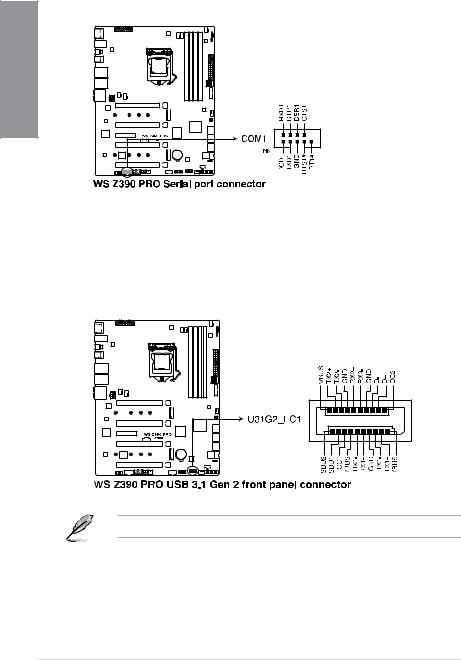
4.Serial port connector (10-1 pin COM1)
This connector is for a serial (COM) port. Connect the serial port module cable to this connector, then install the module to a slot opening at the back of the system chassis.
1 Chapter
5.USB 3.1 Gen 2 front panel connector (U31G2_EC1)
This connector allows you to connect a USB 3.1 Gen 2 module for additional USB 3.1 Gen 2 ports. The latest USB 3.1 Gen 2 connectivity provides data transfer speeds of up to 10 Gbps.
The USB 3.1 Gen 2 module is purchased separately.
1-16 |
Chapter 1: Product Introduction |
