Asus VZ279 User Manual
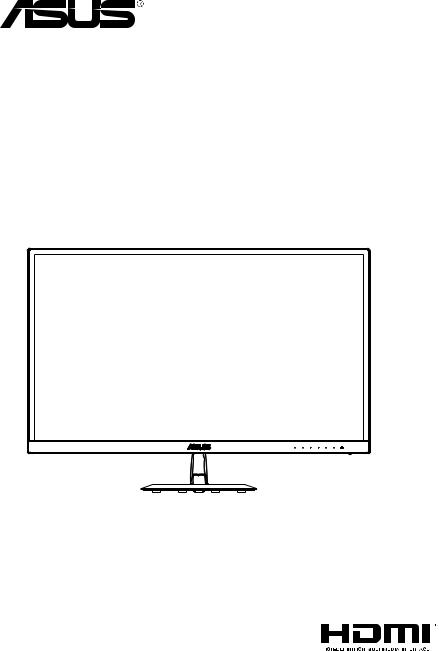
VZ279 Series
LCD Monitor
User Guide

Table of contents
Notices......................................................................................................... |
|
iii |
|
Safety information....................................................................................... |
v |
||
Care & Cleaning......................................................................................... |
vii |
||
1.1 |
Welcome ....................................................................................... |
1-1 |
|
1.2 |
Package contents......................................................................... |
1-1 |
|
1.3 |
Assembling the monitor .............................................................. |
1-2 |
|
1.4 |
Connect cables............................................................................. |
1-3 |
|
|
1.4.1 |
Rear of the LCD monitor ................................................. |
1-3 |
1.5 |
Monitor introduction .................................................................... |
1-4 |
|
|
1.5.1 |
Using the Controls button .............................................. |
1-4 |
|
1.5.2 |
QuickFit Function ............................................................ |
1-6 |
2.1 |
Adjusting the monitor.................................................................. |
2-1 |
|
3.1 |
OSD (On-Screen Display) menu ................................................. |
3-1 |
|
|
3.1.1 |
How to reconigure.......................................................... |
3-1 |
|
3.1.2 |
OSD Function Introduction.............................................. |
3-2 |
3.2 |
Speciications ............................................................................. |
3-11 |
|
3.3 |
Troubleshooting (FAQ).............................................................. |
3-12 |
|
3.4 |
Supported Timing List ............................................................... |
3-13 |
|
Copyright © 2016 ASUSTeK COMPUTER INC. All Rights Reserved.
No part of this manual, including the products and software described in it, may be reproduced, transmitted, transcribed, stored in a retrieval system, or translated into any language in any form or by any means, except documentation kept by the purchaser for backup purposes, without the express written permission of ASUSTeK COMPUTER INC. (“ASUS”).
Product warranty or service will not be extended if: (1) the product is repaired, modiied or altered, unless such repair, modiication of alteration is authorized in writing by ASUS; or (2) the serial number of the
product is defaced or missing.
ASUS PROVIDES THIS MANUAL “AS IS” WITHOUT WARRANTY OF ANY KIND, EITHER EXPRESS OR IMPLIED, INCLUDING BUT NOT LIMITED TO THE IMPLIED WARRANTIES OR CONDITIONS OF MERCHANTABILITY OR FITNESS FOR A PARTICULAR PURPOSE. IN NO EVENT SHALL ASUS, ITS DIRECTORS, OFFICERS, EMPLOYEES OR AGENTS BE LIABLE FOR ANY INDIRECT, SPECIAL, INCIDENTAL, OR CONSEQUENTIAL DAMAGES (INCLUDING DAMAGES FOR LOSS OF PROFITS, LOSS OF BUSINESS, LOSS OF USE OR DATA, INTERRUPTION OF BUSINESS AND THE LIKE), EVEN IF ASUS HAS BEEN ADVISED OF THE POSSIBILITY OF SUCH DAMAGES ARISING FROM ANY DEFECT OR ERROR IN THIS MANUAL OR PRODUCT.
SPECIFICATIONS AND INFORMATION CONTAINED IN THIS MANUAL ARE FURNISHED FOR INFORMATIONAL USE ONLY, AND ARE SUBJECT TO CHANGE AT ANY TIME WITHOUT NOTICE, AND SHOULD NOT BE CONSTRUED AS A COMMITMENT BY ASUS. ASUS ASSUMES NO RESPONSIBILITY OR LIABILITY FOR ANY ERRORS OR INACCURACIES THAT MAY APPEAR IN THIS MANUAL, INCLUDING THE PRODUCTS AND SOFTWARE DESCRIBED IN IT.
Products and corporate names appearing in this manual may or may not be registered trademarks or copyrights of their respective companies, and are used only for identiication or explanation and to the owners’ beneit, without intent to infringe.
ii
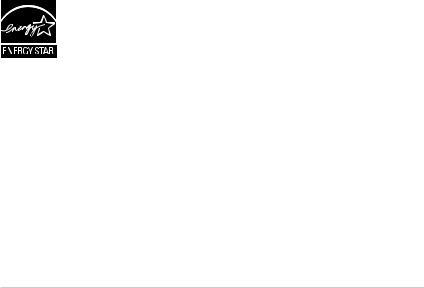
Notices
Federal Communications Commission Statement
This device complies with Part 15 of the FCC Rules. Operation is subject to the following two conditions:
•This device may not cause harmful interference, and
•This device must accept any interference received including interference that may cause undesired operation.
This equipment has been tested and found to comply with the limits for a Class B digital device, pursuant to Part 15 of the FCC Rules. These limits are designed to provide reasonable protection against harmful interference in a residential installation. This equipment generates, uses and can radiate radio frequency energy and, if not installed and used in accordance with manufacturer’s instructions, may cause harmful interference to radio communications. However, there is no guarantee that interference will
not occur in a particular installation. If this equipment does cause harmful interference to radio or television reception, which can be determined by turning the equipment off and on, the user is encouraged to try to correct the interference by one or more of the following measures:
•Reorient or relocate the receiving antenna.
•Increase the separation between the equipment and receiver.
•Connect the equipment to an outlet on a circuit different from that to which the receiver is connected.
•Consult the dealer or an experienced radio/TV technician for help.
As an Energy Star® Partner, our company has determined
that this product meets the Energy Star® guidelines for energy eficiency.
Canadian Department of Communications Statement
This digital apparatus does not exceed the Class B limits for radio noise emissions from digital apparatus set out in the Radio Interference Regulations of the Canadian Department of Communications.
This class B digital apparatus complies with Canadian ICES-003.
Made in China
iii

TCO Information
Congratulations!
This display is designed for both you and the planet!
The display you have just purchased carries the TCO Certified label. This ensures that your display is designed, manufactured and tested according to some of the strictest quality and environmental requirements in the world. This makes for a high
CERTIFIED performance product, designed with the user in focus that also minimizes the impact on the climate and our natural environment.
TCO Certified is a third party verified program, where every product model is tested by an accredited impartial test laboratory. TCO Certified represents one of the toughest certifications for displays worldwide.
Some of the Usability features of the TCO Certified for displays:
•Good visual ergonomics and image quality is tested to ensure top performance and reduce sight and strain problems. Important parameters are luminance, contrast, resolution, black level, gamma curve, color and luminance uniformity, color rendition and image stability.
•Product have been tested according to rigorous safety standards at an impartial laboratory.
•Electric and magnetic fields emissions as low as normal household background levels.
•Low acoustic noise emissions.
Some of the Environmental features of the TCO Certified for displays:
•The brand owner demonstrates corporate social responsibility and has a certified environmental management system (EMAS or ISO 14001).
•Very low energy consumption both in onand standby mode minimize climate impact.
•Restrictions on chlorinated and brominated flame retardants, plasticizers, plastics and heavy metals such as cadmium, mercury and lead (RoHS compliance).
•Both product and product packaging is prepared for recycling.
•The brand owner offers take-back options.
The requirements can be downloaded from our web site. The requirements included in this label have been developed by TCO Development in co-operation with scientists, experts, users as well as manufacturers all over the world. Since the end of the 1980s TCO has been involved in influencing the development of IT equipment in a more user-friendly direction. Our labeling system started with displays in 1992 and is now requested by users and IT manufacturers all over the world. About 50% of all displays worldwide are TCO certified.
For displays with glossy bezels the user should consider the placement of the display as the bezel may cause disturbing reflections from surrounding light and bright surfaces
For more information, please visit
www.tcodevelopment.com
iv

Safety information
•Before setting up the monitor, carefully read all the documentation that came with the package.
•To prevent fire or shock hazard, never expose the monitor to rain or moisture.
•Never try to open the monitor cabinet. The dangerous high voltages inside the monitor may result in serious physical injury.
•If the power supply is broken, do not try to fix it by yourself. Contact a qualified service technician or your retailer.
•Before using the product, make sure all cables are correctly connected and the power cables are not damaged. If you detect any damage, contact your dealer immediately.
•Slots and openings on the back or top of the cabinet are provided for ventilation. Do not block these slots. Never place this product near or over a radiator or heat source unless proper ventilation is provided.
•The monitor should be operated only from the type of power source indicated on the label. If you are not sure of the type of power supply to your home, consult your dealer or local power company.
•Use the appropriate power plug which complies with your local power standard.
•Do not overload power strips and extension cords. Overloading can result in fire or electric shock.
•Avoid dust, humidity, and temperature extremes. Do not place the monitor in any area where it may become wet. Place the monitor on a stable surface.
•Unplug the unit during a lightning storm or if it will not be used for a long period of time. This will protect the monitor from damage due to power surges.
•Never push objects or spill liquid of any kind into the slots on the monitor cabinet.
•To ensure satisfactory operation, use the monitor only with UL listed computers which have appropriate configured receptacles marked between 100 ~ 240V AC.
•The socket-outlet shall be installed near the equipment and shall be easily accessible
•If you encounter technical problems with the monitor, contact a qualified servic er.
•Provide an earthing connection before the mains plug is connected to the mains. And, when disconnecting the earthing connection, be sure to disconnect after pulling out the mains plug from the mains.
v

•Please use ADP-40KD BB of DELTA adapter.
WARNING
Usage of other than speciied heador earphones can result in hearing loss due to excessive sound pressures.
vi
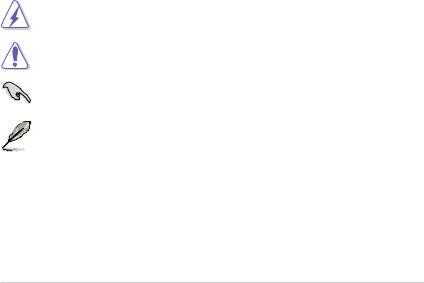
Care & Cleaning
•Before you lift or reposition your monitor, it is better to disconnect the cables and power cord. Follow the correct lifting techniques when positioning the monitor. When lifting or carrying the monitor, grasp the edges of the monitor. Do not lift the display by the stand or the cord.
•Cleaning. Turn your monitor off and unplug the power cord. Clean the monitor surface with a lint-free, non-abrasive cloth. Stubborn stains may be removed with a cloth dampened with mild cleaner.
•Avoid using a cleaner containing alcohol or acetone. Use a cleaner intended for use with the LCD. Never spray cleaner directly on the screen, as it may drip inside the monitor and cause an electric shock.
The following symptoms are normal with the monitor:
•The screen may flicker during the initial use due to the nature of the fluorescent light. Turn off the Power Switch and turn it on again to make sure that the flicker disappears.
•You may find slightly uneven brightness on the screen depending on the desktop pattern you use.
•When the same image is displayed for hours, an afterimage of the previous screen may remain after switching the image. The screen will recover slowly or you can turn off the Power Switch for hours.
•When the screen becomes black or flashes, or cannot work anymore, contact your dealer or service center to fix it. Do not repair the screen by yourself!
Conventions used in this guide
WARNING: Information to prevent injury to yourself when trying to complete a task.
CAUTION: Information to prevent damage to the components when trying to complete a task.
IMPORTANT: Information that you MUST follow to complete a task.
NOTE: Tips and additional information to aid in completing a task.
vii

Where to ind more information
Refer to the following sources for additional information and for product and software updates.
1.ASUS websites
The ASUS websites worldwide provide updated information on ASUS hardware and software products. Refer to http://www.asus.com
2.Optional documentation
Your product package may include optional documentation that may have been added by your dealer. These documents are not part of the standard package.
viii

1.1Welcome
Thank you for purchasing the ASUS® LCD monitor!
The latest widescreen LCD monitor from ASUS provides a crisper, broader, and brighter display, plus a host of features that enhance your viewing experience.
With these features, you can enjoy the convenience and delightful visual experience that the monitor brings you!
1.2Package contents
Check your package for the following items:
LCD Monitor
Monitor Base
Quick Start Guide
Warranty Card
1x Power Cord
1x Audio Cable (option)
1x HDMI Cable (option)
1x VGA Cable
1x DVI Cable (option)
1x DP Cable (option)
1x Power Adapter
1x Stand Rubber
• If any of the above items is damaged or missing, contact your retailer immediately.
ASUS LCD Monitor VZ279 Series |
1-1 |
