Asus WL-600g User Manual
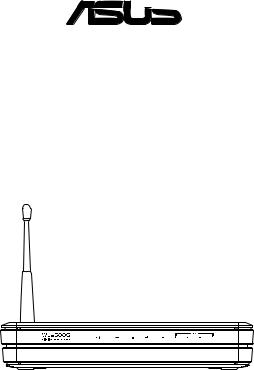

 ®
®
All-in-1 Wireless ADSL2/2+ Home Gateway
WL-600g
User Manual
E2458 / June 2006
Manufacturer Contact Information
ASUSTeK COMPUTER INC. (Asia-Pacific)
Company address: 15 Li-Te Road, Beitou, Taipei 11259 |
|
||
General (tel): |
+886-2-2894-3447 |
Web site address: |
www.asus.com.tw |
General (fax): |
+886-2-2894-7798 |
General email: |
info@asus.com.tw |
ASUS COMPUTER INTERNATIONAL (America) |
|
||
Company address: 44370 Nobel Drive, Fremont, CA 94538, USA |
|||
General (fax): |
+1-510-608-4555 |
Web site address: |
usa.asus.com |
Technical support |
|
|
|
General support: +1-502-995-0883 |
Support (fax): |
+1-502-933-8713 |
|
Online support: http://vip.asus.com/eservice/techserv.aspx
ASUS COMPUTER GmbH (Germany & Austria)
Company address: Harkort Str. 25, D-40880 Ratingen, Germany
General (tel): +49-2102-95990 Web site address: www.asus.com.de General (fax): +49-2102-959911 Online contact: www.asus.com.de/sales
Technical support
Components: |
+49-2102-95990 |
Online support: www.asus.com.de/support |
Notebook: |
+49-2102-959910 |
Support (fax): +49-2102-959911 |
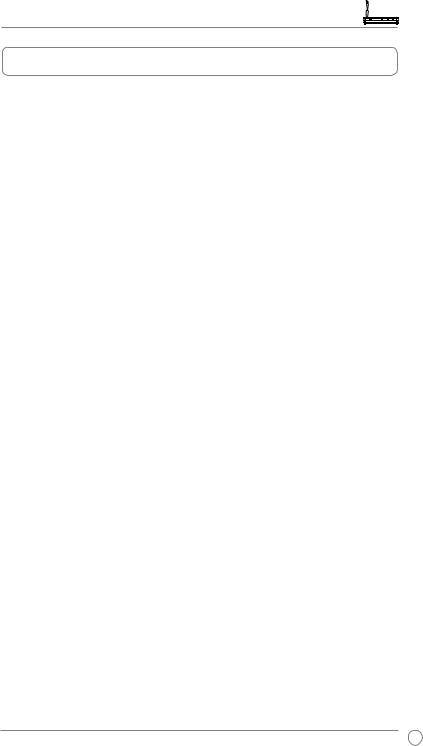
WL-600g All-in-1 Wireless ADSL2/2+ Home Gateway User Manual |
|
Table of contents |
|
Package contents............................................................................ |
3 |
Setup Process Overview ............................................................... |
4 |
Hardware overview......................................................................... |
5 |
Front panel....................................................................................... |
5 |
Rear panel........................................................................................ |
6 |
Product features............................................................................... |
6 |
Hardware connections...................................................................... |
7 |
Connecting to the Internet............................................................. |
8 |
Before you start................................................................................ |
8 |
Preparing your WAN......................................................................... |
8 |
Preparing your LAN.......................................................................... |
8 |
Login to the Web configuration interface.......................................... |
9 |
Quick setup..................................................................................... |
10 |
Manual Setup................................................................................. |
12 |
EZSetup.......................................................................................... |
16 |
Connecting WL-600g with ASUS WLAN Card................................ |
20 |
Wireless settings........................................................................... |
22 |
Setting up SSID.............................................................................. |
22 |
Setting up wireless security............................................................ |
22 |
MAC filter........................................................................................ |
27 |
Wireless bridge............................................................................... |
27 |
Wireless advanced settings............................................................ |
31 |
Network security........................................................................... |
32 |
Setting up access right to WL-600g................................................ |
32 |
Setting up port triggering................................................................ |
33 |
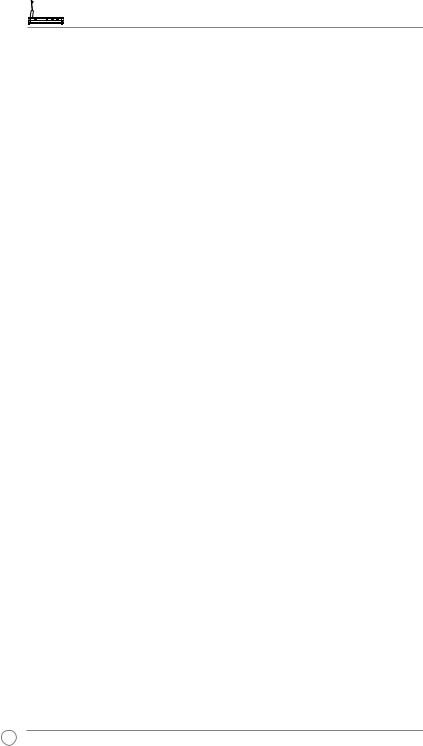
WL-600g All-in-1 Wireless ADSL2/2+ Home Gateway User Manual |
|
Setting up virtual server.................................................................. |
34 |
Setting up DMZ host....................................................................... |
35 |
Allowing SIP request through NAT................................................. |
35 |
Firewall - Outgoing IP filter............................................................. |
35 |
FirewallIncoming IP filter.............................................................. |
36 |
Access time restriction.................................................................... |
37 |
Advanced settings........................................................................ |
38 |
WAN............................................................................................... |
38 |
LAN ............................................................................................... |
38 |
Setting up DNS server.................................................................... |
39 |
Setting up dynamic DNS ............................................................... |
39 |
Setting up default gateway............................................................. |
42 |
Setting up static route..................................................................... |
42 |
Setting up routing protocol - RIP.................................................... |
43 |
USB applications........................................................................... |
44 |
FTP server function........................................................................ |
44 |
Sharing USB printer........................................................................ |
46 |
Game Blaster................................................................................. |
49 |
Gaming Blaster on WL-600g ......................................................... |
49 |
Setting up priorities for IP phone & other A/V apps........................ |
49 |
Other traffic control applications on WL-600g ............................... |
50 |
Management.................................................................................. |
54 |
Configuration backup...................................................................... |
54 |
Restore settings from a backup file................................................ |
54 |
Reset to factory default................................................................... |
55 |
Setting up time server..................................................................... |
55 |
Firmware update............................................................................. |
55 |
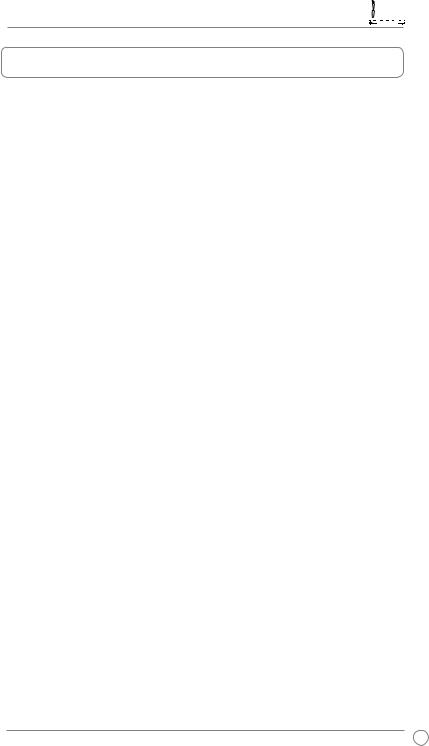
WL-600g All-in-1 Wireless ADSL2/2+ Home Gateway User Manual 






Package contents
•WL-600g Wireless ADSL2/2+ Home Gateway
•AC power adapter (type varies by region)
•Category 5 (Cat. 5) Ethernet cable
•Telephone cable
•Splitter (type varies by region)
•Support CD (with electronic user manual included)
•Quick Start Guide
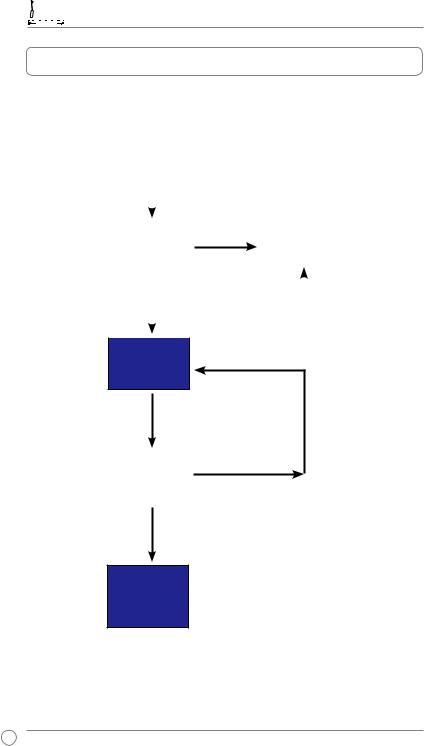






 WL-600g All-in-1 Wireless ADSL2/2+ Home Gateway User Manual
WL-600g All-in-1 Wireless ADSL2/2+ Home Gateway User Manual
Setup Process Overview
|
|
Hardware |
|
|
Refer to the hardware diagram |
||||
|
|
setup |
|
|
on page 7. |
|
|
|
|
|
|
|
|
|
|
|
|
|
|
|
|
|
Check OK. Login to 192.168.1.1 to |
||||||
|
|
|
|||||||
|
|
|
configure your WL-600g. |
|
|
|
|||
|
|
|
|
|
|
|
|
|
|
|
|
|
|
|
|
|
|
|
|
|
Quick Setup - |
|
|
|
Manual |
|
|||
|
ADSL connection |
|
|
Connection not |
setup |
|
|||
|
auto-detection |
|
|
|
|
|
|||
|
|
|
|
|
|
detected OR |
|
|
|
|
|
|
|
|
|
|
|||
Connection detected and |
|
|
|
connection type |
|
|
|
||
|
|
|
shown is not |
|
|
|
|||
connection type is correct. |
|
|
|
|
|
|
|||
|
|
|
correct. |
|
Change ADSL settings. |
||||
ADSLsetup finished. |
|
|
|
|
|||||
|
|
|
|
|
|
|
|||
|
|
|
|
|
|
|
|
|
|
|
|
Quick Setup- |
|
|
|
|
|
|
|
|
|
Wireless setup |
|
|
|
|
|
|
|
|
|
|
|
|
|
|
|
||
Change wireless settings.
Quick Setup- |
Check not OK. |
Summary page |
|
|
|
Check OK
Quick Setup finished!
WL-600g is ready to use.
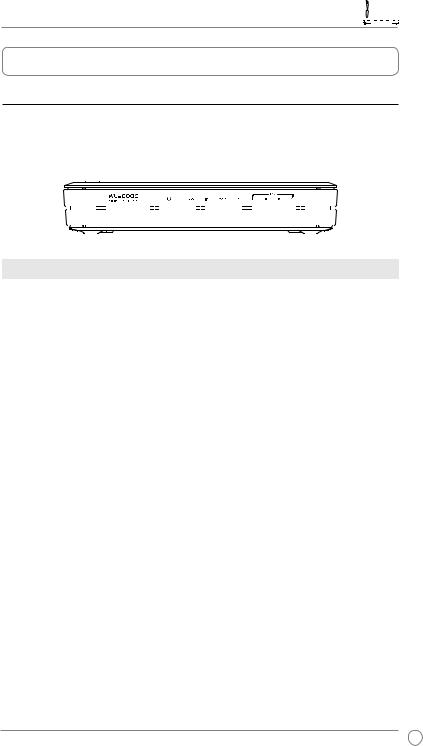
WL-600g All-in-1 Wireless ADSL2/2+ Home Gateway User Manual 






Hardware overview
Front panel
The WL-600g Wireless ADSL2/2+ Home Gateway front panel contains LED indicators which shows the status of WL-600g.
|
|
|
|
|
|
|
PWR ADSL IP USB AIR |
LAN |
|
|||||||||||||
|
|
|
|
|
|
|
|
|
|
|
|
|
|
|
|
|
|
|
|
|
|
|
|
|
|
|
|
|
|
|
|
|
|
|
|
|
|
|
|
|
|
|
|
|
|
|
|
|
|
|
|
|
|
|
|
|
|
|
|
|
|
|
|
|
|
|
|
|
|
|
|
|
|
|
|
|
|
|
|
|
|
|
|
|
|
|
|
|
|
|
|
|
|
|
|
|
|
|
|
|
|
|
|
|
|
|
|
|
|
|
|
|
|
|
|
|
|
|
|
|
|
|
|
|
|
|
|
|
|
|
|
|
|
|
|
|
|
|
|
|
|
|
|
|
|
|
|
|
|
|
|
|
|
|
|
|
|
|
|
|
|
|
|
|
|
|
|
|
|
|
|
|
|
|
|
|
|
|
|
|
|
|
|
|
|
|
|
|
|
|
|
|
|
|
|
|
|
|
|
|
|
|
|
|
|
|
Label |
Activity |
Description |
PWR |
ON |
Power ON |
(Power) |
OFF |
No power |
|
||
|
Blink |
Restoring to factory default |
ADSL |
ON (Green) |
ADSL link up |
|
Blink (Green) |
ADSL training |
|
ON (Red) |
ADSL link down |
|
OFF |
ADSL is down |
IP |
ON (Green) |
ADSL is up and the link is PPP |
|
ON (Red) |
ADSL is up, but the link is not PPP |
|
OFF |
ADSL is down |
USB 2.0 |
ON |
USB device detected |
|
OFF |
No USB device detected |
AIR |
ON |
Wireless LAN ready |
|
Blink |
Transmiting or receiving data through wireless |
|
OFF |
No power or wireless LAN not ready |
LAN 1-4 |
ON |
Physically connected to an Ethernet device |
|
Blink |
Transmitting or receiving data through Ethernet cable |
|
OFF |
No power or no physical connection |
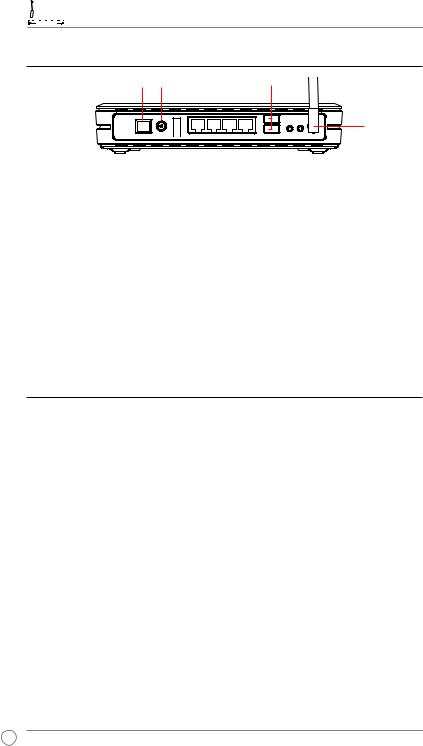






 WL-600g All-in-1 Wireless ADSL2/2+ Home Gateway User Manual
WL-600g All-in-1 Wireless ADSL2/2+ Home Gateway User Manual
Rear panel
ADSL PWR |
LAN |
USB 2.0 |
|
|
|
|
|
|
|
|
|
Antenna
|
|
|
|
|
|
|
|
Power |
|
switch |
EZSetup |
|
|
||
|
Reset |
||||||
Viewed from left to right, the rear panel of WL-600g contains the following elements:
•ADSL port
•Power connector
•Power switch
•Four Local Area Network (LAN) ports
•USB 2.0 ports
•EZSetup button
•Reset button
•SMA antenna connector
Product features
The WL-600g Wireless ADSL 2/ 2+ Home Gateway provides the following features:
•Built-in ADSL modem
•Built-in firewall
•IEEE802.11g standard-based wireless network, backward compatible with 802.11b devices
•Easy-to-use Web-based configuration interface: Quick Setup for ADSL connection, wireless, and security configuration
•Extensive routing protocol support: RIP v1, v2
•Content-based filter
•EZSetup™ utility for ADSL connection, wireless network and security quick setup
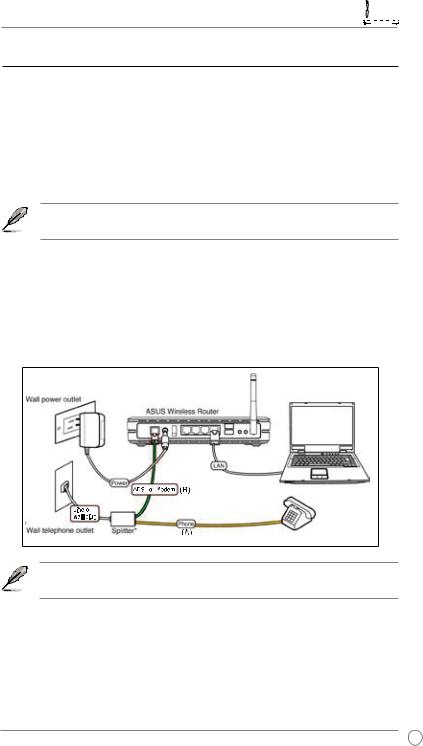
WL-600g All-in-1 Wireless ADSL2/2+ Home Gateway User Manual 






Hardware connections
ADSL connection
Use the ADSL splitter supplied in the package to split ADSL signal and telephone service. First connect the splitter to the wall telephone outlet either by just plugging your splitter onto the outlet or by inserting the line connector into the outlet. Then connect your ASUS WL-600g to the ADSL or mode port of the splitter with the telephone cable supplied in the package. Use another telephone cable to connect your telephone to the phone port of the ADSL splitter.
The format of the connector on the supplied splitter (line or plug) may differ by region.
Ethernet connection
Use Category 5 (CAT5) Ethernet cable to build up your wired LAN connections. The ASUS WL-600g Wireless ADSL2/ 2+ Home Gateway is a Fast Ethernet device that provides 100Mbps network connection. To ensure the connection quality, use CAT5 Ethernet cable to connect your network devices, such as desktop computers and network printers.
Splitter *: The name or the location of the ports on the supplied splitter may vary by region.
Wireless connection
To access Internet via wireless connection, you need to install an IEEE802.11b/g wireless adapter on your computer, such as ASUS WL-167g, WL-100gE, WL-100gD, WL-169gE, and WL-106gM.







 WL-600g All-in-1 Wireless ADSL2/2+ Home Gateway User Manual
WL-600g All-in-1 Wireless ADSL2/2+ Home Gateway User Manual
Connecting to the Internet
Before you start
Before you start, you need to:
•make sure the cable connections are correct and WL-600g is powered ON;
•acquire an active Internet service, such as an ADSL account.
We recommend using wired connection for initial configuration, which may help avoid possible setup problems due to wireless uncertainty. Use a CAT5 cable to connect an Ethernet-enabled computer to a LAN port of WL-600g.
Preparing your WAN
Depending on your ISP's requirements, you may need to acquire some of the information listed below to set up Internet connection on WL-600g.
•Vitual Path Identifier (VPI)
•Virtual Channel Identifier (VCI)
•Host name
•Domain name
•ISP login user name and password
•ISP Domain Name System (DNS) server address
•Static IP address (For static IP users)
Preparing your LAN
To use the WL-600g WirelessADSL2/2+ Home Gateway on your network, you need to install a network interface card (NIC) or an IEEE802.11b/g wireless network card to your computer.
LAN configuration requirement
For initial configuration, we recommend you to connect a computer to one of the LAN port of WL-600g and configure the TCP/IP settings of your computer. The default IP settings of WL-600g are:
IP address: 192.168.1.1 Subnet mask: 255.255.255.0
DHCP server: enabled
To access WL-600g, you must set your computer in the same subnet with the ADSL router. You can make the computer accept a dynamic IP address assigned by the DHCP server of WL-600g, or manually set up IP address for your computer.
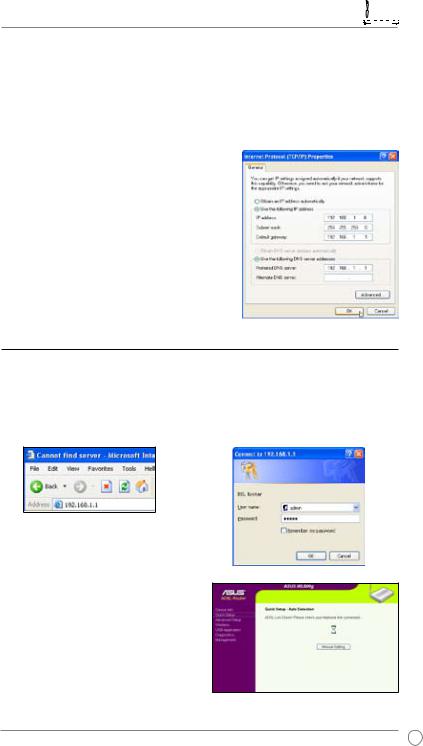
WL-600g All-in-1 Wireless ADSL2/2+ Home Gateway User Manual 






Getting dynamic IP address
Open Control Panel -> Local Area Network Connection, double-click Local Connection icon, then double-click Internet Protocol (TCP/IP). Select Obtain an IP address automatically and Obtain DNS server address automatically, then click OK.
Assigning IP address manually
Open Control Panel -> Local Area Network Connection, double-click Local Connection icon, then double-click Internet Protocol (TCP/ IP). Follow the descriptions below to setup the TCP/IP on your computer.
•IP address: 192.168.1.xxx (xxx can be any number between 2 and 254, make sure the IP address is not used by other device)
•Subnet Mask: 255.255.255.0
•Gateway: 192.168.1.1
•DNS: 192.168.1.1
Login to the Web configuration interface
To change the ADSL and wireless settings, you need to login to the Web configuration interface.
1.Type 192.168.1.1 (default IP address of WL-600g) into the address box of the Web browser and press Enter.
3.When logged in, you can see the home page of WL-600g Web configuration interface. To setup the router, refer to Quick Setup in the next section. To setup the advanced functions, refer to the following chapters for detailed information.
2.A login window appears. The default username is admin, password is admin (in lower case).
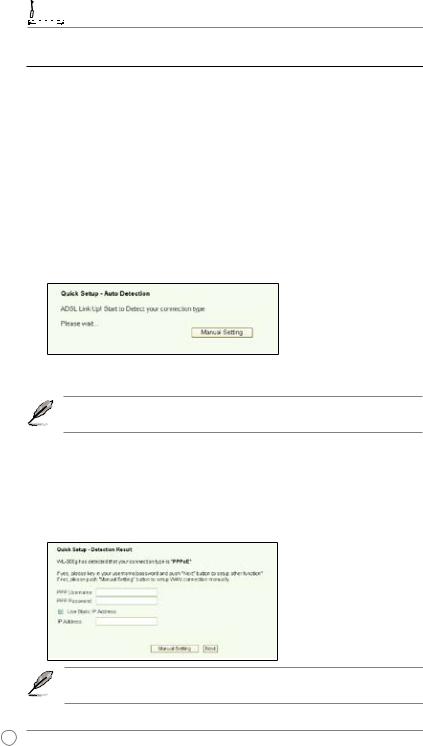






 WL-600g All-in-1 Wireless ADSL2/2+ Home Gateway User Manual
WL-600g All-in-1 Wireless ADSL2/2+ Home Gateway User Manual
Quick setup
Login to the WL-600g configuration page
1.Input 192.168.1.1 into the address box of your Web browser and press Enter.
2.A login window appears for user name and password. The default username is admin, password is admin (in lower case).
3.After logging in, you can see the WL-600g configuration page.
ADSL setup
With Quick setup, you need to set up theADSLlink first then the wireless setup.
1.By default, the Quick Setup page pops up. The Quick Setup Wizard automatically detects your ADSL connection type.
2.If ADSL connection is detected, the next page shows your ISP connection type (PPPoE, PPPoA or MER).
If your ADSL connection is not detected, click Manual Setting to manually set up WL-600g. Refer to Page 11-13 for manual setting instructions.
-- If it shows your connection type is PPPoE or PPPoA
For dynamic IP users, input your user name and password then click Next.
For static IP users, check Use Static IP Address, input your IP address, then click Next.
Click Next to save the ADSL information to WL-600g.
If your actual connection is not PPPoE or PPPoA, click Manual Setting to manually set up WL-600g. Refer to Page 11-13 for manual setting instructions.
10
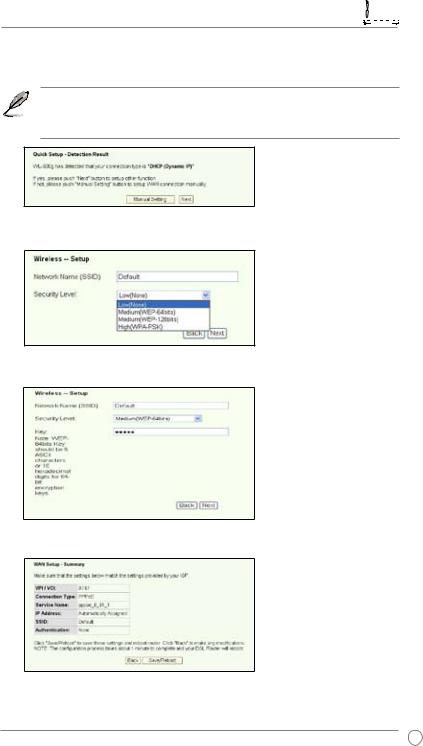
WL-600g All-in-1 Wireless ADSL2/2+ Home Gateway User Manual 






-- If it shows your connection type is MER (DHCP)
Click Next if your connection type is MER (DHCP).
If your actual connection is not MER(DHCP), click Manual Setting to manually set up WL-600g. Refer to Page 11-13 for manual setting instructions.
Wireless setup
1.Choose a Security Level. For detailed security information, refer to Page 21-22.
2.Input a key in the Key field. The number of digit for the key depends on the security level you choose.
3.The summary page then shows up. If the information displayed is correct, click
Save/Reboot to finish the setup. Otherwise, click Back to modify the settings.
4.Setup complete! Wait for about 60 seconds to reboot. The Web page will refresh to show device information after reboot.
11
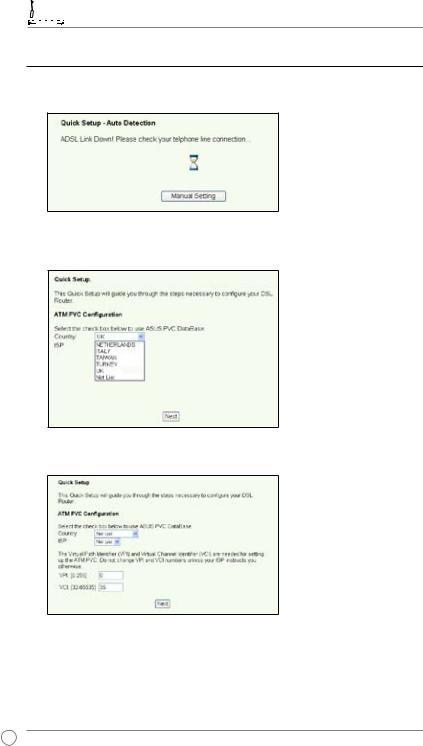






 WL-600g All-in-1 Wireless ADSL2/2+ Home Gateway User Manual
WL-600g All-in-1 Wireless ADSL2/2+ Home Gateway User Manual
Manual Setup
If you encounter any difficulty configuring yourADSL connection with Quick Setup, click
Manual Setting to manually set up your WL-600g.
ADSL Setup
1. Select your Country and ISP and click Next.
2.If your country and ISP are not on the list, select Not list, key in your VPI and VCI values and click Next. You may ask your ISP for VPI/VCI values.
12
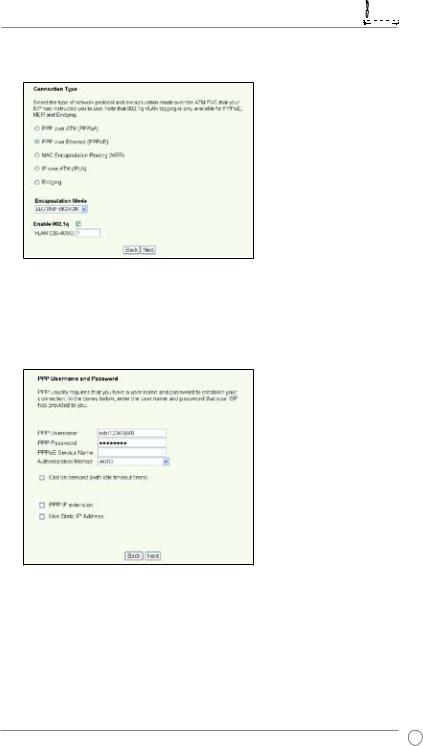
WL-600g All-in-1 Wireless ADSL2/2+ Home Gateway User Manual 






3.Select your connection type and click Next. You can get the connection type from your ISP.
-- If your connection type is PPPoA or PPPoE
For dynamic IP users, input your PPP user name, password, and service name then click Next.
For static IP users, check Use Static IP Address then key in your IP address, then click Next.
13
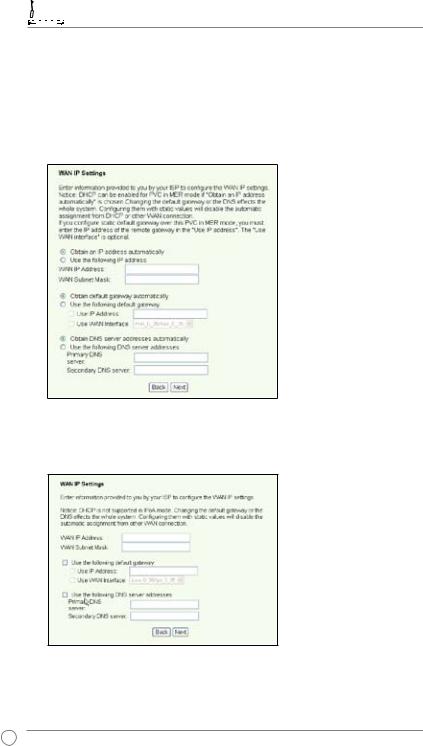






 WL-600g All-in-1 Wireless ADSL2/2+ Home Gateway User Manual
WL-600g All-in-1 Wireless ADSL2/2+ Home Gateway User Manual
-- If your connection type is MER
For dynamic IP users, check Obtain an IP address automatically, Obtain default gateway automatically, and Obtain DNS server address automatically, then click Next.
For static IP users, check Use the following IP Address, Use the following default gateway, and Use the following DNS server address, then input the addresses in correspondent fields.
-- If your connection type is IPoA
Static IP user only. Input the WAN IP address assigned by your ISP, then click
Next.
14
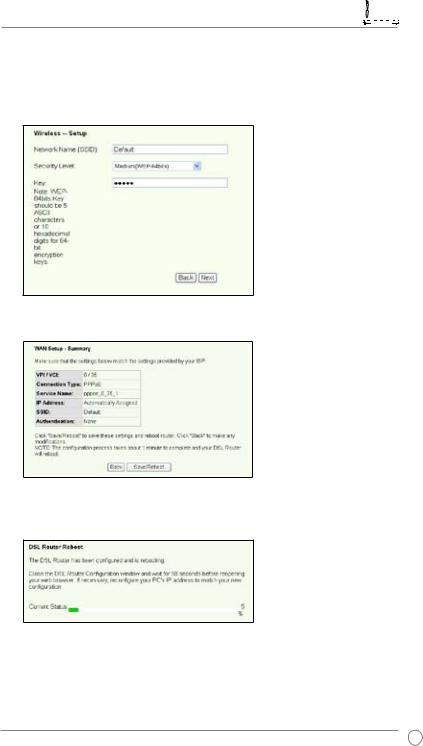
WL-600g All-in-1 Wireless ADSL2/2+ Home Gateway User Manual 






Wireless Setup
1.Designate an SSID (network name) for WL-600g. Choose the security level then input a key. The number of digit of your key depends on the security level you choose. Refer to the note on the web page. When finished, click Next.
2.This page provides a summary of WL-600g WAN and wirelss configuration. Click Save/Reboot to save and activate your configuration.
3.Setup complete! WL-600g reboots in about 50 seconds. The green bar shows the current rebooting status. After reboot, the web page will automatically refresh to display the settings.
15
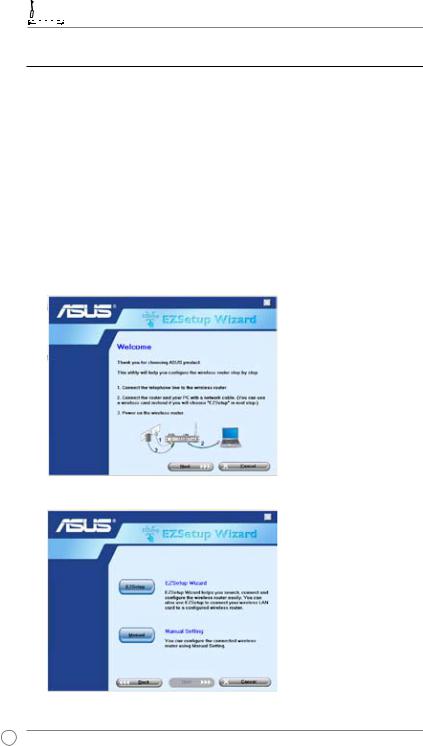






 WL-600g All-in-1 Wireless ADSL2/2+ Home Gateway User Manual
WL-600g All-in-1 Wireless ADSL2/2+ Home Gateway User Manual
EZSetup
ASUS WL-600g Wireless ADSL2/2+ Home Gateway provides an easy-to-use setup utility -- EZSetup. With this utility, you can wirelessly setup your Internet connection, wireless LAN with just several clicks.
Installing ASUS utility
To use ASUS EZSetup for WL-600g configuration, you must install the ASUS utilities from the support CD included in your package. Insert the CD into your optical drive and autorun the installation program. If autorun is disabled on your computer, double-click SETUP.EXE in the root directory of the CD.
Setup WL-600g using EZSetup
1.Before using this utility, make sure that your hardware connections are all set. Click
Start -> Program -> ASUS Utility -> WL-600g Wireless Router -> EZSetup Wizard to start EZSetup. Click Next.
2. Click EZSetup.
16
