ASUS WS C422 Pro Service Manual
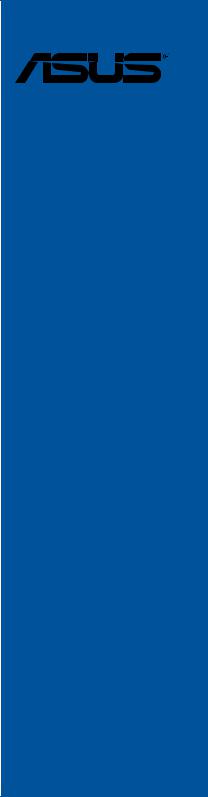
WS C422 PRO/SE
Motherboard

E14487
Revised Edition V3
August 2018
Copyright© 2018 ASUSTeK COMPUTER INC. All Rights Reserved.
No part of this manual, including the products and software described in it, may be reproduced, transmitted, transcribed, stored in a retrieval system, or translated into any language in any form or by any means, except documentation kept by the purchaser for backup purposes, without the express written permission of ASUSTeK COMPUTER INC. (“ASUS”).
Product warranty or service will not be extended if: (1) the product is repaired, modified or altered, unless such repair, modification of alteration is authorized in writing by ASUS; or (2) the serial number of the product is defaced or missing.
ASUS PROVIDES THIS MANUAL “AS IS” WITHOUT WARRANTY OF ANY KIND, EITHER EXPRESS OR IMPLIED, INCLUDING BUT NOT LIMITED TO THE IMPLIED WARRANTIES OR CONDITIONS OF MERCHANTABILITY OR FITNESS FOR A PARTICULAR PURPOSE. IN NO EVENT SHALL ASUS, ITS DIRECTORS, OFFICERS, EMPLOYEES OR AGENTS BE LIABLE FOR ANY INDIRECT, SPECIAL, INCIDENTAL, OR CONSEQUENTIAL DAMAGES (INCLUDING DAMAGES FOR LOSS OF PROFITS, LOSS OF BUSINESS, LOSS OF USE OR DATA, INTERRUPTION OF BUSINESS AND THE LIKE), EVEN IF ASUS HAS BEEN ADVISED OF THE POSSIBILITY OF SUCH DAMAGES ARISING FROM ANY DEFECT OR ERROR IN THIS MANUAL OR PRODUCT.
SPECIFICATIONS AND INFORMATION CONTAINED IN THIS MANUAL ARE FURNISHED FOR INFORMATIONAL USE ONLY, AND ARE SUBJECT TO CHANGE AT ANY TIME WITHOUT NOTICE, AND SHOULD NOT BE CONSTRUED AS A COMMITMENT BY ASUS. ASUS ASSUMES NO RESPONSIBILITY OR LIABILITY FOR ANY ERRORS OR INACCURACIES THAT MAY APPEAR IN THIS MANUAL, INCLUDING THE PRODUCTS AND SOFTWARE DESCRIBED IN IT.
Products and corporate names appearing in this manual may or may not be registered trademarks or copyrights of their respective companies, and are used only for identification or explanation and to the owners’ benefit, without intent to infringe.
Offer to Provide Source Code of Certain Software
This product contains copyrighted software that is licensed under the General Public License (“GPL”), under the Lesser General Public License Version (“LGPL”) and/or other Free Open Source Software Licenses. Such software in this product is distributed without any warranty to the extent permitted by the applicable law. Copies of these licenses are included in this product.
Where the applicable license entitles you to the source code of such software and/or other additional data, you may obtain it for a period of three years after our last shipment of the product, either
(1)for free by downloading it from https://www.asus.com/support/
or
(2)for the cost of reproduction and shipment, which is dependent on the preferred carrier and the location where you want to have it shipped to, by sending a request to:
ASUSTeK Computer Inc.
Legal Compliance Dept.
15 Li Te Rd.,
Beitou, Taipei 112
Taiwan
In your request please provide the name, model number and version, as stated in the About Box of the product for which you wish to obtain the corresponding source code and your contact details so that we can coordinate the terms and cost of shipment with you.
The source code will be distributed WITHOUT ANY WARRANTY and licensed under the same license as the corresponding binary/object code.
This offer is valid to anyone in receipt of this information.
ASUSTeK is eager to duly provide complete source code as required under various Free Open Source Software licenses. If however you encounter any problems in obtaining the full corresponding source code we would be much obliged if you give us a notification to the email address gpl@asus.com, stating the product and describing the problem (please DO NOT send large attachments such as source code archives, etc. to this email address).
ii

Contents
Safety information...................................................................................................... |
vi |
About this guide......................................................................................................... |
vii |
WS C422 PRO/SE specifications summary.............................................................. |
ix |
Package contents..................................................................................................... |
xiv |
Installation tools and components........................................................................... |
xv |
Chapter 1: |
Product Introduction |
|
|
1.1 |
Motherboard overview............................................................................... |
1-1 |
|
|
1.1.1 |
Before you proceed..................................................................... |
1-1 |
|
1.1.2 |
Motherboard layout...................................................................... |
1-2 |
|
1.1.3 |
Central Processing Unit (CPU).................................................... |
1-4 |
|
1.1.4 |
System memory........................................................................... |
1-5 |
|
1.1.5 |
Expansion slots............................................................................ |
1-7 |
|
1.1.6 |
Onboard buttons and switches.................................................... |
1-9 |
|
1.1.7 |
Jumpers..................................................................................... |
1-12 |
|
1.1.8 |
Onboard LEDs........................................................................... |
1-15 |
|
1.1.9 |
Internal connectors.................................................................... |
1-18 |
Chapter 2: |
Basic Installation |
|
|
2.1 |
Building your PC system........................................................................... |
2-1 |
|
|
2.1.1 |
CPU installation........................................................................... |
2-1 |
|
2.1.2 |
CPU heatsink and fan assembly installation................................ |
2-3 |
|
2.1.3 |
Motherboard installation.............................................................. |
2-4 |
|
2.1.4 |
DIMM installation......................................................................... |
2-6 |
|
2.1.5 |
ATX power connection................................................................. |
2-7 |
|
2.1.6 |
SATA device connection.............................................................. |
2-8 |
|
2.1.7 |
Front I/O connector...................................................................... |
2-9 |
|
2.1.8 |
Expansion card installation........................................................ |
2-10 |
|
2.1.9 |
M.2 installation........................................................................... |
2-11 |
2.2 |
BIOS update utility.................................................................................... |
2-13 |
|
2.3 |
Motherboard rear and audio connections.............................................. |
2-14 |
|
|
2.3.1 |
Rear I/O connection................................................................... |
2-14 |
|
2.3.2 |
Audio I/O connections................................................................ |
2-16 |
2.4 |
Starting up for the first time.................................................................... |
2-18 |
|
2.5 |
Turning off the computer......................................................................... |
2-18 |
|
iii

Contents
Chapter 3: |
BIOS Setup |
|
|
3.1 |
Knowing BIOS............................................................................................. |
3-1 |
|
3.2 |
BIOS setup program................................................................................... |
3-2 |
|
|
3.2.1 |
EZ Mode...................................................................................... |
3-3 |
|
3.2.2 |
Advanced Mode........................................................................... |
3-4 |
|
3.2.3 |
EZ Tuning Wizard........................................................................ |
3-7 |
3.3 |
My Favorites................................................................................................ |
3-9 |
|
3.4 |
Main menu................................................................................................. |
3-11 |
|
3.5 |
Advanced menu........................................................................................ |
3-11 |
|
|
3.5.1 |
CPU Configuration..................................................................... |
3-11 |
|
3.5.2 |
Platform Misc Configuration....................................................... |
3-12 |
|
3.5.3 |
System Agent (SA) Configuration.............................................. |
3-12 |
|
3.5.4 |
PCH Configuration..................................................................... |
3-12 |
|
3.5.5 |
PCH Storage Configuration....................................................... |
3-12 |
|
3.5.6 |
Serial Port Console Redirection................................................. |
3-13 |
|
3.5.7 |
CPU Storage Configuration....................................................... |
3-13 |
|
3.5.8 |
Onboard Devices Configuration................................................. |
3-13 |
|
3.5.9 |
APM Configuration..................................................................... |
3-14 |
|
3.5.10 |
Network Stack Configuration..................................................... |
3-14 |
|
3.5.11 |
HDD/SSD SMART Information.................................................. |
3-14 |
|
3.5.12 |
USB Configuration..................................................................... |
3-14 |
|
3.5.13 |
Thunderbolt(TM) Configuration.................................................. |
3-14 |
|
3.5.14 |
PCH-FW Configuration.............................................................. |
3-14 |
3.6 |
Boot menu................................................................................................. |
3-15 |
|
3.7 |
Tool menu.................................................................................................. |
3-17 |
|
|
3.7.1 |
ASUS EZ Flash 3 Utility............................................................. |
3-17 |
|
3.7.2 |
Secure Erase............................................................................. |
3-17 |
|
3.7.3 |
ASUS Overclocking Profile........................................................ |
3-19 |
|
3.7.4 |
ASUS SPD Information.............................................................. |
3-19 |
|
3.7.5 |
IPMI HWM................................................................................. |
3-19 |
|
3.7.6 |
Graphics Card Information......................................................... |
3-19 |
3.8 |
Exit menu................................................................................................... |
3-20 |
|
3.9 |
Server Mgmt menu................................................................................... |
3-20 |
|
3.10 |
Updating BIOS.......................................................................................... |
3-21 |
|
|
3.10.1 |
EZ Update.................................................................................. |
3-21 |
|
3.10.2 |
ASUS EZ Flash 3....................................................................... |
3-22 |
|
3.10.3 |
ASUS CrashFree BIOS 3.......................................................... |
3-24 |
iv

Contents
Chapter 4: |
RAID Support |
|
|
4.1 |
RAID configurations................................................................................... |
4-1 |
|
|
4.1.1 |
RAID definitions........................................................................... |
4-1 |
|
4.1.2 |
Installing storage devices............................................................ |
4-2 |
|
4.1.3 |
Intel® Rapid Storage Technology in UEFI BIOS.......................... |
4-2 |
|
4.1.4 |
Intel® Virtual Raid on CPU in UEFI BIOS..................................... |
4-6 |
|
4.1.5 |
Intel® Rapid Storage Technology Option ROM utility................. |
4-12 |
4.2 |
Creating a RAID driver disk..................................................................... |
4-16 |
|
|
4.2.1 |
Creating a RAID driver disk in Windows® ................................. |
4-16 |
Chapter 5: |
Multi GPU Support |
|
|
5.1 |
AMD® CrossFireX™ technology................................................................ |
5-1 |
|
|
5.1.1 |
Requirements .............................................................................. |
5-1 |
|
5.1.2 |
Before you begin .......................................................................... |
5-1 |
|
5.1.3 |
Installing two CrossFireX™ graphics cards ................................. |
5-2 |
|
5.1.4 |
Installing three CrossFireX™ graphics cards .............................. |
5-3 |
|
5.1.5 |
Installing the device drivers ......................................................... |
5-4 |
|
5.1.6 |
Enabling the AMD ® CrossFireX™ technology ............................. |
5-4 |
5.2 |
NVIDIA® SLI® technology........................................................................... |
5-6 |
|
|
5.2.1 |
Requirements .............................................................................. |
5-6 |
|
5.2.2 |
Installing two SLI - ready graphics cards ....................................... |
5-6 |
|
5.2.3 |
Installing three SLI - ready graphics cards .................................... |
5-7 |
|
5.2.4 |
Installing the device drivers ......................................................... |
5-8 |
|
5.2.5 |
Enabling the NVIDIA ® SLI ® technology ........................................ |
5-8 |
Appendix |
|
|
|
WS C422 PRO/SE block diagram (48-Lane).......................................................... |
A-1 |
||
Q-Code table |
............................................................................................................. |
A-2 |
|
Notices |
..................................................................................................................... |
|
A-5 |
ASUS contact ......................................................................................information |
A-9 |
||
v

Safety information
Electrical safety
•To prevent electrical shock hazard, disconnect the power cable from the electrical outlet before relocating the system.
•When adding or removing devices to or from the system, ensure that the power cables for the devices are unplugged before the signal cables are connected. If possible, disconnect all power cables from the existing system before you add a device.
•Before connecting or removing signal cables from the motherboard, ensure that all power cables are unplugged.
•Seek professional assistance before using an adapter or extension cord. These devices could interrupt the grounding circuit.
•Ensure that your power supply is set to the correct voltage in your area. If you are not sure about the voltage of the electrical outlet you are using, contact your local power company.
•If the power supply is broken, do not try to fix it by yourself. Contact a qualified service technician or your retailer.
Operation safety
•Before installing the motherboard and adding devices on it, carefully read all the manuals that came with the package.
•Before using the product, ensure all cables are correctly connected and the power cables are not damaged. If you detect any damage, contact your dealer immediately.
•To avoid short circuits, keep paper clips, screws, and staples away from connectors, slots, sockets and circuitry.
•Avoid dust, humidity, and temperature extremes. Do not place the product in any area where it may become wet.
•Place the product on a stable surface.
•If you encounter technical problems with the product, contact a qualified service technician or your retailer.
vi

About this guide
This user guide contains the information you need when installing and configuring the motherboard.
How this guide is organized
This guide contains the following parts:
1.Chapter 1: Product Introduction
This chapter describes the features of the motherboard and the new technology it supports. It includes description of the switches, jumpers, and connectors on the motherboard.
2.Chapter 2: Basic Installation
This chapter lists the hardware setup procedures that you have to perform when installing system components.
3.Chapter 3: BIOS Setup
This chapter tells how to change system settings through the BIOS Setup menus. Detailed descriptions of the BIOS parameters are also provided.
4.Chapter 4: RAID Support
This chapter describes the RAID configurations.
5.Chapter 5: Multi GPU Support
This chapter describes how to install and configure multiple AMD® CrossFire™ graphics cards.
Where to find more information
Refer to the following sources for additional information and for product and software updates.
1.ASUS website
The ASUS website (www.asus.com) provides updated information on ASUS hardware and software products.
2.Optional documentation
Your product package may include optional documentation, such as warranty flyers, that may have been added by your dealer. These documents are not part of the standard package.
vii
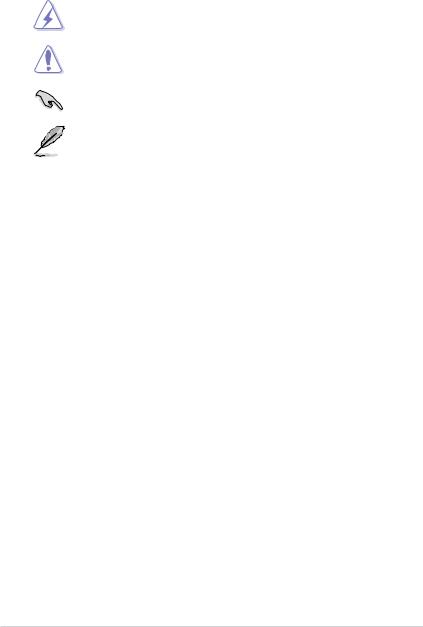
Conventions used in this guide
To ensure that you perform certain tasks properly, take note of the following symbols used throughout this manual.
DANGER/WARNING: Information to prevent injury to yourself when trying to complete a task.
CAUTION: Information to prevent damage to the components when trying to complete a task.
IMPORTANT: Instructions that you MUST follow to complete a task.
NOTE: Tips and additional information to help you complete a task.
Typography
Bold text |
Indicates a menu or an item to select. |
Italics |
Used to emphasize a word or a phrase. |
<Key> |
Keys enclosed in the less-than and greater-than sign |
|
means that you must press the enclosed key. |
|
Example: <Enter> means that you must press the Enter or |
|
Return key. |
<Key1> + <Key2> + <Key3> |
If you must press two or more keys simultaneously, the key |
|
names are linked with a plus sign (+). |
viii
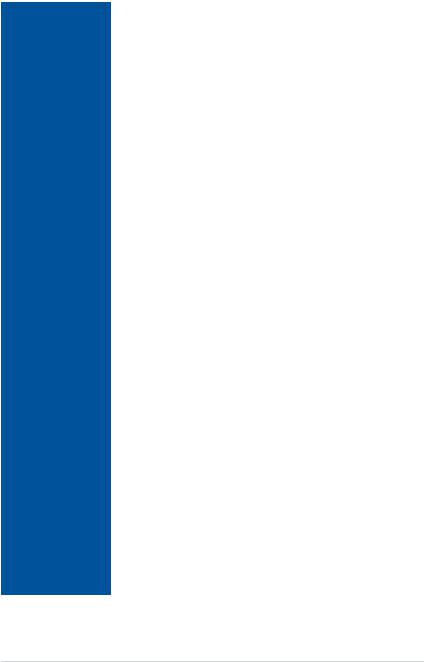
WS C422 PRO/SE specifications summary
|
LGA2066 Socket for Intel® Xeon-W Series Processors |
|
|
Supports 14nm CPU |
|
CPU |
Supports Intel® Turbo Boost Max Technology 2.0* |
|
|
* The Intel® Turbo Boost Max Technology 2.0 Support Depends on the CPU |
|
|
types. |
|
|
|
|
Chipset |
Intel® C422 Chipset |
|
|
8 x DIMM, Max. 512GB, DDR4 2666/2400/2133* MHz, RDIMM/LRDIMM |
|
Memory |
Quad Channel Memory Architecture |
|
|
||
|
* Memory capacity supported depends on both CPU installed and Memory |
|
|
installed. |
|
|
|
|
|
48-Lane CPU |
|
Expansion slots |
2 x PCI Express 3.0 x 16 slot (x16 link) |
|
2 x PCI Express 3.0 x 16 slot (single @ x16 link, dual @ x8/x8 link) |
||
|
||
|
1 x PCI Express 3.0 x 4 slot (x4 link) |
|
|
|
|
|
Supports AMD® 3-Way CrossFireX™ Technology |
|
Multi-GPU support |
Supports NVIDIA® 3-Way SLI™ Technology* |
|
|
||
|
* Actual numbers of Multi-graphic supported differs per Vendors’ Graphic |
|
|
cards. Please check with Vendor beforehand. |
|
|
|
|
|
- 1 x M.2_2 (Gen 3 x4) socket3, type 2242/2260/2280/22110 storage |
|
|
devices support (PCIe mode)* |
|
|
- 1 x M.2_1 (Gen 3 x4) socket3, type 2242/2260/2280 storage devices |
|
|
support (both SATA & PCIe mode) |
|
|
- 1 x U.2 connector (supports U.2 NVMe device)* |
|
|
Intel® C422 Chipset with RAID 0, 1, 5, 10 and Intel® Rapid Storage |
|
|
Technology enterprise 5.0 support |
|
Storage |
- 6 x SATA 6.0 Gb/s Ports |
|
Intel® Virtual RAID (VROC) suuport for CPU RAID** |
||
|
||
|
* Bandwidth is shared between M.2_2 and U.2 |
|
|
** SATA Bandwidth is shared between M.2_1 and SATA6G_1 |
|
|
** Intel® VROC is supported via RSTe, Hyper M.2 x 16 card, and Intel® VROC_ |
|
|
HW_key. Hyper M.2 x 16 card and VROC_HW_Key are to be purchased |
|
|
separately |
|
|
*** NVMe RAID type and function will depend on Intel® VROC_HW_key installed |
|
LAN |
2 x Intel® I210-AT Gigabit LAN Controller |
|
|
Intel® C422 Chipset |
|
|
- 6 x USB 3.1 Gen1 ports (4 ports at rear, 2 ports at mid-board) |
|
USB |
- 6 x USB 2.0 ports (4 ports at rear, 2 ports at mid-board) |
|
ASMedia® USB 3.1 Gen 2 Controller |
||
|
||
|
- 2 x USB 3.1 Gen 2 ports @ rear (1 x Type A; 1 x Type C) |
|
|
- 1 x USB 3.1 Gen 2 port @ front (optional Type A or Type C) |
|
|
(continued on the next page) |
ix

WS C422 PRO/SE specifications summary
|
Realtek® ALC S1220A 8-Channel High Definition Audio CODEC featuring |
|
|
Crystal Sound 3 |
|
|
- Power pre-regulator reduces power input noise to ensure consistent |
|
|
performance |
|
|
- Separate layer for left and right track, ensuring both sound deliver |
|
|
equal quality |
|
|
- Impedance sense for front and rear headphone outputs |
|
|
- Audio Shielding: Ensures precision analog/digital separation and |
|
|
greatly reduced multi-lateral interference |
|
|
- Internal audio Amplifier to enhance the highest quality sound for |
|
|
headphone and speakers |
|
Audio |
- Unique de-pop circuit: Reduces start-up popping noise to audio outputs |
|
- Premium Japanese-made audio capacitors provides warm, natural, and |
||
|
||
|
immersive sound with exceptional clarity and fidelity |
|
|
- High quality 120dB SNR stereo playback output (Line-out@back) & |
|
|
113dB SNR input (Line-in) support |
|
|
- Supports up to 32-Bit/192kHz playback* |
|
|
- DTS Connect |
|
|
- DTS Headphone: X |
|
|
- Supports: Jack-detection, Multi-streaming, Front Panel Jack-retasking |
|
|
(MIC) |
|
|
- Optical S/PDIF out port(s) at back panel |
|
|
* Due to limitations in HAD bandwidth, 32-Bit/192kHz is not supported for |
|
|
8-channel audio.32-Bit/192kHz is only available under Windows® 10 |
|
|
1 x USB BIOS Flashback Button |
|
|
2 x USB 3.1 Gen 2 ports (Type-C™ & Type-A) |
|
|
4 x USB 3.1 Gen 1 ports (Blue) |
|
Rear Panel I/O Ports |
4 x USB 2.0 ports (1 Supports USB BIOS Flashback) |
|
|
1 x Optical S/PDIF Out Port |
|
|
2 x Intel LAN (RJ45) Ports |
|
|
8-channel Audio I/O Ports |
|
|
(continued on the next page) |
x
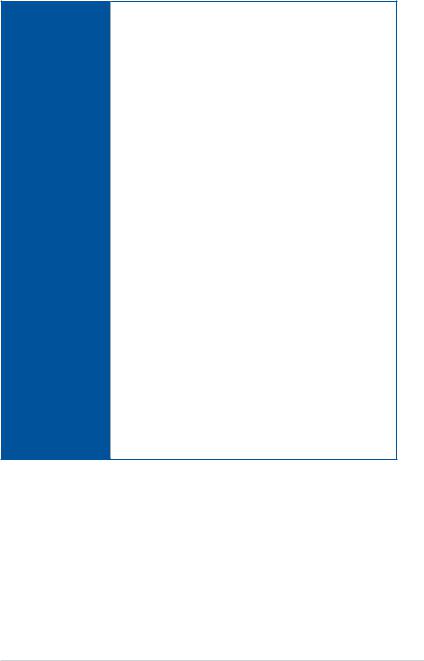
WS C422 PRO/SE specifications summary
Internal I/O
Connectors
1 x Aura Addressable Strip Header
1 x AAFP connector
1 x Aura RGB Strip Header
1 x USB 3.1 Gen 1 connector supports additional 2 USB 3.1 Gen 1 ports 1 x USB 2.0 connector(s) support(s) additional 2 USB 2.0 port(s)
1 x USB 3.1 Gen 2 front panel connector
1 x M.2 Socket 3 with M key, type 2242/2260/2280 storage devices support (SATA & PCIE 3.0 x 4 mode)
1 x M.2 Socket 3 with M key, type 2242/2260/2280/22110 storage devices support (PCIE 3.0 x 4 mode)
6 x SATA 6Gb/s connectors
1 x VROC_HW_Key
2 x CPU Fan connectors
1 x FRNT_Fan connector
1 x REAR_Fan connector
1 x PUMP connector
1 x AIO_PUMP connector
1 x Thunderbolt header
1 x 24-pin EATX Power connector
2 x 8-pin ATX 12V Power connectors
1 x 6-pin ATX 12V Power connector
3 x System panels
1 x 5-pin EXT_FAN(Extension Fan) connector 1 x MemOK! button
1 x Thermal sensor connector
1 x Power-on button
1 x Reset button
1 x Clear CMOS button
1 x U.2 connector
1 x CPU_OV jumper
1 x COM port header
1 x VGA port header
(continued on the next page)
xi
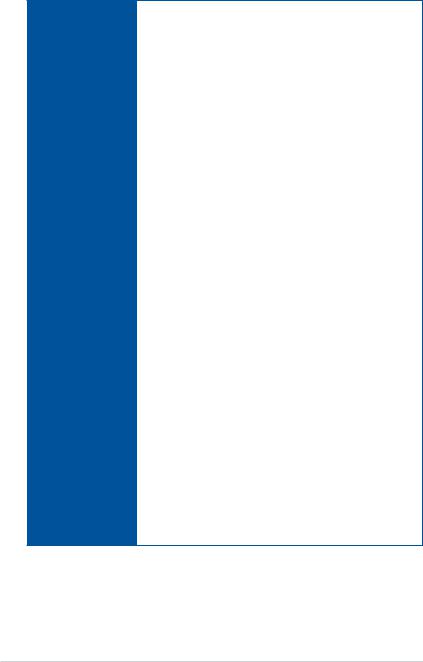
WS C422 PRO/SE specifications summary
ASUS Special
Features
DIGI+ Power Control
-CPU Power: Digital 8-phase power design
-DRAM: Digital 2-phase power design
Turbo LAN
Intel® Virtual RAID on CPU (VROC) ready
ASMedia USB 3.1 Gen 2 Controller supports Multiple-Ins function Thunderbolt 3 support
-Blistering-fast 40 Gb/s data transfers upgrades with ThunderboltEX 3 cards
M.2 and U.2 Onboard (The Latest Transfer Technology with up to 32Gb/s Data-transfer Speeds for M.2 and U.2)
ASUS SafeSlot and SafeSlot Core: Fortified PCIe Slot preventing damages
ASUS Overvoltage Protection: World-class circuit-protecting power design
ASUS Enhanced DRAM Overcurrent Protection
- Short circuit damage prevention
ASUS Stainless-Steel Back I/O: 3X corrosion-resistance for greater durability!
ASUS ESD Guards
-Enhanced ESD protection
AURA Sync
-Aura RGB Strip Headers
-Aura Lighting Effects Synchronization with compatible ASUS ROG devices
-Aura Addressable Strip Header
Ai Charger +
Supporting ASUS Control Center (ACC) Management IT software File Transfer
Cloud GO!
File Transfer ASUS Q-Design
-ASUS Q-Shield
-ASUS Q-Code
-ASUS Q-LED (CPU, DRAM, VGA, Boot Device LED)
-ASUS Q-Slot
-ASUS Q-DIMM
ASUS USB BIOS Flashback
Onboard Button: Power/Reset
(continued on the next page)
xii
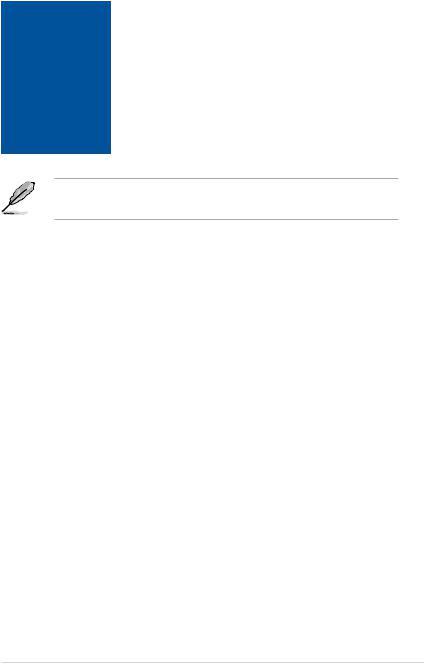
WS C422 PRO/SE specifications summary
|
UEFI BIOS |
|
|
- CrashFree BIOS 3 |
|
|
- EZ Flash3 |
|
ASUS Special |
- EZ Tuning Wizard |
|
- ASUS UEFI BIOS EZ Mode |
||
Features |
||
- Multi-language BIOS |
||
|
||
|
MemOK! |
|
|
ASUS Quiet Thermal Solution |
|
|
- Stylish M.2 Heat-sink solution |
|
|
|
|
Form Factor |
ATX Form Factor 12” x 9.6” |
|
|
|
• Specifications are subject to change without notice.
•Visit the ASUS website for the software manual.
xiii
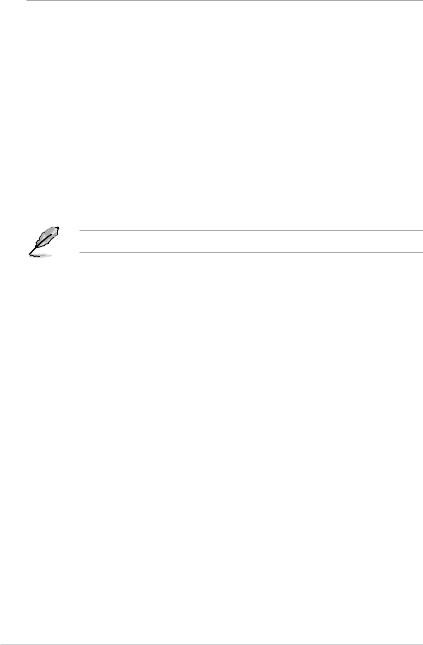
Package contents
Check your motherboard package for the following items.
Motherboard |
1 x WS C422 PRO/SE motherboard |
|
|
6 x Serial ATA 6Gb/s cables |
|
Cables |
1 x VGA bracket cable |
|
1 x USB 2.0 bracket cable |
||
|
||
|
1 x RGB Addressable LED extension cable |
|
|
2 x M.2 screws kits |
|
|
1 x ASUS 3-Way SLI™ bridge |
|
Accessories |
1 x ASUS SLI™ bridge |
|
|
1 x COM port brackets |
|
|
1 X I/O shield |
|
|
|
|
Application DVD |
1 x Motherboard support DVD |
|
|
|
|
Documentation |
1 x User guide |
|
|
|
If any of the above items is damaged or missing, contact your retailer.
xiv
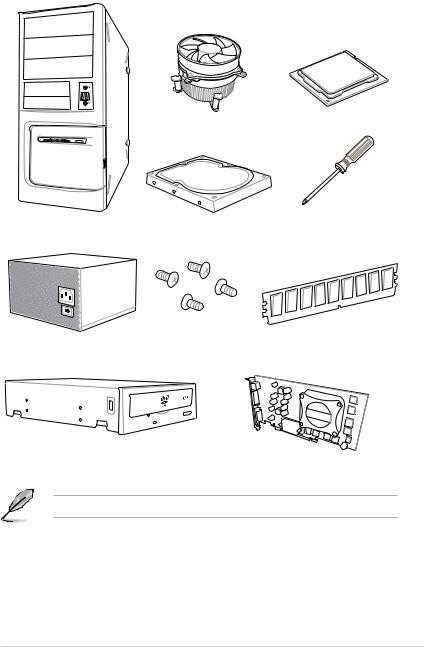
Installation tools and components
Intel® LGA2066 compatible CPU Fan |
Intel® LGA2066 CPU |
PC chassis |
SATA hard disk drive |
Phillips (cross) screwdriver |
Power supply unit |
1 bag of screws |
DIMM |
SATA optical disc drive (optional) |
Graphics card |
The tools and components in the table above are not included in the motherboard package.
xv
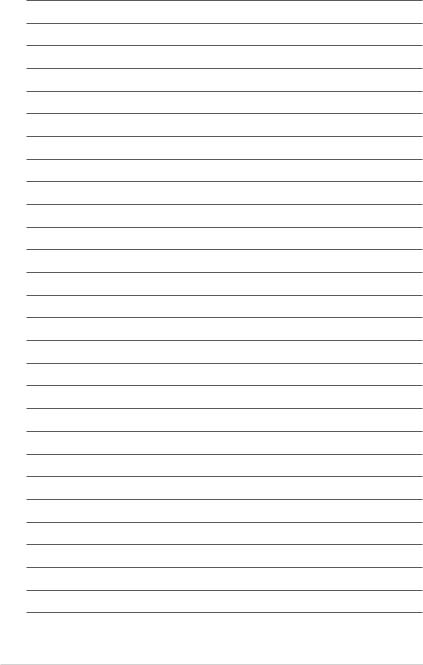
xvi
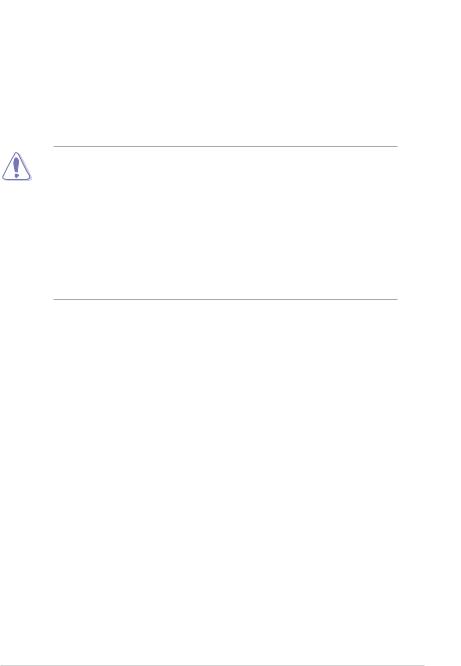
Product Introduction |
1 |
1.1Motherboard overview
1.1.1Before you proceed
Take note of the following precautions before you install motherboard components or change any motherboard settings.
•Unplug the power cord from the wall socket before touching any component.
•Before handling components, use a grounded wrist strap or touch a safely grounded object or a metal object, such as the power supply case, to avoid damaging them due to static electricity.
•Hold components by the edges to avoid touching the ICs on them.
•Whenever you uninstall any component, place it on a grounded antistatic pad or in the bag that came with the component.
•Before you install or remove any component, ensure that the ATX power supply is switched off or the power cord is detached from the power supply. Failure to do so may cause severe damage to the motherboard, peripherals, or components.
Chapter 1
ASUS WS C422 PRO/SE |
1-1 |
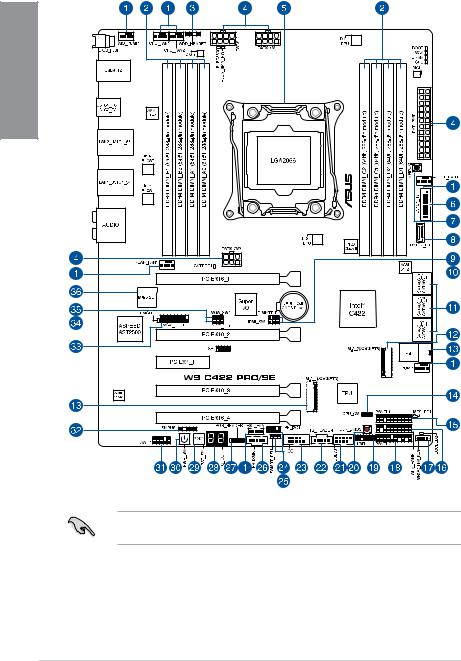
1.1.2Motherboard layout
1 Chapter
Refer to 1.1.9 Internal connectors and 2.3.1 Rear I/O connection for more information about rear panel connectors and internal connectors.
1-2 |
Chapter 1: Product Introduction |
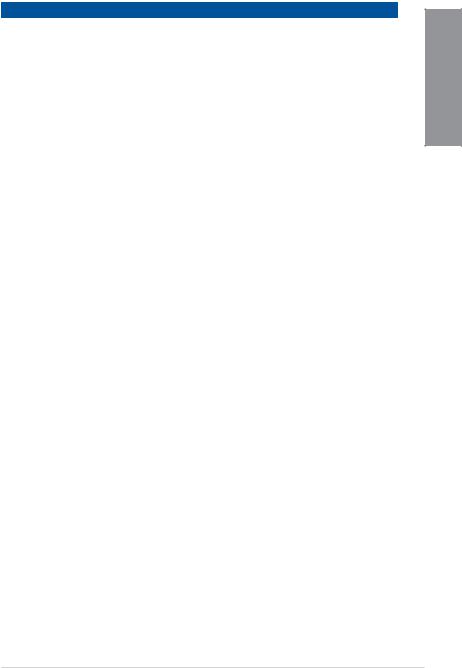
Layout contents
Connectors/Jumpers/Buttons and switches/Slots |
Page |
|
1. |
CPU, AIO pump, front, rear, pump, and extension fan connectors (4-pin |
1-23 |
|
CPU_FAN1-2; 4-pin AIO_PUMP; 4-pin FRNT_FAN1; 4-pin REAR_FAN1; |
|
|
4-pin PUMP; 5-pin EXT_FAN) |
|
2. |
DDR4 DIMM slots |
1-5 |
3. |
Aura Addressable RGB header (4-pin ADD_HEADER) |
1-34 |
4. |
ATX power connectors (24-pin EATXPWR; 8-pin EATX12V1; 8-pin |
1-27 |
|
EATX12V2; 6-pin EATX12V3) |
|
5. |
LGA2066 CPU socket |
1-4 |
6. |
USB 3.1 Gen 1 connector (20-1 pin U31G1_12) |
1-20 |
7. |
MemOK! button |
1-10 |
8. |
USB 3.1 Gen 2 front panel connector (U31G2_E3) |
1-19 |
9. |
DDR4 thermal event setting (3-pin DIMMTRIP1) |
1-12 |
|
|
|
10. |
IPMI SW setting (3-pin IPMI_SW1) |
1-14 |
11. |
Intel® Serial ATA 6 Gb/s connectors (7-pin SATA6G_12; SATA 6G_34; |
1-18 |
|
SATA 6G_56) |
|
12. |
M.2 sockets (M.2_1(Socket 3); M.2_2(Socket 3)) |
1-31 |
13. |
U.2 connector (U.2) |
1-30 |
14. |
CPU Over Voltage jumper (3-pin CPU_OV) |
1-12 |
15. |
System panel connector (20-1 pin PANEL1) |
1-24 |
16. |
Auxiliary panel connector (20-2 pin AUX_PANEL1) |
1-26 |
17. |
VROC_KEY connector (4-pin VROC_HW_KEY) |
1-22 |
18. |
System panel connector (20-3 pin PANEL2) |
1-25 |
19. |
TPM connector (14-1 pin TPM) |
1-21 |
20. |
Clear CMOS button (CLR_CMOS) |
1-11 |
21. |
USB 2.0 connector (10-1 pin USB78) |
1-21 |
22. |
Thunderbolt header (5-pin TB_HEADER) |
1-30 |
23. |
Serial port connector (10-1 pin COM1) |
1-28 |
24. |
VPP_I2C1 connector (10-1 pin VPP_I2C1) |
1-29 |
25. |
PMBus 1.2 PSU select jumper (3-pin SMART_PSU1) |
1-13 |
26. |
Power Supply SMBus connector (5-pin PSUSMB1) |
1-28 |
27. |
Aura RGB header (4-pin RGB_HEADER) |
1-33 |
28. |
Q-Code LED |
1-17 |
29. |
Reset button |
1-9 |
30. |
Power-on button |
1-9 |
31. |
Front panel audio connector (10-1 pin AAFP) |
1-19 |
32. |
System Management Bus (SMBUS) connector (5-1 pin SMBUS1) |
1-29 |
33. |
VGA connector (16-1 pin VGA_HDR1) |
1-22 |
34. |
Baseboard Management Controller setting (3-pin BMC_EN1) |
1-14 |
35. |
VGA controller setting (3-pin VGA_SW1) |
1-13 |
36. |
MicroSD card slot (Micro SD) |
1-32 |
Chapter 1
ASUS WS C422 PRO/SE |
1-3 |
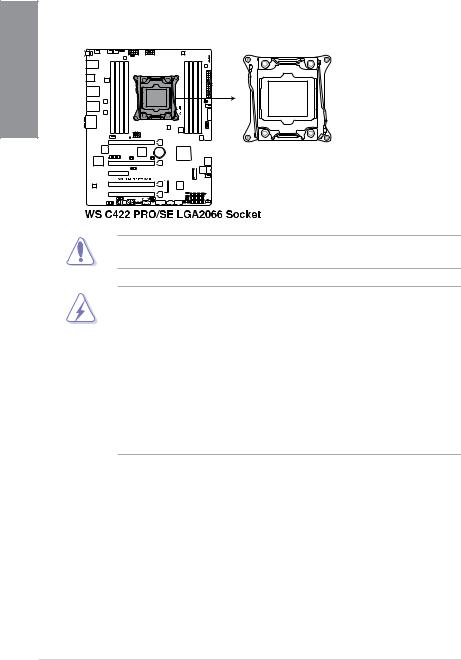
1.1.3Central Processing Unit (CPU)
The motherboard comes with a surface mount LGA2066 socket designed for the Intel® Skylake-W Series Processors.
1 Chapter
Ensure that you install the correct CPU designed for LGA2066 socket only. DO NOT install a CPU designed for other sockets on the LGA2066 socket.
•Ensure that all power cables are unplugged before installing the CPU.
•Upon purchase of the motherboard, ensure that the PnP cap is on the socket and the socket contacts are not bent. Contact your retailer immediately if the PnP cap is missing, or if you see any damage to the PnP cap/socket contacts/motherboard components. ASUS will shoulder the cost of repair only if the damage is shipment/ transit-related.
•Keep the cap after installing the motherboard. ASUS will process Return Merchandise Authorization (RMA) requests only if the motherboard comes with the cap on the LGA2066 socket.
•The product warranty does not cover damage to the socket contacts resulting from incorrect CPU installation/removal, or misplacement/loss/incorrect removal of the PnP cap.
1-4 |
Chapter 1: Product Introduction |
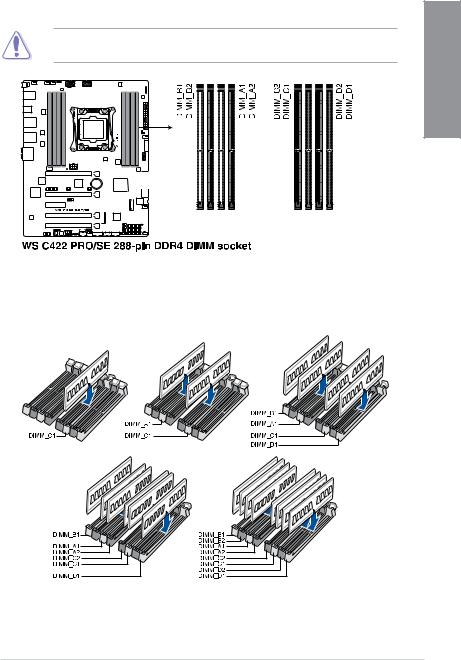
1.1.4System memory
The motherboard comes with eight (8) DDR 4 (Double Data Rate 4) Dual Inline Memory Modules (DIMM) slots.
A DDR4 module is notched differently from a DDR, DDR2 or DDR3 module. DO NOT install a DDR, DDR2 or DDR3 memory module to the DDR4 slot.
Recommended memory configurations
Intel® Skylake-W Series Processors
Chapter 1
ASUS WS C422 PRO/SE |
1-5 |
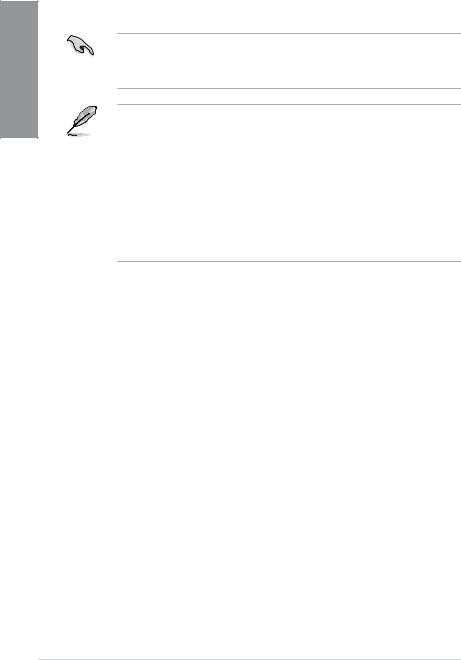
1 Chapter
Memory configurations
You may install 4 GB, 8 GB, 16 GB, and 32 GB RDIMMs; and 32 GB, and 64 GB LRDIMMs into the DIMM sockets.
For Intel® Skylake-W Series Processors, you may install varying memory sizes in Channel A, Channel B, Channel C, and Channel D. The system maps the total size of the lowersized channel for the quad-channel configuration. Any excess memory from the highersized channel is then mapped for single-channel operation.
• The default memory operation frequency is dependent on its Serial Presence Detect (SPD), which is the standard way of accessing information from a memory module. Under the default state, some memory modules for overclocking may operate at a lower frequency than the vendor-marked value.
•For system stability, use a more efficient memory cooling system to support a full memory load (8 DIMMs) or overclocking condition.
•Always install the DIMMS with the same CAS Latency. For an optimum compatibility, we recommend that you install memory modules of the same version or data code (D/C) from the same vendor. Check with the vendor to get the correct memory modules.
•Visit the ASUS website for the latest QVL.
1-6 |
Chapter 1: Product Introduction |

1.1.5Expansion slots
Unplug the power cord before adding or removing expansion cards. Failure to do so may cause you physical injury and damage motherboard components.
Chapter 1
Slot No. Slot Description
1PCIE 3.0 x16_1 slot
2PCIE 3.0 x16_2 slot
3PCIE 3.0 x4_1 slot 4 PCIE 3.0 x16_3 slot
5 PCIE 3.0 x16_4 slot (max. at x8 mode)
ASUS WS C422 PRO/SE |
1-7 |
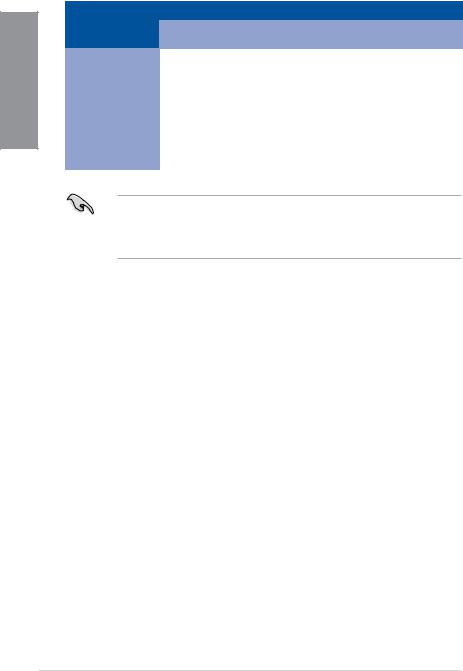
1 Chapter
48-Lane CPUs
|
PCI Express 3.0 operating mode |
|
||
|
|
|
|
|
VGA / PCIe |
Single VGA / |
Dual VGA / |
|
Triple VGA / |
configuration |
PCIe card |
PCIe cards |
|
PCIe cards |
|
x16 |
|
|
|
PCIe 3.0 x16_1 |
(single VGA |
x16 |
|
x16 |
|
recommended) |
|
|
|
PCIe 3.0 x16_2 |
N/A |
x16 |
|
x16 |
|
|
|
|
|
PCIe 3.0 x16_3 |
N/A |
N/A |
|
x16 |
|
|
|
|
|
PCIe 3.0 x16_4 |
N/A |
N/A |
|
N/A |
|
|
|
|
|
•We recommend that you provide sufficient power when running CrossFireX™ or SLI™ mode.
•The PCIe 3.0 x16_4 slot is not recommended for VGA cards or PCIe cards running at x8 mode or above.
1-8 |
Chapter 1: Product Introduction |
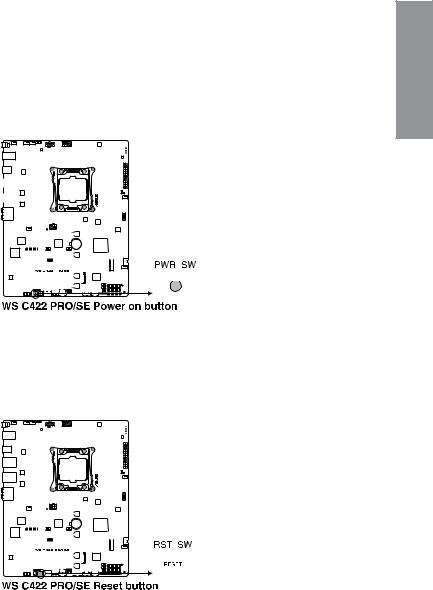
1.1.6Onboard buttons and switches
Onboard buttons and switches allow you to fine-tune performance when working on a bare or open-case system. This is ideal for overclockers and gamers who continually change settings to enhance system performance.
|
|
|
|
|
|
|
|
|
|
|
|
|
|
|
|
|
|
|
|
|
|
|
|
|
|
|
|
|
|
|
|
|
|
|
|
|
|
|
|
|
|
|
1 |
1. |
Power-on button |
Chapter |
|||||||||||||||||||||||||||||||||||||||||
|
|||||||||||||||||||||||||||||||||||||||||||
|
The motherboard comes with a power-on button that allows you to power up or wake |
|
|||||||||||||||||||||||||||||||||||||||||
|
up the system. The button also lights up when the system is plugged to a power source |
|
|||||||||||||||||||||||||||||||||||||||||
|
indicating that you should shut down the system and unplug the power cable before |
|
|||||||||||||||||||||||||||||||||||||||||
|
removing or installing any motherboard component. |
|
|||||||||||||||||||||||||||||||||||||||||
|
|
|
|
|
|
|
|
|
|
|
|
|
|
|
|
|
|
|
|
|
|
|
|
|
|
|
|
|
|
|
|
|
|
|
|
|
|
|
|
|
|
|
|
|
|
|
|
|
|
|
|
|
|
|
|
|
|
|
|
|
|
|
|
|
|
|
|
|
|
|
|
|
|
|
|
|
|
|
|
|
|
|
|
|
|
|
|
|
|
|
|
|
|
|
|
|
|
|
|
|
|
|
|
|
|
|
|
|
|
|
|
|
|
|
|
|
|
|
|
|
|
|
|
|
|
|
|
|
|
|
|
|
|
|
|
|
|
|
|
|
|
|
|
|
|
|
|
|
|
|
|
|
|
|
|
|
|
|
|
|
|
|
|
|
|
|
|
|
|
|
|
|
|
|
|
|
|
|
|
|
|
|
|
|
|
|
|
|
|
|
|
|
|
|
|
|
|
|
|
|
|
|
|
|
|
|
|
|
|
|
|
|
|
|
|
|
|
|
|
|
|
|
|
|
|
|
|
|
|
|
|
|
|
|
|
|
|
|
|
|
|
|
|
|
|
|
|
|
|
|
|
|
|
|
|
|
|
|
|
|
|
|
|
|
|
|
|
|
|
|
|
|
|
|
|
|
|
|
|
|
|
|
|
|
|
|
|
|
|
|
|
|
|
|
|
|
|
|
|
|
|
|
|
|
|
|
|
|
|
|
|
|
|
|
|
|
|
|
|
|
|
|
|
|
|
|
|
|
|
|
|
|
|
|
|
|
|
|
|
|
|
|
|
|
|
|
|
|
|
|
|
|
|
|
|
|
|
|
|
|
|
|
|
|
|
|
|
|
|
|
|
|
|
|
|
|
|
|
|
|
|
|
|
|
|
|
|
|
|
|
|
|
|
|
|
|
|
|
|
|
|
|
|
|
|
|
|
|
|
|
|
|
|
|
|
|
|
|
|
|
|
|
|
|
|
|
|
|
|
|
|
|
|
|
|
|
|
|
|
|
|
|
|
|
|
|
|
|
|
|
|
|
|
|
|
|
|
|
|
|
|
|
|
|
|
|
|
|
|
|
|
|
|
|
|
|
|
|
|
|
|
|
|
|
|
|
|
|
|
|
|
|
|
|
|
|
|
|
|
|
|
|
|
|
|
|
|
|
|
|
|
|
|
|
|
|
|
|
|
|
|
|
|
|
|
|
|
|
|
|
|
|
|
|
|
|
|
|
|
|
|
|
|
|
|
|
|
|
|
|
|
|
|
|
|
|
|
|
|
|
|
|
|
|
|
|
|
|
|
|
|
|
|
|
|
|
|
|
|
|
|
|
|
|
|
|
|
|
|
|
|
|
|
|
|
|
|
|
|
|
|
|
|
|
|
|
|
|
|
|
|
|
|
|
|
|
|
|
|
|
|
|
|
|
|
|
|
|
|
|
|
|
|
|
|
|
|
|
|
|
|
|
|
|
|
|
|
|
|
|
|
|
|
|
|
|
|
|
|
|
|
|
|
|
|
|
|
|
|
|
|
|
|
|
|
|
|
|
|
|
|
|
|
|
|
|
|
|
|
|
|
|
|
|
|
|
|
|
|
|
|
|
|
|
|
|
|
|
|
|
|
|
|
|
|
|
|
|
|
|
|
|
|
|
|
|
|
|
|
|
|
|
|
|
|
|
|
|
|
|
|
|
|
|
|
|
|
|
|
|
|
|
|
|
|
|
|
|
|
|
|
|
|
|
|
|
|
|
|
|
|
|
|
|
|
|
|
|
|
|
|
|
|
|
|
|
|
|
|
|
|
|
|
|
|
|
|
|
|
|
|
|
|
|
|
|
|
|
|
|
|
|
|
|
|
|
|
|
|
|
|
|
|
|
|
|
|
|
|
|
|
|
|
|
|
2.Reset button
Press the reset button to reboot the system.
|
|
|
|
|
|
|
|
|
|
|
|
|
|
|
|
|
|
|
|
|
|
|
|
|
|
|
|
|
|
|
|
|
|
|
|
|
|
|
|
|
|
|
|
|
|
|
|
|
|
|
|
|
|
|
|
|
|
|
|
|
|
|
|
|
|
|
|
|
|
|
|
|
|
|
|
|
|
|
|
|
|
|
|
|
|
|
|
|
|
|
|
|
|
|
|
|
|
|
|
|
|
|
|
|
|
|
|
|
|
|
|
|
|
|
|
|
|
|
|
|
|
|
|
|
|
|
|
|
|
|
|
|
|
|
|
|
|
|
|
|
|
|
|
|
|
|
|
|
|
|
|
|
|
|
|
|
|
|
|
|
|
|
|
|
|
|
|
|
|
|
|
|
|
|
|
|
|
|
|
|
|
|
|
|
|
|
|
|
|
|
|
|
|
|
|
|
|
|
|
|
|
|
|
|
|
|
|
|
|
|
|
|
|
|
|
|
|
|
|
|
|
|
|
|
|
|
|
|
|
|
|
|
|
|
|
|
|
|
|
|
|
|
|
|
|
|
|
|
|
|
|
|
|
|
|
|
|
|
|
|
|
|
|
|
|
|
|
|
|
|
|
|
|
|
|
|
|
|
|
|
|
|
|
|
|
|
|
|
|
|
|
|
|
|
|
|
|
|
|
|
|
|
|
|
|
|
|
|
|
|
|
|
|
|
|
|
|
|
|
|
|
|
|
|
|
|
|
|
|
|
|
|
|
|
|
|
|
|
|
|
|
|
|
|
|
|
|
|
|
|
|
|
|
|
|
|
|
|
|
|
|
|
|
|
|
|
|
|
|
|
|
|
|
|
|
|
|
|
|
|
|
|
|
|
|
|
|
|
|
|
|
|
|
|
|
|
|
|
|
|
|
|
|
|
|
|
|
|
|
|
|
|
|
|
|
|
|
|
|
|
|
|
|
|
|
|
|
|
|
|
|
|
|
|
|
|
|
|
|
|
|
|
|
|
|
|
|
|
|
|
|
|
|
|
|
|
|
|
|
|
|
|
|
|
|
|
|
|
|
|
|
|
|
|
|
|
|
|
|
|
|
|
|
|
|
|
|
|
|
|
|
|
|
|
|
|
|
|
|
|
|
|
|
|
|
|
|
|
|
|
|
|
|
|
|
|
|
|
|
|
|
|
|
|
|
|
|
|
|
|
|
|
|
|
|
|
|
|
|
|
|
|
|
|
|
|
|
|
|
|
|
|
|
|
|
|
|
|
|
|
|
|
|
|
|
|
|
|
|
|
|
|
|
|
|
|
|
|
|
|
|
|
|
|
|
|
|
|
|
|
|
|
|
|
|
|
|
|
|
|
|
|
|
|
|
|
|
|
|
|
|
|
|
|
|
|
|
|
|
|
|
|
|
|
|
|
|
|
|
|
|
|
|
|
|
|
|
|
|
|
|
|
|
|
|
|
|
|
|
|
|
|
|
|
|
|
|
|
|
|
|
|
|
|
|
|
|
|
|
|
|
|
|
|
|
|
|
|
|
|
|
|
|
|
|
|
|
|
|
|
|
|
|
|
|
|
|
|
|
|
|
|
|
|
|
|
|
|
|
|
|
|
|
|
|
|
|
|
|
|
|
|
|
|
|
|
|
|
|
|
|
|
|
|
|
|
|
|
|
|
|
|
|
|
|
|
|
|
|
|
|
|
|
|
|
|
|
|
|
|
|
|
|
|
|
|
|
|
|
|
|
|
|
|
|
|
|
|
|
|
|
|
|
|
|
|
|
|
|
|
|
|
|
|
|
|
|
|
|
|
|
|
|
|
|
|
|
|
|
|
|
|
|
|
|
|
|
|
|
|
|
|
|
|
|
|
|
|
|
|
|
|
|
|
|
|
|
|
|
|
|
|
|
|
|
|
|
|
|
|
|
|
|
|
|
|
|
|
|
|
|
|
|
|
|
|
|
|
|
|
|
|
|
|
|
|
|
|
|
|
|
ASUS WS C422 PRO/SE |
1-9 |
||||||||||||||||||||||||||||||||||||||||
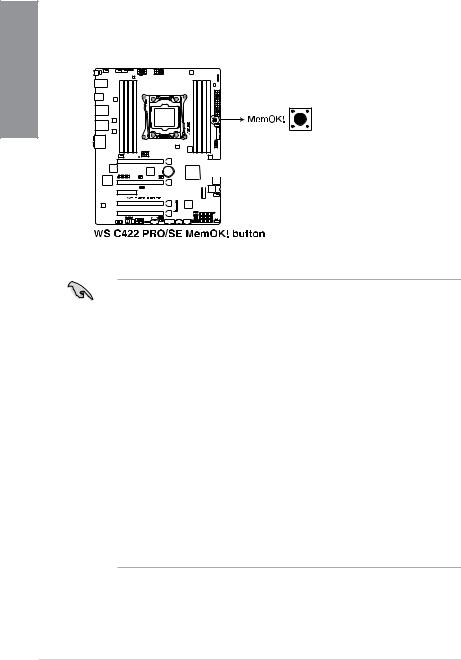
|
3. MemOK! button |
|
|
Installing DIMMs that are not compatible with the motherboard may cause system boot |
|
|
failure. If the system fails to boot during POST stage and the DRAM_LED near the |
|
1Chapter |
MemOK! button lights continuously, press the MemOK! button until the DRAM_LED |
|
starts blinking. System will begin automatic memory compatibility tuning and reboot for |
||
successful boot. |
||
|
•Refer to section 1.1.8 Onboard LEDs for the exact location of the DRAM_LED.
•The DRAM_LED also lights up when the DIMM is not properly installed. Turn off the system and reinstall the DIMM before using the MemOK! function.
•The MemOK! button does not function under Windows® OS environment.
•During the tuning process, the system loads and tests failsafe memory settings. It takes about 30 seconds for the system to test one set of failsafe settings. If the test fails, the system reboots and tests the next set of failsafe settings. The blinking speed of the DRAM_LED increases, indicating different test processes.
•Due to memory tuning requirement, the system automatically reboots when each timing set is tested. If the installed DIMMs still fail to boot after the whole tuning process, the DRAM_LED lights continuously. Replace the DIMMs with ones recommended in the Memory QVL (Qualified Vendors Lists) at www.asus.com.
•If you turn off the computer and replace DIMMs during the tuning process, the system continues memory tuning after turning on the computer. To stop memory tuning, turn off the computer and unplug the power cord for about 5–10 seconds.
•If your system fails to boot up due to BIOS overclocking, press the MemOK! button to boot and load the BIOS default settings. A message will appear during POST reminding you that the BIOS has been restored to its default settings.
•We recommend that you download and update to the latest BIOS version from www.asus.com after using the MemOK! function.
1-10 |
Chapter 1: Product Introduction |
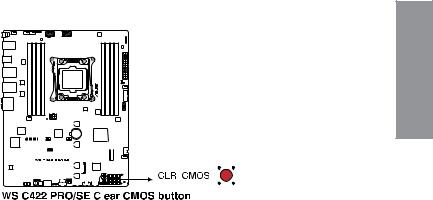
4.Clear CMOS button (CLR_CMOS)
Press this button to clear the BIOS setup information only when the systems hangs due to overclocking.
Chapter 1
|
|
|
|
|
|
|
|
|
|
|
|
|
|
|
|
|
|
|
|
|
|
|
|
|
|
|
|
|
|
|
|
|
|
|
|
|
|
|
|
|
|
|
|
|
|
|
|
|
|
|
|
|
|
|
|
|
|
|
|
|
|
|
|
|
|
|
|
|
|
|
|
|
|
|
|
|
|
|
|
|
|
|
|
|
|
|
|
|
|
|
|
|
|
|
|
|
|
|
|
|
|
|
|
|
|
|
|
|
|
|
|
|
|
|
|
|
|
|
|
|
|
|
|
|
|
|
|
|
|
|
|
|
|
|
|
|
|
|
|
|
|
|
|
|
|
|
|
|
|
|
|
|
|
|
|
|
|
|
|
|
|
|
|
|
|
|
|
|
|
|
|
|
|
|
|
|
|
|
|
|
|
|
|
|
|
|
|
|
|
|
|
|
|
|
|
|
|
|
|
|
|
|
|
|
|
|
|
|
|
|
|
|
|
|
|
|
|
|
|
|
|
|
|
|
|
|
|
|
|
|
|
|
|
|
|
|
|
|
|
|
|
|
|
|
|
|
|
|
|
|
|
|
|
|
|
|
|
|
|
|
|
|
|
|
|
|
|
|
|
|
|
|
|
|
|
|
|
|
|
|
|
|
|
|
|
|
|
|
|
|
|
|
|
|
|
|
|
|
|
|
|
|
|
|
|
|
|
|
|
|
|
|
|
|
|
|
|
|
|
|
|
|
|
|
|
|
|
|
|
|
|
|
|
|
|
|
|
|
|
|
|
|
|
|
|
|
|
|
|
|
|
|
|
|
|
|
|
|
|
|
|
|
|
|
|
|
|
|
|
|
|
|
|
|
|
|
|
|
|
|
|
|
|
|
|
|
|
|
|
|
|
|
|
|
|
|
|
|
|
|
|
|
|
|
|
|
|
|
|
|
|
|
|
|
|
|
|
|
|
|
|
|
|
|
|
|
|
|
|
|
|
|
|
|
|
|
|
|
|
|
|
|
|
|
|
|
|
|
|
|
|
|
|
|
|
ASUS WS C422 PRO/SE |
1-11 |
||||||||||||||||||||||||||||||||||||
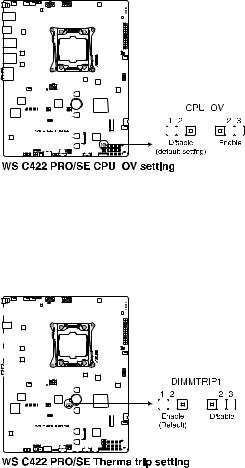
1.1.7Jumpers
|
1. |
CPU Over Voltage jumper (3-pin CPU_OV) |
|||||||||||||||||||||||||||||||||||||||||||
|
|
The CPU Over Voltage jumper allows you to set a higher CPU voltage for a flexible |
|||||||||||||||||||||||||||||||||||||||||||
1Chapter |
|
overclocking system, depending on the type of the installed CPU. To gain more CPU |
|||||||||||||||||||||||||||||||||||||||||||
|
voltage setting, insert the jumper to pins 2-3. To go back to its default CPU voltage |
||||||||||||||||||||||||||||||||||||||||||||
|
|
||||||||||||||||||||||||||||||||||||||||||||
|
|
setting, insert the jumper to pins 1-2. |
|||||||||||||||||||||||||||||||||||||||||||
|
|
|
|
|
|
|
|
|
|
|
|
|
|
|
|
|
|
|
|
|
|
|
|
|
|
|
|
|
|
|
|
|
|
|
|
|
|
|
|
|
|
|
|
|
|
|
|
|
|
|
|
|
|
|
|
|
|
|
|
|
|
|
|
|
|
|
|
|
|
|
|
|
|
|
|
|
|
|
|
|
|
|
|
|
|
|
|
|
|
|
|
|
|
|
|
|
|
|
|
|
|
|
|
|
|
|
|
|
|
|
|
|
|
|
|
|
|
|
|
|
|
|
|
|
|
|
|
|
|
|
|
|
|
|
|
|
|
|
|
|
|
|
|
|
|
|
|
|
|
|
|
|
|
|
|
|
|
|
|
|
|
|
|
|
|
|
|
|
|
|
|
|
|
|
|
|
|
|
|
|
|
|
|
|
|
|
|
|
|
|
|
|
|
|
|
|
|
|
|
|
|
|
|
|
|
|
|
|
|
|
|
|
|
|
|
|
|
|
|
|
|
|
|
|
|
|
|
|
|
|
|
|
|
|
|
|
|
|
|
|
|
|
|
|
|
|
|
|
|
|
|
|
|
|
|
|
|
|
|
|
|
|
|
|
|
|
|
|
|
|
|
|
|
|
|
|
|
|
|
|
|
|
|
|
|
|
|
|
|
|
|
|
|
|
|
|
|
|
|
|
|
|
|
|
|
|
|
|
|
|
|
|
|
|
|
|
|
|
|
|
|
|
|
|
|
|
|
|
|
|
|
|
|
|
|
|
|
|
|
|
|
|
|
|
|
|
|
|
|
|
|
|
|
|
|
|
|
|
|
|
|
|
|
|
|
|
|
|
|
|
|
|
|
|
|
|
|
|
|
|
|
|
|
|
|
|
|
|
|
|
|
|
|
|
|
|
|
|
|
|
|
|
|
|
|
|
|
|
|
|
|
|
|
|
|
|
|
|
|
|
|
|
|
|
|
|
|
|
|
|
|
|
|
|
|
|
|
|
|
|
|
|
|
|
|
|
|
|
|
|
|
|
|
|
|
|
|
|
|
|
|
|
|
|
|
|
|
|
|
|
|
|
|
|
|
|
|
|
|
|
|
|
|
|
|
|
|
|
|
|
|
|
|
|
|
|
|
|
|
|
|
|
|
|
|
|
|
|
|
|
|
|
|
|
|
|
|
|
|
|
|
|
|
|
|
|
|
|
|
|
|
|
|
|
|
|
|
|
|
|
|
|
|
|
|
|
|
|
|
|
|
|
|
|
|
|
|
|
|
|
|
|
|
|
|
|
|
|
|
|
|
|
|
|
|
|
|
|
|
|
|
|
|
|
|
|
|
|
|
|
|
|
|
|
|
|
|
|
|
|
|
|
|
|
|
|
|
|
|
|
|
|
|
|
|
|
|
|
|
|
|
|
|
|
|
|
|
|
|
|
|
|
|
|
|
|
|
|
|
|
|
|
|
|
|
|
|
|
|
|
|
|
|
|
|
|
|
|
|
|
|
|
|
|
|
|
|
|
|
|
|
|
|
|
|
|
|
|
|
|
|
|
|
|
|
|
|
|
|
|
|
|
|
|
|
|
|
|
|
|
|
|
|
|
|
|
|
|
|
|
|
|
|
|
|
|
|
|
|
|
|
|
|
|
|
|
|
|
|
|
|
|
|
|
|
|
|
|
|
|
|
|
|
|
|
|
|
|
|
|
|
|
|
|
|
|
|
|
|
|
|
|
|
|
|
|
|
|
|
|
|
|
|
|
|
|
|
|
|
|
|
|
|
|
|
|
|
|
|
|
|
|
|
|
|
|
|
|
|
|
|
|
|
|
|
|
|
|
|
|
|
|
|
|
|
|
|
|
|
|
|
|
|
|
|
|
|
|
|
|
|
|
|
|
|
|
|
|
|
|
|
|
|
|
|
|
|
|
|
|
|
|
|
|
|
|
|
|
|
|
|
|
|
|
|
|
|
|
|
|
|
|
|
2.DDR4 thermal event setting (3-pin DIMMTRIP1)
These jumpers allow you to enable or disable DDR4 DIMM thermal sensing event pin.
|
|
|
|
|
|
|
|
|
|
|
|
|
|
|
|
|
|
|
|
|
|
|
|
|
|
|
|
|
|
|
|
|
|
|
|
|
|
|
|
|
|
|
|
|
|
|
|
|
|
|
|
|
|
|
|
|
|
|
|
|
|
|
|
|
|
|
|
|
|
|
|
|
|
|
|
|
|
|
|
|
|
|
|
|
|
|
|
|
|
|
|
|
|
|
|
|
|
|
|
|
|
|
|
|
|
|
|
|
|
|
|
|
|
|
|
|
|
|
|
|
|
|
|
|
|
|
|
|
|
|
|
|
|
|
|
|
|
|
|
|
|
|
|
|
|
|
|
|
|
|
|
|
|
|
|
|
|
|
|
|
|
|
|
|
|
|
|
|
|
|
|
|
|
|
|
|
|
|
|
|
|
|
|
|
|
|
|
|
|
|
|
|
|
|
|
|
|
|
|
|
|
|
|
|
|
|
|
|
|
|
|
|
|
|
|
|
|
|
|
|
|
|
|
|
|
|
|
|
|
|
|
|
|
|
|
|
|
|
|
|
|
|
|
|
|
|
|
|
|
|
|
|
|
|
|
|
|
|
|
|
|
|
|
|
|
|
|
|
|
|
|
|
|
|
|
|
|
|
|
|
|
|
|
|
|
|
|
|
|
|
|
|
|
|
|
|
|
|
|
|
|
|
|
|
|
|
|
|
|
|
|
|
|
|
|
|
|
|
|
|
|
|
|
|
|
|
|
|
|
|
|
|
|
|
|
|
|
|
|
|
|
|
|
|
|
|
|
|
|
|
|
|
|
|
|
|
|
|
|
|
|
|
|
|
|
|
|
|
|
|
|
|
|
|
|
|
|
|
|
|
|
|
|
|
|
|
|
|
|
|
|
|
|
|
|
|
|
|
|
|
|
|
|
|
|
|
|
|
|
|
|
|
|
|
|
|
|
|
|
|
|
|
|
|
|
|
|
|
|
|
|
|
|
|
|
|
|
|
|
|
|
|
|
|
|
|
|
|
|
|
|
|
|
|
|
|
|
|
|
|
|
|
|
|
|
|
|
|
|
|
|
|
|
|
|
|
|
|
|
|
|
|
|
|
|
|
|
|
|
|
|
|
|
|
|
|
|
|
|
|
|
|
|
|
|
|
|
|
|
|
|
|
|
|
|
|
|
|
|
|
|
|
|
|
|
|
|
|
|
|
|
|
|
|
|
|
|
|
|
|
|
|
|
|
|
|
|
|
|
|
|
|
|
|
|
|
|
|
|
|
|
|
|
|
|
|
|
|
|
|
|
|
|
|
|
|
|
|
|
|
|
|
|
|
|
|
|
|
|
|
|
|
|
|
|
|
|
|
|
|
|
|
|
|
|
|
|
|
|
|
|
|
|
|
|
|
|
|
|
|
|
|
|
|
|
|
|
|
|
|
|
|
|
|
|
|
|
|
|
|
|
|
|
|
|
|
|
|
|
|
|
|
|
|
|
|
|
|
|
|
|
|
|
|
|
|
|
|
|
|
|
|
|
|
|
|
|
|
|
|
|
|
|
|
|
|
|
|
|
|
|
|
|
|
|
|
|
|
|
|
|
|
|
|
|
|
|
|
|
|
|
|
|
|
|
|
|
|
|
|
|
|
|
|
|
|
|
|
|
|
|
|
|
|
|
|
|
|
|
|
|
|
|
|
|
|
|
|
|
|
|
|
|
|
|
|
|
|
|
|
|
|
|
|
|
|
|
|
|
|
|
|
|
|
|
|
|
|
|
|
|
1-12 |
|
|
|
|
|
|
|
|
|
|
|
|
|
|
|
|
|
|
|
|
|
|
|
|
|
|
|
|
|
|
|
|
|
|
|
|
|
|
|
|
|
|
|
|
Chapter 1: Product Introduction |
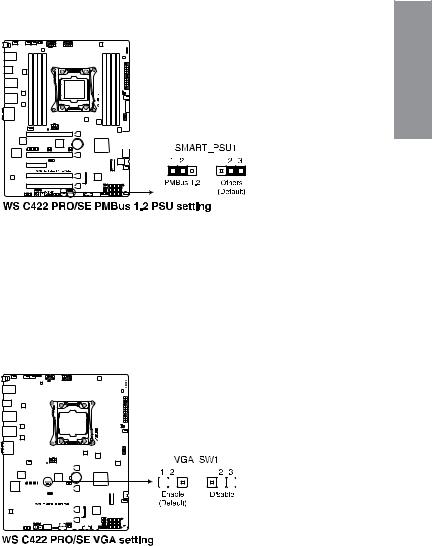
3.PMBus 1.2 PSU select jumper (3-pin SMART_PSU1)
This jumper allows you to select PSU PMBus version. Set to pins 1–2 for PMBus, set to pins 2–3 for others.
Chapter 1
4.VGA controller setting (3-pin VGA_SW1)
This jumper allows you to enable or disable the onboard VGA controller. Set to pins 1–2 to activate the VGA feature.
|
|
|
|
|
|
|
|
|
|
|
|
|
|
|
|
|
|
|
|
|
|
|
|
|
|
|
|
|
|
|
|
|
|
|
|
|
|
|
|
|
|
|
|
|
|
|
|
|
|
|
|
|
|
|
|
|
|
|
|
|
|
|
|
|
|
|
|
|
|
|
|
|
|
|
|
|
|
|
|
|
|
|
|
|
|
|
|
|
|
|
|
|
|
|
|
|
|
|
|
|
|
|
|
|
|
|
|
|
|
|
|
|
|
|
|
|
|
|
|
|
|
|
|
|
|
|
|
|
|
|
|
|
|
|
|
|
|
|
|
|
|
|
|
|
|
|
|
|
|
|
|
|
|
|
|
|
|
|
|
|
|
|
|
|
|
|
|
|
|
|
|
|
|
|
|
|
|
|
|
|
|
|
|
|
|
|
|
|
|
|
|
|
|
|
|
|
|
|
|
|
|
|
|
|
|
|
|
|
|
|
|
|
|
|
|
|
|
|
|
|
|
|
|
|
|
|
|
|
|
|
|
|
|
|
|
|
|
|
|
|
|
|
|
|
|
|
|
|
|
|
|
|
|
|
|
|
|
|
|
|
|
|
|
|
|
|
|
|
|
|
|
|
|
|
|
|
|
|
|
|
|
|
|
|
|
|
|
|
|
|
|
|
|
|
|
|
|
|
|
|
|
|
|
|
|
|
|
|
|
|
|
|
|
|
|
|
|
|
|
|
|
|
|
|
|
|
|
|
|
|
|
|
|
|
|
|
|
|
|
|
|
|
|
|
|
|
|
|
|
|
|
|
|
|
|
|
|
|
|
|
|
|
|
|
|
|
|
|
|
|
|
|
|
|
|
|
|
|
|
|
|
|
|
|
|
|
|
|
|
|
|
|
|
|
|
|
|
|
|
|
|
|
|
|
|
|
|
|
|
|
|
|
|
|
|
|
|
|
|
|
|
|
|
|
|
|
|
|
|
|
|
|
|
|
|
|
|
|
|
|
|
|
|
|
|
|
|
|
|
|
|
|
|
|
|
|
|
|
|
|
|
|
|
|
|
|
|
|
|
|
|
|
|
|
|
|
|
|
|
|
|
|
|
|
|
|
|
|
|
|
|
|
|
|
|
|
|
|
|
|
|
|
|
|
|
|
|
|
|
|
|
|
|
|
|
|
|
|
|
|
|
|
|
|
|
|
|
|
|
|
|
|
|
|
|
|
|
|
|
|
|
|
|
|
|
|
|
|
|
|
|
|
|
|
|
|
|
|
|
|
|
|
|
|
|
|
|
|
|
|
|
|
|
|
|
|
|
|
|
|
|
|
|
|
|
|
|
|
|
|
|
|
|
|
|
|
|
|
|
|
|
|
|
|
|
|
|
|
|
|
|
|
|
|
|
|
|
|
|
|
|
|
|
|
|
|
|
|
|
|
|
|
|
|
|
|
|
|
|
|
|
|
|
|
|
|
|
|
|
|
|
|
|
|
|
|
|
|
|
|
|
|
|
|
|
|
|
|
|
|
|
|
|
|
|
|
|
|
|
|
|
|
|
|
|
|
|
|
|
|
|
|
|
|
|
|
|
|
|
|
|
|
|
|
|
|
|
|
|
|
|
|
|
|
|
|
|
|
|
|
|
|
|
|
|
|
|
|
|
|
|
|
|
|
|
|
|
|
|
|
|
|
|
|
|
|
|
|
|
|
|
|
|
|
|
|
|
|
|
|
|
|
|
|
|
|
|
|
|
|
|
|
|
|
|
|
|
|
|
|
|
|
|
|
|
|
|
|
|
|
|
|
|
|
|
|
|
|
|
|
|
|
|
|
|
|
|
|
|
|
|
|
|
|
|
|
|
|
|
|
|
|
|
|
|
|
|
|
|
|
|
|
|
|
|
|
|
|
|
|
|
|
|
|
|
|
|
|
|
|
|
|
|
|
|
|
|
|
|
|
|
|
|
|
|
|
|
|
|
|
|
|
|
|
|
|
|
|
|
|
|
|
|
|
|
|
|
|
|
|
|
|
|
|
|
|
|
|
|
|
|
|
|
|
|
|
|
|
|
|
|
|
|
|
|
|
|
|
|
|
|
|
|
|
|
|
|
|
|
|
|
|
|
|
|
|
|
|
|
|
|
|
|
|
|
|
|
|
|
|
|
|
|
|
|
|
|
|
|
|
|
|
|
|
|
ASUS WS C422 PRO/SE |
1-13 |
||||||||||||||||||||||||||||||||||||||||||||

5.IPMI SW setting (3-pin IPMI_SW1)
This jumper allows you to select which protocol in the GPU sensor to function.
1 Chapter
6.Baseboard Management Controller setting (3-pin BMC_EN1)
This jumper allows you to enable (default) or disable on-board BMC. Ensure to set this BMC jumper to enabled to avoid system fan control and hardware monitor error.
|
|
|
|
|
|
|
|
|
|
|
|
|
|
|
|
|
|
|
|
|
|
|
|
|
|
|
|
|
|
|
|
|
|
|
|
|
|
|
|
|
|
|
|
|
|
|
|
|
|
|
|
|
|
|
|
|
|
|
|
|
|
|
|
|
|
|
|
|
|
|
|
|
|
|
|
|
|
|
|
|
|
|
|
|
|
|
|
|
|
|
|
|
|
|
|
|
|
|
|
|
|
|
|
|
|
|
|
|
|
|
|
|
|
|
|
|
|
|
|
|
|
|
|
|
|
|
|
|
|
|
|
|
|
|
|
|
|
|
|
|
|
|
|
|
|
|
|
|
|
|
|
|
|
|
|
|
|
|
|
|
|
|
|
|
|
|
|
|
|
|
|
|
|
|
|
|
|
|
|
|
|
|
|
|
|
|
|
|
|
|
|
|
|
|
|
|
|
|
|
|
|
|
|
|
|
|
|
|
|
|
|
|
|
|
|
|
|
|
|
|
|
|
|
|
|
|
|
|
|
|
|
|
|
|
|
|
|
|
|
|
|
|
|
|
|
|
|
|
|
|
|
|
|
|
|
|
|
|
|
|
|
|
|
|
|
|
|
|
|
|
|
|
|
|
|
|
|
|
|
|
|
|
|
|
|
|
|
|
|
|
|
|
|
|
|
|
|
|
|
|
|
|
|
|
|
|
|
|
|
|
|
|
|
|
|
|
|
|
|
|
|
|
|
|
|
|
|
|
|
|
|
|
|
|
|
|
|
|
|
|
|
|
|
|
|
|
|
|
|
|
|
|
|
|
|
|
|
|
|
|
|
|
|
|
|
|
|
|
|
|
|
|
|
|
|
|
|
|
|
|
|
|
|
|
|
|
|
|
|
|
|
|
|
|
|
|
|
|
|
|
|
|
|
|
|
|
|
|
|
|
|
|
|
|
|
|
|
|
|
|
|
|
|
|
|
|
|
|
|
|
|
|
|
|
|
|
|
|
|
|
|
|
|
|
|
|
|
|
|
|
|
|
|
|
|
|
|
|
|
|
|
|
|
|
|
|
|
|
|
|
|
|
|
|
|
|
|
|
|
|
|
|
|
|
|
|
|
|
|
|
|
|
|
|
|
|
|
|
|
|
|
|
|
|
|
|
|
|
|
|
|
|
|
|
|
|
|
|
|
|
|
|
|
|
|
|
|
|
|
|
|
|
|
|
|
|
|
|
|
|
|
|
|
|
|
|
|
|
|
|
|
|
|
|
|
|
|
|
|
|
|
|
|
|
|
|
|
|
|
|
|
|
|
|
|
|
|
|
|
|
|
|
|
|
|
|
|
|
|
|
|
|
|
|
|
|
|
|
|
|
|
|
|
|
|
|
|
|
|
|
|
|
|
|
|
|
|
|
|
|
|
|
|
|
|
|
|
|
|
|
|
|
|
|
|
|
|
|
|
|
|
|
|
|
|
|
|
|
|
|
|
|
|
|
|
|
|
|
|
|
|
|
|
|
|
|
|
|
|
|
|
|
|
|
|
|
|
|
|
|
|
|
|
|
|
|
|
|
|
|
|
|
|
|
|
|
|
|
|
|
|
|
|
|
|
|
|
|
|
|
|
|
|
|
|
|
|
|
|
|
|
|
|
|
|
|
|
|
|
|
|
|
|
|
|
1-14 |
|
|
|
|
|
|
|
|
|
|
|
|
|
|
|
|
|
|
|
|
|
|
|
|
|
|
|
|
|
|
|
|
|
|
|
|
|
|
|
|
|
|
|
Chapter 1: Product Introduction |
|
