Asus X299-A User Manual
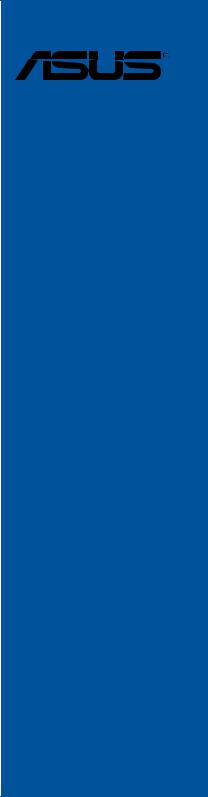
PRIME X299-A Series
Motherboard

E12782
First Edition
June 2017
Copyright© 2017 ASUSTeK COMPUTER INC. All Rights Reserved.
No part of this manual, including the products and software described in it, may be reproduced, transmitted, transcribed, stored in a retrieval system, or translated into any language in any form or by any means, except documentation kept by the purchaser for backup purposes, without the express written permission of ASUSTeK COMPUTER INC. (“ASUS”).
Product warranty or service will not be extended if: (1) the product is repaired, modified or altered, unless such repair, modification of alteration is authorized in writing by ASUS; or (2) the serial number of the product is defaced or missing.
ASUS PROVIDES THIS MANUAL “AS IS” WITHOUT WARRANTY OF ANY KIND, EITHER EXPRESS OR IMPLIED, INCLUDING BUT NOT LIMITED TO THE IMPLIED WARRANTIES OR CONDITIONS OF MERCHANTABILITY OR FITNESS FOR A PARTICULAR PURPOSE. IN NO EVENT SHALL ASUS, ITS DIRECTORS, OFFICERS, EMPLOYEES OR AGENTS BE LIABLE FOR ANY INDIRECT, SPECIAL, INCIDENTAL, OR CONSEQUENTIAL DAMAGES (INCLUDING DAMAGES FOR LOSS OF PROFITS, LOSS OF BUSINESS, LOSS OF USE OR DATA, INTERRUPTION OF BUSINESS AND THE LIKE), EVEN IF ASUS HAS BEEN ADVISED OF THE POSSIBILITY OF SUCH DAMAGES ARISING FROM ANY DEFECT OR ERROR IN THIS MANUAL OR PRODUCT.
SPECIFICATIONS AND INFORMATION CONTAINED IN THIS MANUAL ARE FURNISHED FOR INFORMATIONAL USE ONLY, AND ARE SUBJECT TO CHANGE AT ANY TIME WITHOUT NOTICE, AND SHOULD NOT BE CONSTRUED AS A COMMITMENT BY ASUS. ASUS ASSUMES NO RESPONSIBILITY OR LIABILITY FOR ANY ERRORS OR INACCURACIES THAT MAY APPEAR IN THIS MANUAL, INCLUDING THE PRODUCTS AND SOFTWARE DESCRIBED IN IT.
Products and corporate names appearing in this manual may or may not be registered trademarks or copyrights of their respective companies, and are used only for identification or explanation and to the owners’ benefit, without intent to infringe.
Offer to Provide Source Code of Certain Software
This product contains copyrighted software that is licensed under the General Public License (“GPL”), under the Lesser General Public License Version (“LGPL”) and/or other Free Open Source Software Licenses. Such software in this product is distributed without any warranty to the extent permitted by the applicable law. Copies of these licenses are included in this product.
Where the applicable license entitles you to the source code of such software and/or other additional data, you may obtain it for a period of three years after our last shipment of the product, either
(1)for free by downloading it from https://www.asus.com/support/
or
(2)for the cost of reproduction and shipment, which is dependent on the preferred carrier and the location where you want to have it shipped to, by sending a request to:
ASUSTeK Computer Inc.
Legal Compliance Dept.
15 Li Te Rd.,
Beitou, Taipei 112
Taiwan
In your request please provide the name, model number and version, as stated in the About Box of the product for which you wish to obtain the corresponding source code and your contact details so that we can coordinate the terms and cost of shipment with you.
The source code will be distributed WITHOUT ANY WARRANTY and licensed under the same license as the corresponding binary/object code.
This offer is valid to anyone in receipt of this information.
ASUSTeK is eager to duly provide complete source code as required under various Free Open Source Software licenses. If however you encounter any problems in obtaining the full corresponding source code we would be much obliged if you give us a notification to the email address gpl@asus.com, stating the product and describing the problem (please DO NOT send large attachments such as source code archives, etc. to this email address).
ii

Contents
Safety information...................................................................................................... |
vi |
About this guide......................................................................................................... |
vii |
PRIME X299-A specifications summary................................................................... |
ix |
Package contents...................................................................................................... |
xv |
Installation tools and components.......................................................................... |
xvi |
Chapter 1: |
Product Introduction |
|
|
1.1 |
Motherboard overview............................................................................... |
1-1 |
|
|
1.1.1 |
Before you proceed..................................................................... |
1-1 |
|
1.1.2 |
Motherboard layout...................................................................... |
1-2 |
|
1.1.3 |
Central Processing Unit (CPU).................................................... |
1-4 |
|
1.1.4 |
System memory........................................................................... |
1-5 |
|
1.1.5 |
Expansion slots............................................................................ |
1-7 |
|
1.1.6 |
Onboard buttons and switches.................................................... |
1-9 |
|
1.1.7 |
Jumpers and holes.................................................................... |
1-11 |
|
1.1.8 |
Onboard LEDs........................................................................... |
1-13 |
|
1.1.9 |
Internal connectors.................................................................... |
1-17 |
Chapter 2: |
Basic Installation |
|
|
2.1 |
Building your PC system........................................................................... |
2-1 |
|
|
2.1.1 |
Motherboard installation.............................................................. |
2-1 |
|
2.1.2 |
CPU installation........................................................................... |
2-3 |
|
2.1.3 |
CPU heatsink and fan assembly installation................................ |
2-5 |
|
2.1.4 |
DIMM installation......................................................................... |
2-6 |
|
2.1.5 |
ATX power connection................................................................. |
2-7 |
|
2.1.6 |
SATA device connection.............................................................. |
2-8 |
|
2.1.7 |
Front I/O connector...................................................................... |
2-9 |
|
2.1.8 |
Expansion card installation........................................................ |
2-10 |
|
2.1.9 |
M.2 installation........................................................................... |
2-11 |
2.2 |
BIOS update utility.................................................................................... |
2-12 |
|
2.3 |
Motherboard rear and audio connections.............................................. |
2-13 |
|
|
2.3.1 |
Rear I/O connection................................................................... |
2-13 |
|
2.3.2 |
Audio I/O connections................................................................ |
2-15 |
2.4 |
Starting up for the first time.................................................................... |
2-17 |
|
2.5 |
Turning off the computer......................................................................... |
2-17 |
|
iii

Chapter 3: |
BIOS Setup |
|
|
3.1 |
Knowing BIOS............................................................................................. |
3-1 |
|
3.2 |
BIOS setup program................................................................................... |
3-2 |
|
|
3.2.1 |
EZ Mode...................................................................................... |
3-3 |
|
3.2.2 |
Advanced Mode........................................................................... |
3-4 |
|
3.2.3 |
QFan Control............................................................................... |
3-7 |
|
3.2.4 |
EZ Tuning Wizard........................................................................ |
3-9 |
3.3 |
My Favorites.............................................................................................. |
3-12 |
|
3.4 |
Main menu................................................................................................. |
3-14 |
|
3.5 |
Ai Tweaker menu...................................................................................... |
3-14 |
|
3.6 |
Advanced menu........................................................................................ |
3-16 |
|
|
3.6.1 |
CPU Configuration..................................................................... |
3-16 |
|
3.6.2 |
Platform Misc Configuration....................................................... |
3-16 |
|
3.6.3 |
System Agent (SA) Configuration.............................................. |
3-16 |
|
3.6.4 |
PCH Configuration..................................................................... |
3-17 |
|
3.6.5 |
PCH Storage Configuration....................................................... |
3-17 |
|
3.6.6 |
CPU Storage Configuration....................................................... |
3-18 |
|
3.6.7 |
Onboard Devices Configuration................................................. |
3-18 |
|
3.6.8 |
APM Configuration..................................................................... |
3-19 |
|
3.6.9 |
Network Stack Configuration..................................................... |
3-19 |
|
3.6.10 |
HDD/SSD SMART Information.................................................. |
3-19 |
|
3.6.11 |
USB Configuration..................................................................... |
3-19 |
|
3.6.12 |
Thunderbolt(TM) Configuration.................................................. |
3-19 |
|
3.6.13 |
PCH-FW Configuration.............................................................. |
3-20 |
3.7 |
Monitor menu............................................................................................ |
3-20 |
|
3.8 |
Boot menu................................................................................................. |
3-20 |
|
3.9 |
Tool menu.................................................................................................. |
3-22 |
|
|
3.9.1 |
ASUS EZ Flash 3 Utility............................................................. |
3-22 |
|
3.9.2 |
Secure Erase............................................................................. |
3-23 |
|
3.9.3 |
ASUS Overclocking Profile........................................................ |
3-24 |
|
3.9.4 |
ASUS SPD Information.............................................................. |
3-24 |
|
3.9.5 |
Graphics Card Information......................................................... |
3-24 |
3.10 |
Exit menu................................................................................................... |
3-25 |
|
3.11 |
Updating BIOS.......................................................................................... |
3-26 |
|
|
3.11.1 |
EZ Update.................................................................................. |
3-26 |
|
3.11.2 |
ASUS EZ Flash 3....................................................................... |
3-27 |
|
3.11.3 |
ASUS CrashFree BIOS 3.......................................................... |
3-29 |
iv

Chapter 4: |
RAID Support |
|
|
4.1 |
RAID configurations................................................................................... |
4-1 |
|
|
4.1.1 |
RAID definitions........................................................................... |
4-1 |
|
4.1.2 |
Installing storage devices............................................................ |
4-2 |
|
4.1.3 |
Intel® Rapid Storage Technology in UEFI BIOS.......................... |
4-2 |
|
4.1.4 |
Intel® Virtual Raid on CPU in UEFI BIOS..................................... |
4-6 |
|
4.1.5 |
Intel® Rapid Storage Technology Option ROM utility................. |
4-12 |
4.2 |
Creating a RAID driver disk..................................................................... |
4-16 |
|
|
4.2.1 |
Creating a RAID driver disk in Windows® ................................. |
4-16 |
Appendix |
|
|
|
Notices |
..................................................................................................................... |
|
A-1 |
ASUS contact information...................................................................................... |
A-5 |
||
v

Safety information
Electrical safety
•To prevent electrical shock hazard, disconnect the power cable from the electrical outlet before relocating the system.
•When adding or removing devices to or from the system, ensure that the power cables for the devices are unplugged before the signal cables are connected. If possible, disconnect all power cables from the existing system before you add a device.
•Before connecting or removing signal cables from the motherboard, ensure that all power cables are unplugged.
•Seek professional assistance before using an adapter or extension cord. These devices could interrupt the grounding circuit.
•Ensure that your power supply is set to the correct voltage in your area. If you are not sure about the voltage of the electrical outlet you are using, contact your local power company.
•If the power supply is broken, do not try to fix it by yourself. Contact a qualified service technician or your retailer.
Operation safety
•Before installing the motherboard and adding devices on it, carefully read all the manuals that came with the package.
•Before using the product, ensure all cables are correctly connected and the power cables are not damaged. If you detect any damage, contact your dealer immediately.
•To avoid short circuits, keep paper clips, screws, and staples away from connectors, slots, sockets and circuitry.
•Avoid dust, humidity, and temperature extremes. Do not place the product in any area where it may become wet.
•Place the product on a stable surface.
•If you encounter technical problems with the product, contact a qualified service technician or your retailer.
vi

About this guide
This user guide contains the information you need when installing and configuring the motherboard.
How this guide is organized
This guide contains the following parts:
1.Chapter 1: Product Introduction
This chapter describes the features of the motherboard and the new technology it supports. It includes description of the switches, jumpers, and connectors on the motherboard.
2.Chapter 2: Basic Installation
This chapter lists the hardware setup procedures that you have to perform when installing system components.
3.Chapter 3: BIOS Setup
This chapter tells how to change system settings through the BIOS Setup menus. Detailed descriptions of the BIOS parameters are also provided.
4.Chapter 4: RAID Support
This chapter describes the RAID configurations.
Where to find more information
Refer to the following sources for additional information and for product and software updates.
1.ASUS website
The ASUS website (www.asus.com) provides updated information on ASUS hardware and software products.
2.Optional documentation
Your product package may include optional documentation, such as warranty flyers, that may have been added by your dealer. These documents are not part of the standard package.
vii
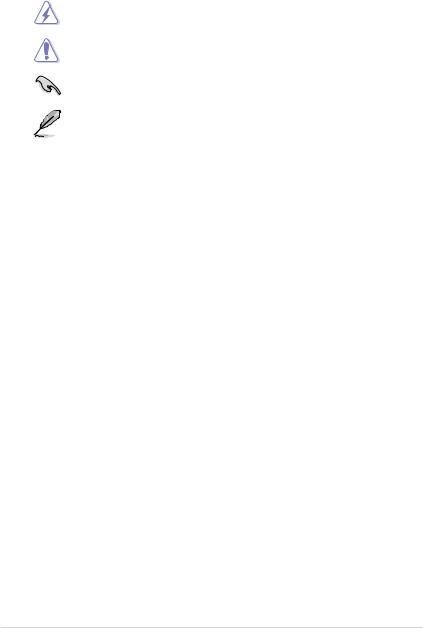
Conventions used in this guide
To ensure that you perform certain tasks properly, take note of the following symbols used throughout this manual.
DANGER/WARNING: Information to prevent injury to yourself when trying to complete a task.
CAUTION: Information to prevent damage to the components when trying to complete a task.
IMPORTANT: Instructions that you MUST follow to complete a task.
NOTE: Tips and additional information to help you complete a task.
Typography
Bold text |
Indicates a menu or an item to select. |
Italics |
Used to emphasize a word or a phrase. |
<Key> |
Keys enclosed in the less-than and greater-than sign |
|
means that you must press the enclosed key. |
|
Example: <Enter> means that you must press the Enter or |
|
Return key. |
<Key1> + <Key2> + <Key3> |
If you must press two or more keys simultaneously, the key |
|
names are linked with a plus sign (+). |
viii

PRIME X299-A specifications summary
|
Intel® Core™ X-Series Processors Family on LGA 2066 Socket* |
|
|
Supports 14nm CPU |
|
CPU |
Supports Intel® Turbo Boost Max Technology 3.0** |
|
|
* Refer to www.asus.com for Intel® CPU support list. |
|
|
** Support of these features depends on the CPU types. |
|
|
|
|
Chipset |
Intel® X299 Chipset |
|
|
Intel® Core™ X-Series Processors (6-core or above) |
|
|
- 8 x DIMM, max. 128GB DDR4 4000(O.C.)* / 3600(O.C.)* / 3400(O.C.)* / |
|
|
3333(O.C.)* / 3300(O.C.)* / 3200(O.C.)* / 3000(O.C.)* / 2800(O.C.)* / |
|
|
2666 MHz, non-ECC, un-buffered memory |
|
|
- Quad channel memory architecture |
|
|
Intel® Core™ X-Series Processors (4-core) |
|
Memory |
- 4 x DIMM, max. 64GB, DDR4 4000(O.C.)* / 3600(O.C.)* / 3400(O.C.)* / |
|
|
||
|
3333(O.C.)* / 3300(O.C.)* /3200(O.C.)*/ 3000(O.C.)* / 2800(O.C.)* / |
|
|
2666 MHz, non-ECC, un-buffered memory |
|
|
- Dual channel memory architecture |
|
|
Supports Intel® Extreme Memory Profile (XMP) |
|
|
* Hyper DIMM support is subject to the physical characteristics of individual CPUs. |
|
|
Please refer to Memory QVL (Qualified Vendors List) for details. |
|
|
|
|
|
44-Lane CPU |
|
|
3 x PCI Express 3.0/2.0 x16 slots (single@x16, dual@x16/x16, triple@x16/x16/x8 mode) |
|
|
2 x PCI Express 3.0/2.0 x4 slots (PCIEx4_1 max. at x1 mode, PCIEx4_2 max. at x4 |
|
|
mode, compatible with PCIe x1 and x4 devices)* |
|
|
1 x PCI Express 3.0/2.0 x1 slot (compatible with PCIe x1 devices)** |
|
|
28-Lane CPU |
|
|
3 x PCI Express 3.0/2.0 x16 slots (single@x16, dual@x16/x8 mode) |
|
|
2 x PCI Express 3.0/2.0 x4 slots (PCIEx4_1 max. at x1 mode, PCIEx4_2 max. at x4 |
|
Expansion slots |
mode, compatible with PCIe x1 and x4 devices)* |
|
1 x PCI Express 3.0/2.0 x1 slot (compatible with PCIe x1 devices)** |
||
|
||
|
16-Lane CPU |
|
|
3 x PCI Express 3.0/2.0 x16 slots (single@x16, dual@x8/x8 mode) |
|
|
2 x PCI Express 3.0/2.0 x4 slots (PCIEx4_1 max. at x1 mode, PCIEx4_2 max. at x4 |
|
|
mode, compatible with PCIe x1 and x4 devices)* |
|
|
1 x PCI Express 3.0/2.0 x1 slot (compatible with PCIe x1 devices)** |
|
|
* PCIEx4_1 shares bandwidth with PCIEx16_3 when using 28-lane & 16-lane CPUs. |
|
|
PCIEx4_2 shares bandwidth with SATA6G_5/6/7/8 ports. It is disabled by default. |
|
|
** PCIEx1_1 shares bandwidth with USB 3.1 Gen 2 front panel connector. It is |
|
|
disabled by default. |
|
|
|
|
|
Supports NVIDIA® Supports NVIDIA® 2-Way/Quad-GPU SLI™ Technology |
|
Multi-GPU |
(with 2 PCIex16 graphics card)/ 3-Way SLI™ Technology* |
|
Supports AMD® 3-Way/Quad-GPU CrossFireX™ Technology |
||
support |
||
|
* Support depends on the CPU types and VGA cards. |
|
|
(continued on the next page) |
ix

PRIME X299-A specifications summary
|
Intel® X299 Chipset with RAID 0, 1, 5, 10 and Intel Rapid Storage |
|
|
Technology 15 support |
|
|
- 1 x M.2_1 Socket 3 with M key, type 2242/2260/2280 storage devices |
|
|
support (both SATA & PCIE 3.0 x 4 mode) |
|
Storage |
- 1 x M.2_2 Socket 3 with vertical M Key, type 2242/2260/2280/22110 |
|
(Support PCIe storage device only) |
||
|
- Ready for Intel® Optane™ Memory |
|
|
- 8 x SATA 6.0 Gb/s ports* |
|
|
- Supports Intel® Smart Response Technology |
|
|
* SATA6G_5/6/7/8 ports share bandwidth with PCIEx4_2. |
|
|
|
|
|
Realtek® S1220A 8-channel high definition audio CODEC featuring |
|
|
Crystal Sound 3 |
|
|
- Power pre-regulator reduces power input noise to ensure consistent |
|
|
performance |
|
|
- Separate layer for left and right track, ensuring both sound deliver equal |
|
|
quality |
|
|
- Impedance sense for front and rear headphone outputs |
|
|
- Audio shielding ensures precise analog/digital separation and greatly |
|
|
reduced multi-lateral interference |
|
|
- EMI protection cover to prevent electrical noise to affect the amplifier |
|
|
quality |
|
|
- Internal audio Amplifier to enhance the highest quality sound for |
|
Audio |
headphone and speakers |
|
- Unique de-pop circuit to reduce start-up popping noise to audio outputs |
||
|
||
|
- Premium Japan-made audio capacitors provides warm, natural, and |
|
|
immersive sound with exceptional clarity and fidelity |
|
|
- High quality 120dB SNR stereo playback output (Line-out@back) & 113dB |
|
|
SNR input (Line-in) support |
|
|
- Supports up to 32-Bit/192kHz playback* |
|
|
- DTS® Headphone:X™ |
|
|
- DTS® Connect |
|
|
- Supports jack-detection, multi-streaming, front panel jack-retasking (MIC) |
|
|
- Optical S/PDIF out port at back I/O |
|
|
* Due to limitations in HDA bandwidth, 32-Bit/192kHz is not supported for |
|
|
8-Channel audio. 32-Bit/192kHz is only available under Windows® 10. |
|
|
(continued on the next page) |
x

PRIME X299-A specifications summary
ASUS Exclusive
Features
<Performance>
OC Design: ASUS PRO Clock II Technology
-Full BCLK range for extreme overclocking performance.
5-Way Optimization
-Whole system optimization with a single click! Perfectly consolidates better
CPU performance, power saving, digital power control, system cooling and app usages.
DIGI+ Power Control
-CPU Power: Digital 8-phase power design
-DRAM Power: Digital 2-phase power design
TPU
-Auto Tuning, TPU
EPU
Fan Xpert 4 with FAN Extension Card support Turbo Core App
UEFI BIOS
CrashFree BIOS 3 EZ Flash 3
EZ Tuning Wizard
<Connectivity>
Intel® VROC Ready
Front USB 3.1 Gen 2 Support
Thunderbolt 3 Support- blistering-fast 40Gb/s data transfers upgrades with ThunderboltEX 3 Card.
<Gaming>
AURA SYNC
3D Printing Friendly design Turbo LAN
<EZ Management>
File Transfer
-Cloud GO!
-File Transfer
PC Cleaner
<EZ DIY>
Q-Design
-ASUS Q-Code
-ASUS Q-Connector
-ASUS Q-DIMM
-ASUS Q-LED (CPU, DRAM, VGA, Boot Device LED)
-ASUS Q-Shield
-ASUS Q-Slot
(continued on the next page)
xi

PRIME X299-A specifications summary
|
Gigabit Intel LAN connection802.3az Energy Efficient Ethernet (EEE) |
|
|
appliance |
|
LAN |
Intel® I219-V Gigabit LANDual interconnect between the integrated Media |
|
Access Controller (MAC) and physical layer (PHY) |
||
|
||
|
ASUS LAN Guard |
|
|
ASUS Turbo LAN Utility |
|
|
|
|
|
1 x BIOS Flashback button |
|
|
1 x Optical S/PDIF out |
|
|
1 x Intel LAN (RJ45) port |
|
Back Panel I/O |
1 x USB 3.1 Gen 2 port (teal blue, Type-A) |
|
Ports |
1 x USB 3.1 Gen 2 port (USB Type-C™) |
|
|
4 x USB 3.0 Gen 1 ports |
|
|
2 x USB 2.0 ports |
|
|
8-channel Audio I/O ports |
|
|
Special Features: |
|
|
|
ASUS SafeSlot |
|
|
|
- Protect your graphics card Investment |
|
|
|
ASUS 5X Protection III |
|
|
|
- ASUS SafeSlot Core - Fortified PCIe with solid soldering |
|
|
|
- ASUS LANGuard - Protects against LAN surges, lightning strikes and |
|
|
|
static-electricity discharges! |
|
|
ASUS Special |
- ASUS Overvoltage Protection - World-class circuit-protecting power |
|
|
Features |
design |
|
|
|
- ASUS DIGI+ VRM - 8+2 Phase digital power design |
|
|
|
- ASUS DRAM Overcurrent Protection: Enhanced DRAM overcurrent |
|
|
|
protection |
|
|
|
- ASUS Stainless-Steel Back I/O: 3X corrosion-resistance for greater |
|
|
|
durability! |
|
|
|
- AI Suite 3 |
|
|
|
- Ai Charger |
|
|
|
- MemOK! |
|
|
|
|
|
|
ASUS Quiet |
Quiet Thermal Design: |
|
|
- ASUS Fan Xpert 4 |
|
|
|
Thermal |
|
|
|
Solution |
- ASUS Fanless M.2 heatsink Design |
|
|
|
|
|
|
|
|
|
|
|
(continued on the next page) |
|
xii
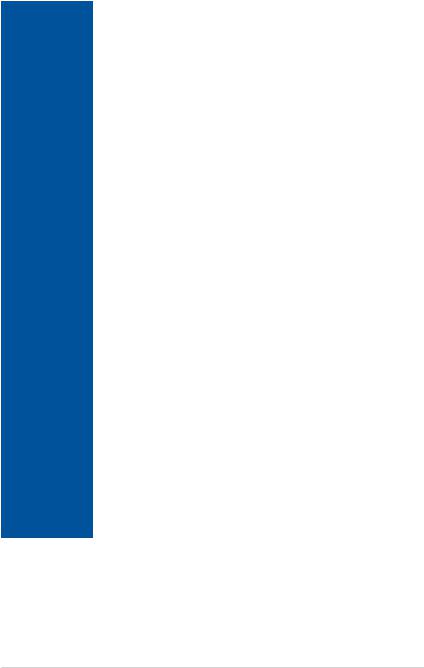
PRIME X299-A specifications summary
|
Intel® X299 Chipset |
|
|
- 8 x USB 3.1 Gen 1 ports (4 ports at back panel, 4 ports at mid-board) |
|
|
- 4 x USB 2.0 ports (2 ports at back panel, 2 ports at mid-board) |
|
USB |
ASMedia® USB 3.1 Gen 2 controllers |
|
- 1 x USB 3.1 Gen 2 front panel connector* |
||
|
||
|
- 1 x USB 3.1 Gen 2 ports@back panel (teal blue, Type A) |
|
|
- 1 x USB 3.1 Gen 2 port@back panel (USB Type C™) |
|
|
* The USB 3.1 Gen 2 front panel connector shares bandwidth with PCIEx1_1 slot. |
|
|
|
|
|
1 x USB 3.1 Gen2 front panel connector |
|
|
2 x USB 3.0 Gen 1 connectors support additional 4 USB ports (19-pin) |
|
|
1 x USB 2.0 connectors support additional 2 USB ports |
|
|
1 x M.2_1 Socket 3 with M key, type 2242/2260/2280 storage devices |
|
|
support (both SATA & PCIE 3.0 x 4 mode) |
|
|
1 x M.2_2 Socket 3 with vertical M Key, type 2242/2260/2280/22110 |
|
|
(Support PCIe storage device only) |
|
|
8 x SATA 6.0Gb/s connectors |
|
|
1 x 4-Pin W_PUMP+ connector |
|
|
1 x 4-Pin AIO_PUMP fan connector |
|
|
1 x 4-Pin CPU Fan connector |
|
|
1 x 4-Pin CPU_OPT fan connector |
|
|
2 x 4-Pin Chassis Fan connectors |
|
|
1 x 4-Pin M.2 Fan connector |
|
Internal I/O |
1 x 5-pin EXT_FAN(Extension Fan) connector |
|
connectors |
1 x 2-pin Thermal sensor header |
|
|
||
|
1 x 24-pin EATX Power connector |
|
|
1 x 8-pin EATX 12V Power connector |
|
|
1 x 4-pin EATX 12V Power connector |
|
|
2 x RGB header |
|
|
1 x Front panel audio connector (AAFP) |
|
|
1 x VROC_HW_KEY |
|
|
1 x Thunderbolt header (5-pin) for ASUS ThunderboltEX 3 support |
|
|
1 x System Panel connector (Q-Connector) |
|
|
1 x 3-pin CPU_OV header |
|
|
1 x Q_Code |
|
|
1 x MemOK! button |
|
|
1 x Clear CMOS header |
|
|
1 x Power-on button |
|
|
(continued on the next page) |
xiii

PRIME X299-A specifications summary
|
128 Mb Flash ROM, UEFI AMI BIOS, PnP, WfM2.0, SM BIOS 3.0, ACPI |
|
|
6.0, Multi-language BIOS, ASUS EZ Flash 3, CrashFree BIOS 3, F11 EZ |
|
BIOS Features |
Tuning Wizard, F6 Qfan Control, F3 My Favorites, Last Modified log, F12 |
|
|
PrintScreen, and ASUS DRAM SPD (Serial Presence Detect) memory |
|
|
information. |
|
|
|
|
Manageability |
WfM 2.0, DMI 3.0, WOL by PME, PXE |
|
|
|
|
|
Drivers |
|
Support DVD |
ASUS Utilities |
|
contents |
EZ Update |
|
|
Anti-virus software (OEM version) |
|
|
|
|
Operating |
Windows® 10 64-bit |
|
system support |
||
|
||
Form factor |
ATX Form Factor, 12”x 9.6” (30.5 cm x 24.4 cm) |
|
|
|
• Specifications are subject to change without notice.
• Visit the ASUS website for the software manual.
xiv

Package contents
Check your motherboard package for the following items.
Motherboard |
ASUS PRIME X299-A motherboard |
Cables |
4 x Serial ATA 6.0 Gb/s cables |
|
|
|
1 x ASUS SLI HB BRIDGE (2-WAY-M) |
|
1 x Q-Connector |
Accessories |
1 x M.2 vertical bracket |
|
1 x M.2 screw package |
|
1 x ASUS Q-Shield |
|
|
Application DVD |
Motherboard support DVD |
|
|
Documentation |
User manual |
If any of the above items is damaged or missing, contact your retailer.
xv

Installation tools and components
Intel® LGA 2066 CPU
Intel® LGA 2066 compatible CPU Fan
SATA hard disk drive |
Phillips (cross) screwdriver |
PC chassis |
|
1 bag of screws |
DIMM |
|
Power supply unit
SATA optical disc drive (optional)
Graphics card
M.2 SSD module (optional)
The tools and components in the table above are not included in the motherboard package.
xvi

Product Introduction |
1 |
1.1Motherboard overview
1.1.1Before you proceed
Take note of the following precautions before you install motherboard components or change any motherboard settings.
•Unplug the power cord from the wall socket before touching any component.
•Before handling components, use a grounded wrist strap or touch a safely grounded object or a metal object, such as the power supply case, to avoid damaging them due to static electricity.
•Hold components by the edges to avoid touching the ICs on them.
•Whenever you uninstall any component, place it on a grounded antistatic pad or in the bag that came with the component.
•Before you install or remove any component, ensure that the ATX power supply is switched off or the power cord is detached from the power supply. Failure to do so may cause severe damage to the motherboard, peripherals, or components.
Chapter 1
ASUS PRIME X299-A Series |
1-1 |
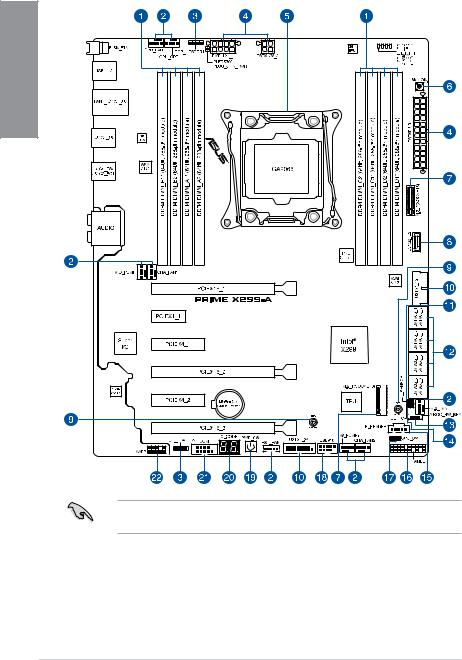
1.1.2Motherboard layout
1 Chapter
Refer to 1.1.9 Internal connectors and 2.3.1 Rear I/O connection for more information about rear panel connectors and internal connectors.
1-2 |
Chapter 1: Product Introduction |

Layout contents
Connectors/Jumpers/Buttons and switches/Slots |
Page |
|
1. |
DDR4 DIMM slots |
1-5 |
2. |
CPU, CPU optional, AIO pump, water pump+, extension, M.2, and chassis |
1-21 |
|
fan connectors (4-pin CPU_FAN; 4-pin CPU_OPT; 4-pin AIO_PUMP; |
|
|
4-pin W_PUMP+; 4-pin M.2_FAN; 5-pin EXT_FAN; 4-pin CHA_FAN1-2) |
|
3. |
RGB header (4-pin RGB_HEADER1-2) |
1-26 |
4. |
ATX power connectors (24-pin EATXPWR; 8-pin EATX12V_1; 4-pin |
1-22 |
|
EATX12V_2) |
|
5. |
LGA2066 CPU socket |
1-4 |
6. |
MemOK! button |
1-9 |
7. |
M.2 sockets (M.2_1(Socket 3); M.2_2(Socket 3)) |
1-24 |
8. |
USB 3.1 Gen 2 front panel connector (U31G2_E3) |
1-18 |
9. |
3D Mount |
1-12 |
10. |
USB 3.1 Gen 1 connectors (20-1 pin U31G1_12; U31G1_34) |
1-19 |
11. |
Thermal sensor connector (2-pin T_SENSOR) |
1-25 |
12. |
Intel® Serial ATA 6 Gb/s connectors (7-pin SATA6G_12; SATA 6G_34; |
1-17 |
|
SATA 6G_65; SATA 6G_87) |
|
13. |
VROC_HW_KEY connector (4-pin VROC_KEY) |
1-25 |
14. |
Clear RTC RAM jumper (2-pin CLRTC) |
1-11 |
15. |
Thunderbolt header (5-pin TB_HEADER) |
1-20 |
16. |
System panel connector (20-3 pin PANEL) |
1-23 |
17. |
CPU Over Voltage jumper (3-pin CPU_OV) |
1-12 |
18. |
USB 2.0 connector (10-1 pin USB910) |
1-20 |
19. |
Power-on button |
1-10 |
20. |
Q-Code LEDs |
1-13 |
21. |
Serial port connector (10-1 pin COM) |
1-27 |
22. |
Front panel audio connector (10-1 pin AAFP) |
1-18 |
Chapter 1
ASUS PRIME X299-A Series |
1-3 |
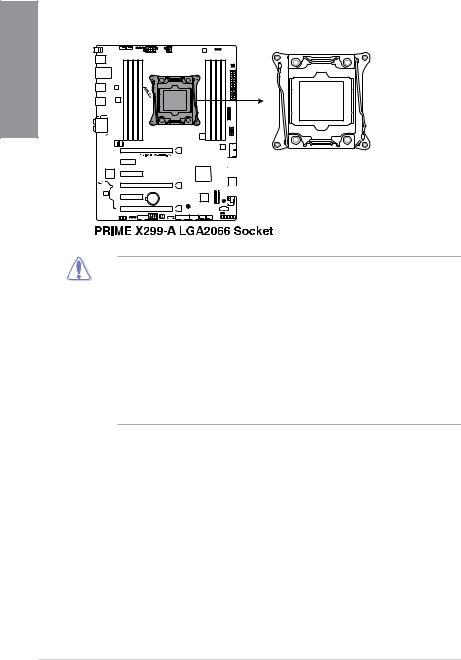
1.1.3Central Processing Unit (CPU)
The motherboard comes with a surface mount LGA2066 socket designed for the Intel® Core™ X-series Processors.
1 Chapter
•Ensure that all power cables are unplugged before installing the CPU.
•Upon purchase of the motherboard, ensure that the PnP cap is on the socket and the socket contacts are not bent. Contact your retailer immediately if the PnP cap is missing, or if you see any damage to the PnP cap/socket contacts/motherboard components. ASUS will shoulder the cost of repair only if the damage is shipment/ transit-related.
•Keep the cap after installing the motherboard. ASUS will process Return Merchandise Authorization (RMA) requests only if the motherboard comes with the cap on the LGA2066 socket.
•The product warranty does not cover damage to the socket contacts resulting from incorrect CPU installation/removal, or misplacement/loss/incorrect removal of the PnP cap.
1-4 |
Chapter 1: Product Introduction |
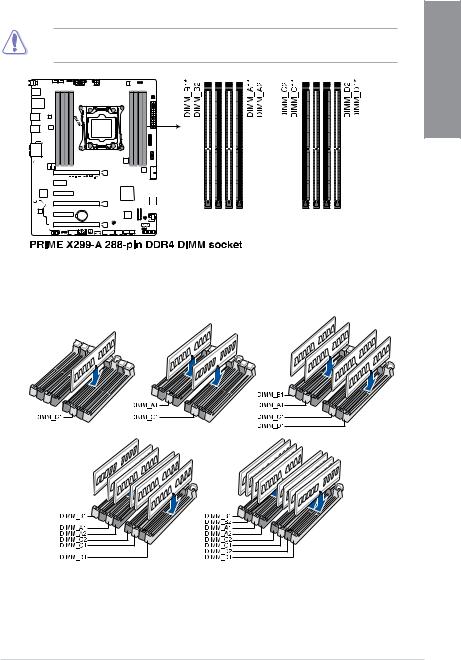
1.1.4System memory
The motherboard comes with eight DDR4 (Double Data Rate 4) Dual Inline Memory Modules (DIMM) slots.
A DDR4 module is notched differently from a DDR, DDR2, or DDR3 module. DO NOT install a DDR, DDR2, or DDR3 memory module to the DDR4 slot.
Recommended memory configurations
Intel® Core™ X-series Processors (6-core or above)
Chapter 1
ASUS PRIME X299-A Series |
1-5 |
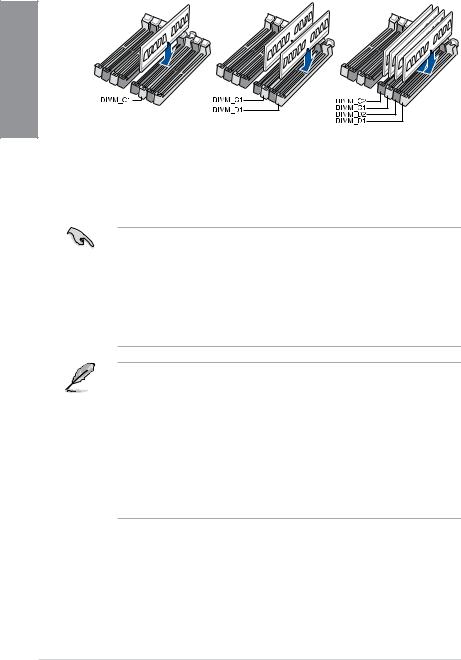
Intel® Core™ X-series Processors (4-core)
1 Chapter
Memory configurations
You may install 2 GB, 4 GB, 8 GB and 16 GB unbuffered and non ECC DDR4 DIMMs into the DIMM sockets.
•For Intel® Core™ X-Series Processors (4-core), you may install varying memory sizes in Channel C and Channel D. The system maps the total size of the lower-sized channel for the dual-channel configuration. Any excess memory from the higher-sized channel is then mapped for single-channel operation.
•For Intel® Core™ X-Series Processors (6-core or above), you may install varying memory sizes in Channel A, Channel B, Channel C, and Channel D. The system maps the total size of the lower-sized channel for the quad-channel configuration.
Any excess memory from the higher-sized channel is then mapped for single-channel operation.
•The default memory operation frequency is dependent on its Serial Presence Detect (SPD), which is the standard way of accessing information from a memory module. Under the default state, some memory modules for overclocking may operate at a lower frequency than the vendor-marked value.
•For system stability, use a more efficient memory cooling system to support a full memory load (8 DIMMs) or overclocking condition.
•Always install the DIMMS with the same CAS Latency. For an optimum compatibility, we recommend that you install memory modules of the same version or data code (D/C) from the same vendor. Check with the vendor to get the correct memory modules.
•Visit the ASUS website for the latest QVL.
1-6 |
Chapter 1: Product Introduction |

1.1.5Expansion slots
Unplug the power cord before adding or removing expansion cards. Failure to do so may cause you physical injury and damage motherboard components.
Chapter 1
Slot No. Slot Description
1PCIE 3.0/2.0 x16_1 slot
2PCIE 3.0/2.0 x1_1 slot
3PCIE 3.0/2.0 x4_1 slot
4PCIE 3.0/2.0 x16_2 slot
5PCIE 3.0/2.0 x4_2 slot
6PCIE 3.0/2.0 x16_3 slot
ASUS PRIME X299-A Series |
1-7 |
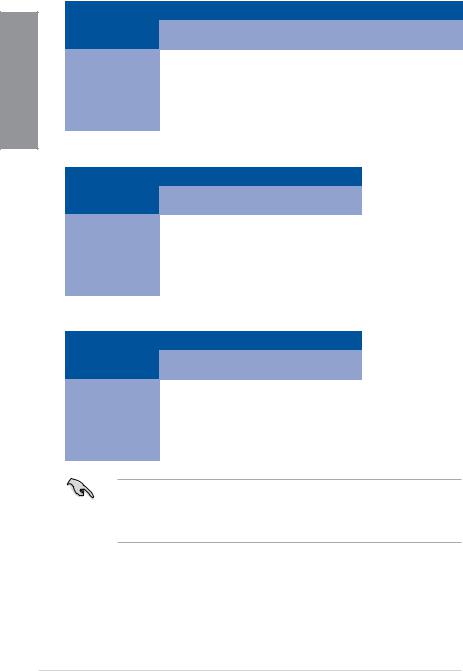
1 Chapter
44-Lane CPUs
|
PCI Express 3.0 operating mode |
|
||
|
|
|
|
|
VGA / PCIe |
Single VGA / |
Dual VGA / |
|
Triple VGA / |
configuration |
PCIe card |
PCIe cards |
|
PCIe cards |
|
|
|
|
|
PCIe 3.0/2.0 x16_1 |
x16 (single VGA |
x16 |
|
x16 |
recommended) |
|
|||
|
|
|
|
|
PCIe 3.0/2.0 x16_2 |
N/A |
x16 |
|
x16 |
|
|
|
|
|
PCIe 3.0/2.0 x16_3 |
N/A |
N/A |
|
x8 |
|
|
|
|
|
28-Lane CPUs |
|
|
|
|
|
|
|
|
|
|
PCI Express 3.0 operating mode |
|
|
|
|
|
|
|
|
VGA / PCIe |
Single VGA / |
Dual VGA / |
|
|
configuration |
PCIe card |
PCIe cards |
|
|
PCIe 3.0/2.0 x16_1 |
x16 (single VGA |
x16 |
|
|
recommended) |
|
|
||
|
|
|
|
|
PCIe 3.0/2.0 x16_2 |
N/A |
x8 |
|
|
|
|
|
|
|
PCIe 3.0/2.0 x16_3 |
N/A |
N/A |
|
|
|
|
|
|
|
16-Lane CPUs |
|
|
|
|
|
|
|
||
|
PCI Express 3.0 operating mode |
|
|
|
|
|
|
|
|
VGA / PCIe |
Single VGA / |
Dual VGA / |
|
|
configuration |
PCIe card |
PCIe cards |
|
|
PCIe 3.0/2.0 x16_1 |
x16 (single VGA |
x8 |
|
|
recommended) |
|
|
||
|
|
|
|
|
PCIe 3.0/2.0 x16_2 |
N/A |
x8 |
|
|
|
|
|
|
|
PCIe 3.0/2.0 x16_3 |
N/A |
N/A |
|
|
|
|
|
|
|
•We recommend that you provide sufficient power when running CrossFireX™ or SLI™ mode.
•The PCIe 3.0/2.0 x16_2 slot is not recommended for VGA cards or PCIe cards running at x8 mode or above.
1-8 |
Chapter 1: Product Introduction |

1.1.6Onboard buttons and switches
Onboard buttons and switches allow you to fine-tune performance when working on a bare or open-case system. This is ideal for overclockers and gamers who continually change settings to enhance system performance.
1. MemOK! button |
1 |
||||||||||||||||||||||||||||||||||||||||||||
Chapter |
|||||||||||||||||||||||||||||||||||||||||||||
Installing DIMMs that are not compatible with the motherboard may cause system boot |
|||||||||||||||||||||||||||||||||||||||||||||
|
|||||||||||||||||||||||||||||||||||||||||||||
failure. If the system fails to boot during POST stage and the DRAM_LED near the |
|
||||||||||||||||||||||||||||||||||||||||||||
MemOK! button lights continuously, press the MemOK! button until the DRAM_LED |
|
||||||||||||||||||||||||||||||||||||||||||||
starts blinking. System will begin automatic memory compatibility tuning and reboot for |
|
||||||||||||||||||||||||||||||||||||||||||||
successful boot. |
|
||||||||||||||||||||||||||||||||||||||||||||
|
|
|
|
|
|
|
|
|
|
|
|
|
|
|
|
|
|
|
|
|
|
|
|
|
|
|
|
|
|
|
|
|
|
|
|
|
|
|
|
|
|
|
|
|
|
|
|
|
|
|
|
|
|
|
|
|
|
|
|
|
|
|
|
|
|
|
|
|
|
|
|
|
|
|
|
|
|
|
|
|
|
|
|
|
|
|
|
|
|
|
|
|
|
|
|
|
|
|
|
|
|
|
|
|
|
|
|
|
|
|
|
|
|
|
|
|
|
|
|
|
|
|
|
|
|
|
|
|
|
|
|
|
|
|
|
|
|
|
|
|
|
|
|
|
|
|
|
|
|
|
|
|
|
|
|
|
|
|
|
|
|
|
|
|
|
|
|
|
|
|
|
|
|
|
|
|
|
|
|
|
|
|
|
|
|
|
|
|
|
|
|
|
|
|
|
|
|
|
|
|
|
|
|
|
|
|
|
|
|
|
|
|
|
|
|
|
|
|
|
|
|
|
|
|
|
|
|
|
|
|
|
|
|
|
|
|
|
|
|
|
|
|
|
|
|
|
|
|
|
|
|
|
|
|
|
|
|
|
|
|
|
|
|
|
|
|
|
|
|
|
|
|
|
|
|
|
|
|
|
|
|
|
|
|
|
|
|
|
|
|
|
|
|
|
|
|
|
|
|
|
|
|
|
|
|
|
|
|
|
|
|
|
|
|
|
|
|
|
|
|
|
|
|
|
|
|
|
|
|
|
|
|
|
|
|
|
|
|
|
|
|
|
|
|
|
|
|
|
|
|
|
|
|
|
|
|
|
|
|
|
|
|
|
|
|
|
|
|
|
|
|
|
|
|
|
|
|
|
|
|
|
|
|
|
|
|
|
|
|
|
|
|
|
|
|
|
|
|
|
|
|
|
|
|
|
|
|
|
|
|
|
|
|
|
|
|
|
|
|
|
|
|
|
|
|
|
|
|
|
|
|
|
|
|
|
|
|
|
|
|
|
|
|
|
|
|
|
|
|
|
|
|
|
|
|
|
|
|
|
|
|
|
|
|
|
|
|
|
|
|
|
|
|
|
|
|
|
|
|
|
|
|
|
|
|
|
|
|
|
|
|
|
|
|
|
|
|
|
|
|
|
|
|
|
|
|
|
|
|
|
|
|
|
|
|
|
|
|
|
|
|
|
|
|
|
|
|
|
|
|
|
|
|
|
|
|
|
|
|
|
|
|
|
|
|
|
|
|
|
|
|
|
|
|
|
|
|
|
|
|
|
|
|
|
|
|
|
|
|
|
|
|
|
|
|
|
|
|
|
|
|
|
|
|
|
|
|
|
|
|
|
|
|
|
|
|
|
|
|
|
|
|
|
|
|
|
|
|
|
|
|
|
|
|
|
|
|
|
|
|
|
|
|
|
|
|
|
|
|
|
|
|
|
|
|
|
|
|
|
|
|
|
|
|
|
|
|
|
|
|
|
|
|
|
|
|
|
|
|
|
|
|
|
|
|
|
|
|
|
|
|
|
|
|
|
|
|
|
|
|
|
|
|
|
|
|
|
|
|
|
|
|
|
|
|
|
|
|
|
|
|
|
|
|
|
|
|
|
|
|
|
|
|
|
|
|
|
|
|
|
|
|
|
|
|
|
|
|
|
|
|
|
|
|
|
|
|
|
|
|
|
|
|
|
|
|
|
|
|
|
|
|
|
|
|
|
|
|
|
|
|
|
|
|
|
|
|
|
|
|
|
|
|
|
|
|
|
|
|
|
|
|
|
|
|
|
|
|
|
|
|
|
|
|
|
|
|
|
|
|
|
|
|
|
|
|
|
|
|
|
|
|
|
|
|
|
|
|
|
|
|
|
|
|
|
|
|
|
|
|
|
|
|
|
|
|
|
|
|
|
|
|
|
|
|
|
|
|
|
|
|
|
|
|
|
|
|
|
|
|
|
|
|
|
|
|
|
|
|
|
|
|
|
|
|
|
|
|
|
|
|
|
|
|
|
|
|
|
|
|
|
|
|
|
|
|
|
|
|
|
|
|
|
|
|
|
|
|
|
|
|
|
|
|
|
|
|
|
|
|
|
|
|
|
|
|
|
|
|
|
|
|
|
|
|
|
|
|
|
|
|
|
|
|
|
|
|
|
|
|
|
|
|
|
|
|
|
|
|
|
|
|
|
|
|
|
|
|
|
|
|
|
|
|
|
|
|
|
|
|
|
|
|
|
|
|
|
|
|
|
|
|
|
|
|
|
|
|
|
|
|
|
|
|
|
|
|
|
|
|
|
|
|
|
|
|
|
|
|
|
|
|
|
|
|
|
|
|
|
|
|
|
|
|
|
|
|
|
|
|
|
|
|
|
|
|
|
|
|
|
|
|
|
|
|
|
|
|
|
|
|
|
|
|
|
|
|
|
|
|
|
|
|
|
|
|
|
|
|
|
|
|
|
|
|
|
|
|
|
|
|
|
|
|
|
|
|
|
|
|
|
|
|
•
•
•
•
•
•
•
•
Refer to section 1.1.8 Onboard LEDs for the exact location of the DRAM_LED.
The DRAM_LED also lights up when the DIMM is not properly installed. Turn off the system and reinstall the DIMM before using the MemOK! function.
The MemOK! button does not function under Windows® OS environment.
During the tuning process, the system loads and tests failsafe memory settings. It takes about 30 seconds for the system to test one set of failsafe settings. If the test fails, the system reboots and tests the next set of failsafe settings. The blinking speed of the DRAM_LED increases, indicating different test processes.
Due to memory tuning requirement, the system automatically reboots when each timing set is tested. If the installed DIMMs still fail to boot after the whole tuning process, the DRAM_LED lights continuously. Replace the DIMMs with ones recommended in the Memory QVL (Qualified Vendors Lists) at www.asus.com.
If you turn off the computer and replace DIMMs during the tuning process, the system continues memory tuning after turning on the computer. To stop memory tuning, turn off the computer and unplug the power cord for about 5–10 seconds.
If your system fails to boot up due to BIOS overclocking, press the MemOK! button to boot and load the BIOS default settings. A message will appear during POST reminding you that the BIOS has been restored to its default settings.
We recommend that you download and update to the latest BIOS version from www.asus.com after using the MemOK! function.
ASUS PRIME X299-A Series |
1-9 |
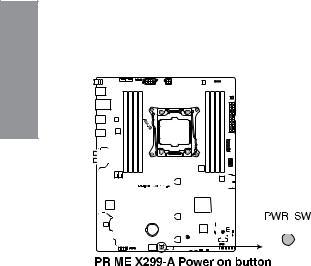
2. |
Power-on button |
|
|
The motherboard comes with a power-on button that allows you to power up or wake |
|
|
up the system. The button also lights up when the system is plugged to a power source |
|
1Chapter |
indicating that you should shut down the system and unplug the power cable before |
|
removing or installing any motherboard component. |
||
|
|
|
|
|
|
|
|
|
|
|
|
|
|
|
|
|
|
|
|
|
|
|
|
|
|
|
|
|
|
|
|
|
|
|
|
|
|
|
|
|
|
|
|
|
|
|
|
|
|
|
|
|
|
|
|
|
|
|
|
|
|
|
|
|
|
|
|
|
|
|
|
|
|
|
|
|
|
|
|
|
|
|
|
|
|
|
|
|
|
|
|
|
|
|
|
|
|
|
|
|
|
|
|
|
|
|
|
|
|
|
|
|
|
|
|
|
|
|
|
|
|
|
|
|
|
|
|
|
|
|
|
|
|
|
|
|
|
|
|
|
|
|
|
|
|
|
|
|
|
|
|
|
|
|
|
|
|
|
|
|
|
|
|
|
|
|
|
|
|
|
|
|
|
|
|
|
|
|
|
|
|
|
|
|
|
|
|
|
|
|
|
|
|
|
|
|
|
|
|
|
|
|
|
|
|
|
|
|
|
|
|
|
|
|
|
|
|
|
|
|
|
|
|
|
|
|
|
|
|
|
|
|
|
|
|
|
|
|
|
|
|
|
|
|
|
|
|
|
|
|
|
|
|
|
|
|
|
|
|
|
|
|
|
|
|
|
|
|
|
|
|
|
|
|
|
|
|
|
|
|
|
|
|
|
|
|
|
|
|
|
|
|
|
|
|
|
|
|
|
|
|
|
|
|
|
|
|
|
|
|
|
|
|
|
|
|
|
|
|
|
|
|
|
|
|
|
|
|
|
|
|
|
|
|
|
|
|
|
|
|
|
|
|
|
|
|
|
|
|
|
|
|
|
|
|
|
|
|
|
|
|
|
|
|
|
|
|
|
|
|
|
|
|
|
|
|
|
|
|
|
|
|
|
|
|
|
|
|
|
|
|
|
|
|
|
|
|
|
|
|
|
|
|
|
|
|
|
|
|
|
|
|
|
|
|
|
|
|
|
|
|
|
|
|
|
|
|
|
|
|
|
|
|
|
|
|
|
|
|
|
|
|
|
|
|
|
|
|
|
|
|
|
|
|
|
|
|
|
|
|
|
|
|
|
|
|
|
|
|
|
|
|
|
|
|
|
|
|
|
|
|
|
|
|
|
|
|
|
|
|
|
|
|
|
|
|
|
|
|
|
|
|
|
|
|
|
|
|
|
|
|
|
|
|
|
|
|
|
|
|
|
|
|
|
|
|
|
|
|
|
|
|
|
|
|
|
|
|
|
|
|
|
|
|
|
|
|
|
|
|
|
|
|
|
|
|
|
|
|
|
|
|
|
|
|
|
|
|
|
|
|
|
|
|
|
|
|
|
|
|
|
|
|
|
|
|
|
|
|
|
|
|
|
|
|
|
|
|
|
|
|
|
|
|
|
|
|
|
|
|
|
|
|
|
|
|
|
|
|
|
|
|
|
|
|
|
|
|
|
|
|
|
|
|
|
|
|
|
|
|
|
|
|
|
|
|
|
|
|
|
|
|
|
|
|
|
|
|
|
|
|
|
|
|
|
|
|
|
|
|
|
|
|
|
|
|
|
|
|
|
|
|
|
|
|
|
|
|
|
|
|
|
|
|
|
|
|
|
|
|
|
|
|
|
|
|
|
|
|
|
|
|
|
|
|
|
|
|
|
|
1-10 |
|
|
|
|
|
|
|
|
|
|
|
|
|
|
|
|
|
|
|
|
|
|
|
|
|
|
|
|
|
|
|
|
|
|
|
|
|
|
Chapter 1: Product Introduction |

1.1.7Jumpers and holes
1. Clear RTC RAM jumper (2-pin CLRTC) |
|
|
This jumper allows you to clear the Real Time Clock (RTC) RAM in CMOS. You can |
|
|
clear the CMOS memory of date, time, and system setup parameters by erasing the |
1 |
|
CMOS RTC RAM data. The onboard button cell battery powers the RAM data in |
||
Chapter |
||
CMOS, which include system setup information such as system passwords. |
||
|
To erase the RTC RAM:
1.Turn OFF the computer and unplug the power cord.
2.Short-circuit pin 1-2 with a metal object or jumper cap for about 5-10 seconds.
3.Plug the power cord and turn ON the computer.
4.Hold down the <Delete> key during the boot process and enter BIOS setup to re-enter data.
Except when clearing the RTC RAM, never place a metal object or jumper cap on the
CLRTC jumper. Placing a metal object or jumper cap will cause system boot failure!
•If the steps above do not help, remove the onboard battery and place a metal object or jumper cap again to clear the CMOS RTC RAM data. After the CMOS clearance, reinstall the battery.
•You do not need to clear the RTC when the system hangs due to overclocking. For system failure due to overclocking, use the C.P.R. (CPU Parameter Recall) feature. Shut down and reboot the system so the BIOS can automatically reset parameter settings to default values.
•Due to the chipset behavior, AC power off is required to enable C.P.R. function. You must turn off and turn on the power supply or unplug and plug the power cord before rebooting the system.
ASUS PRIME X299-A Series |
1-11 |

2. |
CPU Over Voltage jumper (3-pin CPU_OV) |
|
The CPU Over Voltage jumper allows you to set a higher CPU voltage for a flexible |
|
overclocking system, depending on the type of the installed CPU. To gain more CPU |
|
voltage setting, insert the jumper to pins 2-3. To go back to its default CPU voltage |
1 Chapter |
setting, insert the jumper to pins 1-2. |
|
3.3D Mount
Secure 3D printed parts to these 3D Mount holes for a personalized motherboard.
Download 3D source files at http://www.asus.com.
1-12 |
Chapter 1: Product Introduction |
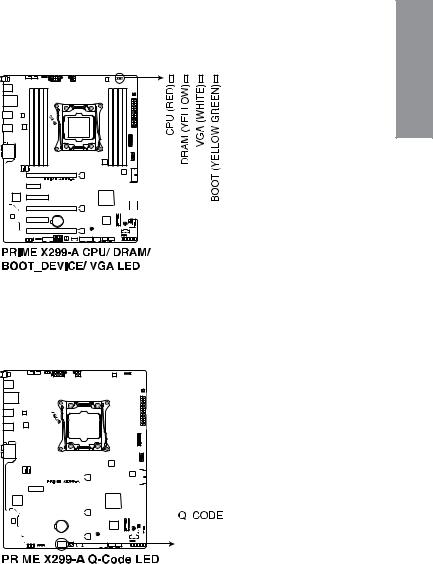
1.1.8Onboard LEDs
1. |
POST State LEDs |
|
|
The POST State LEDs provide the status of these key components during POST |
|
|
(Power-On Self-Test): CPU, memory modules, VGA card, and hard disk drives. If an |
1 |
|
error is found, the critical component’s LED stays lit up until the problem is solved. |
|
|
Chapter |
|
|
|
2.Q-Code LEDs
The Q-Code LED design provides you with a 2-digit error code that displays the system status. Refer to the Q-Code table on the next page for details.
|
|
|
|
|
|
|
|
|
|
|
|
|
|
|
|
|
|
|
|
|
|
|
|
|
|
|
|
|
|
|
|
|
|
|
|
|
|
|
|
|
|
|
|
|
|
|
|
|
|
|
|
|
|
|
|
|
|
|
|
|
|
|
|
|
|
|
|
|
|
|
|
|
|
|
|
|
|
|
|
|
|
|
|
|
|
|
|
|
|
|
|
|
|
|
|
|
|
|
|
|
|
|
|
|
|
|
|
|
|
|
|
|
|
|
|
|
|
|
|
|
|
|
|
|
|
|
|
|
|
|
|
|
|
|
|
|
|
|
|
|
|
|
|
|
|
|
|
|
|
|
|
|
|
|
|
|
|
|
|
|
|
|
|
|
|
|
|
|
|
|
|
|
|
|
|
|
|
|
|
|
|
|
|
|
|
|
|
|
|
|
|
|
|
|
|
|
|
|
|
|
|
|
|
|
|
|
|
|
|
|
|
|
|
|
|
|
|
|
|
|
|
|
|
|
|
|
|
|
|
|
|
|
|
|
|
|
|
|
|
|
|
|
|
|
|
|
|
|
|
|
|
|
|
|
|
|
|
|
|
|
|
|
|
|
|
|
|
|
|
|
|
|
|
|
|
|
|
|
|
|
|
|
|
|
|
|
|
|
|
|
|
|
|
|
|
|
|
|
|
|
|
|
|
|
|
|
|
|
|
|
|
|
|
|
|
|
|
|
|
|
|
|
|
|
|
|
|
|
|
|
|
|
|
|
|
|
|
|
|
|
|
|
|
|
|
|
|
|
|
|
|
|
|
|
|
|
|
|
|
|
|
|
|
|
|
|
|
|
|
|
|
|
|
|
|
|
|
|
|
|
|
|
|
|
|
|
|
|
|
|
|
|
|
|
|
|
|
|
|
|
|
|
|
|
|
|
|
|
|
|
|
|
|
|
|
|
|
|
|
|
|
|
|
|
|
|
|
|
|
|
|
|
|
|
|
|
|
|
|
|
|
|
|
|
|
|
|
|
|
|
|
|
|
|
|
|
|
|
|
|
|
|
|
|
|
|
|
|
|
|
|
|
|
|
|
|
|
|
|
|
|
|
|
|
|
|
|
|
|
|
|
|
|
|
|
|
|
|
|
|
|
|
|
|
|
|
|
|
|
|
|
|
|
|
|
|
|
|
|
|
|
|
|
|
|
|
|
|
|
|
|
|
|
|
|
|
|
|
|
|
|
|
|
|
|
|
|
|
|
|
|
|
|
|
|
|
|
|
|
|
|
|
|
|
|
|
|
|
|
|
|
|
|
|
|
|
|
|
|
|
|
|
|
|
|
|
|
|
|
|
|
|
|
|
|
|
|
|
|
|
|
|
|
|
|
|
|
|
|
|
|
|
|
|
|
|
|
|
|
|
|
|
|
|
|
|
|
|
|
|
|
|
|
|
|
|
|
|
|
|
|
|
|
|
|
|
|
|
|
|
|
|
|
|
|
|
|
|
|
|
|
|
|
|
|
|
|
|
|
|
|
|
|
|
|
|
|
|
|
|
|
|
|
|
|
|
|
|
|
|
|
|
|
|
|
|
|
|
|
|
|
|
|
|
|
|
|
|
|
|
|
|
|
|
|
|
|
|
|
|
|
|
|
|
|
|
|
|
|
|
|
|
|
|
|
|
|
|
|
|
|
|
|
|
|
|
|
|
|
|
|
|
|
|
|
|
|
|
|
|
|
|
|
|
|
|
|
|
|
|
|
|
|
|
|
|
|
|
|
|
|
|
|
|
|
|
|
|
|
|
|
|
|
|
|
|
|
|
|
|
|
|
|
|
|
|
|
|
|
|
|
|
|
|
|
|
|
|
|
|
|
|
|
|
|
|
|
|
|
|
|
|
|
|
|
|
|
|
|
|
|
|
|
|
|
|
|
|
|
|
|
|
|
|
|
|
|
|
|
|
|
|
|
|
|
|
|
|
|
|
|
|
|
|
|
|
|
|
|
|
|
|
|
|
|
|
|
|
|
|
|
|
|
|
|
|
|
|
|
|
|
|
|
|
|
|
|
|
|
|
|
|
|
|
|
|
|
|
|
|
|
|
|
|
|
|
|
|
|
|
|
|
|
|
|
|
|
|
|
|
|
|
|
|
|
|
|
|
|
|
|
|
|
|
|
|
|
|
|
|
|
|
|
|
|
|
|
|
|
|
|
|
|
|
|
|
|
|
|
|
|
|
|
|
|
|
|
|
|
|
|
|
|
|
|
|
|
|
|
|
|
|
|
|
|
|
|
|
|
|
|
|
|
|
|
|
|
|
|
|
|
|
|
|
|
|
|
|
|
|
|
|
|
|
|
|
|
|
|
|
|
|
|
|
|
|
|
|
|
|
|
|
|
|
|
|
|
|
|
|
|
|
|
|
|
|
|
|
|
|
|
|
|
|
|
|
|
|
|
|
|
|
|
|
|
|
|
|
|
|
|
|
|
|
|
|
|
|
|
|
|
|
|
|
|
|
|
|
|
|
|
|
|
|
|
|
|
|
|
|
|
|
|
|
|
|
|
|
|
|
|
|
|
|
|
|
|
|
|
|
|
|
|
|
|
|
|
|
|
|
|
|
|
|
|
|
|
|
|
|
|
|
|
|
|
|
|
|
|
|
|
|
|
|
|
|
|
|
|
|
|
|
|
|
|
|
|
|
|
|
|
|
|
|
|
|
|
|
|
|
|
|
|
|
|
|
|
|
|
|
|
|
|
|
|
|
|
|
|
|
|
ASUS PRIME X299-A Series |
1-13 |
|||||||||||||||||||||||||||||||||||||||||||||

1 Chapter
Q-Code table
Code |
Description |
|
00 |
|
Not used |
02 |
|
microcode |
03 |
|
CACHE_ENABLED |
|
|
|
04 |
|
PCH initialization |
|
|
|
06 |
|
CPU_EARLY_INIT |
|
|
|
10 |
|
PEI Core is started |
11 |
– 14 |
Pre-memory CPU initialization is started |
15 |
– 18 |
Pre-memory System Agent initialization is started |
19 |
– 1C |
Pre-memory PCH initialization is started |
2B – 2F |
Memory initialization |
|
30Reserved for ASL (see ASL Status Codes section below)
31Memory Installed
32– 36 CPU post-memory initialization
37 |
– 3A |
Post-Memory System Agent initialization is started |
3B – 3E |
Post-Memory PCH initialization is started |
|
4F |
|
DXE IPL is started |
50 |
– 53 |
Memory initialization error. Invalid memory type or incompatible memory |
|
|
speed |
|
|
|
4F |
|
DXE IPL is started |
54Unspecified memory initialization error
55Memory not installed
56Invalid CPU type or Speed
57CPU mismatch
58CPU self test failed or possible CPU cache error
59CPU micro-code is not found or micro-code update is failed
5A |
Internal CPU error |
5B |
Reset PPI is not available |
5C – 5F |
Reserved for future AMI error codes |
E0 |
S3 Resume is stared (S3 Resume PPI is called by the DXE IPL) |
E1 |
S3 Boot Script execution |
E2 |
Video repost |
E3 |
OS S3 wake vector call |
E4 – E7 |
Reserved for future AMI progress codes |
E8 |
S3 Resume Failed |
E9 |
S3 Resume PPI not Found |
EA |
S3 Resume Boot Script Error |
EB |
S3 OS Wake Error |
EC – EF |
Reserved for future AMI error codes |
F0 |
Recovery condition triggered by firmware (Auto recovery) |
F1 |
Recovery condition triggered by user (Forced recovery) |
F2 |
Recovery process started |
F3 |
Recovery firmware image is found |
F4 |
Recovery firmware image is loaded |
F5 – F7 |
Reserved for future AMI progress codes |
F8 |
Recovery PPI is not available |
F9 |
Recovery capsule is not found |
(continued on the next page)
1-14 |
Chapter 1: Product Introduction |
