Asus X370-I User Manual
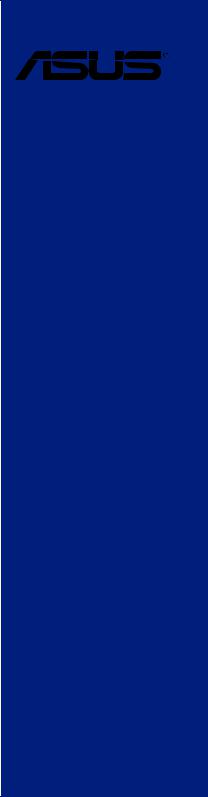
ROG
STRIX Z370-I GAMING
Motherboard

E13292
First Edition
July 2017
Copyright© 2017 ASUSTeK COMPUTER INC. All Rights Reserved.
No part of this manual, including the products and software described in it, may be reproduced, transmitted, transcribed, stored in a retrieval system, or translated into any language in any form or by any means, except documentation kept by the purchaser for backup purposes, without the express written permission of ASUSTeK COMPUTER INC. (“ASUS”).
Product warranty or service will not be extended if: (1) the product is repaired, modified or altered, unless such repair, modification of alteration is authorized in writing by ASUS; or (2) the serial number of the product is defaced or missing.
ASUS PROVIDES THIS MANUAL “AS IS” WITHOUT WARRANTY OF ANY KIND, EITHER EXPRESS OR IMPLIED, INCLUDING BUT NOT LIMITED TO THE IMPLIED WARRANTIES OR CONDITIONS OF MERCHANTABILITY OR FITNESS FOR A PARTICULAR PURPOSE. IN NO EVENT SHALL ASUS, ITS DIRECTORS, OFFICERS, EMPLOYEES OR AGENTS BE LIABLE FOR ANY INDIRECT, SPECIAL, INCIDENTAL, OR CONSEQUENTIAL DAMAGES (INCLUDING DAMAGES FOR LOSS OF PROFITS, LOSS OF BUSINESS, LOSS OF USE OR DATA, INTERRUPTION OF BUSINESS AND THE LIKE), EVEN IF ASUS HAS BEEN ADVISED OF THE POSSIBILITY OF SUCH DAMAGES ARISING FROM ANY DEFECT OR ERROR IN THIS MANUAL OR PRODUCT.
SPECIFICATIONS AND INFORMATION CONTAINED IN THIS MANUAL ARE FURNISHED FOR INFORMATIONAL USE ONLY, AND ARE SUBJECT TO CHANGE AT ANY TIME WITHOUT NOTICE, AND SHOULD NOT BE CONSTRUED AS A COMMITMENT BY ASUS. ASUS ASSUMES NO RESPONSIBILITY OR LIABILITY FOR ANY ERRORS OR INACCURACIES THAT MAY APPEAR IN THIS MANUAL, INCLUDING THE PRODUCTS AND SOFTWARE DESCRIBED IN IT.
Products and corporate names appearing in this manual may or may not be registered trademarks or copyrights of their respective companies, and are used only for identification or explanation and to the owners’ benefit, without intent to infringe.
Offer to Provide Source Code of Certain Software
This product contains copyrighted software that is licensed under the General Public License (“GPL”), under the Lesser General Public License Version (“LGPL”) and/or other Free Open Source Software Licenses. Such software in this product is distributed without any warranty to the extent permitted by the applicable law. Copies of these licenses are included in this product.
Where the applicable license entitles you to the source code of such software and/or other additional data, you may obtain it for a period of three years after our last shipment of the product, either
(1)for free by downloading it from https://www.asus.com/support/
or
(2)for the cost of reproduction and shipment, which is dependent on the preferred carrier and the location where you want to have it shipped to, by sending a request to:
ASUSTeK Computer Inc.
Legal Compliance Dept.
15 Li Te Rd.,
Beitou, Taipei 112
Taiwan
In your request please provide the name, model number and version, as stated in the About Box of the product for which you wish to obtain the corresponding source code and your contact details so that we can coordinate the terms and cost of shipment with you.
The source code will be distributed WITHOUT ANY WARRANTY and licensed under the same license as the corresponding binary/object code.
This offer is valid to anyone in receipt of this information.
ASUSTeK is eager to duly provide complete source code as required under various Free Open Source Software licenses. If however you encounter any problems in obtaining the full corresponding source code we would be much obliged if you give us a notification to the email address gpl@asus.com, stating the product and describing the problem (please DO NOT send large attachments such as source code archives, etc. to this email address).
ii

Contents
Safety information...................................................................................................... |
vi |
About this guide......................................................................................................... |
vii |
ROG STRIX Z370-I GAMING specifications summary............................................. |
ix |
Package contents..................................................................................................... |
xiii |
Installation tools and components.......................................................................... |
xiv |
Chapter 1: |
Product Introduction |
|
|
1.1 |
Motherboard overview............................................................................... |
1-1 |
|
|
1.1.1 |
Before you proceed..................................................................... |
1-1 |
|
1.1.2 |
Motherboard layout...................................................................... |
1-2 |
|
1.1.3 |
Central Processing Unit (CPU).................................................... |
1-4 |
|
1.1.4 |
System memory........................................................................... |
1-5 |
|
1.1.5 |
Expansion slots............................................................................ |
1-7 |
|
1.1.6 |
Jumpers....................................................................................... |
1-8 |
|
1.1.7 |
Onboard LEDs........................................................................... |
1-10 |
|
1.1.8 |
Internal connectors.................................................................... |
1-11 |
Chapter 2: |
Basic Installation |
|
|
2.1 |
Building your PC system........................................................................... |
2-1 |
|
|
2.1.1 |
Motherboard installation.............................................................. |
2-1 |
|
2.1.2 |
CPU installation........................................................................... |
2-3 |
|
2.1.3 |
CPU heatsink and fan assembly installation................................ |
2-5 |
|
2.1.4 |
DIMM installation......................................................................... |
2-7 |
|
2.1.5 |
ATX power connection................................................................. |
2-8 |
|
2.1.6 |
SATA device connection.............................................................. |
2-9 |
|
2.1.7 |
Front I/O connector.................................................................... |
2-10 |
|
2.1.8 |
Expansion card installation........................................................ |
2-11 |
|
2.1.9 |
M.2 installation........................................................................... |
2-12 |
|
2.1.10 |
Wi-Fi antenna installation.......................................................... |
2-13 |
2.2 |
Motherboard rear and audio connections.............................................. |
2-14 |
|
|
2.2.1 |
Rear I/O connection................................................................... |
2-14 |
|
2.2.2 |
Audio I/O connections................................................................ |
2-16 |
2.3 |
Starting up for the first time.................................................................... |
2-18 |
|
2.4 |
Turning off the computer......................................................................... |
2-19 |
|
iii

Chapter 3: |
BIOS Setup |
|
|
3.1 |
Knowing BIOS............................................................................................. |
3-1 |
|
3.2 |
BIOS setup program................................................................................... |
3-2 |
|
|
3.2.1 |
EZ Mode...................................................................................... |
3-3 |
|
3.2.2 |
Advanced Mode........................................................................... |
3-4 |
|
3.2.3 |
QFan Control............................................................................... |
3-7 |
|
3.2.4 |
EZ Tuning Wizard........................................................................ |
3-9 |
3.3 |
My Favorites.............................................................................................. |
3-12 |
|
3.4 |
Main menu................................................................................................. |
3-14 |
|
3.5 |
Ai Tweaker menu...................................................................................... |
3-14 |
|
3.6 |
Advanced menu........................................................................................ |
3-16 |
|
|
3.6.1 |
Platform Misc Configuration....................................................... |
3-16 |
|
3.6.2 |
CPU Configuration..................................................................... |
3-16 |
|
3.6.3 |
System Agent (SA) Configuration.............................................. |
3-17 |
|
3.6.4 |
PCH Configuration..................................................................... |
3-17 |
|
3.6.5 |
PCH Storage Configuration....................................................... |
3-18 |
|
3.6.6 |
Onboard Devices Configuration................................................. |
3-18 |
|
3.6.7 |
APM Configuration..................................................................... |
3-19 |
|
3.6.8 |
Network Stack Configuration..................................................... |
3-19 |
|
3.6.9 |
HDD/SSD SMART Information.................................................. |
3-19 |
|
3.6.10 |
USB Configuration..................................................................... |
3-19 |
3.7 |
Monitor menu............................................................................................ |
3-20 |
|
3.8 |
Boot menu................................................................................................. |
3-20 |
|
3.9 |
Tool menu.................................................................................................. |
3-22 |
|
|
3.9.1 |
ASUS EZ Flash 3 Utility............................................................. |
3-22 |
|
3.9.2 |
Secure Erase............................................................................. |
3-22 |
|
3.9.3 |
ASUS Overclocking Profile........................................................ |
3-24 |
|
3.9.4 |
ASUS SPD Information.............................................................. |
3-24 |
|
3.9.5 |
Graphics Card Information......................................................... |
3-24 |
3.10 |
Exit menu................................................................................................... |
3-25 |
|
3.11 |
Updating BIOS.......................................................................................... |
3-25 |
|
|
3.11.1 |
EZ Update.................................................................................. |
3-25 |
|
3.11.2 |
ASUS EZ Flash 3....................................................................... |
3-26 |
|
3.11.3 |
ASUS CrashFree BIOS 3.......................................................... |
3-28 |
iv

Chapter 4: |
RAID Support |
|
|
4.1 |
RAID configurations................................................................................... |
4-1 |
|
|
4.1.1 |
RAID definitions........................................................................... |
4-1 |
|
4.1.2 |
Installing Serial ATA hard disks................................................... |
4-2 |
|
4.1.3 |
Intel® Rapid Storage Technology in UEFI BIOS.......................... |
4-2 |
|
4.1.4 |
Intel® Rapid Storage Technology Option ROM utility................... |
4-6 |
4.2 |
Creating a RAID driver disk..................................................................... |
4-10 |
|
|
4.2.1 |
Creating a RAID driver disk in Windows® ................................. |
4-10 |
Appendix |
|
|
|
Notices |
.................................................................................................................... |
|
A-1 |
ASUS contact information...................................................................................... |
A-7 |
||
v

Safety information
Electrical safety
•To prevent electrical shock hazard, disconnect the power cable from the electrical outlet before relocating the system.
•When adding or removing devices to or from the system, ensure that the power cables for the devices are unplugged before the signal cables are connected. If possible, disconnect all power cables from the existing system before you add a device.
•Before connecting or removing signal cables from the motherboard, ensure that all power cables are unplugged.
•Seek professional assistance before using an adapter or extension cord. These devices could interrupt the grounding circuit.
•Ensure that your power supply is set to the correct voltage in your area. If you are not sure about the voltage of the electrical outlet you are using, contact your local power company.
•If the power supply is broken, do not try to fix it by yourself. Contact a qualified service technician or your retailer.
Operation safety
•Before installing the motherboard and adding devices on it, carefully read all the manuals that came with the package.
•Before using the product, ensure all cables are correctly connected and the power cables are not damaged. If you detect any damage, contact your dealer immediately.
•To avoid short circuits, keep paper clips, screws, and staples away from connectors, slots, sockets and circuitry.
•Avoid dust, humidity, and temperature extremes. Do not place the product in any area where it may become wet.
•Place the product on a stable surface.
•If you encounter technical problems with the product, contact a qualified service technician or your retailer.
vi

About this guide
This user guide contains the information you need when installing and configuring the motherboard.
How this guide is organized
This guide contains the following parts:
1.Chapter 1: Product Introduction
This chapter describes the features of the motherboard and the new technology it supports. It includes description of the switches, jumpers, and connectors on the motherboard.
2.Chapter 2: Basic Installation
This chapter lists the hardware setup procedures that you have to perform when installing system components.
3.Chapter 3: BIOS Setup
This chapter tells how to change system settings through the BIOS Setup menus. Detailed descriptions of the BIOS parameters are also provided.
4.Chapter 4: RAID Support
This chapter describes the RAID configurations.
Where to find more information
Refer to the following sources for additional information and for product and software updates.
1.ASUS website
The ASUS website (www.asus.com) provides updated information on ASUS hardware and software products.
2.Optional documentation
Your product package may include optional documentation, such as warranty flyers, that may have been added by your dealer. These documents are not part of the standard package.
vii
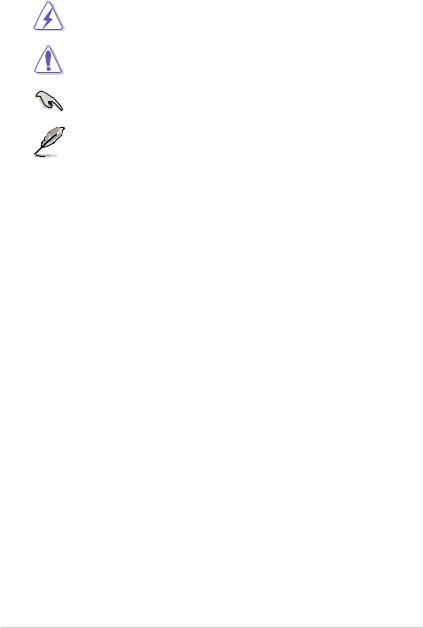
Conventions used in this guide
To ensure that you perform certain tasks properly, take note of the following symbols used throughout this manual.
DANGER/WARNING: Information to prevent injury to yourself when trying to complete a task.
CAUTION: Information to prevent damage to the components when trying to complete a task.
IMPORTANT: Instructions that you MUST follow to complete a task.
NOTE: Tips and additional information to help you complete a task.
Typography
Bold text |
Indicates a menu or an item to select. |
Italics |
Used to emphasize a word or a phrase. |
<Key> |
Keys enclosed in the less-than and greater-than sign |
|
means that you must press the enclosed key. |
|
Example: <Enter> means that you must press the Enter or |
|
Return key. |
<Key1> + <Key2> + <Key3> |
If you must press two or more keys simultaneously, the key |
|
names are linked with a plus sign (+). |
viii
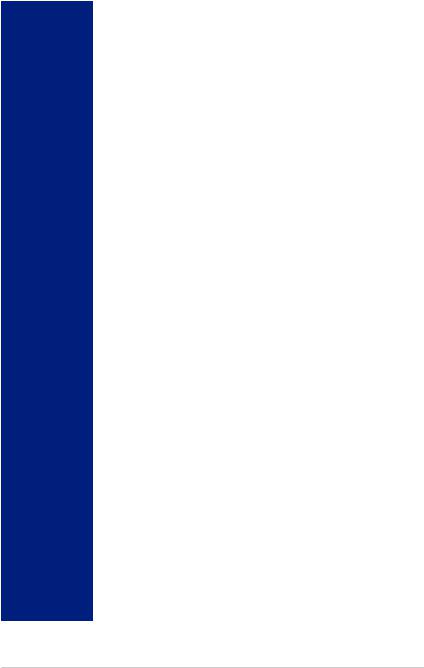
ROG STRIX Z370-I GAMING specifications summary
|
Intel® Socket 1151 for 8th Generation Core™ Processors |
|
|
Supports 14nm CPU |
|
CPU |
Supports Intel® Turbo Boost Technology 2.0* |
|
|
||
|
* The Intel® Turbo Boost Technology 2.0 support depends on the CPU types. |
|
|
** Refer to www.asus.com for Intel® CPU support list. |
|
Chipset |
Intel® Z370 Chipset |
|
|
2 x DIMM, max. 32GB DDR4 4333+ (O.C.) / 4266 (O.C.) / 4133(O.C.) |
|
|
/ 4000(O.C.) / 3866(O.C.) / 3733(O.C.) / 3600(O.C.) / 3466(O.C.) / |
|
|
3400(O.C.) / 3333(O.C.) / 3300(O.C.) / 3200(O.C.) / 3000(O.C.) / |
|
|
2800(O.C.) / 2666(O.C.) / 2400 / 2133 MHz Non-ECC, Un-buffered |
|
Memory |
Memory |
|
Dual channel memory architecture |
||
|
||
|
Supports Intel® Extreme Memory Profile (XMP)* |
|
|
* Hyper DIMM support is subject to the physical characteristics of individual CPUs. |
|
|
Please refer to Memory QVL(Qualified Vendors List) for details. |
|
|
|
|
|
1 x PCIe 3.0 x16 slot* |
|
Expansion slots |
* For 2 or 3 Intel® SSDs on CPU support, install a Hyper M.2 X16 card (sold |
|
|
separately) into the PCIeX16 slot, and enable this card under BIOS settings. |
|
|
|
|
|
Integrated Graphics ProcessorIntel® HD Graphics support |
|
|
Multi-VGA output support: DisplayPort/HDMI ports |
|
|
Supports DisplayPort 1.2* with max. resolution 4096 x 2304@60Hz |
|
|
Supports HDMI 1.4b with max. resolution 4096 x 2160@24Hz |
|
VGA |
Supports Intel® InTru™ 3D/Quick Sync Video/Clear Video HD Technology/ |
|
|
Insider™ |
|
|
Maximum shared memory of 1024MB |
|
|
* DP 1.2 Multi-Stream Transport compliant, supports DP 1.2 monitor daisy chain |
|
|
up to 3 displays. |
|
|
|
|
|
Intel® Z370 Chipset with RAID 0, 1, 5, 10 and Intel Rapid Storage |
|
|
Technology support |
|
|
- 4 x SATA 6Gb/s ports |
|
|
- 1 x M.2_1 Socket 3 with M key, type 2242/2260/2280 storage devices |
|
|
support (both SATA & PCIE 3.0 x 4 modes)* |
|
|
- 1 x M.2_2 Socket 3 with M key, type 2242/2260/2280 storage devices |
|
Storage |
support (PCIE 3.0 x 4 mode)* |
|
|
- Ready for Intel® Optane Memory** |
|
|
* For a 2242 storage device, use the bundled 2242 mounting kit. |
|
|
** Intel® Optane Technology only supported when using 8th Generation Intel® |
|
|
Processors. Before using Intel® Optane memory modules, ensure that you have |
|
|
updated your motherboard drivers and BIOS to the latest version from ASUS |
|
|
support website. |
|
|
|
|
|
Intel® I219-V Gigabit LANDual interconnect between the integrated Media |
|
LAN |
Access Controller (MAC) and physical layer (PHY) |
|
Anti-surge LANGuard |
||
|
||
|
ROG GameFirst Technology |
|
|
(continued on the next page) |
ix
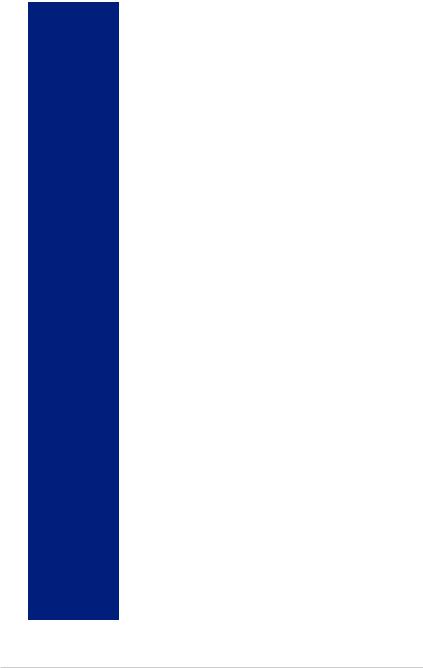
ROG STRIX Z370-I GAMING specifications summary
Wireless & |
Wi-Fi 802.11 a/b/g/n/ac supports dual frequency band 2.4/5 GHz with |
|
MU-MIMO support |
||
Bluetooth |
||
Bluetooth v4.2 |
||
|
||
|
|
|
|
ROG SupremeFX S1220A 8-Channel High Definition Audio CODEC |
|
|
- Supports up to 32-Bit/192kHz playback |
|
|
- Impedance sense for front and rear headphone outputs |
|
|
- High quality 120dB SNR stereo playback output and 113 dB SNR |
|
|
recording input |
|
Audio |
- SupremeFX Shielding Technology |
|
- Dual Headphone Amplifiers |
||
|
||
|
- Jack-detection, Multi-streaming, and Front Panel Jack-retasking |
|
|
- Optical S/PDIF out port at back panel |
|
|
Audio Features: |
|
|
- Sonic Radar III |
|
|
- Sonic Studio III + Sonic Studio Link |
|
|
|
|
|
Intel® Z370 Chipset: |
|
|
- 6 x USB 3.1 Gen1 ports ( 3 x Type-A and 1 x Type-C ports at back panel, |
|
|
2 ports at mid-board) |
|
USB |
- 6 x USB 2.0 ports ( 4 ports at back panel, 2 ports at mid-board) |
|
|
ASMedia® USB 3.1 Gen2 controller*: |
|
|
- 1 x USB 3.1 Gen2 front panel connector |
|
|
* Supports 3A power output |
|
|
|
|
|
1 x DispalyPort |
|
|
1 x HDMI port |
|
|
1 x Anti-surge LAN (RJ45) port |
|
|
4 x USB 3.1 Gen1 ports (3 x Type-A [blue] and 1 x Type-C ports at back |
|
Back I/O Ports |
panel) |
|
|
4 x USB 2.0 ports |
|
|
1 x Optical S/PDIF out |
|
|
5 x Audio jacks |
|
|
1 x ASUS Wi-Fi module (Wi-Fi 802.11 a/b/g/n/ac and Bluetooth v4.2) |
|
|
|
|
|
ROG RAMCache II |
|
ROG Exclusive |
ROG GameFirst IV |
|
Features |
ROG Overwolf |
|
|
ROG CloneDrive |
|
|
|
|
|
5-Way Optimization |
|
|
- Whole system optimization with a single click! Perfectly consolidates |
|
|
better CPU performance, power saving, digital power control, system |
|
ASUS Special |
cooling and app usages. |
|
DIGI+VRM |
||
Features |
||
|
TPU |
|
|
- Auto Tuning, TPU, GPU Boost |
|
|
EPU |
|
|
(continued on the next page) |
x
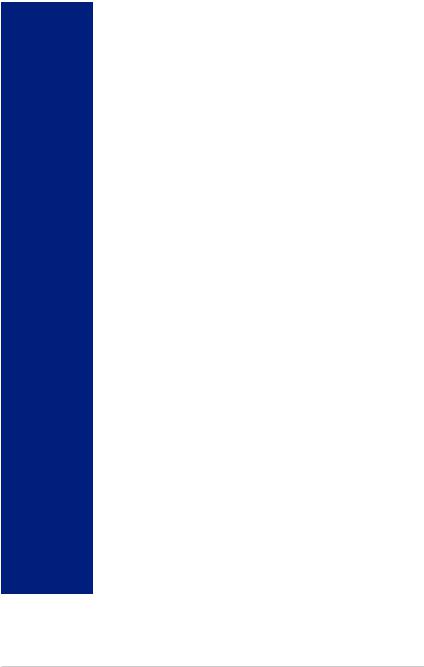
ROG STRIX Z370-I GAMING specifications summary
|
Fan Xpert 4 |
|
|
- featuring Fan Auto Tuning function and multiple thermistors selection |
|
|
for optimized system cooling control |
|
|
ASUS EZ DIY |
|
|
- ASUS CrashFree BIOS 3 |
|
|
- ASUS EZ Flash 3 |
|
|
ASUS Q-Design |
|
|
- Q-Shield |
|
|
- Q-LED (CPU, DRAM, VGA, Boot Device LED) |
|
|
- Q-Slot |
|
ASUS Special |
- Q-DIMM |
|
|
||
Features |
Gamer’s Guardian |
|
|
- SafeSlot |
|
|
- DIGI+ VRM |
|
|
- DRAM Overcurrent Protection |
|
|
- ESD Guards on LAN, Audio, and USB ports |
|
|
- Highly Durable Components |
|
|
- Stainless Steel Back I/O |
|
|
ASUS Exclusive Features |
|
|
- AURA Lighting Control |
|
|
- AI Suite 3 |
|
|
- AI Charger |
|
|
|
|
|
1 x USB 3.1 Gen2 front panel connector |
|
|
1 x USB 3.1 Gen1 connector supports additional 2 x USB 3.1 Gen1 ports |
|
|
1 x USB 2.0 connector supports additional 2 x USB 2.0 ports |
|
|
4 x SATA 6Gb/s connectors |
|
|
1 x 4-Pin CPU fan connector |
|
|
1 x 4-Pin Chassis fan connector |
|
|
1 x 4-Pin AIO_PUMP connector |
|
|
1 x 24-pin EATX power connector |
|
Internal I/O |
1 x 8-pin EATX 12V power connector |
|
1 x M.2_1 Socket 3 for M Key, type 2242/2260/2280 storage devices support |
||
connectors |
||
( Supports PCIE 3.0 x 4 and SATA modes)* |
||
|
||
|
1 x M.2_2 Socket 3 for M Key, type 2242/2260/2280 storage devices support |
|
|
(Supports PCIE mode only)* |
|
|
1 x Front panel audio connector (AAFP) |
|
|
1 x Addressable Header |
|
|
1 x System panel connector |
|
|
1 x Thermal sensor connector |
|
|
1 x Clear CMOS jumper (2-pin) |
|
|
* For a 2242 storage device, use the bundled 2242 mounting kit. |
|
|
(continued on the next page) |
xi
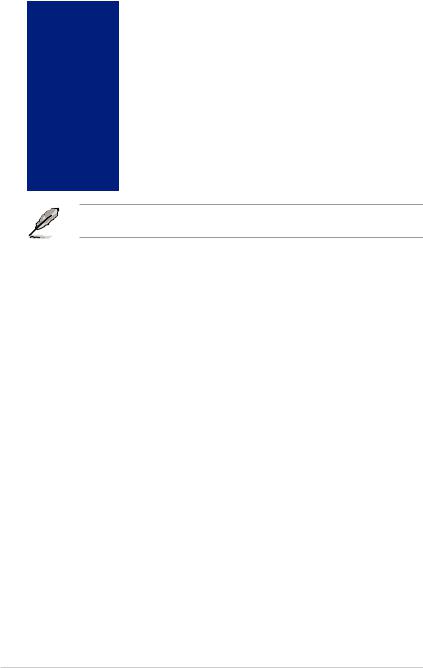
ROG STRIX Z370-I GAMING specifications summary
|
128 Mb Flash ROM, UEFI AMI BIOS, PnP, DMI3.0, SM BIOS 3.0 ACPI |
BIOS Features |
6.0, Multi-language BIOS, ASUS EZ Flash 3, CrashFree BIOS 3, F11 EZ |
Tuning Wizard, F6 Qfan Control, F3 My Favorites, Last Modified log, F12 |
|
|
PrintScreen, and ASUS DRAM SPD (Serial Presence Detect) memory |
|
information |
|
|
Manageability |
DMI 3.0, WOL by PME, PXE |
|
|
|
Drivers |
Support DVD |
ASUS Utilities |
contents |
ASUS EZ Update |
|
Anti-virus software (OEM version) |
|
|
Operating |
Windows® 10 64-bit |
system support |
|
Form factor |
Mini ITX Form Factor, 6.7”x 6.7” (17cm x 17cm) |
Specifications are subject to change without notice. Please refer to the ASUS website for the latest specifications.
xii

Package contents
Check your motherboard package for the following items.
Motherboard |
ROG STRIX Z370-I GAMING |
|
|
|
|
Cables |
4 x SATA 6Gb/s cables |
|
1 x Addressable LED extension cable |
||
|
||
|
|
|
|
1 x I/O shield |
|
|
2 x M.2 2242 mounting kits (BRKT) |
|
|
2 x M.2 screw packages |
|
|
1 x Panel Cable (15cm) |
|
Accessories |
1 x CPU Installation tool |
|
1 x Cablemod Coupon (Optional by area) |
||
|
||
|
1 x ASUS 2T2R dual band Wi-Fi moving antennas |
|
|
(Wi-Fi 802.11a/b/g/n/ac compliant) |
|
|
1 x ROG cable label |
|
|
1 x STRIX series sticker |
|
|
|
|
Application drive |
ROG motherboard support DVD |
|
|
|
|
Documentation |
User guide |
If any of the above items is damaged or missing, contact your retailer.
xiii
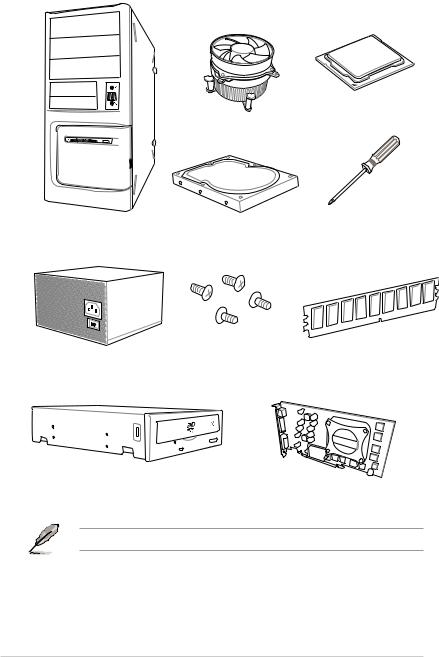
Installation tools and components
Intel® 1151 CPU
Intel® 1151 compatible CPU Fan
PC chassis |
SATA hard disk drive |
Phillips (cross) screwdriver |
|
1 bag of screws |
DIMM |
Power supply unit
SATA optical disc drive (optional)
Graphics card
The tools and components listed above are not included in the motherboard package.
xiv
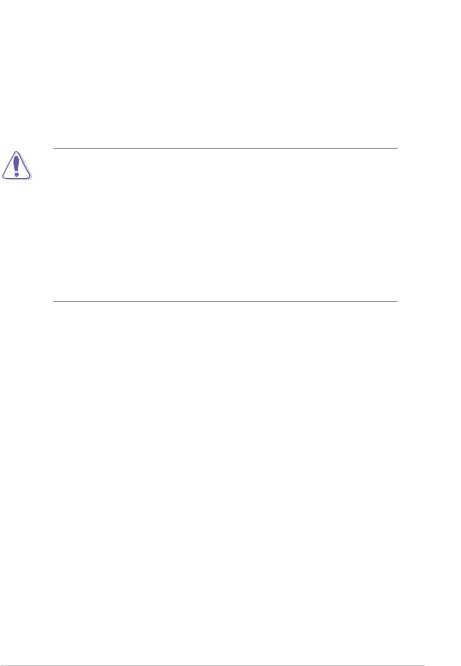
Product Introduction |
1 |
1.1Motherboard overview
1.1.1Before you proceed
Take note of the following precautions before you install motherboard components or change any motherboard settings.
•Unplug the power cord from the wall socket before touching any component.
•Before handling components, use a grounded wrist strap or touch a safely grounded object or a metal object, such as the power supply case, to avoid damaging them due to static electricity.
•Hold components by the edges to avoid touching the ICs on them.
•Whenever you uninstall any component, place it on a grounded antistatic pad or in the bag that came with the component.
•Before you install or remove any component, ensure that the ATX power supply is switched off or the power cord is detached from the power supply. Failure to do so may cause severe damage to the motherboard, peripherals, or components.
Chapter 1
ASUS ROG STRIX Z370-I GAMING |
1-1 |
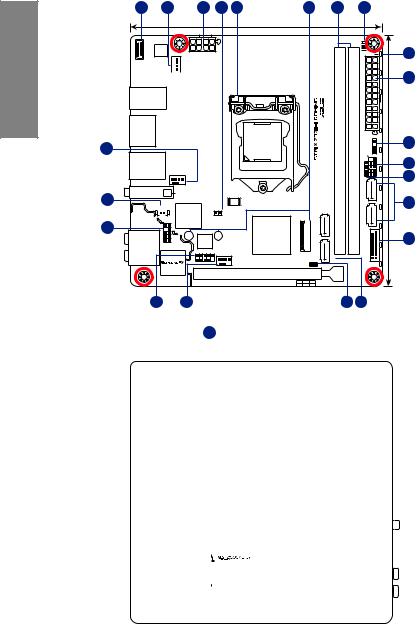
1 Chapter
1.1.2 Motherboard layout
1 |
2 |
3 |
4 |
5 |
17.0cm(6.7in)
U31G2_EC1 |
|
ASM |
|
3142 |
EATX12V |
|
|
|
|
|
DIGI |
U31G1_C6 |
|
|
|
+VRM |
U31G1_5 |
|
|
|
|
CPU_FAN |
||||
|
|
|
|
|
USB7_10
HDMI_DP
LGA1151
2
LAN_U31G1_34
AIO_PUMP
M.2(WIFI) |
Intel® |
(Bottom) |
|
18 |
I219V |
|
BIOS |
|
|
|
128Mb |
BATT_CON |
Super |
|
|
|
T_SENSOR |
||
|
I/O |
||
|
|
||
17 |
|
|
|
|
Intel® |
|
AAFP |
2280 |
TPU |
2260 |
Z370 |
AUDIO |
|
|
|
||
|
|
USB1112 |
|
|
|
|
|
|
|
|
|
|
|
|
|
|
CHA_FAN |
PCIEX16_1
16 2
6
6 |
7 |
|
8 |
|
|
|
|
|
|
|
BOOT_DEVICE_LED |
|
|
|
|
|
|
|
VGA_LED |
|
|
|
|
|
|
|
DRAM_LED |
|
|
|
|
|
|
|
CPU_LED |
|
|
9 |
|
|
|
|
|
RGBLED |
|
||
|
|
|
|
|
|
|
3 |
|
|
(64bit,A1 288-pin module) |
(64bit,B1 288-pin module) |
EATXPWR |
|
17.0cm(6.7in) |
|
|
|
SPEAKER |
ADD HEADER |
10 |
|||
|
|
|
|
PANELF |
|
|
|
|
|
|
|
|
|
|
11 |
|
|
DDR4 DIMM |
DDR4 DIMM |
2 SATA6G 1 |
|
|
12 |
|
|
|
|
13 |
|||
1(SOCKET3) |
|
SATA6G4 SATA6G 3 |
|
SATA6G |
|
|
14 |
CLRTCM.22(SOCKET3)Bottom |
|
U31G112 |
|
|
|
||
M.2 |
|
|
|
|
|
|
|
PCIE SATA |
IRST |
|
|
|
|
|
|
X4 V |
V |
|
|
|
|
|
|
|
|
|
15 13 |
|
|
|
|
|
|
|
|
|
|
|
|
|
|
|
|
|
|
|
|
|
|
|
|
|
|
|
|
|
|
|
|
|
|
|
|
|
|
|
|
|
|
|
|
|
|
|
|
|
|
|
|
|
|
|
|
|
|
|
|
|
|
|
|
|
|
|
|
|
|
|
|
|
|
|
|
|
|
|
|
|
|
|
|
|
|
|
|
|
|
|
|
|
|
1-2 |
Chapter 1: Product Introduction |
||||

Refer to 1.1.8 Internal connectors and 2.2.1 Rear I/O connection for more information about rear panel connectors and internal connectors.
Layout contents
Connectors/Jumpers/Buttons and switches/Slots |
Page |
|
1. |
USB 3.1 Gen2 connector (U31G2_EC1) |
1-12 |
2. |
CPU, AIO, and chassis fan connectors (4-pin CPU_FAN; 4-pin AIO_ |
1-14 |
|
PUMP; 4-pin CHA_FAN) |
|
|
|
|
3. |
ATX power connectors (24-pin EATXPWR; 8-pin EATX12V) |
1-15 |
4. |
Thermal sensor cable connector (2-pin T_SENSOR) |
1-18 |
5. |
LGA1151 CPU socket |
1-4 |
6. |
M.2 sockets (M.2_1; M.2_2) |
1-17 |
7. |
DDR4 DIMM slots |
1-5 |
8. |
POST State LEDs |
1-10 |
9. |
RGB LED |
1-10 |
10. |
Addressable RGB header (4-1 pin ADD_HEADER) |
1-18 |
11. |
System panel connector (10-1 pin PANEL) |
1-16 |
12. |
Speaker connector (4-pin SPEAKER) |
1-13 |
13. |
Intel® Serial ATA 6 Gb/s connectors (7-pin SATA6G_12, SATA 6G_34) |
1-11 |
14. |
USB 3.1 Gen1 connector (20-1 pin U31G1_12) |
1-12 |
15. |
Clear RTC RAM jumper (2-pin CLRTC) |
1-8 |
16. |
USB 2.0 connector (10-1 pin USB1112) |
1-13 |
17. |
Front panel audio connector (10-1 pin AAFP) |
1-11 |
18. |
RTC Battery header (2-pin BATT_CON) |
1-9 |
Chapter 1
ASUS ROG STRIX Z370-I GAMING |
1-3 |
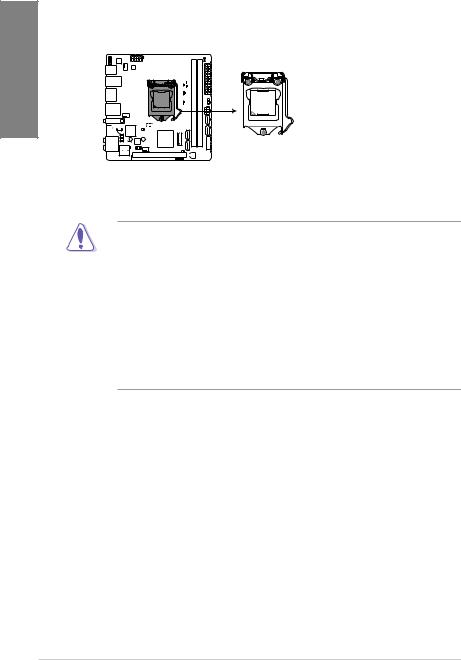
1.1.3Central Processing Unit (CPU)
The motherboard comes with a surface mount LGA1151 socket designed for the 8th Generation Core™ processors.
1 Chapter
ROG STRIX Z370-I GAMING CPU socket LGA1151
•Ensure that all power cables are unplugged before installing the CPU.
•Upon purchase of the motherboard, ensure that the PnP cap is on the socket and the socket contacts are not bent. Contact your retailer immediately if the PnP cap is missing, or if you see any damage to the PnP cap/socket contacts/motherboard components. ASUS will shoulder the cost of repair only if the damage is shipment/ transit-related.
•Keep the cap after installing the motherboard. ASUS will process Return Merchandise Authorization (RMA) requests only if the motherboard comes with the cap on the
LGA1151 socket.
•The product warranty does not cover damage to the socket contacts resulting from incorrect CPU installation/removal, or misplacement/loss/incorrect removal of the PnP cap.
1-4 |
Chapter 1: Product Introduction |

1.1.4System memory
The motherboard comes with two DDR4 (Double Data Rate 4) Quad Inline Memory Modules (DIMM) slots.
A DDR4 module is notched differently from a DDR, DDR2, or DDR3 module. DO NOT install a DDR, DDR2, or DDR3 memory module to the DDR4 slot.
DIMM A1 |
DIMM B1 |
ROG STRIX Z370-I GAMING 288-pin DDR4 DIMM sockets
Recommended memory configurations
Chapter 1
ASUS ROG STRIX Z370-I GAMING |
1-5 |
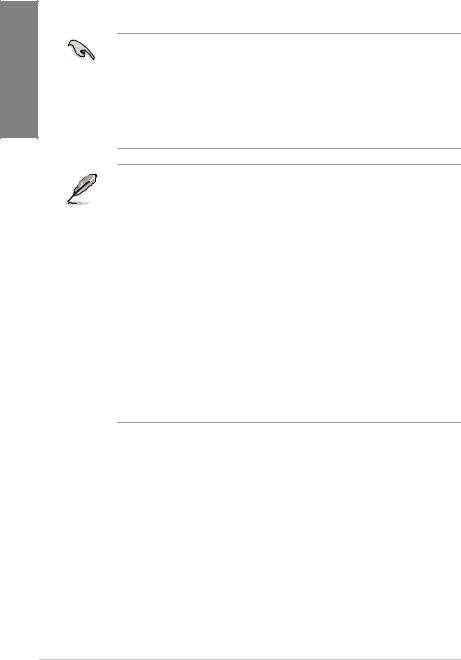
1 Chapter
Memory configurations
You may install 1 GB, 2 GB, 4 GB, 8 GB and 16 GB unbuffered and non ECC DDR4 DIMMs into the DIMM sockets.
•You may install varying memory sizes in Channel A, and Channel B. The system
maps the total size of the lower-sized channel for the dual-channel configuration. Any excess memory from the higher-sized channel is then mapped for single-channel operation.
•For more details, refer to the Microsoft® support site at http://support.microsoft.com/ kb/929605/en-us.
•The design of the DIMM fan may vary. Ensure that the DIMM fan fits to the motherboard
•The default memory operation frequency is dependent on its Serial Presence Detect
(SPD), which is the standard way of accessing information from a memory module. Under the default state, some memory modules for overclocking may operate at a lower frequency than the vendor-marked value.
•For system stability, use a more efficient memory cooling system to support a full memory load (2 DIMMs) or overclocking condition.
•Memory modules with memory frequency higher than 2133MHz and their corresponding timing or the loaded XMP profile is not the JEDEC memory standard.
The stability and compatibility of the memory modules depend on the CPU’s capabilities and other installed devices.
•Always install the DIMMS with the same CAS Latency. For an optimum compatibility, we recommend that you install memory modules of the same version or data code (D/C) from the same vendor. Check with the vendor to get the correct memory modules.
•ASUS exclusively provides hyper DIMM support function.
•Hyper DIMM support is subject to the physical characteristics of individual CPUs. Load the X.M.P. or D.O.C.P. settings in the BIOS for the hyper DIMM support.
•Visit the ASUS website for the latest QVL.
1-6 |
Chapter 1: Product Introduction |
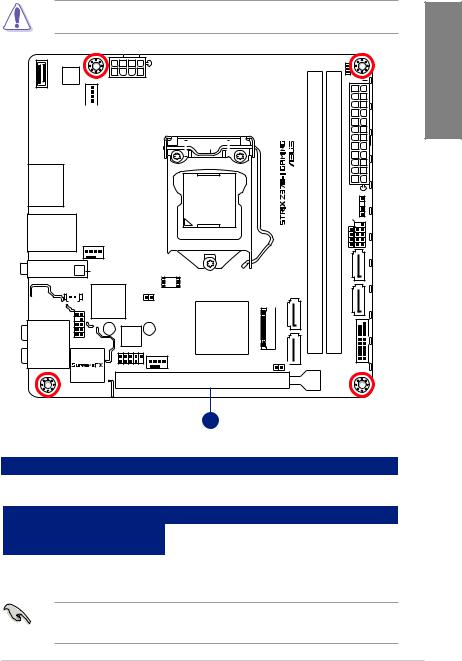
1.1.5Expansion slots
Unplug the power cord before adding or removing expansion cards. Failure to do so may cause you physical injury and damage motherboard components.
U31G2_EC1 |
|
ASM |
|
3142 |
EATX12V |
|
|
|
|
|
|
DIGI |
|
|
|
|
|
|
|
|
|
|
|
|
||
U31G1_C6 |
|
|
|
|
+VRM |
|
|
|
|
|
|
|
|
|
|
|
|
||
|
|
|
|
|
|
|
|
|
|
|
|
|
|
|
|
|
|
|
|
U31G1_5 |
|
|
|
|
|
|
|
|
|
|
|
|
|
|
|
|
|
|
|
CPU_FAN |
|
|
|
|
|
|
|
|
|
|
|
||||||||
|
|
|
|
|
|
|
|
|
|
|
|
|
|||||||
|
|
|
|
|
|
|
|
|
|
|
|
|
|
|
|
|
|
|
|
|
|
|
|
|
|
|
|
|
|
|
|
|
|
|
|
|
|
|
|
USB7_10 |
|
|
|
|
|
|
|
|
|
|
|
|
|
|
|
|
|
|
|
|
|
|
|
|
|
|
|
|
|
|
|
|
|
|
|
|
|
||
|
|
|
|
|
|
|
|
|
|
|
|
|
|
|
|
|
|
|
|
|
|
|
|
|
|
|
|
|
|
|
|
|
|
|
|
|
|
|
|
|
|
|
|
|
|
|
|
|
|
|
|
|
|
|
|
|
|
|
|
HDMI_DP
LGA1151
LAN_U31G1_34
AIO_PUMP
M.2(WIFI) |
Intel® |
(Bottom) |
|
|
I219V |
|
|
|
|
128Mb |
|
|
|
|
|
BATT_CON |
|
|
BIOS |
Super |
T_SENSOR |
||
|
I/O |
||
|
|
||
|
|
|
|
Intel® |
|
AAFP |
TPU |
2260 |
Z370 |
AUDIO |
2280 |
|
||
|
USB1112 |
|
|
|
|
|
|
|
|
|
|
|
|
CHA_FAN |
M.2 1(SOCKET3) |
M.2 2(SOCKET3)Bottom |
CLRTC 

|
BOOT_DEVICE_LED |
|
|
|
VGA_LED |
|
|
|
DRAM_LED |
|
|
|
CPU_LED |
|
|
|
|
RGBLED |
|
module) |
module) |
EATXPWR |
|
-pin |
-pin |
SPEAKER |
ADDHEADER |
(64bit,A1 288 |
(64bit,B1 288 |
||
|
|
PANELF |
|
DDR4 DIMM |
DDR4 DIMM |
2 SATA6G 1 |
|
3 |
|
SATA6G_ |
|
SATA6G |
|
12 |
|
SATA6G 4 |
|
U31G1_ |
|
PCIEX16_1
|
|
|
PCIE |
SATA |
IRST |
X4 |
V |
V |
1
|
Slot No. |
Slot Description |
|
|
1 |
PCIE_x16 slot |
|
|
|
|
|
|
|
|
PCI Express 3.0 operating mode |
|
Hyper M.2 X16 card configuration |
|
|
|
PCIe 3.0/2.0 x 16 |
||
|
|
|
|
|
|
|
|
|
2 Intel® SSDs on CPU support |
x4+x4 |
|
|
3 Intel® SSDs on CPU support |
x4+x4+x4 |
|
• Hyper M.2 X16 card is purchased separately.
•Enable the Hyper M.2 X16 card under BIOS settings.
Chapter 1
ASUS ROG STRIX Z370-I GAMING |
1-7 |
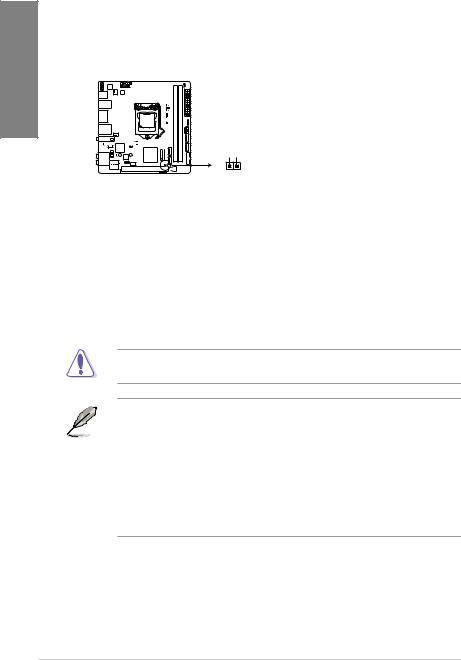
1.1.6Jumpers
|
1. Clear RTC RAM jumper (2-pin CLRTC) |
|
|
This jumper allows you to clear the Real Time Clock (RTC) RAM in CMOS. You can |
|
1Chapter |
clear the CMOS memory of date, time, and system setup parameters by erasing the |
|
CMOS RTC RAM data. The onboard button cell battery powers the RAM data in |
||
|
||
|
CMOS, which include system setup information such as system passwords. |
CLRTC |
+3V BAT GND |
PIN 1 |
ROG STRIX Z370-I GAMING Clear RTC RAM
To erase the RTC RAM:
1.Turn OFF the computer and unplug the power cord.
2.Short-circuit pin 1-2 with a metal object or jumper cap for about 5-10 seconds.
3.Plug the power cord and turn ON the computer.
4.Hold down the <Delete> key during the boot process and enter BIOS setup to re-enter data.
Except when clearing the RTC RAM, never remove the cap on CLRTC jumper default position. Removing the cap will cause system boot failure!
•If the steps above do not help, remove the onboard battery and move the jumper again to clear the CMOS RTC RAM data. After the CMOS clearance, reinstall the battery.
•You do not need to clear the RTC when the system hangs due to overclocking. For system failure due to overclocking, use the C.P.R. (CPU Parameter Recall) feature. Shut down and reboot the system so the BIOS can automatically reset parameter settings to default values.
•Due to the chipset behavior, AC power off is required to enable C.P.R. function. You must turn off and on the power supply or unplug and plug the power cord before rebooting the system.
1-8 |
Chapter 1: Product Introduction |
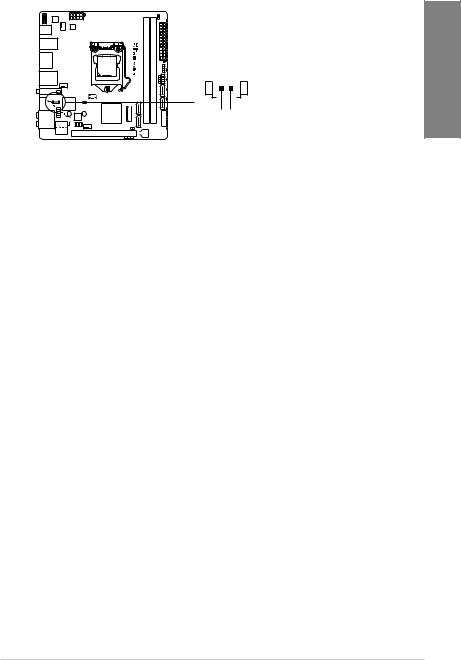
2.RTC Battery header (2-pin BATT_CON)
This header is for the lithium CMOS battery.
BATT_CON
 PIN 1
PIN 1
VBAT
GND
ROG STRIX Z370-I GAMING BATT_CON
Chapter 1
ASUS ROG STRIX Z370-I GAMING |
1-9 |
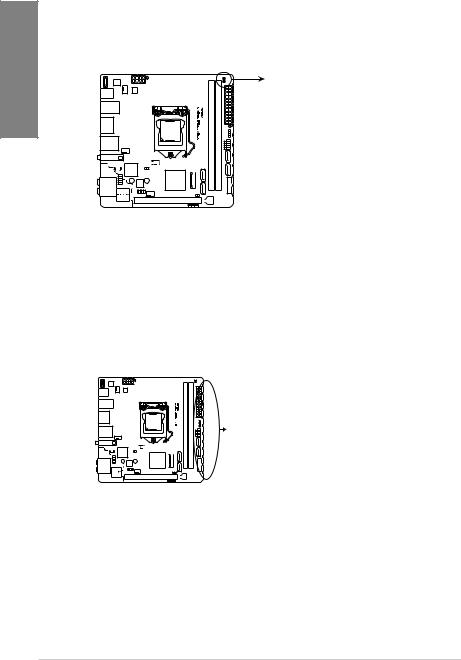
1 Chapter
1.1.7Onboard LEDs
1.POST State LEDs
The POST State LEDs provide the status of these key components during POST (Power-On Self-Test): CPU, memory modules, VGA card, and hard disk drives. If an error is found, the critical component’s LED stays lit up until the problem is solved.
 BOOT_DEVICE_LED
BOOT_DEVICE_LED
 VGA_LED
VGA_LED
 DRAM_LED
DRAM_LED
 CPU_LED
CPU_LED
ROG STRIX Z370-I GAMING CPU/DRAM/
BOOT_DEVICE/VGA LED
2.RGB LED
The RGB LED lighting control provides several lighting schemes, which allow you to customize your favorite LED effect. You can set your favorite LED effect to cast a stunning multi-color glow across your build, change shades to indicate CPU temperature, pulsate in time to the beat of your music, or set your favorite color for each pair of LEDs.
RGB1 |
|
RGB2 |
|
RGB3 |
|
RGB4 |
|
RGB5 |
|
RGB6 |
RGB LED(Bottom) |
RGB7 |
|
RGB8 |
|
RGB9 |
|
RGB10 |
|
RGB11 |
|
RGB12 |
|
ROG STRIX Z370-I GAMING RGB LED Lighting
1-10 |
Chapter 1: Product Introduction |
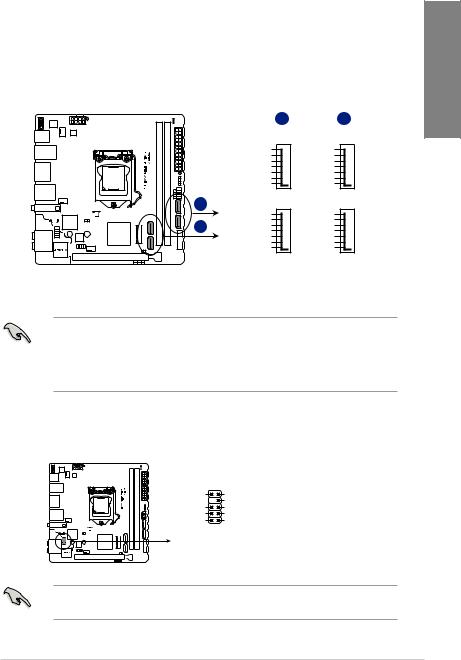
1.1.8Internal connectors
1. |
Intel® Serial ATA 6 Gb/s connectors (7-pin SATA6G_12, SATA 6G_34) |
|
||
|
These connectors connect to Serial ATA 6 Gb/s hard disk drives via Serial ATA 6 Gb/s |
1 |
||
|
signal cables. |
|
|
|
|
If you installed Serial ATA hard disk drives, you can create a RAID 0, 1, 5, and 10 |
Chapter |
||
|
configuration with the Intel® Rapid Storage Technology through the onboard Intel® |
|||
|
|
|||
|
Z370 chipset. |
|
|
|
|
|
A |
B |
|
|
|
SATA6G_1 |
SATA6G_3 |
|
|
|
GND |
GND |
|
|
|
RSATA_TXP1 |
RSATA_TXP3 |
|
|
|
RSATA_TXN1 |
RSATA_TXN3 |
|
|
|
GND |
GND |
|
|
|
RSATA_RXN1 |
RSATA_RXN3 |
|
|
|
RSATA_RXP1 |
RSATA_RXP3 |
|
|
|
GND |
GND |
|
|
A |
SATA6G_2 |
SATA6G_4 |
|
|
|
|
|
|
|
|
GND |
GND |
|
|
B |
RSATA_TXP2 |
RSATA_TXP4 |
|
|
RSATA_TXN2 |
RSATA_TXN4 |
|
|
|
GND |
GND |
|
|
|
|
RSATA_RXN2 |
RSATA_RXN4 |
|
|
|
RSATA_RXP2 |
RSATA_RXP4 |
|
|
|
GND |
GND |
|
ROG STRIX Z370-I GAMING
Intel® SATA 6.0Gb/s connectors
• These connectors are set to [AHCI] by default. If you intend to create a Serial ATA RAID set using these connectors, set the SATA Mode item in the BIOS to [Intel RST
Premium With Intel Optane System Acceleration (RAID)].
• Before creating a RAID set, refer to the manual bundled in the motherboard support
DVD.
2. |
Front panel audio connector (10-1 pin AAFP) |
|
|
This connector is for a chassis-mounted front panel audio I/O module that supports HD |
|
|
Audio. Connect one end of the front panel audio I/O module cable to this connector. |
|
|
|
AAFP |
|
SENSE2_RETUR |
PORT2 L |
|
|
SENSE_SEND |
|
SENSE1_RETUR |
PORT2 R |
|
NC |
PORT1 R |
|
AGND |
PORT1 L |
|
|
PIN 1 |
|
HD-audio-compliant |
|
|
pin definition |
|
|
ROG STRIX Z370-I GAMING Analog front panel connector |
|
|
We recommend that you connect a high-definition front panel audio module to this |
|
|
connector to avail of the motherboard’s high-definition audio capability. |
|
ASUS ROG STRIX Z370-I GAMING |
1-11 |
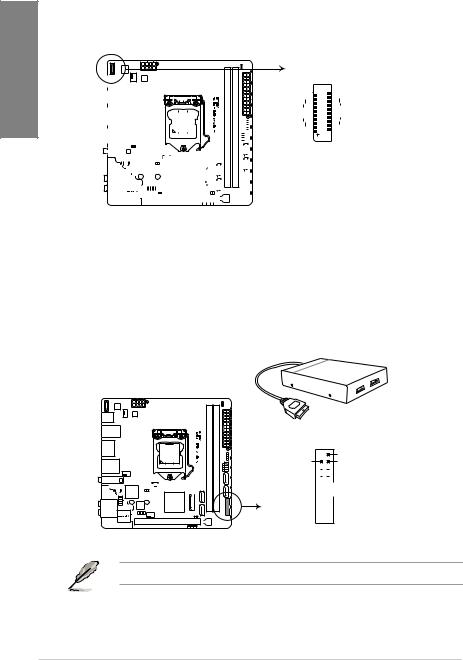
1 Chapter
3.USB 3.1 Gen2 front panel connector (U31G2_EC1)
This connector allows you to connect a USB 3.1 Gen2 module for additional USB 3.1 Gen2 ports. The latest USB 3.1 Gen2 connectivity provides data transfer speeds of up to 10 Gbps. The next-generation standard is completely backward-compatible with your existing USB devices.
U31G2_EC1 |
|
|
|
|
|
|
|
|
|
|
|
|
|
|
|
|
|
|
|
|
|
|
|
|
|
|
|
|
|
|
|
|
|
|
|
|
|
|
|
|
SBU2 |
|
|
|
|
|
|
VBUS |
|
|
|
|
|
|
|
|
|
|
|
|
|
|
|
|
|
|
|
|
|
|
|
|
|
|
|
|
|
|
|
|
|
|
|
|
|
|
|
|
|
|
|
|
|
|
||
|
|
|
|
|
|
|
|
|
|
|
|
|
|
|
|
|
|
|
|
|
|
|
|
|
|
|
|
|
|
|
|
|
|
|
|
|
|
|
|
|
|
|
|||||
|
|
|
|
|
|
|
|
|
|
|
|
|
|
|
|
|
|
|
|
|
|
|
|
|
|
|
|
|
|
|
|
|
|
|
|
|
|
|
|
SBU1 |
|
|
|
|
|
|
TX2+ |
|
|
|
|
|
|
|
|
|
|
|
|
|
|
|
|
|
|
|
|
|
|
|
|
|
|
|
|
|
|
|
|
|
|
|
|
|
|
|
|
CC1 |
|
|
|
|
|
|
TX2- |
|
|
|
|
|
|
|
|
|
|
|
|
|
|
|
|
|
|
|
|
|
|
|
|
|
|
|
|
|
|
|
|
|
|
|
|
|
|
|
|
VBUS |
|
|
|
|
|
|
GND |
|
|
|
|
|
|
|
|
|
|
|
|
|
|
|
|
|
|
|
|
|
|
|
|
|
|
|
|
|
|
|
|
|
|
|
|
|
|
|
|
RX1- |
|
|
|
|
|
|
RX2+ |
|
|
|
|
|
|
|
|
|
|
|
|
|
|
|
|
|
|
|
|
|
|
|
|
|
|
|
|
|
|
|
|
|
|
|
|
|
|
|
|
RX1+ |
|
|
|
|
|
|
RX2- |
|
|
|
|
|
|
|
|
|
|
|
|
|
|
|
|
|
|
|
|
|
|
|
|
|
|
|
|
|
|
|
|
|
|
|
|
|
|
|
|
|
|
|
|
GND |
|||
|
|
|
|
|
|
|
|
|
|
|
|
|
|
|
|
|
|
|
|
|
|
|
|
|
|
|
|
|
|
|
|
|
|
|
|
|
|
|
|
GND |
|
|
|
|
|
D- |
|
|
|
|
|
|
|
|
|
|
|
|
|
|
|
|
|
|
|
|
|
|
|
|
|
|
|
|
|
|
|
|
|
|
|
|
|
|
|
|
|
TX1- |
|
|
|
|
|
D+ |
|
|
|
|
|
|
|
|
|
|
|
|
|
|
|
|
|
|
|
|
|
|
|
|
|
|
|
|
|
|
|
|
|
|
|
|
|
|
|
|
|
TX1+ |
|
|
|
|
CC2 |
||
|
|
|
|
|
|
|
|
|
|
|
|
|
|
|
|
|
|
|
|
|
|
|
|
|
|
|
|
|
|
|
|
|
|
|
|
|
|
|
|
VBUS |
|
|
|
|
|
||
|
|
|
|
|
|
|
|
|
|
|
|
|
|
|
|
|
|
|
|
|
|
|
|
|
|
|
|
|
|
|
|
|
|
|
|
|
|
|
|
|
|
|
|
|
|
|
|
|
|
|
|
|
|
|
|
|
|
|
|
|
|
|
|
|
|
|
|
|
|
|
|
|
|
|
|
|
|
|
|
|
|
|
|
|
|
|
|
|
|
|
|
|
|
|
|
|
|
|
|
|
|
|
|
|
|
|
|
|
|
|
|
|
|
|
|
|
|
|
|
|
|
|
|
|
|
|
|
|
|
|
|
|
|
|
|
|
|
|
|
|
|
|
|
ROG STRIX Z370-I GAMING
USB3.1 Gen2 front panel connector
4.USB 3.1 Gen1 connector (20-1 pin U31G1_12)
This connector allows you to connect a USB 3.1 Gen1 module for additional USB 3.1 Gen1 front or rear panel ports. With an installed USB 3.1 Gen1 module, you can enjoy all the benefits of USB 3.1 Gen1 including faster data transfer speeds of up to 5 Gb/s, faster charging time for USB-chargeable devices, optimized power efficiency, and backward compatibility with USB 2.0.
U31G1_12
PIN 1
USB3+5V
USB3+5V IntA_P1_SSRX-
IntA_P2_SSRX- 

 IntA_P1_SSRX+
IntA_P1_SSRX+
IntA_P2_SSRX+ 

 GND
GND
GND 


 IntA_P1_SSTX-
IntA_P1_SSTX-
IntA_P2_SSTX- 

 IntA_P1_SSTX+
IntA_P1_SSTX+
IntA_P2_SSTX+ 


 GND
GND
GND 

 IntA_P1_D-
IntA_P1_D-
IntA_P2_D- 

 IntA_P1_D+
IntA_P1_D+
IntA_P2_D+ 

 GND
GND
ROG STRIX Z370-I GAMING USB3.1 Gen1 connector
The USB 3.1 Gen1 module is purchased separately.
1-12 |
Chapter 1: Product Introduction |
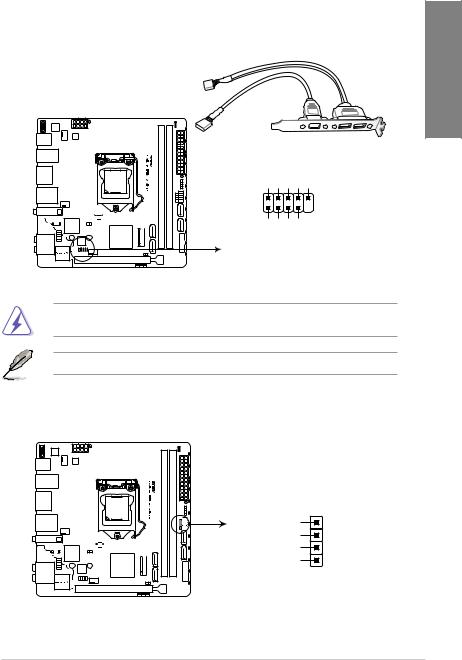
5. |
USB 2.0 connectors (10-1 pin USB1112) |
|
This connector is for USB 2.0 ports. Connect the USB module cable to this connector, |
|
then install the module to a slot opening at the back of the system chassis. This USB |
|
connector complies with USB 2.0 specification that supports up to 480 Mb/s connection |
|
speed. |
|
Chapter 1 |
|
USB+5V USB P11USB P11+ GND NC |
|
USB1112 |
|
PIN 1 |
|
USB+5V USB P12USB P12+ GND |
ROG STRIX Z370-I GAMING USB2.0 connector
DO NOT connect a 1394 cable to the USB connectors. Doing so will damage the motherboard!
The USB 2.0 module is purchased separately.
6.Speaker connector (4-pin SPEAKER)
The 4-pin connector is for the chassis-mounted system warning speaker. The speaker allows you hear system beeps and warnings.
SPEAKER
Speaker Out |
GND |
GND |
+5V |
PIN 1
ROG STRIX Z370-I GAMING
Speaker Out connector
ASUS ROG STRIX Z370-I GAMING |
1-13 |
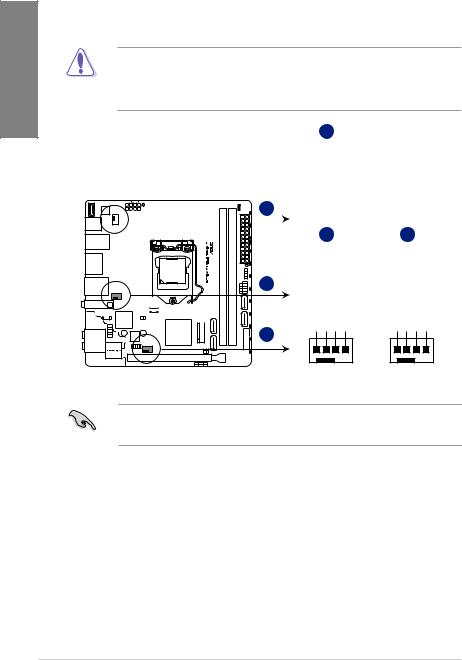
1 Chapter
7.CPU, AIO, and chassis fan connectors (4-pin CPU_FAN; 4-pin AIO_PUMP; 4-pin
CHA_FAN)
Connect the fan cables to the fan connectors on the motherboard, ensuring that the black wire of each cable matches the ground pin of the connector.
•DO NOT forget to connect the fan cables to the fan connectors. Insufficient air flow
inside the system may damage the motherboard components. These are not jumpers! Do not place jumper caps on the fan connectors!
•Ensure that the CPU fan cable is securely installed to the CPU fan connector.
A
CPU_FAN
|
|
|
|
|
|
|
|
|
|
|
|
|
|
|
|
|
GND |
|
|
|
|
|
|
|
|
|
|
|
|
|
|
|
|
|
CPU FAN PWR |
|
|
|
|
|
|
|
|
|
|
|
|
|
|
|
|
|
CPU FAN IN |
|
|
|
|
|
|
|
|
|
|
A |
|
|
|
|
|
CPU FAN PWM |
|
|
|
|
|
|
|
|
|
|
|
|
|
B |
|
C |
|||
|
|
|
|
|
|
|
|
|
|
|
|
|
|
|
|||
|
|
|
|
|
|
|
|
|
|
|
|
|
|
|
|||
|
|
|
|
||||||||||||||
AIO_PUMP CHA_FAN
B |
|
|
GND CHA FANPWR CHA FAN IN |
|
GND CHA FANPWR |
CHA FAN IN |
+5V |
+5V |
|
C |
|
|
|
|
ROG STRIX Z370-I GAMING Fan connectors
•The CPU_FAN connector supports the CPU fan of maximum 1A (12 W) fan power.
•Connect the fan of your water cooling kit to the AIO_PUMP connector.
1-14 |
Chapter 1: Product Introduction |
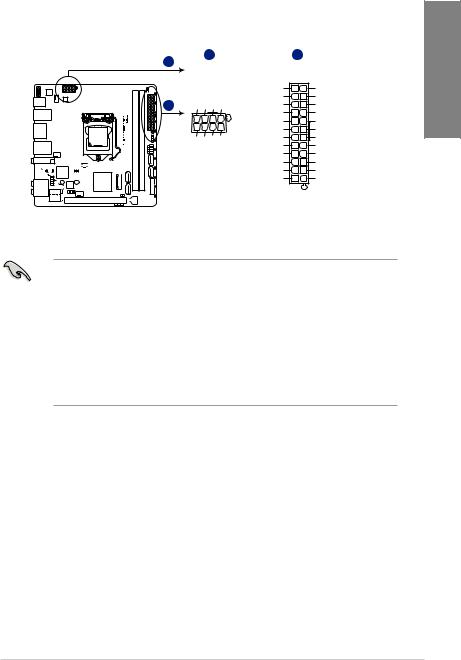
8.ATX power connectors (24-pin EATXPWR; 8-pin EATX12V)
These connectors are for ATX power supply plugs. The power supply plugs are designed to fit these connectors in only one orientation. Find the proper orientation and push down firmly until the connectors completely fit.
|
DC+12V DC+12V DC+12V DC+12V |
|
|
|
1 |
B |
+12 |
Volts |
+5 Volts |
Chapter |
|
A |
A |
|
|
B |
|
|
EATX12V |
|
EATXPWR |
|
|
|
|
+3 Volts |
GND |
|
|
|
|
+12 |
Volts |
+5 Volts |
|
|
|
+5V Standby |
+5 Volts |
|
|
|
|
Power OK |
-5 Volts |
|
|
|
PIN 1 |
|
GND |
GND |
|
|
+5 Volts |
GND |
|
||
|
GND GND GND GND |
|
|||
|
|
GND |
GND |
|
|
|
|
|
|
||
|
|
+5 Volts |
PSON# |
|
|
|
|
|
GND |
GND |
|
|
|
+3 |
Volts |
-12 Volts |
|
|
|
+3 |
Volts |
+3 Volts |
|
|
|
|
PIN 1 |
|
|
ROG STRIX Z370-I GAMING ATX power connectors
•For a fully configured system, we recommend that you use a power supply unit (PSU) that complies with ATX 12 V Specification 2.0 (or later version) and provides a minimum power of 350 W.
•DO NOT forget to connect the 8-pin EATX12V power plug. Otherwise, the system will not boot.
•We recommend that you use a PSU with a higher power output when configuring a system with more power-consuming devices. The system may become unstable or may not boot up if the power is inadequate.
•If you want to use two or more high-end PCI Express x16 cards, use a PSU with
1000W power or above to ensure the system stability.
ASUS ROG STRIX Z370-I GAMING |
1-15 |
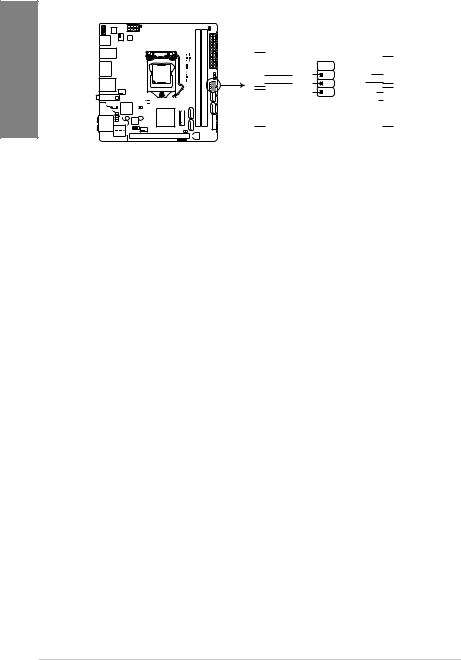
1 Chapter
9.System panel connector (10-1 pin PANEL)
This connector supports several chassis-mounted functions.
F_PANEL
 +PWR LED PWR BTN
+PWR LED PWR BTN
GND
PWR
PWR_LEDPWR_LED+
 (NC)
(NC)
 HWRST#
HWRST#
 Ground
Ground
 HDD_LED-
HDD_LED-


 HDD_LED+
HDD_LED+
PIN 1
 +HDD_LED RESET
+HDD_LED RESET
ROG STRIX Z370-I GAMING System panel connector
•System power LED (2-pin PWR_LED)
This 2-pin connector is for the system power LED. Connect the chassis power LED cable to this connector. The system power LED lights up when you turn on the system power, and blinks when the system is in sleep mode.
•Hard disk drive activity LED (2-pin HDD_LED)
This 2-pin connector is for the HDD Activity LED. Connect the HDD Activity LED cable to this connector. The HDD LED lights up or flashes when data is read from or written to the HDD.
•ATX power button/soft-off button (2-pin PWR_BTN)
This connector is for the system power button.
•Reset button (2-pin RESET)
This 2-pin connector is for the chassis-mounted reset button for system reboot without turning off the system power.
1-16 |
Chapter 1: Product Introduction |
