Asus X2124 User Manual


 ®
®
GigaX 2124
L2 Managed Switch
User Manual
E3394/ November
Copyright Information
E3394
First Edition
November 2007
Copyright © 2006 ASUSTeK COMPUTER INC. All Rights Reserved.
No part of this manual, including the products and software described in it, may be reproduced, transmitted, transcribed, stored in a retrieval system, or translated into any language in any form or by any means, except documentation kept by the purchaser for backup purposes, without the express written permission of ASUSTeK COMPUTER INC. (ASUS).
Product warranty or service will not be extended if: (1) the product is repaired, modified or altered, unless such repair, modification of alteration is authorized in writing by ASUS; or (2) the serial number of the product is defaced or missing.
ASUS provides this manual “as is” without warranty of any kind, either express or implied, including but not limited to the implied warranties or conditions of merchantability or fitness for a particular purpose. In no event shall ASUS, its directors, officers, employees, or agents be liable for any indirect, special, incidental, or consequential damages (including damages for loss of profits, loss of business, loss of use or data, interruption of business and the like), even if ASUS has been advised of the possibility of such damages arising from any defect or error in this manual or product.
Specifications and information contained in this manual are furnished for informational use only, and are subject to change at any time without notice, and should not be construed as a commitment by ASUS. ASUS assumes no responsibility or liability for any errors or inaccuracies that may appear in this manual, including the products and software described in it.
Products and corporate names appearing in this manual may or may not be registered trademarks or copyrights of their respective companies, and are used only for identification or explanation and to the owners’ benefit, without intent to infringe.
ii
Contact Information
ASUSTeK COMPUTER INC.
Company address: |
15 Li-Te Road, Beitou, Taipei 11259 |
General (tel): |
+886-2-2894-3447 |
Web site address: |
www.asus.com.tw |
General (fax): |
+886-2-2894-7798 |
General email: |
info@asus.com.tw |
Technical support |
+886-2-2894-3447 |
General support (tel): |
|
Online support: |
http://support.asus.com |
ASUS COMPUTER INTERNATIONAL (America) |
|
Company address: |
44370 Nobel Drive, Fremont, CA 94538, USA |
General (fax): |
+1-510-608-4555 |
Web site address: |
usa.asus.com |
Technical support |
+1-502-995-0883 |
General support (tel): |
|
Online support: |
http://support.asus.com |
Notebook (tel): |
+1-510-739-3777 x5110 |
Support (fax): |
+1-502-933-8713 |
ASUS COMPUTER GmbH (Germany & Austria) |
|
Company address: |
Harkort Str. 25, D-40880 Ratingen, Germany |
General (tel): |
+49-2102-95990 |
Web site address: |
www.asus.com.de |
General (fax): |
+49-2102-959911 |
Online contact: |
www.asus.com.de/sales |
Technical support |
+49-2102-95990 |
Component support: |
|
Online support: |
http://support.asus.com |
Notebook support: |
+49-2102-959910 |
Support (fax): |
+49-2102-959911 |
iii
Notices
Federal Communications Commission Statement
This device complies with Part 15 of the FCC Rules. Operation is subject to the following two conditions:
•This device may not cause harmful interference, and
•This device must accept any interference received including interference that may cause undesired operation.
This equipment has been tested and found to comply with the limits for a Class B digital device, pursuant to Part 15 of the FCC Rules. These limits are designed to provide reasonable protection against harmful interference in a residential installation. This equipment generates, uses and can radiate radio frequency energy and, if not installed and used in accordance with manufacturer’s instructions, may cause harmful interference to radio communications. However, there is no guarantee that interference will
not occur in a particular installation. If this equipment does cause harmful interference to radio or television reception, which can be determined by turning the equipment off and on, the user is encouraged to try to correct the interference by one or more of the following measures:
•Reorient or relocate the receiving antenna.
•Increase the separation between the equipment and receiver.
•Connect the equipment to an outlet on a circuit different from that to which the receiver is connected.
•Consult the dealer or an experienced radio/TV technician for help.
Canadian Department of Communications Statement
This digital apparatus does not exceed the Class B limits for radio noise emissions from digital apparatus set out in the Radio Interference Regulations of the Canadian Department of Communications.
This class B digital apparatus complies with Canadian ICES-003.
iv
Table of Contents
1 Introduction............................................................ |
1 |
||
1.1 |
L2 managed switching features................................. |
1 |
|
1.2 |
Conventions used in this manual............................... |
3 |
|
|
1.2.1 |
Notational conventions................................................ |
3 |
|
1.2.2 |
Typographical conventions......................................... |
3 |
|
1.2.3 |
Symbols...................................................................... |
3 |
2. Getting to know the GigaX2124............................ |
4 |
||
2.1 |
Package contents...................................................... |
4 |
|
2.2 |
Front panel features................................................... |
5 |
|
2.3 |
Rear panel features................................................... |
6 |
|
2.4 |
Technical specifications.............................................. |
7 |
|
3 Quick Start.............................................................. |
8 |
||
3.1 |
Part 1: Installing the switch......................................... |
8 |
|
|
3.1.1 Installing on a flat surface............................................ |
8 |
|
|
3.1.2 Installing on a rack....................................................... |
9 |
|
3.2 |
Part 2: Connecting the hardware................................ |
9 |
|
|
3.2.1 Connect the console port.......................................... |
10 |
|
|
3.2.2 |
Connect to the computers or a LAN......................... |
10 |
|
3.2.3 |
Attach the RPS module ........................................... |
10 |
|
3.2.4 Attach the power adapter ......................................... |
10 |
|
3.3 |
Part 3: Basic switch settings..................................... |
11 |
|
|
3.3.1 Setting up through the console port........................... |
11 |
|
|
3.3.2 Setting up thru the Configuration Manager............... |
13 |
|
4. Management with the web interface................... |
16 |
||
4.1 |
Login to web user interface...................................... |
16 |
|
4.2 |
Functional layout....................................................... |
17 |
|
|
4.2.1 |
Menu navigation tips................................................. |
19 |
|
4.3 |
System...................................................................... |
|
20 |
|
|
4.3.1 |
Management............................................................. |
20 |
|
|
4.3.2 |
IP Setup.................................................................... |
21 |
|
|
4.3.3 |
Reboot ..................................................................... |
21 |
|
|
4.3.4 |
Firmware Upgrade.................................................... |
21 |
|
4.4 |
Physical Interface .................................................... |
23 |
||
4.5 |
Router Reports.......................................................... |
25 |
||
4.6 |
Cable Diagnosis ....................................................... |
26 |
||
4.7 |
Save Configuration................................................... |
27 |
||
4.8 |
Bridge........................................................................ |
|
28 |
|
|
4.8.1 |
Spanning tree........................................................... |
28 |
|
|
4.8.1.1 |
STP Status........................................................ |
28 |
|
|
4.8.1.2 |
Current Roots................................................... |
29 |
|
|
4.8.1.3 |
Bridge Parameters............................................ |
30 |
|
|
4.8.1.4 |
Port Parameters................................................ |
31 |
|
|
4.8.1.5 |
Runtime Status................................................. |
32 |
|
|
4.8.2 |
Link aggregation static.............................................. |
32 |
|
|
4.8.3 |
LACP........................................................................ |
34 |
|
|
4.8.4 |
Mirroring.................................................................... |
36 |
|
|
4.8.5 |
Static Multicast.......................................................... |
37 |
|
|
4.8.6 |
IGMP snooping......................................................... |
38 |
|
|
4.8.7 |
Traffic control............................................................ |
40 |
|
|
4.8.8 |
Dynamic addresses.................................................. |
41 |
|
|
4.8.9 |
Static addresses....................................................... |
41 |
|
|
4.8.10VLAN Configuration.................................................. |
42 |
||
|
4.8.11 GVRP........................................................................ |
44 |
||
|
4.8.12 QoS and CoS........................................................... |
45 |
||
|
4.8.12.1 802.1p Priority.................................................. |
45 |
||
vi
4.8.12.2 CoS queue mapping......................................... |
46 |
||
4.8.12.3 QoS Bandwidth................................................ |
47 |
||
4.8.13Policy Map................................................................ |
48 |
||
4.8.13.1 Policy Map Setting............................................ |
48 |
||
4.8.13.2 Policy Attach..................................................... |
49 |
||
4.9 SNMP........................................................................ |
|
50 |
|
4.9.1 |
Community Host Table.............................................. |
50 |
|
4.9.2 |
Trap Setting.............................................................. |
51 |
|
4.9.3 SNMPv3 VGU Table................................................. |
52 |
||
4.9.3.1 |
Views................................................................ |
52 |
|
4.9.3.2 |
Groups.............................................................. |
53 |
|
4.9.3.2 |
Users................................................................ |
54 |
|
4.10 Filters ..................................................................... |
|
55 |
|
4.10.1Filter set.................................................................... |
55 |
||
4.10.2Filter Attach............................................................... |
58 |
||
4.11 Security................................................................... |
|
59 |
|
4.11.1 Port Access Control.................................................. |
59 |
||
4.11.2 Dial-in User............................................................... |
61 |
||
4.11.3 RADIUS.................................................................... |
62 |
||
4.11.4 Port Security............................................................. |
63 |
||
4.11.4.1 Port Configuration............................................. |
63 |
||
4.11.4.2 |
Port Status....................................................... |
64 |
|
4.11.4.3 Secure MAC Address...................................... |
65 |
||
4.12 Traffic Chart............................................................ |
66 |
||
4.12.1Traffic Comparison Chart.......................................... |
66 |
||
4.12.2Error Group Chart..................................................... |
67 |
||
4.12.3Historical Status Chart.............................................. |
68 |
||
5. Console interface................................................. |
69 |
||
5.1 Power On Self Test.................................................. |
69 |
||
vii
5.1.1 Boot ROM command mode...................................... |
69 |
|
5.1.2 Boot ROM commands.............................................. |
70 |
|
5.2 Login and logout....................................................... |
71 |
|
5.3 CLI commands.......................................................... |
71 |
|
5.3.1 User account ............................................................ |
71 |
|
5.3.1.1 |
Add user........................................................... |
71 |
5.3.1.2 |
Delete user....................................................... |
71 |
5.3.2 Backup and Restore ................................................ |
72 |
|
5.3.2.1 Backup start-up configuration file..................... |
72 |
|
5.3.2.2 Restore start-up configuration file..................... |
72 |
|
5.3.3 System Management Configuration ........................ |
72 |
|
5.3.3.1 |
enable............................................................... |
72 |
5.3.3.2 |
disable.............................................................. |
73 |
5.3.3.3 |
Firmware upgrade............................................. |
73 |
5.3.3.4 |
configure terminal............................................. |
73 |
5.3.3.5 |
end.................................................................... |
73 |
5.3.3.6 |
exit.................................................................... |
73 |
5.3.3.7 |
Help.................................................................. |
74 |
5.3.3.8 |
Host name....................................................... |
74 |
5.3.3.9 |
System Contact............................................... |
74 |
5.3.3.10 System Location............................................... |
74 |
|
5.3.3.11 IP Address and Network Mask.......................... |
75 |
|
5.3.3.12 Default Gateway............................................... |
75 |
|
5.3.3.13 reboot................................................................ |
75 |
|
5.3.3.14reload default-config file.................................... |
75 |
|
5.3.3.15show running-config.......................................... |
76 |
|
5.3.3.16 write ................................................................. |
76 |
|
5.3.3.17 Assign a new user account............................... |
76 |
|
5.3.3.18 Delete a user account....................................... |
76 |
|
viii
5.3.4 Physical interface commands................................... |
76 |
|
5.3.4.1 |
Interface mode.................................................. |
76 |
5.3.4.2 |
Interface duplex................................................ |
77 |
5.3.4.3 |
Interface flow control......................................... |
77 |
5.3.4.4 |
Show L2 interface ............................................ |
77 |
5.3.5 IP interface................................................................ |
77 |
|
5.3.5.1 show vlan name string...................................... |
77 |
|
5.3.5.2 Create a vlan entry........................................... |
78 |
|
5.3.5.3 |
interface vlan VLAN-ID..................................... |
78 |
5.3.5.4 |
ip address......................................................... |
78 |
5.3.5.5 |
ip dhcp client..................................................... |
78 |
5.3.6 Spanning Tree.......................................................... |
79 |
|
5.3.6.1 |
show spanning-tree summary........................... |
79 |
5.3.6.2 spanning-tree enable and disable..................... |
79 |
|
5.3.7 Link Aggregation....................................................... |
79 |
|
5.3.7.1 |
trunk aggregation group.................................... |
79 |
5.3.7.2 |
trunk load balancing.......................................... |
79 |
5.3.7.3 |
show aggregation-link trunk.............................. |
80 |
5.3.8 LACP ....................................................................... |
80 |
|
5.3.8.1 |
lacp aggregation-link trunk................................ |
80 |
5.3.8.2 no lacp aggregation-link trunk........................... |
80 |
|
5.3.8.3 |
lacp system-priority........................................... |
80 |
5.3.9 Mirroring ................................................................... |
80 |
|
5.3.9.1 |
mirror................................................................ |
80 |
5.3.9.2 |
show mirror ...................................................... |
81 |
5.3.9.3 |
no mirror .......................................................... |
81 |
5.3.9.4 no mirror source IFLIST.................................... |
81 |
|
5.3.10Static Multicast ......................................................... |
81 |
|
5.3.10.1 mac-address-table multicast............................. |
81 |
|
ix
5.3.10.2 no mac-address-table multicast........................ |
81 |
5.3.10.3 show mac-address-table multicast................... |
82 |
5.3.11 IGMP Snooping ....................................................... |
82 |
5.3.11.1 ip igmp snooping.............................................. |
82 |
5.3.11.2 interval time...................................................... |
82 |
5.3.12DHCP Snooping ...................................................... |
82 |
5.3.12.1 ip dhcp snooping............................................... |
82 |
5.3.12.2 ip dhcp snooping vlan VLANLIST..................... |
83 |
5.3.12.3 ip dhcp snooping trust....................................... |
83 |
5.3.12.4 show ip dhcp snooping binding......................... |
83 |
5.3.13Traffic Control .......................................................... |
83 |
5.3.13.1 storm-control..................................................... |
83 |
5.3.13.2 no storm-control................................................ |
83 |
5.3.13.3 show storm-control........................................... |
84 |
5.3.14Dynamic Addresses ................................................. |
84 |
5.3.14.1 clear dynamic mac-address.............................. |
84 |
5.3.14.2 aging time......................................................... |
84 |
5.3.14.3 no aging time.................................................... |
84 |
5.3.14.4 show mac-address-table aging-time................. |
85 |
5.3.15Static Addresses ...................................................... |
85 |
5.3.15.1 add static mac-address..................................... |
85 |
5.3.15.2 show mac-address-table................................... |
85 |
5.3.16VLAN ....................................................................... |
85 |
5.3.16.1 show vlan name string...................................... |
85 |
5.3.16.2 vlan ID............................................................... |
85 |
5.3.16.3 name VLANNAME............................................ |
86 |
5.3.16.4 access vlan....................................................... |
86 |
5.3.16.5 allowed VLANs................................................. |
86 |
5.3.17GVRP ....................................................................... |
86 |
5.3.17.1 clear gvrp statistics........................................... |
86 |
5.3.17.2 gvrp mode......................................................... |
86 |
5.3.17.3show gvrp configuration.................................... |
87 |
5.3.17.4 show gvrp statistics........................................... |
87 |
5.3.18CoS/QoS .................................................................. |
87 |
5.3.18.1 queue cos-map................................................. |
87 |
5.3.18.2 show queue cos-map........................................ |
87 |
5.3.18.3 cos policy.......................................................... |
87 |
5.3.18.4 show cos policy................................................. |
88 |
5.3.18.5 qos ingress bandwidth...................................... |
88 |
5.3.18.6 qos egress bandwidth....................................... |
88 |
5.3.19Policy Map ............................................................... |
88 |
5.3.19.1 policy-map........................................................ |
88 |
5.3.19.2 class.................................................................. |
89 |
5.3.19.3 match................................................................ |
89 |
5.3.19.4 police................................................................ |
89 |
5.3.19.5 set..................................................................... |
89 |
5.3.19.6 service-policy input........................................... |
90 |
5.3.20SNMP ...................................................................... |
90 |
5.3.20.1 show rmon statistics......................................... |
90 |
5.3.20.2 show snmp-server community.......................... |
90 |
5.3.20.3 snmp-server host.............................................. |
90 |
5.3.21Filter ......................................................................... |
90 |
5.3.21.1MAC filter set.................................................... |
90 |
5.3.21.2IP filter set......................................................... |
91 |
5.3.21.3 deny any host................................................... |
91 |
5.3.21.4filter conditions.................................................. |
91 |
5.3.21.5filter attach........................................................ |
91 |
5.3.22 Port Access Control ................................................ |
91 |
5.3.22.1 dot1x guest-vlan............................................... |
91 |
xi
5.3.22.2 dot1x port-control.............................................. |
92 |
|
5.3.23 Dial-in User ............................................................. |
92 |
|
5.3.23.1 dot1x username password................................ |
92 |
|
5.3.23.2 show dot1x user................................................ |
92 |
|
5.3.24 RADIUS .................................................................. |
92 |
|
5.3.24.1 RADIUS settings............................................... |
92 |
|
5.3.24.2 show dot1x radius............................................. |
93 |
|
5.3.25Port Security ............................................................ |
93 |
|
5.3.25.1 show port security............................................. |
93 |
|
5.3.25.2 clear port security............................................. |
93 |
|
5.3.25.3 switchport port-security..................................... |
93 |
|
5.3.25.4 switchport port-security aging........................... |
94 |
|
5.3.26 NTP ......................................................................... |
94 |
|
5.3.26.1 ntp server.......................................................... |
94 |
|
5.3.26.2 ntp sync............................................................ |
94 |
|
5.3.26.3 show ntp server................................................ |
95 |
|
5.3.26.4 show clock........................................................ |
95 |
|
5.4 Miscellaneous commands......................................... |
95 |
|
6. IP Addresses, Network Masks & Subnets......... |
96 |
|
6.1 IP Addresses............................................................. |
96 |
|
6.1.1 Structure of an IP address......................................... |
96 |
|
6.1.2 Network classes......................................................... |
97 |
|
6.2 Subnet masks........................................................... |
98 |
|
7. Troubleshooting.................................................. |
99 |
|
7.1 Diagnosing problems using IP utilities..................... |
99 |
|
7.1.1 |
ping........................................................................... |
99 |
7.1.2 |
nslookup................................................................. |
100 |
7.2 Simple fixes............................................................. |
101 |
|
8. Glossary............................................................. |
103 |
|
xii

Chapter 1 - Introduction
1 Introduction
Thank you for buying a GigaX L2 Managed Switch! You may now manage your LAN (local area network) through a friendly and powerful user interface.
This user manual will show you how to set up the GigaX L2 Managed
Switch, and how to customize its configuration to get the most out of this product.
1.1L2 managed switching features
The Asus GigaX2124 provides the following features:
•Total 24 * 10/100/1000BASE-T auto-sensing Gigabit Ethernet switching ports
•Four small form factor (SFP) Gigabit interface converter (GBIC) slots
•Automatic MDI/MDIX support for All ports
•Compliant with 802.3z and 802.3ab specifications
•802.1D transparent bridge
•16K MAC address cache with hardware-assisted aging
•Loop back detection
•STP/RSTP/MSTP
•L2 to L4 Access Control List
•IGMP snooping
•DHCP client
•DHCP snooping
•802.3ad link aggregation (trunking), up to 8 trunk groups
•Port Mirroring
•802.1Q-based tagged VLAN, up to 4096 VLANs
•GVRP
•LACP
•802.1p (COS) tagging
•802.3x flow control
•8 priority queues per port with port-based priority
•Bandwidth control
•WRR(Weighted Round Robin)
ASUS GigaX2124

Chapter 1 - Introduction
•QoS Policy Map
•802.1x Authentication
•Port Security
•RADIUS client
•Dynamic VLAN assignment within 802.1x
•DoS
•SNMP v1, v2, v3
•MIB-II
•RMON: support 4 groups (1, 2, 3, 9)
•NTP
•Enterprise MIB for PSU, fan, and system temperature, voltage
•Telnet/SSH remote login
•TFTP/FTP for firmware update and configuration backup
•Cisco Like CLI
•Web GUI
•LEDs for port link status
•LEDs system, redundant power supply (RPS), and fan status
ASUS GigaX2124
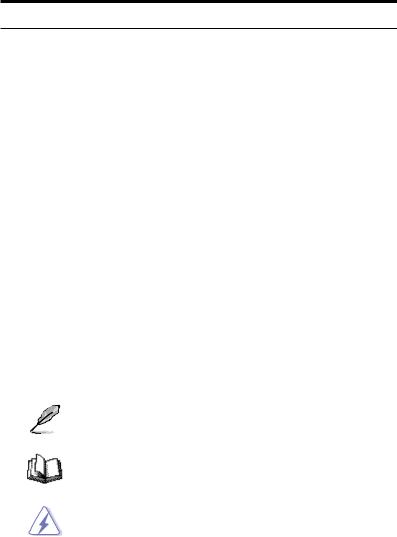
Chapter 1 - Introduction
1.2Conventions used in this manual
1.2.1 Notational conventions
•Acronyms are defined the first time they appear in the text.
•The Asus GigaX L2 Managed Switch is simply referred to as “the switch”.
•The terms LAN and network are used interchangeably to
refer to a group of Ethernet-connected computers at one site.
1.2.2 Typographical conventions
• Boldface type text is used for items you select from menus and dropdown lists, and commands you type when prompted by the program.
These items could either be enclosed in < > (open and close brackets) or " " (open & close quotations). Boldface type text is also used for
emphasis.
1.2.3 Symbols
This document uses the following icons to call your attention to specific instructions or explanations.
Note: Provides clarification or non-essential information on the current topic.
Definition: Explains terms or acronyms that may be unfamiliar to many readers. These terms are also included in the Glossary.
Warning: Provides messages of high importance, including messages relating to personal safety or system integrity.
ASUS GigaX2124
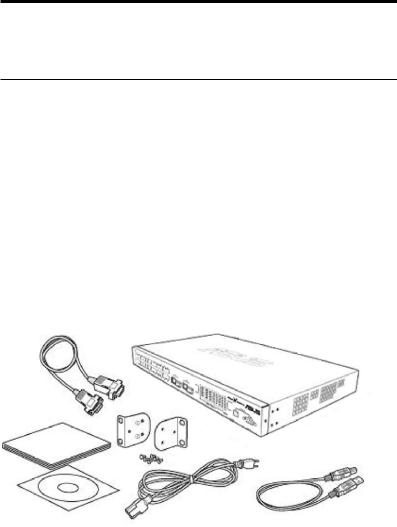
Chapter 2 - Getting to know the GigaX2124
2. Getting to know the GigaX2124
2.1 Package contents
Check the following items in your ASUS GigaX2124 package. Contact your retailer if any item is damaged or missing.
 GigaX 2124 L2 managed switch
GigaX 2124 L2 managed switch
 AC power cord
AC power cord
 Null modem cable for console interface (DB9)
Null modem cable for console interface (DB9)
 Rack installation kit (two brackets with six #6-32 screws)
Rack installation kit (two brackets with six #6-32 screws)
 USB cable for console interface
USB cable for console interface
 Installation CD-ROM
Installation CD-ROM
 User Manual
User Manual
Figure 1. GigaX L2 managed switch package contents
ASUS GigaX2124
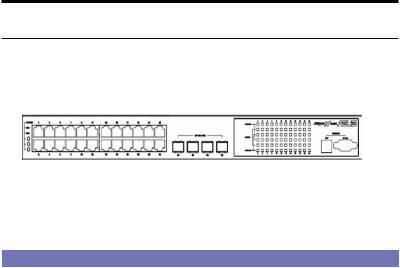
Chapter 2 - Getting to know the GigaX2124
2.2 Front panel features
The front panel includes LED indicators and system console. LED indicators show the system, RPS, fan, and port status.
Figure 2. GigaX 2124X Front panel
Table 1: Front panel labels and LEDs
|
|
|
|
Label |
Color |
Status |
Description |
SYSTEM |
Green |
On |
Unit is powered on |
|
|
Flashing |
Self-test, INIT, or downloading |
|
Amber |
On |
Abnormal temperature or voltage |
|
Off |
|
No power |
RPS |
Green |
On |
The PSU is working properly and the |
|
|
|
switch has a good redundant power |
|
|
|
supply. |
|
Amber |
On |
The PSU is abnormal and the switch is |
|
|
|
powered by RPS. |
|
Off |
|
No power at all (system LED is also |
|
|
|
off, RPS does not work properly or not |
|
|
|
installed (system LED on). |
Fan |
Green |
On |
Both fans are working properly. |
|
Amber |
On |
Both or either one of the fans stopped. |
10/100/1000 |
Green |
On |
Link (RJ-45 or SFP) is present; port is |
port status |
|
|
enabled. |
|
|
Flashing |
Data is being transmitted/received. |
|
Off |
|
No Ethernet link. |
|
Amber |
On |
Port is disabled manually |
|
|
Flashing |
Port is in block, listening or learning state |
|
|
|
of spanning tree |
|
|
|
Port is in Shutdown-Violation state of Port |
|
|
|
Security |
|
|
|
Line protocol shutdown looped-back |
ASUS GigaX2124
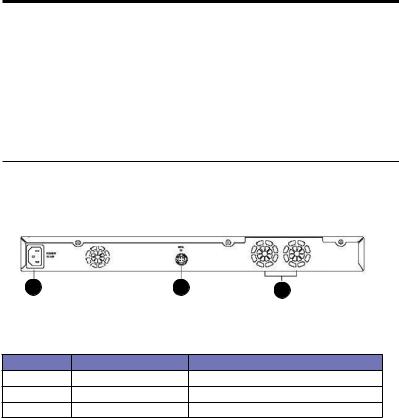
Chapter 2 - Getting to know the GigaX2124
|
|
|
|
|
10/100/1000 |
Green |
On |
1000Mbps |
|
port speed |
Amber |
On |
1000Mbps |
|
|
Off |
|
|
10Mbps |
10/100/1000 |
Green |
|
On |
Full-duplex mode |
port duplex |
Amber |
|
On |
Half-duplex mode |
|
|
|
Flashing |
Collision |
2.3 Rear panel features
The switch rear panel contains the ports and power connections.
1 |
2 |
3 |
|
Figure 3. Rear panel |
|
Table 2: Rear panel labels
No |
Label |
Description |
1 |
Power |
Connects to the supplied power cord |
2 |
RPS |
Redundant power supply connector |
3 |
FAN1 - FAN2 |
Replaceable system fans |
ASUS GigaX2124
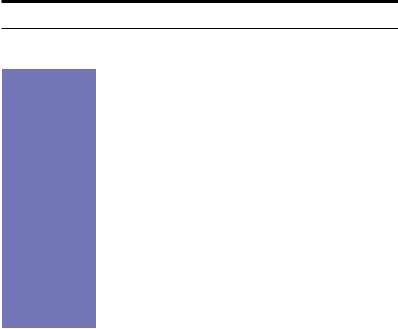
Chapter 2 - Getting to know the GigaX2124
2.4 Technical specifications
Table 3: Technical specifications
|
|
|
|
Physical |
43.5mm(H) X 444 mm(W) X 322mm(D) |
|
|
Dimensions |
|
|
|
Power |
Input: 100-240VAC/2.5A50-60Hz |
|
|
|
Consumption: <82 watts |
|
|
Redundant |
Input: 100-240VAC/1.8A50-60Hz |
|
|
Power Supply |
Output: 12V DC/12.5A |
|
|
(RPS) |
|
|
|
Environmental |
|
Operating |
Storage |
Ranges |
Temperature |
-0 to 40oC (32 to |
-25 - 70oC |
|
|
122oF) |
(-40 to 158oF) |
|
Humidity |
15 to 90% |
0 to 95% |
|
Altitude |
up to 10,000 |
40,000 ft (12,000m) |
|
|
ft (3,000m) |
|
Replaceable |
Dimensions: 40 x 40 x |
20 mm |
|
Fans |
Voltage and Current: 12VDC, 0.13A |
|
|
|
Speed: 8200RPM |
|
|
ASUS GigaX2124
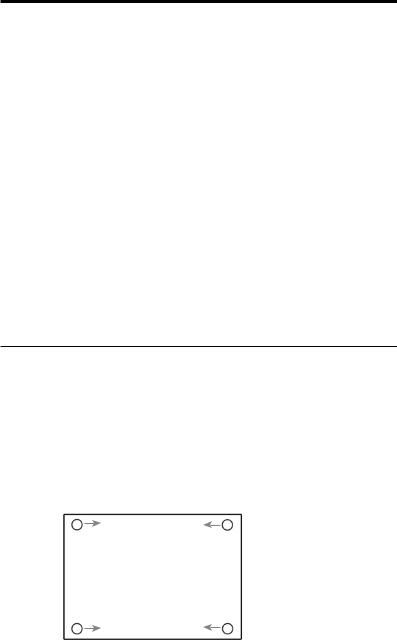
Chapter 3 - Quick Start
3 Quick Start
This section provides the basic instructions to set up the GigaX environment. Refer also to the GigaX212 4 Installation Guide.
Part 1 shows you how to install the GigaX on a flat surface or on a rack.
Part 2 provides instructions to set up the hardware.
Part 3 shows you how to configure basic settings on the GigaX.
Before starting, obtain the following information from your network administrator:
•IP address for the switch
•Default gateway for the network
•Network mask for this network
3.1 Part 1: Installing the switch
The switch can be installed either on a flat surface or on a rack.
3.1.1 Installing on a flat surface
The switch should be installed on a flat surface which can support the weight of the switches and their accessories. Attach four rubber pads on the four indented circles located at the bottom of the switch. See illustration below.
1 |
3 |
Indented circles 1, 2, 3, & 4.
Attach rubber pads here.
2 |
4 |
ASUS GigaX2124
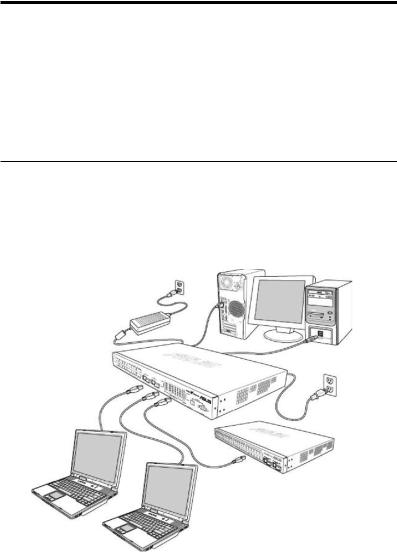
Chapter 3 - Quick Start
3.1.2 Installing on a rack
1.With the front panel facing out, insert the switch between the rack posts and align the four mounting holes with that in the equipment rack.
2.Securely fasten the switch to the rack with two screws on each side.
3.2 Part 2: Connecting the hardware
Connect the device to the power outlet, and to your computer and to your network. Refer to Figure 5 for the overview of the hardware connections.
Console Management
RS-232
RPS
CAT 5 Ethernet cables
Expansion hubs/switch
LAN computers
Figure 4. Overview of hardware connections
ASUS GigaX2124
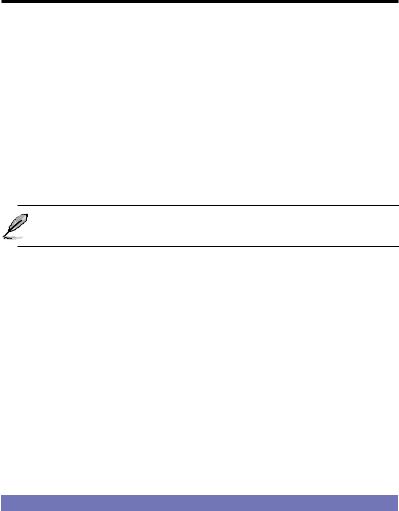
Chapter 3 - Quick Start
3.2.1Connect the console port
For console management, use an RS232 (DB9) or a USB cable to connect the switch. If you want to use WEB interface, connect your PC to the switch using the Ethernet cable.
3.2.2Connect to the computers or a LAN
You can use Ethernet cable to connect computers directly to the switch ports. You can also connect hubs/switches to the switch ports by Ethernet cables. You can use either the crossover or straight-through Ethernet cable to connect computers, hubs, or switches.
Use a twisted-pair Category 5 Ethernet cable to connect the 1000BASE-T port. Otherwise, the link speed cannot reach 1Gbps.
3.2.3Attach the RPS module
Connect your RPS module to the RPS jack and ensure the other end of the RPS is connected to the power cord. Connect to the power cord to a grounded power outlet.
3.2.4Attach the power adapter
1.Connect the AC power cord to the POWER receptacle located at the back of the switch. Plug the other end of the power cord into a wall outlet or a power strip.
2.Check the front LED indicators. If the LEDs light up as described in Table 4, the switch is working properly.
Table 4: LED indicators
|
|
|
|
|
|
No |
LED |
|
Description |
|
1 |
System |
|
Solid green indicates that the device is turned on. If |
|
|
|
|
this light is off, check if the power adapter is attached |
|
|
|
|
to the switch and plugged into a power source. |
|
2 |
Switch ports |
|
Solid green indicates that the device can communi- |
|
|
[1] to [24] |
|
cate with the LAN. If the light is flashing, it indicates |
|
|
|
that the device is sending or receiving data from |
|
|
|
|
|
|
|
|
|
|
your LAN computer. |
|
3 |
RPS |
|
Solid green indicates that the device has success- |
|
|
|
|
fully installed an RPS module. |
|
4 |
Fan |
|
Solid green indicates that all the fans work properly. |
10 |
|
|
ASUS GigaX2124 |
|

Chapter 3 - Quick Start
3.3 Part 3: Basic switch settings
After completing the hardware setup, configure the basic settings for your switch. You can manage the switch either through the:
•Configuration Manager: The switch has a preinstalled web application to allow you to manage the switch using Java®-enabled IE6.0 or higher versions.
•Command Line Interface (CLI): Use console port to manage the switch.
3.3.1Setting up through the console port
1.Use the supplied crossover RS-232 cable to connect to the console port located at the front of the switch. This port is a male DB-9 connector implemented as data terminal equipment (DTE) connection. Tighten the retaining screws on the cable to secure it to the connector. Connect the other end of the cable to a PC running terminal emulation software such as Hyper Terminal.
2.Use the supplied USB cable to connect to a PC. You have to install the USB driver from the switch CD-ROM before the USB can work properly. The USB drivers will simulate an additional COM port under Windows ME/2000/XP OS.
3.Follow the steps below in setting up your terminal emulation software:
a)Choose the appropriate serial port number
b)Set the data baud rate to 9600
c)Set the data format to no parity, 8 data bits and 1 stop bit
d)No flow control
e)Set VT100 for emulation mode
4.After setting up the terminal, you can see the prompt “(ASUS) login” on the terminal.
5.The default user name is “admin”without password.
You can change the password at any time through CLI (see section 5.31). To protect your switch from unauthorized access, you must change the default password as soon as possible.
ASUS GigaX2124 |
11 |

Chapter 3 - Quick Start
6.Follow these steps to assign an IP address to the switch:
a)Type “enable”.
b)Type “configure terminal”, new prompt is “ASUS(config)#”.
c)Type “interface vlan 1”, the prompt is “ASUS (config-if)#”.
d)Type “ip address <your ip address> <your network mask>”. For example, if your switch IP is 192.168.1.1 and the network mask is 255.255.255.0. Then you should type “ip address 192.168.1.1/24”.
e)Type “end”, it will return to previous level with prompt “ASUS#”.
f)Type “write”, the changes will be applied and written to configuration file.
g)Type “reboot”.
7.If the switch has to be managed across networks, then a default gateway or a static route entry is required. Follow these steps to assign a default gateway or static route entry to the switch:
a)Entering “ASUS#”
b)Type “show running-configuration” to view current configuration. If incorrect route entry has been set, you should type “no
ip route 0.0.0.0/0 192.168.1.254” to remove it.
c)Type “configure terminal”, new prompt is “ASUS(config)#”.
d)Type “no ip route 0.0.0.0/0 192.168.1.254” to clear default route.
e)Type “ip route 0.0.0.0/0 192.168.1.2” to set your default route.
f)Type “end”
g)Type “write”.
12 |
ASUS GigaX2124 |

Chapter 3 - Quick Start
Figure 5. Login and IP setup screen
3.3.2Setting up thru the Configuration Manager
To successfully connect your PC to the switch, your PC must have a valid IP in your network. Contact your network administrator to obtain a valid IP for the switch. If you wish to change the default IP address of the switch, follow section 3.3.1 to change the IP address.
1.If Java Runtime Environment is not installed on your PC, Your PC will automatically download and install it. It means that your PC should be able to reach the web site. If the Internet is not available, you should prepare it on diskette and install it.
2.From any PC connected to the network that the switch can access,
open your Web browser (Internet Explorer), and type the following URL in the address/location box, and press <Enter>:
http://192.168.1.1
This is the factory default IP address of the switch. A default web page appears, as shown in Figure 6.
Then click “ASUS GigaX-Switch Manager”. A login screen appears, as
ASUS GigaX2124 |
13 |

Chapter 3 - Quick Start
Figure 6. Default web page
Then click “ASUS GigaX-Switch Manager”. A login screen appears, as shown in Figure 7.
Figure 7. Login Screen
Enter your user name and password, and then click OK to enter the Configuration Manager. Use the following defaults the first time you log into this interface:
Default User Name: admin Default Password: <none>
You can change the password at any time (see section 6.3.1). The browser will download java applet from the switch and it will take a little time.
14 |
ASUS GigaX2124 |
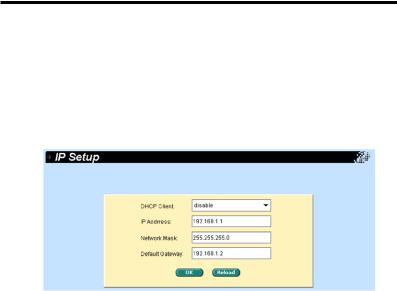
Chapter 3 - Quick Start
3.To setup a new IP address, click “System”, select IP Setup. Fill in the IP address, network mask and default gateway, then click OK.
4.When the new address is applied to the switch, the browser can no longer update the switch status windows or retrieve any page. You
need to retype the new IP address in the address/location box, and press <Enter>, then WEB link returns.
Figure 8. IP Setup
ASUS GigaX2124 |
15 |
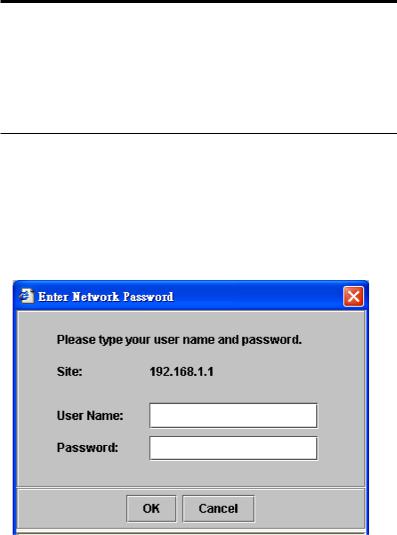
Chapter 4 - Management with the web interface
4. Management with the web interface
The switch provides Web pages that allow switch management through the Internet. The program is designed to work best with Microsoft Internet Explorer® 6.0, or later versions.
4.1 Login to web user interface
1.From a PC, open your web browser, type the following in the web address (or location) box, and press <Enter>:
http://192.168.1.1 This is the factory default IP address for the switch.
A default web page appears, as show in Figure 6. Then click “ASUS GigaX-Switch Manager”, the login screen displays, as shown in Figure 9.
Figure 9. Configuration manager login screen
2.Enter your user name and password, then click .
Use the following defaults the first time you log into the program. You can change the password at any time through CLI interface (see section 6.3.1).
Default User Name: admin
16 |
Default Password: <none> |
ASUS GigaX2124 |
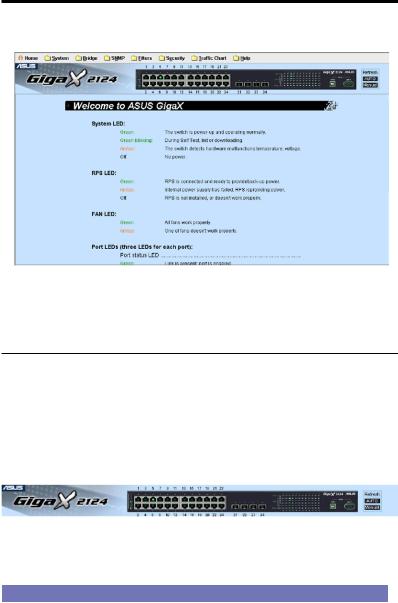
Chapter 4 - Management with the web interface
The home page appears each time you log into the program. See Figure 10.
Figure 10. Home page
4.2 Functional layout
Typical web page consists of two separate frames. The top frame has a switch logo and front panel as shown in Figures 11. This frame remains on the top of the browser window all the times and updates the LED status periodically or manually by pushing “Auto” or “manual” bottoms on the right side. See Table 4 for the LED definitions. See Table 5 for the port color status description.
|
Figure 11. Top frame |
Table 5: Port color description |
|
|
|
Port Color |
Description |
Green |
Ethernet link is established |
Black |
No Ethernet link |
Amber |
Link is present but port is disabled manually or by spanning tree |
ASUS GigaX2124 |
17 |
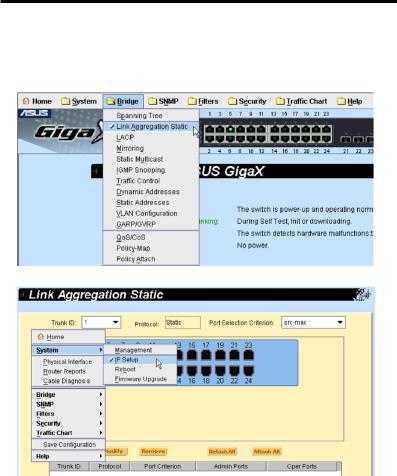
Chapter 4 - Management with the web interface
The menu item as shown in Figure 12 contains all the features available for switch configuration. These features are grouped into categories, e.g. System, Bridge, etc. You can click any of these to display a specific configuration page. (Click mouse right button to show popup menu)
Figure 12. Click menu item
18 |
ASUS GigaX2124 |
