Page 1
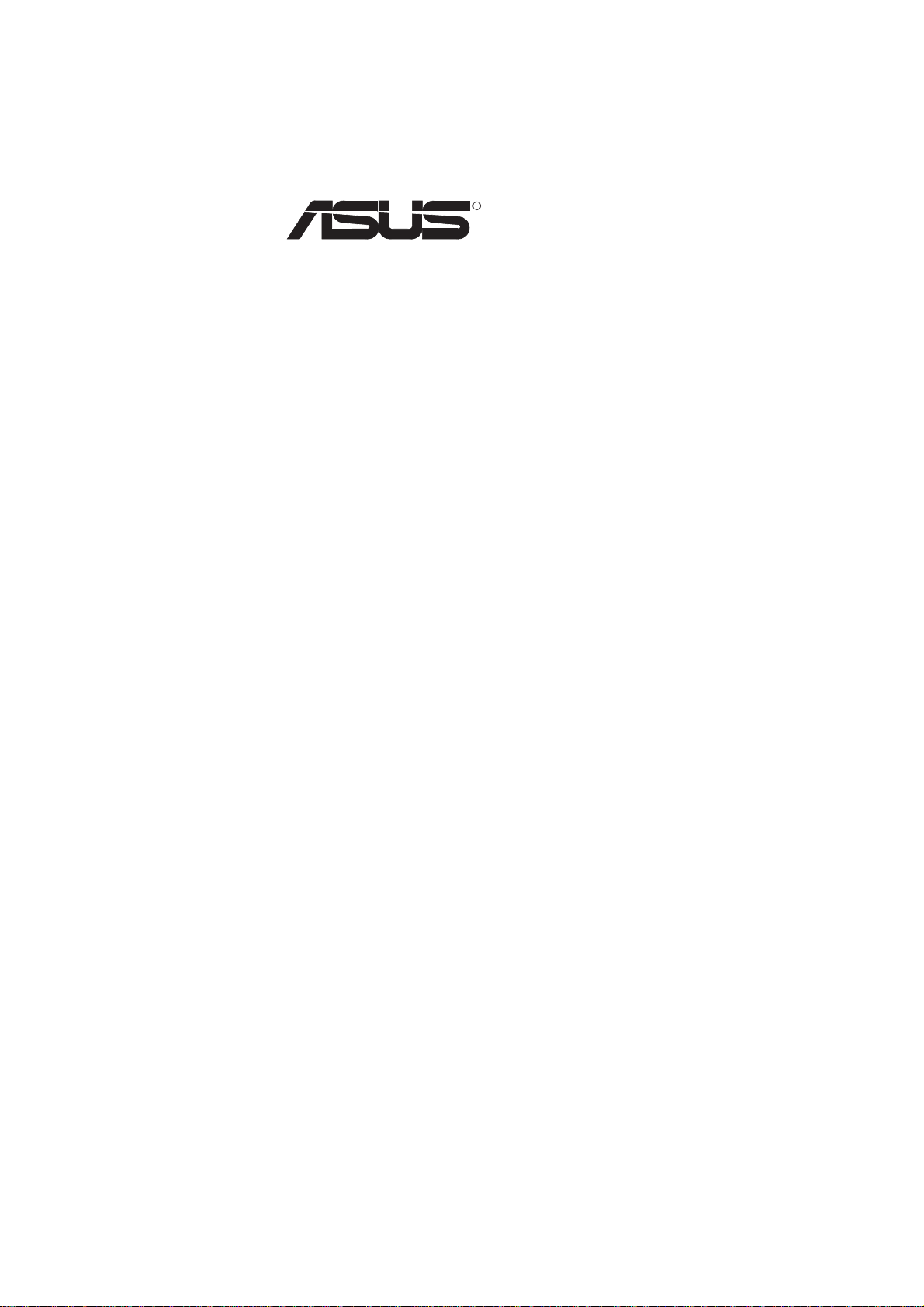
R
P5S-B
Super7 Baby AT Motherboard
USER’S MANUAL
Page 2
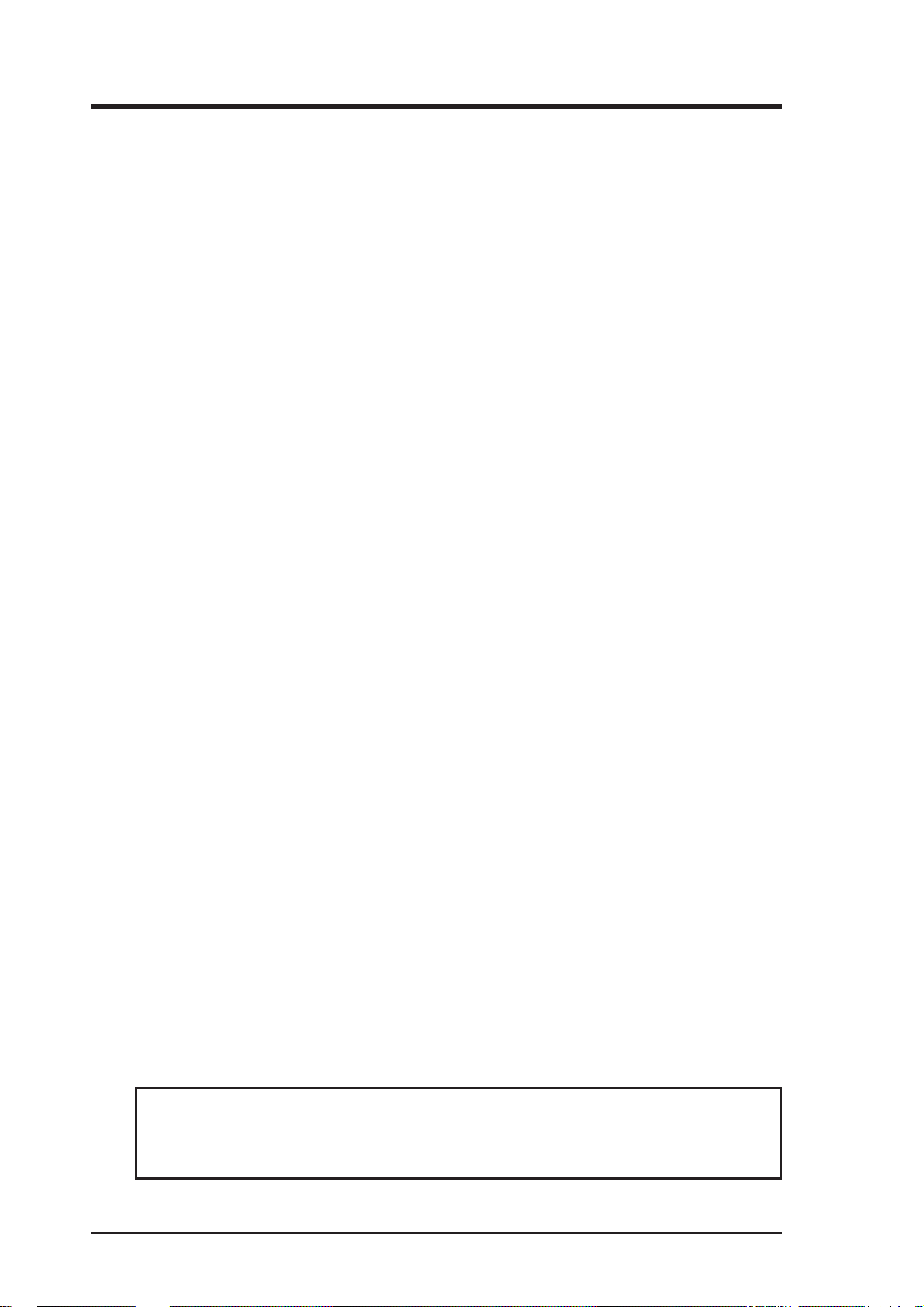
USER'S NOTICE
No part of this manual, including the products and software described in it, may be reproduced, transmitted, transcribed, stored in a retrieval system, or translated into any language in
any form or by any means, except documentation kept by the purchaser for backup purposes,
without the express written permission of ASUSTeK COMPUTER INC. (“ASUS”).
ASUS PROVIDES THIS MANUAL “AS IS” WITHOUT WARRANTY OF ANY KIND, EITHER EXPRESS OR IMPLIED, INCLUDING BUT NOT LIMITED TO THE IMPLIED
WARRANTIES OR CONDITIONS OF MERCHANTABILITY OR FITNESS FOR A PARTICULAR PURPOSE. IN NO EVENT SHALL ASUS, ITS DIRECTORS, OFFICERS, EMPLOYEES OR AGENTS BE LIABLE FOR ANY INDIRECT, SPECIAL, INCIDENT AL, OR
CONSEQUENTIAL DAMAGES (INCLUDING DAMAGES FOR LOSS OF PROFITS, LOSS
OF BUSINESS, LOSS OF USE OR DATA, INTERRUPTION OF BUSINESS AND THE
LIKE), EVEN IF ASUS HAS BEEN ADVISED OF THE POSSIBILITY OF SUCH DAMAGES ARISING FROM ANY DEFECT OR ERROR IN THIS MANUAL OR PRODUCT .
Product warranty or service will not be extended if: (1) the product is repaired, modified or
altered, unless such repair, modification of alteration is authorized in writing by ASUS; or (2)
the serial number of the product is defaced or missing.
Products and corporate names appearing in this manual may or may not be registered trademarks or copyrights of their respective companies, and are used only for identification or
explanation and to the owners’ benefit, without intent to infringe.
• SiS is a trademark of Silicon Integrated Systems Corp.
• Adobe and Acrobat are registered trademarks of Adobe Systems Incorporated.
• Sound Blaster is a registered trademark of Creative Technology Ltd.
• Intel, LANDesk, and Pentium are registered trademarks of Intel Corporation.
• Symbios is a registered trademark of Symbios Logic Corporation.
• Windows and MS-DOS are registered trademarks of Microsoft Corporation.
The product name and revision number are both printed on the product itself. Manual revi-
sions are released for each product design represented by the digit before and after the period
of the manual revision number . Manual updates are represented by the third digit in the manual
revision number.
For previous or updated manuals, BIOS, drivers, or product release information, contact ASUS
at http://www.asus.com.tw or through any of the means indicated on the following page.
SPECIFICATIONS AND INFORMATION CONTAINED IN THIS MANUAL ARE FURNISHED FOR INFORMATIONAL USE ONLY, AND ARE SUBJECT TO CHANGE AT
ANY TIME WITHOUT NOTICE, AND SHOULD NOT BE CONSTRUED AS A COMMITMENT BY ASUS. ASUS ASSUMES NO RESPONSIBILITY OR LIABILITY FOR
ANY ERRORS OR INACCURACIES THA T MAY APPEAR IN THIS MANUAL, INCLUDING THE PRODUCTS AND SOFTWARE DESCRIBED IN IT.
Copyright © 1999 ASUSTeK COMPUTER INC. All Rights Reserved.
Product Name: ASUS P5S-B
Manual Revision: 1.01 E364
Release Date: April 1999
2 ASUS P5S-B User’s Manual
Page 3
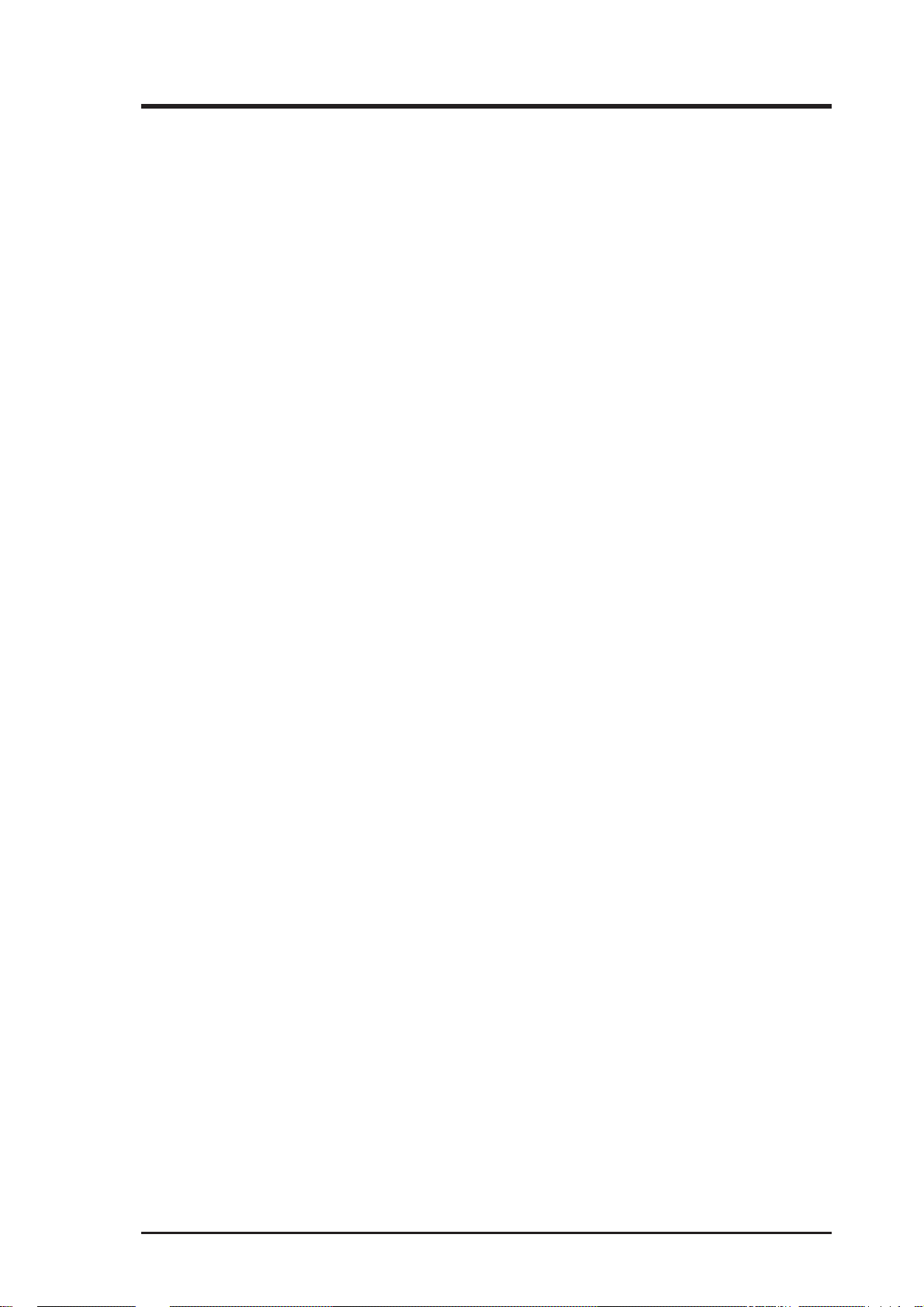
ASUS CONTACT INFORMATION
ASUSTeK COMPUTER INC. (Asia-Pacific)
Marketing
Address: 150 Li-Te Road, Peitou, Taipei, Taiwan 112
Telephone: +886-2-2894-3447
Fax: +886-2-2894-3449
Email: info@asus.com.tw
Technical Support
Tel (English): +886-2-2894-3447 ext. 706
Tel (Chinese): +886-2-2894-3447 ext. 111
Fax: +886-2-2895-9254
Email: tsd@asus.com.tw
Newsgroup: news2.asus.com.tw
WWW: www.asus.com.tw
FTP: ftp.asus.com.tw/pub/ASUS
ASUS COMPUTER INTERNATIONAL (America)
Marketing
Address: 6737 Mowry Avenue, Mowry Business Center, Building 2
Newark, CA 94560, USA
Fax: +1-510-608-4555
Email: info-usa@asus.com.tw
Technical Support
Fax: +1-510-608-4555
BBS: +1-510-739-3774
Email: tsd-usa@asus.com.tw
WWW: www.asus.com
FTP: ftp.asus.com.tw/pub/ASUS
ASUS COMPUTER GmbH (Europe)
Marketing
Address: Harkort Str. 25, 40880 Ratingen, BRD, Germany
Telephone: 49-2102-445011
Fax: 49-2102-442066
Email: sales@asuscom.de
Technical Support
Hotline: 49-2102-499712
BBS: 49-2102-448690
Email: tsd@asuscom.de
WWW: www.asuscom.de
FTP: ftp.asuscom.de/pub/ASUSCOM
ASUS P5S-B User’s Manual 3
Page 4
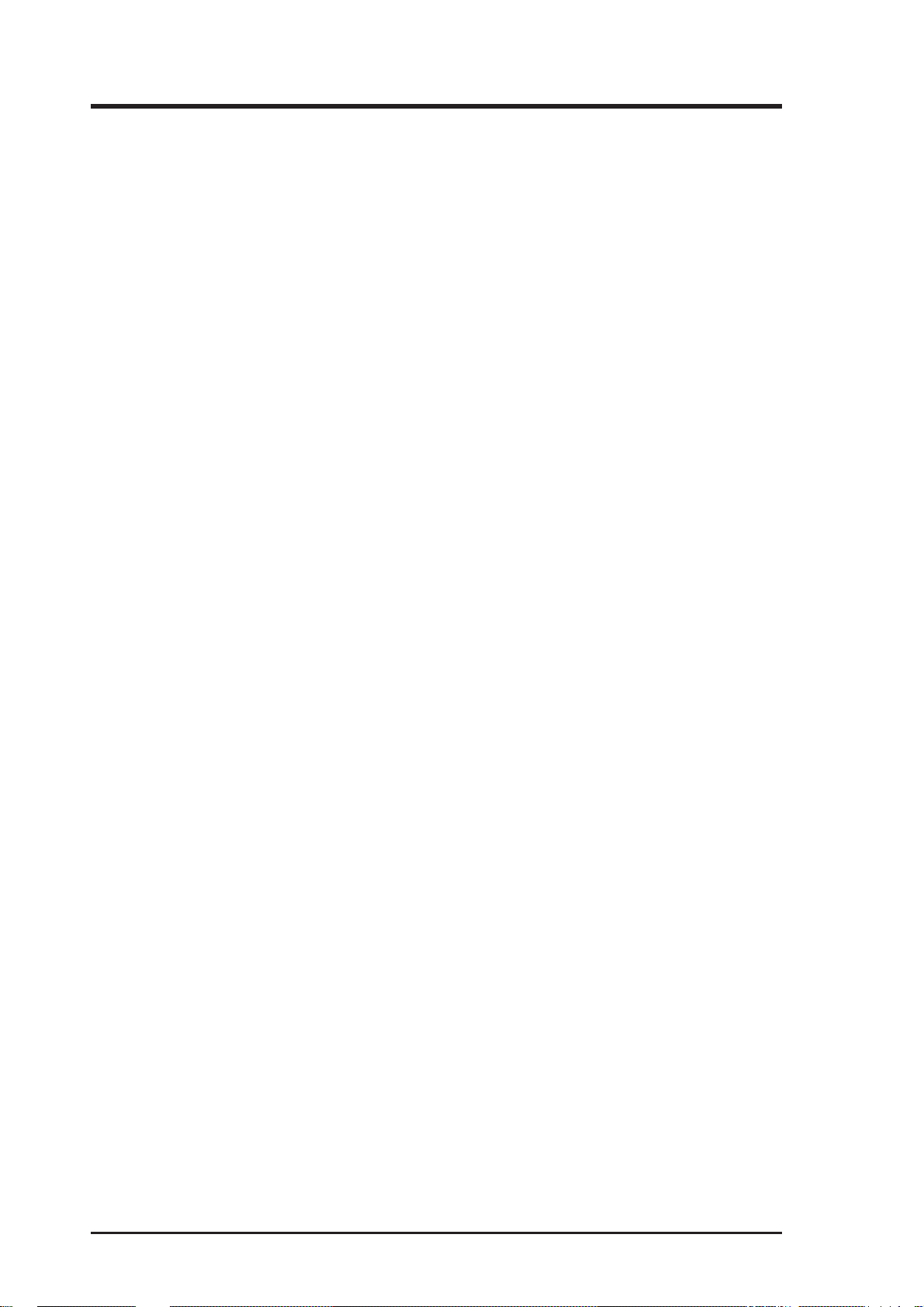
CONTENTS
I. INTRODUCTION.............................................................................. 7
How this Manual is Organized ........................................................... 7
Item Checklist ..................................................................................... 7
II. FEATURES ....................................................................................... 8
ASUS P5S-B Motherboard ................................................................. 8
Parts of the ASUS P5S-B Motherboard ............................................ 11
III. HARDWARE SETUP .................................................................... 12
ASUS P5S-B Motherboard Layout................................................... 12
Hardware Setup Steps ....................................................................... 15
1. Motherboard Settings.................................................................... 15
Compatible Cyrix CPU Identification .................................. 23
2. System Memory (DIMM) ............................................................. 25
DIMM Memory Installation Procedures: ............................. 26
3. Central Processing Unit (CPU).................................................... 27
4. Expansion Cards .......................................................................... 29
Expansion Card Installation Procedure: ............................... 29
Assigning IRQs for Expansion Cards................................... 29
Assigning DMA Channels for ISA Cards............................. 30
ISA Cards and Hardware Monitor ........................................ 30
5. External Connectors..................................................................... 31
Power Connection Procedures ................................................... 43
Flash Memory Writer Utility ............................................................ 44
IV. BIOS SETUP................................................................................... 44
Main Menu ................................................................................. 44
Managing and Updating Your Motherboard’s BIOS.................. 46
6. BIOS Setup .................................................................................. 47
Load Defaults ....................................................................... 48
Standard CMOS Setup ............................................................... 48
Details of Standard CMOS Setup......................................... 48
BIOS Features Setup .................................................................. 51
Details of BIOS Features Setup............................................ 51
Chipset Features Setup ............................................................... 54
Details of Chipset Features Setup......................................... 54
Power Management Setup.......................................................... 57
Details of Power Management Setup ................................... 57
PNP and PCI Setup .................................................................... 60
Details of PNP and PCI Setup .............................................. 60
4 ASUS P5S-B User’s Manual
Page 5
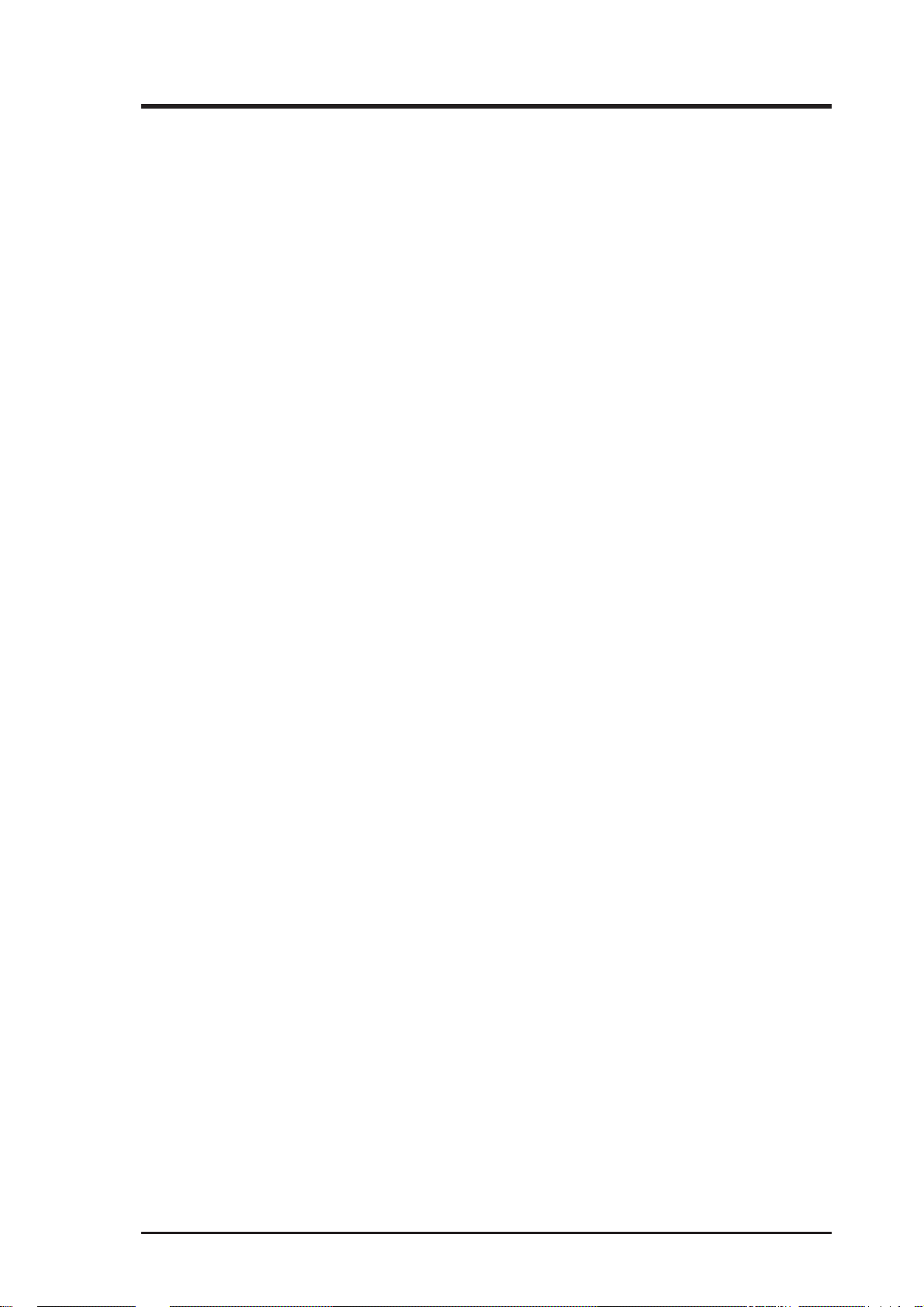
CONTENTS
Load BIOS Defaults ................................................................... 62
Load Setup Defaults ................................................................... 62
Supervisor Password and User Password .................................. 63
IDE HDD Auto Detection .......................................................... 64
Save & Exit Setup ...................................................................... 65
Exit Without Saving ................................................................... 65
V. SOFTWARE SETUP ....................................................................... 69
Operating Systems ............................................................................ 69
Windows 98 First Time Installation ........................................... 69
P5S-B Support CD............................................................................ 70
Installation Menu ....................................................................... 70
Install ASUS PC Probe Vx.xx .......................................................... 71
Install VGA Driver............................................................................ 72
Install Audio Driver (only with onboard audio option) .................... 73
Install ESS AudioRack32 (only with onboard audio option) ........... 74
Install ESS Software Wave Table
(only with onboard audio option)................................................ 75
Install PC-Cillin 98 Vx.xx ................................................................ 76
Install ADOBE AcroBat Reader Vx.x .............................................. 77
Install Bus Master IDE Driver .......................................................... 78
Uninstalling Programs ...................................................................... 79
VI. SOFTWARE REFERENCE.......................................................... 81
ASUS PC Probe ................................................................................ 83
SiS 530 Display Properties ............................................................... 88
AudioRack32 .................................................................................... 91
Desktop Management Interface (DMI)........................................... 100
VII. APPENDIX.................................................................................. 103
The ASUS PCI-L101 Fast Ethernet Card ....................................... 103
ASUS P5S-B User’s Manual 5
Page 6
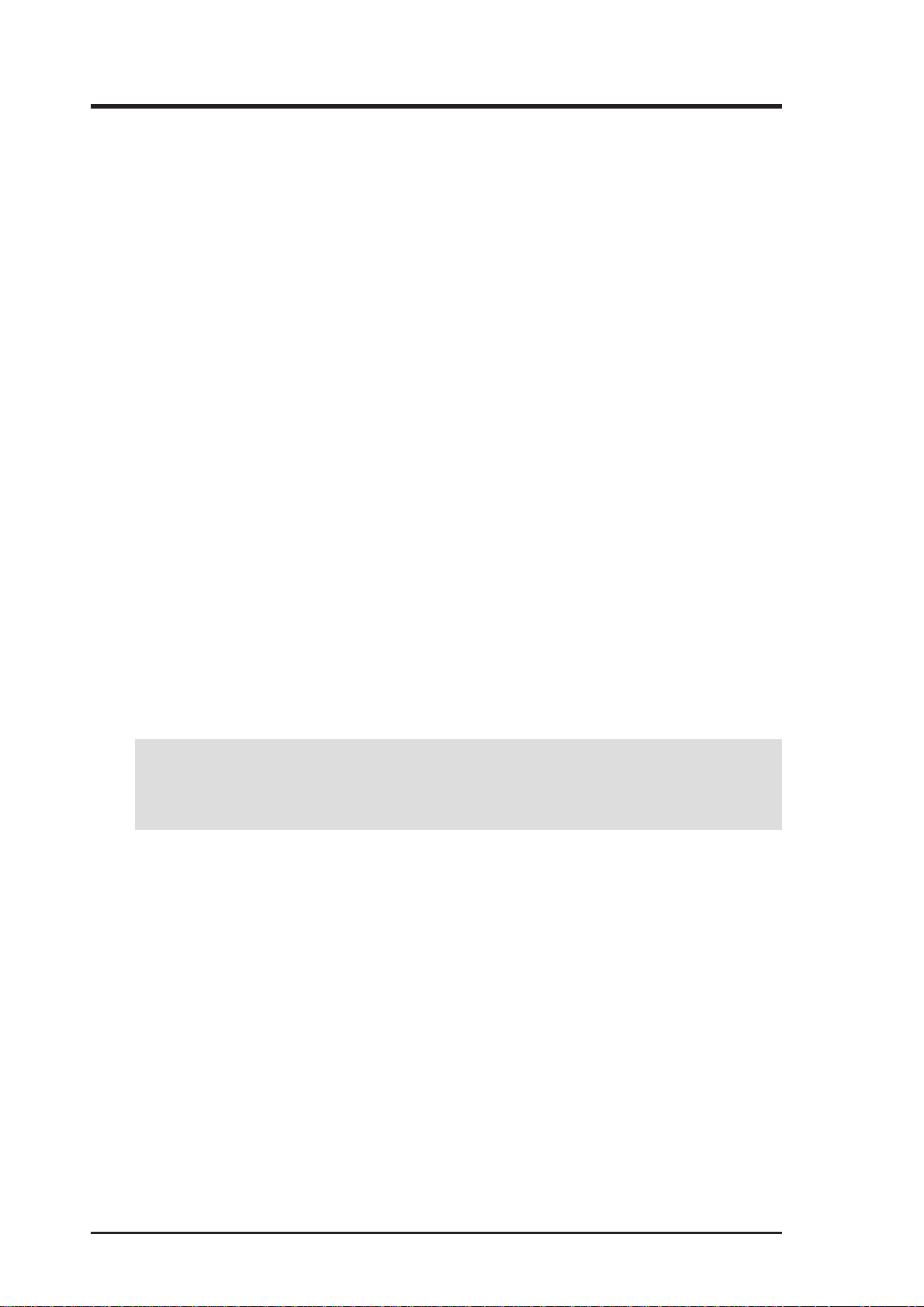
FCC & DOC COMPLIANCE
Federal Communications Commission Statement
This device complies with FCC Rules Part 15. Operation is subject to the following
two conditions:
• This device may not cause harmful interference, and
• This device must accept any interference received, including interference that
may cause undesired operation.
This equipment has been tested and found to comply with the limits for a Class B
digital device, pursuant to Part 15 of the FCC Rules. These limits are designed to
provide reasonable protection against harmful interference in a residential installation. This equipment generates, uses and can radiate radio frequency energy and, if
not installed and used in accordance with manufacturer’s instructions, may cause
harmful interference to radio communications. However, there is no guarantee that
interference will not occur in a particular installation. If this equipment does cause
harmful interference to radio or television reception, which can be determined by
turning the equipment off and on, the user is encouraged to try to correct the interference by one or more of the following measures:
• Re-orient or relocate the receiving antenna.
• Increase the separation between the equipment and receiver.
• Connect the equipment to an outlet on a circuit different from that to which the
receiver is connected.
• Consult the dealer or an experienced radio/TV technician for help.
WARNING! Any changes or modifications to this product not expressly ap-
proved by the manufacturer could void any assurances of safety or performance
and could result in violation of Part 15 of the FCC Rules.
Canadian Department of Communications Statement
This digital apparatus does not exceed the Class B limits for radio noise emissions
from digital apparatus set out in the Radio Interference Regulations of the Canadian
Department of Communications.
6 ASUS P5S-B User’s Manual
Page 7
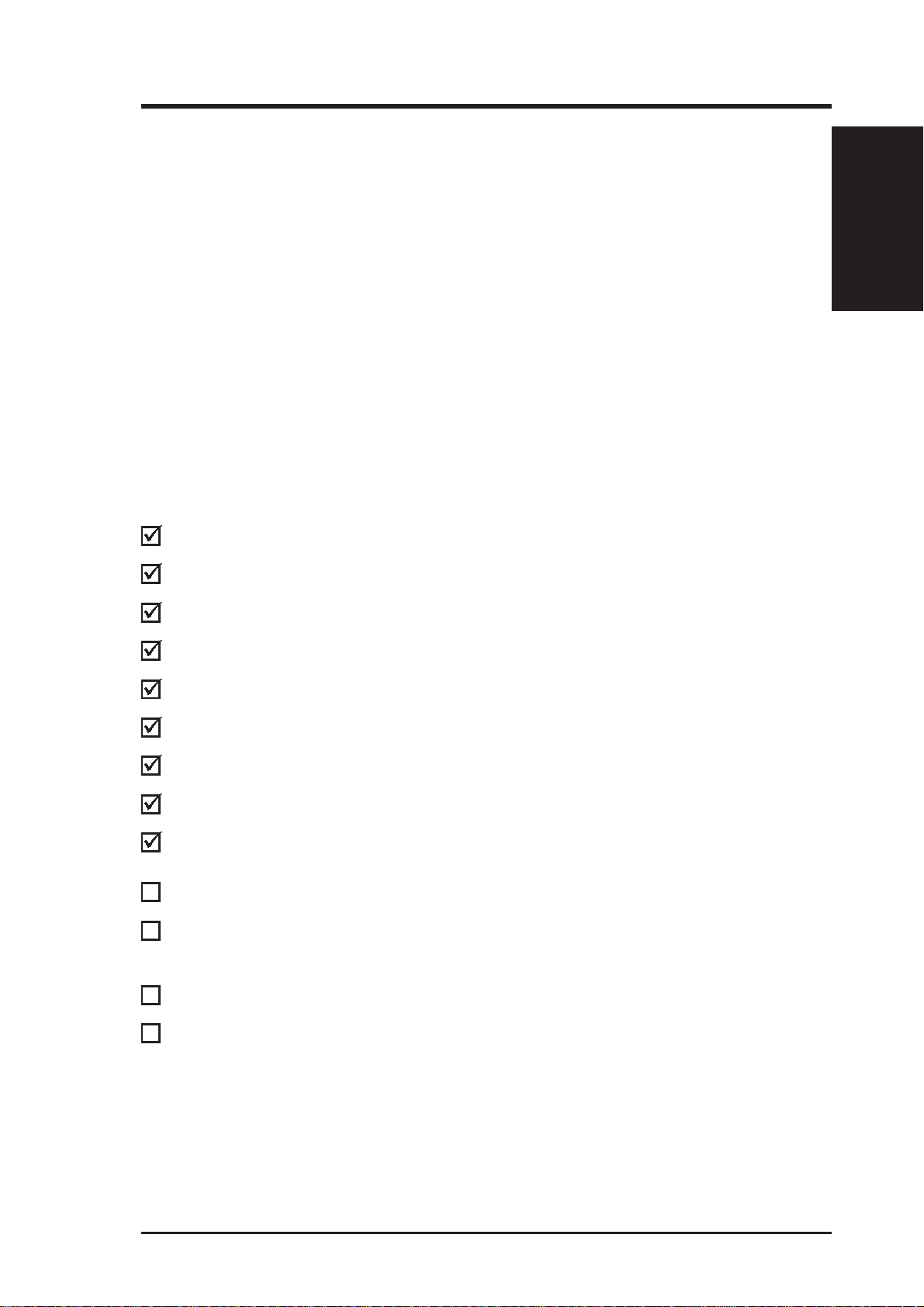
I. INTRODUCTION
How this Manual is Organized
Introduction Manual information and checklist
I.
Features Information on motherboard features
II.
Installation Instructions on motherboard/jumper setup
III.
BIOS Setup Instructions on BIOS software setup
IV.
Software Setup Information on the included support software
V.
Software Reference References for the included support software
VI.
Appendix Optional items and reference
VII.
Item Checklist
Check that your package is complete. If you discover damaged or missing items,
contact your retailer.
(1) ASUS Motherboard
Sections/Checklist
I. INTRODUCTION
(1) Ribbon cable for master and slave IDE drives
(1) Ribbon cable for (1) 5.25” and (2) 3.5” floppy disk drives
(1) Ribbon cable for VGA with mounting bracket
(1) Connector set for PS/2 mouse and parallel port
(1) Connector set for serial ports
(1) Bag of spare jumpers
(1) Support CD with drivers and utilities
(1) Motherboard User’s manual
Connector set for LCD (with LCD chip onboard)
Connector set for audio input/output and game/MIDI port (with audio chip
onboard)
ASUS IrDA-compliant module (optional)
ASUS PCI-L101 Wake-On-LAN 10/100 ethernet card (optional)
ASUS P5S-B User’s Manual 7
Page 8
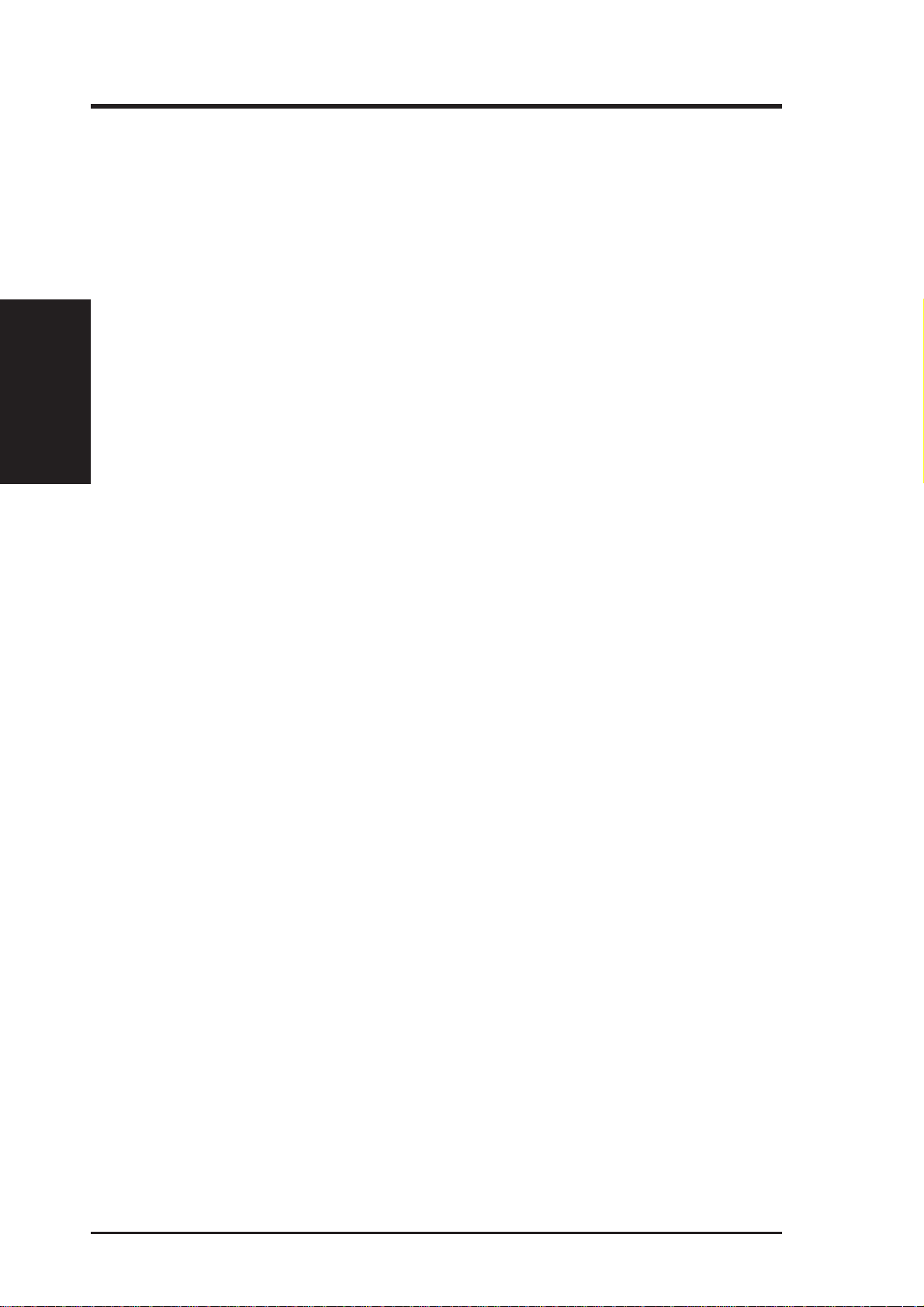
II. FEATURES
Features
II. FEATURES
ASUS P5S-B Motherboard
The ASUS P5S-B is carefully designed for the demanding PC user who wants advanced
features in a small package.
Specifications
• SiS AGPset: SiS® (Silicon Integrated Systems Corp.) 530 AGPset with support for a
100MHz Front Side Bus (FSB), all current Socket 7 processors and integrated Super AGP
2X 2D/3D VGA controller for high performance hardware 2D/3D VGA acceleration.
• Multi-Processor/Multi-Speed Support: AMD® K6®-2/266 & faster, AMD® K6®/166 &
faster, AMD® K5™/100–133, IBM®/Cyrix® 6x86MX™/M II™ (PR166 & faster), IBM®/
Cyrix® 6x86-PR166+ (Rev 2.7 or later), Intel® Pentium® 100–233MHz (P55C-MMX™,
P54C/P54CS).
• Multi-Cache: Features 512KB/1MB (when chip is available) pipelined-burst SRAM/
L2 memory cache and integrated T ag RAM to make using the 100MHz bus speed possible.
• PC100 Memory Support: Equipped with three DIMM sockets to support Intel PC100-
compliant SDRAMs (8, 16, 32, 64, 128, or 256MB) up to 768MB. These new SDRAMs
are necessary to meet the enhanced 95MHz/100MHz bus speed requirement.
• AGP 2X VGA Onboard: SiS 530 built-in 2D/3D AGP VGA (on AGPset) with capa-
bility to use shared system memory or optional 8MB SDRAM as local graphics
memory.
• Peripheral Wake Up: Supports modem wake up, keyboard wake up, and LAN card
wake up functions from sleep or soft-off mode.
• Onboard Audio (optional): Provides ESS
round and positioning capability and audio CODEC that conforms to AC’97 analog
component specifications. Includes complete online software guide.
• PC Health Monitoring: Provides an easier and convenient way to examine and man-
age system status information, such as CPU and system voltages, temperatures, and
fan status through the onboard PCIset (South Bridge) and the bundled PC Probe from
ASUS.
• UltraDMA/66 BM IDE: Comes with an onboard PCI Bus Master IDE controller with
two connectors that support four IDE devices in two channels, supports UltraDMA/66,
UltraDMA/33, PIO Modes 3/4 and Bus Master IDE DMA Mode 2, and supports Enhanced IDE devices, such as T ape Backup, CD-ROM, CD-R, CD-R W , and LS-120 drives.
• W ake-On-LAN: Supports Wake-On-LAN activity through an optional ASUS PCI-
L101 10/100 Fast Ethernet PCI card (see APPENDIX) or a similar ethernet card.
• Multi-I/O: Provides two high-speed UART compatible serial ports and one parallel
port with EPP and ECP capabilities. UART2 can also be directed from COM2 (with
SIR) to the Infrared Module for wireless connections.
• USB: Supports the Universal Serial Bus standard through the onboard connectors for
multi-device connections.
• IrDA: Supports an optional infrared port module for a wireless interface.
®
Solo-1 PCI audio chipset with 3D sur-
• Digital Flat Panel Interface: Provides an optional direct connection for connecting
a digital flat panel to your PC.
8 ASUS P5S-B User’s Manual
Page 9
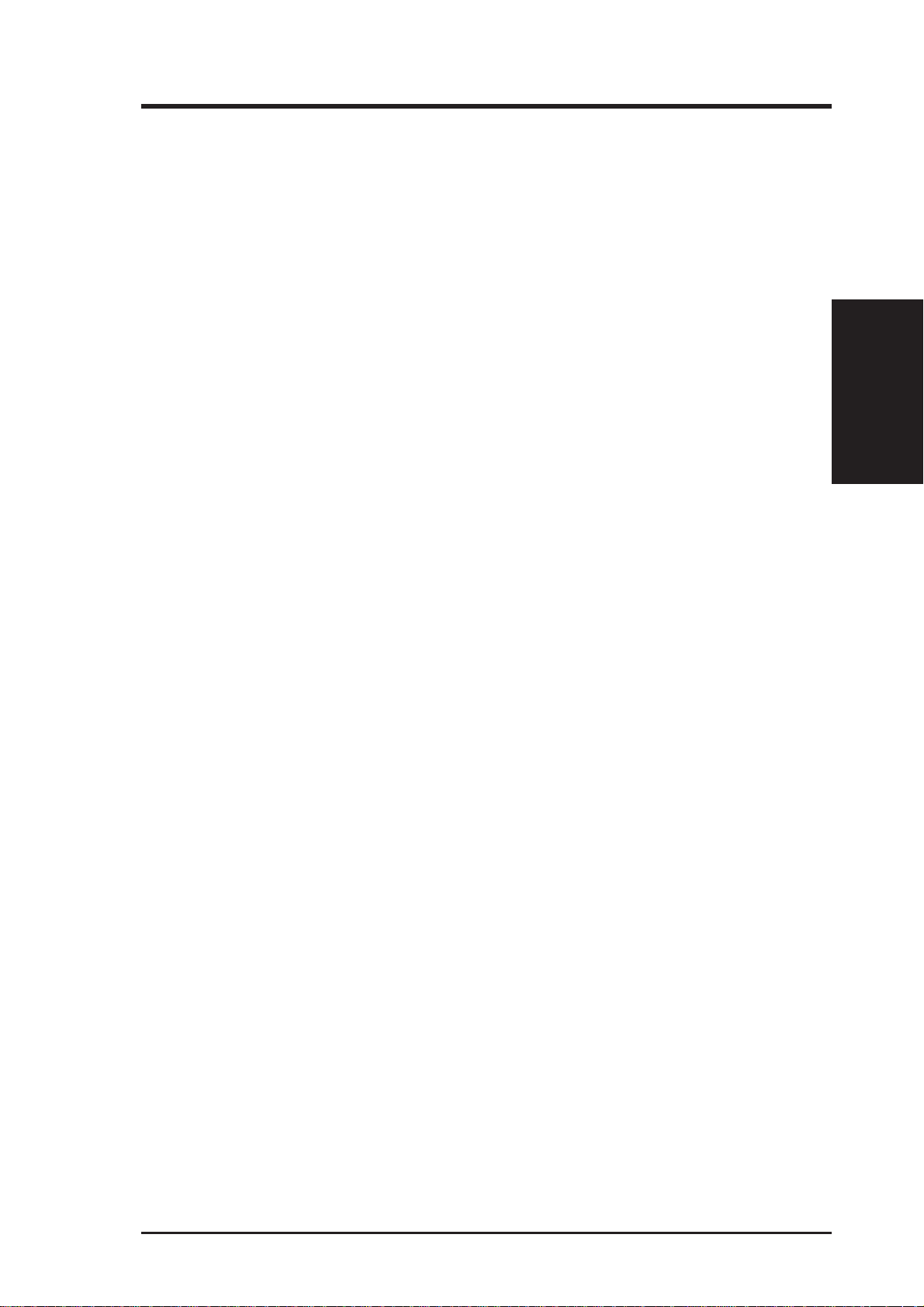
II. FEATURES
Special Features
• Enhanced ACPI and Anti-Boot Virus BIOS: Features a programmable BIOS,
offering enhanced ACPI for Windows 98 compatibility, built-in firmware-based
virus protection through T rend ChipA way V irus codes, and autodetection of most
devices for virtually automatic setup.
• Desktop Management Interface (DMI): Supports DMI through BIOS, which
allows hardware to communicate within a standard protocol creating a higher
level of compatibility. (Requires DMI-enabled components.) (See SOFTWARE
REFERENCE.)
• Easy Installation: Incorporates BIOS that supports autodetection of hard disk
drives, PS/2 mouse, and Plug and Play devices to make the setup of hard disk
drives, expansion cards, and other devices virtually automatic.
• PC’98 Compliant: Both the BIOS and hardware levels of this motherboard meet
PC’98 compliancy . The new PC’98 requirements for systems and components are
based on the following high-level goals: Support for Plug and Play compatibility
and power management for configuring and managing all system components,
and 32-bit device drivers and installation procedures for Windows 95/98/NT.
Smart Series
II. FEATURES
• Symbios SCSI BIOS: Supports optional ASUS SCSI controller cards or other
Symbios SCSI cards through the onboard SYMBIOS firmware.
Performance Features
• Concurrent PCI: Concurrent PCI allows multiple PCI transfers from PCI mas-
ter busses to the memory and processor.
• High-Speed Data T ransfer Interface: This motherboard with its chipset and sup-
port for UltraDMA/66 doubles the UltraDMA/33 burst transfer rate to 66.6MB/s.
UltraDMA/66 is backward compatible with both DMA/33 and DMA and with
existing DMA devices and systems so there is no need to upgrade current EIDE/
IDE drives and host systems. (UltraDMA/66 requires a 40-pin 80-conductor cable
to be enabled and/or for UltraDMA Mode 4.)
• SDRAM Optimized Performance: Supports the new generation memory —
Synchronous Dynamic Random Access Memory (SDRAM) — which increases
the data transfer rate to 800MB/s max using PC100-compliant SDRAM.
Intelligent Features
• Fan Status Monitoring and Alarm: To prevent system overheat and system
damage, the CPU and chassis fans are monitored for RPM and failure. Each fan
can be set for its normal RPM range and alarm thresholds.
• T emperature Monitoring and Alert: T o avoid any failures triggered by extremely
high temperature, there is a heat sensor under the CPU to make sure your system
is operating at a safe heat level.
ASUS P5S-B User’s Manual 9
Page 10
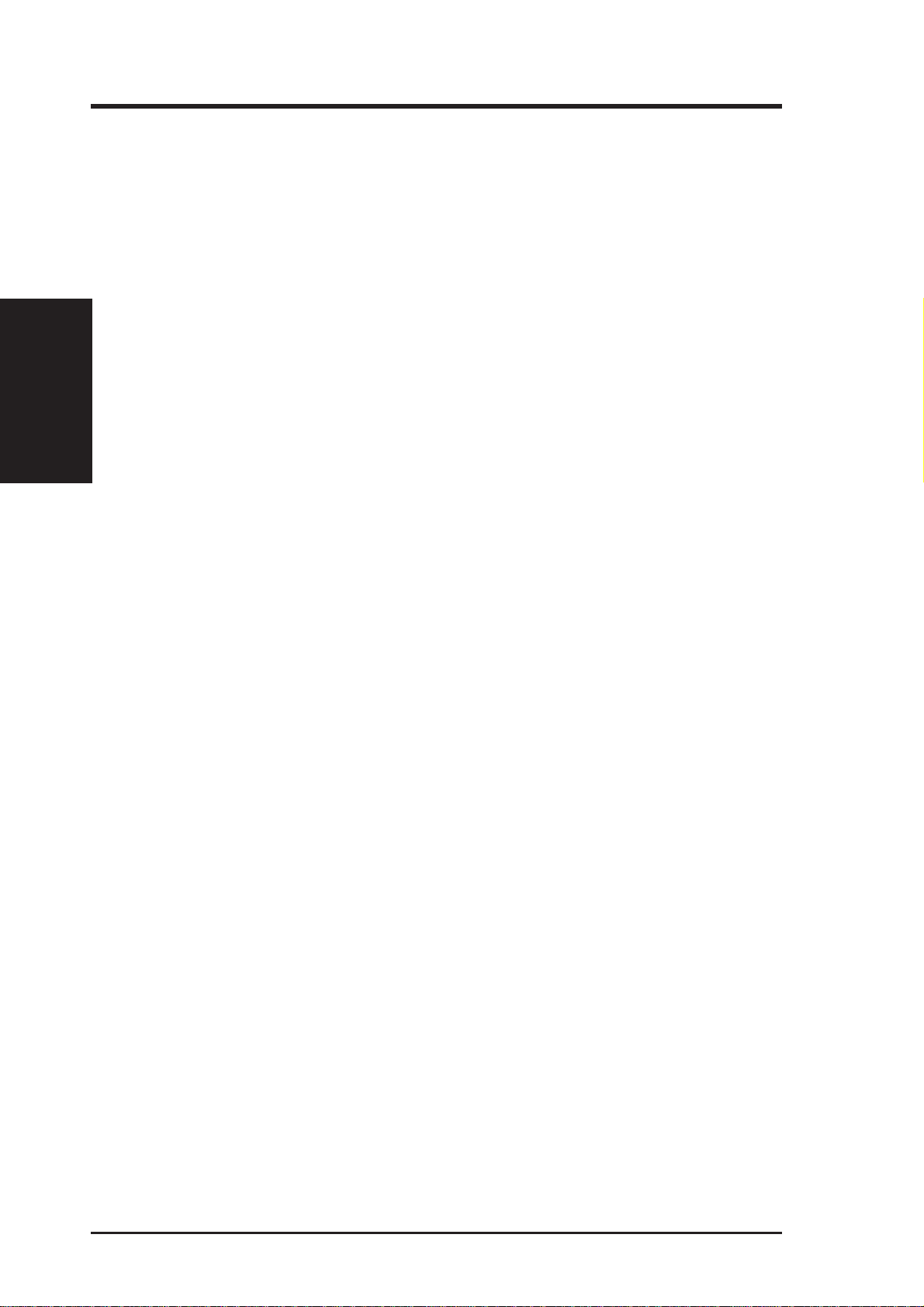
II. FEATURES
Smart Series
II. FEATURES
• Auto Fan Off: The system fans will power off automatically even in sleep mode.
This function reduces both energy consumption and system noise, and is an important feature in implementing silent PC systems.
• Dual Function Power Button (requir es A TX power supply): Pushing the power
button for less than 4 seconds when the system is in the working state places the
system into one of two states: sleep mode or soft-off mode, depending on the
BIOS setting (see Power Management Setup under BIOS SETUP). When the
power button is pressed for more than 4 seconds, the system enters the soft-off
mode regardless of the BIOS setting.
• Keyboard Power Up: Keyboard Power Up can be enabled or disabled to allow
the computer to be powered on by pressing the keyboard’s spacebar.
• Voltage Monitoring and Alert: System voltage levels are monitored to ensure
stable current to critical motherboard components. Voltage specifications are more
critical for future processors, so monitoring is necessary to ensure proper system
configuration and management.
• System Resources Alert: Today’s operating systems, such as Windows 95/98/
NT and OS/2, require much more memory and hard drive space to present enor mous user interfaces and run large applications. The system resource monitor
will warn the user before the system resources are used up to prevent possible
application crashes. Suggestions on managing the user’s limited resources more
efficiently are provided.
• CPU Slow Down: When CPU fans or system fans malfunction, the system will
deactivate the CPU Clock line to decrease CPU utilization to the speed upon
detection of system overheat. This will prevent CPU damage from system overheat. The CPU utilization will restore normal operations when temperature falls
below a safe level.
• Remote Ring On (requires external modem): This feature allows a computer to
be turned on remotely through an external modem. With this benefit on hand, any
user can access vital information from their computer from anywhere in the world!
• Message LED (requires ACPI-supported OS): Turbo LEDs now act as information providers. Through the way a particular LED illuminates, the user can
determine the stage the computer is in. A simple glimpse provides useful information to the user.
10 ASUS P5S-B User’s Manual
Page 11
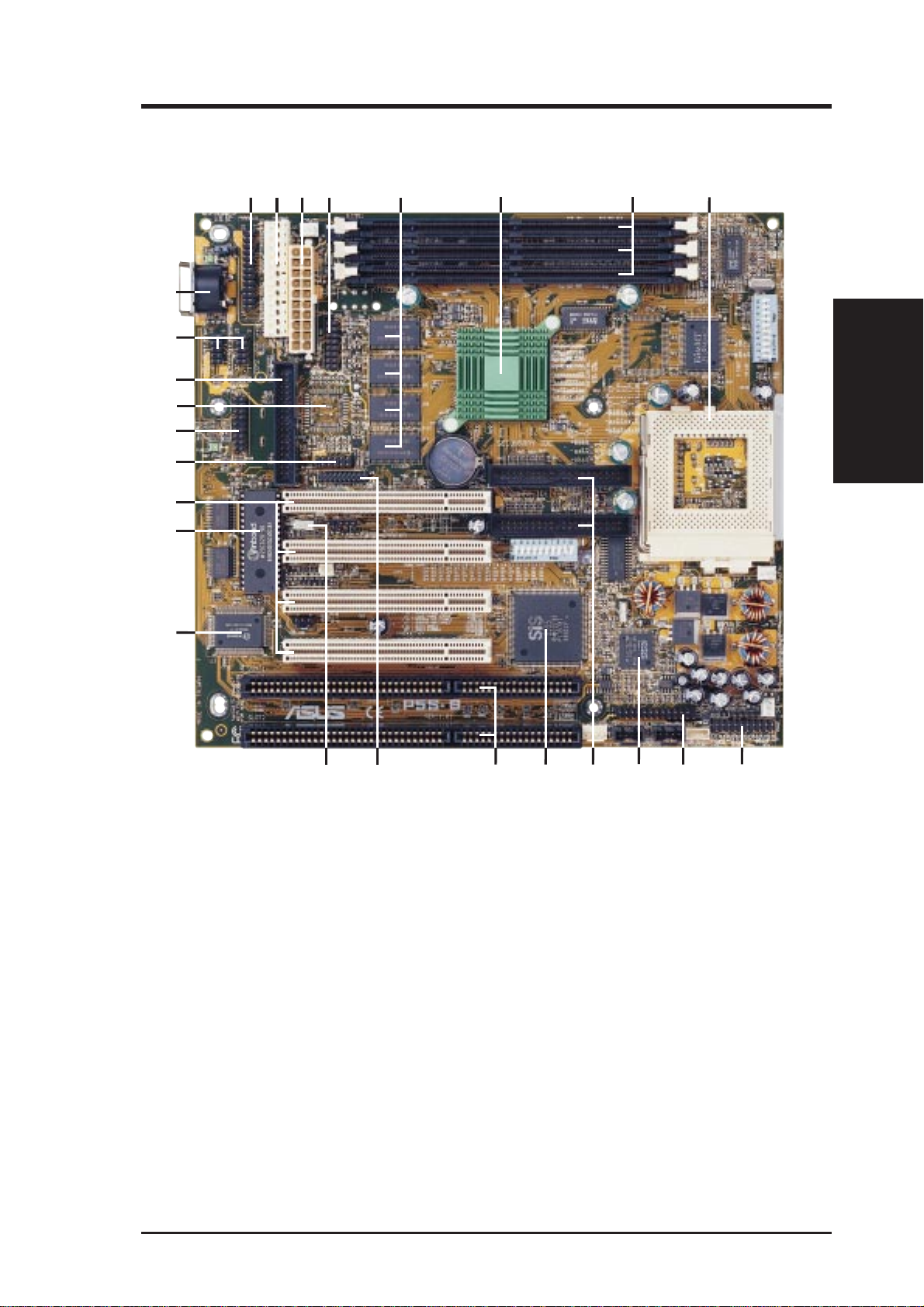
II. FEATURES
Parts of the ASUS P5S-B Motherboard
87654321
25
24
23
22
21
20
19
18
II. FEATURES
Motherboard Parts
17
1 Parallel Port Connector
2 AT Power Connector
3 ATX Power Connector
4 VGA Header
5 8MB VGA Memory (optional)
6 SiS AGPset with Heatsink
7 DIMM Sockets
8 CPU ZIF Socket 7
9 Panel Connectors
10 Audio Connector (with audio chip
onboard)
11 PCI Audio (ESS Solo-1) (optional)
12 IDE Connectors
11
14 13 12
13 SiS Super South Bridge with Built-
in Hardware Monitoring
14 ISA Slots
15 LCD Header (with LCD chip onboard)
16 Wake-On-LAN Connector
17 Super Multi I/O Chip
18 Programmable Flash ROM (2Mbit)
19 PCI Slots
20 TV Out Interface (optional)
21 PS/2 Mouse, USB, IR Connector
22 LCD chip/TV Out chip (optional)
23 Floppy Disk Drive Connector
24 Serial Port Connectors
25 Keyboard Connector
101516
9
ASUS P5S-B User’s Manual 11
Page 12
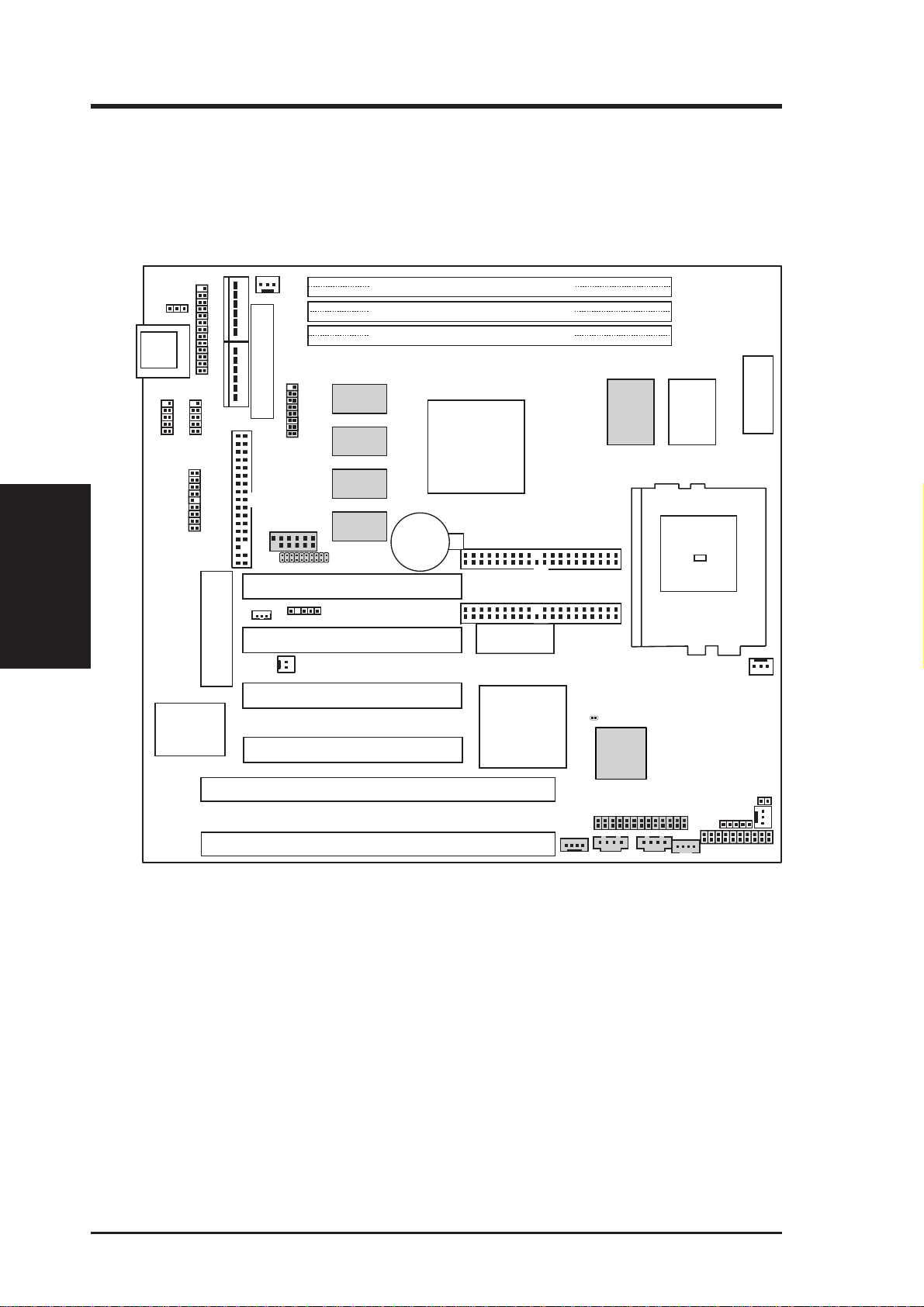
III. HARDWARE SETUP
ASUS P5S-B Motherboard Layout
KB_UP
KB
COM 1 COM 2
Motherboard Layout
III. H/W SETUP
USB/MIR
Multi I/O
PS/2PWR
PWR_FAN
P8
Parallel Port
P9
ATX Power Connector
VGA
Header
FLOPPY
SCART
PCI Slot 1 (PCI1)
WOL_CON
SMB
PCI Slot 2 (PCI2)
2Mbit Flash EEPROM
(Programmable BIOS)
WOR
PCI Slot 3 (PCI3)
PCI Slot 4 (PCI4)
ISA Slot 1 (Slot1)
ISA Slot 2 (Slot2)
Row
01
0
1
2
3
4
5
DIMM Socket 1 (64/72-bit, 168-pin module)
DIMM Socket 2 (64/72-bit, 168-pin module)
DIMM Socket 3 (64/72-bit, 168-pin module)
2 MB
SDRAM
SiS 530
2 MB
SDRAM
2 MB
SDRAM
2 MB
SDRAM
LCDHD
CR2032 3V
Lithium Cell
CMOS Power
Chipset
(AGP V GA
built in)
SECONDARY IDE
PRIMARY IDE
DIP Switches
(DIP 1)
SiS5595
with Hardware
Monitor
CLRTC
MODEM
1024KB
Pipelined
Burst L2
Cache
Thermal Sensor
CPU ZIF Socket 7
ESS
Audio
Chip
Audio Connectors
AUX
512KB/
1024KB
Pipelined
Burst L2
Cache
CD2CD1
(DIP2)
DIP Switches
CPU_FAN
IDELED
CHA_FAN
IR
Panel
Dimmed components are optional.
12 ASUS P5S-B User’s Manual
Page 13
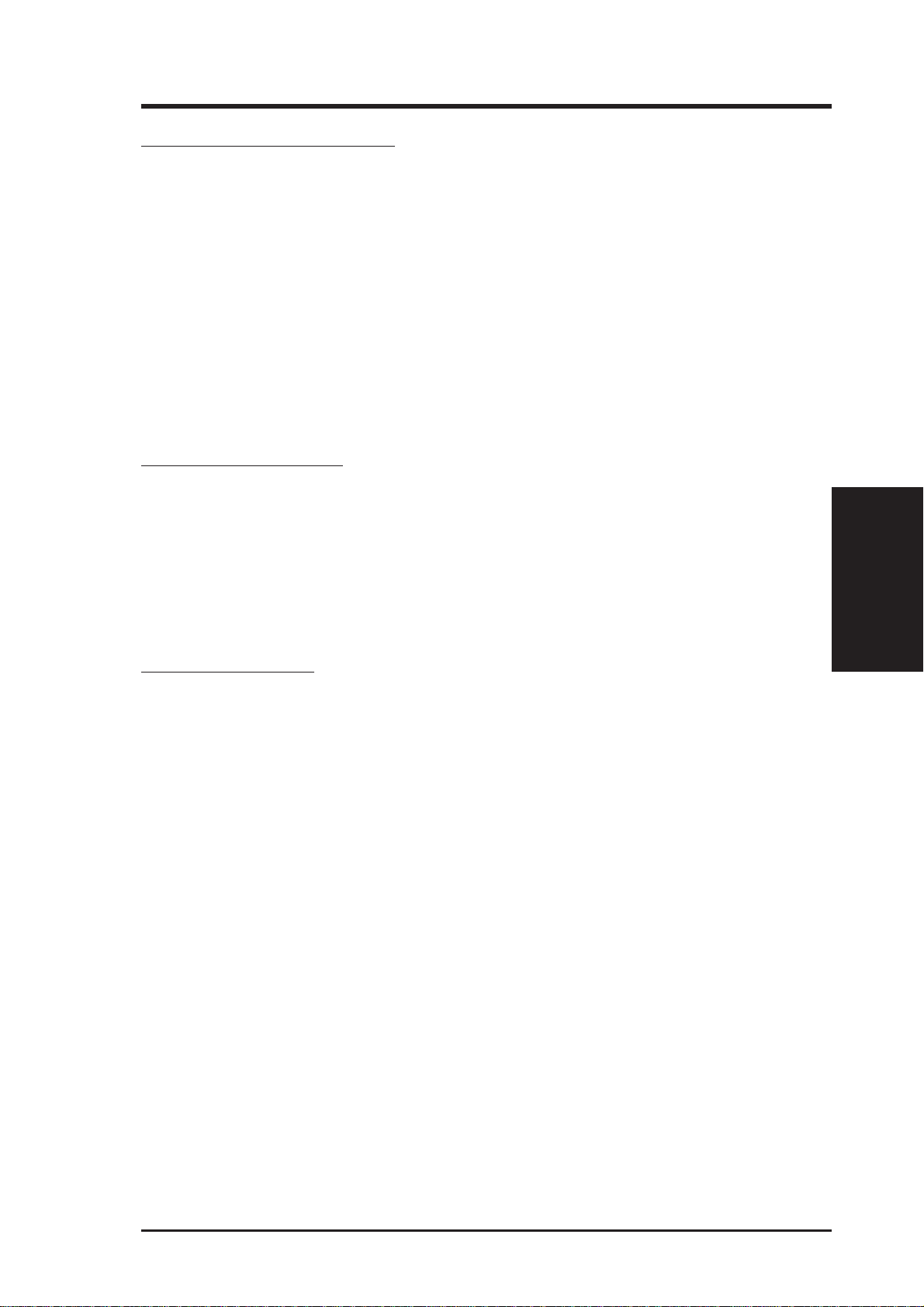
III. HARDWARE SETUP
Motherboard Feature Settings
1) KB_UP p. 16 Keyboard Power (Wake) Up (Enable/Disable)
2) DIP 1 – Switch 1 p. 17 VGA Frame Buffer Setting (Shared/Local)
3) DIP 1 – Switch 2 p. 17 Onboard VGA Setting (Enable/Disable)
4) DIP 1 – Switch 3 p. 18 Onboard Audio Setting (Enable/Disable)
5) DIP 1 – Switches 4, 5 p. 18 VIO Setting
6) DIP 2 – Switch 9 p. 19 TV Out Setting (AV/RGB)
7) DIP 2 – Switch 10 p. 19 LCD Setting (Enable/Disable)
8) DIP 2 – Switches 1, 2, 3, 4 p. 20 CPU BUS Frequency Setting
9) DIP 2 – Switch 5 p. 20 Memory Transfer Mode Setting
10) DIP 2 – Switches 6, 7, 8 p. 21 CPU Core:BUS Frequnecy Multiple Setting
11) DIP 1 – Switches 6, 7, 8, 9, 10 p. 23 V oltage Regulator Output Selection
Expansion Slots/Sockets
1) DIMM Sockets p. 25 168-Pin DIMM Memory Expansion Sockets
2) CPU ZIF Socket 7 p. 27 Central Processing Unit (CPU) Socket
3) SLOT 1, SLOT 2 p. 29 16-bit ISA Bus Expansion Slots
4) PCI 1, PCI2, PCI3, PCI4 p. 29 32-bit PCI Bus Expansion Slots
*
The onboard hardware monitor uses the address 290H-297H so legacy ISA cards must not
use this address or else conflicts will occur.
*
Contents
III. H/W SETUP
External Connectors
1) PS2KB p. 31 AT Keyboard Connector (5-pin Female)
2) FLOPPY p. 31 Floppy Disk Drive Connector (6-pin Female)
3) PARALLEL p. 32 Parallel Port Connector (26-1 pins)
4) COM1/COM2 p. 32 Serial Port Connectors (Two 10-1 pins)
5) FAN p. 33 Cooling Fan Connectors (3 pins)
6) SMB p. 33 SMBus Connector (5-1 pins)
7) PRIMAR Y/SECOND. IDE p. 34 Primary/Secondary IDE Connector (Two 40-1 pins)
8) IDELED p. 34 IDE Activity LED (2 pins)
9) ATXPWR p. 35 ATX Power Supply Connector (20 pins)
10) PS2PWR p. 35 AT Power Supply Connector (12 pins)
11) USBMIR p. 36 USB, PS/2 Mouse, Infrared Module Connector (18-1 pins)
12) IR p . 36 IrDA-Compliant Infrared Module Connector (5 pins)
13) PWR (PANEL) p. 37 ATX Power Switch/Soft Power Switch Lead (2 pins)
IDELED (
14)
15)
PLED (
16) RESET (PANEL) p. 37 Reset Switch Lead (2 pins)
17) MLED (PANEL) p. 37 System Message LED (2 pins)
KEYLOCK (
18)
19) SPEAKER (PANEL) p. 37 Speaker Output Connector (4 pins)
20) WOLCON p. 38 Wake-On-LAN Activity Connector (3 pins)
PANEL
PANEL
PANEL
)
)
)
p. 37 IDE Activity LED Lead (2 pins)
p. 37 System Power LED Lead (2 pins)
p. 37 Keyboard Lock Switch Lead (2 pins)
ASUS P5S-B User’s Manual 13
Page 14
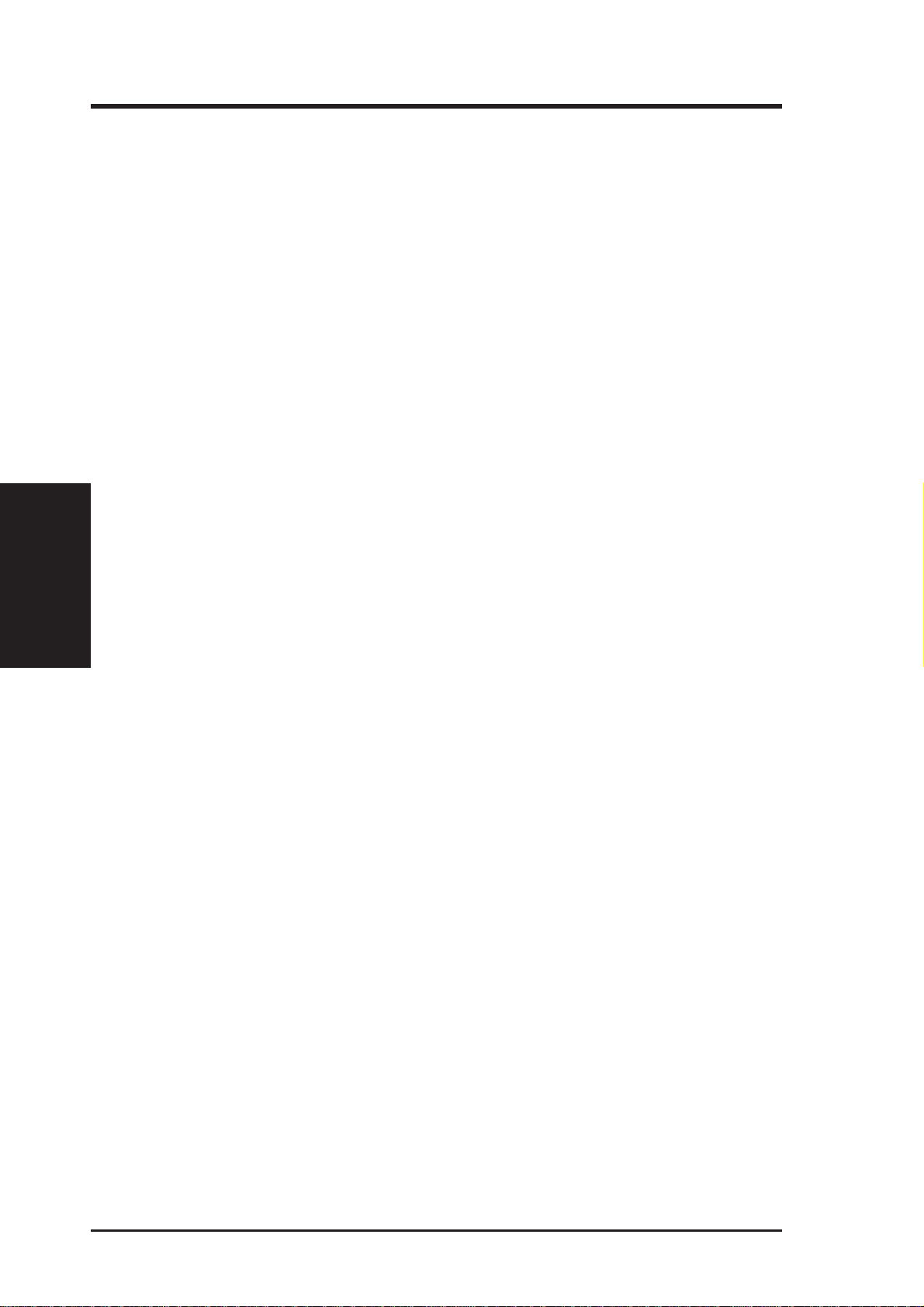
III. H/W SETUP
Contents
III. HARDWARE SETUP
21) WOR p. 38 Wake-On-Ring Connector (2 pins)
22) AUX, CD1, CD2 p. 39 Stereo Audio In Connector (4 pins)
23) MODEM p. 39 Voice Modem In Connector (4 pins)
24) AUDIOCON p. 39 Audio Header (26-1 pins)
25) SCART p. 40 TV Out Connector (12-1 pin)
26) LCDHD p. 40 LCD Header (20-1 pins)
27) VGA Header p. 41 VGA Header (16 pins)
ASUS P5S-B User’s Manual14
Page 15
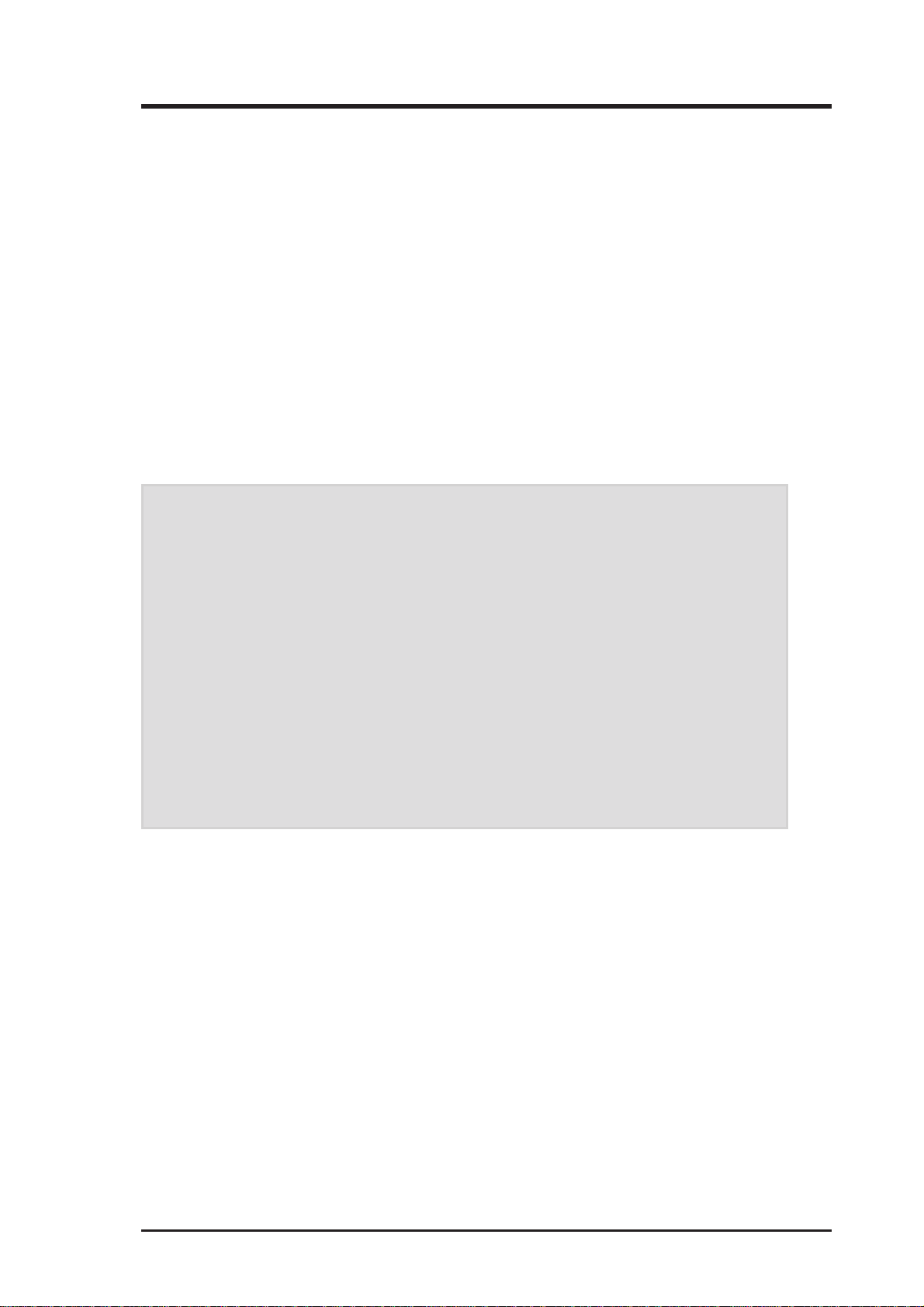
III. HARDWARE SETUP
Hardware Setup Steps
1. Check Motherboard Settings
2. Install Memory Modules
3. Install the Central Processing Unit (CPU)
4. Install Expansion Cards
5. Connect Ribbon Cables, Cabinet Wires, and Power Supply
6. Setup the BIOS Software
1. Motherboard Settings
This section explains how to change your motherboard’s function settings through
the use of switches and/or jumpers.
WARNING! Computer motherboards, baseboards and components, such as SCSI
cards, contain very delicate Integrated Circuit (IC) chips. To protect them against
damage from static electricity , you should follow some precautions whenever you
work on your computer .
1. Unplug your computer when working on the inside.
2. Use a grounded wrist strap before handling computer components. If you do
not have one, touch both of your hands to a safely grounded object or to a
metal object, such as the power supply case.
3. Hold components by the edges and try not to touch the IC chips, leads o r
connectors, or other components.
4. Place components on a grounded antistatic pad or on the bag that came with
the component whenever the components are separated from the system.
ASUS P5S-B User’s Manual 15
Page 16
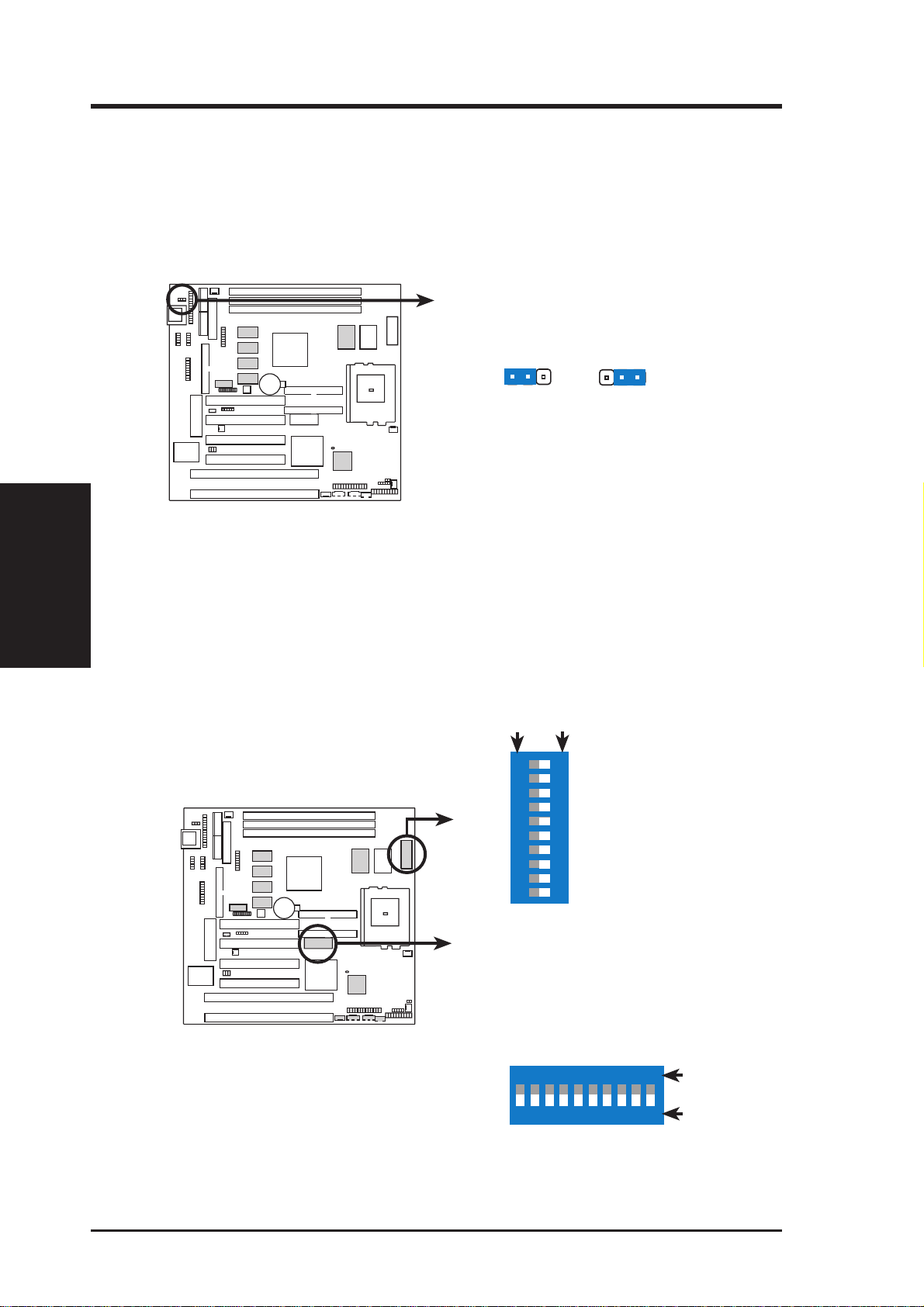
III. HARDWARE SETUP
1. Keyboard Power (Wake) Up (KB_UP)
This allows you to disable or enable the keyboard power or wake up function. Set
to Enable if you want to use your keyboard (by pressing <Spacebar>) to power or
wake up your computer. The default is set to Disable because not all computers
have the appropriate ATX power supply.
01
KBPWR
Motherboard Settings
III. H/W SETUP
P5S-B Keyboard Power Up
Motherboard Feature Settings (DIP Switches – DIP1 & DIP 2)
Some of the motherboard’s onboard functions can be adjusted through the DIP
switches. The white block represents the switch’s position. The following illustration shows all the switches in the OFF position.
123
Disable
(Default)
OFFON
DIP 2
0 1
ON
123
Enable
<LCD Setting
<TV Out Setting
<Frequency Multiple
<Frequency Multiple
<Frequency Multiple
<Memory Transfer Mode
<Frequency Selection
<Frequency Selection
<Frequency Selection
12345678910
<Frequency Selection
P5S-B DIP Switches
ASUS P5S-B User’s Manual16
DIP 1
<VGA Frame Buffer
<Onboard VGA Setting
<Onboard Audio Setting
<VIO Setting
<VIO Setting
<VID Setting
<VID Setting
<VID Setting
ON
12345678910
<VID Setting
<VID Setting
ON
OFF
Page 17
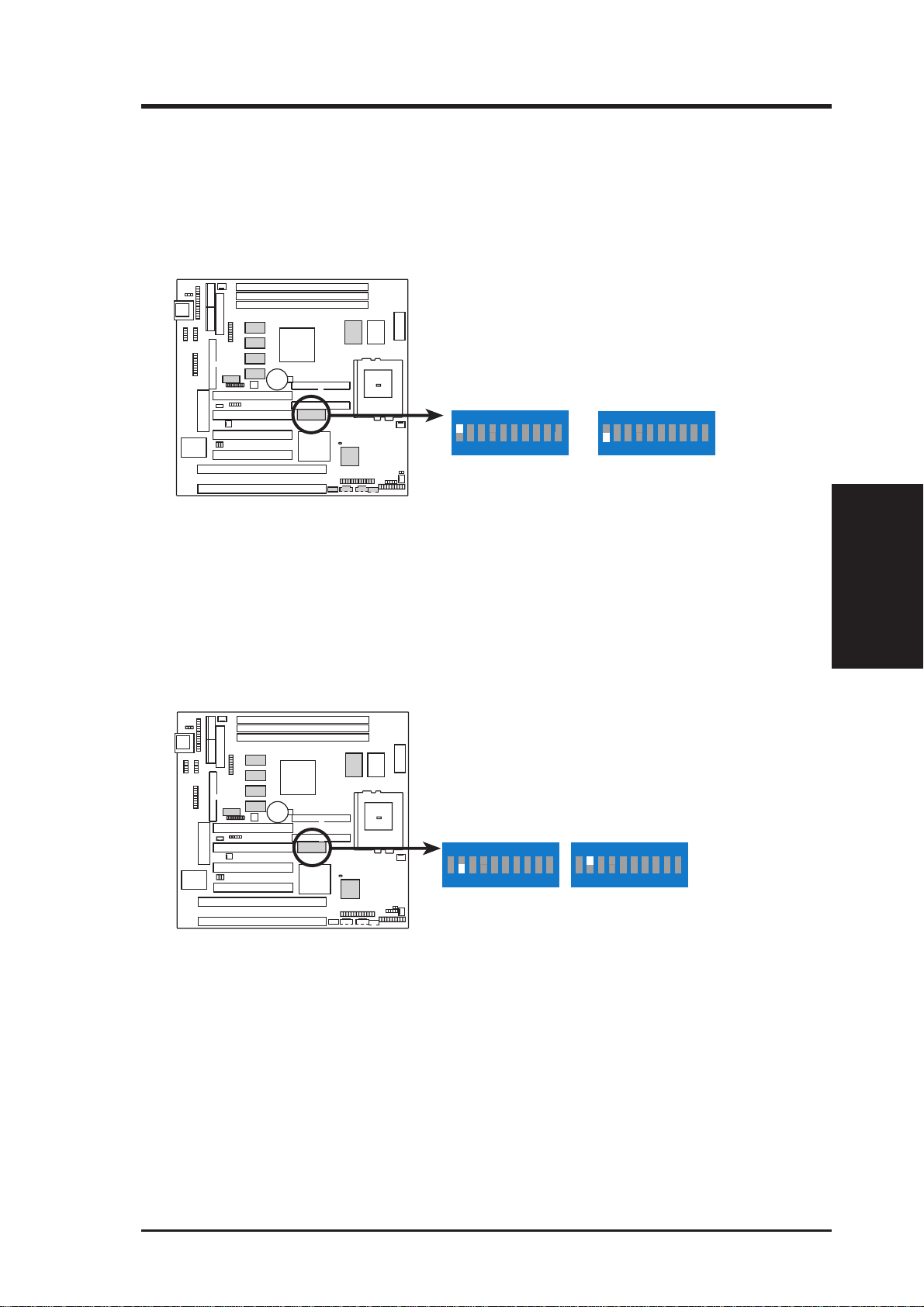
III. HARDWARE SETUP
2. VGA Frame Buffer Setting (DIP 1 – Switch 1)
This lets you select the display memory allocation mode. When Shared is se-
lected, the integrated graphics accelerator uses up to 8MB of system memory as
display memory . Local uses an optional dedicated onboard VGA memory (up to
8MB SDRAM).
0 1
DIP 1
Shared
ON
Local
ON
1 2345678910
1 2345678910
P5S-B VGA Frame Buffer Setting
3. Onboard VGA Setting (DIP 1 – Switch 2)
This lets you enable or disable the onboard AGP VGA. This may be disabled if
you are using a VGA card on the expansion slot.
0 1
DIP 1
Enable
(Default)
ON
1 2 345678910
Disable
ON
1 2 345678910
III. H/W SETUP
Motherboard Settings
P5S-B Onboard VGA Setting
ASUS P5S-B User’s Manual 17
Page 18
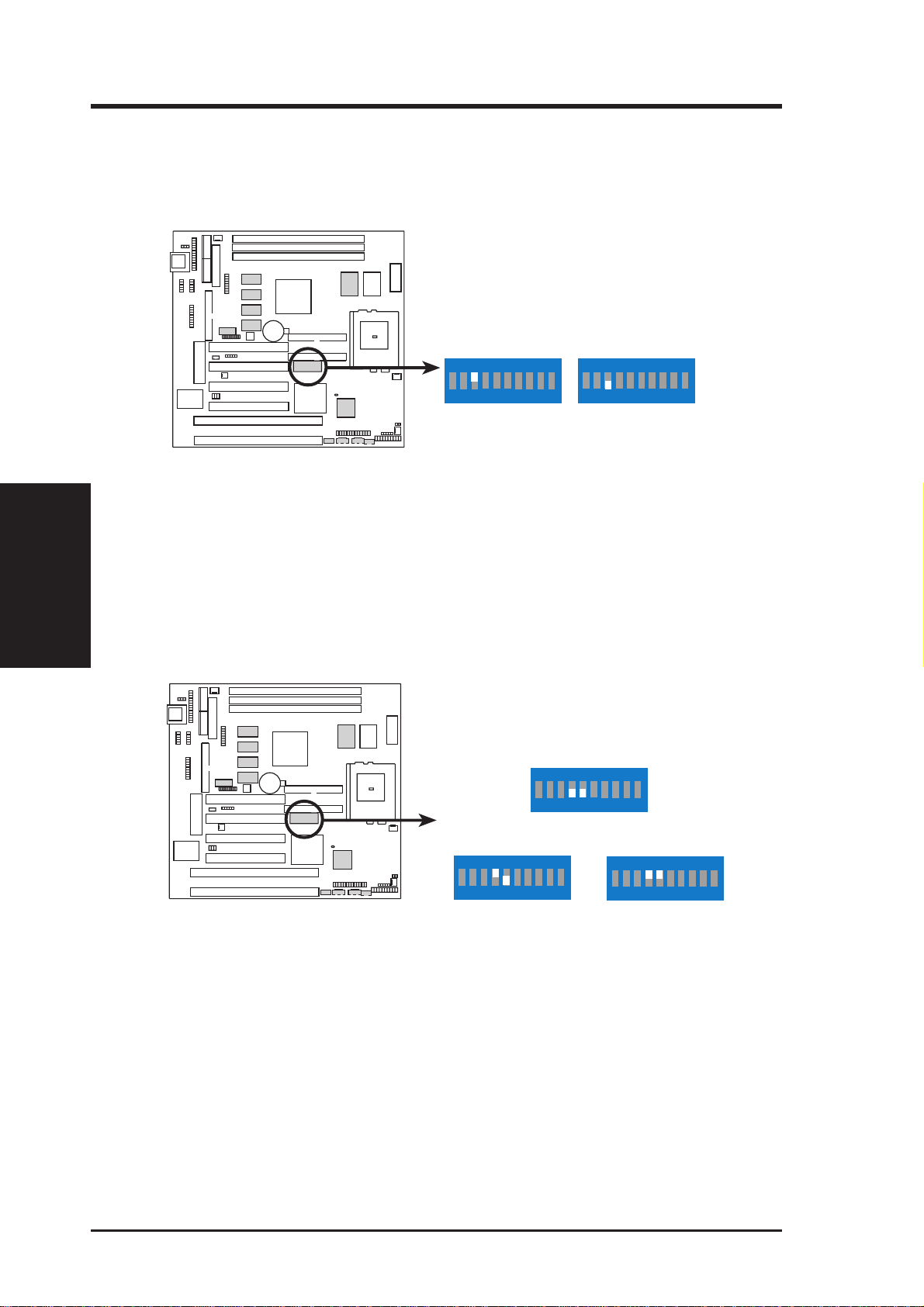
III. HARDWARE SETUP
4. Onboard Audio Setting (DIP 1-Switch 3)
This lets you enable or disable the optional onboard 32-bit PCI audio. This should
be disabled if you are using an audio card on the expansion slot.
0 1
DIP 1
Enable
(Default)
ON
Disable
ON
.
P5S-B Audio Setting
Motherboard Settings
III. H/W SETUP
5. VIO Setting (DIP 1-Switches 4, 5)
The onboard voltage regulator allows you to select the voltage supplied to the
DRAM, chipset, AGP, and the CPU’s I/O buffer. IMPORTANT! Setting this
function switch to 3.6V or 3.8V may reduce system life. It is strongly recommended that you leave your switch on its default setting of 3.5V.
12345678910
0 1
12345678910
DIP 1
3.5Volt
(Default)
ON
12345678910
3.6Volt
ON
3.8Volt
ON
P5S-B Voltage I/O Setting
ASUS P5S-B User’s Manual18
12345678910
12345678910
Page 19
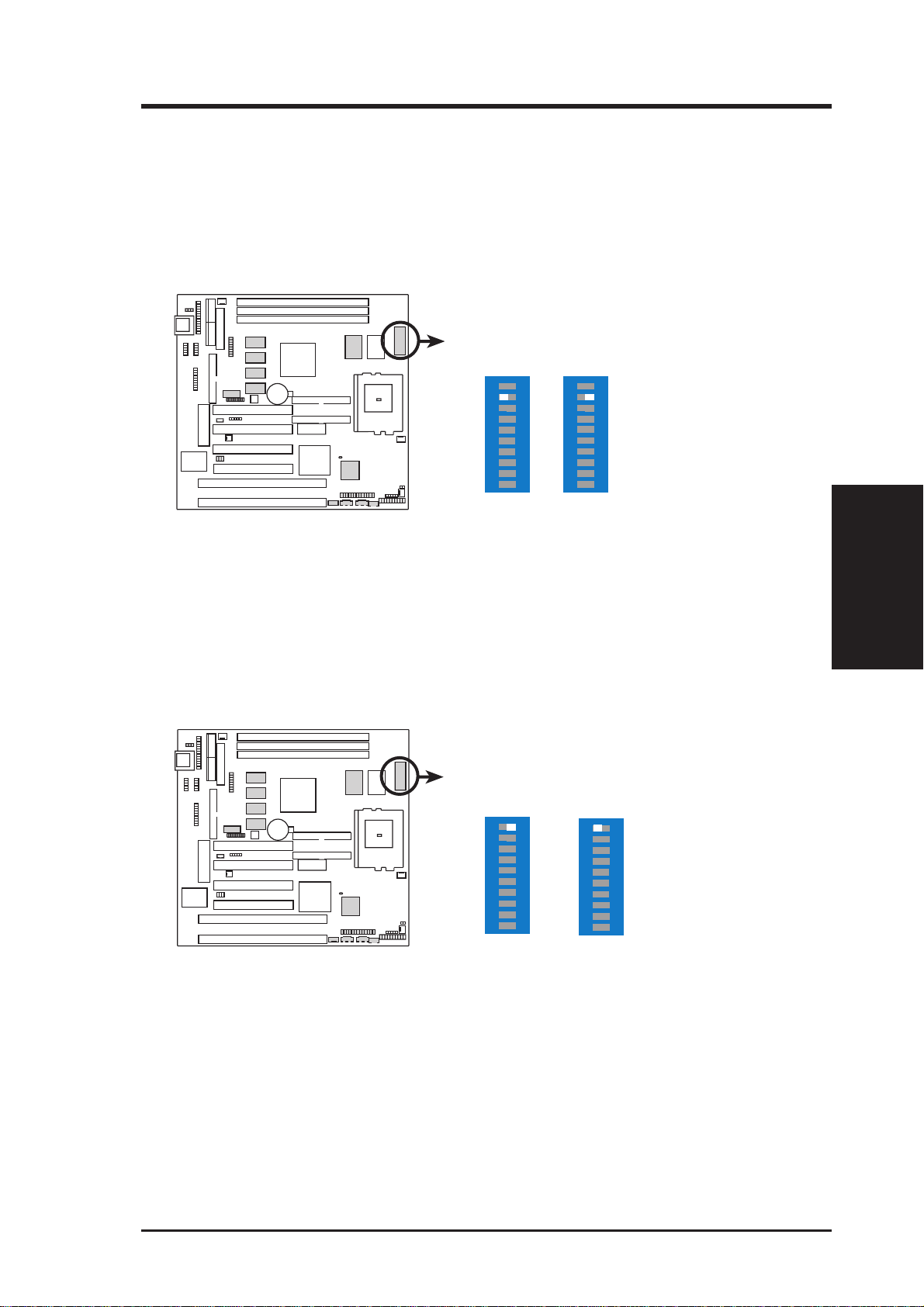
III. HARDWARE SETUP
7. TV Out Setting (DIP 2 – Switch 9)
This lets you select the signal that is inputted to your TV when using the optional TV Out connector. Select AV for a composite input or RGB for an RGB
input. NOTE: This setting is available only on motherboards with the optional
SCART interface support.
0 1
DIP 2
AV
RGB
ON
12345678910
ON
12345678910
P5S-B TV Out (SCART) Setting
6. LCD Setting (DIP 2 – Switch 10)
If you want to connect an LCD monitor to your computer, you must set this
switch to Enable to use it. See LCD Header in External Connectors for connection information. NOTE: This setting is available only on motherboards with
the optional Digital Flat Panel (DFP) support.
0 1
DIP 2
Disable
(Default)
ON
12345678910
Enable
ON
12345678910
III. H/W SETUP
Motherboard Settings
P5S-B LCD Setting
ASUS P5S-B User’s Manual 19
Page 20
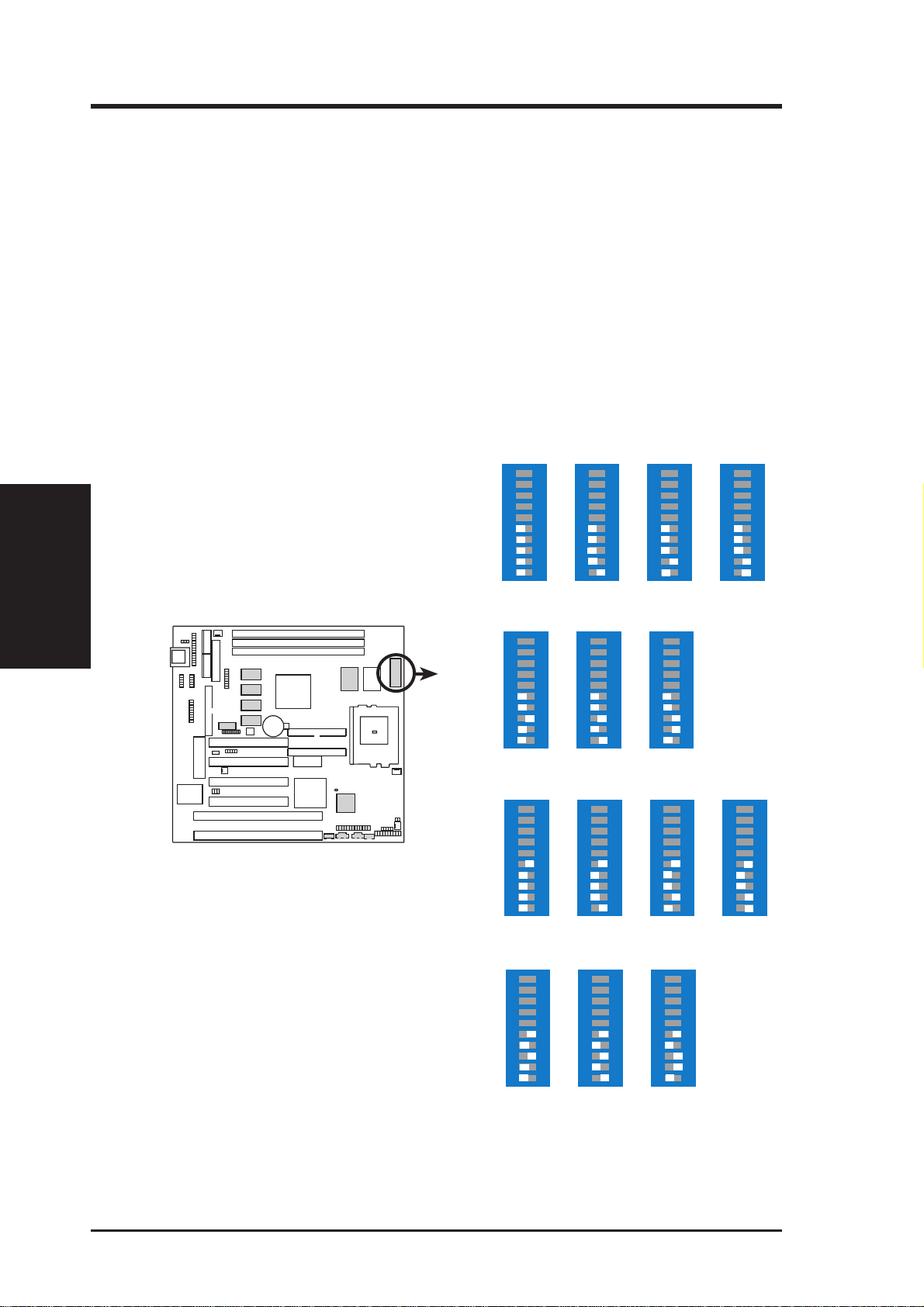
III. HARDWARE SETUP
8. CPU BUS Frequency Setting (DIP 2 – Switches 1, 2, 3, 4)
This option tells the clock generator what frequency to send to the CPU, chipset,
and AGPset. This allows the selection of the CPU’ s External frequency (or BUS
Clock). The BUS Clock multiplied by the BUS Ratio equals the CPU's Internal
frequency (the advertised CPU speed). NOTE: You may set the memory speed
independently from the CPU Bus Frequency . Depending on your memory type,
PC66 (66MHz) ot PC100 (100MHz), select the appropriate “RAM” speed along
with the appropriate “CPU” speed.
9. Memory Transfer Mode Setting (DIP 2 – Switch 5)
The memory clock frequency can be set to be in asynchronous or asynchronous
mode with respect to the CPU bus frequency.
Motherboard Settings
III. H/W SETUP
P5S-B
CPU Bus Frequency Setting
DIP 2
12345678910
PCI
PCI
PCI
ON
66MHz
66MHz
33MHz
ON
100MHz
100MHz
33MHz
ON
66MHz
100MHz
33MHz
12345678910
12345678910
(SYNC)
CPU
SDRAM
0 1
(SYNC)
CPU
SDRAM
(ASYNC)
CPU
SDRAM
ON
75MHz
75MHz
37MHz
ON
105MHz
105MHz
35MHz
ON
75MHz
100MHz
37MHz
12345678910
12345678910
12345678910
ON
90MHz
90MHz
30MHz
ON
112MHz
112MHz
37MHz
ON
90MHz
60MHz
30MHz
12345678910
12345678910
12345678910
ON
95MHz
95MHz
32MHz
ON
95MHz
63MHz
32MHz
12345678910
12345678910
(ASYNC)
CPU
SDRAM
PCI
ON
100MHz
66MHz
33MHz
12345678910
ON
105MHz
70MHz
35MHz
12345678910
ON
112MHz
74MHz
37MHz
12345678910
ASUS P5S-B User’s Manual20
Page 21
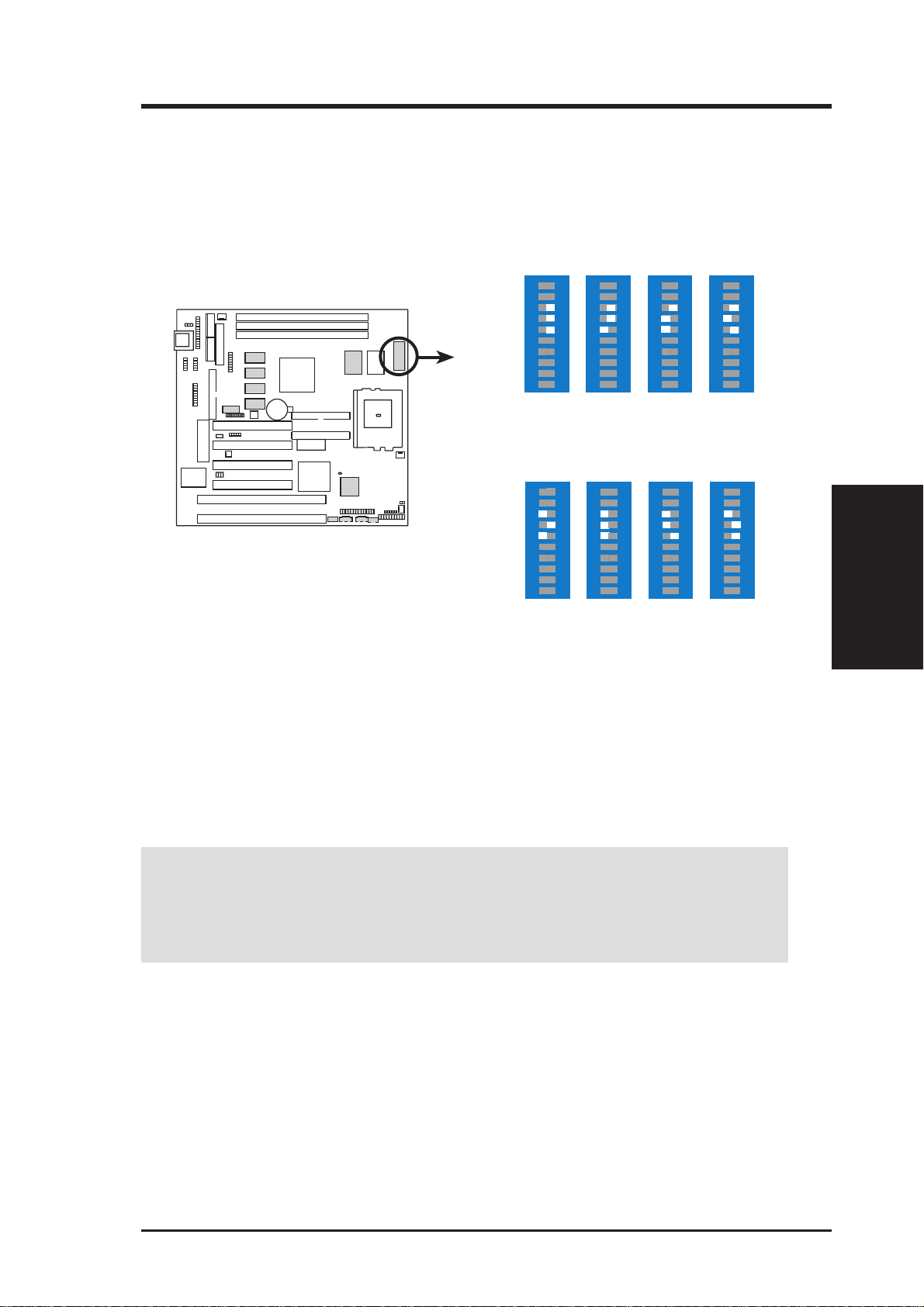
III. HARDWARE SETUP
10. CPU Core:BUS Frequency Multiple Setting (DIP 2 – Switches 6, 7, 8)
This option sets the frequency multiple between the CPU’s Internal frequency
and External frequency. These must be set in conjunction with the CPU BUS
Frequency Se tting.
DIP 2
0 1
CPU A
CPU B
CPU C
CPU D
CPU E
CPU F
→
3.5x(7/2)
→
1.5x(3/2)
→
3.5x(7/2)
→
3.0x(3/1)
→
3.5x(7/2)
→
4.0x(4/1)
ON
12345678910
3.33x(10/3)
ON
2.0x(2/1)
2.0x(2/1)
2.0x(2/1)
2.0x(2/1)
2.0x(2/1)
12345678910
2.5x(5/2)
2.5x(5/2)
2.5x(5/2)
1.0x(1/1)
2.5x(5/2)
2.0x(2/1)
ON
12345678910
3.0x(3/1)
3.0x(3/1)
3.0x(3/1)
3.0x(3/1)
3.0x(3/1)
ON
12345678910
—
P5S-B CPU
BUS Frequency Multiple
CPU A: AMD-K6-2, AMD-K6
CPU B: Intel Pentium P54C, AMD-K5
CPU C: Intel Pentium P55C, IBM/Cyrix
6x86MX, IBM/Cyrix M II
CPU D: IBM/Cyrix 6x86, IBM/Cyrix 6x86L
CPU E: IDT WinChip 2™
CPU F: IDT WinChip C6
CPU A
CPU B
CPU C
CPU D
CPU E
CPU F
→
→
→
→
→
→
ON
4.0x(4/1)
—
—
—
4.0x(4/1)
4.0x(4/1)
12345678910
4.5x(9/2)
4.5x(9/2)
4.0x(4/1)
ON
—
—
—
12345678910
ON
5.0x(5/1)
2.33x(7/3)
5.0x(5/1)
—
—
—
12345678910
ON
5.5x(11/2)
2.66x(8/3)
5.0x(5/1)
12345678910
—
—
—
See next page for a table of the CPU BUS Frequency and CPU Core:BUS Frequency Multiple Settings of supported CPUs.
III. H/W SETUP
Motherboard Settings
WARNING! Frequencies above 100MHz exceed the specifications for the on-
board chipset and are not guaranteed to be stable. The table on the following
page is for general reference purposes only. Always refer to the instructions
included with your CPU when possible.
ASUS P5S-B User’s Manual 21
Page 22
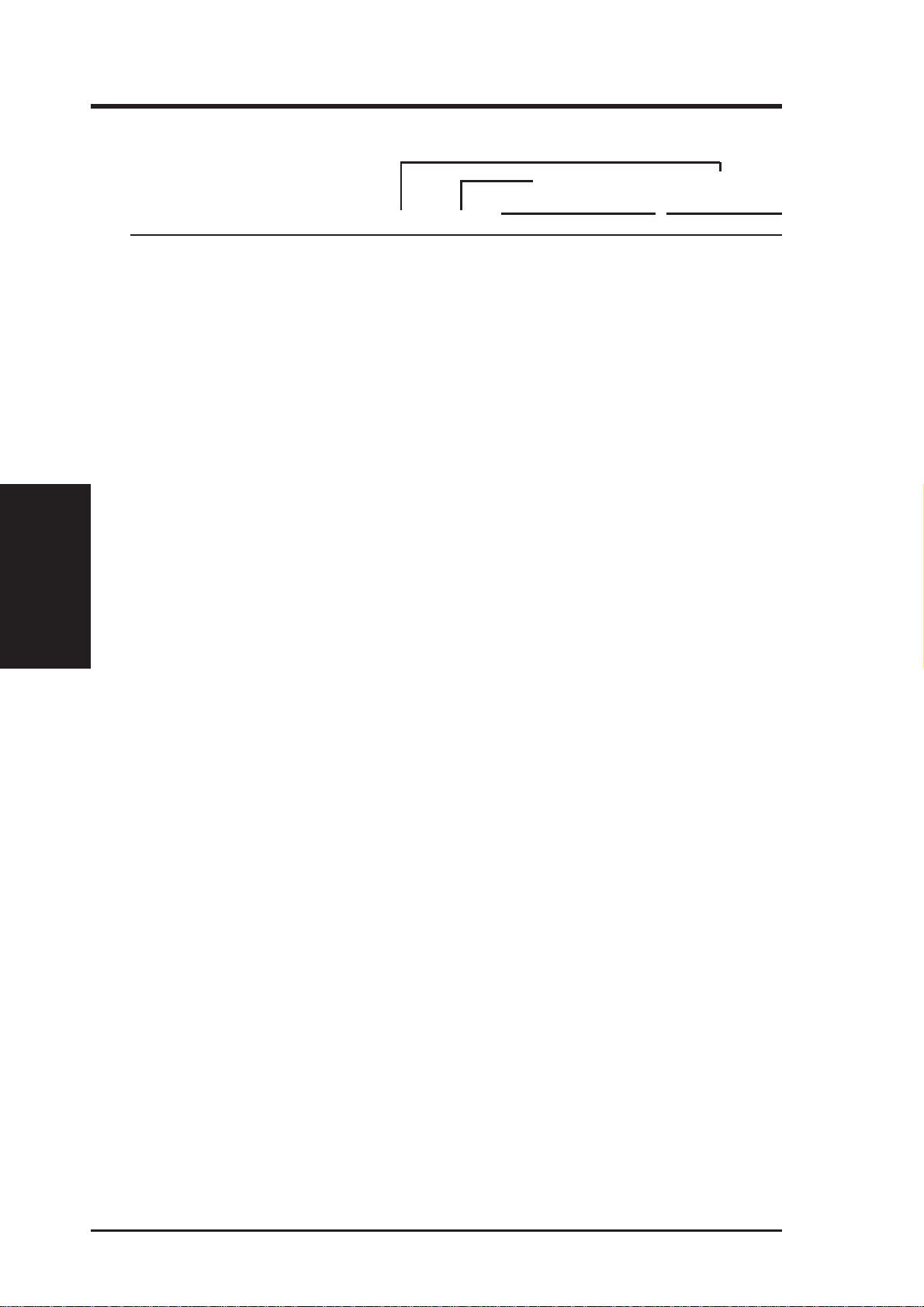
III. HARDWARE SETUP
Set the DIP switches by t he internal speed of your CPU as follows:
(BUS Freq.) (Freq. Multiple)
DIP 2 DIP 2
CPU Model Freq. Mult. BUS F. 1234 67 8
AMD-K6-3/400 400MHz A-4.0x 100MHz
AMD-K6-2/450 450MHz A-4.5x 100MHz [ON] [ON] [OFF] [ON] [ON] [ON] [ON]
AMD-K6-2/400 400MHz A-4.0x 100MHz [ON] [ON] [OFF] [ON] [ON] [OFF] [ON]
AMD-K6-2/380 380MHz A-4.0x 95MHz [OFF] [OFF] [ON] [ON] [ON] [OFF] [ON]
AMD-K6-2/366 366MHz A-5.5x 66MHz [ON] [ON] [ON] [ON] [OFF] [OFF] [ON]
AMD-K6-2/350 350MHz A-3.5x 100MHz [ON] [ON] [OFF] [ON] [OFF] [OFF] [OFF]
AMD-K6-2/333 333MHz A-3.5x 95MHz [OFF] [OFF] [ON] [ON] [OFF] [OFF] [OFF]
AMD-K6-2/300 300MHz A-3.0x 100MHz [ON] [ON] [OFF] [ON] [OFF] [ON] [OFF]
AMD-K6-2/266 266MHz A-4.0x 66MHz [ON] [ON] [ON] [ON] [ON] [OFF] [ON]
Motherboard Settings
III. H/W SETUP
AMD-K6/300 300MHz A-4.5x 66MHz [ON] [ON] [ON] [ON] [ON] [ON] [ON]
AMD-K6/266 266MHz A-4.0x 66MHz [ON] [ON] [ON] [ON] [ON] [OFF] [ON]
AMD-K6/233 233MHz A-3.5x 66MHz [ON] [ON] [ON] [ON] [OFF] [OFF] [OFF]
AMD-K6/200 200MHz A-3.0x 66MHz [ON] [ON] [ON] [ON] [OFF] [ON] [OFF]
AMD-K6/166 166MHz A-2.5x 66MHz [ON] [ON] [ON] [ON] [ON] [ON] [OFF]
AMD-K5/133 100MHz B-1.5x 66MHz [ON] [ON] [ON] [ON] [OFF] [OFF] [OFF]
AMD-K5/100 100MHz B-1.5x 66MHz [ON] [ON] [ON] [ON] [OFF] [OFF] [OFF]
Intel Pentium P54C 166MHz B-2.5x 66MHz [ON] [ON] [ON] [ON] [ON] [ON] [OFF]
Intel Pentium P54C 133MHz B-2.0x 66MHz [ON] [ON] [ON] [ON] [ON] [OFF] [OFF]
Intel Pentium P54C 100MHz B-1.5x 66MHz [ON] [ON] [ON] [ON] [OFF] [OFF] [OFF]
[ON] [ON] [OFF] [ON] [ON] [OFF] [ON]
Intel Pentium P55C 233MHz C-3.5x 66MHz [ON] [ON] [ON] [ON] [OFF] [OFF] [OFF]
Intel Pentium P55C 200MHz C-3.0x 66MHz [ON] [ON] [ON] [ON] [OFF] [ON] [OFF]
Intel Pentium P55C 166MHz C-2.5x 66MHz [ON] [ON] [ON] [ON] [ON] [ON] [OFF]
IBM/Cyrix M II-PR333 270MHz C-3.0x 90MHz [ON] [OFF] [ON] [ON] [OFF] [ON] [OFF]
IBM/Cyrix M II-PR300 225MHz C-3.0x 75MHz [OFF] [ON] [ON] [ON] [OFF] [ON] [OFF]
IBM/Cyrix M II-PR300 233MHz C-3.5x 66MHz [ON] [ON] [ON] [ON] [OFF] [OFF] [OFF]
IBM/Cyrix 6x86MX-PR233 200MHz C-3.0x 66MHz [ON] [ON] [ON] [ON] [OFF] [ON] [OFF]
IBM/Cyrix 6x86MX-PR200 166MHz C-2.5x 66MHz [ON] [ON] [ON] [ON] [ON] [ON] [OFF]
IBM/Cyrix 6x86-PR166+* 133MHz D-2.0x 66MHz [ON] [ON] [ON] [ON] [ON] [OFF] [OFF]
IBM/Cyrix 6x86L-PR166+* 133MHz D-2.0x 66MHz [ON] [ON] [ON] [ON] [ON] [OFF] [OFF]
*The only IBM or Cyrix 6x86(L) (or M1) that is supported on this motherboard is revision 2.7 or later
(see next page).
ASUS P5S-B User’s Manual22
Page 23
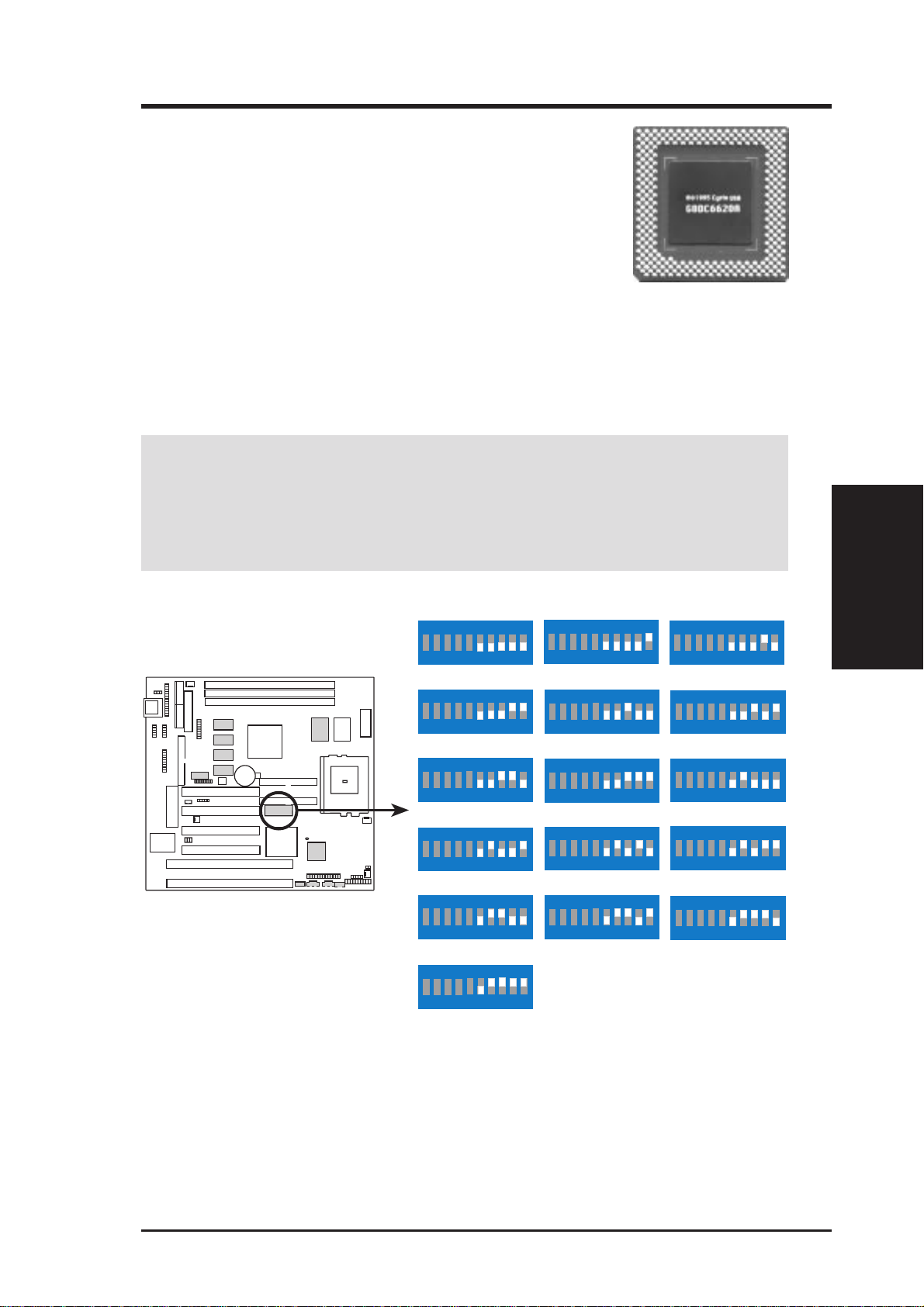
III. HARDWARE SETUP
Compatible Cyrix CPU Identification
The only Cyrix 6x86-PR166+ CPU that is supported on this
motherboard must be Revision 2.7 or later. Look on the underside of the CPU for the serial number . The number should
read G8DC6620A or later.
11. Voltage Regulator Output Selection (DIP 1 – Switches 6, 7, 8, 9, 10)
These jumpers set the VCORE voltage supplied to the CPU. Switching regulators allow some settings to be the same for two voltages of different power
planes.
WARNING! Because CPU designs change rapidly, the table on the following
page is only intended as a simple guideline and thus may not be true for your
CPU. Always refer to the CPU documentation for your CPU’s voltage and then
set the appropriate VID jumpers according to the CPU Vcore Voltage Selection
illustration.
0 1
P5S-B CPU
Vcore V oltage Selection
DIP 1
Inhibit
ON
12345678910
2.3Volts
ON
12345678910
2.6Volts
ON
12345678910
2.9Volts
ON
12345678910
3.2Volts
ON
12345678910
3.5Volts
ON
12345678910
2.1Volts
ON
12345678910
2.4Volts
ON
12345678910
2.7Volts
ON
12345678910
3.0Volts
ON
12345678910
3.3Volts
ON
12345678910
2.2Volts
ON
12345678910
2.5Volts
ON
12345678910
2.8Volts
ON
12345678910
3.1Volts
ON
12345678910
3.4Volts
ON
12345678910
III. H/W SETUP
Motherboard Settings
ASUS P5S-B User’s Manual 23
Page 24
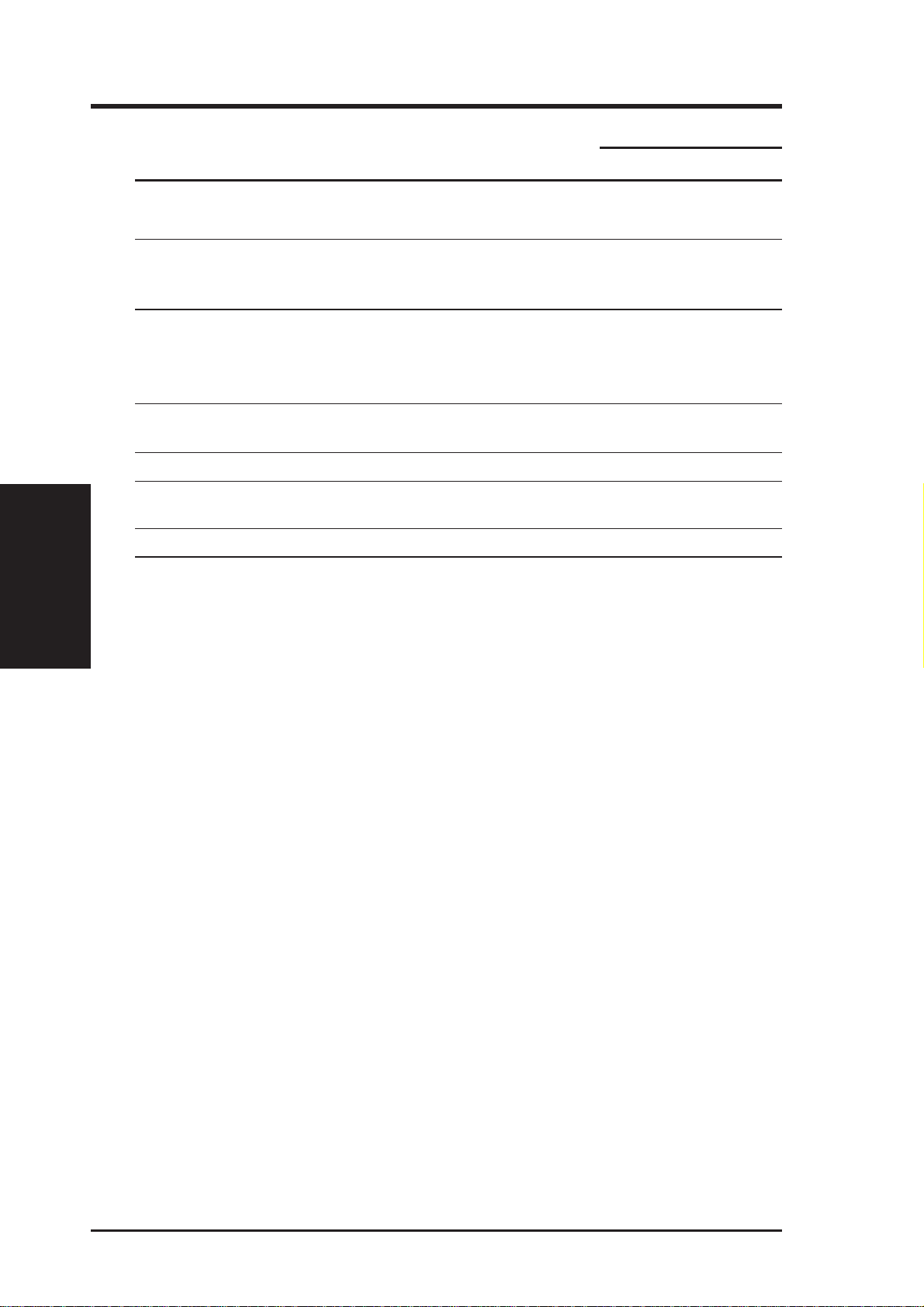
III. HARDWARE SETUP
DIP 1
Manufacturer CPU Type Single Plane Dual Plane 6 7 8 9 10
AMD (.25micron) K6-3/400 ---- 2.4V(Dual)
AMD (.25micron) K6-2/266,300,333, ---- 2.2V(Dual)
AMD K5 3.5V(VRE) ---IBM/Cyrix 6x86 3.5V(VRE) ---- [OFF][ON] [ON] [ON][ON]
IDT WinChip2 3.5V(VRE) ---- [OFF] [ON] [ON] [ON] [ON]
Intel P54C/P54CS 3.5V(VRE) ---- [OFF] [ON] [ON] [ON] [ON]
AMD K5 3.4V(STD) ---- [OFF][ON] [ON] [ON] [OFF]
Intel P54C/P54CS 3.4V(STD) --- [OFF] [ON] [ON] [ON] [OFF]
AMD (.35micron) K6-233 ---- 3.2V(Dual) [OFF] [ON] [ON] [OFF] [OFF]
Motherboard Settings
III. H/W SETUP
AMD (.35micron) K6-166,200 ---- 2.9V(Dual) [OFF] [ON] [OFF] [OFF] [ON]
IBM/Cyrix 6x86MX ---- 2.9V(Dual) [OFF] [ON] [OFF] [OFF] [ON]
Intel P55C-MMX ---- 2.8V(Dual) [OFF] [ON] [OFF] [OFF] [OFF]
[OFF] [OFF] [ON] [OFF] [OFF]
K6-2/450
[OFF] [OFF] [OFF] [ON] [OFF]
366,380,400
K6/233,266,300
[OFF] [ON] [ON] [ON] [ON]
ASUS P5S-B User’s Manual24
Page 25
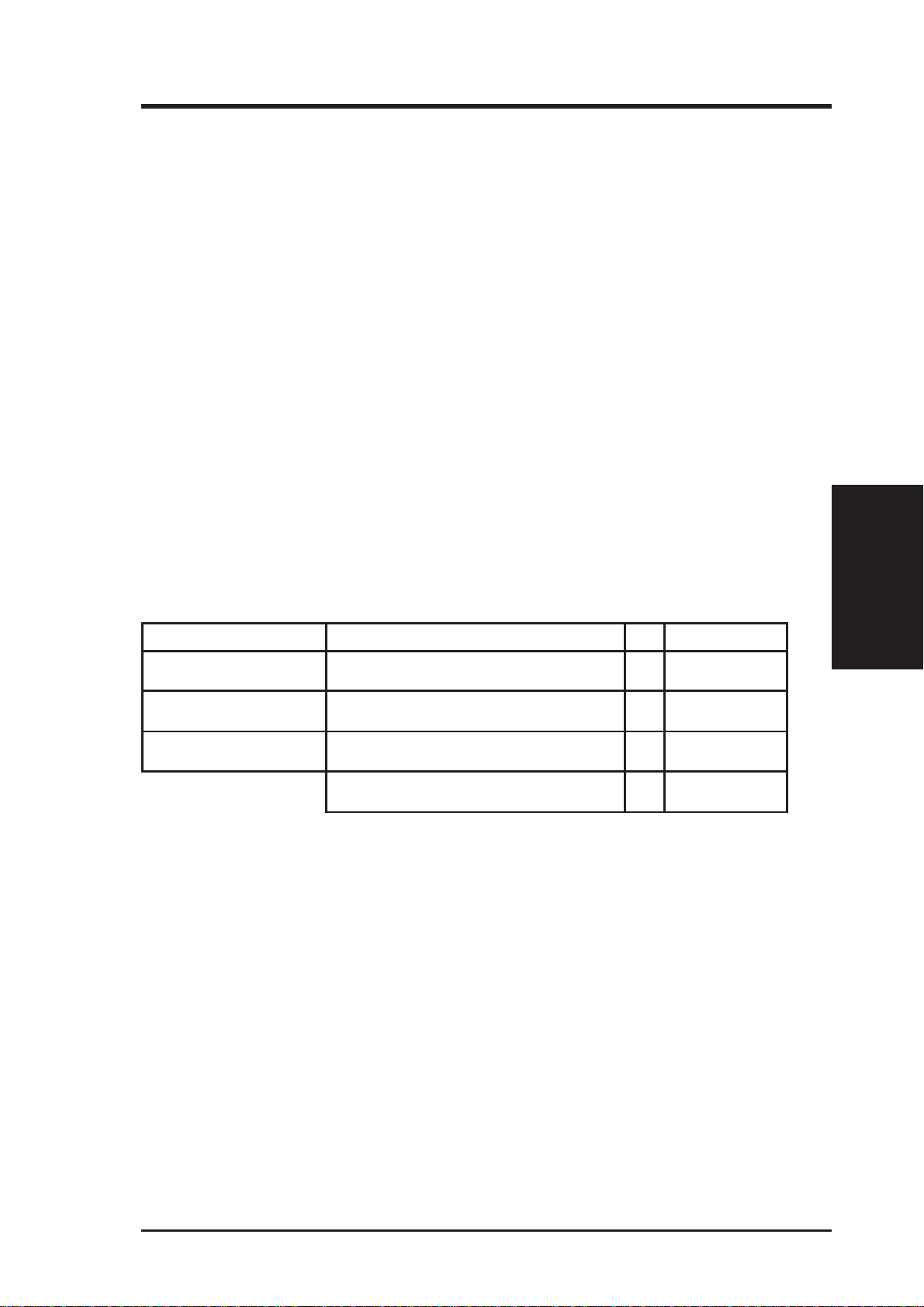
III. HARDWARE SETUP
2. System Memory (DIMM)
This motherboard uses only Dual Inline Memory Modules (DIMMs). Sockets are
available for 3.3Volt (power level) unbuffered Synchronous Dynamic Random Ac-
cess Memory (SDRAM) of either 8, 16, 32, 64, 128MB, or 256MB to form a memory
size between 8MB and 768MB. One side (with memory chips) of the DIMM takes up
one row on the motherboard.
To utilize the chipset’s Error Checking and Correction (ECC) feature, you must use a
DIMM module with 9 chips per side (standard 8 chips/side + 1 ECC chip) and make
the proper settings in Chipset Features Setup under BIOS SETUP.
Memory speed setup is recommended through SDRAM Configuration in Chipset
Features Setup under BIOS SETUP.
IMPORT ANT! (see Notes below)
• To make using bus speeds ≥95MHz possible, SDRAMs used must be com-
patible with the current Intel PC100 SDRAM specification..
Install memory in any combination as follows:
DIMM Location 168-pin DIMM Total Memory
DIMM1 (Rows 0&1) SDRAM 8, 16, 32, 64, 128, 256MB x1
DIMM2 (Rows 2&3) SDRAM 8, 16, 32, 64, 128, 256MB x1
DIMM3 (Rows 4&5) SDRAM 8, 16, 32, 64, 128, 256MB x1
Total System Memory (Max 768MB) =
NOTES
• DIMMs that have more than 18 chips are not supported on this motherboard.
• To make using bus speeds ≥95MHz possible, use only PC100-compliant
DIMMs. Most systems will not even boot if non-compliant modules are used
because of the strict timing issues involved with speeds ≥95MHz.
• SDRAM chips are generally thinner and have higher pin density than EDO (Extended Data Output) chips.
• BIOS shows SDRAM memory on bootup screen.
• Single-sided DIMMs are available in 16, 32, 64, 128MB; double-sided in 32, 64, 128,
256MB.
III. H/W SETUP
System Memory
ASUS P5S-B User’s Manual 25
Page 26
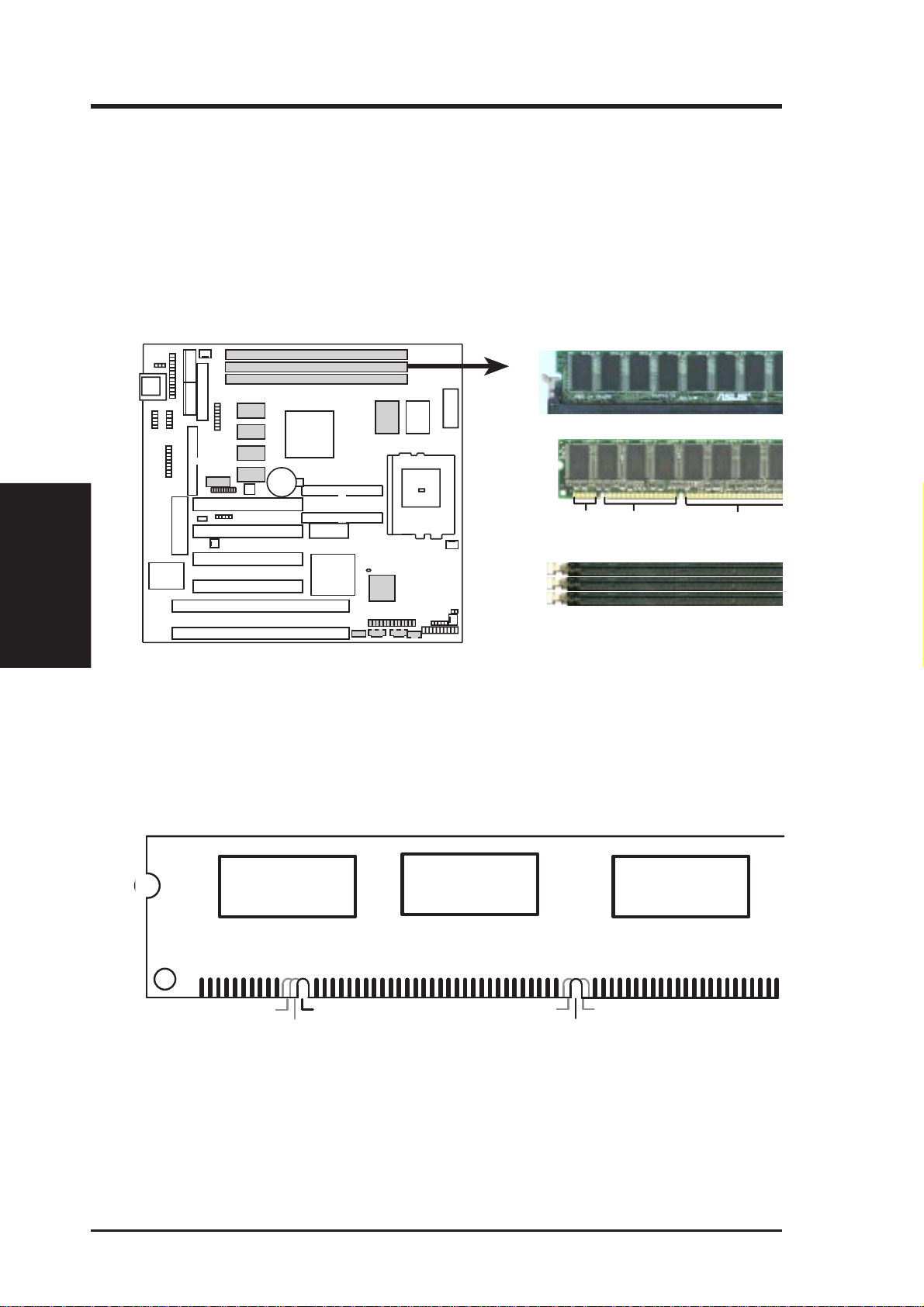
DIMM Memory Installation Procedures:
Insert the module(s) as shown. Because the number of pins are different on either
side of the breaks, the module will only fit in the orientation as shown. DRAM
SIMM modules have the same pin contacts on both sides. SDRAM DIMMs have
different pin contacts on each side and therefore have a higher pin density.
System Memory
III. H/W SETUP
III. HARDWARE SETUP
0 1
20 Pins 60 Pins 88 Pins
P5S-B 168-Pin DIMM Memory Sockets
The DIMMs must be 3.3Volt unbuffered SDRAMs. To determine the DIMM type,
check the notches on the DIMMs (see figure below).
168-Pin DIMM Notch Key Definitions (3.3V)
DRAM Key Position
RFU
Buffered
Unbuffered
The notches on the DIMM will shift between left, center, or right to identify the type
and also to prevent the wrong type from being inserted into the DIMM slot on the
motherboard. You must tell your retailer the correct DIMM type before purchasing.
This motherboard supports four clock signals.
Voltage Key Position
5.0V
Reserved
3.3V
ASUS P5S-B User’s Manual26
Page 27
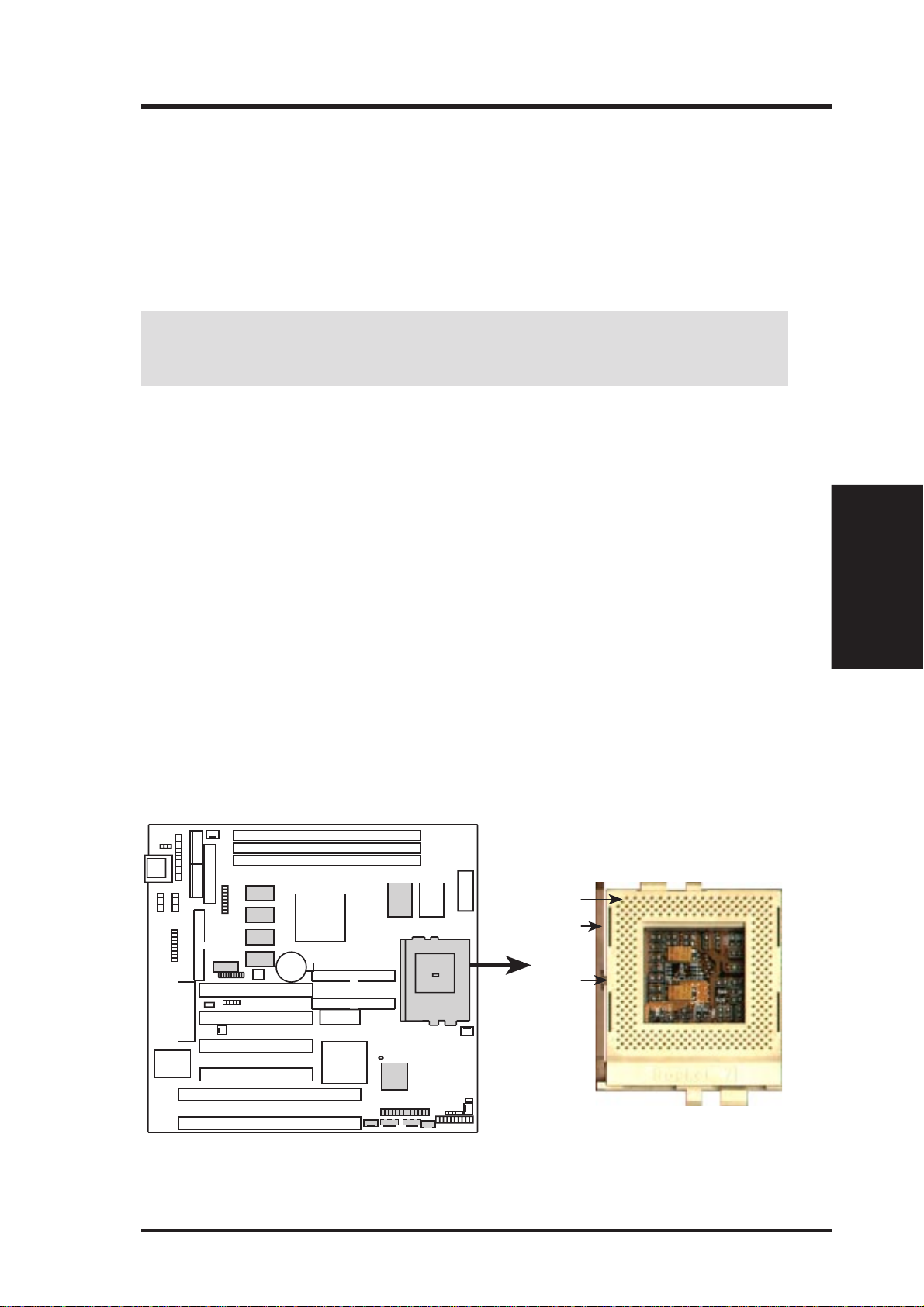
III. HARDWARE SETUP
3. Central Processing Unit (CPU)
The motherboard provides a 321-pin ZIF Socket 7 that is backwards compatible
with ZIF Socket 5 processors. The CPU that came with the motherboard should
have a fan attached to it to prevent overheating. If this is not the case then purchase
a fan before you turn on your system.
WARNING! Without a fan circulating air on the CPU, the CPU can overheat
and cause damage to both the CPU and the motherboard.
To install a CPU, first turn off your system and remove its cover. Locate the ZIF
socket and open it by first pulling the lever sideways away from the socket then
upwards to a 90-degree right angle. Insert the CPU with the correct orientation as
shown. Use the notched corner of the CPU with the white dot as your guide. The
white dot should point towards the end the of the lever. Notice that there is a blank
area where one hole is missing from that corner of the square array of pin holes and
a “1” printed on the motherboard next to that corner . Because the CPU has a corner
pin for three of the four corners, the CPU will only fit in the one orientation as
shown. The picture is for reference only; you should have a CPU fan that will cover
the face of the CPU. With the added weight of the CPU fan, no force is required to
insert the CPU. Once completely inserted, hold down on the fan and close the
socket’s lever.
CPU
III. H/W SETUP
IMPORTANT: You must set jumpers for “CPU to BUS Frequency Ratio” and
jumpers for “BUS Frequency Selection” depending on the CPU that you install.
0 1
Blank
Lever
Lock
P5S-B ZIF Socket 7
ASUS P5S-B User’s Manual 27
Page 28
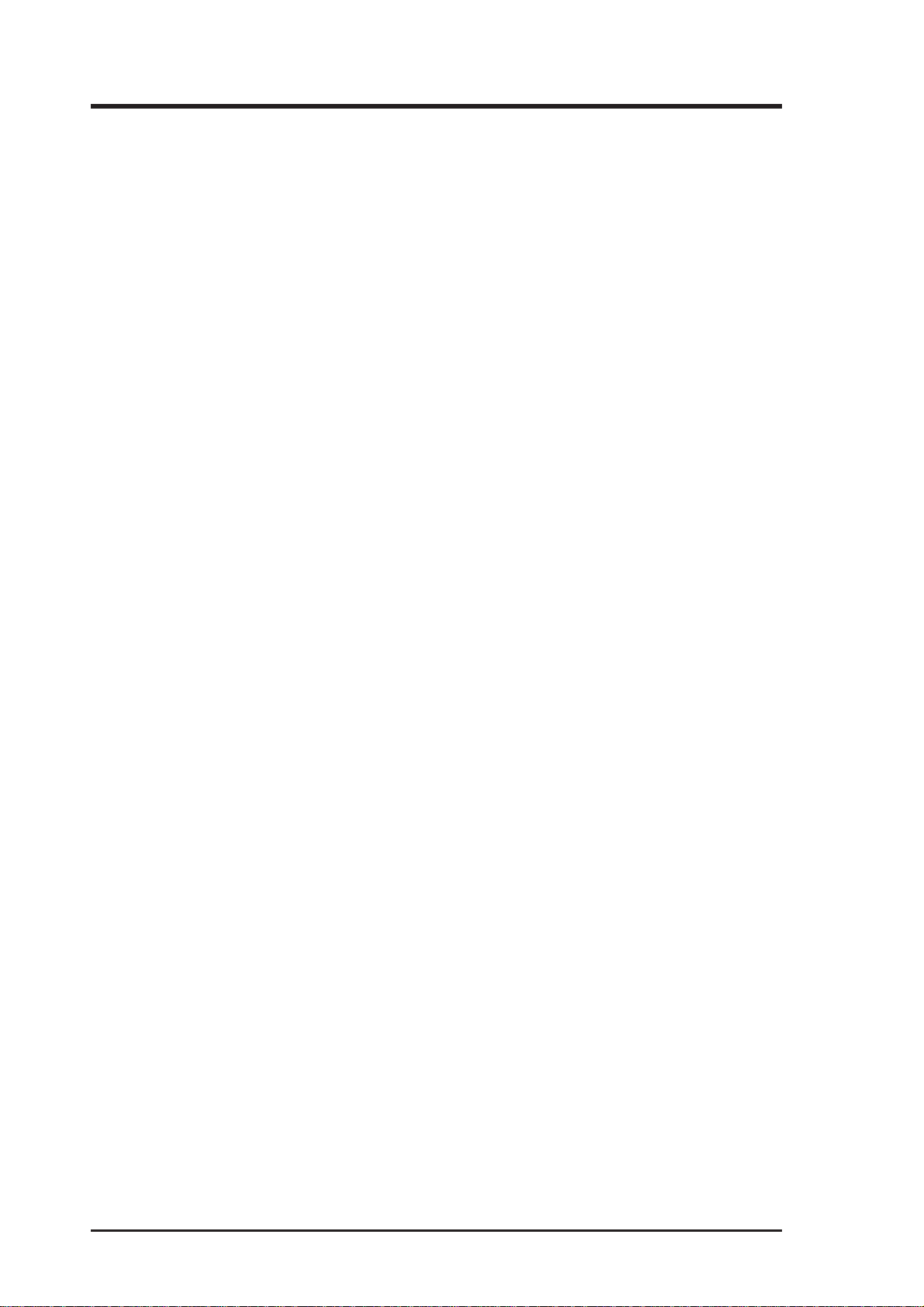
III. HARDWARE SETUP
(This page was intentionally left blank.)
ASUS P5S-B User’s Manual28
Page 29
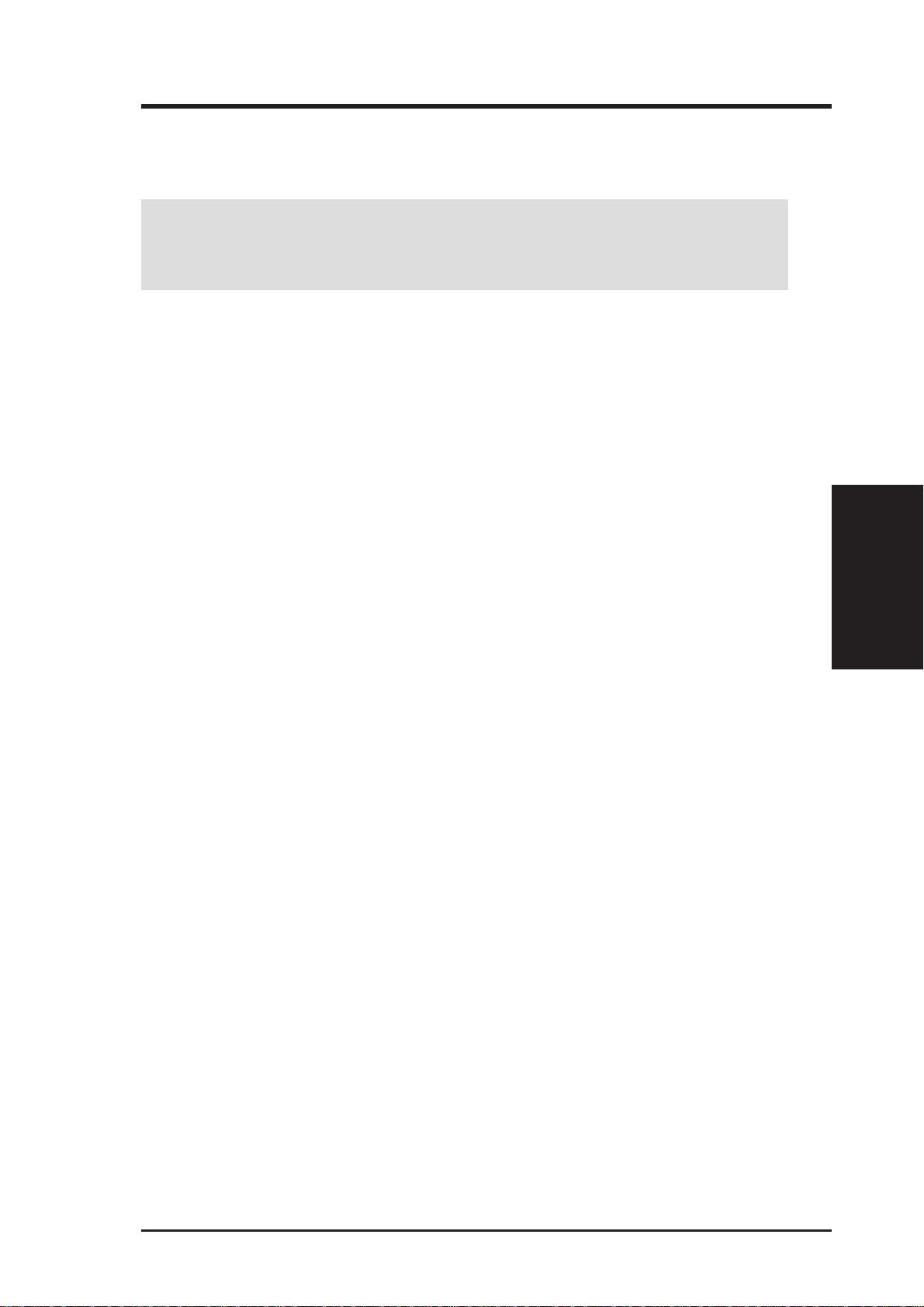
III. HARDWARE SETUP
4. Expansion Cards
WARNING! Make sure that you unplug your power supply when adding or
removing expansion cards or other system components. Failure to do so may
cause severe damage to both your motherboard and expansion cards.
Expansion Card Installation Procedure:
1. Read your expansion card documentation on any hardware and software settings that may be required to setup your specific card.
2. Set any necessary jumpers on your expansion card.
3. Remove your computer system’s cover.
4. Remove the bracket on the slot you intend to use.
Keep the bracket for possible future use.
5. Carefully align the card’s connectors and press firmly.
6. Secure the card on the slot with the screw you removed in step 4.
7. Replace the computer system’s cover.
8. Setup the BIOS if necessary
(such as “IRQ xx Used By ISA: Yes” in PNP AND PCI SETUP)
9. Install the necessary software drivers for your expansion card.
Assigning IRQs for Expansion Cards
Some expansion cards need to use an IRQ to operate. Generally an IRQ must be
exclusively assigned to one use. In a standard design there are 16 IRQs available
but most of them are already in use by parts of the system which leaves 6 free for
expansion cards.
Both ISA and PCI expansion cards may need to use IRQs. System IRQs are available to cards installed in the ISA expansion bus first, and any remaining IRQs are
then used by PCI cards. Currently, there are two types of ISA cards.
The original ISA expansion card design, now referred to as “Legacy” ISA cards,
requires that you configure the card’s jumpers manually and then install it in any
available slot on the ISA bus. You may use Microsoft’s Diagnostic (MSD.EXE)
utility included in the Windows directory to see a map of your used and free IRQs.
For Windows 95 users, the “Control Panel” icon in “My Computer,” contains a
“System” icon, which gives you a “Device Manager” tab. Double clicking on a
specific device give you “Resources” tab which shows the Interrupt number and
address. Make sure that no two devices use the same IRQs or your computer will
experience problems when those two devices are in use at the same time.
III. H/W SETUP
Expansion Cards
ASUS P5S-B User’s Manual 29
Page 30
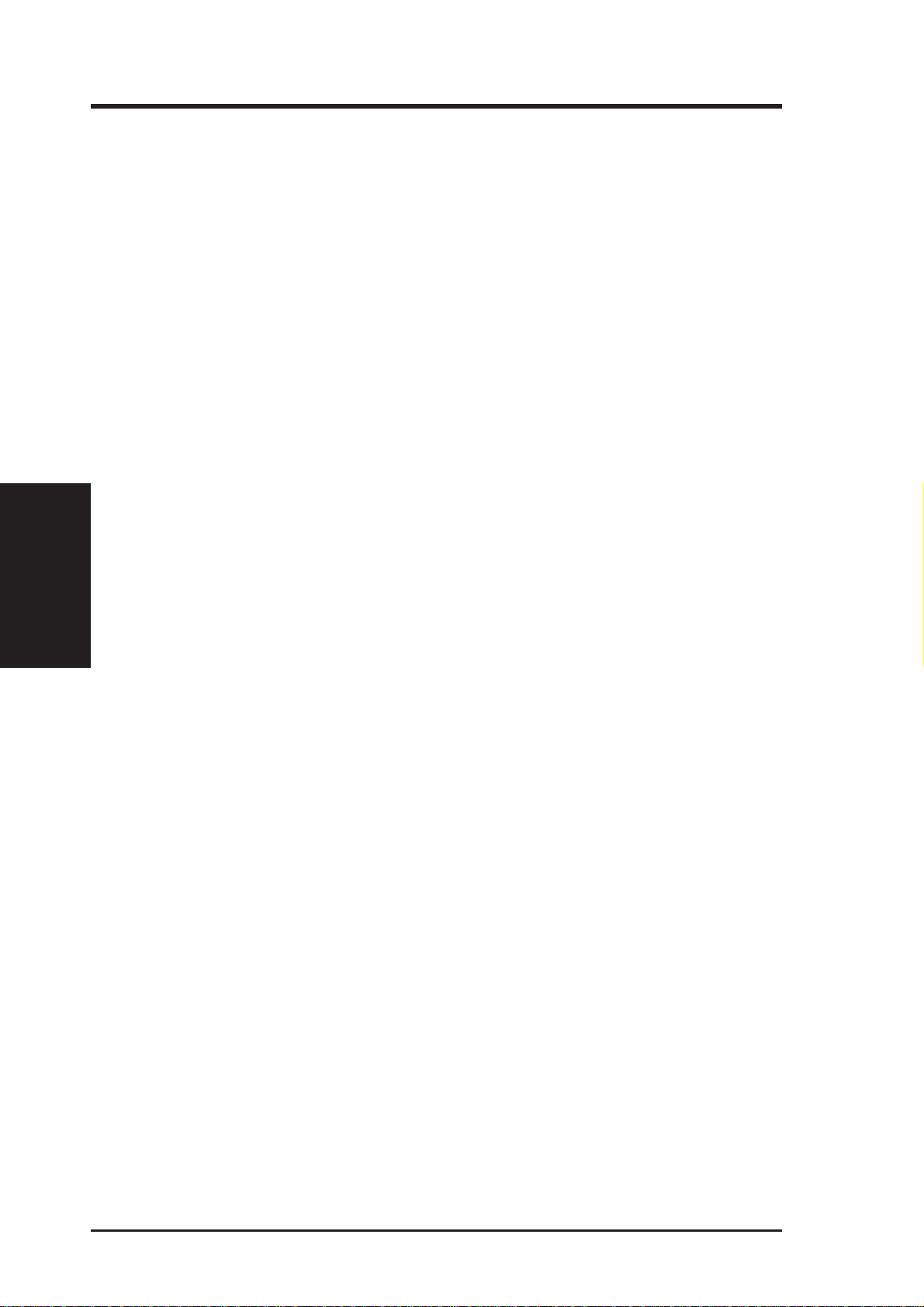
To simplify this process, this motherboard complies with the Plug and Play (PNP)
specification which was developed to allow automatic system configuration whenever a PNP-compliant card is added to the system. For PNP cards, IRQs are assigned automatically from those available.
If the system has both Legacy and PNP ISA cards installed, IRQs are
assigned to PNP cards from those not used by Legacy cards. The PCI and PNP
configuration of the BIOS setup utility can be used to indicate which IRQs are being
used by Legacy cards. For older Legacy cards that do not work with the BIOS, you
can contact your vendor for an ISA Configuration Utility.
An IRQ number is automatically assigned to PCI expansion cards after those used by
Legacy and PNP ISA cards. In the PCI bus design, the BIOS automatically assigns an
IRQ to a PCI slot that has a card in it that requires an IRQ. T o install a PCI card, you need
to set something called the INT (interrupt) assignment. Since all the PCI slots on this
Expansion Cards
III. H/W SETUP
motherboard use an INT A #, be sure that the jumpers on your PCI cards are set to INT A.
Assigning DMA Channels for ISA Cards
III. HARDWARE SETUP
Some ISA cards, both legacy and PnP, may also need to use a DMA (Direct Memory
Access) channel. DMA assignments for this motherboard are handled the same way
as the IRQ assignment process described earlier. You can select a DMA channel in
the PCI and PnP configuration section of the BIOS Setup utility.
IMPORTANT! To avoid conflicts, reserve the necessary IRQs and DMAs for legacy
ISA cards (in PNP AND P C I SETUP under BIOS SETUP, choose Yes in IRQ xx Used
By ISA and DMA x Used By ISA for those IRQs and DMAs you want to reserve).
ISA Cards and Hardware Monitor
The onboard hardware monitor uses the address 290H-297H, so legacy ISA cards
must not use this address or else conflicts will occur.
ASUS P5S-B User’s Manual30
Page 31

III. HARDWARE SETUP
5. External Connectors
WARNING! Some pins are used for connectors or power sources. These are
clearly separated from jumpers in the motherboard layout. Placing jumper caps
over these will cause damage to your motherboard.
IMPORTANT! Ribbon cables should always be connected with the red stripe on the
Pin 1 side of the connector. The four corners of the connectors are labeled on the
motherboard. Pin 1 is the side closest to the power connector on hard drives and some
floppy drives. IDE ribbon cable must be less than 18in. (46cm), with the second drive
connector no more than 6in. (15cm) from the first connector.
1. Keyboard Connector (5-pin Female)
This connection supports either a standard IBM-compatible, 101/102-key, or
104-key keyboard (Windows 95/98-compatible).
0 1
Keyboard Connector (5-pin female)
This motherboard accepts an AT Keyboard
Connector Plug as shown here.
P5S-B Keyboard Connector
2. Floppy Disk Drive Connector (FLOPPY, 34-1 pin block )
This connector supports the provided floppy drive ribbon cable. After connecting the single end to the board, connect the two plugs on the other end to the
floppy drives. (Pin 5 is removed to prevent inserting in the wrong orienta-
tion when using ribbon cables with pin 5 plugged).
0 1
Floppy Disk Drive Connector
Connectors
III. H/W SETUP
P5S-B Floppy Disk Drive Connector
ASUS P5S-B User’s Manual 31
Pin 1
Page 32

III. H/W SETUP
Connectors
III. HARDWARE SETUP
3. Parallel Port Connector (26-1 pin block)
This connector supports the included parallel port ribbon cable with mounting
bracket. Connect the ribbon cable to this connection and mount the bracket to
the case on an open slot. A PS/2 mouse/parallel connector is included if the
optional USB/MIR connector is not used. You can make available the parallel
port and choose the IRQ through the Onboard Parallel Port in Chipset Fea-
tures under BIOS SETUP. (Pin 26 is removed to prevent inserting in the
wrong orientation when using ribbon cables with pin 26 plugged).
NOTE: Serial printers must be connected to the serial port.
0 1
Connect the Red
stripe to Pin 1
Parallel Connector
PS/2 Mouse Connector
Pin 1
P5S-B Parallel Connector
4. Serial Port Connectors (COM1/COM2, two 10-1 pin blocks)
These connectors support the provided serial port ribbon cables with mounting
bracket. Connect the ribbon cables to these connectors and mount the bracket to
the case on an open slot. You can make available the parallel port and choose the
IRQ through the Onboar d Serial Port in Chipset Features under BIOS SETUP.
(Pin 10 is removed to prevent inserting in the wr ong orientation when using
ribbon cables with pin 10 plugged).
0 1
COM 1
COM 2
P5S-B Serial Port Connectors
ASUS P5S-B User’s Manual32
Pin 1
Pin 1
Page 33

III. HARDWARE SETUP
5. Cooling Fan Connectors (FAN, 3 pins)
These connectors support 3-pin CPU cooling fans of 500mA (6W) or less with a
minimum of 3,500RPM. Depending on the fan manufacturer, the wiring and
plug may be different. The red wire should be Positive, the black should be
Ground, and the yellow wire should be Rotation signal.
WARNING! The CPU and/or motherboard will overheat if there is no airflow
across the CPU. Damage may occur to the motherboard and/or the CPU fan if
these pins are incorrectly used. These are not jumpers, do not place jumper
caps over these pins.
0 1
Power Supply Fan
Rotation
GND
+12V
CPU Fan Power
Chassis Fan Power
GND
+12V
Rotation
GND
+12V
Rotation
P5S-B 12Volt Cooling Fan Power
6. SMBus Connector (5-1 pin SMB)
This connector allows you to connect SMBus devices. SMBus devices communicate by means of the SMBus with an SMBus host and/or other SMBus devices. The SMBus or System Management Bus is a specific implementation of
an I2C bus, which is a multi-master bus, that is, multiple chips can be connected
to the same bus and each one can act as a master by initiating data transfer.
Connectors
III. H/W SETUP
0 1
P5S-B SMBus Connector
ASUS P5S-B User’s Manual 33
SMBDATA
Ground
SMBCLK
+5V
Page 34

III. HARDWARE SETUP
7. Primary / Secondary IDE Connectors (Two 40-1 pin block)
These connectors support the provided IDE hard disk ribbon cable. After connecting the single end to the board, connect the two plugs at the other end to
your hard disk(s). If you install two hard disks on the same channel, you must
set the second drive to Slave mode. Refer to the documentation of your hard
disk for the jumper settings. BIOS now supports SCSI device or IDE CD-ROM
bootup (see HDD Sequence SCSI/IDE First & Boot Sequence in the BIOS Fea-
tures Setup under BIOS SETUP) (Pin 20 is removed to prevent inserting in
the wrong orientation when using ribbon cables with pin 20 plugged).
0 1
Secondary IDE Connector
III. H/W SETUP
Connectors
Pin 1
Primary IDE Connector
NOTE: Orient the red markings (usually zigzag)
P5S-B IDE Connectors
on the IDE ribbon cable to pin 1
TIP: You may configure two hard disks to be both Masters using one ribbon
cable on the primary IDE connector and another ribbon cable on the secondary
IDE connector. You may install one operating system on an IDE drive and another on a SCSI drive and select the boot disk through BIOS Features Setup.
8. IDE Activity LED (IDELED, 2 pins)
This connector supplies power to the cabinet’s IDE activity LED. Read and
write activity by devices connected to the Primary or Secondary IDE connectors
will cause the LED to light up.
0 1
TIP: If the case-mounted LED does not light,
try reversing the 2-pin plug.
P5S-B IDE Activity LED
ASUS P5S-B User’s Manual34
IDELED
Page 35

III. HARDWARE SETUP
9. ATX Power Supply Connector (ATXPWR, 20-pin block)
This connector connects to an ATX power supply . The plug from the power supply will only insert in one orientation because of the different hole sizes. Find the
proper orientation and push down firmly making sure that the pins are aligned.
IMPORTANT! Make sure that your ATX power supply can supply at least
10mAmp on the 5-volt standby lead (+5VSB). You may experience difficulty in
powering on your system if your power supply cannot support the load. For
Wake on LAN support, your ATX power supply must supply at least 720mA.
0 1
+12.0Volts
+5V Standby
Power Good
Ground
+5.0 Volts
Ground
+5.0 Volts
Ground
+3.3 Volts
+3.3 Volts
+5.0 Volts
+5.0 Volts
-5.0 Volts
Ground
Ground
Ground
Power Supply On
Ground
-12.0Volts
+3.3Volts
P5S-B ATX Power Connector
10. AT Power Supply Connector (PS2PWR, 12-pin block)
This connector connects to a standard 5 Volt power supply . To connect the leads
from the power supply, ensure first that the power supply is not plugged. Most
power supplies provide two plugs (P8 and P9), each containing six wires, two of
which are black. Orient the connectors so that the black wires are together.
0 1
RED
+5V
-5V
GND
-12V
+5V
+12V
Power Connector
on Motherboard
PG
RED
RED
WHT
BLK
BLK
BLK
BLK
BLU
YLW
RED
ORG
Power Plugs from
Power Supply
P9
P8
Connectors
III. H/W SETUP
P5S-B AT Power Connector
At a slight angle, align the plastic guide pins on the lead to their receptacles on
the connector. Once aligned, press the lead onto the connector until the lead
locks into place.
ASUS P5S-B User’s Manual 35
Page 36

III. H/W SETUP
III. H/W SETUP
Connectors
CPU
III. HARDWARE SETUP
11. USB, PS/2 Mouse, Infrared, Module Connector (USBMIR, 18-1 pin block)
If you want to use PS/2 mouse, USB, or infrared (IrDA) devices, you need to
purchase an optional USB/MIR connector set. You may use the bundled PS/2
mouse/parallel port connector set if you just want to use a PS/2 mouse. Either
connector set connects to the 18-pin block and mounts to an open slot on your
computer’s chassis. The system will direct IRQ12 to the PS/2 mouse if one is
detected. If not detected, expansion cards can use IRQ12. See PS/2 Mouse Control
in BIOS Features Setup and USB Function in PnP and PCI Setup under BIOS
SETUP. See Second IrDA... connector for details on the infrared connector .
0 1
918
1
10
9: +5 Volt
8: (no connection)
7: Ground
6: PS/2 Mouse Clock
5: USB +5 Volt
4: Ground
3: USB Port 0 +
2: USB Port 0 1: USB +5 Volt
P5S-B PS/2 Mouse, USB, IrDA Module Connector
Parallel Connector
PS/2 Mouse Connector
18: Infrared Transmit
17: Infrared Receive
16: Ground
15: PS/2 Mouse Data
14: Key
13: Ground
12: USB Port 1 +
11: USB Port 1 10: USB +5 Volt
Infrared
PS/2
Mouse
USB 0
USB 1
Optional USB/MIR
12. IrDA-Compliant Infrared Module Connector (IR, 5-pin block)
This connector supports the optional wireless transmitting and receiving infrared module. This module mounts to a small opening on system cases that support this feature. You must also configure the setting through UART2 Use Infra-
red in Chipset Features Setup to select whether UART2 is directed for use
with COM2 or IrDA. Use the five pins as shown below (Back View) and connect a ribbon cable from the module to the motherboard according to the pin
definitions.
0 1
(NC) GND
+5V IRRX IRTX
Front View
Back View
IRTX
GND
IRRX
+5V
(NC)
P5S-B Infrared Module Connector
ASUS P5S-B User’s Manual36
Page 37

III. HARDWARE SETUP
13. ATX Power Switch/Soft Power Switch Lead (PWR, 2 pins)
The system power can be controlled by a momentary switch connected to this
lead. Pushing the button once will switch the system between ON and SLEEP.
Pushing the switch while in the ON mode for more than 4 seconds will turn the
system off. The system power LED shows the status of the system’s power.
14. IDE Activity LED Lead (IDELED, 2 pins)
This connector supplies power to the cabinet’s IDE activity LED. Read and
write activity by devices connected to the Primary or Secondary IDE connectors
will cause the LED to light up.
15. System Power LED Lead (PLED, 2 pins)
This 3-pin connector connects the system power LED, which lights when the
system is powered on and blinks when it is in sleep mode.
16. Reset Switch Lead (RESET, 2 pins)
This 2-pin connector connects to the case-mounted reset switch for rebooting
your computer without having to turn off your power switch This is a preferred
method of rebooting in order to prolong the life of the system’s power supply.
17. Message LED Lead (MLED, 2 pins)
This indicates whether a message has been received from a fax/modem. The
LED will remain lit when there is no signal and blink when there is data transfer
or messages waiting in the inbox. This function requires ACPI OS support.
18. Keyboard Lock Switch Lead (KEYLOCK, 2 pins)
This 2-pin connector connects to the case-mounted key switch to allow keyboard locking.
19. Speaker Connector (SPEAKER, 4 pins)
This 4-pin connector connects to the case-mounted speaker.
Connectors
III. H/W SETUP
0 1
P5S-B System Panel Connections
PLED
Keylock
ExtSMI#
TB_LED
Ground
Ground
Speaker
Connector
Speaker
Ground
+5V
Ground
PWR
Reset
Ground
Ground
Reset SW
ATX Power
Switch*
Keyboard Lock
Power LED
+5 V
+5 V
Message LED
SMI Lead
*
Requires an ATX power supply.
ASUS P5S-B User’s Manual 37
Page 38

III. H/W SETUP
Connectors
III. HARDWARE SETUP
20. Wake-On-LAN Activity Connector (3-pin WOLCON)
The WOLCON connector allows the system to power up when there is a wakeup
packet or signal is received from the network through the ASUS PCI-L101 LAN
card (see ASUS LAN CARD).
IMPORT ANT! This feature requires that the WAKE On LAN Power Up Control is
set to Enabled (see Power Management Setup under BIOS SETUP) and that your
system has an ATX power supply with at least 720mA +5V standby power.
0 1
Ground
+5 VSB PME
P5S-B Wake-On-LAN Connector
21. Wake-On-Ring Connector (2-pin WOR)
The WOR connector connects to internal modem cards with W ake-On-Ring output. The connector powers up the system when a ringup packet or signal is received through the internal modem card. NOTE: For external modems, WakeOn-Ring is detected through the COM port.
IMPORTANT! This feature requires that the PWR UP On Modem Act Power
Up Control is set to Enabled (see Power Management Setup under BIOS SETUP)
and that your system has an A TX power supply with at elast 720mA +5V standby
power .
0 1
P5S-B Wake-On-Ring Connector
ASUS P5S-B User’s Manual38
WOR
Pin2 Ring#
Pin1 Ground
Page 39

III. HARDWARE SETUP
22. Stereo Audio In Connector (4-pin AUX, CD1, CD2) /
23. Voice Modem In Connector (4-pin MODEM)
AUX, CD1 and CD2 allow you to receive stereo audio input from an internal
CD-ROM drive or other sound sources, such as the ASUS TV Box, TV tuner or
MPEG card. MODEM allows the optional onboard audio to interface with a
voice modem card. It also allows the sharing of microphone and speaker between the onboard audio and the voice modem card. To use this feature, your
voice modem card must have a similar connector. NOTE: This connector is
available only on motherboards with the optional onboard audio support.
0 1
CD2
Right Audio Channel
Left Audio Channel
Ground
Modem-In
Ground
Modem-Out
Ground
Ground
Ground
Ground
MODEM
AUX
NOTE: AUX is the same as CD1
CD1
Left Audio Channel
Right Audio Channel
P5S-B Internal Audio Connectors
24. Audio Header (26-1 pin AUDIOCON)
This header supports the optional connector set for sudio input/output and game/
MIDI port. This connector set connects to the 25-pin block and mounts to an
open slot on your computer’s chassis. NOTE: This connector is available only
on motherboards with the optional onboard audio support.
0 1
12
Red stripe
Audio Connector Module
Game/MIDI Port (15 pins)
Line Output (1/8” phono)
Microphone In (1/8” phono)
Line Input (1/8” phono)
Connectors
III. H/W SETUP
P5S-B Audio Header
ASUS P5S-B User’s Manual 39
2
1
26
25
Page 40

III. HARDWARE SETUP
25. TV Out Connector (12-1 pin SCART)
This connector allows you to connect your computer directly to a TV with a
SCART socket. NOTE: This connector is available only on motherboards with
the optional SCART interface support.
0 1
SCART
6
12
1
7
III. H/W SETUP
Connectors
1: MODEM_IN
2: SYNC
3: RGB/AV#
4: GND
5: GND
6: GND
7: GND
8: GND
9: LUMA
10: CHROMA
11: COMPOSITE
12: (No Connection)
P5S-B TV Out Connector
26. LCD Header (20-1 pin LCDHD)
The LCD Header lets you connect an LCD monitor through the provided LCD
cable with mounting bracket. Connect the cable to this header and mount the
bracket to the case on a free expansion slot. You can make available the LCD
port by setting DIP 2 – Switch 10 to Enable (ON). NOTE: This connector is
available only on motherboards with the optional Digital Flat Panel (DFP) support.
0 1
LCDHD
P5S-B LCD Header
11
1
1: FDDCCLK
2: PLSENSE
3: GND
4: TXC+
5: TX06: GND
7: TX1+
8: TX29: GND
10: (No connection)
20
10
11: FDDCDAT
12: 0+5V
13: TXC14: GND
15: TX0+
16: TX117: GND
18: TX2+
19: (No connection)
20: (No connection)
ASUS P5S-B User’s Manual40
Page 41

III. HARDWARE SETUP
27. VGA Header (16-pin VGA)
The VGA Header lets you use the onboard AGP VGA and connect a standard
(CRT) monitor through the provided VGA cable with mounting bracket. Connect the cable to this header and mount the bracket to the case on a free expansion slot. You can make available the VGA port by setting DIP 1 – Switch 2 to
Enable (OFF).
0 1
Orient the red stripe on the
monitor cable with pin 1
Bracket to end approximately 6inch
P5S-B VGA Header
16198
TIP: You may also remove the bracket
connector and mount them directly to
the case to save expansion slot space.
Connectors
III. H/W SETUP
ASUS P5S-B User’s Manual 41
Page 42

III. HARDWARE SETUP
(This page was intentionally left blank.)
ASUS P5S-B User’s Manual42
Page 43

III. HARDWARE SETUP
Power Connection Procedures
1. After all jumpers and connections are made, close the system case cover.
2. Be sure that all switches are off (in some systems, marked with
3. Connect the power supply cord into the power supply located on the back of
your system case according to your system user’s manual.
4. Connect the power cord into a power outlet that is equipped with a surge protector .
5. You may then turn on your devices in the following order:
a. Your monitor
b. External SCSI devices (starting with the last device on the chain)
c. Your system power. For ATX power supplies, you need to switch
on the power supply as well as press the ATX power switch on the
front of the case.
6. The power LED on the front panel of the system case will light. For ATX power
supplies, the system LED will light when the ATX power switch is pressed. The
monitor LED may light up after the system’s if it complies with “green” standards or if it has a power standby feature. The system will then run power-on
tests. While the tests are running, additional messages will appear on the screen.
If you do not see anything within 30 seconds from the time you turn on the
power, the system may have failed a power-on test. Recheck your jumper settings and connections or call your retailer for assistance.
).
III. H/W SETUP
Power Connections
7. During power-on, hold down <Delete> to enter BIOS setup. Follow the instructions in the next section, BIOS SETUP.
*Powering Off your computer: You must first exit or shut down your operating system before switching off the power switch. For ATX power supplies, you
can press the ATX power switch after exiting or shutting down your operating
system. If you use Windows 95, click the Start button, click Shut Down, and
then click Shut down the computer?. The power supply should turn off after
Windows shuts down.
NOTE: The message “You can now safely turn off your computer” will not
appear when shutting down with ATX power supplies.
ASUS P5S-B User’s Manual 43
Page 44

IV. BIOS SETUP
Flash Memory Writer Utility
AFLASH.EXE: This is the Flash Memory W riter utility that updates the BIOS by uploading
a new BIOS file to the programmable flash ROM chip on the motherboard. To determine the
BIOS version of your motherboard, check the last four numbers of the code displayed on the
upper left-hand corner of your screen during bootup. Larger numbers represent a newer BIOS
file. This file works only in DOS mode.
NOTE: The following screen displays are provided as examples only and may not reflect the
screen contents displayed on your system.
Flash Memory Writer
IV. BIOS SETUP
IMPORTANT! If “unknown” is displayed after Flash Memory:, the memory chip is
either not programmable or is not supported by the ACPI BIOS and therefore, cannot be
programmed by the Flash Memory Writer utility.
Main Menu
1. Save Current BIOS To File
This option allows you to save a
copy of the original motherboard
BIOS in case you need to reinstall
it. It is recommended that you save
AFLASH.EXE and the BIOS file
to a bootable floppy disk.
To save your current BIOS, type [1] at the Main Menu and then press <Enter>. The Save
Current BIOS To File screen appears. Type a filename and the path and then press <Enter>.
ASUS P5S-B User’s Manual44
Page 45

IV. BIOS SETUP
2. Update BIOS Including Boot Block and ESCD
This option updates the boot block, the baseboard BIOS, and the ACPI extended system configuration data (ESCD) parameter block from a new BIOS file. See the next page for procedures on downloading an updated BIOS file.
To update your current BIOS,
type [2] at the Main Menu and
then press <Enter>. The Update
BIOS Including Boot Block and
ESCD screen appears. Type the
filename of your new BIOS and
the path and then press <Enter>.
When prompted to confirm the
BIOS update, press Y to start the
update.
The utility starts to program the
new BIOS information into the
flash ROM. When the programming is finished, Flashed Suc-
cessfully will be displayed.
Follow the onscreen instructions
to continue.
IV. BIOS SETUP
Flash Memory Writer
ASUS P5S-B User’s Manual 45
Page 46

IV. BIOS SETUP
Managing and Updating Your Motherboard’s BIOS
Upon First Use of the Computer System
1. Create a bootable system floppy disk by typing [FORMAT A:/S] from the DOS
prompt without creating “AUTOEXEC.BAT” and “CONFIG.SYS” files.
2. Copy AFLASH.EXE to the just created boot disk.
3. Run AFLASH.EXE from this new disk and select option 1. Save Curr ent BIOS
to File. See 1. Save Current BIOS To File on the previous page for more details and the rest of the steps.
Updating BIOS Procedures (only when necessary)
1. Download an updated ASUS BIOS file from the Internet (WWW or FTP) or a
BBS (Bulletin Board Service) (see ASUS CONT ACT INFORMATION on page
3 for details) and save to the disk you created earlier.
2. Boot from the disk you created earlier.
3. At the “A:\” prompt, type AFLASH and then press <Enter>.
4. At the Main Menu, type 2 and then press <Enter>. See 2. Update BIOS In-
cluding Boot Block and ESCD on the previous page for more details and the
rest of the steps.
Flash Memory Writer
IV. BIOS SETUP
WARNING! If you encounter problems while updating the new BIOS, DO NOT
turn off your system since this might prevent your system from booting up. Just
repeat the process, and if the problem still persists, update the original BIOS file
you saved to disk above. If the Flash Memory Writer utility was not able to
successfully update a complete BIOS file, your system may not be able to boot
up. If this happens, your system will need service.
ASUS P5S-B User’s Manual46
Page 47

IV. BIOS SETUP
6. BIOS Setup
The motherboard supports 5-volt programmable 2-Mbit Flash ROM chips. These
memory chips can be updated when BIOS upgrades are released. Use the Flash
Memory Writer utility to download the new BIOS file into the ROM chip as described in detail in this section.
All computer motherboards provide a Setup utility program for specifying the system configuration and settings. If your motherboard came in a computer system, the
proper configuration entries may have already been made. If so, invoke the Setup
utility , as described later , and take note of the configuration settings for future refer ence; in particular, the hard disk specifications.
If you are installing the motherboard, reconfiguring your system or you receive a
Run Setup message, you will need to enter new setup information. This section
describes how to configure your system using this utility.
The BIOS ROM of the system stores the Setup utility. When you turn on the computer, the system provides you with the opportunity to run this program. This appears during the Power-On Self Test (POST). Press <Delete> to call up the Setup
utility . If you are a little bit late pressing the mentioned key(s), POST will continue
with its test routines, thus preventing you from calling up Setup. If you still need to
call Setup, reset the system by pressing <Ctrl> + <Alt> + <Delete>, or by pressing
the Reset button on the system case. You can also restart by turning the system off
and then back on again. But do so only if the first two methods fail.
When you invoke Setup, the CMOS SETUP UTILITY main program screen will
appear with the following options:
BIOS Setup
IV. BIOS SETUP
ASUS P5S-B User’s Manual 47
Page 48

IV. BIOS SETUP
Load Defaults
Load BIOS Defaults loads the minimum settings for troubleshooting. Load Setup
Defaults, on the other hand, is for loading optimized defaults for regular use. Choos-
ing defaults at this level will modify all applicable settings.
A section at the bottom of the preceding screen displays the control keys for this
screen. Take note of these keys and their respective uses.
Standard CMOS Setup
Standard CMOS Setup allows you to record some basic system hardware configuration and set the system clock and error handling. If the motherboard is already
installed in a working system, you will not need to select this option anymore. However, if the configuration stored in the CMOS memory on the board gets lost or
damaged, or if you change your system hardware configuration, you will need to
respecify the configuration values. The configuration values usually get lost or
corrupted when the power of the onboard CMOS battery weakens.
IV. BIOS SETUP
Standard CMOS
The preceding screen provides you with a list of options. At the bottom of this screen
are the control keys. Take note of these keys and their respective uses.
User-configurable fields appear in a different color. If you need information on the
selected field, press <F1>. The help menu will then appear to provide you with the
information you need. The memory display at the lower right of the screen is readonly and automatically adjusts accordingly.
Details of Standard CMOS Setup
Date
T o set the date, highlight the “Date” field and then press either <Page Up>/<Page Down>
or <+>/<–> to set the current date. Follow the month, day and year format. Valid values
for month, day and year are: Month: (1 to 12), Day: (1 to 31), Year: (up to 2079)
ASUS P5S-B User’s Manual48
Page 49

IV. BIOS SETUP
Time
T o set the time, highlight the “Time” field and then press either <Page Up>/<Page Down>
or <+>/<–> to set the current time. Follow the hour, minute and second format. Valid
values for hour, minute and second are: (Hour: (00 to 23), Minute: (00 to 59), Second:
(00 to 59). If you do not want to modify the current time, press <Enter> three times
to go to HARD DISKS.
NOTE: You can bypass the date and time prompts by creating an AUT OEXEC.BA T
file. For information on how to create this file, refer to the MS-DOS manual.
Hard Disk Drives
This field records the specifications for all non-SCSI hard disk drives installed in
your system. The onboard PCI IDE connectors provide Primary and Secondary
channels for connecting up to four IDE hard disks or other IDE devices. Each channel can support up to two hard disks; the first of which is the “master” and the
second is the “slave”.
Specifications for SCSI hard disks need not to be entered here since they operate
using device drivers and are not supported by any the BIOS. If you install either the
optional PCI-SC200 or PCI-SC860 SCSI controller card into the motherboard, see
section VI for instructions. If you install other vendor’s SCSI controller card, refer
to their respective documentations on how to install the required SCSI drivers.
For IDE hard disk drive setup, you can:
• Use the Auto setting for detection during bootup.
• Use the IDE HDD AUTO DETECTION in the main menu to automatically
enter the drive specifications.
• Enter the specifications yourself manually by using the “User” option.
The entries for specifying the hard disk type include CYLS (number of cylinders),
HEAD (number of read/write heads), PRECOMP (write precompensation), LANDZ
(landing zone), SECTOR (number of sectors) and MODE. The SIZE field automatically adjusts according to the configuration you specify. The documentation
that comes with your hard disk should provide you with the information regarding
the drive specifications.
The MODE entry is for IDE hard disks only, and can be ignored for MFM and ESDI
drives. This entry provides three options: Normal, Large, LBA , or Auto (see be-
low). Set MODE to the Normal for IDE hard disk drives smaller than 528MB; set
it to LBA for drives over 528MB that support Logical Block Addressing (LBA) to
allow larger IDE hard disks; set it to Large for drives over 528MB that do not sup-
port LBA. Large type of drive can only be used with MS-DOS and is very uncommon. Most IDE drives over 528MB support the LBA mode.
Standard CMOS
IV. BIOS SETUP
ASUS P5S-B User’s Manual 49
Page 50

IV. BIOS SETUP
Auto detection of hard disks on bootup
For each field: Primary Master, Primary Slave, Secondary Master, and Secondary
Slave, you can select Auto under the TYPE and MODE fields. This will enable auto
detection of your IDE hard disk during bootup. This will allow you to change your
hard disks (with the power off) and then power on without having to reconfigure
your hard disk type. If you use older hard disks that do not support this feature, then
you must configure the hard disk in the standard method as described earlier by the
“User” option.
NOTE: After the IDE hard disk drive information has been entered into BIOS, new
IDE hard disk drives must be partitioned (such as with FDISK) and then formatted
before data can be read from and write on. Primary IDE hard disk drives must have
its partition set to active (also possible with FDISK).
NOTE: SETUP Defaults are noted in parenthesis next to each function heading.
Drive A / Drive B (None)
These fields record the types of floppy disk drives installed in your system. The
available options for drives A and B are: 360K , 5.25 in.; 1.2M , 5.25 in.; 720K , 3.5
in.; 1.44M , 3.5 in.; 2.88M , 3.5 in.; None
IV. BIOS SETUP
Standard CMOS
To enter the configuration value for a particular drive, highlight its corresponding
field and then select the drive type using the left- or right-arrow keys.
Floppy 3 Mode Support (Disabled)
This is the Japanese standard floppy drive. The standard stores 1.2MB in a 3.5inch
diskette. This is normally disabled but you may choose from either: Drive A, Drive
B, Both, and Disabled
Video (EGA/VGA)
Set this field to the type of video display card installed in your system. The options
are EGA/VGA, CGA 40, CGA 80, and MONO (for Hercules or MDA).
If you are using a VGA or any higher resolution card, choose EGA/VGA.
Halt On (All Errors)
This field determines which types of errors will cause the system to halt. Choose from
All Errors; No Errors; All,But Keyboard; All,But Diskette; and All,But Disk/Key.
ASUS P5S-B User’s Manual50
Page 51

IV. BIOS SETUP
BIOS Features Setup
BIOS Features Setup consists of configuration entries that allow you to improve
your system performance, or let you set up some system features according to your
preference. Some entries are required by the motherboard’s design to remain in
their default settings.
A section at the lower right of the screen displays the control keys you can use. T ake
note of these keys and their respective uses. If you need information on a particular
entry, highlight it and then press <F1>. A pop-up help menu will appear to provide
you with the information you need. <F5> loads the last set values, <F6> and <F7>
loads the BIOS default values and Setup default values, respectively.
NOTE: SETUP Defaults are noted in parenthesis next to each function heading.
Details of BIOS Features Setup
Boot Virus Detection (Enabled)
This field allows you to set boot virus detection, ensuring a virus-free boot sector.
This new antivirus solution is unlike native BIOS tools, which offer limited virus
protection typically by write-protecting the partition table. With this new solution,
your computer is protected against boot virus threats earlier in the boot cycle, that is,
before they have a chance to load into your system. This ensures your computer
boots to a clean operating system. The system halts and displays a warning message
when it detects a virus. If this occurs, you can either allow the operation to continue
or use a virus-free bootable floppy disk to restart and investigate your system. Because of conflicts with new operating systems, for example, during installation of
new software, you may have to set this to Disabled to prevent write errors.
BIOS Features
IV. BIOS SETUP
CPU Internal Cache (Enabled)
Choose Disable to turn off the CPU’s built-in level 1 cache.
External Cache (Enabled)
Choose Disable to turn off the CPU’s external level 2 cache.
ASUS P5S-B User’s Manual 51
Page 52

IV. BIOS SETUP
Quick Power On Self Test (Enabled)
This field speeds up the Power-On Self Test (POST) routine by skipping retesting a
second, third, and forth time. Setup default setting for this field is Enabled. A complete test of the system is done on each test.
HDD Sequence SCSI/IDE First (IDE)
When using both SCSI and IDE hard disk drives, IDE is always the boot disk using
drive letter C (default setting of IDE). This new feature allows a SCSI hard disk
drive to be the boot disk when set to SCSI. This allows multiple operating systems to
be used on both IDE and SCSI drives or the primary operating system to boot using
a SCSI hard disk drive.
Boot Sequence (A,C)
This field determines where the system looks first for an operating system. Options
are A,C; A,CDROM,C; CDROM,C,A; CDROM A,C; D,A; E,A; F,A; C only; LS/ZIP,C;
LAN,A,C; LAN,C,A; and C,A. The setup default setting, A,C, checks first the floppy
disk and then the hard disk drive.
Boot Up Floppy Seek (Disabled)
When enabled, the BIOS will seek drive A one time.
Floppy Disk Access Control (R/W)
This allows protection of files from the computer system to be copied to floppy disk
drives by allowing the setting of Read Only to only allow reads from the floppy disk
drive but not writes. The setup default R/W allows both reads and writes.
IDE HDD Block Mode Sectors (HDD MAX)
This field enhances hard disk performance by making multi-sector transfers instead
IV. BIOS SETUP
BIOS Features
of one sector per transfer. Most IDE drives, except older versions, can utilize this
feature. Selections are HDD MAX, Disabled, 2, 4, 8, 16, and 32.
HDD S.M.A.R.T. capability (Disabled)
This field enables or disables S.M.A.R.T. (Self-Monitoring Analysis and Reporting
Technology) support for S.M.A.R.T.-capable hard disk drives. This technology requires an application that can display S.M.A.R.T. warning messages.
PS/2 Mouse Function Control (Auto)
The setting of Auto allows the system to detect a PS/2 Mouse on bootup. If detected,
IRQ12 will be used for the PS/2 Mouse. If not detected, IRQ12 will be reserved for
expansion cards. Enabled will reserve IRQ12 for the PS/2 Mouse.
OS/2 Onboard Memory > 64M (Disabled)
When using OS/2 operating systems with installed DRAM of greater than 64MB,
you need to Enable this option otherwise leave this on the setup default of Disabled.
......................................................................................................................................
PCI/VGA Palette Snoop (Disabled)
Some display cards that are nonstandard VGA, such as graphic accelerators or MPEG
video cards may not show colors properly. Setting this to Enabled should correct
this problem. Otherwise, leave this on the default setting of Disabled.
ASUS P5S-B User’s Manual52
Page 53

IV. BIOS SETUP
Video ROM BIOS Shadow (Enabled)
This field allows you to change the video BIOS location from ROM to RAM. Relocating to RAM enhances system performance, as information access is faster than the ROM.
C8000 - CBFFF Shadow to DC000 - DFFFF Shadow (Disabled)
These fields are used for shadowing other expansion card ROMs. If you install other
expansion cards with ROMs on them, you will need to know which addresses the
ROMs use to shadow them specifically. Shadowing a ROM reduces the memory
available between 640KB and 1024KB by the amount used for this purpose.
Boot Up NumLock Status (On)
This field enables users to activate the Number Lock function upon system boot.
Typematic Rate Setting (Disabled)
When enabled, you can set the Typematic Rate and Delay.
Typematic Rate (Chars/Sec) (6)
This field controls the speed at which the system registers repeated keystrokes. Options range from 6 to 30 characters per second. Setup default setting is 6; other
settings are 8, 10, 12, 15, 20, 24, and 30.
Typematic Delay (Msec) (250)
This field sets the time interval for displaying the first and second characters. Four
delay rate options are available: 250, 500, 750, and 1000.
Security Option (System)
When you specify a Supervisor Password and/or User Password (explained later in
this section), the Security Option field determines when the system prompts for the
password. The default setting is System, where the system prompts for the User
Password every time you start your system. The other option is Setup, where the
system goes through its startup routine unless the Setup utility is called, when the
system prompts for the Supervisor Password.
BIOS Features
IV. BIOS SETUP
ASUS P5S-B User’s Manual 53
Page 54

Chipset Features Setup
Chipset Features Setup controls the configuration of the board’s chipset. Control
keys for this screen are the same as in the BIOS Features Setup screen.
Chipset Features
IV. BIOS SETUP
NOTE: SETUP Defaults are noted in parenthesis next to each function heading.
Details of Chipset Features Setup
SDRAM Configuration (By SPD)
This sets the optimal timing for items 2-4. Leave on default setting, depending on
the memory modules that you are using. Default setting is By SPD, which config-
Chipset Features
IV. BIOS SETUP
ures items 2-4 by reading the contents in the SPD (Serial Presence Detect) device.
This 8-pin serial EEPROM device stores critical parameter information about the
module, such as memory type, size, speed, voltage interface, and module banks.
SDRAM CAS Latency
This controls the latency between SDRAM read command and the time that the
data actually becomes available. Leave on default setting.
SDRAM RAS Precharge Time
This controls the idle clocks after issuing a precharge command to SDRAM.
Leave on default setting.
SDRAM RAS to CAS Delay
This controls the latency between SDRAM active command and the read/write
command. Leave on default setting.
ROM Cycle Wait State (4-Wait)
Leave both on default setting.
16-bit I/O Recovery Time (5 BUSCLK) / 8-bit I/O Recovery Time (8 BUSCLK)
Timing for 16- and 8-bit ISA cards, respectively. Leave on default settings.
ISA Bus Clock (PCICLK/4)
Leave on default setting.
ASUS P5S-B User’s Manual54
Page 55

IV. BIOS SETUP
Graphics Aperture Size (64MB)
Memory-mapped, graphics data structures can reside in a Graphics Aperture. Leave
on default setting.
Memory Hole At Address (None)
This allows you to specify the memory address space to be reserved for ISA expansion cards that specifically require this setting. Setting the address space to a particular setting (available settings: 15M-16M, 14M-16M, 12M-16M) will make that
memory space unavailable to the system. Expansion cards can only access memory
up to 16M. The default is None.
Delayed Transaction (Enabled)
If Enabled, this frees the PCI Bus during CPU accessing of 8-bit ISA cards that
normally consume about 50-60 PCI Clocks without PCI delayed transaction. If PCI
Bus Masters cannot use the PCI Bus, leave this on the default setting of Disabled for
some ISA cards that are not PCI 2.1 compliant.
VGA Shared Memory Size (4MB)
This allows you to specify the memory size (available settings: 2MB, 4MB, 8MB) to
be shared with the onboard VGA controller. Default setting is 4MB.
....................................................................................................................................
Onboard FDC Controller (Enabled)
When enabled, this field allows you to connect your floppy disk drives to the onboard
floppy drive connector instead of a separate controller card. If you want to use a different controller card to connect the floppy disk drives, set this field to Disabled.
Onboard FDC Swap A & B (No Swap)
This field allows you to reverse the hardware drive letter assignments of your floppy
disk drives. T wo options are available: Swap AB and No Swap (default). If you want
to switch drive letter assignments, set this field to Swap AB, and the swap will be
controlled by the onboard chipset.
Onboard Serial Port 1 (3F8H/IRQ4)
Settings are 3F8H/IRQ4, 2F8H/IRQ3, 3E8H/IRQ4, 2E8H/IRQ10, and Disabled for
the onboard serial connector.
Onboard Serial Port 2 (2F8H/IRQ3)
Settings are 3F8H/IRQ4, 2F8H/IRQ3, 3E8H/IRQ4, 2E8H/IRQ10, and Disabled for
the onboard serial connector.
Onboard Parallel Port (378H/IRQ7)
This field sets the address of the onboard parallel port connector . You can select either
3BCH / IRQ 7, 378H / IRQ 7, 278H / IRQ 5, or Disabled. If you install an I/O card with
a parallel port, ensure that there is no conflict in the address assignments. The PC can
support up to three parallel ports as long as there are no conflicts for each port.
IV. BIOS SETUP
Chipset Features
IV. BIOS SETUP
Chipset Features
ASUS P5S-B User’s Manual 55
Page 56

Parallel Port Mode (ECP+EPP)
This field allows you to set the operation mode of the parallel port. The setting
Normal, allows normal-speed operation but in one direction only; EPP allows bidi-
rectional parallel port operation at maximum speed; ECP allows the parallel port to
operate in bidirectional mode and at a speed faster than the maximum data transfer
rate; ECP+EPP allows normal speed operation in a two-way mode.
ECP DMA Select (3)
This selection is available only if you select ECP or ECP+EPP in the
Parallel Port Mode. Select either DMA Channel 1, 3, or Disabled.
UART2 Use Infrared (Disabled)
When enabled, this field activates the onboard infrared feature and sets the second serial
UART to support the infrared module connector on the motherboard. If your system
already has a second serial port connected to the onboard COM2 connector, it will no
longer work if you enable the infrared feature. By default, this field is set to Disabled,
which leaves the second serial port UART to support the COM2 serial port connector.
See IrDA/Fast IR-Compliant Infrared Mdule Connector under section III.
Chipset Features
IV. BIOS SETUP
Onboard PCI IDE Enable (Both)
Y ou can select to enable the Primary IDE channel, Secondary IDE channel, Both, or
Disable both channels (for systems with only SCSI drives).
IV. BIOS SETUP
IDE Ultra DMA Mode (Auto)
This sets the IDE UltraDMA to be active when using UltraDMA-capable IDE devices. The BIOS will automatically adjust or disable this setting for slower IDE
devices so that Auto or high settings will not cause problems for older IDE devices.
Chipset Features
IV. BIOS SETUP
Choose Disable if you do not want this feature for all devices.
IDE 0 Master/Slave PIO/DMA Mode, IDE 1 Master/Slave PIO/DMA Mode (Auto)
Each channel (0 and 1) has both a master and a slave making four IDE devices possible.
Because each IDE device may have a different Mode timing (0, 1, 2, 3, 4), it is necessary
for these to be independent. PIO and DMA timings can be independently set. The default
setting of Auto will allow autodetection to ensure optimal performance.
ASUS P5S-B User’s Manual56
Page 57

IV. BIOS SETUP
Power Management Setup
Power Management Setup allows you to reduce power consumption. This feature
turns off the video display and shuts down the hard disk after a period of inactivity.
NOTE: SETUP Defaults are noted in parenthesis next to each function heading.
Details of Power Management Setup
Power Management (User Define)
This field acts as the master control for the power management modes. User Define
allows you to set power saving options according to your preference; Disable disables the power saving features; Min Saving puts the system into power saving mode
after 40 min of system inactivity; Max Saving puts the system into power saving
mode after 30 sec of system inactivity.
IMPORTANT: Advanced Power Management (APM) should be installed to keep
the system time updated when the computer enters suspend mode activated by the
BIOS Power Management. For DOS environments, you need to add
DEVICE=C:\DOS\POWER.EXE in you CONFIG.SYS. For W indows 3.x and W indows 95, you need to install Windows with the APM feature. A battery and power
cord icon labeled Power will appear in the Control Panel. Double-click Power to
adjust your system's power properties and then click Advanced in the Power Management dialogue box. W indows 98, by default, installs the APM. Double-click Power
Management in the Control Panel to select your preferred Power Schemes and/or
power management behaviors (under the Advanced tab).
IV. BIOS SETUP
Power Management
Video Off Option (Susp,Stby -> Off )
This field determines when to activate the video off feature for monitor power
management. The settings are All Modes -> Off; Always On; Suspend -> Off; and
Susp,Stby -> Off .
ASUS P5S-B User’s Manual 57
Page 58

IV. BIOS SETUP
Video Off Method (DPMS OFF)
This field defines the video off features. These options are available: DPMS OFF,
DPMS Reduce ON, Blank Screen, V/H SYNC+Blank, DPMS Standby, and DPMS Suspend. The DPMS (Display Power Management System) features allow the BIOS to
control the video display card if it supports the DPMS feature. Blank Screen only
blanks the screen (for monitors without power management or “green” features). If set
up in your system, your screen saver will not display with Blank Screen selected). V/H
SYNC+Blank blanks the screen and turns off vertical and horizontal scanning.
......................................................................................................................................
PM Timers
This section controls the time-out settings for the Power Management scheme. The
fields included in this section are HDD Power Down, which places the hard disk
into its lowest power consumption mode, and the Doze, Standby and Suspend system inactivation modes.
The system automatically “wakes up” from any power saving mode when there is
system activity, such as when a key is pressed from the keyboard, or when there is
activity detected from the enabled IRQ channels.
HDD Power Down (Disable)
This shuts down any IDE hard disk drives in the system after a period of inactivity.
This time period is user-configurable from 1 Min to 15 Min or Disable. This feature
does not affect SCSI hard disks.
Doze Mode, Standby Mode, Suspend Mode (Disable)
These fields set the period of time after which each of these modes activate: 1 Min, 2 Min,
Power Management
IV. BIOS SETUP
3 Min, 4 Min, 8 Min, 20 Min, 30 Min, 40 Min, or 1 Hour. The default setting is Disable.
.......................................................................................................................................
Power Up Control
This section determines the ways the system can be controlled when it is started or
restarted, when modem activity is detected, or when power to the computer is interrupted and reapplied.
AC PWR Loss Restart (Disabled)
This allows you to set how you want your system to boot up after the power has been
interrupted. Disabled leaves your system off after r eapplying power and Enabled
boots up your system after reapplying power.
Ring Power Up (Enable)
This allows either settings of Enable or Disable for powering up the computer (turns
the ATX power supply on) when the modem receives a call while the computer is off.
NOTE: The computer cannot receive or transmit data until the computer and applications are fully running, thus connection cannot be made on the first try. Turning
an external modem off and then back on while the computer is off causes an initialization string that will also cause the system to power on.
ASUS P5S-B User’s Manual58
Page 59

IV. BIOS SETUP
Wake On LAN (Disable)
This allows you to remotely power up your system thorugh your network by sendng
a wake-up frame or signal. With this feature, you can remotely upload/download
data to/from systems during off-peak hours. Set to Enable to use this feature.
IMPORTANT: This feature requires the ASUS PCI-L101 LAN Card (see APPEN-
DIX) or a similar ethernet card and an ATX power supply with at least 720mA +5V
standby power.
Automatic Power Up (Disable)
This allows you to have an unattended or automatic power up of your system. You may
configure your system to power up at a certain time of a day in a week by selecting
Enable.
.....................................................................................................................................
Fan Monitor (xxxxRPM)
The onboard hardware monitor is able to detect the Chassis Fan Speed and CPU Fan
Speed in Rotations Per Minute (RPM). These values refresh upon any key entries in
the BIOS setup screen. Set to Ignore if one of these are not used so that error messages will not be given.
Thermal Monitor (xxxC/xxxF)
The onboard hardware monitor is able to detect the CPU temperature. These values
refresh upon key entries. Set to Ignore only if necessary.
Voltage Monitor (xx.xV)
The onboard hardware monitor is able to detect the voltages put out by the voltage
regulators. These values refresh upon key entries. Set to Ignore only if necessary.
NOTE: If any of the monitored items are out of range, an error message will appear:
“Hardware Monitor found an error, enter POWER MANAGEMENT SETUP for
details”. You will then be prompted to “Press F1 to continue, DEL to enter SETUP”.
Power Management
IV. BIOS SETUP
Power Management
ASUS P5S-B User’s Manual 59
Page 60

IV. BIOS SETUP
PNP and PCI Setup
This “PNP and PCI Setup” option configures the PCI bus slots. All PCI bus slots on
the system use INTA#, thus all installed PCI cards must be set to this value.
NOTE: SETUP Defaults are noted in parenthesis next to each function heading.
Details of PNP and PCI Setup
PNP OS Installed (No)
This field allows you to use a Plug-and-Play (PnP) operating system to configure
the PCI bus slots instead of using the BIOS. Thus interrupts may be reassigned by
IV. BIOS SETUP
Plug & Play/PCI
the OS when Yes is selected. When a non-PnP OS is installed or to prevent reassigning of interrupt settings, select the default setting of No.
Slot 1 IRQ (Auto) / Slot 2 IRQ (Auto) / Slot 3 IRQ (Auto) / Slot 4 IRQ (Auto)
These fields set how IRQ use is determined for each PCI slot. The default setting for
each field is Auto, which uses auto-routing to determine IRQ use. The other options are
manual settings of NA, 3, 4, 5, 7, 9, 10, 11, 12, 14 or 15 for each slot.
PCI Latency Timer (32 PCI Clock)
The default setting of 32 PCI Clock enables maximum PCI performance.
IRQ xx Used By ISA (No/ICU)
These fields indicate whether or not the displayed IRQ for each field is being used
by a legacy (non-PnP) ISA card. Two options are available: No/ICU and Yes. The
first option, the default value, indicates either that the displayed IRQ is not used or
an ISA Configuration Utility (ICU) is being used to determine if an ISA card is
using that IRQ. If you install a legacy ISA card that requires a unique IRQ, and you
are not using an ICU, you must set the field for that IRQ to Yes. For example: If you
install a legacy ISA card that requires IRQ 10, then set IRQ10 Used By ISA to Yes.
......................................................................................................................................
ASUS P5S-B User’s Manual60
Page 61

IV. BIOS SETUP
DMA x Used By ISA (No/ICU)
These fields indicate whether or not the displayed DMA channel for each field is
being used by a legacy (non-PnP) ISA card. A vailable options include: No/ICU and
Yes. The first option, the default setting, indicates either that the displayed DMA
channel is not used or an ICU is being used to determine if an ISA card is using that
channel. If you install a legacy ISA card that requires a unique DMA channel, and
you are not using an ICU, you must set the field for that channel to Yes.
ISA MEM Block BASE (No/ICU)
This field allows you to set the base address and block size of a legacy ISA card that
uses any memory segment within the C800H and DFFFH address range. If you
have such a card, and you are not using an ICU to specify its address range, select a
base address from the six available options; the ISA MEM Block SIZE field will
then appear for selecting the block size. If you have more than one legacy ISA card
in your system that requires to use this address range, you can increase the block
size to either 8K, 16K, 32K, or 64K. If you are using an ICU to accomplish this task,
leave ISA MEM Block BASE to its default setting of No/ICU.
SYMBIOS SCSI BIOS (Auto)
Auto allows the BIOS to detect whether you have a Symbios SCSI card, if detected
the onboard Symbios BIOS will be enabled, if not then it will be disabled. Disabled
prevents the onboard Symbios BIOS to be enabled so that the external Symbios
SCSI card’ s own BIOS can be used instead. Note: If your Symbios SCSI card does
not have a BIOS the Symbios SCSI card will not function.
USB Function (Disabled)
This motherboard supports Universal Serial Bus (USB) devices. Set to Enabled if
you want to use USB devices. Your system must support USB function. The default
setting is Disabled.
USB IRQ (Auto)
This field allows you to reserve an IRQ# (3, 4, 5, 7, 9, 10, 11, 12, 14, or 15) for the
USB to work. Auto assigns an IRQ# automatically to your USB device. If you are
not using a USB device, you may disable this feature by setting it to NA to save an
extra IRQ# for other devices or expansion cards.
ONB VGA BIOS First (No)
This field, when set to Yes, gives priority to the onboard VGA BIOS over other VGA
controllers. The default setting is No.
IV. BIOS SETUP
Load Setup Defaults
Plug & Play/PCI
IV. BIOS SETUP
ASUS P5S-B User’s Manual 61
Page 62

IV. BIOS SETUP
Load BIOS Defaults
This “Load BIOS Defaults” option allows you to load the troubleshooting default
values permanently stored in the BIOS ROM. These default settings are non-optimal and disable all high performance features. To load these default settings, highlight “Load BIOS Defaults” on the main screen and then press <Enter>. The system
displays a confirmation message on the screen. Press <Y> and then <Enter> to
confirm. Press <N> and then <Enter> to abort. This feature does not affect the
fields on the Standard CMOS Setup screen.
Load Setup Defaults
This “Load Setup Defaults” option allows you to load the default values to the system
configuration fields. These default values are the optimized configuration settings for
the system. T o load these default values, highlight “Load Setup Defaults” on the main
screen and then press <Enter>. The system displays a confirmation message on the
screen. Press <Y> and then <Enter> to confirm. Press <N> and then <Enter> to
abort. This feature does not affect the fields on the Standard CMOS Setup screen.
IV. BIOS SETUP
Load Defaults
ASUS P5S-B User’s Manual62
Page 63

IV. BIOS SETUP
Supervisor Password and User Password
These two options set the system passwords. “Supervisor Password” sets a password
that will be used to protect the system and the Setup utility; “User Password” sets a
password that will be used exclusively on the system. By default, the system comes
without any passwords. To specify a password, highlight the type you want and then
press <Enter>. A password prompt appears on the screen. Taking note that the password
is case sensitive, and can be up to 8 alphanumeric characters long, type in your password
and then press <Enter>. The system confirms your password by asking you to type it
again. After setting a password, the screen automatically reverts to the main screen.
To implement password protection, specify in the “Security Option” field of the BIOS
Features Setup screen when the system will prompt for the password. If you want to
disable either password, press <Enter> instead of entering a new password when the
“Enter Password” prompt appears. A message confirms the password has been disabled.
Forgot the password?
If you forgot the password, you can clear the password by erasing the CMOS Real
Time Clock (RTC) RAM. The RAM data containing the password information is
powered by the onboard button cell battery. To erase the RTC RAM: (1) Unplug
your computer, (2) Short the solder points, (3) Turn ON your computer, (4) Hold
down <Delete> during bootup and enter BIOS setup to re-enter user preferences.
0 1
Short solder points
to Clear CMOS
CLRTC
Passwords
IV. BIOS SETUP
P5S-B Clear RTC RAM
ASUS P5S-B User’s Manual 63
Page 64

IV. BIOS SETUP
IDE HDD Auto Detection
This “IDE HDD Auto Detection” option detects the parameters of an IDE hard disk
drive, and automatically enters them into the Standard CMOS Setup screen.
Up to four IDE drives can be detected, with parameters for each listed inside the
box. To accept the optimal entries, press <Y> or else select from the numbers displayed under the OPTIONS field (2, 1, 3 in this case); to skip to the next drive, press
<N>. If you accept the values, the parameters will appear listed beside the drive
letter on the screen. The process then proceeds to the next drive letter. Pressing
Hard Disk Detect
IV. BIOS SETUP
<N> to skip rather than to accept a set of parameters causes the program to enter
zeros after that drive letter.
Remember that if you are using another IDE controller that does not feature Enhanced IDE support for four devices, you can only install two IDE hard disk drives.
Y our IDE controller must support the Enhanced IDE features in order to use Drive E
and Drive F. The onboard PCI IDE controller supports Enhanced IDE, with two
connectors for connecting up to four IDE devices. If you want to use another controller that supports four drives, you must disable the onboard IDE controller in the
Chipset Features Setup screen.
When auto-detection is completed, the program automatically enters all entries you
accepted on the field for that drive in the Standard CMOS Setup screen. Skipped
entries are ignored and are not entered in the screen.
If you are auto-detecting a hard disk that supports the LBA mode, three lines will
appear in the parameter box. Choose the line that lists LBA for an LBA drive. Do
not select Large or Normal.
The auto-detection feature can only detect one set of parameters for a particular IDE
hard drive. Some IDE drives can use more than one set. This is not a problem if the
drive is new and empty.
ASUS P5S-B User’s Manual64
Page 65

IV. BIOS SETUP
IMPORTANT: If your hard disk was already formatted on an older previous system,
incorrect parameters may be detected. You will need to enter the correct parameters
manually or use low-level format if you do not need the data stored on the hard disk.
If the parameters listed differ from the ones used when the disk was formatted, the
disk will not be readable. If the auto-detected parameters do not match the ones that
should be used for your disk, do not accept them. Press <N> to reject the presented
settings and enter the correct ones manually from the Standard CMOS Setup screen.
Save & Exit Setup
Select this option to save into the CMOS memory all modifications you specified
during the current session. To save the configuration changes, highlight the “Save
& Exit Setup” option on the main screen, type “Y”, and then press <Enter>.
Exit Without Saving
Select this option to exit the Setup utility without saving the modifications you specify
during the current session. To exit without saving, highlight the “Exit W ithout Saving” option on the main screen and then press <Enter>.
Save
IV. BIOS SETUP
ASUS P5S-B User’s Manual 65
Page 66

(This page was intentionally left blank.)
ASUS P5S-B User’s Manual66
Page 67

R
SUPPORT CD
ASUS P5S-B User’s Manual 67
Page 68

V. SOFTWARE SETUP ................................................... 69
Operating Systems ............................................................................ 69
Windows 98 First Time Installation ............................................ 69
P5S-B Support CD............................................................................ 70
Installation Menu ........................................................................ 70
Install ASUS PC Probe Vx.xx .......................................................... 71
Install VGA Driver............................................................................ 72
Install Audio Driver (only with onboard audio option) .................... 73
Install ESS AudioRack32 (only with onboard audio option) ........... 74
Install ESS Software Wave Table
(only with onboard audio option)................................................ 75
Install PC-Cillin 98 Vx.xx ................................................................ 76
Install ADOBE AcroBat Reader Vx.x .............................................. 77
Install Bus Master IDE Driver .......................................................... 78
Uninstalling Programs ...................................................................... 79
V. S/W SETUP
ASUS P5S-B User’s Manual68
Page 69

V. SOFTWARE SETUP
Operating Systems
You should always use the latest operating system and updates when using new
hardware to ensure full compliancy. For Windows 95, you must use OSR 2.0 or
later. For Windows NT 4.0, you must use Service Pack 3.0 or later.
Windows 98 First Time Installation
When you start W indows for the first time after the installation of your motherboard,
Windows 98 will detect the onboard audio and video chips and may attempt to install a driver from its system registry. When prompted to restart, select No and then
follow the normal setup procedures later in this section.
IMPORTANT: Selecting No for the initial restart prompt is a necessary step be-
cause W indows may load an older display driver that is incompatible with the onboard
VGA chip. Always use the driver available on the ASUS Support CD or an applicable driver update from your ASUS vendor or from the ASUS web site.
NOTE: The screen displays in this and the following section may not reflect exactly
the screen contents displayed on your screen.
ASUS P5S-B User’s Manual 69
V. S/W SETUP
Operating Systems
Page 70

V. S/W SETUP
Windows 98
V. SOFTWARE SETUP
P5S-B Support CD
NOTE: The support CD contents are subject to change at any time without notice.
To begin using your support CD disc, just insert it into your CD-ROM drive and the support
CD installation menu should appear. If the menu does not appear, double click or run
D:\SETUP.EXE (assuming that your CD-ROM drive is drive D:).
Installation Menu
• Install ASUS PC Probe
Vx.xx: Installs a simple util-
ity to monitor your computer’s
fan, temperature, and voltages.
• Install VGA Driver: Installs
the necessary VGA drivers
and utilities to access the features of the integrated VGA
controller.
• Install Audio Driver (Optional): Installs the necessary
audio drivers and utilities to
access the features of the built-in PCI audio chipset.
• Install ESS AudioRack32 (Optional): Installs the ESS AudioRack utilities. Refer to the
online help for more information.
• Install ESS Software W ave Table (Optional): Expands the audio sound card capability
for increased sound effects.
• Install PCCillin 98 Vx.xx: Installs the PC-cillin virus protection software. View the
online help for more information.
• Install ADOBE AcroBat Reader Vx.x: Installs the Adobe Acrobat Reader software necessary to view user’s manuals saved in PDF format. Updated or other language versions
of this motherboard's manual is available in PDF format at any of our web sites.
• Show Motherboard Information: Allows you to view information about your
motherboard, such as product name, BIOS version, and CPU.
• Browse Support CD: Allows you to view the contents of the CD.
• ReadMe: Displays the filelist for the included support software.
• Exit: Exits the CD installation menu. (Click RIGHT ARROW on the lower-right corner of
the main menu.
Additonal CD Contents: DMI Configuration Utility in the DMI folder, Flash BIOS writer in
the AFLASH folder , IDE Bus Master driver for improved performance under W indows NT in
the BUSMASTR folder, USB patch to fix problems when using the USB driver under Windows 95 OSR 2.1 in the USBPATCH folder.
ASUS P5S-B User’s Manual70
Page 71

V. SOFTWARE SETUP
Install ASUS PC Probe Vx.xx
Insert the Support CD that came with your motherboard into your CD-ROM drive
or double-click the CD drive icon in My Computer to bring up the setup screen.
1. Click here.
2. Click here.
3. Click here.
5. Click her e.
4. Click her e.
5. Click here.
Windows 98
V. S/W SETUP
6 Click here.
ASUS P5S-B User’s Manual 71
7 Click Next and when the
Setup Complete box appears,
click Finish to complete Setup.
Page 72

V. SOFTWARE SETUP
Install VGA Driver
Insert the Support CD that came with your motherboard into your CD-ROM drive
or double-click the CD drive icon in My Computer to bring up the setup screen.
Install VGA Driver installs the video driver necessary to have higher VGA performance, resolutions, and special features.
1. Click her e.
2. Click here.
V. S/W SETUP
Windows 98
3. Click here.
5. Click here and then
click Finish to restart.
4. Click here.
ASUS P5S-B User’s Manual72
Page 73

V. SOFTWARE SETUP
Install Audio Driver (only with onboard audio option)
Insert the Support CD that came with your motherboard into your CD-ROM drive
or double-click the CD drive icon in My Computer to bring up the setup screen.
1. Click here.
2. Click her e.
3. Click her e.
5. Click here and then
click Finish to restart.
4. Select the preferred
language of the driver
and then click here to
start the installation.
Windows 98
V. S/W SETUP
ASUS P5S-B User’s Manual 73
Page 74

V. SOFTWARE SETUP
Install ESS AudioRack32 (only with onboard audio option)
Insert the Support CD that came with your motherboard into your CD-ROM drive
or double-click the CD drive icon in My Computer to bring up the setup screen.
1. Click here.
3. Click here.
2. Click here.
4. Click here to use AudioRack
as your default CD player.
V. S/W SETUP
Windows 98
5. Click here to
complete Setup.
6. Click here to start
AudioRack32.
ASUS P5S-B User’s Manual74
Page 75

V. SOFTWARE SETUP
Install ESS Software Wave Table
(only with onboard audio option)
Insert the Support CD that came with your motherboard into your CD-ROM drive
or double-click the CD drive icon in My Computer to bring up the setup screen.
2. Click her e.
1. Click her e.
3. Select Install ESS Software
Wavetable and then click here.
4. Click here and then
click Finish to restart.
Windows 98
V. S/W SETUP
ASUS P5S-B User’s Manual 75
Page 76

V. SOFTWARE SETUP
Install PC-Cillin 98 Vx.xx
Insert the Support CD that came with your motherboard into your CD-ROM drive
or double-click the CD drive icon in My Computer to bring up the setup screen.
1. Click her e.
3. Click here to signify your acceptance
of the License Agreement.
2. Click here.
3. Setup will proceed with the installation
if scanning found no viruses in your
system. Click here to start installation.
5 & 6. Select the preferred featur es by clicking the appropriate buttons.
V. S/W SETUP
Windows 98
4. Click her e.
7. Insert a disk and then click
here. Once the Emergency
Clean disk is created, click
OK.
8. Click here and then
click Finish to restart.
ASUS P5S-B User’s Manual76
Page 77

V. SOFTWARE SETUP
Install ADOBE AcroBat Reader Vx.x
Insert the Support CD that came with your motherboard into your CD-ROM drive
or double-click the CD drive icon in My Computer to bring up the setup screen.
2. Click here.
1. Click here.
3. Click here to signify your acceptance
of the License Agreement.
5. Click here and then
click Finish to restart.
4. Click here to begin
installation.
Windows 98
V. S/W SETUP
ASUS P5S-B User’s Manual 77
Page 78

V. SOFTWARE SETUP
Install Bus Master IDE Driver
Insert the Support CD that came with your motherboard into your CD-ROM drive
or double-click the CD drive icon in My Computer to bring up the setup screen.
This option is available only for Windows NT systems.
2. Click here and then
1. Click her e.
click Next to start the
installation.
*Transfer Modes Supported
• PIO Mode or Programmed Input/Output Mode is the most common way computers trans-
V. S/W SETUP
Windows NT
• DMA (Direct Memory Access) Mode is used in EISA-, VESA Local Bus-, and PCI-
4. Click here and then
click OK to restart.
3. Select the mode* that
you want to install and
then click here.
fer data to and from the disk drive. PIO Mode 4, which is the mode installed, differs only
from the standard PIO transfer in how often the drive issues interrupts. In PIO Mode 4, each
interrupt indicates the drive is ready for 4 sectors of data (read) or has completed the transfer of 4 sectors of data (write), compared with the one interrupt required in standard PIO for
each sector. This eliminates some of the system overhead involved in a PIO transfer.
equipped systems. This mode is capable of very fast transfer rates using Bus Mastering.
The advantage of using the Bus Master DMA is that it uses less CPU resources than PIO
and therefore, it is useful in multitasking environments, where the CPU can work on a
different program while data is transferred to or from IDE devices, such as hard disk or
CD-ROM drives. Ultra DMA, which is the mode installed, is also known as Ultra-ATA
(AT A is the “official” name for what the computer industry calls IDE or Integrated Drive
Electronics) or Ultra-DMA/33. It is the latest advancement to the ATA specifications.
Ultra-DMA, among others, almost doubles the maximum transfer speed of the ATA-3
standard and improves data integrity.
ASUS P5S-B User’s Manual78
Page 79

V. SOFTWARE SETUP
Uninstalling Programs
Add/Remove Programs is a basic component within Windows. You may use this
function if a program does not provide its own uninstallayyytion program.
1. Double-click here to open
the Add/Remove Programs
Properties dialog box.
2. Select the program you wish
to remove and click here.
Windows 98
V. S/W SETUP
3. Click her e.
ASUS P5S-B User’s Manual 79
Page 80

(This page was intentionally left blank.)
ASUS P5S-B User’s Manual80
Page 81

VI. SOFTWARE REFERENCE
R
VI. S/W REFERENCE
ASUS P5S-B User’s Manual 81
Page 82

VI. SOFTWARE REFERENCE
VI. S/W REFERENCE
Contents
VI. SOFTWARE REFERENCE...................................... 81
ASUS PC Probe ................................................................................ 83
SiS 530 Display Properties ............................................................... 88
AudioRack32 .................................................................................... 91
Desktop Management Interface (DMI)........................................... 100
Starting ASUS PC Probe ............................................................. 83
Using the ASUS PC Probe .......................................................... 84
ASUS PC Probe Task Bar Icon ................................................... 87
The Command Center ................................................................. 92
The 3-D/Tone Controller ............................................................. 93
The Miniature Mode ................................................................... 93
The Audio Mixer ......................................................................... 94
The Digital Audio Player ............................................................ 95
The MIDI Player ......................................................................... 96
The Compact Disk Player ........................................................... 97
The Audio Recorder .................................................................... 98
Release Notes .............................................................................. 99
ASUS P5S-B User’s Manual82
Page 83

VI. SOFTWARE REFERENCE
ASUS PC Probe
ASUS PC Probe is a convenient utility to continuously monitor your computer system’s vital components, such as fan rotations, voltages, and temperatures. It also has a utility that lets you review useful information about
your computer, such as hard disk space, memory usage, and CPU type, CPU
speed, and internal/external frequencies through the DMI Explorer.
Starting ASUS PC Probe
When ASUS PC Probe starts, a splash screen appears allowing you to select
whether to show the screen again when you open PC Probe or not. To bypass this startup screen, clear the Show up in next execution check box.
ASUS PC Probe
VI. S/W REFERENCE
To open ASUS PC Probe, click the Windows Start button, point to Programs, and then ASUS Utility, and then click Probe Vx.xx.
The PC Probe icon
that ASUS PC Probe is running. Clicking the icon will allow you to see the
status of your PC.
will appear on the taskbar’s system tray indicating
ASUS P5S-B User’s Manual 83
Page 84

VI. SOFTWARE REFERENCE
VI. S/W REFERENCE
ASUS PC Probe
Using ASUS PC Probe
Monitoring
Monitor Summary
Shows a summary of the items being
monitored.
Temperature Monitor
Shows the PC’s temperature.
(Move the slider up to increase the
threshold level or down to decrease
Temperature Warning
threshold adjustment
the threshold level)
Fan Monitor
Shows the PC’s fan rotation.
Fan Warning
threshold adjustment
(Move the slider up to increase the
threshold level or down to decrease
the threshold level)
Voltage Monitor
Shows the PC’s voltages.
ASUS P5S-B User’s Manual84
Page 85

VI. SOFTWARE REFERENCE
Settings
Lets you set threshold levels and polling
intervals or refresh times of the PC’ s temperature, fan rotation, and voltages.
History
Lets you record the monitoring activity
of a certain component of your PC by
date, time, and target history.
ASUS PC Probe
VI. S/W REFERENCE
Information
Hard Drives
Shows the used and free space of the PC’ s
hard disk drives and the file allocation
table or file system used.
Memory
Shows the PC’s memory load, memory
usage, and paging file usage.
ASUS P5S-B User’s Manual 85
Page 86

VI. SOFTWARE REFERENCE
VI. S/W REFERENCE
ASUS PC Probe
Device Summary
Shows a summary of devices in your PC.
DMI Explorer
Shows information pertinent to the PC,
such as CPU type, CPU speed, and internal/external frequencies, and memory
size.
Utility
Lets you run programs outside of the
ASUS Probe modules. T o run a program,
click Execute Program.
ASUS P5S-B User’s Manual86
Page 87

VI. SOFTWARE REFERENCE
ASUS PC Probe Task Bar Icon
Right clicking the PC Probe
icon will bring up a menu to
open or exit ASUS PC Probe
and pause or resume all system monitoring.
When the ASUS PC Probe
senses a problem with your
PC, portions of the ASUS PC
Probe icon changes to red, the
PC speaker beeps, and the
ASUS PC Probe monitor is displayed.
ASUS PC Probe
VI. S/W REFERENCE
ASUS P5S-B User’s Manual 87
Page 88

VI. S/W REFERENCE
SiS 530 Properties
SiS 530 Display Properties
The built-in 2D/3D AGP VGA on the SiS 530 AGPset supports professional graphics design, gaming, learning, and business applications.
To open the SiS 530 Properties dialog box, click Start, point to Settings, click Con-
trol Panel, double-click Display, click the Settings tab, and then the Advanced button.
General
The Display box displays the current font size
of the selected monitor . To use a different font
size, click the arrow, and then click the font
size you want.
The Compatibility box lets you specify that
you want your computer to apply chages to
system color settings without restarting.
NOTE: Some programs might not display
colors correctly without being restarted after
you make changes. To avoid this problem,
close the program, change the color settings,
and then open the program again.
VI. SOFTWARE REFERENCE
Adapter
Shows what type of display adapter you are
currently using. To install the software for a
new display adapter, click Change.
NOTE: Your system may not show all
of the settings here.
ASUS P5S-B User’s Manual88
Page 89

VI. SOFTWARE REFERENCE
Monitor
Shows what type of monitor you are currently
using. T o install the software for a new monitor, click Change.
Performance
Specifies the degree of acceleration you want
for your graphics hardware. Full acceleration
is the fastest and is recommended for most
computers. If your ocmputer is having problems and you suspect graphics acceleration
to be the cause, use the highest setting at
which you do not have problems.
SiS 530 Properties
VI. S/W REFERENCE
Video Setting
Allows you to adjust the brightness and contrast
of the screen output. This function is available
only in 16-bit color (high color, 6 5K-color) and
32-bit (true color plus 8 bits for an alpha channel, 16.7M-color) color depths.
ASUS P5S-B User’s Manual 89
Page 90

VI. SOFTWARE REFERENCE
VI. S/W REFERENCE
SiS 530 Properties
Color Management
Lists all the color profile currently associated
with your monitor. Click a profile to make it
the active profile. Otherwise, the default profile is the active profile.
Gamma Correction
Allows you to adjust the quality of your display according to your preference. Gamma
correction is available only in 16-bit color
and 24-bit color (true color, 16.7M-color)
modes. In 16-bit color and 8-bit color (standard color, 256-color) modes, gamma correction function is not supported.
Sets the
preferred tint of
your display
Sets your
monitor’s color
mapping
Restores settings to
the original program
default
Allows adjustment
of individual
channel
ASUS P5S-B User’s Manual90
Page 91

VI. SOFTWARE REFERENCE
Audio
The AudioRack32 enables you to take advantage of your computer’ s audio capabili-
ties with all of the controls conveniently in one compact space. You can play audio
CDs, wave files (in WAV and .AUD formats), and MIDI files (in.MID and .RMI
formats). W ith the multisource Audio Mixer, you can blend these sources with linein and microphone sources any way you choose. You can then record your creations
as wave files and edit them with the Audio Recorder.
The AudioRack32 has six main parts:
• Command Center—customizes the appearance of the AudioRack32.
• 3-D/T one Controller—gives your computer ambiient 3D sound, transmitting any
sound played through the AudioRack32 into a wider arc.
• Audio Mixer—controls the volume and balance of the AudioRack32 devices.
• Digital Audio Player—plays and records files in the .WAV format.
• MIDI Player—enables you to play MIDI files.
• Compact Disk Player—enables you to play audio CDs on a CD-ROM drive.
In addition, the AudioRack32 has a miniature mode enabling you to control the
AudioRack32 while using minimal screen space.
Rack32
AudioRack
VI. S/W REFERENCE
The Audio Recorder is a separate application from the AudioRack32. It can be used
to add effects and edit files recorded with the Digital Audio Player or by the Audio
Recorder itself. The Audio Recorder can be launched from the AudioRack32’ s Digital
Audio Player or on its own.
ASUS P5S-B User’s Manual 91
Page 92

VI. S/W REFERENCE
The Command Center
AudioRack
The Command Center controls which parts of the AudioRack32 are displayed. You
can display or hide any part of the AudioRack32 you choose, customizing its appearance to suit your needs or desires. It also displays information on the status of
the different audio components.
VI. SOFTWARE REFERENCE
Counters
Component Icons
(DAT, MIDI, CD)
Transport State
Indicators
Track or
File Names
Time Indexes
The Command Center Controls
closes the AudioRack32 window.
enables the Miniature mode, minimizing the AudioRack32 display.
displays/hides the Digital Audio Player.
accesses On-line Help.
displays/hides the Compact Disk Player.
displays/hides the Audio Mixer.
displays/hides the MIDI Player.
The Command Center Display
Counter: shows you which track or file in the playlist the component is playing.
Component Icon: is displayed when the associated component is shown and is not
displayed when the component is hidden.
Transport State Indicator: shows the state of a component. It indicates when the
component is playing, paused, has the Auto Repeat enabled, or in the case of the
Digital Audio Player, is recording.
Track or File Name: shows the name of the current track or file in the playlist.
Time Index: displays the amount of time elapsed for the track or file in hours,
minutes, seconds, and tenths of a second.
92 ASUS P5S-B User’s Manual
Page 93

VI. SOFTWARE REFERENCE
The 3-D/Tone Controller
The 3-D/T one Controller lets you create an atmosphere of a resonant sound environment
rather than an audio issuing from a 2D plane. See online help for more information.
The3-D/Tone Controller Controls
The Spatial Control has four settings:
Max: provides the greatest effect, works best with games.
Mid: works best with most audio CDs and music (default setting).
Min: works best with some audio CDs.
Off: no spatilaization, normal stereo.
AudioRack
VI. S/W REFERENCE
NOTE: You should have Spatializer hardware in your audio setup to be able to
make full use of the controller functions in AudioRack. If you do not have, you may
still see the controller, but it will have no effect on your PC’s audio.
The Miniature Mode
The Miniature mode is designed to give you full control of the AudioRack32 while
using a minimum of space. You are able to effectively use the AudioRack32 and still
have enough room on your desktop to run other applications. In the Miniature mode,
you can play, pause, stop, and control the master volume of the AudioRack32.
plays currently loaded tracks or files of
active components
pauses currently playing
stops currently playing tracks or files
of active components
tracks or files of active components
controls the master volume
calls up a popup menu where you can restore the
AudioRack32, invoke the Always on Top command,
select active components (DA T, MIDI, or CD), or exit
the AudioRack32. The Stop, Pause, and Play buttons
affect components that are currently active
ASUS P5S-B User’s Manual 93
Page 94

VI. S/W REFERENCE
The Audio Mixer
AudioRack
The Audio Mixer has two modes: Playback mode and Record mode. You can use
these two modes to fully control which of your audio sources you are listening to or
recording, how loud each of those sources are and how they are balanced. Each
audio source has its own module with mute, balance and volume controls.
In addition, the Audio Mixer provides special effects controls for chorus, reverb,
treble, bass, and 3-D effects.
VI. SOFTWARE REFERENCE
The Audio Mixer Controls
The two Playback and Record toggle buttons are used to switch between Playback
mode and Record mode.
The Effects toggle button switches the display to the effects panel where you can use
the buttons to enable and disable effects and the sliders to control the amount of the
effect.
There are a number of audio source modules displayed on the Audio Mixer. The
exact number displayed depends on the capabilities of your hardware. Each module
has three controls:
a slider to adjust the balance
a slider to adjust the volume
a button for muting
Modules that your hardware may provide for are: Master, Line, Wave, Mic, CD,
MIDI, and Aux B.
94 ASUS P5S-B User’s Manual
Page 95

VI. SOFTWARE REFERENCE
The Digital Audio Player
The Digital Audio Player enables you to play, record, and compress sound as .WAV
files. In addition, you can play .AUD files. The .WAV files use PCM, which is the
Windows‘ audio file format. The.AUD format uses ESPCM‘ compression to produce an audio file. Files are written directly to your hard disk as you record, enabling you to record very large files. Your only limitation is the amount of free space
on your hard disk. The voice activation feature is useful for recording any kind of
intermittent audio. The Digital Audio Player provides a choice of linear PCM (8 or
16 bit) recording. Note that you have additional options using the Audio Recorder,
which is invoked by the Edit button.
AudioRack
VI. S/W REFERENCE
The Digital Audio Player Controls
starts recording to your hard disk.
goes to the end of the wave file or to the next file in the current playlist.
plays the wave file currently loaded.
enables or disables the Auto Repeat.
activates or deactivates the Pause
opens the Audio Recorder window.
stops the file currently playing.
opens the Set Playlist dialog box.
goes back one second in the wave file.
starts a new file by opening the New Options dialog box.
goes forward one second in the wave file.
brings up the Open file dialog box in order to load a file into the Digital Audio Player.
goes to the beginning of the wave file or to the previous file in the current playlist.
saves an audio file.
The Digital Audio Player Display
The Level Meter displays the output from the left (top) and right (bottom)
channels when a wave file is played.
By clicking on the image of the tape deck, you can display information about the
file currently loaded in the Digital Audio Player. The display tells you the file
name, size, number of bits per sample, sample rate, and whether the file was
recorded in stereo or mono. Click again to return to the image of the tape deck.
ASUS P5S-B User’s Manual 95
Page 96

VI. S/W REFERENCE
The MIDI Player
AudioRack
The MIDI Player enables you to play MIDI files with the .MID or .RMI file extensions. These MIDI (Musical Instrument Digital Interface) files can be produced by
sequencer programs and then played back using the MIDI Player . You can also mix
MIDI files with other audio sources. Or you can compile MIDI files in a playlist and
play them back in any order you choose.
The MIDI Player Controls
plays the MIDI file currently loaded.
goes back one file in the playlist.
activates/deactivates Pause
goes forward one file in the playlist.
stops the file currently playing.
enables/disables the Auto Repeat.
goes back one second in the MIDI file.
opens the Set Playlist dialog box.
goes forward one second in the MIDI file.
VI. SOFTWARE REFERENCE
The MIDI Player Display
By clicking on the image of the floppy drive, you can display the length and name of
the current MIDI file in the playlist. Click the display to return to the image of the
floppy drive.
The MIDI Player has an indicator to show when you are listening to
ESFM. When the ESFM light to the left of the playlist button is lit, the MIDI Player
is using ESFM synthesis. ESFM performs superior-quality music synthesis compared to that of traditional FM, producing richer timbre and greater depth of instrument voices. FM synthesis is a lower quality technology compared with Wave
table synthesis. This card supports W ave table synthesis ther efore ESFM is not
supported on this card.
96 ASUS P5S-B User’s Manual
Page 97

VI. SOFTWARE REFERENCE
The Compact Disk Player
If you have a CD-ROM drive, you can play audio CDs. Check your hardware manual
about setting up CD audio hardware and drivers. The Compact Disk Player uses
intelligent CD playlist management: The Compact Disk Player maintains a record
of each CD you play . It remembers the last playlist you used with each CD and loads
that playlist automatically whenever you insert that CD.
The Compact Disk Player Controls
plays the MIDI file currently loaded.
goes back one file in the playlist.
activates or deactivates the Pause
goes forward one file in the playlist.
stops the file currently playing.
enables or disables the Auto Repeat.
goes back one second in the MIDI file.
opens the Set Playlist dialog box.
goes forward one second in the MIDI file.
ejects the CD from the CD-ROM drive.
AudioRack
VI. S/W REFERENCE
ASUS P5S-B User’s Manual 97
Page 98

VI. S/W REFERENCE
The Audio Recorder
AudioRack
The Audio Recorder enables you to record, compress, store, and play back voice,
music, and other sound. It provides settings for sound attributes such as mono/stereo, compression level, and sampling rate. You can use it to embed sound objects in
documents created in applications that support object linking and embedding (OLE).
The Audio Recorder’s edit, record, and playback capabilities are compatible with
the Windows Sound Recorder and other recorders that record and play back in the
PCM format. Like the Digital Audio Player , the Audio Recorder can record and play
back .WAV and .AUD files. The Audio Recorder allows a choice of compression
from low, medium, and high ESPCM and ADPCM.
VI. SOFTWARE REFERENCE
The Audio Recorder Controls
starts a new audio file.
inserts the Clipboard audio at the cursor or replaces the selected portion.
opens an audio file.
mixes the Clipboard audio with the audio beginning at the cursor.
saves an audio file.
starts recording.
reverses the last change you made to the current audio file.
plays the currently loaded audio file.
removes the selected portion of the audio file and stores it on the Clipboard.
stops the file currently playing or recording.
copies the selected audio portion to the Clipboard without removing it.
determines the cursor position on the waveform.
The Audio Recorder Display
The four text boxes under the tool bar display the length in seconds of the selected
part of the currently loaded file, the total length in seconds of the current file, whether
the file is in stereo or mono, and the sampling rate in kilohertz.
T o the right of the text boxes is a box displaying the icon associated with the particular file. If a file has no icon associated with it, it is given a default icon.
98 ASUS P5S-B User’s Manual
Page 99

VI. SOFTWARE REFERENCE
Release Notes
This information is provided for convenience only. Information here is subject to
change without prior notice. View the installation CD for any updated information
in Readme text files. The AudioRack also provides detailed online help (click the
Help button on the “Command Center”)
Disable Eject Button on the CD Player
Under the Windows directory in the file “auddrive.ini”, there is a string
“DisableEjectButton=0” under the [cdplayer] section. If you would like to disable
EJECT button on the CD player , you can change the value from 0 to 1. You need to
close AudioRack and launch it again to make the new settings take effect.
Using AudioRack CD Player as Default CD Player
During installation, you will be asked if you want to use AudioRack CD player as
the default CD player. Normally Windows 95 CD player is the default and will
automatically run when an audio CD is inserted into the CD-ROM. If you answer
“Yes”, the installation program will overwrite the value of the key
[HKEY_CLASSES_ROOT]\AudioCD\shell\play\command in the registry . You may
switch back to Windows 95 CD player by resetting this key value.
AudioRack
VI. S/W REFERENCE
Configuring Playback Mixer
The PCI audio chip offers eight inputs for the playback mixer, including “Line”,
“Wave”, “CD”, “Synth”, “Aux A”, “Aux B”, “Mic”, and “Mono In”. AudioRack
can only display six of them at a time. You may configure the settings by modifying
the file “auddrive.ini” in the Windows directory. Under the section [MixerRak],
you can enable or disable the display of each input by setting its corresponding
binary value to 1(enable) or 0(disable).
ASUS P5S-B User’s Manual 99
Page 100

VI. S/W REFERENCE
Desktop Management Interface (DMI)
DMI Utility
Introducing the ASUS DMI Configuration Utility
This motherboard supports DMI within the BIOS level and provides a DMI Configuration Utility to maintain the Management Information Format Database (MIFD).
DMI is able to auto-detect and record information pertinent to a computer’s system
such as the CPU type, CPU speed, and internal/external frequencies, and memory
size. The onboard BIOS will detect as many system information as possible and
store those collected information in a 4KB block in the motherboard’ s Flash EPROM
and allow the DMI to retrieve data from this database. Unlike other BIOS software,
the BIOS on this motherboard uses the same technology implemented for Plug and
Play to allow dynamic real-time updating of DMI information versus creating a new
BIOS image file and requiring the user to update the whole BIOS. This DMI Configuration Utility also allows the system integrator or end user to add additional
information into the MIFD such as serial numbers, housing configurations, and vendor information. Those information not detected by the motherboard BIOS and has
to be manually entered through the DMI Configuration Utility and updated into the
MIFD. This DMI Configuration Utility provides the same reliability as PnP updating and will prevent the refreshing failures associated with updating the entire BIOS.
VI. SOFTWARE REFERENCE
Starting the ASUS DMI Configuration Utility
The DMI Configuration Utility (DMICFG2.EXE) must be used in real mode in
order for the program to run, the base memory must be at least 180K. Memory
managers like HIMEM.SYS (required by windows) must not be installed. You can
boot up from a system diskette without AUT OEXEC.BAT and CONFIG.SYS files,
“REM” HIMEM.SYS in the CONFIG.SYS, or press <Shift>+<F5> during bootup
to bypass your AUTOEXEC.BAT and CONFIG.SYS files.
1. In Windows, copy DMICFG.EXE to your hard disk drive.
2. Restart your computer and press <Shift>+<F5> during bootup to enter safe mode
command prompt.
3. Go to the directory containing DMICFG.EXE.
4. Type
DMICFG and press <Enter> to run.
100 ASUS P5S-B User’s Manual
