Apricorn EZ-GIG User Manual 1.4
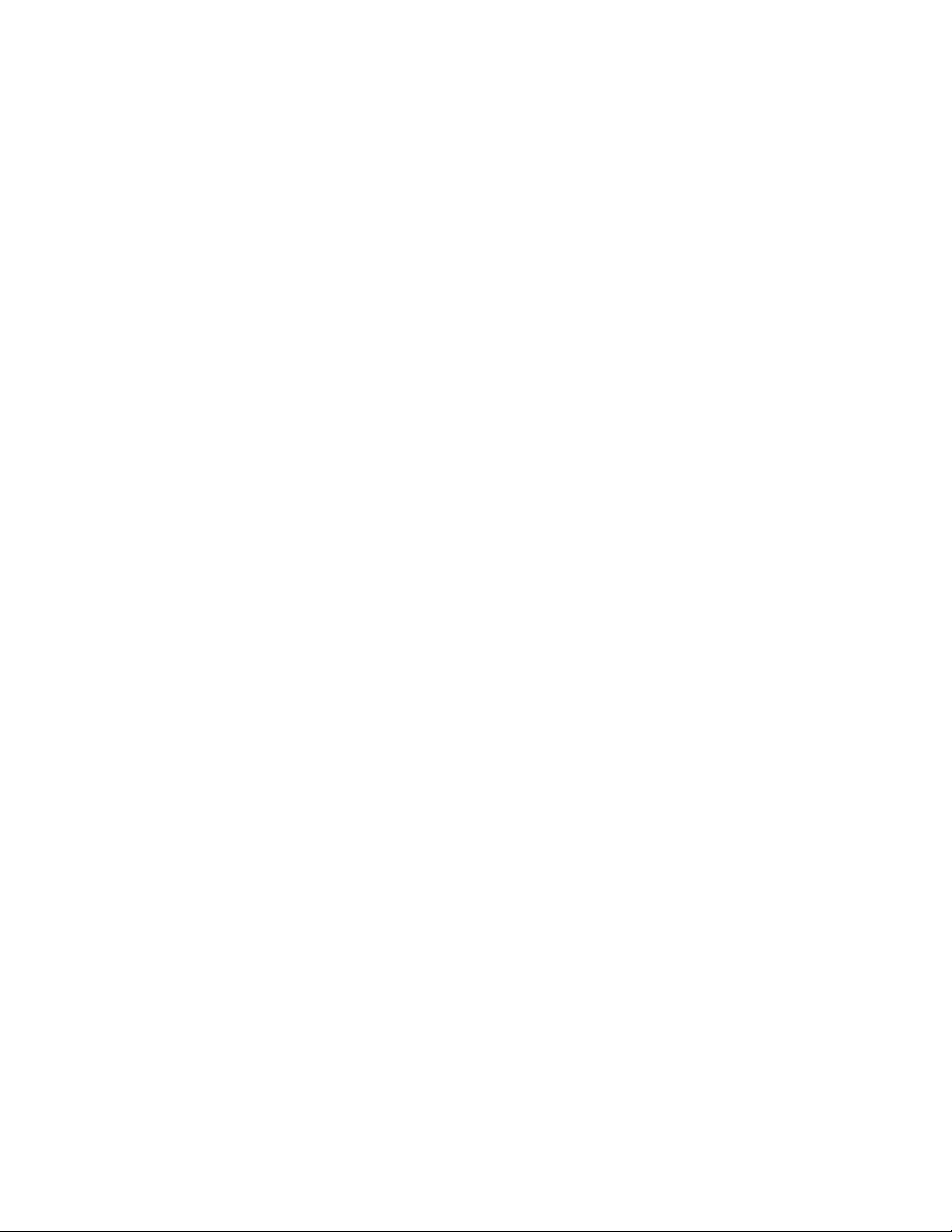
Warranty Information
Warranty
Three-Year Warranty (on hard drive):
Apricorn offers a 3-year warranty on all notebook-based products (i.e. EZ Gig Notebook Hard
Drive Upgrades, CardBus cards), and 12 months on all desktop-based products (i.e. Videoxb,
Storagexb) against defects in materials and workmanship under normal use. The warranty
period is effective from the date of purchase either directly from Apricorn or an authorized
reseller.
Disclaimer and terms of the warranties:
THE WARRANTY BECOMES EFFECTIVE ON THE DATE OF PURCHASE AND MUST BE VERIFIED
WITH YOUR SALES RECEIPT OR INVOICE DISPLAYING THE DATE OF PRODUCT PURCHASE.
APRICORN WILL, AT NO ADDITIONAL CHARGE, REPAIR OR REPLACE DEFECTIVE PARTS WITH
NEW PARTS OR SERVICEABLE USED PARTS THAT ARE EQUIVALENT TO NEW IN PERFORMANCE.
ALL EXCHANGED PARTS AND PRODUCTS REPLACED UNDER THIS WARRANTY WILL BECOME
THE PROPERTY OF APRICORN.
THIS WARRANTY DOES NOT EXTEND TO ANY PRODUCT NOT PURCHASED DIRECTLY FROM
APRICORN OR TO ANY PRODUCT THAT HAS BEEN DAMAGED OR RENDERED DEFECTIVE: 1. AS
A RESULT OF ACCIDENT, MISUSE, NEGLECT, ABUSE OR F AILURE AND/OR INABILITY TO FOLLOW
THE WRITTEN INSTRUCTIONS PROVIDED IN THIS INSTRUCTION GUIDE; 2. BY THE USE OF PARTS
NOT MANUFACTURED OR SOLD BY APRICORN; 3. BY MODIFICATION OF THE PRODUCT; OR 4. AS
A RESULT OF SERVICE, ALTERA TION OR REP AIR BY ANYONE OTHER THAN APRICORN AND SHALL
BE VOID. THIS WARRANTY DOES NOT COVER NORMAL WEAR AND TEAR.
NO OTHER WARRANTY, EITHER EXPRESS OR IMPLIED, INCLUDING ANY WARRANTY OF MERCHANTABILITY AND FITNESS FOR A PARTICULAR PURPOSE, HAS BEEN OR WILL BE MADE BY OR
ON BEHALF OF APRICORN OR BY OPERATION OF LAW WITH RESPECT TO THE PRODUCT OR ITS
INSTALLATION, USE, OPERATION, REPLACEMENT OR REPAIR.
APRICORN SHALL NOT BE LIABLE BY VIRTUE OF THIS WARRANTY, OR OTHERWISE, FOR ANY
INCIDENTAL, SPECIAL OR CONSEQUENTIAL DAMAGE INCLUDING ANY LOSS OF DATA RESULT-
ING FROM THE USE OR OPERATION OF THE PRODUCT, WHETHER OR NOT APRICORN WAS
APPRISED OF THE POSSIBILITY OF SUCH DAMAGES.
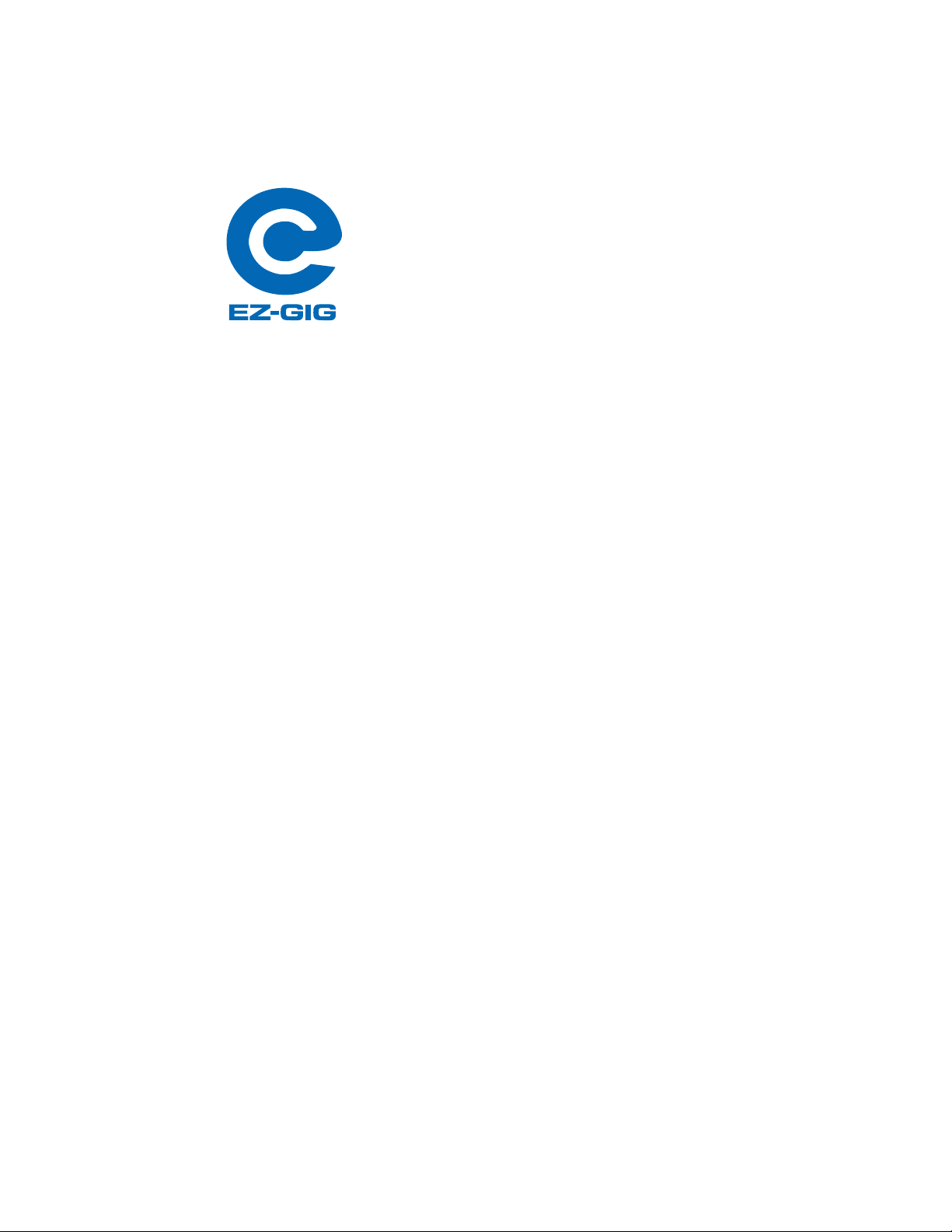
Table of Contents
Introduction........................................................................1
Contents List ..................................................................... 1
Before using EZ-GIG............................................................. 2
Chapter 1
Notebook EZ-GIG Installation ................................................ 3-4
Chapter 2
External Hard Drive Storage................................................... 5
Chapter 3
Desktop EZ-GIG Installation ................................................... 6
Appendix A
EZ-GIG Installation with/out access to 2 HDD and floppy drive............7
Appendix B
Utilities Menu .................................................................... 8
Appendix C
Technical Support ............................................................... 9
RMA ................................................................................10
EZ-GIG is licensed and owned by Apricorn © 1997-2003 - All rights reserved.
Manual Ver. 1.5
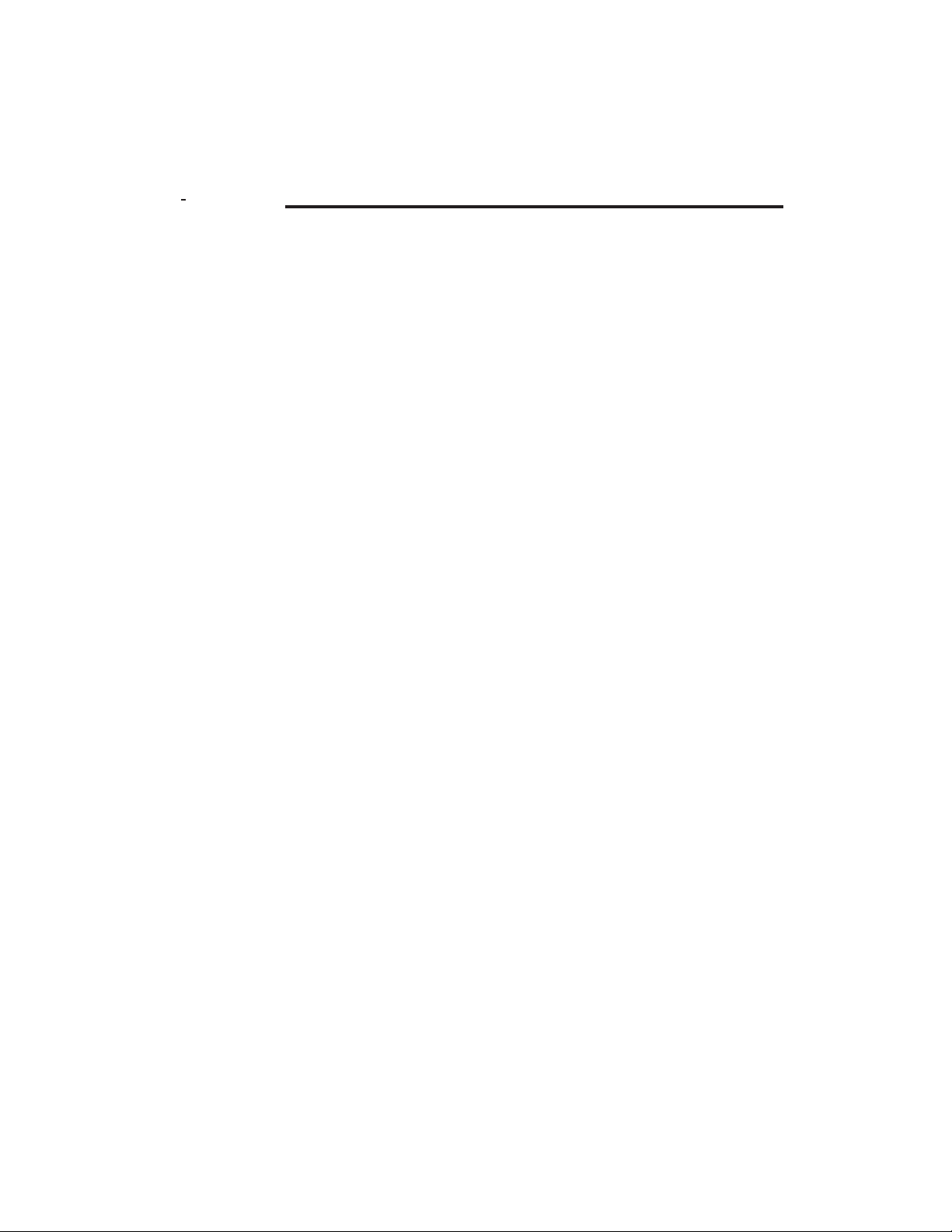
Introduction
Congratulations on your purchase of the EZ-GIG Data T ransfer Utility
Kit. Apricorn’s EZ-GIG allows you to easily upgrade your notebook
computer’s hard drive by plugging one end of EZ-GIG into your
PCMCIA slot, and the other into your new hard drive. Boot up with
the EZ-GIG software diskette, watch your files, applications and
operating system get transferred. Shut down, switch out the drives
and you are done!
EZ-GIG data transfer software supports the following operating
systems: Windows 95 FAT16, Windows 95 OSR2 FAT16 & FAT32,
Windows 98 FAT16 & FAT32, Windows ME, Windows 2000,
Windows NT (FAT16, Dual Boot, FAT16 w/ 64 clusters & NTFS),
OS/2 (FAT16, FAT16 Dual Boot & HPFS), Windows 3.x, and all
versions of DOS.
Package Contents
EZ-GIG Data Transfer Solution EZ-GIG Data Transfer Utility
- Hard Drive -PC Card & Cable
- PC Card & Cable -Translation Board (optional)
- Translation Board (optional) - EZ-GIG Software
- EZ-GIG Software -10 Licenses
-10 Licenses -Hard Drive Installation
-Hard Drive Installation -EZ-Drive
-EZ-Drive -Driver
-Driver - Manual
- Manual - Warranty Card
- Warranty Card - External Case
- External Case
* You will need a Screwdriver (Phillips or Torx [6 or 8]) to install
your hard drive into your notebook.
1
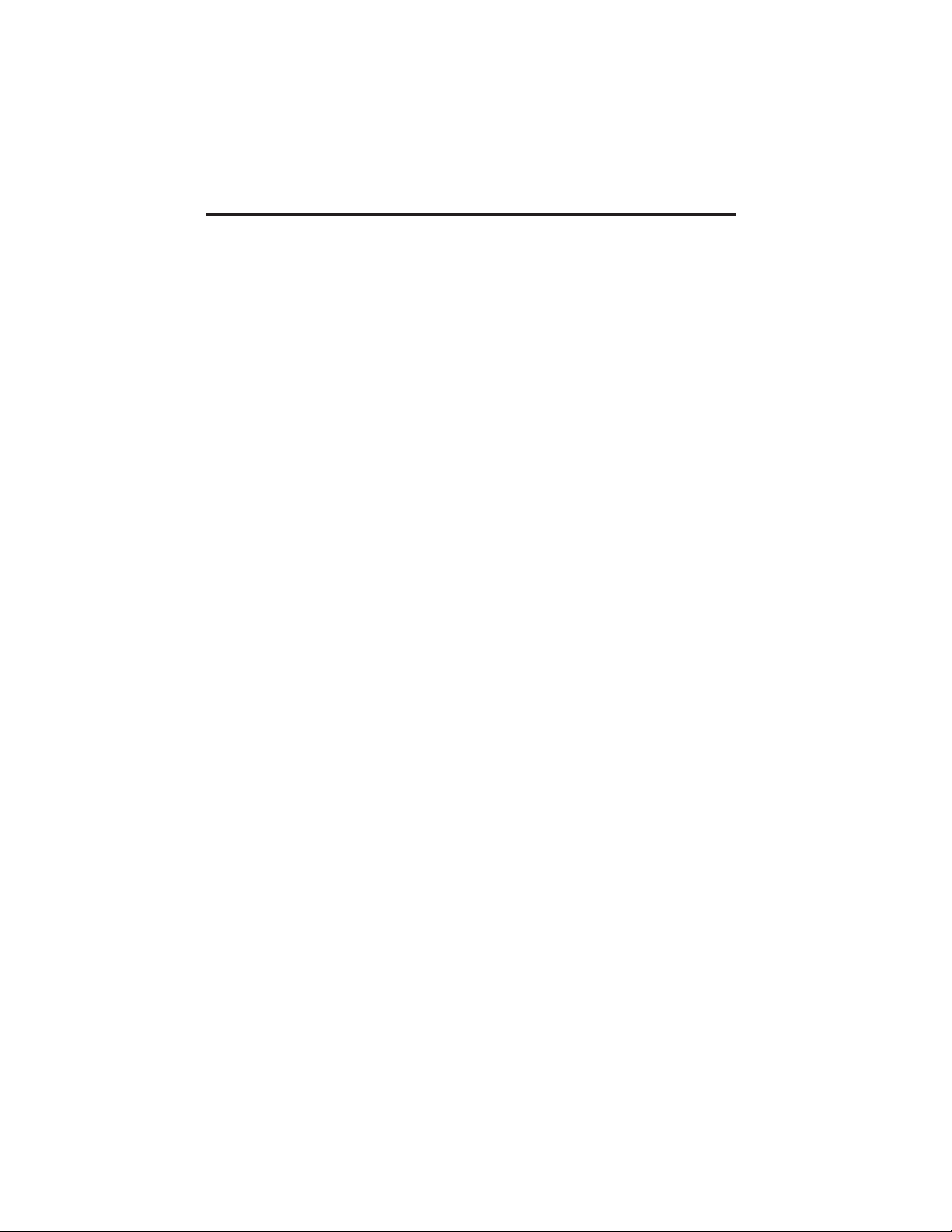
Before Using EZ-GIG
Before using EZ-GIG, it is important to perform the following
tasks:
- Backup the data on your original hard drive(s).
- Check for file system errors by running ScanDisk (through mode)
or any disk utility program.
- Any Virus Protection program must be uninstalled and reinstalled
onto the new hard drive after completing the upgrade.
- Check your notebook manufacturers website for the latest BIOS
update. If an update is needed, do this before using EZ-GIG.
- It is recommended that the EZ-GIG software only be run while your
notebook computer is running on AC power adapter. Battery power
may run out during file transfer.
Safety Instructions
- Observe proper ESD (Electo-Static Discharge) handling techniques
at all times. Keep hard drive in the antistatic bag until you are ready
to install it.
- Do not open the drive or make modifications to the drive mechanism.
- Do not drop or jar the drive. Handle by the edges or frame.
- When transporting the hard drive, always use the external case
provided.
2
