Apricorn Aegis Padlock USB 2.0 User Manual
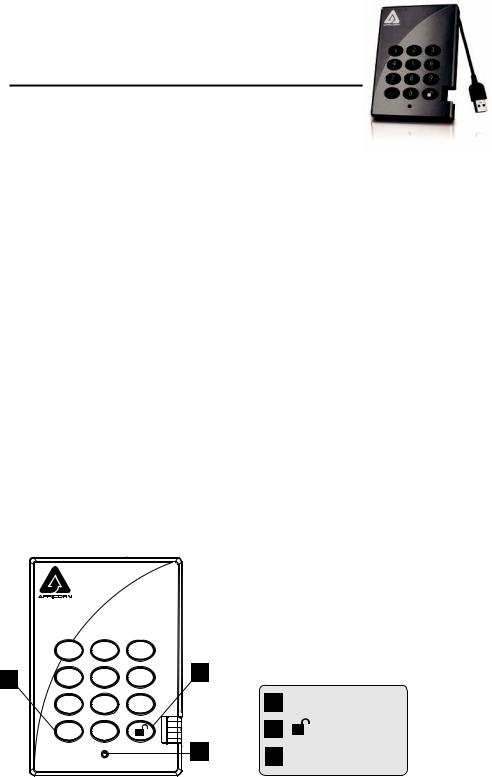
Aegis Padlock
Quick Start Guide
Your Aegis Padlock is preformatted in NTFS for Windows® and is ready for use. For the Mac OS please refer to the directions on the reverse to reformat your drive to a compatible format. To access the Aegis Padlock plug your drive into a powered USB port, enter the default PIN number of 123456 and press  .
.
The indicator light will change from RED to GREEN indicating the drive is unlocked and can be accessed.
Changing the ADMIN PIN number to your own unique PIN number
You are the “administrator” of this drive. The first thing you will want to do is change the Administrator PIN number from the default 123456 to a unique, secure PIN number that you will remember.
To change the Admin PIN number follow the instructions below:
1.To enter Admin Mode, first plug the drive into the USB port and wait until the LED light turns RED.
2.Next, press and hold 0 + for 5 seconds until the LED light flashes RED.
for 5 seconds until the LED light flashes RED.
3.Enter the Admin PIN number (default is 123456) and press  . The LED light will turn BLUE indicating you are in Admin Mode.
. The LED light will turn BLUE indicating you are in Admin Mode.
4.While in Admin Mode, press and hold 9 + until the LED light flashes BLUE.
until the LED light flashes BLUE.
5.Enter the new PIN number (minimum 6 digits) and press  . The LED light will flash GREEN 3 times if successful.
. The LED light will flash GREEN 3 times if successful.
6.Re-enter the new PIN number and press  . The LED light will stay solid GREEN for 2 seconds then solid BLUE indicating you have successfully changed the Admin PIN.
. The LED light will stay solid GREEN for 2 seconds then solid BLUE indicating you have successfully changed the Admin PIN.
7.To exit admin mode and begin using your Aegis Padlock drive, press the CANCEL button until the LED turns RED. Now enter your new PIN number and press  .
.
|
|
|
|
|
Remember to save your password in a safe place. If |
|
|
|
|
|
|
lost or forgotten, there is no way to access the drive. |
|
|
|
|
|
|
If you are having difficulty please refer to the com- |
|
|
|
|
|
|
plete user’s manual which is loaded on your Aegis |
|
|
4 |
2 |
3 |
2 |
Padlock drive and is also available at Apricorn’s |
|
|
5 |
6 |
website at: www.apricorn.com/support |
|||
|
1 |
abc |
def |
|
|
|
1 |
ghi |
jkl |
mno |
|
|
|
|
7 |
8 |
9 |
|
1 |
Cancel button |
|
pqrs |
tuv |
wxyz |
|
|
|
|
cancel |
0 |
|
|
2 |
button |
|
|
|
|
|
|
|
|
|
|
|
3 |
3 LED Indicator light |
|
