Apricorn Aegis Padlock Pro User Manual
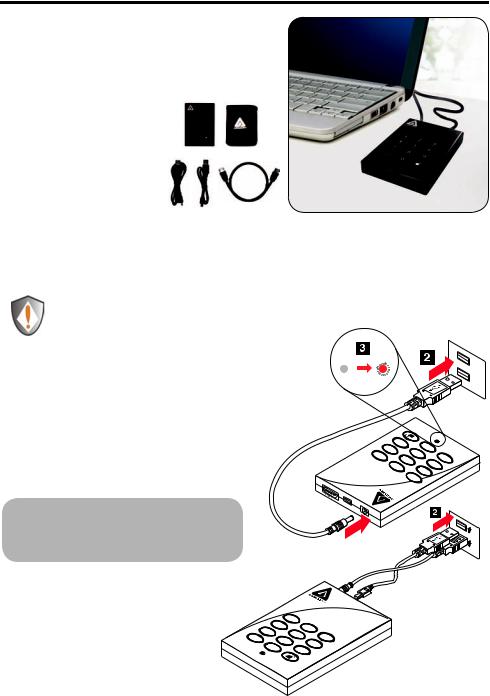
Aegis Padlock Pro
Quick Start Guide
Package contents
•Aegis Padlock Pro drive
•Travel pouch
•USB Power Cable
•USB Data Cable
•eSATA Combo Cable
•Quick Start Guide
Before you begin
Be sure to review the following information before you begin to use the Aegis Padlock Pro.
Attention: Use only the included cables with your Aegis Padlock Pro. You might damage the drive if you use a cable
not included with the Aegis Padlock Pro.
Powering the Aegis Padlock Pro
To power the Aegis Padlock Pro attach one end of the USB power cable to the secure hard drive, and then attach the other end to an available USB connector on your computer. indicator light will turn red, as shown right.
Once powered you have two options for connecting to your Aegis Padlock Pro: via USB or eSATA.
3def
|
z |
|
|
9 |
|
|
|
|
xyw |
|
|
nom |
|
|
tu |
6 |
|
v |
|
|
|
8 |
|
|
|
klj |
|
c |
ab |
5 |
|
2 |
|
|
|
|
|
1 |
|
0
ghi
lcen ca 7pqrs
Connecting via USB
Attach one end of the USB data cable to the Aegis Padlock Pro, and then attach the other end to another available USB connector on your computer, as shown right.
|
|
|
1 |
|
|
ghi |
|
|
2 |
|
pqrs7 |
|
|
abc |
|
|
|
5 |
|
|
|
|
|
|
can |
|
t8 |
jkl |
|
cel |
|
6 |
||
|
|
uv |
|
|
|
0 |
|
|
mno |
|
|
|
wxyz9 |
|
|
|
|
|
|
def3
 Note: If your USB port provides enough power to run the drive then you will not need to use the extra USB power cable.
Note: If your USB port provides enough power to run the drive then you will not need to use the extra USB power cable.
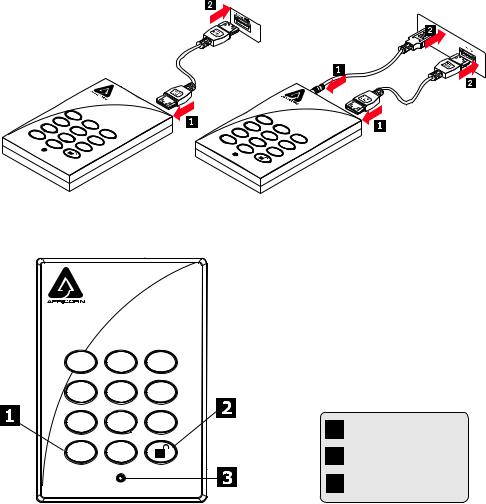
Connecting via eSATA
eSATA/USB Combo Connector
If you are using the eSATA/USB combo connector on your computer, attach one end of the eSATA data cable to the Aegis Padlock Pro, and then attach the other end to the eSATA/USB combo connector on your computer, as shown below.
Note: When you are using the eSATA/USB combo connector, the eSATA data cable functions as a data cable and power cable simultaneously, in most cases you should not need the USB power cable.
Standard eSATA Connector
If you are using the standard eSATA connector on your computer, attach both the USB AC Adapter and the eSATA data cable to the Aegis Padlock Pro and your computer, as shown below.
Note: As the Standard eSATA connection transfers data only and does not provide power, you will need to use the
USB power cable.
cancel
|
|
1 |
|
ghi |
|
|
2 |
p |
|
|
abc |
|
|
5 |
|
qrs7 |
|
|
jkl |
|
8 |
6 |
|
0 |
tuv |
|
mno |
|
|
wxyz9 |
|
|
|
|
|
de3 f
cancel
|
|
1 |
|
ghi |
|
|
2 |
pqrs7 |
|
|
abc |
|
|
5 |
|
|
8 |
jkl |
|
|
6 |
||
0 |
tuv |
|
mno |
|
|
wxyz9 |
|
|
|
|
|
de3 f
Button Panel
1 |
2 |
3 |
abc |
def |
|
4 |
5 |
6 |
ghi |
jkl |
mno |
7 |
8 |
9 |
pqrs |
tuv |
wxyz |
cancel |
0 |
|
Remember to save your password in a safe place. If lost or forgotten, there is no way to access the drive.
If you are having difficulty please refer to the complete user’s manual which is loaded on your Aegis Padlock Pro drive and is also available at Apricorn’s website at:
www.apricorn.com/support
1 Cancel button
2 button
button
3LED Indicator light
