Apricorn AEGIS VAULT User Manual

AEGIS VAULT
HARDWARE ENCRYTPED PORTABLE HARD DRIVE
USER GUIDE
THE LEADER IN PERSONAL STORAGE
Copyright © Apricorn, Inc. 2007. All rights reserved.
Windows and MS-DOS are registered trademarks of Microsoft Corporation.
All other trademarks and copyrights referred to are the property of their respective owners.
Distribution of substantively modified versions of this document is prohibited without the explicit permission of the copyright holder.
Distribution of the work or derivative work in any standard (paper) book form for commercial purposes is prohibited unless prior permission is obtained from the copyright holder.
DOCUMENTATION IS PROVIDED AS IS AND ALL EXPRESS OR IMPLIED CONDITIONS, REPRESENTATIONS AND WARRANTIES, INCLUDING ANY IMPLIED WARRANTY OF MERCHANTABILITY, FITNESS FOR A PARTICULAR PURPOSE OR NON-INFRINGEMENT, ARE DISCLAIMED, EXCEPT TO THE EXTENT THAT SUCH DISCLAIMERS ARE HELD TO BE LEGALLY INVALID.
The Leader in Personal Storage
|
TABLE OF CONTENTS |
|
1. |
Introduction .............................................................. |
4 |
|
B. Software Included ............................................... |
4 |
2. |
Getting to know your Aegis Vault .................................. |
5 |
|
System Requirements ................................................... |
5 |
|
Package Contents ....................................................... |
5 |
3. |
Specifications ............................................................. |
6 |
4. |
Aegis Vault Software ................................................... |
7 |
|
To start the Vault Tray program ................................... |
7 |
|
Lock/Unlock .............................................................. |
7 |
|
Format .................................................................... |
8 |
|
To Format the Encrypted Partition .................................... |
8 |
|
Add User Password ..................................................... |
9 |
|
Change Password ...................................................... |
9 |
|
Reset Vault ................................................................ |
10 |
5. |
Vault Console Program ............................................. |
10 |
6. |
Vault Resize Program ................................................... |
11 |
|
Partition & Format the Public Partition ...................... |
12 |
|
Initializing Nonencrypted Partition ................................ |
14 |
6. |
Administrator Tools & Procedures ................................ |
19 |
|
Adding Vault Console Program to Public Partition ............ |
19 |
|
Using Vault Reset Console ............................................ |
20 |
7. |
Contacting Technical Support ....................................... |
21 |
|
RMA Policy .............................................................. |
21 |
|
Warranty Conditions .................................................. |
22 |
8. |
FAQs ....................................................................... |
23 |
www.apricorn.com

1. Introduction
Thank you for purchasing the Aegis Vault.
Please take the time to read this manual first to familiarize yourself with the
Aegis Vault and the included software.
The Aegis Vault is the ultimate portable hard drive and secure storage system. Password protected and featuring AES-128 bit hardware encryption, the Aegis Vault provides seamless real-time encryption and keeps your data safe even if the hard drive is removed from its enclosure.
Bus powered and easy to use, the Vault’s encrypted partition is accessed by entering an authenticated password. The Vault can be configured to support unencrypted public partitions for data sharing and encrypted private partitions controlled only by the drive administrator. No software installation is required on the host computer to access the encrypted partition, enabling you to access your data on any computer system.
Utilizing the advanced design of the Aegis product line, the Vault also includes a robust 16-point omni-directional shock mounting, and USB integrated cable. The Aegis Vault is the ideal hard drive to add additional capacity to your system. Perfect for storing photos, music and video files in addition to work documents.
Compatible with Windows PCs, the Aegis Vault’s sleek, slim, self-powered design makes it the perfect traveling companion. Providing the ultimate in flexibility and security, the Vault gives you the option of storing your sensitive files in the encrypted partition of the drive and keeping your public files open for access.
The Leader in Personal Storage
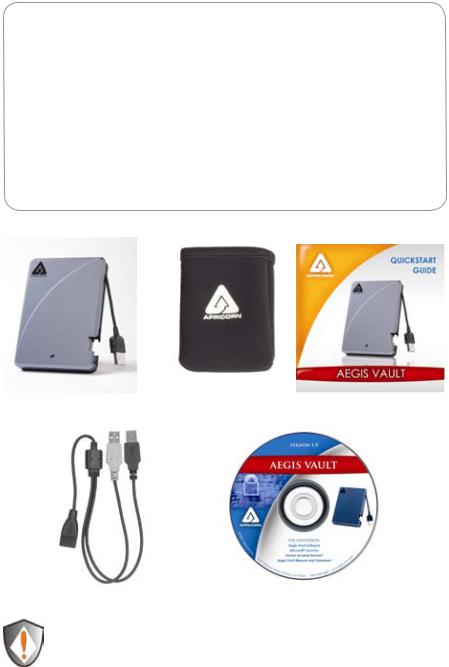
2. Getting to know your Aegis Vault
Minimum System Requirements
Hardware: |
Pentium CPU II |
|
|
MBs RAM |
|
|
USB Port |
|
|
CD ROM or CD-RW drive |
|
Operating systems: |
|
|
|
Microsoft: |
Windows XP and Vista |
Package Contents
Aegis Vault |
Padded travel pouch |
Quick Start Guide |
USB Y-cable |
Aegis Vault Software CD |
USB Y-cable: In the rare case that the Aegis Vault does not power up on a single USB connection, the included USB Y-cable may be required (Pictured above). Simply plug the two Y-cable USB connectors (black and grey connectors) into the two USB ports on your notebook, connect the Aegis Vault, and the Aegis Vault will power.
www.apricorn.com
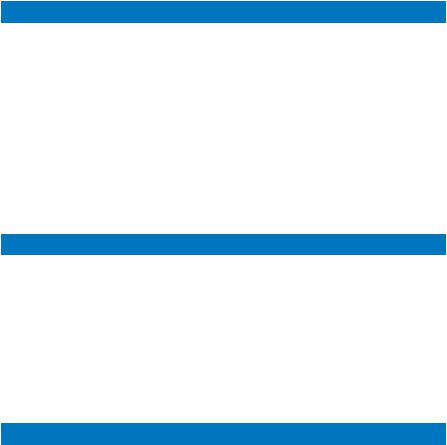
3. Specifications
Encryption |
Benefits |
|
|
Real-time AES 128-Bit |
Encrypts your data real-time and |
hard drive encryption |
keeps your data safe even if the hard |
|
drive is removed from the enclosure |
|
|
Create unencrypted and |
Resize tool allows user to create |
encrypted partitions |
public partitions for sharing data and |
|
resize public and private partitions as |
|
needed |
|
|
Resets encrypted data fast |
Reset Vault tool allows administrator |
|
to quickly reset the drive encryption |
|
for Aegis Vault redeployment |
No software required to access |
Software not required to be installed |
encrypted data |
on host to access encrypted partition |
Features |
Benefits |
|
|
LED for visual indicator of locked |
Red LED indicates Locked state |
& unlocked state |
Green LED indicates unlocked state |
|
|
Ultra-portable design |
Ideal to take between home and the |
|
office or on trips |
|
|
Integrated cable |
Integrated USB 2.0 cable |
|
|
Bus Powered |
Bus powered from standard USB port |
|
|
Extensive Shock Mounting |
Protects the drive with a 16-point |
|
omnidirectional shock mounting |
|
system |
Specifications |
|
|
|
Data Transfer Rates |
USB 2.0 - Up to 480Mbps |
|
|
Power Supply |
100% bus powered |
|
|
Interface |
Hi-Speed USB 2.0 |
|
|
Buffer Size |
8MB |
|
|
RPM |
5400 |
|
|
Average seek time |
12 ms |
|
|
Shock - non operating |
1000G 1ms |
|
|
Shock - operating |
300G 2ms |
|
|
The Leader in Personal Storage
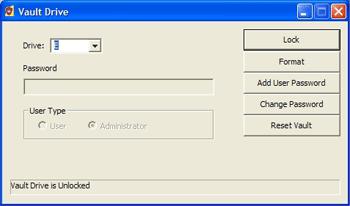
4. Aegis Vault Software
The Aegis Vault software installs two programs into the All Programs| Apricorn|Aegis Vault Software menu, the VaultTray and VaultResize. The VaultTray program allows the drive administrator to complete the initial setup and format of the hard drive, as well as create and manage additional user passwords. The VaultResize program allows the drive administrator to resize the private partition, as well as reset the encryption on the drive. A third program, the VaultConsole, can be used to gain access to the drive on a system that does not have the Aegis Vault software installed.
To start the VaultTray program:
Go to Start|All Programs|Apricorn|Aegis Vault Software and click on VaultTray. If the program is already running, click on the Aegis Vault icon in the system tray. During the installation process, VaultTray is configured to automatically start when Windows boots up. The VaultTray
program has 5 buttons; Lock/Unlock, Format, Add User Password , Change Password and Reset Vault. These buttons may be active or inactive depending on the user level.
Lock/Unlock: This button locks and unlocks the drive. The button title changes depending on drive state
When the Aegis Vault is in the locked state the button reads Unlock. The user or drive administrator need to check the appropriate radio button (User or Administrator) and enter a password to unlock the drive. In this state the message field at the bottom of the window will read: Vault Drive is Unlocked. Once the Aegis Vault is unlocked the encrypted data on the drive may be accessed.
www.apricorn.com
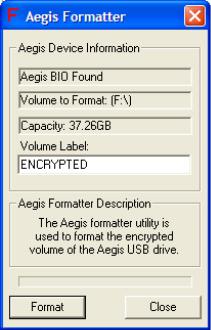
When the Aegis Vault is in the unlocked state the button reads Lock. Pressing the button when it reads Lock will render the drive’s encrypted contents inaccessible. In this state the message at the bottom of the main window will read: Vault Drive is Locked.
Format: The Aegis formatter utility is used to format the encrypted volume of an Aegis encrypted USB drive.
Caution: The Aegis Formatter will format the first Aegis encrypted USB drive it finds. Remove any other Aegis encrypted USB drive attached to the host system (Aegis Vault or Aegis Vault) before running the Aegis Formattter. Do not use this feature unless you intend to erase all the data on the encrypted drive.
To format the encrypted partition:
Click the Format button and the Aegis Formatter window pops up. The volume label is set to ENCRYPTED by default and may be changed to make the drive name more user friendly. Click Format button and a WARNING: Formatting will erase ALL data on this drive... message will appear. To format, click OK. To quit, click Cancel. This feature is only active when the drive is unlocked using the administrator password.
Note: Aegis Formatter by default will create a single encrypted FAT32 partition using all the available space. FAT32 is the only recommended formatting method for the encrypted partition.
The Leader in Personal Storage
