Apricorn A25-PLE256-500 User manual

Aegis Padlock Pro
User’s Manual
Copyright © Apricorn, Inc 2012. All rights reserved.
Windows is a registered trademark of Microsoft Corporation.
All other trademarks and copyrights referred to are the property of their respective owners.
Distribution of substantively modified versions of this document is prohibited without the explicit permission of the copyright holder.
Distribution of the work or derivative work in any standard (paper) book form for commercial purposes is prohibited unless prior permission is obtained from the copyright holder.
DOCUMENTATION IS PROVIDED AS IS AND ALL EXPRESS OR IMPLIED CONDITIONS, REPRESENTATIONS AND WARRANTIES, INCLUDING ANY IMPLIED WARRANTY OF MERCHANTABILITY, FITNESS FOR A PARTICULAR PURPOSE OR NON-INFRINGEMENT, ARE DISCLAIMED, EXCEPT TO THE EXTENT THAT SUCH DISCLAIMERS ARE HELD TO BE LEGALLY INVALID
Table of Contents
About the Aegis Padlock Pro Secure Hard Drive |
4 |
Package contents |
4 |
Aegis Padlock Pro button panel |
5 |
Aegis Padlock Pro - Getting Started |
6 |
Before you begin |
6 |
Powering the Aegis Padlock Pro |
6 |
Connecting via USB |
6 |
Connecting via eSATA |
7 |
How do I use the Aegis Padlock Pro for the first time? |
8 |
What if I forget the User Password? |
8 |
Setup for the Mac OS |
9 |
Using the Aegis Padlock Pro |
10 |
Entering the Standby Mode |
10 |
Entering the User Mode |
10 |
Exiting the User Mode |
10 |
Entering the Admin Mode |
11 |
Exiting the Admin Mode |
11 |
Password Management |
12 |
Changing the Admin Password |
12 |
Adding a new User Password |
13 |
Deleting the User Passwords |
13 |
Changing the User Password |
13 |
Aegis Padlock Pro Brute Force Protection |
14 |
What is Brute Force Attack? |
14 |
How does the Aegis Padlock Pro Protect against brute force attack? |
14 |
Completely resetting the Aegis Padlock Pro |
15 |
Initializing and formatting the Aegis Padlock Pro after a complete reset |
15 |
Hibernating, Suspending, or Logging off from the Operating System |
17 |
Troubleshooting |
18 |
Technical Support |
20 |
Warranty and RMA information |
20 |

About the Aegis Padlock Pro
Secure Hard Drive
Package contents
•Aegis Padlock Pro drive
•Travel pouch
•Quick Start Guide
•USB Power Cable
•USB Data Cable
•eSATA Combo Cable
Looking for an effortless way to secure your data? The Aegis Padlock Pro Secure Drive is the ultimate portable hard drive and secure storage system. With an easy-to-use keypad design and software free setup, the Aegis Padlock Pro Secure Drive enables you to access the drive with your own unique pin. Featuring a choice of AES-128 or 256 bit hardware encryption, the Aegis Padlock Pro provides seamless real-time encryption, keeping your data safe even if the hard drive is removed from its enclosure.
Aegis Padlock Pro
Quick Start Guide
Package contents
• Aegis Padlock Pro drive
• Travel pouch
• USB Power Cable
• Mini USB Data Cable
• eSATA Combo Cable
• Quick Start Guide
Before you begin
Be sure to review the following information before you begin to use the
Aegis Padlock Pro.
Attention: Use only the included cables with your Aegis Padlock Pro. You might damage the drive if you use a cable
not included with the Aegis Padlock Pro.
Powering the Aegis Padlock Pro
To power the Aegis Padlock Pro attach one end of the power cable to the secure hard drive, and then attach the other end to an available USB connector on your computer. The indicator light will turn red, as shown right.
Connecting via USB
Attach one end of the mini USB data cable to the Aegis Padlock Pro, and then attach the other end to another available USB connector on your computer, as shown right.
www.apricorn.com |
4 |
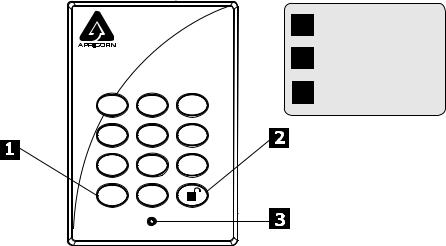
Aegis Padlock Pro button panel
|
|
|
1 |
|
|
|
2 |
1 |
2 |
3 |
3 |
|
|||
abc |
def |
|
|
4 |
5 |
6 |
|
ghi |
jkl |
mno |
|
7 |
8 |
9 |
|
pqrs |
tuv |
wxyz |
|
cancel |
0 |
|
|
|
|
|
Cancel button
 button Indicator light
button Indicator light
The “Cancel” button can be used to:
•Cancel current operation
•Return to the previous step when you knowingly entered a wrong password
•Exit the Admin Mode
The  button can be used to access the Aegis Padlock Pro and it can also be used as an OK acknowledgement in the following operations:
button can be used to access the Aegis Padlock Pro and it can also be used as an OK acknowledgement in the following operations:
•Entering a password
•Confirming a new password
The indicator light displays the following colors to indicate the various modes of operation:
•Red: Standby Mode
•Blue: Admin Mode
•Green: User Mode
The indicator light has other display methods to indicate different status of the Aegis Padlock Pro. Details are provided later in this chapter.
www.apricorn.com |
5 |
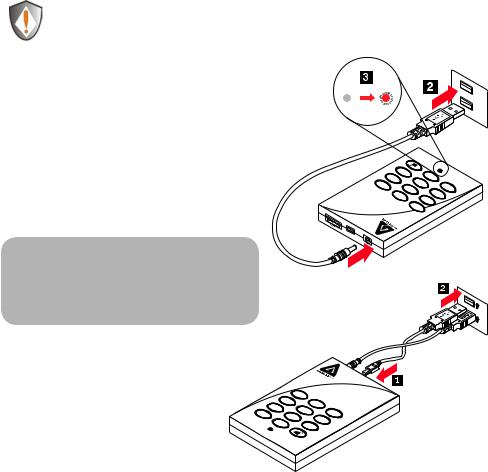
Aegis Padlock Pro - Getting Started
Before you begin
Be sure to review the following information before you begin to use the Aegis Padlock Pro.
Attention: Use only the included cables with your Aegis Padlock Pro. You might damage the drive if you use a cable not included with the Aegis Padlock Pro.
Powering the Aegis Padlock Pro
To power the Aegis Padlock Pro attach one end of the USB power cable to the secure hard drive, and then attach the other end to an available USB connector on your computer. The indicator light will turn red, as shown right.
Once the Aegis Padlock Pro is powered you have two options for connection, via USB or eSATA.
3def
|
z |
|
|
9 |
|
|
|
|
xyw |
|
|
nom |
|
|
tu |
6 |
|
v |
|
|
|
8 |
|
|
|
klj |
|
c |
ab |
5 |
|
2 |
|
|
|
|
|
1 |
|
0
ghi
lcen ca 7pqrs
Connecting via USB
Attach one end of the USB data cable to the Aegis Padlock Pro, and then attach the other end to another available USB connector on your computer, as shown right.
|
|
|
1 |
|
|
ghi |
|
|
2 |
|
pqrs7 |
|
|
abc |
|
|
|
5 |
|
can |
|
t8 |
jkl |
|
cel |
|
6 |
||
|
|
uv |
|
|
|
0 |
|
|
mno |
|
|
|
wxyz9 |
|
|
|
|
|
|
def3
Note: If your USB port provides enough power to run the drive then you will not need to use the extra USB power cable.
www.apricorn.com |
6 |
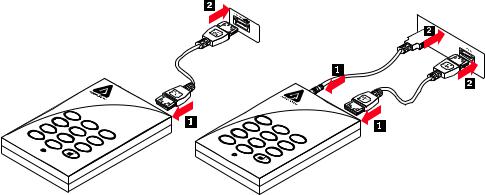
Connecting via eSATA
eSATA/USB Combo Connector
If you are using the eSATA/USB combo connector on your computer, attach one end of the eSATA data cable to the Aegis Padlock Pro, and then attach the other end to the eSATA/USB combo connector on your computer, as shown below.
Standard eSATA Connector
If you are using the standard eSATA connector on your computer, attach both the USB AC Adapter and the eSATA data cable to the Aegis Padlock Pro and your computer, as shown below.
Note: When you are using the eSATA/USB combo connector, the eSATA data cable functions as a data cable and power cable simultaneously, in most cases you should not need the USB power cable.
Note: As the Standard eSATA connection transfers data only and does not provide power,  you will need to use the
you will need to use the 

USB power cable.
cancel
|
|
1 |
|
ghi |
|
|
2 |
pqrs7 |
|
|
abc |
|
|
5 |
|
|
8 |
jkl |
|
|
6 |
||
0 |
tuv |
|
mno |
|
|
wxyz9 |
|
|
|
|
|
de3 f
cancel
|
|
1 |
|
ghi |
|
|
2 |
p |
|
|
abc |
qrs7 |
|
|
5 |
|
|
jkl |
|
|
8 |
6 |
|
0 |
tuv |
|
mno |
|
|
wxyz9 |
|
|
|
|
|
de3 f
www.apricorn.com |
7 |
