Apricorn Aegis Fortress L3 Service Manual
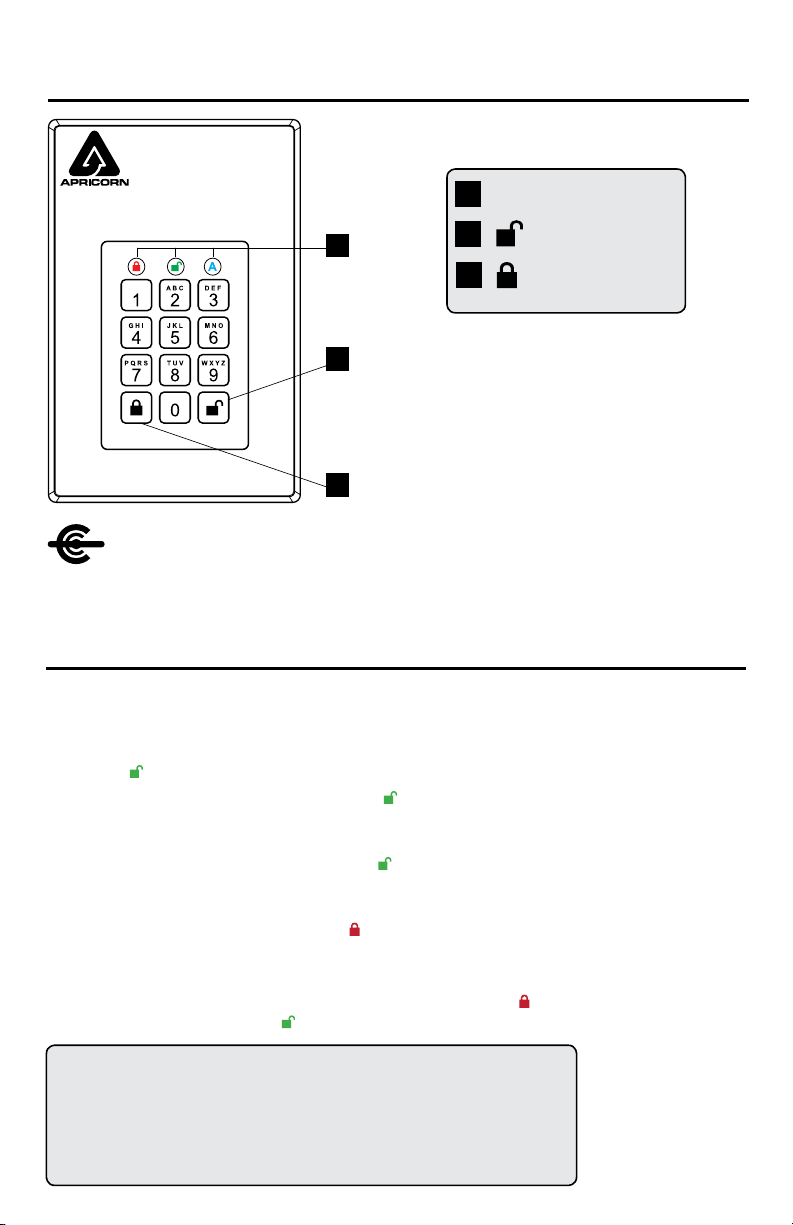
Aegis Fortress L3
Quick Start Guide
3
1
2
UNLOCK button
LED Indicator lights
LOCK button
When you rst plug in the Aegis Fortress L3,
the unit will do a self-test to verify all security
components are working properly. The LEDs will
go through 3 test stages: RED, GREEN, and
BLUE. This will be followed by three GREEN
blinks indicating all components are functioning
properly. A test failure will leave the unit in an
inoperable state indicated by a blinking RED LED.
First Time Use
Before the Fortress L3 can be used, the Admin PIN MUST be set. The LEDs will glow Solid
BLUE and Solid GREEN to indicate the Fortress is waiting for an Admin PIN to be set.
To Set-up the Admin PIN:
1. Press
+ 9 simultaneously. The LEDs will be Constant BLUE / Blinking GREEN.
2. Enter the new Admin PIN and press the
key. If accepted, the BLUE LED will turn
off, the GREEN LED will blink three times, and then will return to Solid BLUE and
Blinking GREEN.
3. Re-enter that Admin PIN and press the
key again. If accepted, the GREEN LED will
glow solidly for three seconds.
4. The BLUE LED will glow solidly indicating the drive is in Admin mode and will remain
that way for 30 seconds or until the
key is pressed, either of which will return the
drive to its standby (locked) state.
5. The Admin PIN is now set and will allow access to the drive or the Admin features.
6. To access the drive’s data using the Admin PIN, press the
button, then enter the
new Admin PIN and press .
Note:
PINs must be a minimum length of 7 maximum 16 digits.
Cannot contain all consecutive numbers (2345678 or 9876543)
Cannot contain all same number (1111111)
The SHIFT key can be used for additional combinations.
SHIFT + 1 are a separate value than just 1.
NOTE: if you are using the Aegis Congurator (sold separately) to set up
your Aegis Fortress L3, First ensure that the device to be congured has the
“congurable” logo on the belly label. Also, DO NOT perform the following Manual
Admin and USER PIN SETUP steps below; The Aegis Congurator will only recognize
devices in their factory “out of box” state or devices that have been completely reset.
CONFIGURABLE
2
1
3
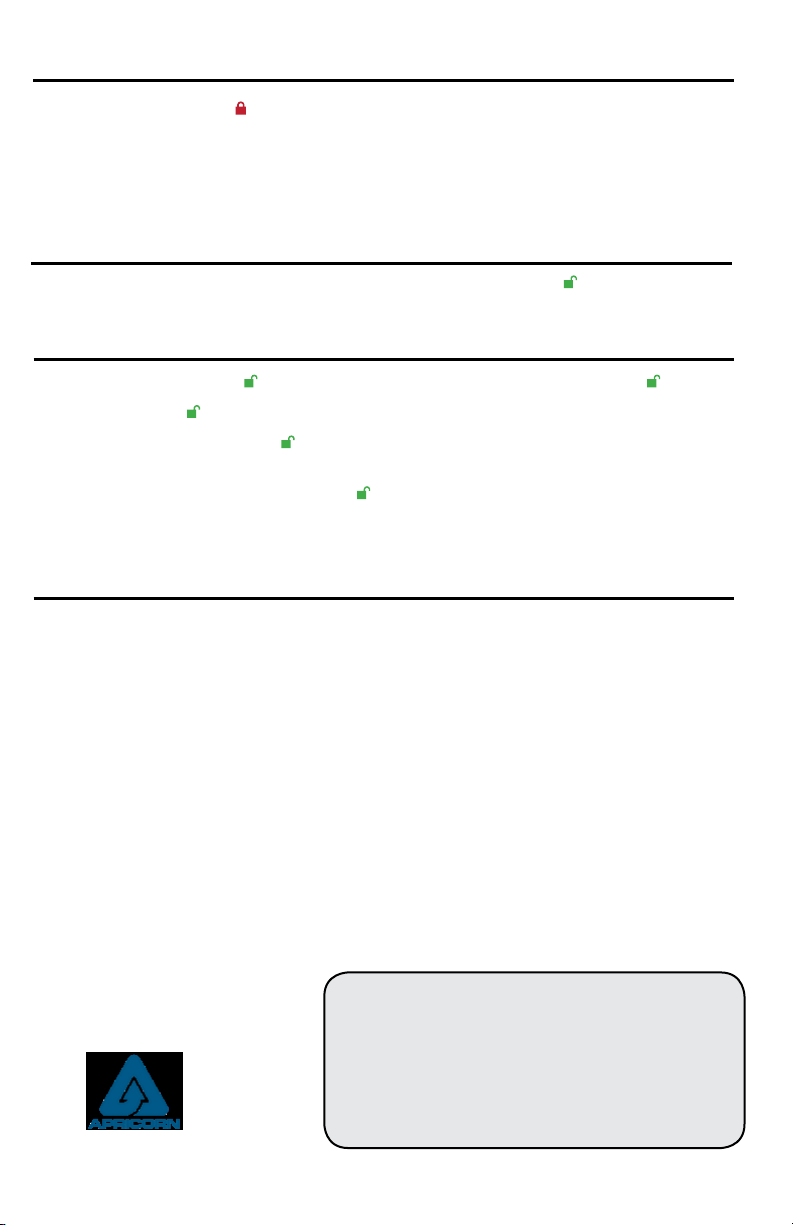
Locking the Drive
To lock the drive, press the button.
If data is still being written to the drive, the Fortress L3 will wait until all data has been written
to the drive and then it will lock automatically.
Note: The Aegis Fortress L3 will not be recognized by the operating system in its standby
Unlocking the Drive
To unlock the drive, enter either a User PIN or Admin PIN and press the button.
Adding a new User PIN
1. Enter the Admin Mode ( + 0 for ve seconds, then enter Admin PIN and press ).
2. Press and hold
+ 1 until the LED turns to Solid BLUE and Blinking GREEN.
3. Enter a User PIN and press
(a minimum of 7 digits and a maximum of 16 digits). The
LED ashes GREEN three times, then returns to Solid BLUE and Blinking GREEN.
4. Re-enter the new User PIN and press
. If the LED stays solid GREEN for two seconds
and then solid BLUE, the User PIN was successfully added.
(Rev 1.6) July 2019
Formatting For Mac OS
The Aegis Fortress L3 comes preformatted in NTFS for Windows
®
.
For the Mac OS, you must rst reformat the drive to a Mac compatible le system.
Once drive is unlocked and inserted into a USB port, open the
Mac Disk Utility from Applications/Utilities/Disk Utilities and perform the following:
1. Select the Aegis Fortress L3 from the list of drives and volumes.
2. Click the ‘Erase’ tab.
3. Enter a name for the drive. The default name is Untitled. The drive’s name will eventually
appear on the desktop.
4. Select a volume format to use. The Volume Format dropdown menu lists the available
drive formats that the Mac supports. The recommended format type is ‘Mac OS Extended
(Journaled).’
5. Click the ‘Erase’ button. Disk Utility will unmount the volume from the desktop, erase it, and
then remount it on the desktop.
For the complete Aegis Fortress L3 manual including detailed formatting instructions,
https://www.apricorn.com/support
Apricorn provides the following helpful resources:
1. Apricorn’s Website (http://www.apricorn.com)
2. E-mail us at support@apricorn.com
3. Call Technical Support at 1-800-458-5448 from
8:00 a.m. to 5:00 p.m. PST, M - F
Technical Support
© Apricorn 2019. All rights reserved.
12191 Kirkham Road
Poway, CA, U.S.A. 92064
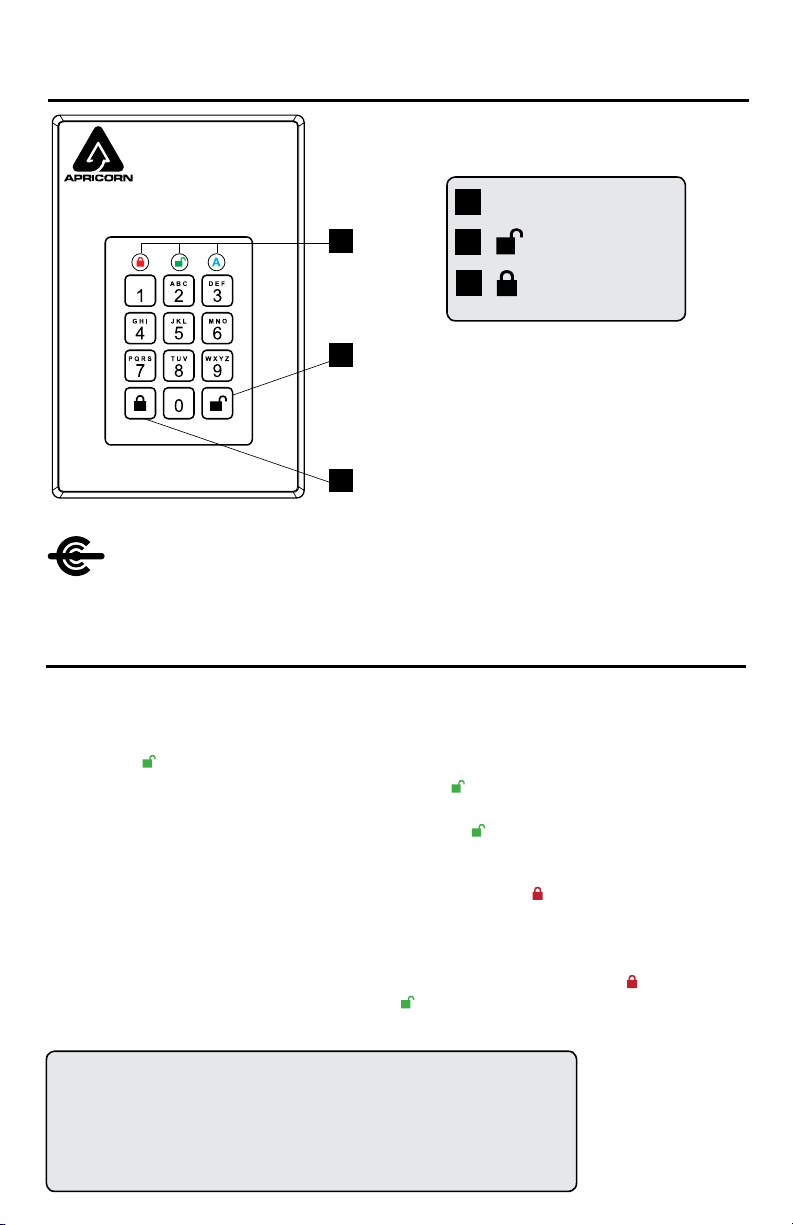
Aegis Fortress L3
Guía de Referencia Rápida
3
1
2
Botón UNLOCK
Luces indicadoras LED
Botón LOCK
La primera vez que conecte el Aegis Fortress L3, la
unidad realizará una autocomprobación para vericar
que todos los componentes de seguridad funcionen
correctamente. Los LED pasarán por 3 etapas de
prueba: ROJO, VERDE y AZUL. A esto le seguirán
tres parpadeos VERDES que indican que todos los
componentes funcionan correctamente. Una falla
de prueba dejará la unidad en un estado inoperable
indicado por un LED ROJO parpadeante.
Modo Inicial
Antes de poder utilizar Fortress L3, se DEBE congurar el PIN de administrador. Los LED se iluminarán en
AZUL y VERDE para indicar que la Fortaleza está esperando que se congure un PIN de administrador.
Para congurar el PIN de administrador:
1. Presione
+ 9 simultáneamente. Los LED estarán en AZUL constante / VERDE parpadeante.
2. Ingrese el nuevo PIN de administrador y presione la tecla
. Si se acepta, el LED AZUL se apagará,
el LED VERDE parpadeará tres veces y luego volverá a AZUL sólido y VERDE parpadeante.
3. Vuelva a ingresar el PIN de administrador y presione la tecla
nuevamente. Si se acepta, el LED
VERDE se encenderá de forma continua durante tres segundos.
4. El LED AZUL se iluminará de manera continua indicando que la unidad está en modo Admin y
permanecerá así durante 30 segundos o hasta que se presione la tecl
, cualquiera de los cuales
devolverá la unidad a su estado de espera (bloqueado).
5. El PIN de administrador ahora está congurado y permitirá el acceso a la unidad o las funciones de
administrador.
6. Para acceder a los datos de la unidad con el PIN de administrador, presione el botón
, luego
ingrese el nuevo PIN de administrador y presione .
Nota: Si está utilizando el Congurador Aegis (se vende por separado) para congurar su
Fortress L3, primero asegúrese de que el dispositivo que se va a congurar tenga la etiqueta del
logotipo “congurable”. Si está usando el Con gurador para con gurar sus Productos Seguros
Aegis, NO lleve a cabo ninguno de los pasos que se describen abajo; el Con gurador Aegis únicamente
puede reconocer Productos Seguros Aegis en su Modo Inicial.
CONFIGURABLE
Nota:
Los PIN deben tener una longitud mínima de 7 y un máximo de 16 dígitos.
No puede contener todos los números consecutivos (2345678 o 9876543)
No puede contener todo el mismo número (1111111)
La tecla MAYÚS puede usarse para combinaciones adicionales.
SHIFT + 1 es un valor separado que solo 1.
2
1
3
