Apricorn EZ BUS DTS User Manual Revision 2.1

User Guide
The Leader in PersonaL sTorage
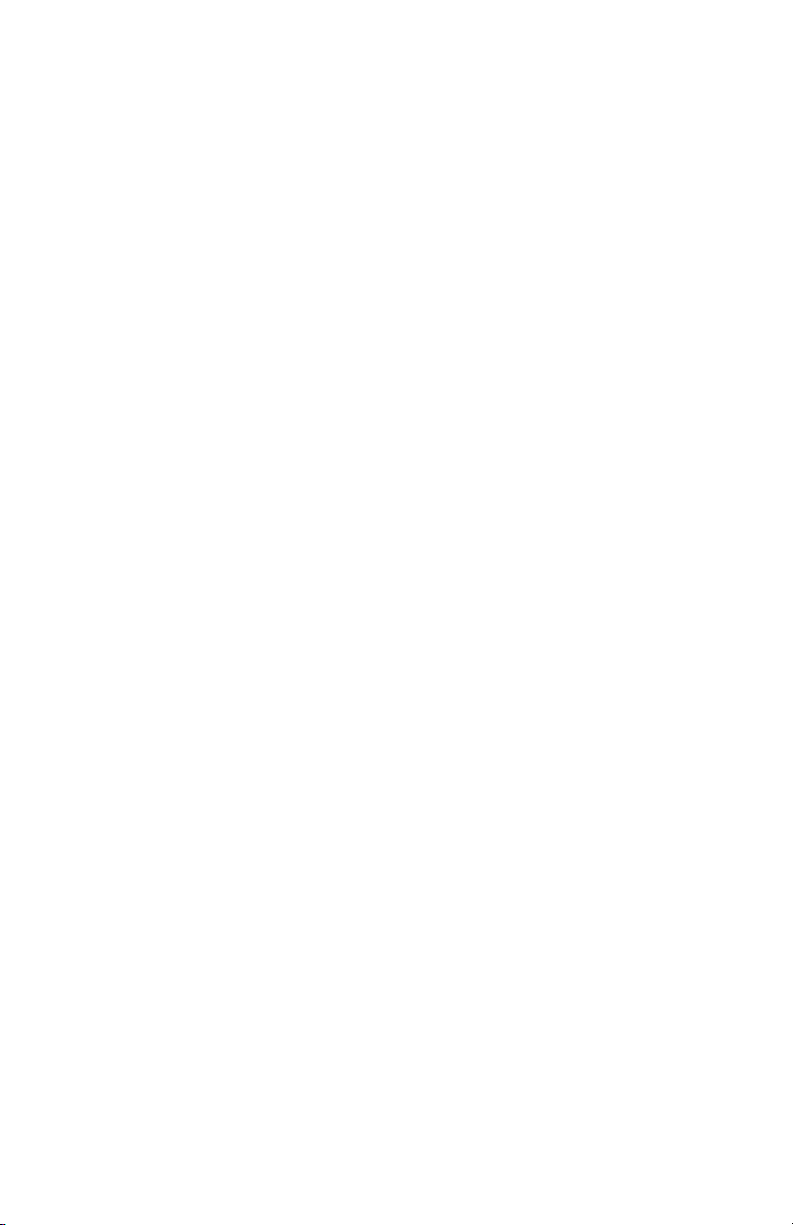
Copyright © Apricorn, Inc. 2006. All rights reserved.
Windows and MS-DOS are registered trademarks of Microsoft Corporation.
All other trademarks and copyrights referred to are the property of their respective
owners.
Distribution of substantively modied versions of this document is prohibited
without the explicit permission of the copyright holder.
Distribution of the work or derivative work in any standard (paper) book form for
commercial purposes is prohibited unless prior permission is obtained from the
copyright holder.
DOCUMENTATION IS PROVIDED AS IS AND ALL EXPRESS OR IMPLIED
CONDITIONS, REPRESENTATIONS AND WARRANTIES, INCLUDING ANY IMPLIED
WARRANTY OF MERCHANTABILITY, FITNESS FOR A PARTICULAR PURPOSE OR
NON-INFRINGEMENT, ARE DISCLAIMED, EXCEPT TO THE EXTENT THAT SUCH
DISCLAIMERS ARE HELD TO BE LEGALLY INVALID.
The Leader in Personal Storage2
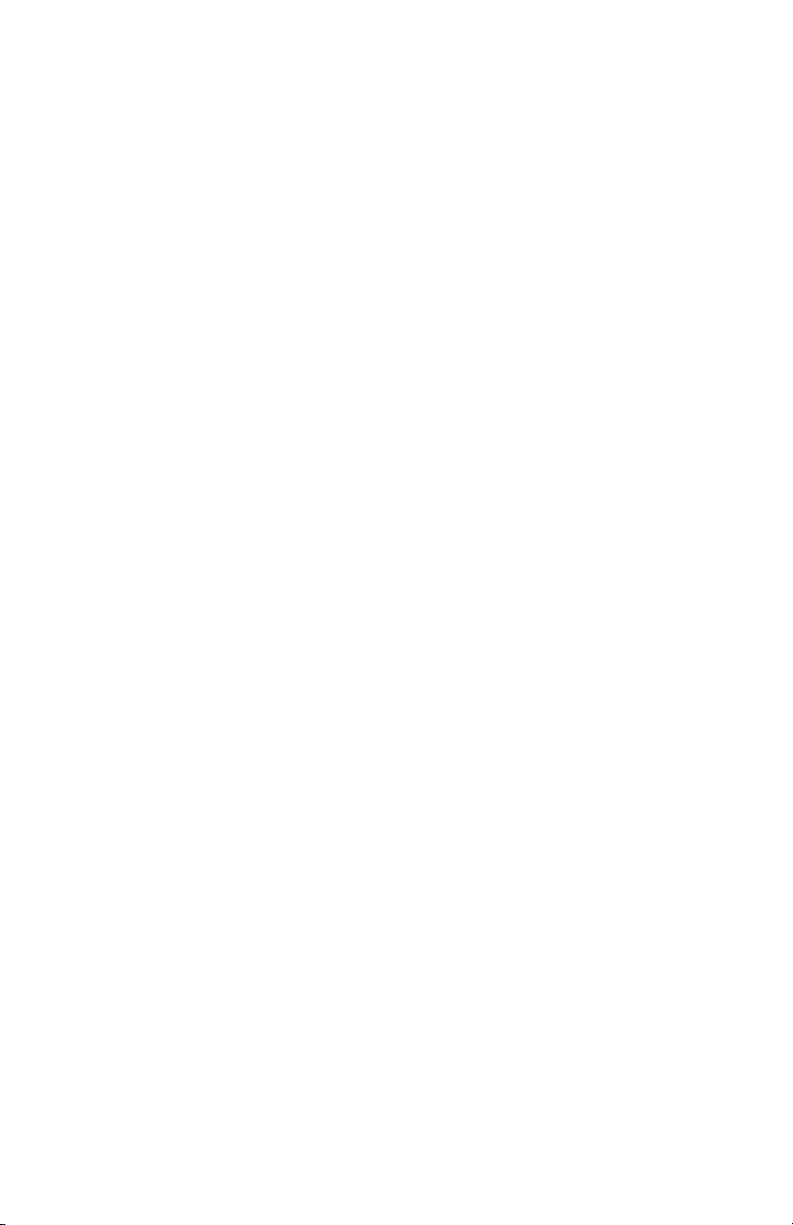
TABLE OF CONTENTS
1. IntroductIon .................................................................................... 4
GettInG to know your eZ Bus dts ................................................... 5
PackaGe contents ........................................................................... 5
system requIrements ....................................................................... 6
rear Panel of eZ Bus dts .............................................................. 6
2. Hard drIve InstallatIon for eZ Bus dts kIt ...................................... 7
3. connectInG your eZ Bus dts ........................................................... 9
4. software ..................................................................................... 10
Before your BackuP! ....................................................................... 10
InstallatIon of eZ GIG II for wIndows ............................................ 11
clonInG your Hard drIve wItH dIsk clone .......................................... 12
ImaGInG your Hard drIve wItH dIsk ImaGe ........................................... 17
cryPtaIner for wIndows .................................................................. 20
second coPy 2000 for wIndows .................................................... 21
smart-er Hard drIve monItor for wIndows ...................................... 22
InItIalIZInG your Hard drIve ............................................................. 23
reformattInG you Hard drIve ........................................................... 27
5. contactInG tecHnIcal suPPort ........................................................... 28
rma PolIcy ................................................................................... 28
warranty condItIons ...................................................................... 29
6. faqs ........................................................................................... 30
www.apricorn.com 3
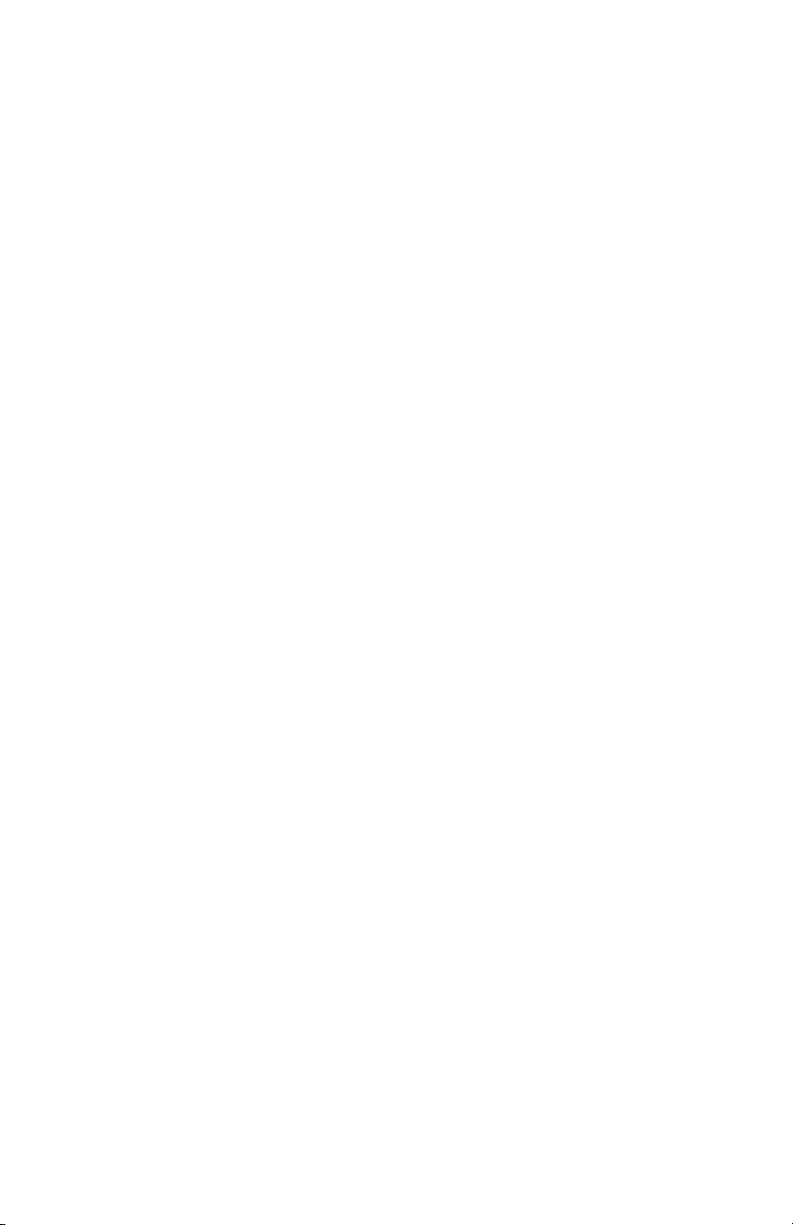
1. INTRODUCTION
Thank you for purchasing your EZ Bus DTS system.
Engineered for desktop and notebook applications, the EZ Bus Desktop family of
storage & backup products has three interfaces to choose from: USB 2.0 (EZ Bus
DT), Serial ATA (EZ Bus DTS) and USB2.0/Firewire Combo (EZ Bus DTC).
The EZ Bus DTS is for use with SATA (Serial Advanced Technology Attachment)
hard drives. The kit comes with Data Protection Suite with EZ Gig II backup and
disaster recovery software, Second Copy 2000 Synchronizing software, Cryptainer
Encryption software and SMART-ER - Hard Drive Monitor.
Go to the FAQ’s for details about the software included EZ Bus DTS.
Backing up your invaluable data has never been easier. The ultra-cool fan keeps
the enclosure at optimal temperatures which will extend the life of your hard drive
and data. With storage capacities up to 500GB, you’ll have plenty of space not
only to back up your entire system, but for additional storage of all of your digital
photographs, emails, music and video les.
Regardless of whether you use a notebook or desktop PC EZ Bus Desktop units
are the ideal backup and storage solution to add additional capacity to your
system. Simply plug the unit into your port and you instantly increase the storage
capabilities of the computer.
The Leader in Personal Storage4
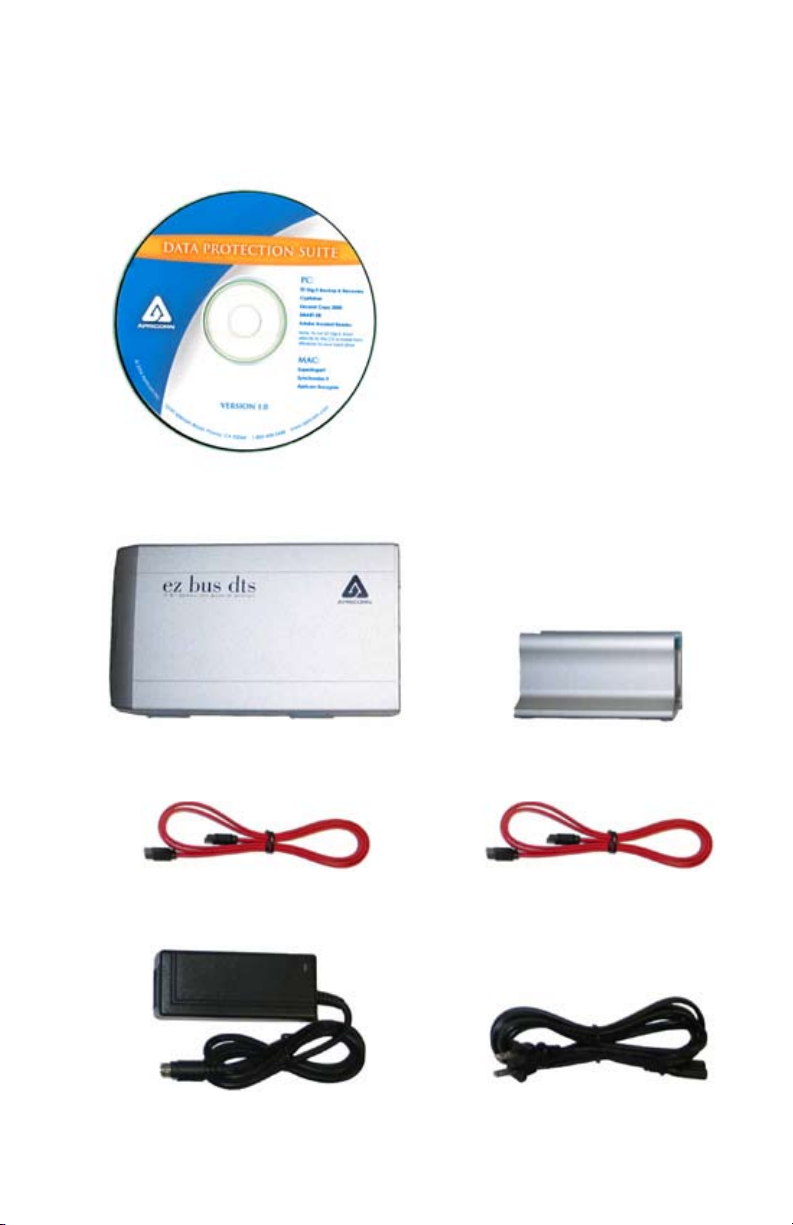
GETTING TO KNOW YOUR EZ BUS DTS
Package Contents
PC
EZ Gig II Backup & Disaster Recovery
Software
Second Copy Synchronization Software
Cryptainer Encryption Software
SMART-ER - Hard Drive Monitor
Apricorn Data Protection Suite
EZ Bus DTS Enclosure
SATA to eSATA Cable
AC Adapter
EZ Bus DTS Stand
SATA to SATA Cable
AC Cable
www.apricorn.com 5

SYSTEM REQUIREMENTS
In order to use your EZ Bus DTS you should have:
Hardware:
Pentium II compatible processor or higher
64MBs RAM
SATA or eSATA port or SATA PCI card installed
CD-RW drive
Operating systems:
Windows 2000 Professional
Windows XP Home and Professional
Rear Panel of EZ BUS DTS
SATA Cable
Connection
The Leader in Personal Storage6
AC Adapter
Connection
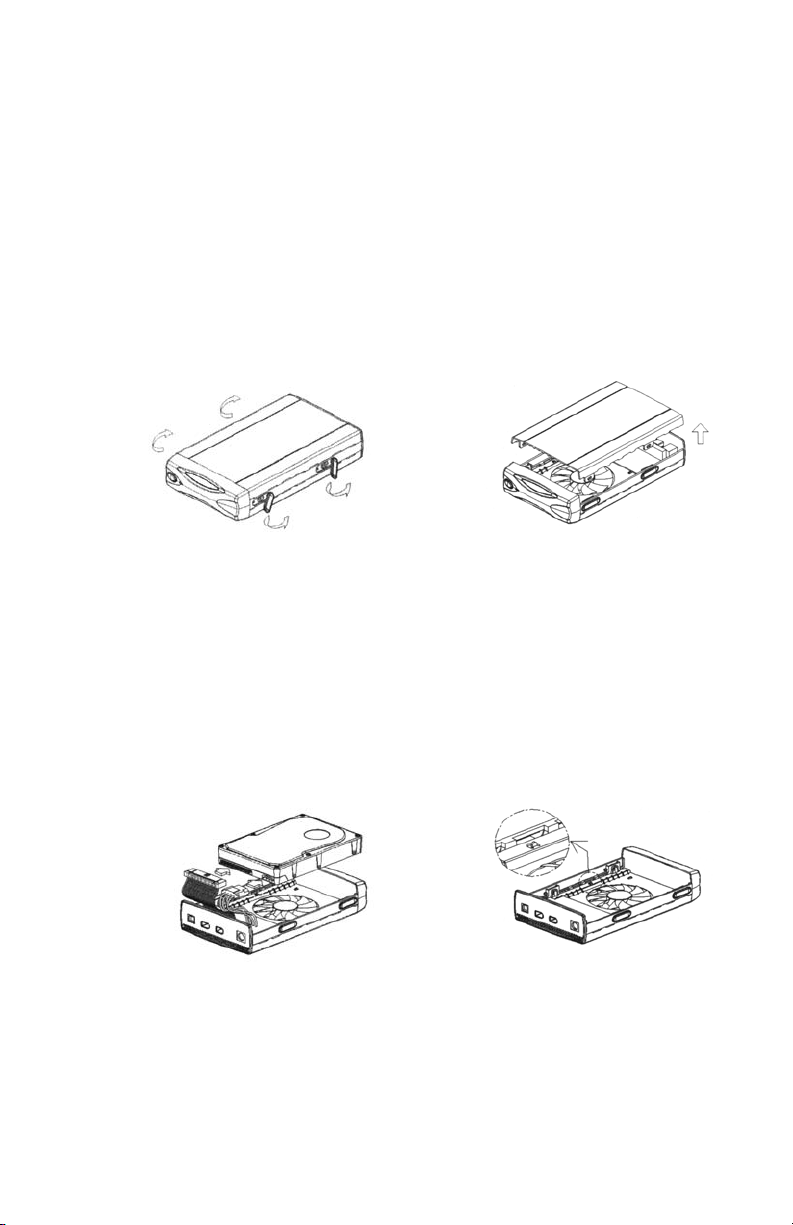
HARD DRIVE INSTALLATION FOR EZ-BUS-DTS
EZ Bus DTS Kit hard disk drive installation instructions (the kit is shipped without
a Serial ATA hard disk drive). If you purchased an EZ Bus DTS with a hard drive
already installed, please proceed to page 8.
Please follow the steps as below for installing your HDD into the EZ-BUS-DTS
enclosure.
1. Pull and rotate the rubber
plugs.
3. Attach the cable to the hard disk drive.
2. Gently lift the top cover.
www.apricorn.com 7
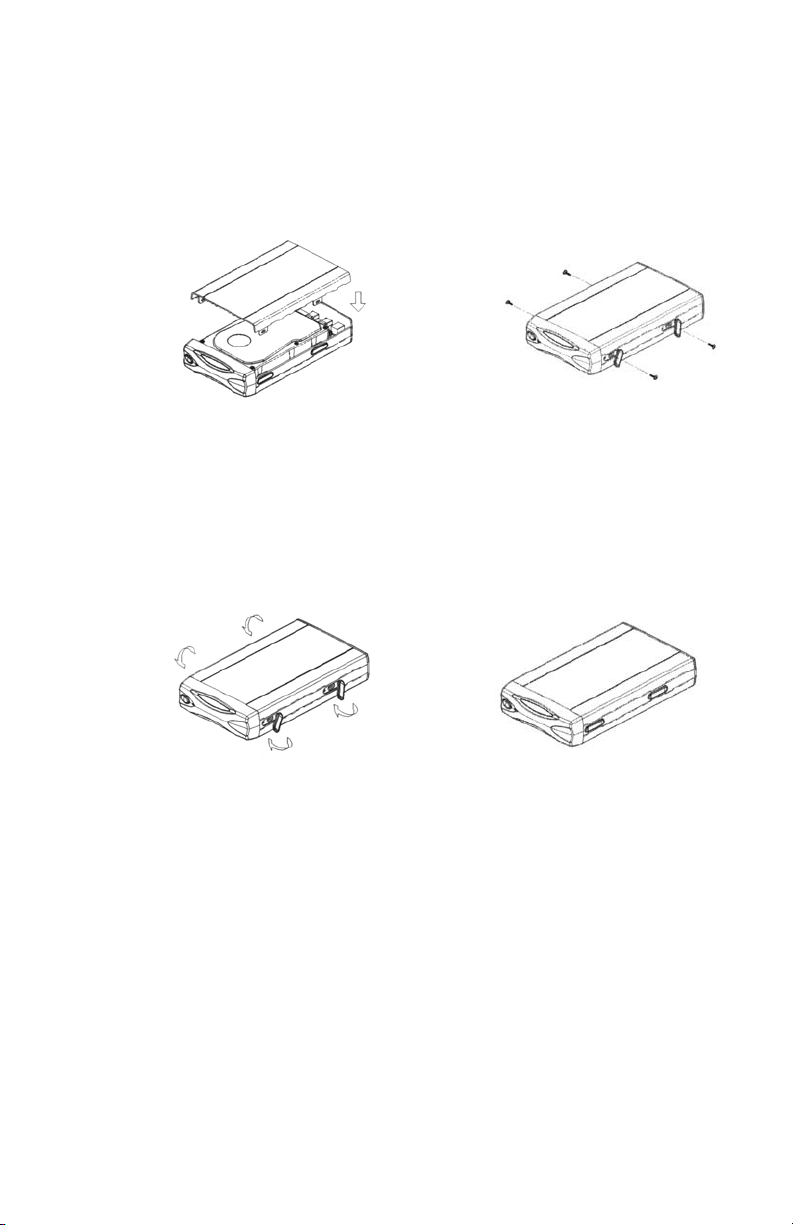
4. Replace the top cover by
inserting the tabs into the slots
on the bottom of the case.
5. Screw the top cover and the
hard disk drive.
6. Rotate the rubber plugs to the
original positions.
8. Proceed to the section on initializing, partitioning and formatting your new
hard drive.
7. You are now ready to use your
EZ-Bus-DTS.
The Leader in Personal Storage8
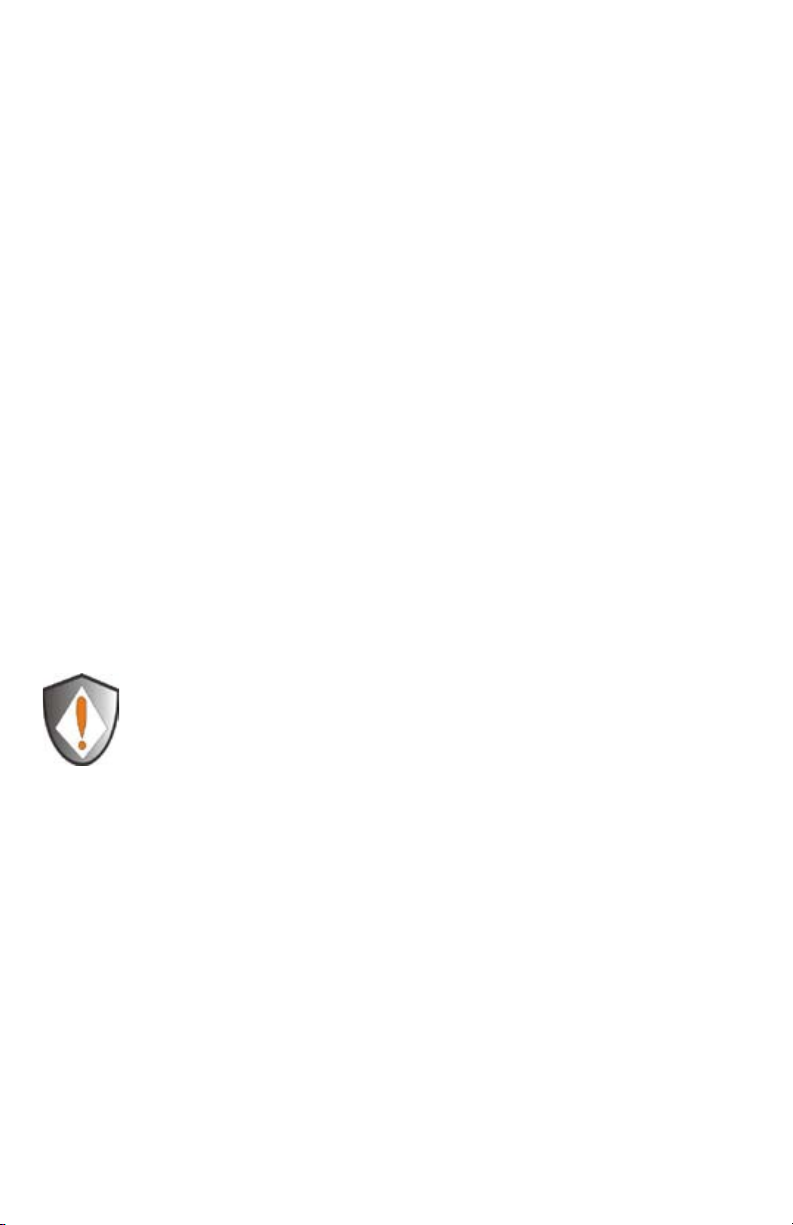
3. CONNECTING YOUR EZ BUS DTS
It is very simple to set up your EZ Bus DTS connection:
1. Start by turning off your computer.
Caution: Never connect or disconnect your EZ Bus DTS while your computer
is powered on.
2. Depending on the type of port (SATA or eSATA) your computer has choose
the appropriate SATA cable.
3. Now connect the SATA end of the cable to the SATA port at the rear of the
EZ Bus DTS and the other end to an available (SATA or eSATA) port on your
computer.
4. Connect the AC adapter at the rear of the EZ Bus DTS and then plug into
an available wall outlet or power strip.
5. Push the on switch located on the front of the EZ Bus DTS. The indicator
light will come on to let you know that the EZ Bus DTS is powered.
6. Now, power up your computer.
Caution: Never connect or disconnect your EZ Bus DTS while
your computer is powered on.
www.apricorn.com 9
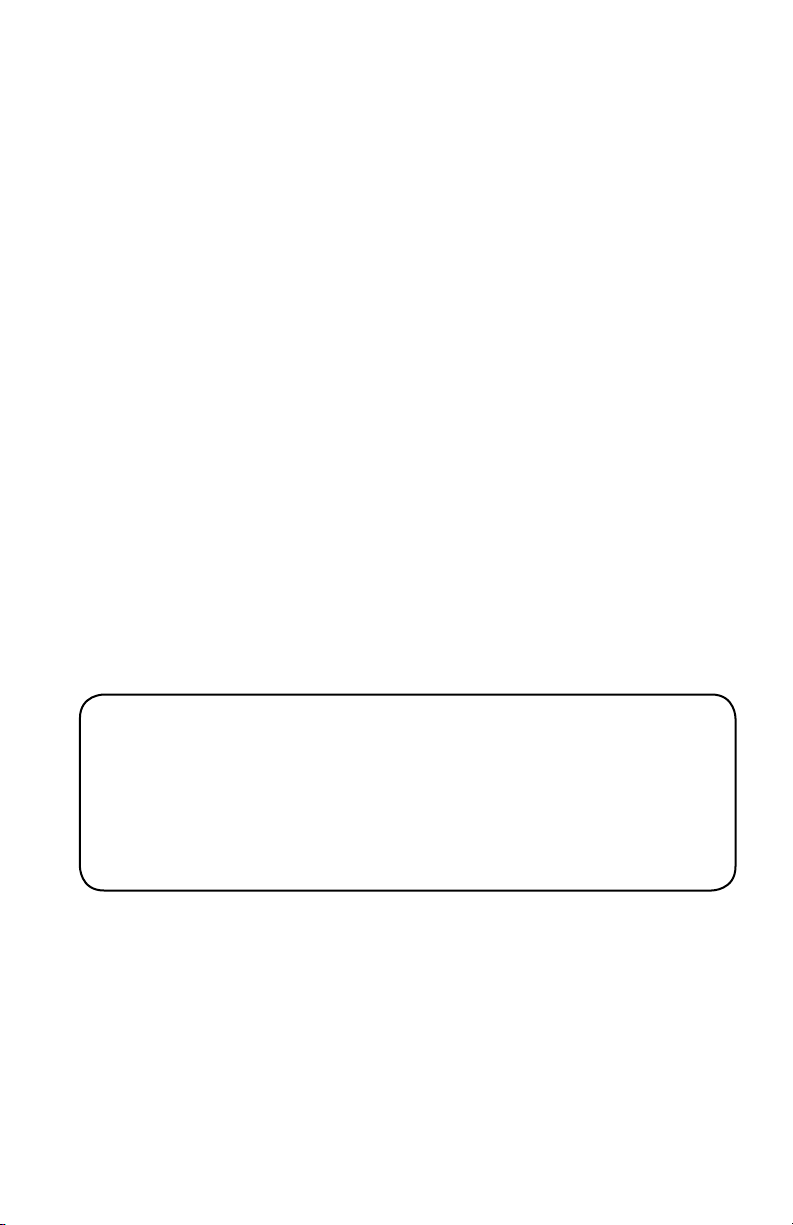
4. SOFTWARE
Before You Backup!
With more of your work and personal life becoming digitized, backups are essential.
Backups protect and preserve precious data, music les, digital photos, digital
videos and other important computer documents from being lost forever.
Follow the next few steps before backing up to help the process run smoothly:
1. Ensure there are no le system errors by running
(or a similar disk cleanup utility) on your computer’s internal hard disk
drive.
2. Defragment your computer’s internal hard disk drive by using
Disk Defragmenter
3. Make copies of any important les or data to another drive.
4. Hard drive backups work best when done on a regular basis. Take a moment
to establish a backup plan that works for you.
For example:
a. Perform full backups (using Disk Clone, exact bootable clone of your
hard drive) at the end of each month.
b. Perform weekly backups (using Disk Image, compressed image of
your entire hard drive or partition).
(or a similar disk defragment utility).
and/or
Windows Disk Cleanup
Windows
5. Once you have decided upon your plan, proceed to the appropriate sections
in this manual to either use Disk Clone or Disk Image.
The Leader in Personal Storage10
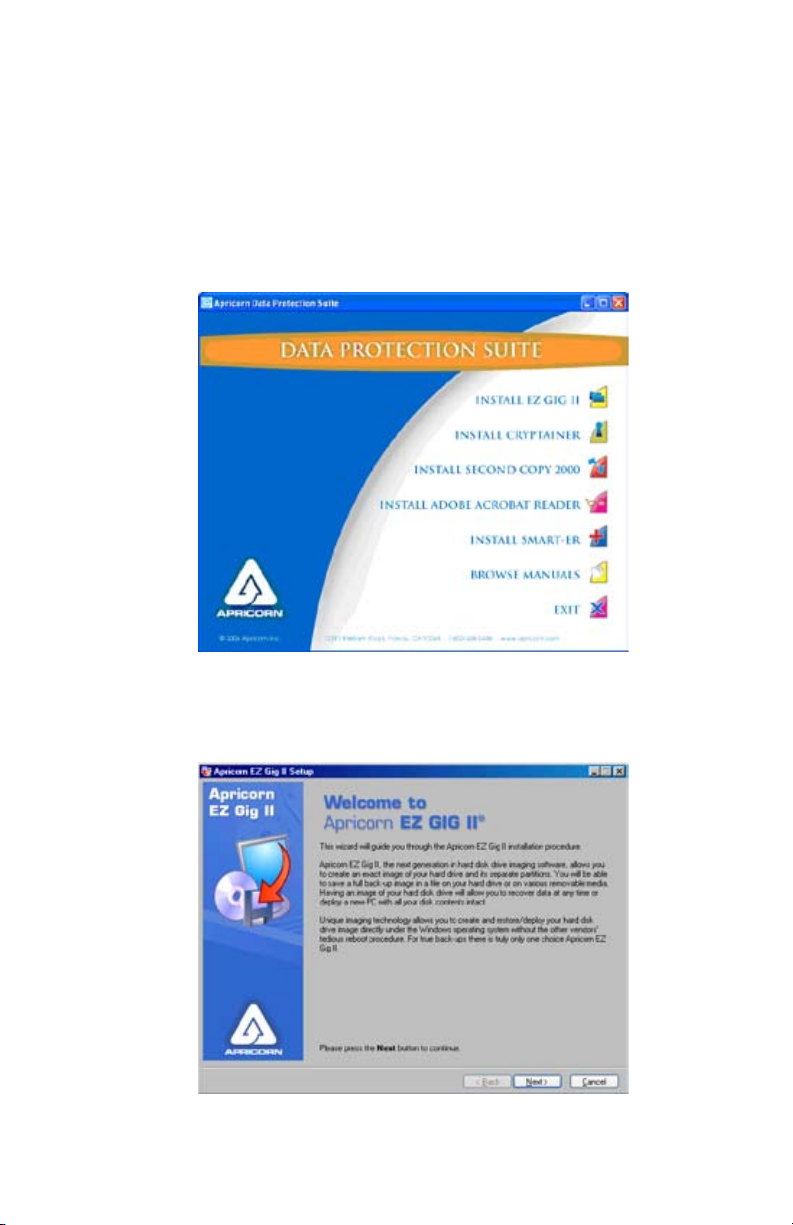
Installation of EZ Gig II for Windows
1. Insert Apricorn CD into your CD-ROM drive.
2. Setup screen will pop up. Click Install EZ GIG II button.
3. EZ Gig II installation screen will pop up.
4. Follow instructions for installation.
www.apricorn.com 11
