Page 1
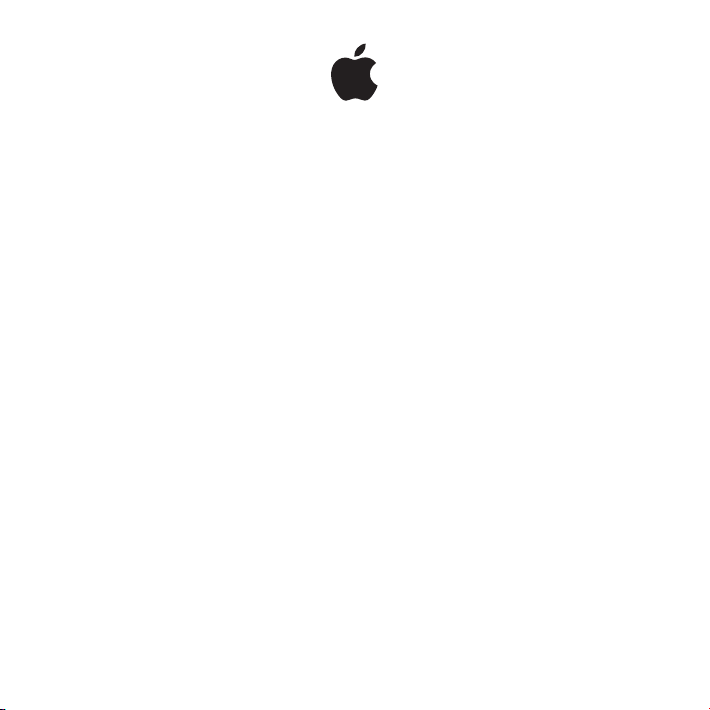
Universal Dock
Page 2
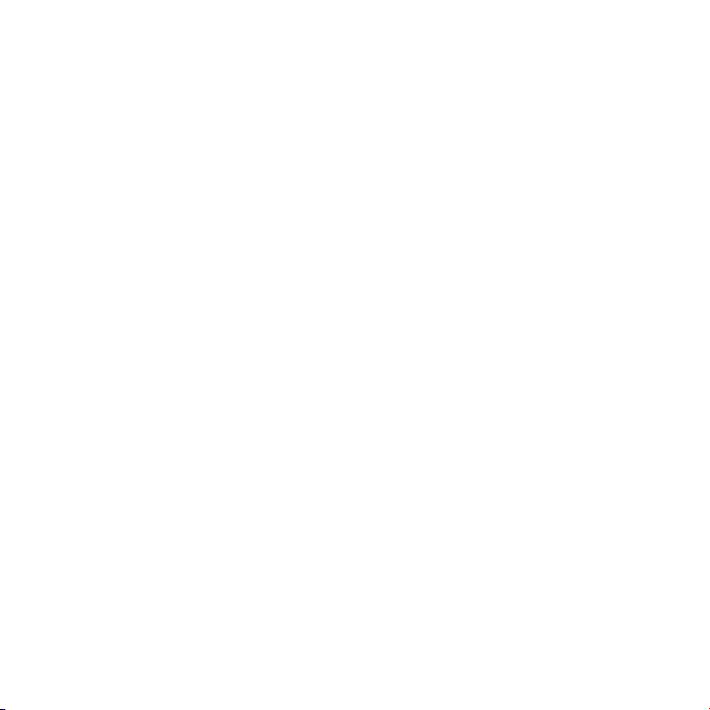
Using the Apple Universal Dock
Congratulations on purchasing your Apple Universal Dock. You can use this Dock with
any iPhone and iPod model with a dock connector and adapter.
Here are the things you can do with your new Dock:
 Connect the Dock to your computer, and then place your iPod or iPhone in the Dock
to charge the battery and sync content from iTunes (page 5).
 Connect the Dock to a power outlet (using the included Apple USB Power Adapter),
and then place your iPod or iPhone in the Dock to charge the battery (page 7).
 Display photos on a TV or other video device (using the Apple Dock Connector to VGA
Adapter, Composite AV Cable, or Component AV Cable, available separately; page 7).
 Display video on a TV or other video device (using the Apple Dock Connector to VGA
Adapter, Composite AV Cable, or Component AV Cable, available separately; page 7).
 Connect the Dock to speakers or a stereo (using an audio cable, available separately)
to play music from your iPod or iPhone (page 9).
 Control playback from a distance using the Apple Remote (page 10).
2 English
Page 3
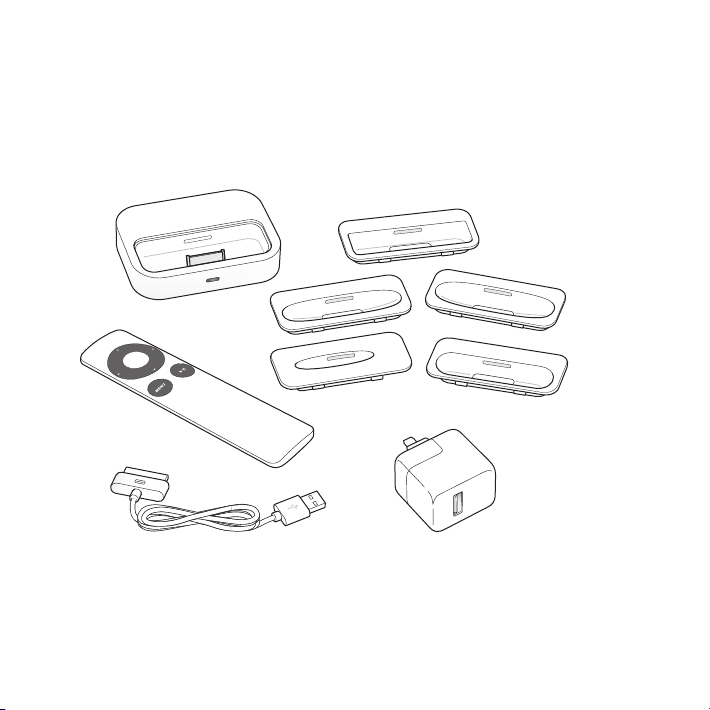
Important: Never force a connector into a port. If the connector and port don’t join
with reasonable ease, they probably don’t match. Make sure that the connector
matches the port and that you have positioned the connector correctly in relation to
the port.
Your Universal Dock includes the following:
Universal Dock
Dock adapters (5)
Apple Remote
Apple Dock Connector to USB Cable Apple USB Power Adapter
3English
Page 4
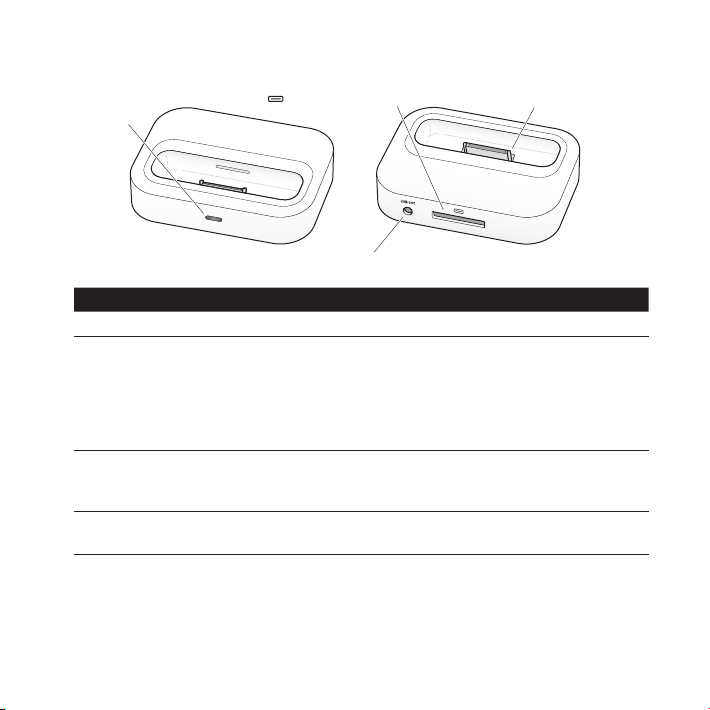
Dock connector port
Dock connector
Infrared (IR)
Universal Dock at a Glance
receiver
Line out port
Component What You Can Do
Infrared (IR) receiver Control playback from a distance using the Apple Remote.
Dock connector port Connect the Dock to your computer or the included Apple
Dock connector Place your iPod or iPhone in the Dock to charge the battery,
Line out port Connect to external speakers or a stereo receiver using an
USB Power Adapter, using the Apple Dock Connector to USB
Cable. Or connect the Apple Dock Connector to VGA Adapter,
Composite AV Cable, or Component AV Cable to view photos
or videos on a TV or other video device (with iPhone and with
iPod models that support video).
sync content from iTunes, listen to music, or view photos
and videos.
audio cable with a standard 3.5 millimeter stereo miniplug.
4 English
Page 5

To use the Dock with your computer:
The number (15–20)
18
1 Attach the included Apple Dock Connector to USB Cable to your computer and
connect the other end to the Dock.
2 Choose the dock adapter that ts your iPod or iPhone. Your iPod or iPhone ts snugly
into the correct adapter.
shows which iPod or iPhone fits
iPhone
iPhone iPod nano
iPod touch
iPod touch
Note: If a dock adapter for your iPod or iPhone model isn’t included with your
Universal Dock, you can purchase one at www.apple.com/store.
3 Insert the dock adapter into the connector well of your Dock, and then put your iPod or
iPhone in the Dock.
iPhone 4
19
iPhone 3G
and 3GS
15
4th generation 5th generation
20
2nd and 3rd
generation
16
5English
Page 6

Dock adapter
Connector well
You can remove the dock adapter
with your fingernail by using this slot.
If iTunes is set to sync your iPod or iPhone automatically, syncing begins as soon as you
put your iPod or iPhone in the Dock.
For more information about syncing content to your iPod or iPhone and using all of its
features, see the user guide for your iPod or iPhone, available on the web at
support.apple.com/manuals.
6 English
Page 7
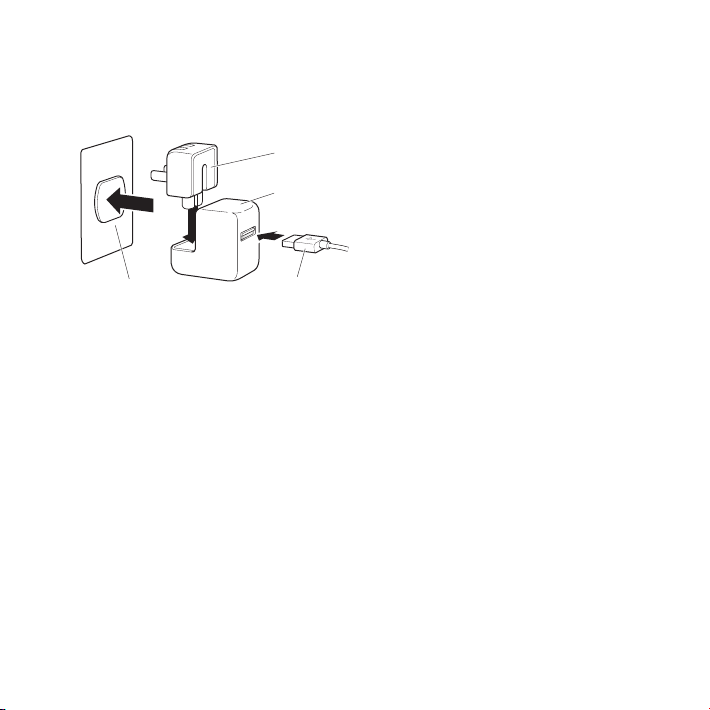
To use the Dock with the Apple USB Power Adapter:
1 Connect the Apple Dock Connector to USB Cable to the power adapter, extend the
electrical prongs (if necessary), and plug the power adapter into a power outlet.
AC plug
Power adapter
Power outlet USB cable
2 Connect the other end of the cable to the Dock.
3 Continue with steps 2-3 on page 5 to use your iPod or iPhone with the Dock and
power adapter.
Viewing Photos and Videos on a TV or Other Video Device
With iPhone and iPod models that support video, you can use the Dock to view
photos and video on a TV or other video device (such as a digital projector). The TV
or other device must have a VGA connector or standard RCA connectors that support
composite video signals. If you’re using the Apple Dock Connector to VGA Adapter, you
also need to connect the Dock to speakers or stereo (using an audio cable, available
separately). The Apple Composite AV Cable and the Apple Component AV Cable will
also route audio to your TV or other video device.
7English
Page 8
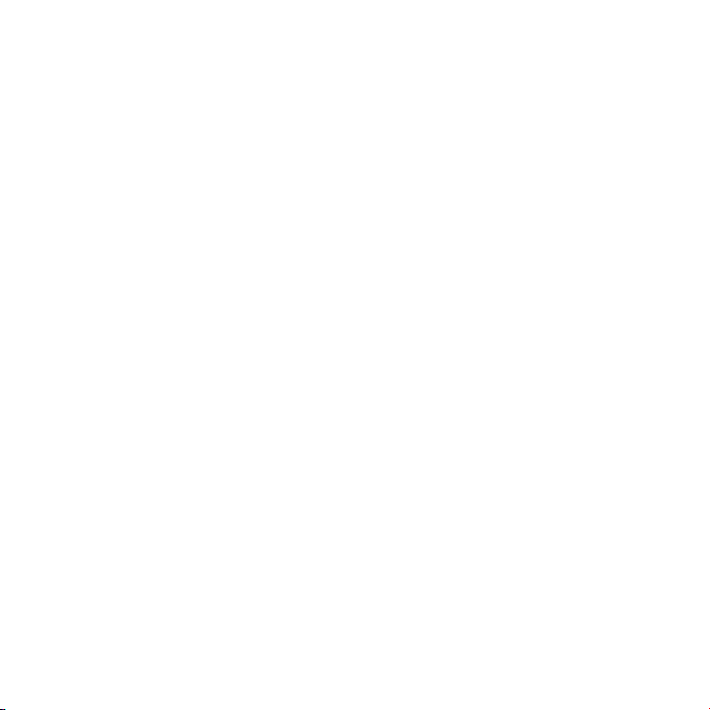
Choose the cable or adapter based on the inputs available on your TV or video device.
AV cables and adapters are available separately at www.apple.com/store.
Important: Make sure you set your iPod or iPhone to send a video signal to your TV or
receiver. For more information, see the user guide for your iPod or iPhone, available on
the web at support.apple.com/manuals.
Before you begin connecting components, turn down the volume on your TV
or stereo components, turn o your iPod or iPhone, and turn o the power to all
your components. Make all connections rmly to avoid hum and other noise. For
information about avoiding hearing damage, see page 13.
To connect the Dock to your TV or video device:
1 Connect the AV cable or adapter to the dock connector port on the Dock and to your
TV or video device. See the instructions that came with your AV cable or adapter.
2 Turn on your iPod or iPhone, adjust the volume to an appropriate level, and then turn
on your TV or video device to start playing.
To display photos or videos on your TV or video device:
m See the user guide for your iPod or iPhone, available on the web at:
support.apple.com/manuals
8 English
Page 9

Playing Music Through External Speakers or a Stereo
Using the Universal Dock, you can play music from your iPod or iPhone through
external speakers or a stereo receiver. Use an audio cable (available separately) with a
standard 3.5 millimeter stereo miniplug (many external speakers use this type of cable).
Before you connect stereo components, turn down the volume on the components.
To use your iPod or iPhone with the Dock to play music through speakers or a stereo:
1 Place your iPod or iPhone in the Dock.
2 Connect the speakers or stereo to the Dock line out port.
3 To play music, use the iPod or iPhone controls or the Apple Remote.
Use the remote or the volume controls on the speakers or stereo to change the
volume. With some iPod models, you can also use the Click Wheel, volume buttons,
or onscreen controls.
Note: You can play music while your iPod or iPhone is in the Dock and the Dock is
connected to a power outlet (using the included Apple USB Power Adapter) or to your
computer. If the Dock is connected to your computer, your iPod must not be enabled
for disk use. For information about enabling iPod for disk use, see the user guide for
your iPod, available on the web at support.apple.com/manuals.
To purchase external speakers or audio cables, go to www.apple.com/store.
9English
Page 10
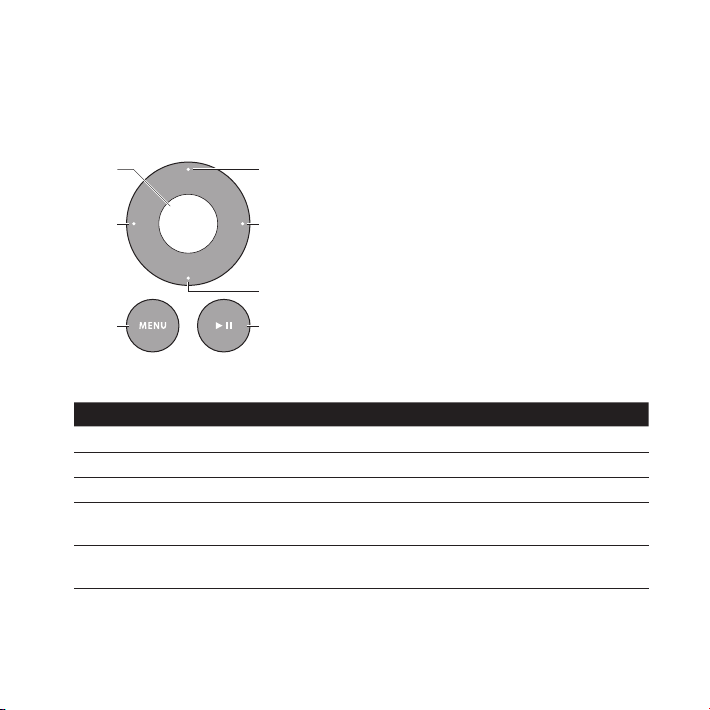
Using the Apple Remote
Select Up
You can use the included infrared (IR) remote to control playback from your iPod or
iPhone when it’s in the Dock. Make sure there are no obstructions between the remote
and the Dock.
Left
To use the Apple Remote:
To Do This
Play or pause a song or video
Change the volume Press Up or Down.
Skip to the next song Press Right.
Start a song or video over or
play the previous song
Fast-forward or rewind a song
or video
10 English
Right
Down
Play/PauseMenu
Press Play/Pause (
Press Left once to start a song or video over. Press Left twice
to play the previous song.
Press and hold Right or Left.
’
).
Page 11
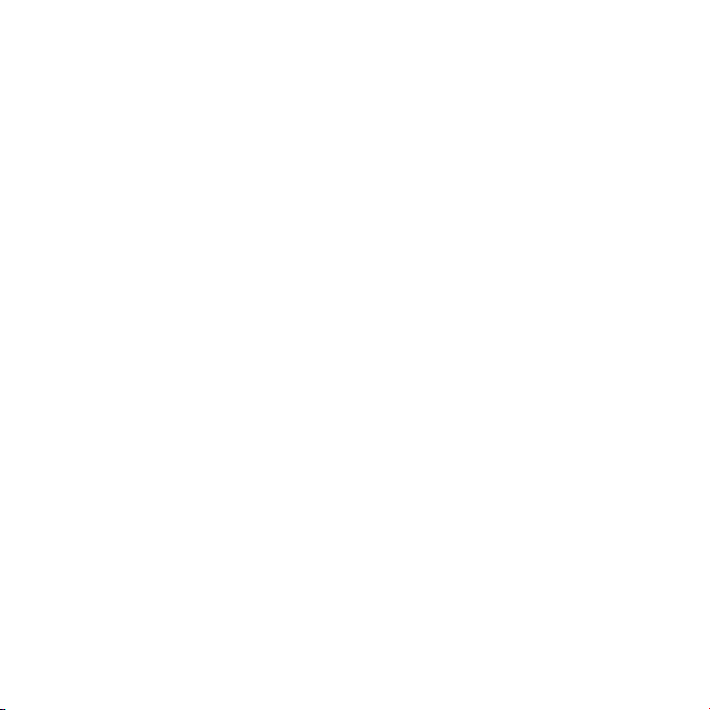
Note: You can’t use the remote to choose a dierent playlist. Use the iPod or iPhone
controls instead.
The Apple Remote works with other compatible Apple products that have a built-in
infrared (IR) receiver. You can pair your Dock to work only with a particular remote, so
remotes for your other devices don’t aect the Dock.
To set the Dock to work with only a particular remote:
1 Place your iPod or iPhone in the Dock and press any button on your iPod or iPhone
to turn it on.
2 Make sure other products that are compatible with the Apple Remote are out of range
or powered o, and then hold the remote close to the IR receiver on the Dock (within
3 to 4 inches, or 8 to 10 cm).
3 Press and hold the Right button and Menu (») button on the Apple Remote for
ve seconds.
Your Dock now works only with the paired remote.
Note: You may want to pair your other Apple Remote compatible devices with
other remotes, so the remote you use with your Dock doesn’t aect those devices.
For instructions, see the documentation that came with those devices.
To reset the Dock to work with other Apple Remotes:
m Follow steps 1 and 2 above. Then press and hold the Left button and Menu (»)
button on the Apple Remote for ve seconds.
The Dock now works with any Apple Remote.
11English
Page 12
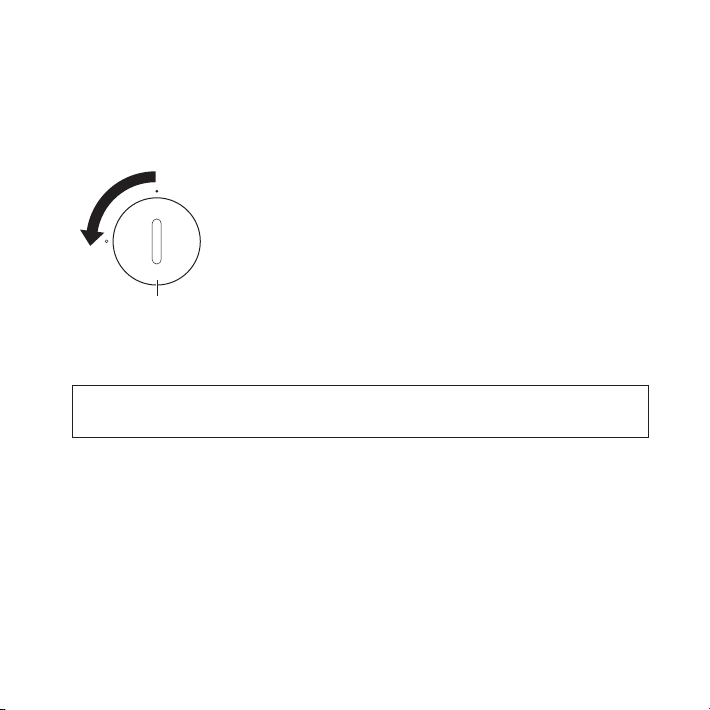
The Apple Remote includes a battery. When needed, you can replace it with a
CR2032 battery.
To replace the battery:
1 Use a coin to remove the battery cover from the back of the remote.
Battery cover
2 Insert a fresh CR2032 battery, with the positive (+) side up.
3 Replace the cover and use a coin to lock it in place.
WARNING: There is a risk of explosion if the battery is replaced with an incorrect type.
Dispose of used batteries according to your local environmental laws and guidelines.
12 English
Page 13
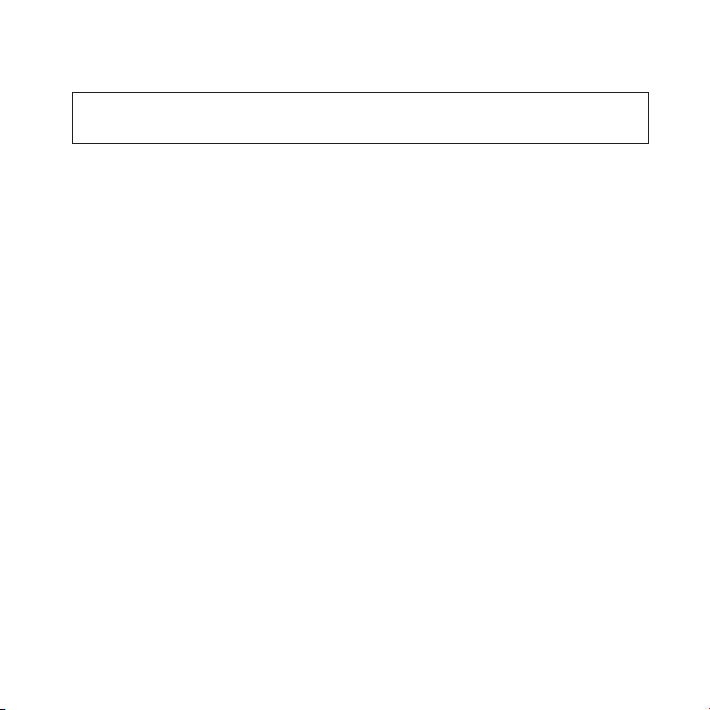
Important Safety Instructions
WARNING: Failure to follow these safety instructions could result in re, electric shock,
or other injury or damage.
Avoid Hearing Damage
Permanent hearing loss may occur if your iPod or iPhone is used at high volume. Set
the volume to a safe level. You can adapt over time to a higher volume that may sound
normal but can be damaging to your hearing. If you experience ringing in your ears or
mued speech, stop listening and have your hearing checked. The louder the volume,
the less time is required before your hearing could be aected. Hearing experts suggest
that to protect your hearing:
 Limit the amount of time you listen at high volume.
 Avoid turning up the volume to block out noisy surroundings.
 Turn down the volume if you can’t hear people speaking near you.
For information about how to set a maximum volume limit, see the user guide for your
iPod or iPhone, available on the web at support.apple.com/manuals.
Apple USB Power Adapter
When you use the Apple USB Power Adapter to charge your iPod or iPhone, connect
the USB cable to the power adapter, and then plug the power adapter rmly into
the power outlet. Do not connect or disconnect the Apple USB Power Adapter with
wet hands.
13English
Page 14
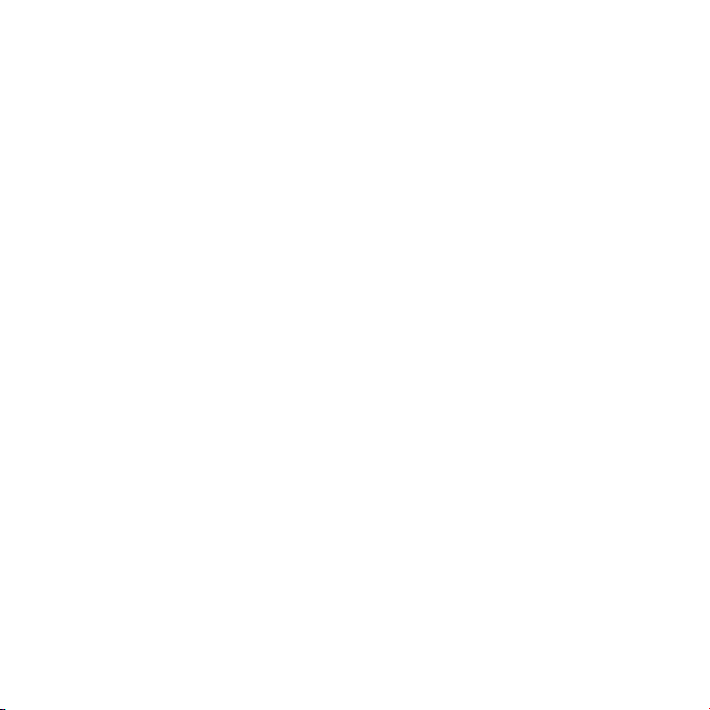
The Apple USB Power Adapter may become warm during normal use. Always allow
adequate ventilation around the Apple USB Power Adapter and use care when
handling. Unplug the Apple USB Power Adapter if any of the following conditions exist:
 The USB cable has become frayed or damaged.
 The plug part of the adapter or the adapter case has become damaged.
 The adapter is exposed to rain, liquid, or excessive moisture.
 You suspect the adapter needs service or repair.
 You want to clean the adapter.
Specications
 Input: AC 100–240 volts (V), 50/60 hertz (Hz)
 Output: DC, 5 V, 1 A
Service and Support
Troubleshooting, service, and support information for iPod or iPhone, the Universal Dock,
the Apple Remote, the Apple USB Power Adapter, and Apple cables and adapters is
available at www.apple.com/support.
14 English
Page 15
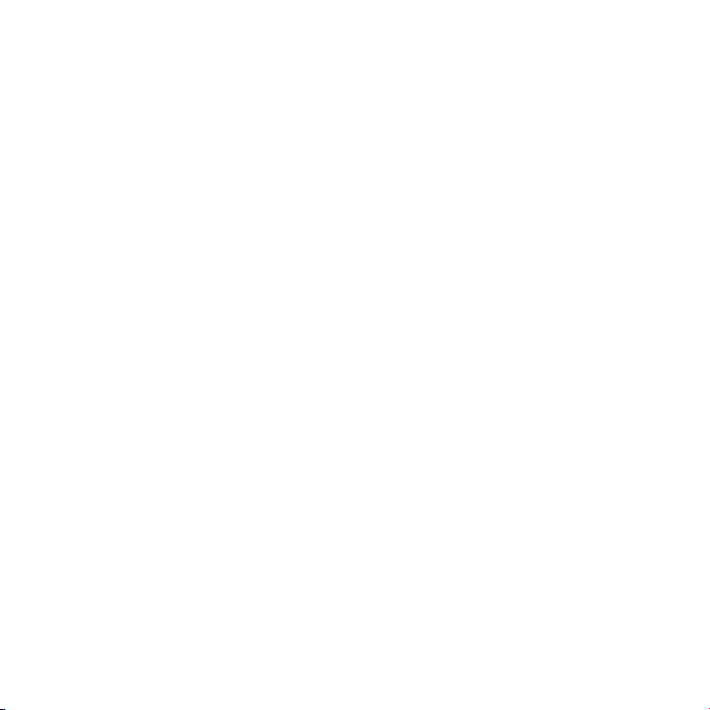
使用 Apple Universal Dock 基座
恭喜您购买了 Apple Universal Dock 基座。您可以将此基座与任何 iPhone 以及带有基座接口和
适配器的 iPod 机型配合使用。
以下是您可以配合新基座进行的操作:
 将基座连接到电脑,然后将 iPod 或 iPhone 放入基座中以给电池充电并从 iTunes 同步内容
(第 18 页)。
 将基座连接到电源插座(使用附带的 Apple USB Power Adapter 适配器),然后将 iPod 或
iPhone 放入基座中,以给电池充电(第 20 页)。
 在电视机或其他视频设备上显示照片(使用单独销售的 Apple Dock Connector to VGA
Adapter 适配器、Composite AV Cable 电缆或 Component AV Cable 电缆;第 20 页)。
 在电视机或其他视频设备上显示视频(使用单独销售的 Apple Dock Connector to VGA
Adapter 适配器、Composite AV Cable 电缆或 Component AV Cable 电缆;第 20 页)。
 将基座连接到扬声器或立体声音响(使用单独销售的音频电缆)以播放 iPod 或 iPhone 中的音
乐(第 22 页)。
 使用 Apple Remote 遥控器来遥控回放(第 23 页)。
15简体中文
Page 16
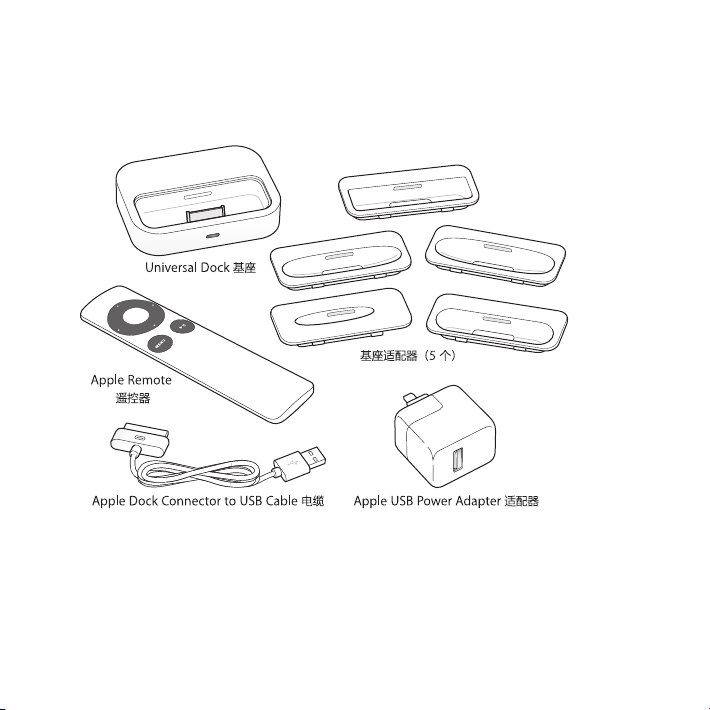
【重要事项】切勿强行将插头推入端口中。如果插头不能轻易地插入端口,则它们可能不匹配。请
确定插头与端口匹配,并且插头和端口的方向正确对应。
Universal Dock 基座包括以下部件:
16 简体中文
Page 17
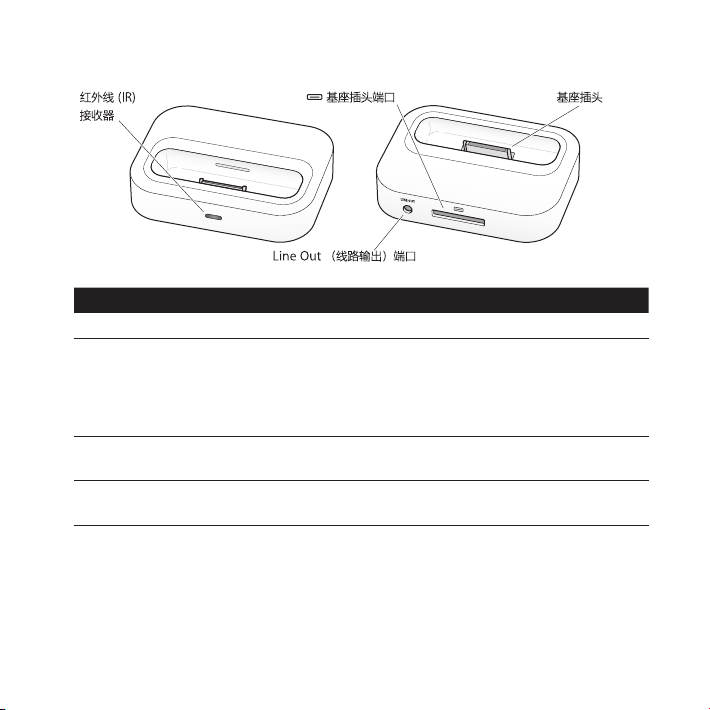
Universal Dock 基座概览
组件 用途
红外线 (IR) 接收器 使用 Apple Remote 遥控器来遥控回放。
基座插头端口 使用 Apple Dock Connector to USB Cable 电缆将基座连接到电脑
基座插头 将 iPod 或 iPhone 放入基座中以给电池充电、从 iTunes 同步内容、
Line Out(线路输出)端口 使用一根带 3.5 毫米标准立体声小插头的音频电缆来连接外置扬声器
或附带的 Apple USB Power Adapter 适配器上。或者连接 Apple
Dock Connector to VGA Adapter 适配器、Composite AV Cable
电缆或 Component AV Cable 电缆,以在电视机或其他视频设备上
观看照片或视频(使用 iPhone 以及支持视频的 iPod 机型)。
听音乐或者观看照片和视频。
或立体声接收机。
17简体中文
Page 18

若要将基座与电脑配合使用:
18
1 将附带的 Apple Dock Connector to USB Cable 电缆的一端连接到电脑,然后将另一端连接到
基座。
2 选取适合您的 iPod 或 iPhone 的基座适配器。您的 iPod 或 iPhone 与适合的适配器可以很好地
接合。
iPhone
iPhone 4
iPhone iPod nano
19
15
iPod touch
iPod touch
20
16
【注】如果 Universal Dock 基座未附带适合您的 iPod 或 iPhone 机型的基座适配器,则可以在
www.apple.com.cn/store 上购买。
3 将基座适配器插入基座的插头仓,然后将 iPod 或 iPhone 放入基座中。
18 简体中文
Page 19

如果 iTunes 被设定为自动同步 iPod 或 iPhone,则只要将 iPod 或 iPhone 放入基座中,同步
就会开始。
有关将内容同步到 iPod 或 iPhone 以及使用 iPod 或 iPhone 的所有功能的更多信息,请参阅您的
iPod 或 iPhone 的使用手册,网址为 support.apple.com/zh_CN/manuals。
19简体中文
Page 20

若要将基座配合 Apple USB Power Adapter 适配器使用:
1 将 Apple Dock Connector to USB Cable 电缆的一端连接到电源适配器,拉出电插销(如果需
要),然后将电源适配器插入到电源插座。
2 将电缆的另一端连接到基座。
3 继续执行步骤 2-3(在第 18 页上)以将基座和电源适配器配合 iPod 或 iPhone 使用。
在电视机或其他视频设备上观看照片和视频
您可以配合 iPhone 以及支持视频的 iPod 机型使用基座,在电视机或其他视频设备(如数码投影
仪)上观看照片和视频。电视机或其他设备必须具有 VGA 接口或支持复合视频信号的标准 RCA 接
口。如果您使用的是 Apple Dock Connector to VGA Adapter 适配器,则还需要将基座连接到
扬声器或立体声音响(使用单独销售的音频电缆)。Apple Composite AV Cable 电缆和 Apple
Component AV Cable 电缆也会将音频发送到电视机或其他视频设备。
20 简体中文
Page 21

请根据电视机或视频设备上可用的输入端口来选取电缆或适配器。AV 电缆和适配器在
www.apple.com.cn/store 上单独销售。
【重要事项】确定您已设定 iPod 或 iPhone 将视频信号发送到电视机或接收机。有关更多信息,
请参阅您的 iPod 或 iPhone 的使用手册,网址为 support.apple.com/zh_CN/manuals。
开始连接组件之前,请在电视机或立体声音响组件上调低音量,关闭 iPod 或 iPhone,并切断所
有组件的电源。使所有连接都牢固,以避免产生交流声和其他噪声。有关避免听力损伤的信息,
请参阅第 26 页。
若要将基座连接到电视机或视频设备:
1 将 AV 电缆或适配器的一端连接到基座上的基座接口,然后将另一端连接到电视机或视频设备。
请参阅 AV 电缆或适配器附带的说明。
2 打开 iPod 或 iPhone,将音量调整到合适大小,然后打开电视机或视频设备,以开始播放。
若要在电视机或视频设备上显示照片或视频:
m 请参阅您的 iPod 或 iPhone 的使用手册,网址为:support.apple.com/zh_CN/manuals
21简体中文
Page 22

通过外置扬声器或立体声音响播放音乐
使用 Universal Dock 基座,您可以通过外置扬声器或立体声接收机播放 iPod 或 iPhone 中的音
乐。请使用带 3.5 毫米标准立体声小 插头的音频电缆(单独销 售,许多外置扬声器都使 用这种电
缆)。开始连接立体声音响组件之前,请在组件上调低音量。
若要将基座与 iPod 或 iPhone 配合使用以通过扬声器或立体声音响播放音乐:
1 将 iPod 或 iPhone 放入基座中。
2 将扬声器或立体声音响连接到基座的 Line Out(线路输出)端口。
3 若要播放音乐,请使用 iPod 或 iPhone 控制,或者使用 Apple Remote 遥控器。
使用遥控器来改变音量,或者使用扬声器或立体声音响上的音量控制来改变音量。使用某些 iPod
机型时,您还可以使用点按式转盘、音量按钮或屏幕控制。
【注】当 iPod 或 iPhone 已放入基座中
Power Adapter 适配器)或连接在电脑上时,您可以播放音乐。如果基座连接在电脑上,请一
定不要将 iPod 用作磁盘。有关将 iPod 用作磁盘的信息,请参阅您的 iPod 的使用手册,网址为
support.apple.com/zh_CN/manuals。
若要购买外置扬声器或音频电缆,请访问 www.apple.com.cn/store。
时,并且基座连接在电源插座上(使用附带的 Apple USB
22 简体中文
Page 23

使用 Apple Remote 遥控器
您可以使用附带的红外线 (IR) 遥控器来控制已放入基座中的 iPod 或 iPhone 的回放。请确定遥控
器和基座之间没有障碍物。
若要使用 Apple Remote 遥控器:
若要 执行此操作
播放或暂停播放歌曲或视频
改变音量 按下上按钮或下按钮。
跳到下一首歌曲 按下右按钮。
从头开始播放歌曲或视频或者播放
上一首歌曲
在歌曲或视频中快进或倒回 按住右按钮或左按钮。
按下播放/暂停按钮 (’)。
按下左按钮一次可从头开始播放一首歌曲或一个视频。按下左按钮两次
可播放上一首歌曲。
23简体中文
Page 24

【注】您不能使用遥控器来选取不同的播放列表。请改用 iPod 或 iPhone 控制来选取。
Apple Remote 遥控器可以配合其他带有内建红外线 (IR) 接收器的兼容 Apple 产品使用。您可以
将基座与特定的遥控器配对,以仅配合它使用,因此其他设备的遥控器将不会影响到该基座。
若要将基座设定为只与特定遥控器配合使用:
1 将 iPod 或 iPhone 放入基座中,然后按下 iPod 或 iPhone 上的任意按钮将它打开。
2 确定其他兼容 Apple Remote 遥控器的产品不在遥控器的控制范围内或已断电,然后将遥控器靠
近基座上的 IR 接收器(距离 8 至 10 厘米或 3 至 4 英寸)。
3 按住 Apple Remote 遥控器上的右按钮和菜单按钮 (») 5 秒钟。
现在,基座只能与配对的遥控器配合使用了。
【注】您不妨将其他兼容 Apple Remote 遥控器的设备与其他遥控器配对,以使与基座配合使用
的遥控器不影响那些设备。有关说明,请参阅那些设备附带的文稿。
若要重设基座以使其与其他 Apple Remote 遥控器配合使用:
m 执行上面的步骤 1 和步骤 2。然后按住 Apple Remote 遥控器上的左按钮和菜单按钮 (»)
5 秒钟。
现在基座就可以与任何 Apple Remote 遥控器配合使用了。
24 简体中文
Page 25

Apple Remote 遥控器附带有一块电池。需要时,您可以用 CR2032 电池来更换它。
若要更换电池:
1 在遥控器背面,使用硬币卸下电池盖。
2 正极面 (+) 朝上,装入新的 CR2032 电池。
3 装回电池盖,并使用硬币将其锁定到位。
【警告】如果用来更换的电池的类型不正确,则会有爆炸的危险。请根据您当地的环保法规来处
理使用过的电池。
25简体中文
Page 26

重要安全说明
【警告】不遵循这些安全说明可能会导致起火、触电、其他伤害或损坏。
避免听力损伤
使用 iPod 或 iPhone 时 如果音量很高, 可能会造成永久 性的听力损伤。 请将音量调到安 全的水
平。听一 段时间 音乐后,您会习惯高一 些的音 量,虽然可能听起来正 常,但 会对您的听力造成损
害。如果您感觉到耳鸣或谈话模糊不清,请摘下耳机并检查一下您的听力。音量越高,您的听力就
会越快受到影响。听力专家建议您采用以下措施来保护听力:
 限制以高音量听音乐的时间。
 避免通过调高音量来隔离嘈杂的环境。
 如果您听不到周围人说话,请调低音量。
有关如何设定最大音量限制的信息,请参阅您的 iPod 或 iPhone 的使用手册,网址为
support.apple.com/zh_CN/manuals。
Apple USB Power Adapter 适配器
当您使用 Apple USB Power Adapter 适配器来给 iPod 或 iPhone 充电时,请将 USB 电缆连
接到电源适配器,然后将电源适配器牢固地插入到电源插座。切勿用湿手插拔 Apple USB Power
Adapter 适配器。
26 简体中文
Page 27

正常使用情况下,Apple USB Power Adapter 适配器可能会发热。请保持 Apple USB Power
Adapter 适配器周围始终通风,并谨慎操作。如果出现以下任一种情况,请拔下 Apple USB
Power Adapter 适配器:
 USB 电缆已磨损或损坏。
 适配器的插头部分或适配器外壳已损坏。
 适配器被雨淋、液体浸湿或严重受潮。
 您怀疑适配器需要维修或修理。
 您想要清洁适配器。
技术规格
 输入:交流 100–240 伏特 (V),50/60 赫兹 (Hz)
 输出:直流,5 V,1 A
服务与支持
有关 iPod 或 iPhone、Universal Dock 基座、Apple Remote 遥控器、Apple USB Power
Adapter 适配器以及 Apple 电缆和适配器等产品的故障排除、维修和支持方面的信息,请访问
www.apple.com.cn/support。
27简体中文
Page 28

使用 Apple Universal Dock
恭喜您購買了 Apple Universal Dock。您可以在任何有 dock 連接埠及轉換器的
iPhone 和 iPod 機型上使用 Dock。
您可以透過以下方式來使用新的 Dock:
 將 Dock 連接到您的電腦,然後將 iPod 或 iPhone 放置於 Dock 中,藉此替電池
充電和同步來自 iTunes 的內容(第 31 頁)。
 將 Dock 連接到電源插座(使用隨附的 Apple USB Power Adapter 電源轉換器),
然後將 iPod 或 iPhone 放置於 Dock 中來替電池充電(第 33 頁)。
 在電視或其他視訊設備上播放照片(使用另行選購的 Apple Dock Connector to
VGA Adapter、Composite AV Cable 或 Component AV Cable;第 33 頁)。
 在電視或其他視訊設備上播放視訊(使用另行選購的 Apple Dock Connector to
VGA Adapter、Composite AV Cable 或 Component AV Cable;第 33 頁)。
 將 Dock 連接到揚聲器或立體音響(使用音訊接線,需另行選購)來播放 iPod
或 iPhone 中的音樂(第 35 頁)。
 使用 Apple Remote 遙控器從遠距離遙控播放動作(第 36 頁)。
28 繁體中文
Page 29

【重要事項】切勿將接頭強行插入連接埠裡。若接頭和連接埠無法順利接合,
則表示接頭和連接埠可能不相符。請確定接頭是對應此連接埠,並且以正確的
方向將接頭插入埠中。
您的 Universal Dock 包含下列項目:
29繁體中文
Page 30

Universal Dock 概覽
組件 可執行的功能
紅外線 (IR) 接收器
Dock 接頭埠
Dock 接頭
Line out 埠
使用 Apple Remote 遙控器從遠距離遙控播放動作。
使用 Apple Dock Connector to USB Cable 將 Dock 連接至您
的電腦或隨附的 Apple USB Power Adapter 電源轉換器。或
連接 Apple Dock Connector to VGA Adapter、Composite AV
Cable 或 Component AV Cable 來在電視或其他視訊設備上
(支援視訊的 iPhone 和 iPod 機型)檢視照片或視訊。
將 iPod 或 iPhone 放置於 Dock 中,藉此替電池充電、同步
來自 iTunes 的內容、聆聽音樂,或檢視照片和視訊。
使用 3.5 公釐立體聲迷你插頭的音訊接線來連接外接揚聲
器或立體聲接收器。
30 繁體中文
Page 31

若要在電腦上使用 Dock:
18
1 將隨附的 Apple Dock Connector to USB Cable 連接至電腦,並將另一端連接至
Dock。
2 為您的 iPod 或 iPhone 選擇合適的轉接座。您的 iPod 或 iPhone 會和正確的轉接座
緊密接合。
˞ᇁ໔ (15–20)
ᛷሬؿ iPod ֶ iPhone
iPhone
iPhone iPod nano
iPod touch
iPod touch
iPhone 4
19
iPhone 3G
3GS
15
ˤ ʄˤ
20
ɀˤ
ɍˤ
16
【注意】如果 Universal Dock 並未隨附您 iPod 或 iPhone 所適用的 dock 轉接座,
您可以在 www.apple.com/tw/store 網站上購買。
3 將 dock 轉接座插入 Dock 的接頭凹槽中,然後將 iPod 或 iPhone 放置於 Dock 中。
31繁體中文
Page 32

若 iTunes 已設為自動同步您的 iPod 或 iPhone,當您將 iPod 或 iPhone 放入 Dock
中時即會開始同步。
如需更多將內容同步到 iPod 或 iPhone 以及使用完整功能的相關資訊,請參閱
iPod 或 iPhone 的使用手冊,使用手冊可於 support.apple.com/zh_TW/manuals 網站
上取得。
32 繁體中文
Page 33

若要將 Dock 和 Apple USB Power Adapter 電源轉換器搭配使用:
1 將 Apple Dock Connector to USB Cable 連接至電源轉換器,扳開電源插頭(如有
需要的話),然後將電源轉換器插入電源插座中。
2 將接線的另一端連接至 Dock。
3 繼續執行第 31 頁上的步驟 2-3 來搭配 Dock 及電源轉換器使用您的 iPod 或 iPhone。
在電視或其他視訊設備上檢視照片和視訊
有了支援視訊的 iPhone 和 iPod 機型,您便可以使用 Dock 來在電視或其他視訊
設備(例如數位投影機)上檢視照片和視訊。電視或其他設備必須要有支援複合
視訊訊號的 VGA 接頭或標準 RCA 接頭。若您是使用 Apple Dock Connector to VGA
Adapter,您也需要將 Dock 連接至揚聲器或立體音響(使用需另行購買的音訊
接線)。Apple Composite AV Cable 和 Apple Component AV Cable 也能將音訊連接
至您的電視或其他視訊設備上。
33繁體中文
Page 34

依據您電視或視訊設備上的輸入來選擇接線或轉換器。AV 接線和轉換器可以在
www.apple.com/tw/store 網站上另外購買。
【重要事項】請確定您已設定 iPod 或 iPhone 將視訊訊號傳送至電視或接收器
的功能。如需更多資訊,請參閱 iPod 或 iPhone 的使用手冊,使用手冊可於
support.apple.com/zh_TW/manuals 網站上取得。
連接端子之前,請先調低電視或立體音響的音量,關閉 iPod 或 iPhone,並關閉
所有端子設備的電源。請牢固地連接所有的接線,藉此避免發出嗡嗡聲或其他
噪音。如需避免聽力受損的相關資訊,請參閱第 39 頁。
若要將 Dock 連接到電視或視訊設備:
1 將 AV 接線或轉換器連接到 Dock 上的 dock 接頭埠,然後將另一端連接到電視或
視訊設備。請參閱 AV 接線或轉換器隨附的指示。
2 開啟您的 iPod 或 iPhone,調整至合適的音量大小,然後開啟電視或視訊設備來
開始播放。
若要在電視或視訊設備上顯示照片或視訊:
m 請參閱 iPod 或 iPhone 的使用手冊,使用手冊可於 support.apple.com/zh_TW/
manuals 網站上取得。
34 繁體中文
Page 35

透過外接揚聲器或立體音響來播放音樂
使用 Universal Dock,您可以透過外接揚聲器或立體聲接收器來播放 iPod 或
iPhone 中的音樂。請使用具有標準 3.5 公釐立體聲迷你插頭的音訊接線(需另外
購買;許多外接揚聲器都使用此類型的接線)。連接立體音響端子前,請先將
端子設備上的音量調低。
若要讓 iPod 或 iPhone 搭配 Dock 來透過揚聲器或立體音響播放音樂:
1 將 iPod 或 iPhone 放置於 Dock 中。
2 將揚聲器或立體音響連接到 Dock 上的 Line out 埠。
3 使用 iPod 或 iPhone 的控制按鈕或 Apple Remote 遙控器來播放音樂。
使用遙控器、揚聲器或立體音響上的音量控制按鈕來更改音量。在某些 iPod
機型上,您也可以使用 Click Wheel(點按式選盤)、音量按鈕或螢幕上的控制
項目。
【注意】當 Dock
電腦時,您可以使用 Dock 中的 iPod 或 iPhone 來播放音樂。如果 Dock 已經連接
到電腦上,切勿啟用 iPod 的磁碟功能。如需更多啟用 iPod 磁碟功能的資訊,請參
閱 iPod 使用手冊,可於 support.apple.com/zh_TW/manuals 網站上取得。
若要購買外接揚聲器或音訊接線,請前往 www.apple.com/tw/store 網站。
連接到電源插座(使用隨附的 Apple USB Power Adapter)或是
35繁體中文
Page 36

使用 Apple Remote 遙控器
您可以使用隨附的紅外線(IR)遙控器,藉此遙控已置於 Dock 中的 iPod 或
iPhone 的播放動作。請確定遙控器和 Dock 之間沒有阻礙遙控通訊的物品。
若要使用 Apple Remote 遙控器:
若要 執行方式
播放或暫停歌曲或視訊
調整音量
跳到下一首歌曲
從頭開始播放歌曲或視訊,
或是播放上一首歌曲
快轉或倒轉歌曲或視訊
按下“播放∕暫停”按鈕(’)。
按下“向上”或“向下”按鈕。
按下“向右”按鈕。
按一下“向左”按鈕來從頭開始播放歌曲或視訊。按兩下
“向左”按鈕來播放上一首歌曲。
按住“向右”或“向左”按鈕。
36 繁體中文
Page 37

【注意】您無法使用遙控器來選擇不同的播放列表。請使用 iPod 或 iPhone 的
控制按鈕。
Apple Remote 遙控器可以和其他內建紅外線接收器(IR)的相容 Apple 產品搭配
使用。您可以讓 Dock 僅與特定的遙控器配對,讓其他設備的遙控器不會影響到
Dock。
若要設定 Dock 僅搭配使用特定的遙控器:
1 將 iPod 或 iPhone 放置於 Dock 中,並按下 iPod 或 iPhone 上的任何按鈕來將其
啟用。
2 請確定 Apple Remote 遙控器的其他相容產品是位於連線範圍之外,或是電源已經
關閉,然後拿起遙控器並靠近 Dock 上的紅外線接收器(位於 8 至 10 公分或 3 至
4 英吋的範圍之內)。
3 按住 Apple Remote 遙控器上的“向右”和 Menu(»)按鈕五秒鐘。
現在您的 Dock 便只會與配對好的遙控器搭配使用。
【注意】您也許會想要讓其他的 Apple Remote 遙控器相容設備與其他遙控器
配對,讓您用來與 Dock 搭配使用的遙控器不會影響到這些設備。如需相關指示,
請參閱這些設備隨附的說明文件。
若要重置 Dock 來和其他的 Apple Remote 遙控器搭配使用:
m 請依照上述步驟 1 和步驟 2 的指示來操作。按住 Apple Remote 遙控器上的
“向左”和 Menu(»)按鈕五秒鐘。
現在 Dock 便可以和任何 Apple Remote 遙控器搭配使用。
37繁體中文
Page 38

Apple Remote 遙控器內含電池。如有需要,您可以使用 CR2032 電池來進行更換。
若要更換電池:
1 使用硬幣來將遙控器背面的電池護蓋移除。
ཋϑᙶၰ
2 放入新的 CR2032 電池,正極(+)朝上。
3 使用硬幣來將護蓋鎖回原位。
【警告】如果所更換的電池類型錯誤,可能會有爆炸的風險。請依照您當地
環保法規的指示來處理使用過的電池。
38 繁體中文
Page 39

重要的安全指示
【警告】若未確實遵守以下的安全指示,可能會導致火災、觸電或其他的傷害
或損毀。
避免聽力損害
如果在使用 iPod 或 iPhone 時將音量調得太大,可能會造成永久性的聽力受損。
請將音量調整至適當的大小。如果您長時間在高音量的狀態下聆聽,或許會因為
習慣了高音量而認為這是正常的音量,但這還是會對您的聽力造成損害。如果
您出現了耳鳴或聽不清楚的現象,請立即停止使用,並儘速就醫檢查聽力。音量
愈大,就愈容易也愈快導致聽力受損。要保護您的聽力,請參考以下來自專家的
建議:
 若要以較大的音量來聆聽音樂時,請務必限制使用的時間。
 請避免用調高音量的方式來阻絕外界環境的雜音干擾。
 如果您無法聽到周遭其他人在對您說話時,請調低音量。
若要瞭解如何設定最大音量限制的相關資訊,請參閱 iPod 或 iPhone 的使用手
冊,使用手冊可在 support.apple.com/zh_TW/manuals 網站上取得。
Apple USB Power Adapter 電源轉換器
當您使用 Apple USB Power Adapter 電源轉換器來將 iPod 或 iPhone 充電時,請將
USB 接線連接至電源轉換器,然後將電源轉換器牢固的插入電源插座中。請勿
用潮溼的手來連接或拔除 Apple USB Power Adapter 電源轉換器。
39繁體中文
Page 40

Apple USB Power Adapter 電源轉換器在正常使用時可能會變得溫熱。請在 Apple
USB Power Adapter 電源轉換器的周圍保持良好的通風,並且小心使用。若出現下
列任何情況,請拔下 Apple USB Power Adapter 電源轉換器:
 USB 接線已磨損或損壞。
 電源轉換器的插頭部分或外殼已損毀。
 電源轉換器因為雨水、液體或濕氣過重而受潮。
 您覺得電源轉換器需要維修。
 您想要清潔電源轉換器。
規格
 輸入:交流電 100-240 伏特 (V),50/60 赫茲 (Hz)
 輸出:直流電,5 V,1 A
服務與支援
iPod、iPhone、Universal Dock、Apple Remote 遙控器、Apple USB Power Adapter
電源轉換器和 Apple 接線及轉換器的疑難排解、服務和支援資訊都可以在
www.apple.com/tw/support 網站上取得。
40 繁體中文
Page 41

Apple Universal Dock
사용하기
Apple Universal Dock의
iPhone 및 iPod
새로운
Dock으로
을 컴퓨터에 연결한 다음
 Dock
로부터 콘텐츠를 동기화합니다
iTunes
을 전원 콘센트에 연결하고(포함된
 Dock
iPhone을 Dock에 꽂아
나 기타 비디오 장비에서 사진을 표시합니다(별도 판매하는
 TV
VGA Adapter, Composite AV Cable 또는 Component AV Cable 사용, 46
나 기타 비디오 장비에서 비디오를 표시합니다(별도 판매하는
 TV
VGA Adapter, Composite AV Cable 또는 Component AV Cable 사용, 46
을 스테레오나 스피커에 연결하여(별도 판매하는 오디오 케이블 사용
 Dock
iPhone에서
음악을 재생합니다
 Apple Remote
구입을 축하합니다. 이
모델과 함께 사용할 수 있습니다
다음과 같은 작업을 할 수 있습니다
iPod 또는 iPhone을 Dock에 꽂고
배터리를 충전합니다
페이지
(48
를 사용하여 먼거리에서도 재생을 제어합니다
Dock을 Dock
.
페이지
(44
).
Apple USB Power Adapter 사용) iPod 또는
페이지
(46
).
커넥터 및 어댑터가 있는 모든
.
배터리를 충전한 다음
).
Apple Dock Connector to
Apple Dock Connector to
페이지
(49
페이지
페이지
) iPod 또는
).
).
).
,
한국어
41
Page 42

중요사항
않는다면 서로 맞지 않는 것일 수 있습니다. 커넥터와 포트가 맞는지, 포트와 비교해서 커넥터가
올바른 위치인지 확인하십시오
Universal Dock에는
커넥터를 무리해서 포트에 넣으려고 하지 마십시오. 커넥터와 포트가 쉽게 연결되지
:
.
다음이 포함되어 있습니다
Universal Dock
Apple Remote
Apple Dock Connector to USB Cable Apple USB Power Adapter
.
Dock
어댑터(5개
)
한국어
42
Page 43

Universal Dock
Dock
Dock
IR(
)
적외선
수신기
구성요소 할 수 있는 일
적외선) 수신기
IR(
커넥터 포트
Dock
커넥터
Dock
라인 출력 포트 표준
살펴보기
커넥터 포트
라인
포트
출력
Apple Remote를
있습니다
사용하여 먼거리에서도 재생을 제어할 수
.
Apple Dock Connector to USB Cable을
컴퓨터나 포함된
또는
Apple Dock Connector to VGA Adapter, Composite
AV Cable
비디오 장비에서 사진 또는 비디오를 볼 수 있습니다(비디오 재생을
지원하는
iPod 또는 iPhone을 Dock에 꽂아
콘텐츠를 동기화하며 음악을 듣거나, 사진 또는 비디오를 보십시오
3.5mm
외장 스피커나 스테레오 수신기를 연결할 수 있습니다
Apple USB Power Adapter에
또는
Component AV Cable을
iPhone 및 iPod
스테레오 미니플러그가 있는 오디오 케이블을 사용하여
모델에서
).
배터리를 충전하고
사용하여
연결하여
커넥터
Dock을
연결하십시오
TV나 기타
iTunes의
.
.
.
한국어
43
Page 44

컴퓨터와 함께 사용하려면
(15~20)௴ ࿌ಠ
18
Dock을
포함된
1
Apple Dock Connector to USB Cable을
연결하십시오
자신의
2
어댑터에는 딱 맞게 연결됩니다
ၦ ༟ၴ
iPod ವ௴ iPhone
.
iPod 또는 iPhone에 맞는 Dock
൬௴ხ ረஓ
iPhone
iPhone iPod nano
,
어댑터를 선택하십시오
.
iPod touch
컴퓨터에 연결하고 다른 쪽 끝을
. iPod 또는 iPhone은
iPod touch
Dock에
올바른
iPhone 4
참고
여러분의
:
www.apple.com/kr/store
어댑터를
3 Dock
한국어
44
19
iPhone 3G
ෟ
3GS
iPod 또는 iPhone
사이트에서 구입할 수 있습니다
커넥터 삽입구에 삽입하고
Dock의
15
ໞఝ
4
모델에 해당하는
20
Dock
2ໞఝ ෟ 3
어댑터가
16
ໞఝ
5
Universal Dock에
.
iPod 또는 iPhone을 Dock에
ໞఝ
꽂으십시오
없다면
.
Page 45

࿌ఢሽ
Dock
ᇑሽ ິၮૐ
ၦ ጲၕ ຫဧዻ ၒച
࿌ఢሽ ႞ዾ ༘ ၰཀఁఋ
iTunes가 iPod이나 iPhone과
꽂자마자 동기화가 시작됩니다
Dock에
콘텐츠를
iPod 또는 iPhone에
.
자동으로 동기화하도록 설정되어 있다면
동기화하고 모든 기능을 사용하는 것에 대한 정보를 보려면
support.apple.com/ko_KR/manuals
참조하십시오
.
.
사이트에 있는
iPod 또는 iPhone을
iPod 또는 iPhone의 사용
설명서를
한국어
45
Page 46

Dock을 Apple USB Power Adapter와 함께
1 Apple Dock Connector to USB Cable을 전원
젖히고 전원 어댑터를 전원 콘센트에 꽂으십시오
ዯ૯
AC
႖ဴ
࿌ఢሽ
사용하려면
어댑터에 연결하고, 필요하다면 연결 부분을
,
.
႖ဴ ᇮቼ
케이블의 다른 쪽 끝을
2
페이지의
3 44
TV 및
비디오를 지원하는
디지털 프로젝트와 같은)에서 사진이나 비디오를 볼 수 있습니다
(
비디오 신호를 지원하는
2~3
기타 비디오 장비에서 사진 및 비디오 보기
Dock에
단계를 계속하여
iPhone 및 iPod
VGA
Connector to VGA Adapter를
판매되는 오디오 케이블 사용
(별도
오디오를
Cable은
한국어
46
TV나 기타
ᇛၦ๓
USB
연결하십시오
.
iPod 또는 iPhone을 Dock 및 전원
모델의 경우
커넥터 또는 표준
사용한다면
Dock을
). Apple Composite AV Cable 및 Apple Component AV
비디오 장비로도 보낼 수 있습니다
어댑터와 함께 사용하십시오
사용하여
, Dock을
TV 또는 기타
. TV 또는 기타
커넥터가 있어야 합니다
RCA
스피커나 스테레오에도 연결해야 합니다
. Apple Dock
.
비디오 장비
장비에 콤포지트
.
Page 47

자신의
선택하십시오
있습니다
중요사항
확인하십시오. 추가 정보는
iPhone 사용
컴포넌트를 연결하기 전에
끈 다음 모든 컴포넌트에 대한 전원을 끄십시오. 모든 부위를 단단하게 연결하여 잡음이나 소음이
없도록 하십시오. 청각 손상 예방에 대한 정보는
Dock을 TV 또는
케이블 또는 어댑터를
1 AV
케이블 또는 어댑터와 함께 제공된 지침을 참조하십시오
AV
2 iPod 또는 iPhone을 켜고
시작하십시오
사진이나 비디오를
m support.apple.com/ko_KR/manuals
참조하십시오
비디오 장비에서 사용 가능한 입력 장치에 기반하여 케이블 또는 어댑터를
TV 또는
케이블 및 어댑터는
. AV
www.apple.com/kr/store에서
.
비디오 신호를
:
설명서를 참조하십시오
비디오 장비에 연결하려면
수신기에 전송할 수 있도록
TV 또는
support.apple.com/ko_KR/manuals
.
스테레오 컴포넌트의 음량을 줄이고
TV 또는
페이지를 참조하십시오
52
,
Dock의 Dock
커넥터 포트 및
TV나
iPod 또는 iPhone을
사이트에 있는
비디오 장비에 연결하십시오
.
적당한 음량으로 조절한 다음
비디오 장비를 켜고 재생을
TV나
.
비디오 장비에서 보려면
TV 또는
사이트에 있는
,
iPod 또는 iPhone 사용
.
별도로 구입할 수
설정했는지
iPod 또는
iPod 또는 iPhone을
.
설명서를
.
한국어
47
Page 48

외부 스피커 또는 스테레오를 통해 음악 재생하기
Universal Dock을
음악을 재생할 수 있습니다. 표준
유형의 케이블을 사용함)가 있는 오디오 케이블(별도 판매)을 사용하십시오. 스테레오
컴포넌트를 연결하기 전에 컴포넌트의 음량을 줄이십시오
iPod 또는 iPhone을 Dock과 함께
재생하려면
1 iPod 또는 iPhone을 Dock에
스피커나 스테레오를
2
음악을 재생하려면
3
리모컨이나 스피커 또는 스테레오의 음량 제어기를 사용하여 음량을 변경할 수 있습니다
일부
iPod
참고
: iPod 또는 iPhone이 Dock에
Power Adapter 사용)나
컴퓨터에 연결되어 있다면
활성화하는 방법에 대한 정보를 보려면
해당
iPod 사용
외부 스피커나 오디오 케이블을 구입하려면
사용하여 외부 스피커 또는 홈 스테레오를 통해
스테레오 미니플러그(대부분의 외부 스피커가 이
3.5mm
iPod 또는 iPhone에서
.
사용하여 스피커나 스테레오를 통해 음악을
,
꽂으십시오
Dock 라인 출력
iPod 또는 iPhone
모델에서는 클릭 휠, 음량 버튼, 또는 화면 상의 제어기를 사용할 수도 있습니다
컴퓨터에 연결되어 있는 동안 음악을 재생할 수 있습니다
iPod이
설명서를 참조하십시오
.
포트에 연결하십시오
제어기 또는
연결되어 있고
디스크 사용 모드가 아니어야 합니다
.
Apple Remote를
Dock이 전원
콘센트(포함된
support.apple.com/ko_KR/manuals
.
www.apple.com/kr/store
사용하십시오
. iPod을
사이트에 있는
사이트로 이동하십시오
.
.
.
Apple USB
. Dock이
디스크 사용으로
.
한국어
48
Page 49

Apple Remote
포함되어 있는 적외선
사용하기
리모컨을 사용하여
(IR)
재생을 제어할 수 있습니다. 리모컨과
໓ሳ ၁
iPod 또는 iPhone이 Dock에
사이에 장애물이 없는지 확인하십시오
Dock
연결되어 있을 때
.
ယᄠ
Apple Remote를
동작 실행 방법
노래나 비디오 재생
음량 변경 위
다음 곡으로 건너뛰기 오른쪽을
노래나 비디오 다시 시작 또는
이전 곡 재생
노래 또는 비디오 앞으로 가기
또는뒤로가기
൏ᄠ
ྤ೭
ႁແ
사용하려면
ႜხඈ௬
/ၩགྷ
,
재생/일시 정지
또는
왼쪽을 한 번 눌러 노래나 비디오를 다시 시작합니다. 왼쪽을 두 번
누르면 이전 노래가 재생됩니다
오른쪽 또는 왼쪽을 길게 누릅니다
(’)를
아래를 누릅니다
누릅니다
.
누릅니다
.
.
한국어
49
.
.
Page 50

참고
리모컨을 사용하여 다른 재생목록을 선택할 수는 없습니다. 대신에
:
제어기를 사용하십시오
Apple Remote는 IR(
Dock을 특정
주지 못하도록 할 수 있습니다
Dock을 특정
1 iPod 또는 iPhone을 Dock에 꽂고 iPod 또는 iPhone의 아무
2 Apple Remote와
다음, 리모컨을
3 Apple Remote에 있는
Dock이 이제
참고
: Apple Remote와
리모컨이 이들 장비에 영향을 주지 못하도록 할 수도 있습니다. 지침을 보려면 해당 장비와 함께
제공되는 설명서를 참조하십시오
다른
Apple Remote와
위의 1단계 및 2단계를 따르십시오. 그런 다음
m
버튼을 약 5초 동안 누릅니다
이제
Dock이 모든 Apple Remote와
.
적외선) 수신기가 내장된 호환되는 다른
리모컨과만 동작하도록 쌍으로 연결하여 다른 장비의 리모컨들은
Apple
.
리모컨으로만 동작하도록 설정하려면
호환되는 다른 제품들이 범위 내에 없거나 전원이 꺼져있는건 아닌지 확인한
Dock의 IR
연결된 리모컨과만 동작합니다
수신기 가까이에 가져가십시오
오른쪽 버튼 및 메뉴
(»)
.
호환되는 다른 장비는 다른 리모컨과 연결하여
,
버튼이나 눌러 켜십시오
(8~10cm 내 거리).
버튼을 약 5초 동안 누릅니다
.
동작하도록
Dock을
재설정하려면
,
Apple Remote에 있는 왼쪽 버튼 및 메뉴(»)
.
동작합니다
.
iPod 또는 iPhone
제품과도 동작합니다
Dock에
.
.
사용하는
, Dock에
.
영향을
한국어
50
Page 51

Apple Remote에는
있습니다
.
배터리를 교체하려면
동전을 사용하여 리모컨 뒷면에서 배터리 덮개를 제거하십시오
1
ሽ൘ ఴ
2 새 CR2032
덮개를 다시 씌우고 동전을 사용하여 잠그십시오
3
경고
배터리를 올바르지 않은 유형으로 교체하면 폭발할 위험이 있습니다. 사용한 배터리는
:
지역 환경법 및 지침에 따라 폐기하십시오
배터리가 포함되어 있습니다. 필요한 경우
,
배터리를 양극
(+)이 위로
향하게 한 채로 넣으십시오
, CR2032
.
.
.
.
배터리로 교체할 수
한국어
51
Page 52

중요한 안전 정보
경고
: 이들 안전
지침을 따르지 않으면 화재, 감전이나 기타 부상 또는 상해의 위험이 있습니다
청각 손상 예방
iPod 또는 iPhone을 높은
안전한 수준으로 설정하십시오. 점차 높은 음량에 적응되어 정상적으로 들릴 수는 있지만 청각에
손상을 입힐 수준일 수 있습니다. 귀에서 이명이 들리거나 소리가 명료하게 들리지 않는다면
청취를 중단하고 청각 검사를 받으십시오. 음량이 높을수록 더 빨리 청각이 영향을 받습니다
청각 전문가가 권장하는 청각 보호 방법은 다음과 같습니다
높은 음량으로 음악을 듣는 시간을 제한하십시오
Â
시끄러운 주변 환경을 차단하기 위해 음량을 높이지 마십시오
Â
가까이 있는 사람들이 말하는 소리를 들을 수 없다면 음량을 낮추십시오
Â
최대 음량 제한을 설정하는 방법에 대한 정보를 보려면
사이트에 있는
iPod 또는 iPhone 사용
음량으로 사용할 경우, 청각이 영구적으로 손상될 수 있습니다. 음량을
.
.
.
.
support.apple.com/ko_KR/manuals
설명서를 참조하십시오
.
Apple USB Power Adapter
Apple USB Power Adapter를
전원 어댑터에 연결한 다음 전원 어댑터를 전원 콘센트에 단단하게 연결하십시오. 젖은 손으로
Apple USB Power Adapter를
한국어
52
사용하여
iPod 또는 iPhone을
연결하거나 연결 해제하지 마십시오
충전하는 경우
.
USB
케이블을
.
.
Page 53

Apple USB Power Adapter가
USB Power Adapter
상황에서는
 USB
Â
Â
Â
Â
Apple USB Power Adapter를 연결
케이블이 닳거나 손상되었습니다
어댑터의 플러그 부분이나 어댑터 케이스가 손상되었습니다
어댑터가 빗물, 액체 또는 과도한 습기에 노출되었습니다
어댑터에 서비스나 수리가 필요합니다
어댑터를 청소하고자 합니다
정상적인 사용 중에 따뜻해질 수 있습니다. 항상
주변에 적절한 통풍을 유지하고 조심해서 취급하십시오. 다음과 같은
해제하십시오
.
Apple
.
.
.
.
.
제품 사양
입력
Â
:
AC 100~240V, 50/60Hz
출력
Â
:
DC, 5V, 1A
서비스 및 지원
iPod이나 iPhone, Universal Dock, Apple Remote, Apple USB Power Adapter 및 Apple
케이블과 어댑터에 대한 문제 해결, 서비스 및 지원 정보는
사이트를 참조하십시오
.
www.apple.com/kr/support
한국어
53
Page 54

Regulatory Compliance Information
FCC Compliance Statement
This device complies with part 15 of the FCC rules. Operation
is subject to the following two conditions: (1) This device may
not cause harmful interference, and (2) this device must accept
any interference received, including interference that may cause
undesired operation. See instructions if interference to radio or
television reception is suspected.
L‘utilisation de ce dispositif est autorisée seulement aux
conditions suivantes: (1) il ne doit pas produire de brouillage
et (2) l’utilisateur du dispositif doit étre prêt à accepter tout
brouillage radioélectrique reçu, même si ce brouillage est
susceptible de compromettre le fonctionnement du dispositif.
Radio and Television Interference
This computer equipment generates, uses, and can radiate
radio-frequency energy. If it is not installed and used properly
—that is, in strict accordance with Apple’s instructions—it may
cause interference with radio and television reception.
This equipment has been tested and found to comply with
the limits for a Class B digital device in accordance with the
specications in Part 15 of FCC rules. These specications
are designed to provide reasonable protection against such
interference in a residential installation. However, there is no
guarantee that interference will not occur in a particular
installation.
You can determine whether your computer system is causing
interference by turning it o. If the interference stops, it was
probably caused by the computer or one of the peripheral
devices. If your computer system does cause interference to
radio or television reception, try to correct the interference by
using one or more of the following measures:
• Turn the television or radio antenna until the interference stops.
• Move the computer to one side or the other of the television
or radio.
• Move the computer farther away from the television or radio.
• Plug the computer into an outlet that is on a dierent circuit
from the television or radio. (That is, make certain the computer
and the television or radio are on circuits controlled by dierent
circuit breakers or fuses.)
If necessary, consult an Apple Authorized Service Provider or
Apple. See the service and support information that came with
your Apple product. Or, consult an experienced radio/television
technician for additional suggestions.
Important: Changes or modications to this product not
authorized by Apple Inc. could void the EMC compliance and
negate your authority to operate the product.
This product was tested for EMC compliance under conditions that
included the use of Apple peripheral devices and Apple shielded
cables and connectors between system components.
It is important that you use Apple peripheral devices and shielded
cables and connectors between system components to reduce
the possibility of causing interference to radios, television sets, and
other electronic devices.
Responsible party (contact for FCC matters only):
Apple Inc. Corporate Compliance
1 Innite Loop, MS 26-A
Cupertino, CA 95014
Industry Canada Statements
Complies with the Canadian ICES-003 Class B specications.
Cet appareil numérique de la classe B est conforme à la norme
NMB-003 du Canada. This device complies with RSS 210 of Industry
Canada.
This Class B device meets all requirements of the Canadian
interference-causing equipment regulations. Cet appareil
numérique de la Class B respecte toutes les exigences du
Règlement sur le matériel brouilleur du Canada.
European Compliance Statement
This product complies with the requirements of European
Directives 72/23/EEC, 89/336/EEC, and 1999/5/EC.
54
Page 55

VCCI Class B Statement
Korea KCC Statement
APL-A1371 (B)
Korea Class B Statement
Taiwan Class B Statement
Apple and the Environment
Apple Inc. recognizes its responsibility to minimize the
environmental impacts of its operations and products.
More information is available on the web at:
www.apple.com/environment
Energy E∑ciency
Your power adapter was designed to exceed worldwide energy
e∑ciency standards, including the ENERGY STAR® Program
Requirements for External Power Supplies. Apple strives to
design highly energy e∑cient products, because reducing energy
consumption helps to minimize emissions, reduce pollution, and
save money.
Universal Dock / A1371
Apple Inc. /
2010
Türkiye:
55
Page 56

Disposal and Recycling Information
This symbol indicates that your product must be disposed of
properly according to local laws and regulations. When your
product reaches its end of life, contact Apple or your local
authorities to learn about recycling options.
For information about Apple’s recycling program, visit
www.apple.com/environment/recycling.
Brazil—Disposal Information:
Brasil: Informações sobre descarte e reciclagem.
O símbolo indica que este produto e/ou sua bateria não devem
ser descartadas no lixo doméstico. Quando decidir descartar este
produto e/ou sua bateria, faça-o de acordo com as leis e diretrizes
ambientais locais. Para informações sobre o programa de
reciclagem da Apple, pontos de coleta e telefone de informações,
visite www.apple.com/br/environment.
European Union—Disposal Information:
The symbol above means that according to local laws and
regulations your product should be disposed of separately from
household waste. When this product reaches its end of life, take
it to a collection point designated by local authorities. Some
collection points accept products for free. The separate collection
and recycling of your product at the time of disposal will help
conserve natural resources and ensure that it is recycled in a
manner that protects human health and the environment.
Union Européenne—informations sur l’élimination
Le symbole ci-dessus signie que vous devez vous débarasser
de votre produit sans le mélanger avec les ordures ménagères,
selon les normes et la législation de votre pays. Lorsque ce produit
n’est plus utilisable, portez-le dans un centre de traitement des
déchets agréé par les autorités locales. Certains centres acceptent
les produits gratuitement. Le traitement et le recyclage séparé
de votre produit lors de son élimination aideront à préserver les
ressources naturelles et à protéger l’environnement et la santé
des êtres humains.
Europäische Union—Informationen zur Entsorgung
Das Symbol oben bedeutet, dass dieses Produkt entsprechend den
geltenden gesetzlichen Vorschriften und getrennt vom Hausmüll
entsorgt werden muss. Geben Sie dieses Produkt zur Entsorgung
bei einer o∑ziellen Sammelstelle ab. Bei einigen Sammelstellen
können Produkte zur Entsorgung unentgeltlich abgegeben
werden. Durch das separate Sammeln und Recycling werden die
natürlichen Ressourcen geschont und es ist sichergestellt, dass
beim Recycling des Produkts alle Bestimmungen zum Schutz von
Gesundheit und Umwelt beachtet werden.
Unione Europea—informazioni per l’eliminazione
Questo simbolo signica che, in base alle leggi e alle norme locali,
il prodotto dovrebbe essere eliminato separatamente dai riuti
casalinghi. Quando il prodotto diventa inutilizzabile, portarlo nel
punto di raccolta stabilito dalle autorità locali. Alcuni punti di
raccolta accettano i prodotti gratuitamente. La raccolta separata
e il riciclaggio del prodotto al momento dell’eliminazione aiutano
a conservare le risorse naturali e assicurano che venga riciclato in
maniera tale da salvaguardare la salute umana e l’ambiente.
Europeiska unionen—uttjänta produkter
Symbolen ovan betyder att produkten enligt lokala lagar och
bestämmelser inte får kastas tillsammans med hushållsavfallet. När
produkten har tjänat ut måste den tas till en återvinningsstation
som utsetts av lokala myndigheter. Vissa återvinningsstationer
tar kostnadsfritt hand om uttjänta produkter. Genom att låta den
uttjänta produkten tas om hand för återvinning hjälper du till att
spara naturresurser och skydda hälsa och miljö.
56
Page 57

Battery Disposal Information
Dispose of batteries according to your local environmental laws
and guidelines.
California: The coin cell battery in your remote contains
perchlorates. Special handling and disposal may apply. Refer to
www.dts.ca.gov/hazardouswaste/perchlorate.
Deutschland: Das Gerät enthält Batterien. Diese gehören nicht
in den Hausmüll. Sie können verbrauchte Batterien beim Handel
oder bei den Kommunen unentgeltlich abgeben. Um Kurzschlüsse
zu vermeiden, kleben Sie die Pole der Batterien vorsorglich mit
einem Klebestreifen ab.
Nederlands: Gebruikte batterijen kunnen worden ingeleverd bij
de chemokar of in een speciale batterijcontainer voor klein
chemisch afval (kca) worden gedeponeerd.
Taiwan:
© 2010 Apple Inc. All rights reserved.
Apple, the Apple logo, iPhone, iPod nano, iPod touch, and iTunes
are trademarks of Apple Inc., registered in the U.S. and other
countries.
Portions of the Apple Software in this product may utilize the
following copyrighted material, the use of which is hereby
acknowledged.
Secure Hash Algorithm (SHA-1)
License terms available at http://freebsd.active-venture.com/
FreeBSD-srctree/newsrc/crypto/sha1.c.html or by contacting WIDE
Project at http://www.wide.ad.jp/index.html
57
Page 58

Page 59

Page 60

www.apple.com
www.apple.com/support
2A034-5590-A
Printed in XXXX
