Page 1
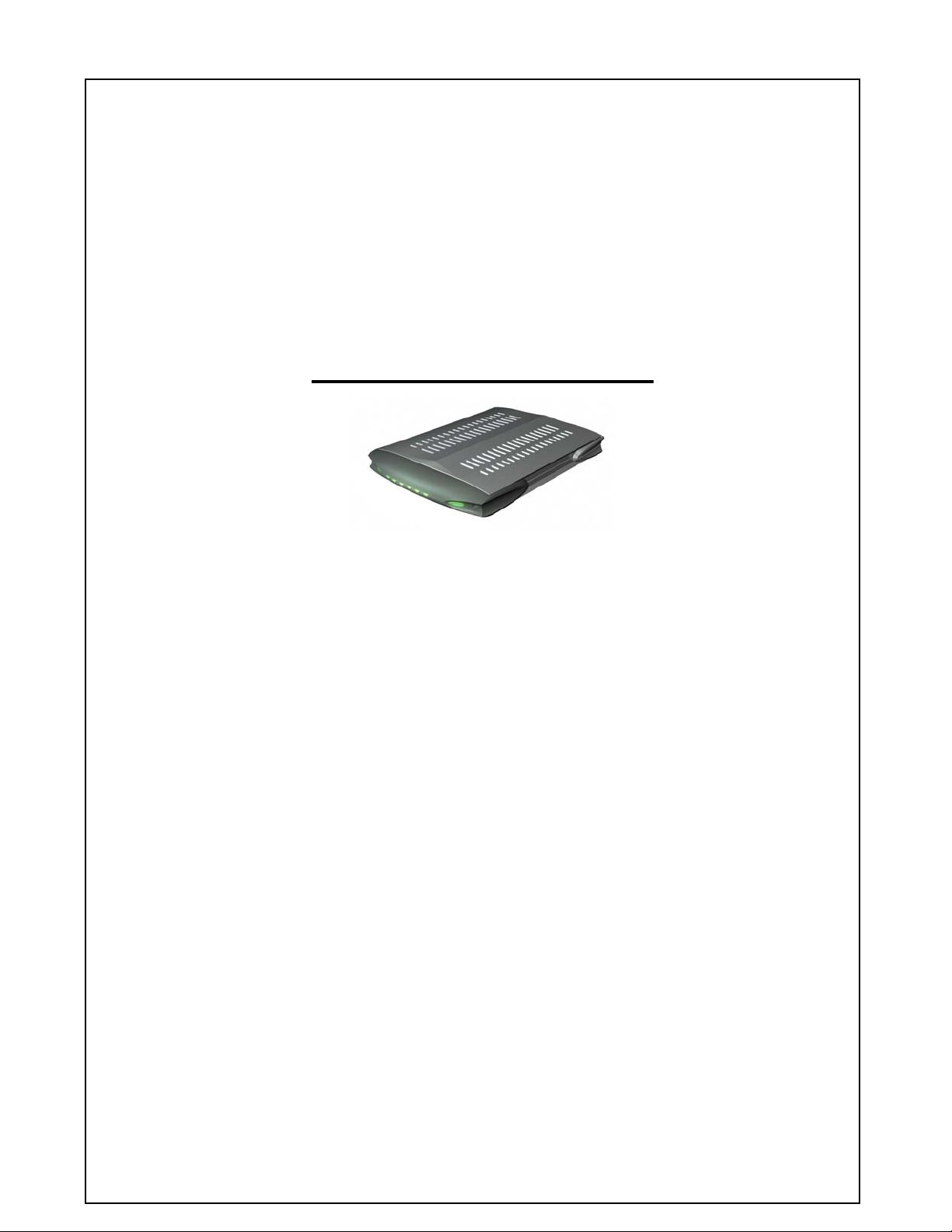
Data Cable Modem
Model Number: U10C011
User’s Guide
Rev. 1.0
th
August 8
, 2003
Page 2
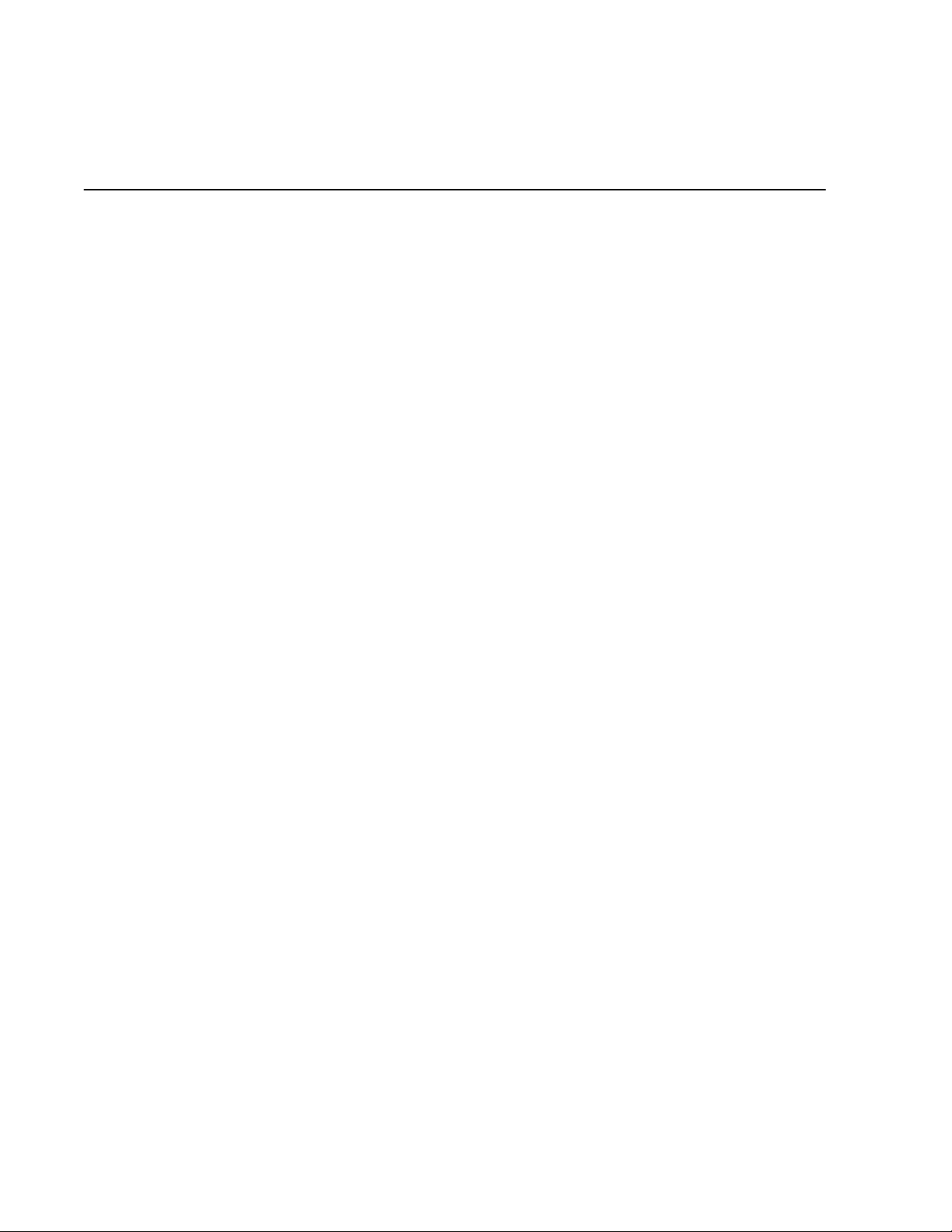
Contents
1. BEFORE YOU BEGIN...........................................................................................................3
Understand the Cable Modem’s Features ....................................................................................................... 3
Contact Your Local Cable Operator ................................................................................................................ 3
Prepare Your Area for Cable Modem Installation.......................................................................................... 4
Gather Supplied and Required Items .............................................................................................................. 4
2. INSTALLING THE CABLE MODEM USING THE USB PORT ....................................5
Installing the Hardware .................................................................................................................................... 7
Installing the Software Drivers......................................................................................................................... 8
Installing the Software Drivers in Windows 98 SE Operating System ......................................................... 8
Installing the Software Drivers in Windows Me Operating System............................................................ 13
Installing the Software Drivers in Windows 2000 Operating System ......................................................... 16
Installing the Software Drivers in Windows XP Operating System............................................................ 20
Troubleshooting the USB Installation............................................................................................................ 22
Uninstalling the USB Driver........................................................................................................................... 24
3. INSTALLING THE MODEM USING THE ETHERNET PORT...................................25
Installing the Hardware .................................................................................................................................. 25
Troubleshooting the Ethernet Installation..................................................................................................... 26
4. CABLE MODEM LEDS AND CONNECTORS ...............................................................28
LEDs on the Front of the Modem................................................................................................................... 28
Connectors on the Back of the Modem.......................................................................................................... 30
User’s Guide
2
Page 3
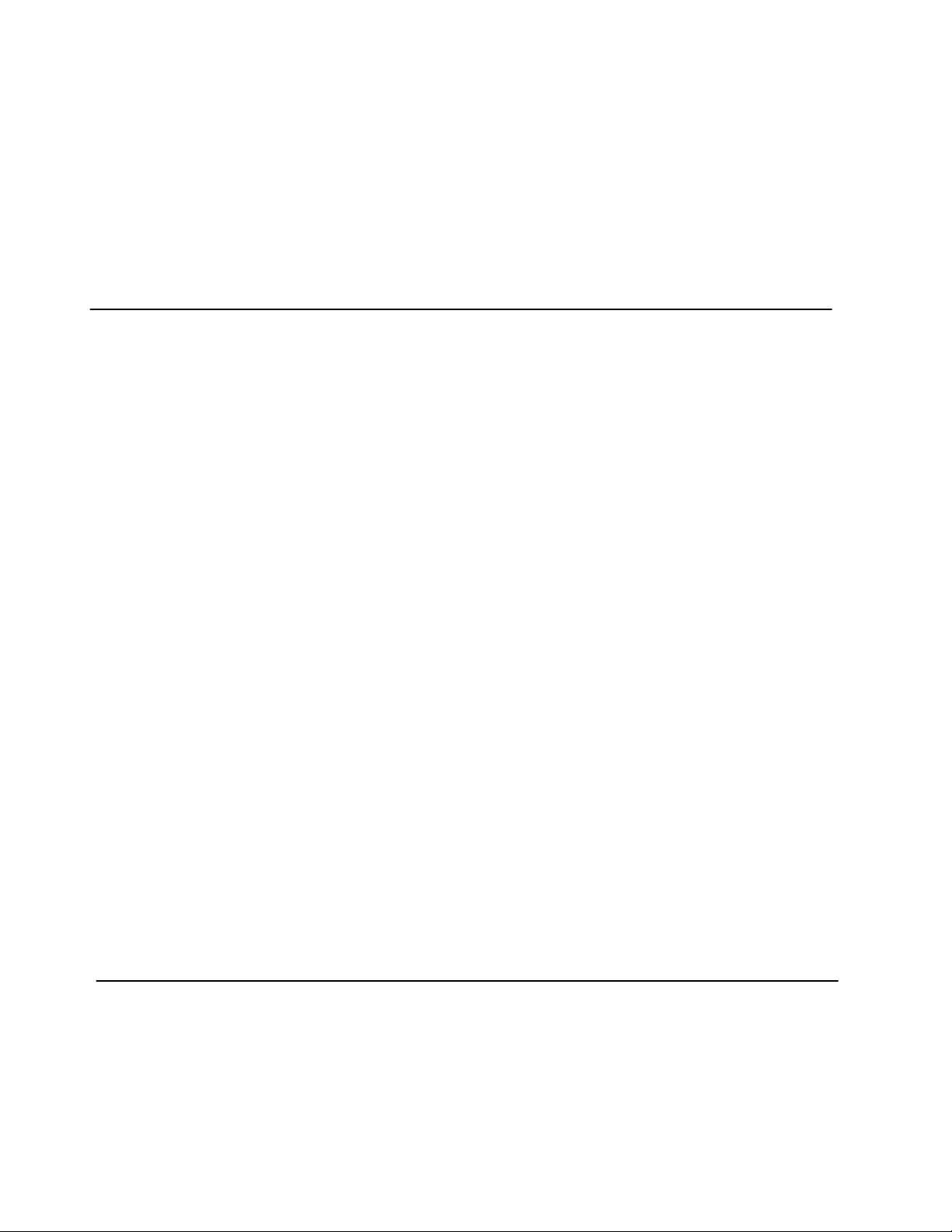
1. Before You Begin
Your new cable modem provides high-speed access to the Internet by an active Internet Connection
through your cable service provider. This user guide describes how to set up and use the cable
modem. Before installing the cable modem, you should read this user guide to ensure proper cable
modem operation.
Understand the Cable Modem’s Features
Your cable modem has the following features to help you access and use the Internet:
• Two-way design allows the cable modem to send and receive data over the cable television
network.
• Cable bandwidth allows data rates of up to 38 megabits per second (Mbps)*, which is faster
than analog modems, integrated services digital network (ISDN), or asymmetric digital
subscriber line (ADSL).
• Using your cable line means that the cable modem is always on, always connected, and does
not tie up your phone line.
• Plug-and-play operation through universal serial bus (USB) ensures easy setup and
installation.
• Data Over Cable Service Interface Specification (DOCSIS) compliance ensures
interoperability with DOCSIS compliant cable operators.
• Windows Hardware Quality Labs (WHQL) certification ensures interoperability with
Microsoft Operating Systems.
*NOTE: Speeds may vary based on the following factors:
• Computer equipment including available RAM and processor speed
• Software applications utilizing your computer’s resources
• Network traffic depending on the time of day
• Limitations set by your Cable Service Provider
Contact Your Local Cable Operator
Before installing you new cable modem, you must contact your local cable service provider to
activate your Internet account. Be sure to have the cable modem’s MAC address available, which
can be found on the underside of the cable modem.
User’s Guide
3
Page 4
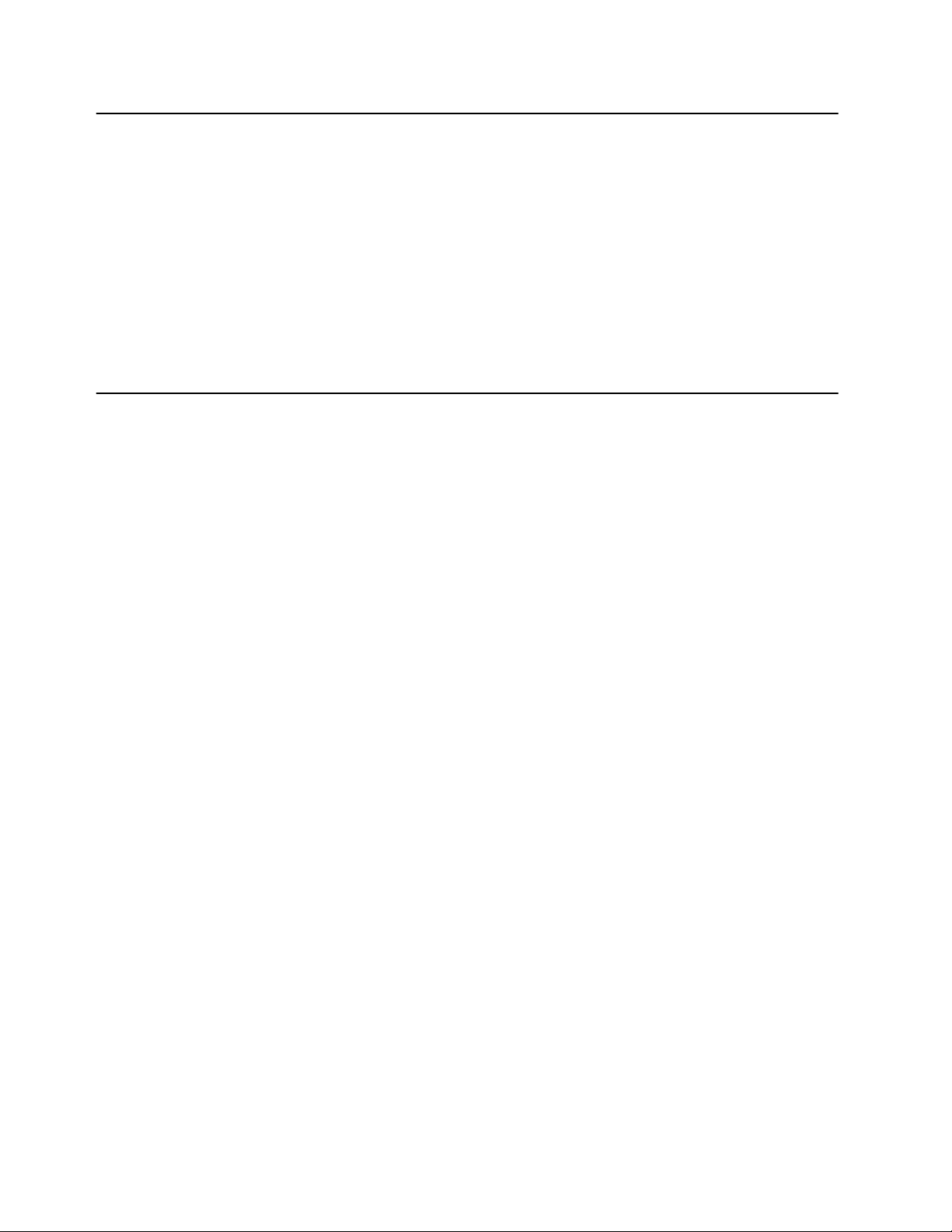
Prepare Your Area for Cable Modem Installation
Before installing your cable modem, you should first prepare your area. To do this:
1. Locate your cable outlet and ensure that it is located within proper distance of your cable
modem and computer. Be sure not to bend the cable as this may strain the connector and
cause damage.
2. Ensure that the temperature in the room where the cable modem will be operating is
between 0 and 40°C (32 and 104°F)
Gather Supplied and Required Items
You will use a variety of items to install your cable modem. Some of the items are supplied with
your cable modem.
Supplied
Verify that these items were included in the cable modem’s package:
• Cable modem
• Power adapter
• USB cable (1.5m)
• Ethernet cable (1.8m)
• CD containing USB drivers
• This User’s Guide
Not Supplied
Verify that these items are available before beginning the installation:
• If using the cable modem’s USB port:
o A PC running Windows 98 Second Edition (SE), Windows Me, Windows 2000, or
Windows XP. The cable modem’s USB setup does not support the Macintosh
operating system, Windows 98 First Edition, and NT.
o Windows 98 SE, Windows Me, Windows 2000, or Windows XP CD or diskettes.
o An active USB port on your PC.
• If using the cable modem’s Ethernet port:
o A PC running Windows 95 (or later) operating system or a Macintosh computer
running system 7.6 (or later) operating system
o An active Ethernet port on your PC or Macintosh
User’s Guide
4
Page 5
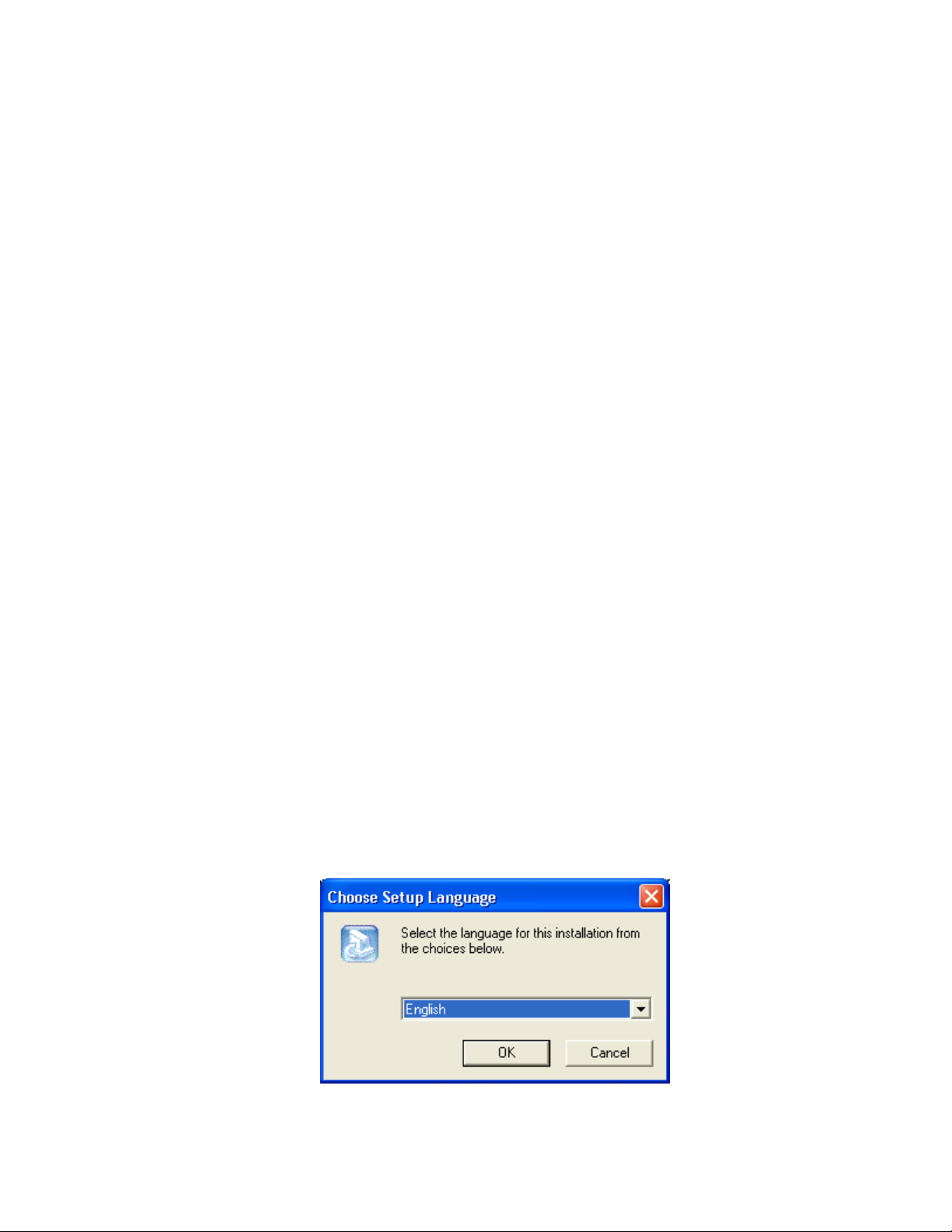
Be sure to follow the instructions provided for the port that you want to use.
Using the USB port allows you to install the cable modem faster and easier than using the ethernet
port, because you do not have to install and configure a network interface card (NIC).
USB, however, only enables you to connect one computer to the cable modem. Using the ethernet
port allows you connect multiple computers to a cable modem through the use of additional
equipment that is not included. Please contact your cable service provider for more information
on using multiple computers.
2. Installing the Cable Modem Using the USB Port
This chapter explains the process of installing your cable modem using the USB port. First, you
will install the hardware (cable modem, USB cable, coax cable, and power adapter). You will then
install the cable modem drivers and verify that the computer USB port is functioning properly.
NOTE: The cable modem’s USB setup does not support the Macintosh operating system,
Windows 95 & NT.
Installing the Software Drivers Before Hardware Connection
CAUTION: You should run the “Setup.exe” program first before you connect the USB
cable to the PC.
To install the USB drivers using the Windows operating system:
1. Double click the Setup.exe program in the CD.
2. Then the “Choose Setup Language” screen appears. You can choose the language you
need and click OK.
User’s Guide
5
Page 6

3. You will see the following Welcome screen.
4. Click Next. You will see the following Start Copying Files screen.
User’s Guide
6
Page 7
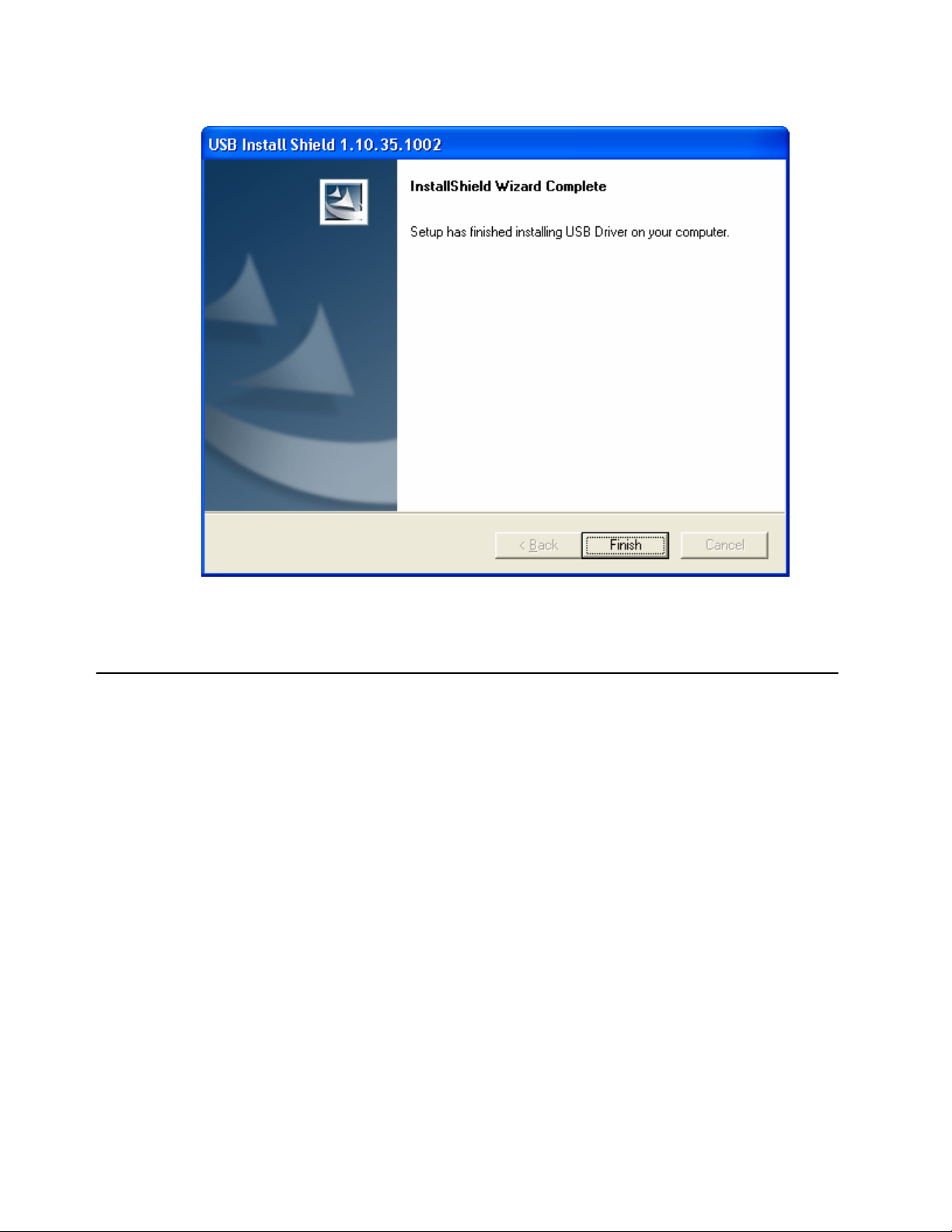
5. Click Next. You will see the following screen.
6. Click Finish. Now you can install the hardware.
Installing the Hardware
This section explains how to connect the cable modem to the computer, wall outlet, and electrical
outlet.
To install the hardware:
1. Power off the computer
2. Connect one end of the coaxial cable to the cable modem’s cable connector. Connect the
other end of the coaxial cable to the cable wall outlet. Be sure not to bend or over tighten the
cables as this may strain the connector and cause damage. If you plan to connect the cable
modem and television to the same wall outlet, you must use a cable line splitter (not
included).
3. Connect one end of the USB cable to the cable modem’s USB port and the other end of the
cable to the USB port on the PC.
4. Plug the cable modem’s power adapter into the cable modem’s power jack and into a wall
User’s Guide
7
Page 8
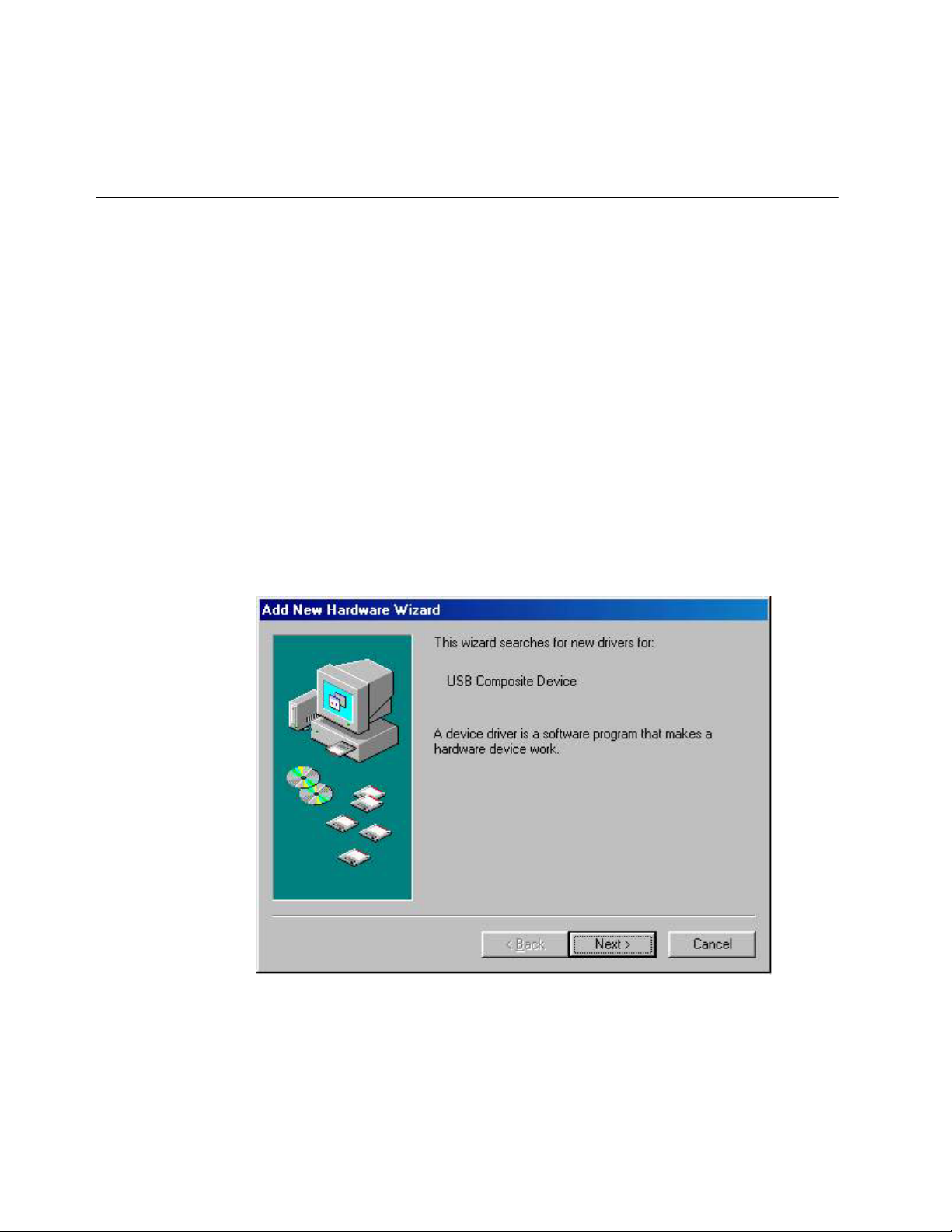
outlet or surge protector.
5. You are now ready to install the software drivers.
Installing the Software Drivers
This section explains how to install the software drivers that your PC requires for the cable modem
to operate.
Installing the Software Drivers in Windows 98 SE Operating System
CAUTION: You must install the drivers located on the CD that ships with your cable
modem. If you use the default Windows-supplied software drivers, you will not be able to
properly install the cable modem.
To install the cable modem software drivers using the Windows 98 operating system:
1. Power on your PC. After your computer boots, Windows detects the cable modem. The
Found New Hardware screen appears, followed by the Add New Hardware Wizard screen.
2. Insert the CD into the PC’s CD-ROM drive and click Next. You will see the following
screen.
User’s Guide
8
Page 9
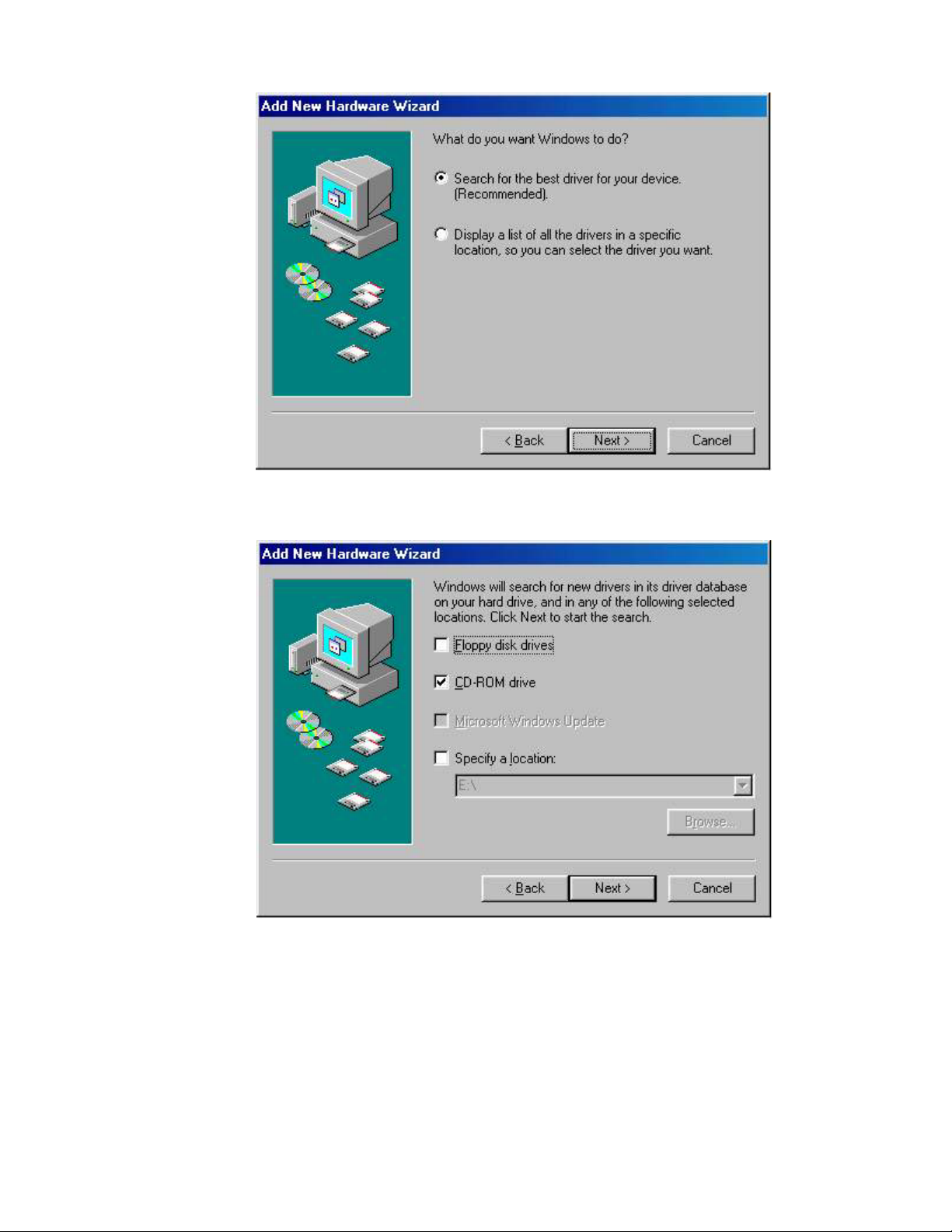
3. Select Search for the best driver for your device (Recommended). Then select Next. You
will see the following screen.
4. Check the CD-ROM drive check box and verify that the CD is in the CD-ROM drive.
Click Next to have Windows search for the necessary driver files. You will see the
following:
User’s Guide
9
Page 10

5. Select the updated driver (Recommended) USB Cable Modem 351000 and click next. You
will see the following screen.
CAUTION: You must verify that Ambit USB Cable Modem appears on the screen. If
USB Composite Device appears, you must click Back twice and specify the correct
location of the driver files. DO NOT proceed if USB Composite Device is displayed in the
above window. Contact your cable provider for further assistance.
User’s Guide
10
Page 11

6. Click Next. The computer automatically installs the necessary driver files. You may see
the following screen
7. If the above screen appears, you must insert the Windows 98 CD so that Windows can copy
the remaining files.
8. After files copying is done, you will see the following screen:
User’s Guide
11
Page 12

9. Click Finish to complete the installation. You will see the following screen.
10. Choose Yes to restart your computer.
11. After the computer is rebooted, verify that the USB LED is lit on the front of you cable
modem. If not, refer to the troubleshooting section later in this chapter.
User’s Guide
12
Page 13

Installing the Software Drivers in Windows Me Operating System
To install the cable modem software drivers using the Windows Me operating system:
1. Power on your PC. After your computer boots, Windows detects the cable modem. The
Found New Hardware screen appears, followed by the Found New Hardware Wizard
screen.
2. Insert the CD into the PC’s CD-ROM and click Next. You will see the following screen.
3. Select Automatic search for a better driver (Recommended) and click Next. The computer
automatically copies the necessary driver files from the CD. You will see the following
screen.
S
User’s Guide
13
Page 14

4. Click Next. The computer automatically installs the necessary driver files.
5. Click Finish after the computer has copied the necessary files. You will see the following
screen.
User’s Guide
14
Page 15

6. Click Yes to restart the computer
User’s Guide
15
Page 16

Installing the Software Drivers in Windows 2000 Operating System
To install the cable modem software drivers using the Windows 2000 operating system:
1. Power on your PC. After your computer boots, Windows detects the cable modem. The Found
New Hardware screen appears, followed by the Found New Hardware Wizard screen.
2. Insert the CD into the PC’s CD-ROM Drive and click Next. You will see the following screen.
User’s Guide
16
Page 17

3. Select Search for a suitable driver for my device (recommended. Then select Next. You will
see the following screen
4. Check the CD-ROM drive check box and verify that the CD is in the CD-ROM drive. Click
User’s Guide
17
Page 18

Next to have Windows locate the necessary driver files. You will see the following screen.
5. Click Next to install the driver files for the cable modem. You will see the following screen.
User’s Guide
18
Page 19

7. Click Finish to complete the installation.
8. After the installation is completed, verify that the USB LED is lit on the front of you cable
modem. If not, refer to the troubleshooting section later in this chapter.
User’s Guide
19
Page 20

Installing the Software Drivers in Windows XP Operating System
1. Power on your PC. After your computer boots, Windows detects the cable modem. The Found
New Hardware screen appears, followed by the Found New Hardware Wizard screen.
2. Choose the software automatically (Recommended). Click Next to continue. You will see the
following screen.
User’s Guide
20
Page 21

3. Click Finish to complete the installation.
User’s Guide
21
Page 22

Troubleshooting the USB Installation
None of the LEDs is on when I power on the LAN Cable Modem.
Check the connection between the power adapter and the cable modem. Power off the cable
modem and wait for 5 seconds, and power on the modem again. If the problem still exists, you may
have a hardware problem.
When attempting to install the USB driver in Windows 98 SE, I receive the following error
message: Device not installed at this time. Driver not found.
This usually occurs when the wrong driver has been installed. To remove the wrong driver and
install the correct driver:
1. Right-click on the My Computer icon on your desktop and choose Properties.
2. Click the Device Manager tab
3. Click the plus sign next to Universal Serial Bus controllers to view the list of installed USB
device drivers.
User’s Guide
22
Page 23

4. Select USB Composite Device and click Remove
5. Click Refresh
The Add New Hardware Wizard window appears, displaying the device name USB Composite
Device. Refer to the proper operating system instructions in this chapter for information on
reinstalling the driver properly.
All of the LEDs on the front of my modem look correct, but I cannot access the Internet.
• If the power, usb, sync, and ready LEDs are solidly lit, the cable modem is working
properly. Use the following procedures to verify connectivity between the PC and the
cable modem:
o Launch Your PC’s Internet Browser (e.g., Netscape, IE)
o Enter http://192.168.100.1 into your browser. This URL connects you directly to the
web server within your cable modem. A successful connection indicates that the PC
is able to communicate with the cable modem. The next step is to enter a public
URL to ensure connectivity between the cable modem and your cable service
provider. If this fails, please contact your cable service provider for further
assistance.
User’s Guide
23
Page 24

• Try restarting the computer so that it could re-establish a connection with the cable modem.
• Power cycle the cable modem by removing the power adapter from the electrical outlet and
plugging it back in. Wait for the cable modem to re-establish communications with your
cable service provider.
• Remove any other USB devices from your computer and connect the cable modem’s USB
cable directly to the USB port on your computer.
• If you are using a cable splitter, try removing the splitter and connect the cable modem
directly to the cable wall outlet. Wait for the cable modem to re-establish communications
with your cable service provider.
• Your USB or coaxial cable may be damaged. Try using another cable.
• If none of these suggestions work, contact your cable service provider for further
assistance.
Uninstalling the USB Driver
1. Insert the supplied CD into your CD-ROM drive
2. Click on the My Computer icon on your desktop. Then click on the icon that belongs to
your CD-ROM Drive.
3. Locate the file called “Uninstall” and click on the file. This program will remove all the
necessary files from you computer.
User’s Guide
24
Page 25

3. Installing the Modem Using the Ethernet Port
This chapter explains the process for installing your cable modem using the ethernet port. Using
the ethernet port allows to you connect multiple computers to the cable modem using additional
equipment which is not included. Please contact your cable service provider for more information
on using multiple computers.
See Chapter 2 “Installing the Cable Modem Using the USB Port” for instructions on installing the
cable modem using the USB port.
You can use the cable modem’s Ethernet port if you have:
• A PC running Windows 95 (or later) operating system or a Macintosh computer running
system 7.6 (or later) operating system
• An active Ethernet port on your PC
Before you begin, verify that your Network Interface Card (NIC) has been installed and
configured for use with your cable modem. The cable modem requires TCP/IP to be installed.
Contact your cable service provider for assistance with installing and configuring TCP/IP. After
installed the hardware, your computer can connect the cable modem directly by using Network
Interface Card. Unlike USB installation, there is no needed for software installation for the
ethernet connection.
Installing the Hardware
This section explains how to connect the cable modem to the computer, wall cable outlet, and
electrical outlet.
To install the hardware:
1. Power off the computer
2. Connect one end of the coaxial cable to the cable modem’s cable connector. Connect the
other end of the coaxial cable to the cable wall outlet. Be sure not to bend or over tighten the
cables as this may strain the connector and cause damage. If you plan to connect the cable
modem and television to the same wall outlet, you must use a cable line splitter (not
included).
3. Connect one end of the ethernet cable to the cable modem’s ethernet port and the other end
of the cable to the ethernet port on the PC or network interface card (NIC).
4. Plug the cable modem’s power adapter into the cable modem’s power jack and into a wall
User’s Guide
25
Page 26

outlet or surge protector.
5. If the power, enet, sync, and ready LEDs are solidly lit, the cable modem is working
properly.
Troubleshooting the Ethernet Installation
None of the LEDs are on when I power on the Cable Modem.
Check the connection between the power adapter and the cable modem. Power off the cable
modem and wait for 5 seconds, and power on the modem again. If the problem still exists, you may
have a hardware problem.
The enet LED on my cable modem is not lit.
• Try restarting the computer so that it could re-establish a connection with the cable modem.
• Check for a resource conflict (Windows users only). To do this:
1) Right-click on the My Computer icon on your desktop and choose Properties.
2) Click the Device Manager tab and look for a yellow exclamation point or red X
over the NIC in the Network Adapters field. If you see either one, you may have an
IRQ conflict. Refer to the manufacturer’s documentation or contact your cable
service provider for further assistance.
• Verify that TCP/IP is the default protocol for your network interface card (NIC)
• Power cycle the cable modem by removing the power adapter from the electrical outlet and
plugging it back in. Wait for the cable modem to re-establish communications with your
cable service provider.
• Your ethernet cable may be damaged. Try another cable.
All of the LEDs on the front of my modem look correct, but I cannot access the Internet.
• If the power, enet, sync, and ready LEDs are solidly lit, the cable modem is working
properly. Try restarting the computer so that it could re-establish a connection with the
cable modem.
• Power cycle the cable modem by removing the power adapter from the electrical outlet and
plugging it back in. Wait for the cable modem to re-establish communications with your
cable service provider.
• If your PC is connected to a hub or gateway, try connecting the PC directly into the cable
User’s Guide
26
Page 27

modem.
• If you are using a cable splitter, try removing the splitter and connect the cable modem
directly to the cable wall outlet. Wait for the cable modem to re-establish communications
with your cable service provider.
• Your ethernet or coaxial cable may be damaged. Try using another cable.
• If none of these suggestions work, contact your cable service provider for further
assistance.
User’s Guide
27
Page 28

4. Cable Modem LEDs and Connectors
This chapter describes the functions of the cable modem’s LEDs and connectors.
When the power, sync, and ready LEDs are lit, the cable modem is working properly. The usb or
enet LED should also be lit depending on what port is being used.
The following provides an overview of the LEDs on the front of the cable modem and what the
LEDs mean.
LEDs on the Front of the Modem
• power: Indicates that the cable modem has successfully completed internal power-on
tests.
• usb: Indicates connectivity between the USB port on the cable modem and the PC’s
USB port
• enet: Indicates connectivity between the ethernet port on the cable modem and the
PC’s ethernet port.
• send: Indicates that data is being transmitted from the cable modem to the cable
network.
• recv: Indicates that data is being received from the cable network.
• sync: Indicates the connection status between the cable modem and the cable network.
The LED is lit when the cable modem has established a downstream channel with the
cable service provider’s Cable Modem Termination System (CMTS).
• ready: Indicates that the cable modem has completed the ranging/registration process
and is ready to send/receive data.
User’s Guide
28
Page 29

Installation problems with the cable modem are commonly due to the cable network and its topography.
LEDs on the front panel of the cable modem reveal operational status and help you determine problem
areas.
LEDs indications ( “X” means not applicable)
Initialization
Sequence
Power ON
Hardware
Tes ti ng
Search
Downstream
Channel
Downstream
Locked
Search
Upstream
Channel
Ranging OK
and
Registration
Success
Ethernet Port power usb enet send recv sync ready
Send Data
Receive Data
USB Port power usb enet send recv sync ready
Send Data
Receive Data
power usb enet send recv sync ready
On Off Off Off Off Off Off
On Off Off Off Off Off Off
On X X X Blink Off Off
On X X X X On
Slow
Blink
On X X X X On Fast Blink
On X X X X On On
On Off Blink Blink X On On
On Off Blink X Blink On On
On Blink Off Blink X On On
On Blink Off X Blink On On
User’s Guide
29
Page 30

Connectors on the Back of the Modem
This list of connectors describes where to connect the cables and power adapter when installing the
cable modem.
1. power: This is where you plug the included power adapter. Remember to use only the
power adapter that came with the cable modem.
2. usb: This is where you plug the included USB cable. The other end connects to the USB
port on your PC. It is not required when using the ethernet port.
3. enet: This is where you plug the included ethernet cable. The other end connects to the
ethernet port on the PC or NIC. It is not requires when using the USB.
4. cable: This is where you connect the coaxial cable (not included) that leads to the cable
splitter (not included) or the cable wall outlet.
User’s Guide
30
