Page 1
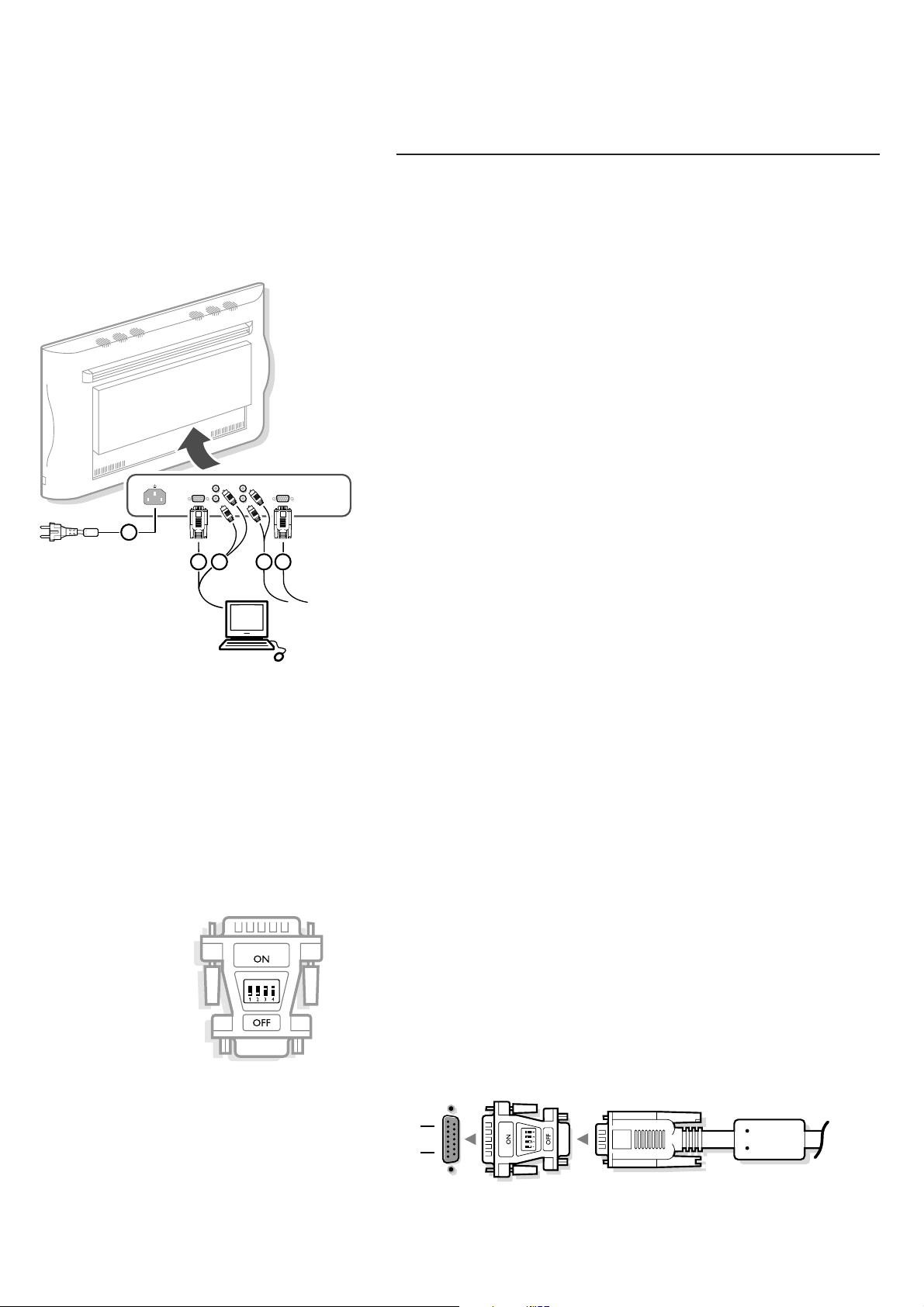
Unpacking and wall mounting instructions
For the unpacking instructions follow the illustrated steps 1 to 5 printed
on the packaging (outside and inside).
For the wall mounting instructions follow the illustrated steps 6 to 8
printed on the first pages of this instruction booklet.
Make sure that the wall mount is being fixed securely enough so that it meets
safety standards.The weight of the monitor (excl. packaging) is about 43 kg.
Connect your computer
&
Connect one end of the VGA cable 1 supplied to the video card of the
computer and the other end to the
VGA IN connector at the rear side of the
monitor. Fix the connectors firmly with the screws on the plug.
é In case of a Multimedia computer, connect the audio cable 2 to the audio
outputs of your Multimedia computer and to the
AUDIO IN R (right) and L
(left) inputs of the monitor.
“ Connect one end of another VGA cable 3 to the VGA OUT connector at
the rear side of the monitor and the other end to the
VGA IN connector of a
second VGA monitor.
Daisy chaining
The Active Loop Through facility makes it possible to make a daisy chain with
a second VGA monitor.
‘ In case of a Multimedia computer, also connect the audio cables 4 to the
AUDIO L and R outputs of the monitor and to the AUDIO IN L and R inputs
of the second VGA monitor.
Note: only use the VGA cables supplied or use cables that are specially delivered
with the monitor.
Connect your Apple Macintosh* computer
Attention: Macintosh computers with separate H and V synchronisation signals
can be used together with the supplied adaptor. Macintosh computers with
Composite Sync and Sync on Green signals may need a special (not
supplied) adaptor or cable. Contact your dealer.
Connect the supplied switchable adaptor for Apple video connectors to one
end of a VGA cable.
Put the DIP switches on the adaptor in the following positions :
1234
off off on on
Connect the end of the VGA cable with the adaptor to the video card of the
computer and the other end to the
VGA IN connector on the back of the
monitor.
Screw the connectors down firmly.
* Apple Macintosh is a registered trademark of Apple Computer, Inc.
1
15-pin D sub
(2-row)
15-pin mini D sub
(3-row)
a
MAINS INLET
VGA IN
AUDIO IN
L
R
VGA OUT
5
1 32 42
AUDIO OUT
Page 2
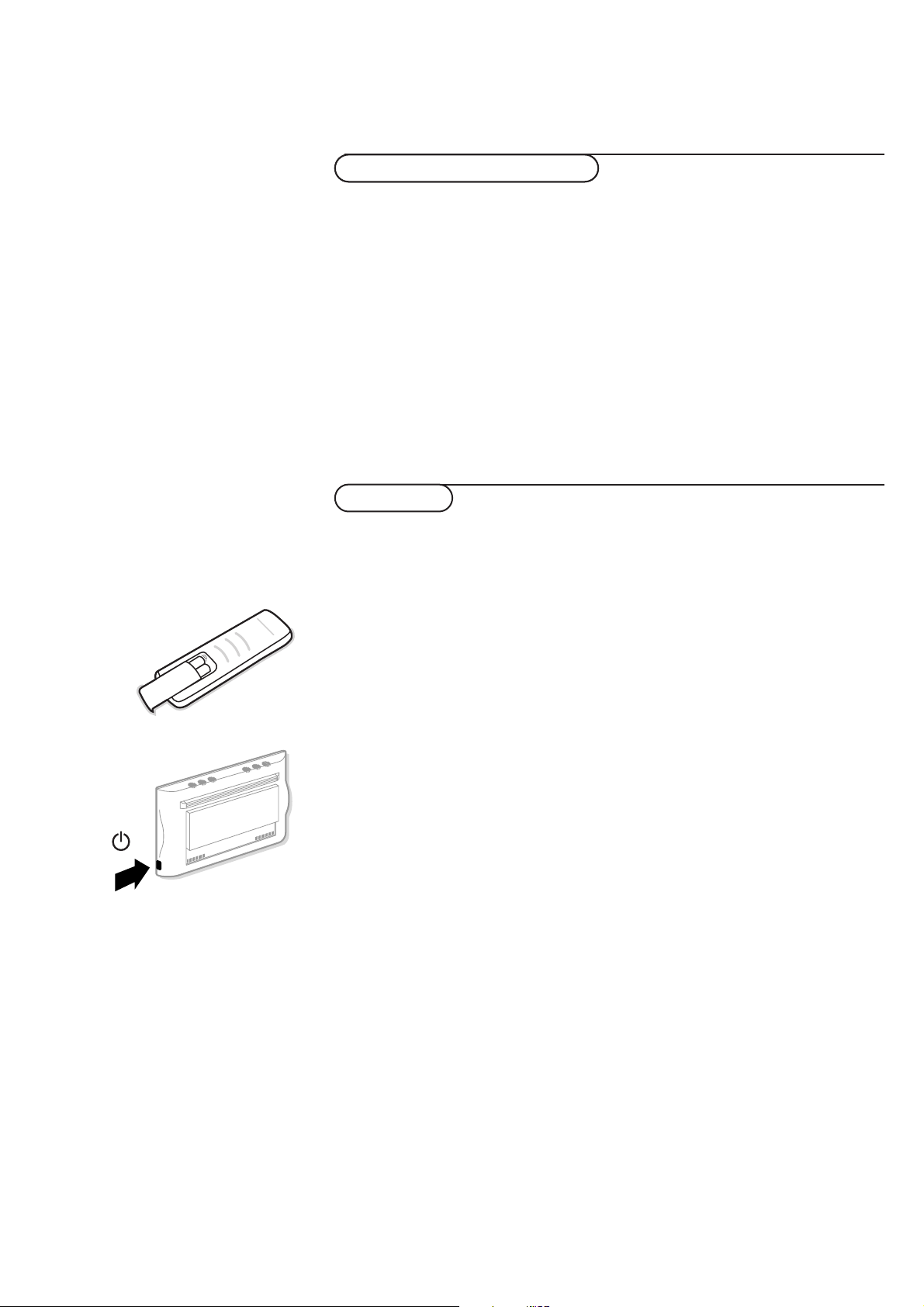
2
VGA 640x480 31.468 kHz 60 Hz
VGA 640x400 31.468 kHz 70 Hz
VGA 640x350 31.468 kHz 70 Hz
MAC II 640x480 35.000 kHz 67 Hz
SVGA 800x600 35.156 kHz 56 Hz
XGA 1024x768 45.000 kHz 56 Hz
When a VGA computer is connected, the selection is made automatically.
A message is displayed when the monitor does not support one of the above
mentioned VGA modes.
Switch your computer to a correct display mode.
& Insert the mains plug 5 (see previous page for the illustration) supplied
into the mains inlet at the back of the monitor and in the wall socket.
Please, only use the supplied rim-earthed mains cord with its built-in filter.
é Remote control: remove the cover of the battery compartment.
Insert the 2 batteries supplied (Type LR6AA-1.5V).
The batteries supplied do not contain the heavy metals mercury and cadmium.
Nevertheless in many countries batteries may not be disposed of with your
household waste. Please check on how to dispose of batteries according to local
regulations.
“ Switch the monitor on : Press the power button B at the right side of
the monitor.
A green indicator lights up and the screen comes on.
When the monitor does not receive a certain VGA signal the screen remains
black.
Make sure that your PC is switched on and is in the correct display mode.
Use of the remote control
Computer Display modes
Operation
Page 3

3
Use of the remote control
VGA OK
FRONT o
AV1 p MENU π
AV2 œ
AV3
¬
AV4
SMART
CONTROLS
PICTURE SOUND
- CH/P +-V+
B
VGA no function
FRONT no function
AV1 , AV 2, AV3,AV4 no function
- CH/P + no function
V press - or + to adjust the volume
B no function
OK to activate your choice
MENU to switch the VGA menu on/off
cursor keys to select your choice and to
alter a selected adjustment
pπ Picture format
In
VGA mode, press the p or π keys to
switch between a 4:3 or a 16:9 picture
format.
¬ Mute key
temporarily mute the sound or restore it
SMART CONTROLS
PICTURE/SOUND
no function
Use of the remote control
& Press the MENU key to switch on the VGA menu.
é Select one of the symbols with the o and œ keys:
H for contrast
G for brightness,
for colour temperature
for horizontal picture position
for vertical picture position
V for volume
“ Press the p and π keys to alter the selected adjustment.
‘ Press the MENU key again to switch off the VGA menu.
VGA menu
Page 4

4
Ambient temperature
Do not hang up the monitor above a
central heating or other heating sources.
Active Loop Through
The Active Loop Through facility makes it
possible to make a daisy chain for VGA.
Maximum 2 sets.
Care of the screen
Clean the anti-reflex coated flat glass
screen with a slightly damp soft cloth. Do
not use abrasives solvents as it can
damage the glass surface of the screen.
Plasma Display characteristics
When switching over to another picture
after having displayed the same still picture
for a long time (many hours), it may
happen that some parts from the previous
picture will remain on screen due to a
kind of memory effect.This ghost picture
will disappear after some time.To avoid
this effect change the pictures regularly or
for PC use you can turn on a screen saver
in your computer.
Philips has built in an automatic shift of
the picture every 5 minutes to avoid this
effect and to prolong the life of the
screen.
Very incidentally and after a longer period
of unuse (approx. 1 year) the screen may
display some strange colour deficiencies.
This is quite normal for plasma displays
and these effects will disappear after the
set has been turned on for some time.
A plasma display consists of more than 1,2
Million colour pixels. It is within industry
standards that very few pixels (< 0.001%)
may be defective, even for a new set.
There is however no reason to doubt
about the quality of the set.
The plasma display technology operates
with rare gases which are being influenced
by air pressure. Up to an altitude of 2000
m above sea-level, the display is
functioning fine. Operating the set at a
higher altitude, the picture becomes
unstable and the picture performance is
deteriorating. Bringing the set below 2000
m it works fine again.Transportation has
no influence.
Control of peripheral equipment
The infrared signals of the screen may
influence the reception sensitivity of other
peripherals. Solution: replace the batteries
of the remote control or change position
of other equipment. E.g. keep away a
wireless headphone from within a radius
of 1.5 m.
No stable or not synchronised VGA
picture
Check if you have selected the correct
VGA mode in your PC (640x480,
640x400, 640x350, MAC II, SVGA, XGA).
No picture or no sound
Are the supplied cables connected
properly? (The power cable to the display,
the VGA cables, the audio cables,...)
Is your PC switched on?
Do you see a black screen and the
indicator in front of the monitor lights up
green, this means that the display mode is
not supported.
Switch your VGA source to a correct
mode.
Remote control
If your monitor no longer responds to the
remote control, the batteries may be
exhausted.
If your problem is not solved:
Switch your monitor off and then on
again.
Never attempt to repair a defective
monitor yourself.
Check with your dealer or call a TV
technician.
Transport
Keep the original packaging to transport the
monitor if needed.
End of life directives
Philips is paying a lot of attention to
produce environmentally-friendly in green
focal areas.Your new monitor contains
materials which can be recycled and
reused.
At the end of its life specialised companies
can dismantle the discarded monitor to
concentrate the reusable materials and to
minimise the amount of materials to be
disposed of.
Please ensure you dispose of your old
monitor according to local regulations.
How to dispose of batteries ?
The batteries supplied do not contain the
heavy metals mercury and cadmium.
Nevertheless in many countries batteries
may not be disposed of with your
household waste. Please ensure you dispose
of batteries according to local regulations.
Miscellaneous
. Ambient temperature: + 5~ + 45°C
. Maximum operating altitude: 2000 m
. Mains: AC 100-240V
. Power consumption: around 350W
. Standby consumption: 1 W
. Weight (excl. packaging)
Display: 42.5 kg
. Dimensions (wxhxd):
Display: 122.2 x 68.1 x 14.6 cm
. Wall mounting bracket included
Tips
