Apple iPad - iOS 8.3, iPad 2 - iOS 8.3, iPad Mini - iOS 8.3 User Guide

iPad User Guide
For iOS 8.3 Software
Contents
8 Chapter 1: iPad at a glance
8iPad overview
9Accessories
10Multi-Touch screen
10Sleep/Wake button
11Home button
11Volume buttons and the Side Switch
12SIM card tray
13Status icons
14Chapter 2: Get started
14 Set up iPad
14Sign up for cellular service
15Connect to Wi-Fi
15Connect to the Internet
15Apple ID
16iCloud
17Set up other mail, contacts, and calendar accounts
18Manage content on your iOS devices
18Connect iPad to your computer
19Sync with iTunes
20Date and time
20International settings
20Your iPad name
20View this user guide on iPad
20Tips for using iOS 8
21Chapter 3: Basics
21 Use apps
24 Continuity
26 Customize iPad
28 Type text
31Dictate
32Search
33Control Center
34Alerts and Notification Center
35Sounds and silence
35 Do Not Disturb
35 Sharing
38iCloud Drive
38Transfer files
39Personal Hotspot
2
39AirPlay
39AirPrint
40Apple Pay
40Bluetooth devices
41Restrictions
41Privacy
42Security
45Charge and monitor the battery
46Travel with iPad
47Chapter 4: Siri
47Use Siri
48Siri and apps
48 Tell Siri about yourself
48 Make corrections
48 Siri settings
50 Chapter 5: Messages
50iMessage service
51Send and receive messages
52Manage conversations
52Share photos, videos, your location, and more
53Messages settings
54Chapter 6: Mail
54Write messages
55Get a sneak peek
55Finish a message later
56See important messages
57Attachments
57Work with multiple messages
58See and save addresses
58Print messages
58Mail settings
59Chapter 7: Safari
59Safari at a glance
59Search the web
60Browse the web
61Keep bookmarks
62Save a reading list for later
62Shared links and subscriptions
63Fill in forms
64Avoid clutter with Reader
64Privacy and security
65Safari settings
66Chapter 8: Music
66Get music
67iTunes Radio
68Browse and play
Contents |
3 |
69 Siri
69iCloud and iTunes Match
70Playlists
70Genius—made for you
71Home Sharing
71Music settings
72Chapter 9: FaceTime
72FaceTime at a glance
73Make and answer calls
73Manage calls
74Settings
75Chapter 10: Calendar
75Calendar at a glance
76Invitations
76Use multiple calendars
77Share iCloud calendars
77Calendar settings
78Chapter 11: Photos
78View photos and videos
79Organize photos and videos
80iCloud Photo Library
80My Photo Stream
81iCloud Photo Sharing
82Other ways to share photos and videos
83Edit photos and trim videos
84Print photos
84Import photos and videos
85Photos settings
86Chapter 12: Camera
86Camera at a glance
87Take photos and videos
88HDR
88View, share, and print
89Camera settings
90Chapter 13: Contacts
90Contacts at a glance
91Add contacts
91Unify contacts
92Contacts settings
93Chapter 14: Clock
93Clock at a glance
94Alarms and timers
95Chapter 15: Maps
95Find places
96Get more info
Contents |
4 |
96Get directions
973D and Flyover
97Maps settings
98Chapter 16: Videos
98Videos at a glance
99Add videos to your library
99Control playback
100Videos settings
101Chapter 17: Notes
101Notes at a glance
102Use notes in multiple accounts
103Chapter 18: Reminders
103Reminders at a glance
104Scheduled reminders
104Location reminders
105Reminders settings
106Chapter 19: Photo Booth
106Take photos
107Manage photos
108Chapter 20: Game Center
108Game Center at a glance
109Play games with friends
109Game Center settings
110Chapter 21: Newsstand
111Chapter 22: iTunes Store
111iTunes Store at a glance
112Browse or search
113Purchase, rent, or redeem
114iTunes Store settings
115Chapter 23: App Store
115App Store at a glance
115Find apps
116Purchase, redeem, and download
117App Store settings
118Chapter 24: iBooks
118Get books
118Read a book
119Interact with multimedia
120Study notes and glossary terms
120Organize books
121Read PDFs
121 iBooks settings
Contents |
5 |
122 Chapter 25: Podcasts
122Podcasts at a glance
123Get podcasts and episodes
124Control playback
125Organize your favorites into stations
125Podcasts settings
126Appendix A: Accessibility
126Accessibility features
127Accessibility Shortcut
127VoiceOver
138Zoom
139Invert Colors and Grayscale
139Speak Selection
139Speak Screen
140Speak Auto-Text
140Large, bold, and high-contrast text
140Button Shapes
140Reduce screen motion
140On/off switch labels
140Assignable tones
140Video Descriptions
141Hearing aids
141Mono audio and balance
142Subtitles and closed captions
142Siri
142Widescreen keyboards
142Guided Access
143Switch Control
146AssistiveTouch
148Accessibility in OS X
149 Appendix B: iPad in Business
149 iPad in the enterprise
149 Mail, Contacts, and Calendar
149 Network access
149 Apps
151 Appendix C: International Keyboards
151Use international keyboards
152Special input methods
154 Appendix D: Safety, Handling, and Support
154 Important safety information
156Important handling information
157iPad Support site
157Restart or reset iPad
158Reset iPad settings
158 An app doesn’t fill the screen
158 Onscreen keyboard doesn’t appear
158 Get information about your iPad
Contents |
6 |
159Usage information
159Disabled iPad
159VPN settings
160Profiles settings
160Back up iPad
161Update and restore iPad software
161Cellular settings
162Sell or give away iPad
162Learn more, service, and support
163FCC compliance statement
163Canadian regulatory statement
164Disposal and recycling information
165ENERGY STAR® compliance statement
165Apple and the environment
Contents |
7 |

iPad at a glance
iPad overview
This guide describes iOS 8 for:
•• iPad mini (all models)
•• iPad Air (all models)
•• iPad (3rd generation and 4th generation)
•• iPad 2
iPad mini 3
Status bar |
|
|
|
|
|
|
|
|
|
|
|
|
|
FaceTime |
||||
|
|
|
|
|
|
|
|
|
|
|
|
|
||||||
|
|
|
|
|
|
|
|
|
|
|
|
|
HD camera |
|||||
|
|
|
|
|
|
|
|
|
|
|
|
|
||||||
|
|
|
|
|
|
|
|
|
|
|
|
|
|
|
|
|
|
|
App icons |
|
|
|
|
|
|
|
|
|
|
|
|
|
|
Multi-Touch |
|||
|
|
|
|
|
|
|
|
|
|
|
|
|
||||||
|
|
|
|
|
|
|
|
|
|
|
|
|
|
|
|
|
|
|
|
|
|
|
|
|
|
|
|
|
|
|
|
|
|
|
|
||
Home |
|
|
|
|
|
|
|
|
|
|
display |
|||||||
|
|
|
|
|
|
|
|
|
|
|||||||||
button/ |
|
|
|
|
|
|
|
|
|
|
|
|||||||
Touch ID |
|
|
|
|
|
|
|
|
|
|
|
|||||||
sensor |
|
|
|
|
|
|
|
|
|
|
|
|
|
|
|
|
|
|
|
|
|
|
|
|
|
|
|
Sleep/Wake button |
|||||||||
iSight |
|
|
||||||||||||||||
|
|
|||||||||||||||||
|
|
|
|
|
|
|
|
|
|
|
||||||||
|
|
|
|
|
|
|
|
|
|
|
||||||||
camera |
|
|
|
|
|
|
|
|
|
|
|
|
|
|
|
|
Headset jack |
|
|
|
|
|
|
|
|
|
|
|
|
|
|
|
|
|
|||
Side Switch |
|
|
|
|
|
|
|
|
|
|
|
|
|
|||||
|
|
|
|
|
|
|
|
|
|
|
|
|||||||
Volume |
|
|
|
|
|
|
|
|
|
|
|
|
|
Microphones |
||||
|
|
|
|
|
|
|
|
|
|
|
|
|
|
|
||||
buttons |
|
|
|
|
|
|
|
|
|
|
|
|||||||
Speakers
Nano-SIM |
|
tray (cellular |
Lightning connector |
models) |
1
8

iPad Air 2
Status bar |
|
|
|
FaceTime |
|
|
|
||
|
|
|
HD camera |
|
|
|
|||
|
|
|
|
App icons
Multi-Touch Home display button/
Touch ID sensor
Microphones Sleep/Wake button |
Headset jack |
iSight camera
Volume buttons
Nano-SIM tray (cellular
models)
Speakers
 Lightning connector
Lightning connector
Your features and apps may vary depending on the model of iPad you have, and on your location, language, and carrier.To find out which features are supported in your area, see www.apple.com/ios/feature-availability/.
Note: Apps and services that send or receive data over a cellular network may incur additional fees. Contact your carrier for information about your iPad service plan and fees.
Accessories
The following accessories are included with iPad:
USB power adapter. Use with the Lightning to USB Cable or the 30-pin to USB Cable to charge the iPad battery. The size of your adapter depends on the iPad model and your region.
Chapter 1 iPad at a glance |
9 |

Lightning to USB Cable. Use this to connect iPad (4th generation or later) or iPad mini to the USB power adapter or to your computer. Earlier iPad models use a 30-pin to USB Cable.
Multi-Touch screen
A few simple gestures—tap, drag, swipe, and pinch—are all you need to use iPad and its apps.
Sleep/Wake button
You can lock iPad and put it to sleep when you’re not using it. Locking iPad puts the display to sleep, saves the battery, and prevents anything from happening if you touch the screen. You still get FaceTime calls, text messages, alarms, and notifications, and can listen to music and adjust the volume.
Sleep/Wake  button
button 
Lock iPad. Press the Sleep/Wake button.
Unlock iPad. Press the Home button or the Sleep/Wake button, then drag the slider that appears onscreen.
For additional security, you can require a passcode to unlock iPad. Go to Settings > Touch ID & Passcode (iPad models with Touch ID) or Settings > Passcode (other models). See Use a passcode with data protection on page 42.
Turn iPad on. Hold down the Sleep/Wake button until the Apple logo appears.
Turn iPad off.Hold down the Sleep/Wake button for a few seconds until the slider appears onscreen, then drag the slider.
Chapter 1 iPad at a glance |
10 |
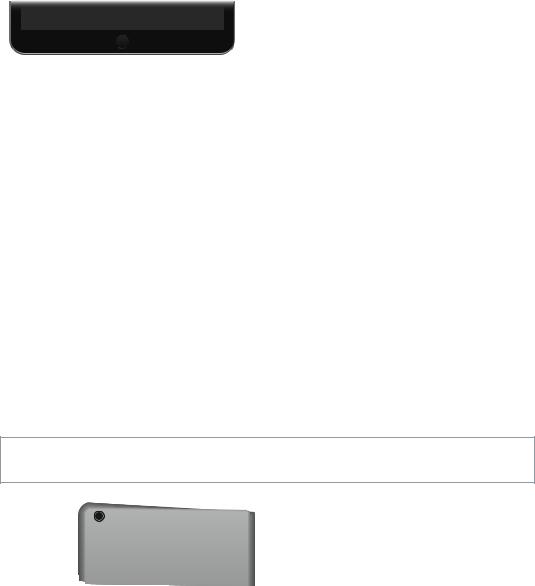
If you don’t touch the screen for two minutes, iPad locks itself. You can change how long iPad waits to lock itself, or set a passcode to unlock iPad.
Set the auto-lock time. Go to Settings > General > Auto-Lock. Set a passcode. Go to Settings > Passcode.
An iPad Smart Cover or iPad Smart Case, sold separately, can lock or unlock iPad for you (iPad 2 or later).
Set your iPad Smart Cover or iPad Smart Case to lock and unlock iPad. Go to Settings > General, then turn on Lock/Unlock.
Home button
The Home button takes you back to the Home screen at any time. It also provides other convenient shortcuts.
Go to the Home screen. Press the Home button.
On the Home screen, tap an app to open it. See Start at home on page 21.
See apps you’ve opened. Double-click the Home button when iPad is unlocked, then swipe left or right.
Use Siri (iPad 3rd generation or later). Press and hold the Home button. See Use Siri on page 47.
You can also use the Home button to turn accessibility features on or off. See Accessibility Shortcut on page 127.
On iPad models with Touch ID, you can use the sensor in the Home button, instead of using your passcode or Apple ID password, to unlock iPad or make purchases in the iTunes Store, App Store, and iBooks Store. See Touch ID on page 43. You can also use the Touch ID sensor for authentication when using Apple Pay to make a purchase from within an app. See Apple Pay on page 40.
Volume buttons and the Side Switch
Use the Volume buttons to adjust the volume of songs and other media, and of alerts and sound effects. Use the Side Switch to silence audio alerts and notifications or to prevent iPad from switching between portrait and landscape orientation. (On iPad models without a side switch, use Control Center.)
WARNING: For important information about avoiding hearing loss, see Important safety information on page 154.
Side
Switch 

Volume  buttons
buttons
Chapter 1 iPad at a glance |
11 |
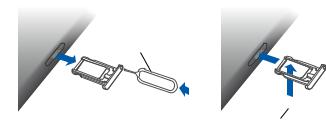
Lock the ringer and alert volumes. Go to Settings > Sounds, then turn off Change with Buttons.
To limit the volume for music and videos, go to Settings > Music > Volume Limit.
Note: In some European Union (EU) countries, iPad may warn that you’re setting the volume above the EU recommended level for hearing safety. To increase the volume beyond this level, you may need to briefly release the volume control.To limit the maximum headset volume to this level, go to Settings > Music > Volume Limit, then turn on EU Volume Limit. To prevent changes to the volume limit, go to Settings > General > Restrictions.
Use Control Center to adjust the volume. When iPad is locked or when you’re using another app, swipe up from the bottom edge of the screen to open Control Center.
Do Not Disturb, also available in Control Center, is an easy way to keep iPad silent. See Do Not Disturb on page 35.
Mute the sound. Press and hold the Volume Down button.
You can also use either volume button to take a picture or record a video. See Take photos and videos on page 87.
Mute notifications, alerts, and sound effects.Slide the Side Switch toward the Volume buttons.
The Side Switch doesn’t mute the audio from music, podcasts, movies, and TV shows.
Use the Side Switch to lock the screen orientation. Go to Settings > General, then tap Lock Rotation.
SIM card tray
The SIM card in iPad Wi-Fi + Cellular models is used for your cellular data connection. If your SIM card isn’t installed or if you change carriers, you may need to install or replace the SIM card.
SIM eject tool
 SIM
SIM  tray Nano-SIM
tray Nano-SIM
card
Open the SIM tray. Insert a SIM eject tool (sold separately) into the hole on the SIM tray, then press firmly and push the tool straight in until the tray pops out. Pull out the SIM tray to install or replace the SIM card. If you don’t have a SIM eject tool, try the end of a small paper clip.
Important: A SIM card is required to use cellular services when connecting to GSM networks and some CDMA networks.Your iPad is subject to your wireless service provider’s policies, which may include restrictions on switching service providers and roaming, even after conclusion of any required minimum service contract. Contact your wireless service provider for more details. Availability of cellular capabilities depends on the wireless network.
For more information, see Cellular settings on page 161.
Chapter 1 iPad at a glance |
12 |
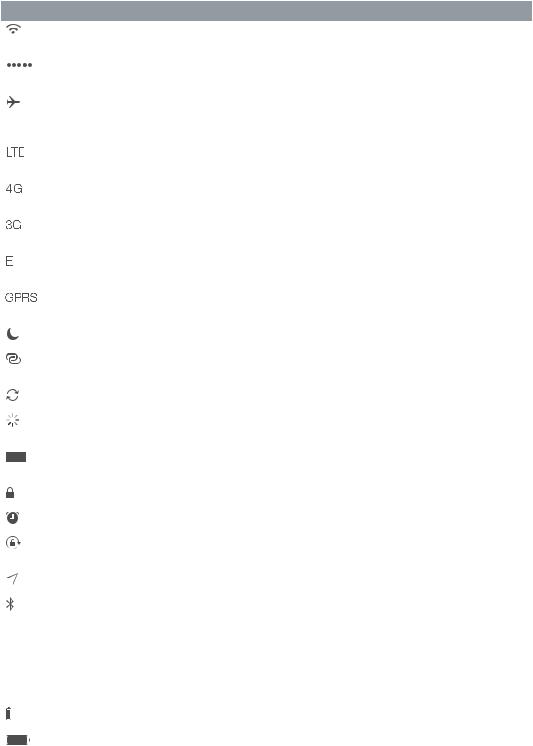
Status icons
The icons in the status bar at the top of the screen give information about iPad:
Status icon |
What it means |
Wi-Fi |
iPad has a Wi-Fi Internet connection. The more bars, the stronger the |
|
connection. See Connect to Wi-Fi on page 15. |
|
|
Cell signal |
iPad (Wi-Fi + Cellular models) is in range of the cellular network. If |
|
there’s no signal,“No service” appears. |
|
|
Airplane Mode |
Airplane Mode is on—you can’t access the Internet, or use |
|
Bluetooth® devices. Non-wireless features are available. See Travel |
|
with iPad on page 46. |
|
|
LTE |
iPad (Wi-Fi + Cellular models) is connected to the Internet over a 4G |
|
LTE network. |
|
|
4G |
iPad (Wi-Fi + Cellular models) is connected to the Internet over a 4G |
|
network. |
|
|
3G |
iPad (Wi-Fi + Cellular models) is connected to the Internet over a 3G |
|
network. |
|
|
EDGE |
iPad (Wi-Fi + Cellular models) is connected to the Internet over an |
|
EDGE network. |
|
|
GPRS |
iPad (Wi-Fi + Cellular models) is connected to the Internet over a |
|
GPRS network. |
|
|
Do Not Disturb |
Do Not Disturb is turned on. See Do Not Disturb on page 35. |
|
|
Personal Hotspot |
iPad is providing a Personal Hotspot for other iOS devices. See |
|
Personal Hotspot on page 39. |
|
|
Syncing |
iPad is syncing with iTunes. See Sync with iTunes on page 19. |
|
|
Activity |
There is network or other activity. Some third-party apps use this |
|
icon to show app activity. |
|
|
VPN |
iPad is connected to a network using VPN. See Network access on |
|
page 149. |
|
|
Lock |
iPad is locked. See Sleep/Wake button on page 10. |
|
|
Alarm |
An alarm is set. See Chapter 14, Clock, on page 93. |
|
|
Orientation lock |
Screen orientation is locked. See Change the screen orientation on |
|
page 23. |
|
|
Location Services |
An app is using Location Services. See Privacy on page 41. |
|
|
Bluetooth |
Blue or White icon: Bluetooth is on and paired with a device, such as |
|
a headset or keyboard. |
|
Gray icon: Bluetooth is on and paired with a device, but the device is |
|
out of range or turned off. |
|
No icon: Bluetooth is not paired with a device. |
|
See Bluetooth devices on page 40. |
|
|
Bluetooth battery |
Shows the battery level of a supported paired Bluetooth device. |
|
|
Battery |
Shows the battery level or charging status. See Charge and monitor |
|
the battery on page 45. |
|
|
Chapter 1 iPad at a glance |
13 |

Get started |
2 |
|
Set up iPad
·WARNING: To avoid injury, read Important safety information on page 154 before using iPad.
With only a Wi-Fi connection, you can easily set up iPad. You can also set up iPad by connecting it to a computer and using iTunes (see Connect iPad to your computer on page 18).
Set up iPad. Turn on iPad, then follow the Setup Assistant.
The Setup Assistant guides you through the setup process, including:
•• Connecting to a Wi-Fi network
••
••
••
••
••
Signing in with or creating a free Apple ID (needed for many features, including iCloud, FaceTime, the iTunes Store, the App Store, and more)
Entering a passcode
Setting up iCloud and iCloud Keychain
Turning on recommended features, such as Location Services Activating iPad with your carrier (cellular models)
You can also restore iPad from an iCloud or iTunes backup during setup. See Back up iPad on page 160.
Note: Find My iPad is turned on when you sign in to iCloud. Activation Lock is engaged to help prevent anyone else from setting up your iPad, even if it is completely restored. Before you sell or give away your iPad, you should reset it to erase your personal content and turn off Activation
Lock. See Sell or give away iPad on page 162.
Sign up for cellular service
If your iPad has an Apple SIM card (available on iPad models with cellular and Touch ID), you can choose a carrier and sign up for cellular service right on iPad. Depending on your home carrier and your destination, you may also be able to travel abroad with iPad and sign up for cellular service with a carrier in the country you’re visiting. This isn’t available in all areas and not all carriers are supported; contact your carrier for more information.
Sign up for cellular service. Go to Settings > Cellular Data, then tap Set Up Cellular Data and follow the onscreen instructions.
Set up cellular service in another country. When traveling to another country, you can choose a local carrier rather than roaming. Go to Settings > Cellular Data, tap Choose a Data Plan, then select the plan you want to use.
Apple SIM card kits are available for purchase at Apple Retail locations in countries with participating carriers.
14
Connect to Wi-Fi
If  appears at the top of the screen, you’re connected to a Wi-Fi network, and iPad reconnects anytime you return to the same location.
appears at the top of the screen, you’re connected to a Wi-Fi network, and iPad reconnects anytime you return to the same location.
Join a Wi-Fi network or adjust Wi-Fi settings. Go to Settings > Wi-Fi.
••
••
••
••
••
••
TurnWi-Fi on or off: Tap the Wi-Fi switch. You can also turn Wi-Fi  on or off in Control Center. Choose a network: Tap one of the listed networks, then enter the password, if asked.
on or off in Control Center. Choose a network: Tap one of the listed networks, then enter the password, if asked.
Ask to join networks: Turn on Ask to Join Networks to be prompted when a Wi-Fi network is available. Otherwise, you must manually join a network when a previously used network isn’t available.
Join a closed network: Tap Other, then enter the name of the network. You need to know the network name, security type, and password.
Adjust the settings for a Wi-Fi network: Tap  next to a network. You can set an HTTP proxy, define static network settings, turn on BootP, or renew the settings provided by a DHCP server.
next to a network. You can set an HTTP proxy, define static network settings, turn on BootP, or renew the settings provided by a DHCP server.
Forget a network: Tap  next to a network you’ve joined before, then tap Forget this Network.
next to a network you’ve joined before, then tap Forget this Network.
Set up your own Wi-Fi network. If you have a new or unconfigured AirPort base station turned on and within range, you can use iPad to set it up. Go to Settings > Wi-Fi, then look for Set up an AirPort base station. Tap your base station and Setup Assistant does the rest.
Manage your AirPort network. If iPad is connected to an AirPort base station, go to Settings > Wi-Fi, tap  next to the network name, then tap Manage this Network. If you haven’t yet downloaded AirPort Utility, tap OK to open the App Store, then download it (this requires an Internet connection).
next to the network name, then tap Manage this Network. If you haven’t yet downloaded AirPort Utility, tap OK to open the App Store, then download it (this requires an Internet connection).
Connect to the Internet
iPad connects to the Internet whenever necessary, using a Wi-Fi connection (if available) or your carrier’s cellular network. For information about connecting to a Wi-Fi network, see Connect to Wi-Fi, above.
When an app needs to use the Internet, iPad does the following, in order:
••
••
••
Connects over the most recently used available Wi-Fi network
Shows a list of Wi-Fi networks in range, and connects using the one you choose Connects over the cellular data network, if available
Note: If a Wi-Fi connection to the Internet isn’t available, apps and services may transfer data over your carrier’s cellular network, which may result in additional fees. Contact your carrier for information about your cellular data plan rates. To manage cellular data usage, see Cellular settings on page 161.
Apple ID
Your Apple ID is the account you use for just about everything you do with Apple, including storing your content in iCloud, downloading apps from the App Store, and buying music, movies, and TV shows from the iTunes Store.
If you already have an Apple ID, use it when you first set up iPad, and whenever you need to sign in to use an Apple service. If you don’t already have an Apple ID, you can create one whenever you’re asked to sign in. You only need one Apple ID for everything you do with Apple.
For more information, see appleid.apple.com.
Chapter 2 Get started |
15 |
iCloud
iCloud offers free mail, contacts, calendar, and other features that you can set up simply by signing in to iCloud with your Apple ID, then making sure that the features you want to use are turned on.
Set up iCloud. Go to Settings > iCloud. Create an Apple ID if needed, or use your existing one.
iCloud stores your photos and videos, documents, music, calendars, contacts, and more. Content stored in iCloud is pushed wirelessly to your other iOS devices and computers signed in to iCloud with the same Apple ID.
iCloud is available on devices with iOS 5 or later, on Mac computers with OS X Lion v10.7.5 or later, and on PCs with iCloud for Windows 4.0 (Windows 7 or Windows 8 is required). You can also sign in to iCloud.com from any Mac or PC to access your iCloud information and features like Photos, Find My iPhone, Mail, Calendar, Contacts, iWork for iCloud, and more.
Note: iCloud may not be available in all areas, and iCloud features may vary by area. For more information, go to www.apple.com/icloud/.
iCloud features include:
•• Music, Movies, TV Shows, Apps, and Books: Automatically get iTunes purchases on all your devices set up with iCloud, or download previous iTunes music and TV show purchases for free, anytime. With an iTunes Match subscription, all your music, including music you’ve imported from CDs or purchased somewhere other than the iTunes Store, can also be stored in iCloud and played on demand. See iCloud and iTunes Match on page 69. Download previous App Store and iBooks Store purchases to iPad for free, anytime.
•• Photos: Use iCloud Photo Library to store all your photos and videos in iCloud, and access them from any iOS 8.1 device, Mac with OS X Yosemite v10.10.3, and on iCloud.com using the same Apple ID. Use iCloud Photo Sharing to share photos and videos with just the people you choose, and let them add photos, videos, and comments. See iCloud Photo Library on page 80. See iCloud Photo Sharing on page 81.
•• Family Sharing: Up to six family members can share their purchases from the iTunes Store, App Store, and iBooks Store. Pay for family purchases with the same credit card and approve kids’ spending right from a parent’s device. Plus, share photos, a family calendar, and more. See Family Sharing on page 36.
•• iCloud Drive: Safely store your presentations, spreadsheets, PDFs, images, and other documents in iCloud, and access them from your iPad, iPhone, iPod touch, Mac, or PC. See About iCloud Drive on page 38.
•• Documents in the Cloud: For iCloud-enabled apps, keep documents and app data up to date across all your devices set up with iCloud.
•• Mail, Contacts, Calendars: Keep your mail, contacts, calendars, notes, and reminders up to date across all your devices.
•• Safari Tabs: See the tabs you have open on your other iOS devices and OS X computers. See Browse the web on page 60.
•• Backup: Back up iPad to iCloud automatically when connected to power and Wi-Fi. iCloud data and backups sent over the Internet are encrypted. See Back up iPad on page 160.
Chapter 2 Get started |
16 |
••
••
••
Find My iPad: Locate your iPad on a map, display a message, play a sound, lock the screen, temporarily suspend or permanently remove your credit and debit cards in Passbook & Apple Pay settings used for Apple Pay, or remotely wipe your iPad data. Find My iPad includes
Activation Lock, which requires your Apple ID and password in order to turn off Find My iPad or erase your device. Your Apple ID and password are also required before anyone can reactivate your iPad. See Find My iPad on page 44.
Find My Friends: Share your location with people who are important to you. Download the free app from the App Store.
iCloud Keychain: Keep your passwords and credit card information up to date across all your designated devices. See iCloud Keychain on page 43.
You must have an iCloud account and be signed in to iCloud to use Apple Pay. See Apple Pay on page 40.
With iCloud, you get a free email account and 5 GB of storage for your mail, documents, photos, and backups. Your purchased music, apps, TV shows, and books, as well as your photo streams, don’t count against your available space.
Upgrade your iCloud storage. Go to Settings > iCloud > Storage, then tap Change Storage Plan. For information about upgrading your iCloud storage, see help.apple.com/icloud/.
View and download previous purchases, or get purchases shared by your family.
••
••
••
iTunes Store: You can access your purchased songs and videos in the Music and Videos apps. Or, in the iTunes Store, tap Purchased  .
.
App Store: Go to the App Store, then tap Purchased  . iBooks Store: Go to iBooks, then tap Purchased
. iBooks Store: Go to iBooks, then tap Purchased  .
.
Turn on Automatic Downloads for music, apps, or books. Go to Settings > iTunes & App Store.
For more information about iCloud, see www.apple.com/icloud/. For support information, see www.apple.com/support/icloud/.
Set up other mail, contacts, and calendar accounts
iPad works with Microsoft Exchange, and many of the most popular Internet-based mail, contacts, and calendar services.
Set up another account. Go to Settings > Mail, Contacts, Calendars > Add Account.
You can add contacts using an LDAP or CardDAV account, if your company or organization supports it. See Add contacts on page 91.
You can add calendars using a CalDAV calendar account, and you can subscribe to iCalendar (.ics) calendars or import them from Mail. See Use multiple calendars on page 76.
For information about setting up a Microsoft Exchange account in a corporate environment, see Mail, Contacts, and Calendar on page 149.
Chapter 2 Get started |
17 |

Manage content on your iOS devices
You can transfer information and files between iPad and your other iOS devices and computers, using either iCloud or iTunes.
••
••
iCloud stores your photos and videos, documents, music, calendars, contacts, and more. It all gets pushed wirelessly to your other iOS devices and computers, keeping everything up to date. See iCloud on page 16.
iTunes syncs music, videos, photos, and more between your computer and iPad. Changes you make on one device are copied to the other when you sync. You can also use iTunes to copy a file to iPad for use with an app, or to copy a document you’ve created on iPad to your computer. See Sync with iTunes on page 19, next.
You can use iCloud or iTunes, or both, depending on your needs. For example, you can use iCloud Photo Stream to automatically keep your contacts and calendars up to date on all your devices, and use iTunes to sync music from your computer to iPad.
Important: To avoid duplicates, keep contacts, calendars, and notes in sync using iCloud or iTunes, but not both.
You can also choose to manually manage content from iTunes by selecting that option in the iPad Summary pane. Then you can drag songs or videos from your iTunes library to iPad in iTunes.This is useful if your iTunes library contains more items than can fit on your iPad.
Note: If you use iTunes Match, you can manually manage only video.
Connect iPad to your computer
Connecting iPad to your computer lets you sync content using iTunes. You can also sync with iTunes wirelessly. See Sync with iTunes, above.
To use iPad with your computer, you need:
•• An Internet connection for your computer (broadband is recommended)
•• A Mac with a USB 2.0 or 3.0 port, or a PC with a USB 2.0 port, and one of the following operating systems:
•• OS X version 10.6.8 or later
•• Windows 8, Windows 7, Windows Vista, or Windows XP Home or Professional with Service Pack 3 or later
•• iTunes, available at www.itunes.com/download/
Connect iPad to your computer. Use the included Lightning to USB Cable or 30-pin to USB Cable.
Chapter 2 Get started |
18 |
Unless iPad is actively syncing with your computer, you can disconnect it at any time. Look at the top of the iTunes screen on your computer or on iPad to see if syncing is in progress. If you disconnect iPad while it’s syncing, some data may not get synced until the next time you connect iPad to your computer.
Sync with iTunes
Syncing with iTunes copies information from your computer to iPad, and vice versa. You can sync by connecting iPad to your computer, or you can set up iTunes to sync wirelessly using Wi-Fi. You can set iTunes to sync music, videos, apps, photos, and more. For help syncing iPad, open iTunes on your computer, choose Help > iTunes Help, then select Sync your iPod, iPhone, or iPad. iTunes is available at www.itunes.com/download/.
Set up wireless syncing. Connect iPad to your computer. In iTunes on your computer, select your iPad, click Summary, then select Sync with this iPad over Wi-Fi.
If Wi-Fi syncing is turned on, iPad syncs when it’s connected to a power source, both iPad and your computer are on and connected to the same wireless network, and iTunes is open on your computer.
Tips for syncing with iTunes on your computer
Connect iPad to your computer, select it in iTunes, then set options in the different panes.
••
••
••
••
••
••
••
••
••
If iPad doesn’t appear in iTunes, make sure you’re using the latest version of iTunes, check that the included cable is correctly connected, then try restarting your computer.
In the Summary pane, you can set iTunes to sync iPad automatically when it’s attached to your computer. To temporarily override this setting, hold down Command and Option (Mac) or Shift and Control (PC) until you see iPad appear in the iTunes window.
If you want to encrypt the information stored on your computer when iTunes makes a backup, select “Encrypt iPad backup” in the Summary pane. Encrypted backups are indicated by a lock icon  , and a password is required to restore the backup. If you don’t select this option, other passwords (such as those for mail accounts) aren’t included in the backup and you’ll have to reenter them if you use the backup to restore iPad.
, and a password is required to restore the backup. If you don’t select this option, other passwords (such as those for mail accounts) aren’t included in the backup and you’ll have to reenter them if you use the backup to restore iPad.
In the Info pane, when you sync mail accounts, only the settings are transferred from your computer to iPad. Changes you make to an account on iPad don’t sync to your computer.
In the Info pane, click Advanced to select options that let you replace the information on iPad with the information from your computer during the next sync.
In the Music pane, you can sync music using your playlists.
In the Photos pane, you can sync photos and videos from a supported app or folder on your computer.
If you use iCloud to store your contacts, calendars, and bookmarks, don’t also sync them to iPad using iTunes.
If you turn on iCloud Photo Library, you can’t use iTunes to sync photos and videos to iPad.
Chapter 2 Get started |
19 |
Date and time
The date and time are usually set for you based on your location—take a look at the Lock screen to see if they’re correct.
Set whether iPad updates the date and time automatically. Go to Settings > General > Date &
Time, then turn Set Automatically on or off. If you set iPad to update the time automatically, it gets the correct time over the network and updates it for the time zone you’re in. Some networks don’t support network time, so in some areas iPad may not be able to automatically determine the local time.
Set the date and time manually. Go to Settings > General > Date & Time, then turn off Set
Automatically.
Set whether iPad shows 24-hour time or 12-hour time. Go to Settings > General > Date & Time, then turn 24-Hour Time on or off. (24-Hour Time may not be available in all areas.)
International settings
Go to Settings > General > Language & Region to set:
••
••
••
••
••
The language for iPad
The preferred language order for apps and websites The region format
The calendar format
Advanced settings for dates, times, and numbers
To add a keyboard for another language, go to Settings > General > Keyboard > Keyboards. For more information, see Use international keyboards on page 151.
Your iPad name
The name of your iPad is used by iTunes and iCloud.
Change the name of your iPad. Go to Settings > General > About > Name.
View this user guide on iPad
You can view the iPad User Guide on iPad in Safari, and in the iBooks app.
View the user guide in Safari. In Safari, tap  , then tap the iPad User Guide bookmark. Or go to help.apple.com/ipad/.
, then tap the iPad User Guide bookmark. Or go to help.apple.com/ipad/.
•• Add an icon for the guide to the Home screen: Tap  , then tap Add to Home Screen.
, then tap Add to Home Screen.
•• View the guide in a different language: Tap Change Language at the bottom of the home page. View the user guide in iBooks. Open iBooks, then search for “iPad user” in the iBooks Store.
For more information about iBooks, see Chapter 24, iBooks, on page 118.
Tips for using iOS 8
The Tips app helps you get the most from iPad.
Get Tips. Open the Tips app. New tips are added weekly.
Get notified when new tips arrive.Go to Settings > Notifications > Tips.
Chapter 2 Get started |
20 |
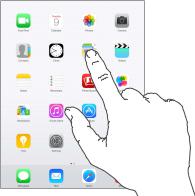
Basics |
3 |
|
Use apps
All the apps that come with iPad—as well as the apps you download from the App Store—are on the Home screen.
Start at home
Tap an app to open it.
Press the Home button anytime to return to the Home screen. Swipe left or right to see other screens.
21

Multitasking
iPad helps you manage several tasks at the same time.
View contacts and open apps. Double-click the Home button to reveal the multitasking screen. Swipe left or right to see more. To switch to another app, tap it. To connect with a recent or favorite contact, tap the contact’s picture or name, then tap your preferred method of communication.
Close an app. If an app isn’t working properly, you can force it to quit. Drag the app up from the multitasking screen. Then try opening the app again.
If you have lots of apps, you can use Spotlight to find and open them. Drag down the center of the Home screen to see the search field. See Spotlight Search on page 32.
Look around
Drag a list up or down to see more. Swipe to scroll quickly; touch the screen to stop it. Some lists have an index—tap a letter to jump ahead.
Drag a photo, map, or webpage in any direction to see more.
To quickly jump to the top of a page, tap the status bar at the top of the screen.
Chapter 3 Basics |
22 |
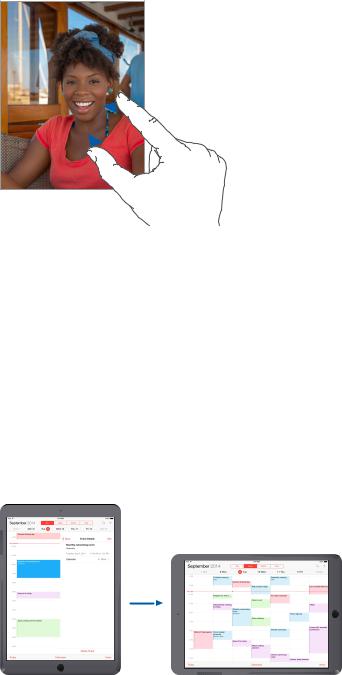
Zoom in or out
Pinch open on a photo, webpage, or map for a close-up—then pinch closed to zoom back out. In Photos, keep pinching to see the collection or album the photo’s in.
Or double-tap a photo or webpage to zoom in, then double-tap again to zoom out. In Maps, double-tap to zoom in, then tap once with two fingers to zoom out.
Multitasking gestures
You can use multitasking gestures on iPad to return to the Home screen, reveal the multitasking display, or switch to another app.
Return to the Home screen. Pinch four or five fingers together.
Reveal the multitasking display. Swipe up with four or five fingers.
Switch apps. Swipe left or right with four or five fingers.
Turn multitasking gestures on or off.Go to Settings > General > Multitasking Gestures.
Change the screen orientation
Many apps give you a different view when you rotate iPad.
Lock the screen orientation. Swipe up from the bottom edge of the screen to open Control Center, then tap  .
.
The orientation lock icon  appears in the status bar when the screen orientation is locked.
appears in the status bar when the screen orientation is locked.
You can also set the Side Switch to lock the screen orientation instead of silencing sound effects and notifications. Go to Settings > General then, under“Use Side Switch to,”tap Lock Rotation.
Chapter 3 Basics |
23 |
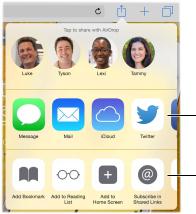
App extensions
Some apps let you extend the functionality of your apps on iPad. An app extension may appear as a sharing option, action option, a widget in Notification Center, a file provider, or a custom keyboard. For example, if you download Pinterest to iPad, Pinterest becomes another option for sharing when you click  .
.
Sharing options
Action options
App extensions can also help you edit a photo or video in your Photos app. For example, you can download a photo-related app that lets you apply filters to photos from your Photos app.
Install app extensions. Download the app from the App Store, open the app, then follow the onscreen instructions.
Turn sharing or action options on or off.Tap  , then tap More (drag options to the left if necessary).Turn off third-party sharing or action options (they are on by default).
, then tap More (drag options to the left if necessary).Turn off third-party sharing or action options (they are on by default).
Organize sharing and action options. Tap  , then tap More (drag icons to the left if necessary). Touch and drag
, then tap More (drag icons to the left if necessary). Touch and drag  to rearrange your options.
to rearrange your options.
For more information about Notification Center widgets, see Notification Center on page 34. For more information about Sharing options, see Share from apps on page 35.
Continuity
About Continuity features
Continuity features connect iPad with your iPhone, iPod touch, and Mac so they can work together as one. You can start an email or document on iPad, for example, then pick up where you left off on your iPod touch or Mac. Or let iPad use iPhone to make phone calls or send SMS or MMS text messages.
Continuity features require iOS 8 or OS X Yosemite, and work with iPhone 5 or later, iPod touch (5th generation) or later, iPad (4th generation) or later, and supported Mac computers. For more information, see support.apple.com/kb/HT6337.
Handoff
Pick up on one device where you left off on another.You can use Handoff with Mail, Safari, Pages,
Numbers, Keynote, Maps, Messages, Reminders, Calendar, Contacts, and even some third-party apps. For Handoff to work, your devices must be signed in to iCloud using the same Apple ID, and they must be within Bluetooth range of one another (about 33 feet or 10 meters).
Chapter 3 Basics |
24 |
Switch devices. Swipe up from the bottom-left edge of the Lock screen (where you see the app’s activity icon), or go to the multitasking screen, then tap the app. On your Mac, open the app you were using on your iOS device.
Disable Handoffon your devices.Go to Settings > General > Handoff & Suggested Apps.
Disable Handoffon your Mac.Go to System Preferences > General, then turn off Allow Handoff between this Mac and your devices set up with iCloud.
Phone calls
With Continuity, you can make and receive phone calls on your other iOS devices and Mac computers. Calls are relayed through your iPhone which must be turned on. All devices must be on the same Wi-Fi network, and signed in to FaceTime and iCloud using the same Apple ID.
(On iPhone, make sure Allow Wi-Fi Calls, if that setting appears, is turned off. Go to Settings >
Phone > Wi-Fi Calls.)
Make a phone call on iPad. Tap a phone number in Contacts, Calendar, FaceTime, Messages, Spotlight, or Safari. You can also tap a recent contact in the multitasking screen.
Disable iPhone Cellular Calls. On your iPhone, go to Settings > FaceTime, then turn off iPhone
Cellular Calls.
Messages
If your iPhone (with iOS 8) is signed into iMessage using the same Apple ID as your iPad, you can also send and receive SMS and MMS messages on your iPad. Charges may apply to the text messaging service for your iPhone.
Instant Hotspot
You can use Instant Hotspot on your iPhone (with iOS 8) or iPad (cellular models with iOS 8) to provide Internet access to your other iOS devices and Mac computers (with iOS 8 or
OS X Yosemite) that are signed into iCloud using the same Apple ID. Instant Hotspot uses your iPhone or iPad Personal Hotspot, without you having to enter a password or even turn on Personal Hotspot.
Use Instant Hotspot. Go to Settings > Wi-Fi on your iOS device without cellular capabilities, then simply choose your iPhone or iPad network under Personal Hotspots. On your Mac, choose your iPhone or iPad network from your Wi-Fi settings.
When you’re not using using the hotspot, your devices disconnect to save battery life. For more information about ways to set up a Personal Hotspot see Personal Hotspot on page 39.
Note: This feature may not be available with all carriers. Additional fees may apply. Contact your carrier for more information.
Chapter 3 Basics |
25 |

Customize iPad
Arrange your apps
Arrange apps. Touch and hold any app on the Home screen until it jiggles, then drag apps around. Drag an app to the edge of the screen to move it to a different Home screen, or to the
Dock at the bottom of the screen. Press the Home button to save your arrangement.
Create a new Home screen. While arranging apps, drag an app to the right edge of the last Home screen. The dots above the Dock show which of your Home screens you’re viewing.
When iPad is connected to your computer, you can customize the Home screen using iTunes. In iTunes, select iPad, then click Apps.
Start over. Go to Settings > General > Reset, then tap Reset Home Screen Layout to return the Home screen and apps to their original layout. Folders are removed and the original wallpaper is restored.
Organize with folders
Create a folder. While arranging apps, drag one app onto another. Tap the name of the folder to rename it. Drag apps to add or remove them. Press the Home button when you finish.
You can have multiple pages of apps in a folder.
Delete a folder. Drag out all the apps—the folder is deleted automatically.
Chapter 3 Basics |
26 |

Change the wallpaper
Wallpaper settings let you set an image or photo as wallpaper for the Lock screen or Home screen. You can choose from dynamic and still images.
Change the wallpaper. Go to Settings > Wallpaper > Choose a New Wallpaper.
When choosing an image for new wallpaper, the Perspective Zoom button determines whether your selected wallpaper is zoomed. For wallpaper you already set, go to the Wallpaper setting, then tap the image of the Lock screen or Home screen to see the Perspective Zoom button.
Note: The Perspective Zoom button doesn’t appear if Reduce Motion (in Accessibility settings) is turned on. See Reduce screen motion on page 140.
Adjust the screen brightness
Dim the screen to extend battery life, or use Auto-Brightness.
Adjust the screen brightness. Go to Settings > Display & Brightness, then drag the slider. If Auto-
Brightness is on, iPad adjusts the screen brightness for current light conditions using the built-in ambient light sensor.You can also adjust the brightness in Control Center.
Chapter 3 Basics |
27 |
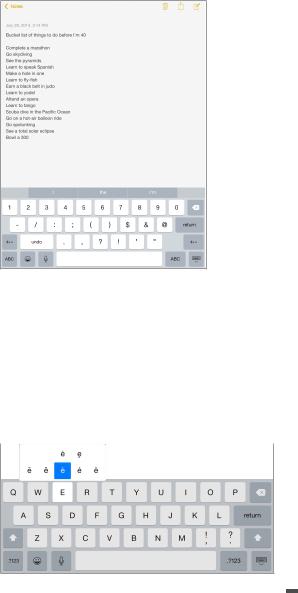
Type text
The onscreen keyboard lets you enter text when needed.
Enter text
Tap a text field to see the onscreen keyboard, then tap letters to type. If you touch the wrong key, you can slide your finger to the correct key.The letter isn’t entered until you release your finger from the key.
Tap Shift to type uppercase, or touch the Shift key and slide to a letter. Double-tap Shift for caps lock. To enter numbers, punctuation, or symbols, tap the Number key 
 or the Symbol key
or the Symbol key 
 . If you haven’t added any keyboards, tap
. If you haven’t added any keyboards, tap  to switch to the emoji keyboard. If you have several keyboards, tap
to switch to the emoji keyboard. If you have several keyboards, tap  to switch to the last one you used. Continue tapping to access other enabled keyboards, or touch and hold
to switch to the last one you used. Continue tapping to access other enabled keyboards, or touch and hold  , then slide to choose a different keyboard.To quickly end a sentence with a period and a space, just double-tap the space bar.
, then slide to choose a different keyboard.To quickly end a sentence with a period and a space, just double-tap the space bar.
Enter accented letters or other alternate characters. Touch and hold a key, then slide to choose one of the options.
Hide the onscreen keyboard. Tap the Keyboard key  .
.
If you see a word underlined in red, tap it to see suggested corrections. If the word you want doesn’t appear, type the correction.
Chapter 3 Basics |
28 |

As you write, the keyboard predicts your next word (not available in all languages). Tap a word to choose it, or accept a highlighted prediction by entering a space or punctuation. When you tap a suggested word, a space appears after the word. If you enter a comma, period, or other punctuation, the space is deleted. Reject a suggestion by tapping your original word (shown as the predictive text option with quotation marks).
Predictive text
Hide predictive text. Pull down the suggested words. Drag the bar up when you want to see the suggestions again.
Turn offpredictive text.Touch and hold  or
or  , then slide to Predictive.
, then slide to Predictive.
If you turn off predictive text, iPad may still try to suggest corrections for misspelled words. Accept a correction by entering a space or punctuation, or by tapping return.To reject a correction, tap the“x.”If you reject the same suggestion a few times, iPad stops suggesting it.
Set options for typing or add keyboards. Go to Settings > General > Keyboard.
You can also use an Apple Wireless Keyboard to enter text. See Use an Apple Wireless Keyboard on page 30. To dictate instead of typing, see Dictate on page 31.
Edit text
Revise text. Touch and hold the text to show the magnifying glass, then drag to position the insertion point.
Chapter 3 Basics |
29 |
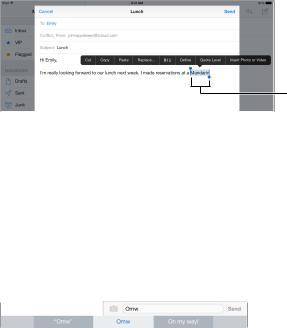
Select text. Tap the insertion point to display the selection options. Or double-tap a word to select it. Drag the grab points to select more or less text. In read-only documents, such as webpages, touch and hold to select a word.
Grab points
You can cut, copy, or paste over selected text. With some apps, you can also get bold, italic, or underlined text (tap B/I/U); get the definition of a word; or have iPad suggest an alternative.You may need to tap  to see all the options.
to see all the options.
Undo the last edit. Shake iPad, then tap Undo.
Justify text. Select the text, then tap the left or right arrow (not always available).
Save keystrokes
A shortcut lets you enter a word or phrase by typing just a few characters. For example, type
“omw” to enter “On my way!”That one’s already set up for you, but you can also add your own.
Create a shortcut. Go to Settings > General > Keyboard, then tap Shortcuts.
Have a word or phrase you use and don’t want it corrected? Create a shortcut, but leave the
Shortcut field blank.
Use iCloud to keep your personal dictionary up to date on your other devices. Go to Settings > iCloud, then turn on iCloud Drive or Documents & Data.
Use an Apple Wireless Keyboard
You can use an Apple Wireless Keyboard (available separately) to enter text on your iPad. The keyboard connects via Bluetooth, so you must first pair it with iPad.
Note: The Apple Wireless Keyboard may not support keyboard features that are on your device. For example, it doesn’t anticipate your next word or automatically correct misspelled words.
Pair an Apple Wireless Keyboard with iPad. Turn on the keyboard, go to Settings > Bluetooth and turn on Bluetooth, then tap the keyboard when it appears in the Devices list.
Once it’s paired, the keyboard reconnects to iPad whenever it’s in range—up to about 33 feet (10 meters). When it’s connected, the onscreen keyboard doesn’t appear.
Save your batteries. Turn off Bluetooth and the wireless keyboard when not in use.You can turn off Bluetooth  in Control Center.To turn off the keyboard, hold down the On/off switch until the green light goes off.
in Control Center.To turn off the keyboard, hold down the On/off switch until the green light goes off.
Unpair a wireless keyboard. Go to Settings > Bluetooth, tap  next to the keyboard name, then tap Forget this Device.
next to the keyboard name, then tap Forget this Device.
See Bluetooth devices on page 40.
Chapter 3 Basics |
30 |
