Page 1
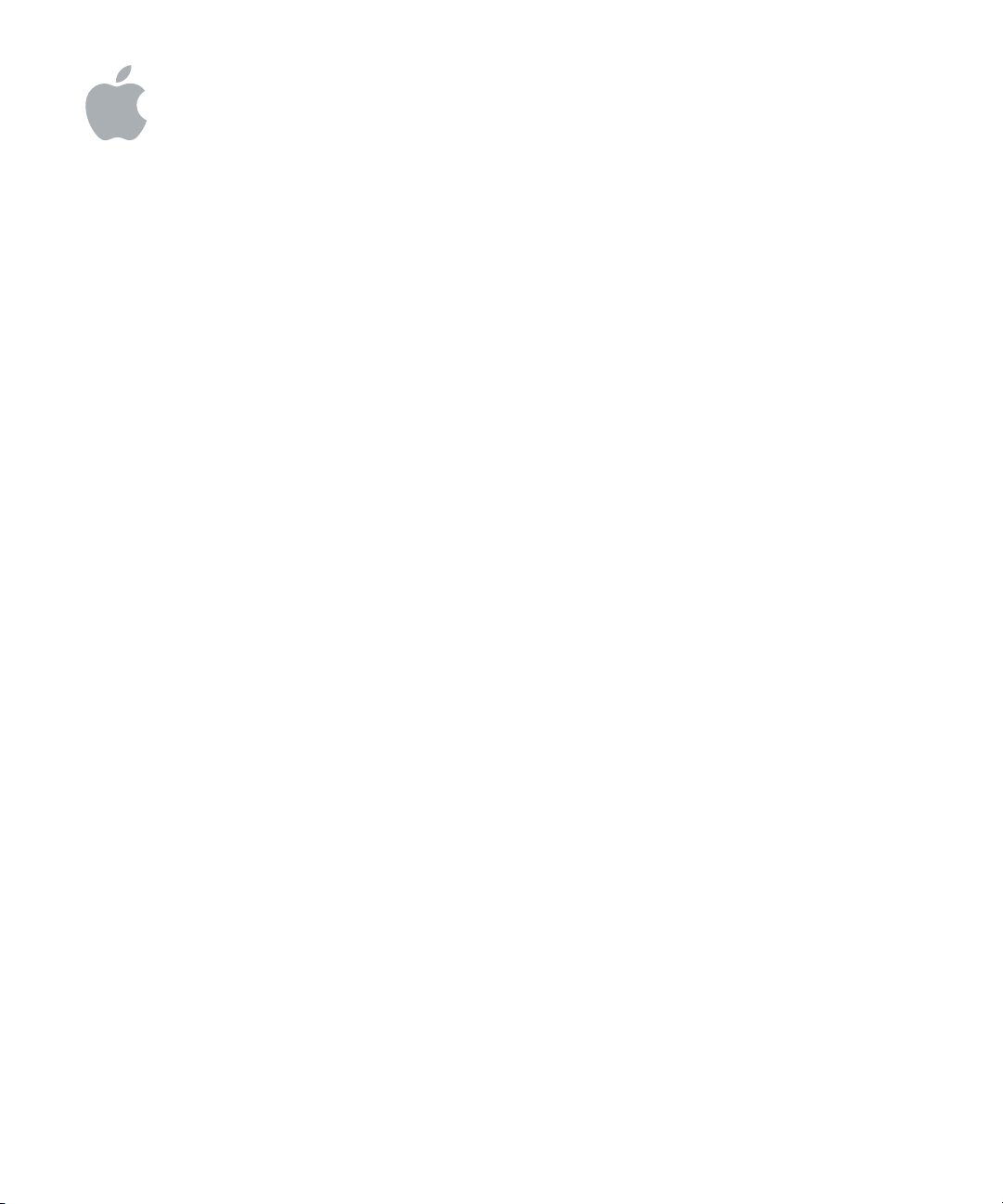
Final Cut Express HD
Quick Reference
Page 2
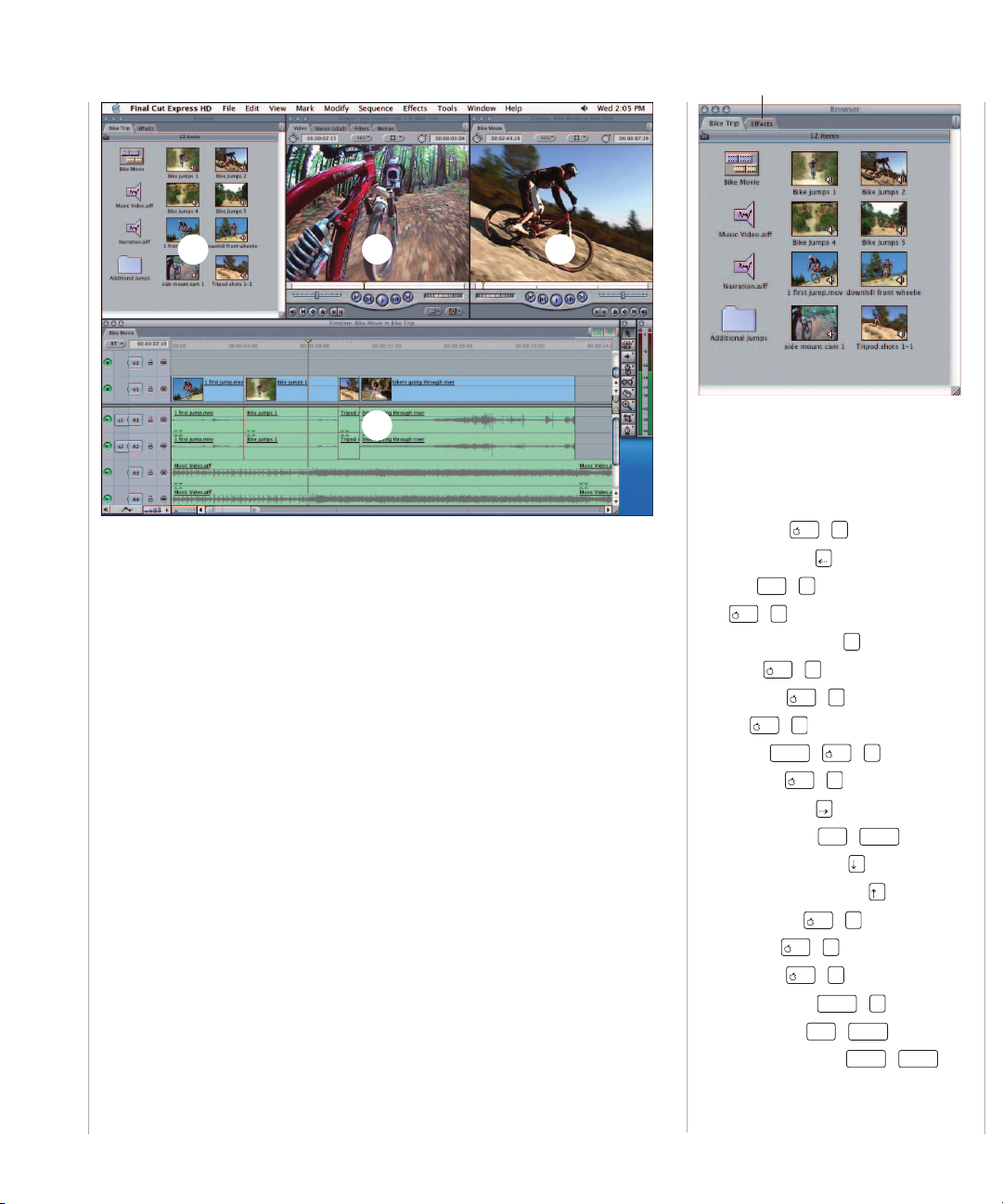
Welcome to Final Cut Express HD
There are four main windows in Final Cut Express HD:
(1) Browser, (2) Viewer, (3) Canvas, and (4) Timeline.
Final Cut Express HD offers several methods for performing
different video editing tasks. Some people work fastest
using keyboard shortcuts; others prefer to use their mouse
to access the menu bar or shortcut menus.
Browser
General
A. Show Effects
Close Bins (List view)
Close Tab
Find
Find Next (in Find Results)
Import File
Item Properties
New Bin
New Project
New Sequence
Open Bins (List view)
Open Bin in New Tab
Select Next Item (List view)
Select Previous Item (List view)
Sequence Settings
Show Browser
Show Favorites
Toggle Browser View
View Item in Editor
View Item in New Window
A
1
2 3
4
+
x
x
control
+
x
F
shift
5
+
W
F3
+
x
I
+
x
9
+
B
+
+
x
+
x
N
+
option
+
x
0
+
x
4
+
x
6
shift
+
return
option
+
N
enter
H
+
returnshift
Page 3

Timeline
General
A. Close Tab
B. Linked Selection
C. Snapping
D. Lock Video Track plus track number
E. Set Video Destination plus track number
F. Set Audio Destination 1 plus track number
G. Set Audio Destination 2 plus track number
H. Lock Audio Track plus track number
I. Toggle Timeline Overlays
J. Toggle Timeline Track Height
K. Zoom In
L. Zoom Out
Add Audio Transition
Add Edit
Add Video Transition
Clear Audio Destination 1
Clear Audio Destination 2
Clear In
Clear In and Out
Clear Out
Clear Video Destination
option
+
-
option
+
+
Create or Break Link
Cut
Extend Edit
Fit Sequence to Window
Go to Beginning of Media
Go to End of Media
Go to Next Edit, In/Out
Go to Next Edit or In/Out
Go to Previous Edit or In/Out
Go to Previous Edit, In/Out
Item Properties
Lock All Audio Tracks
Lock All Video Tracks
Mark In
Mark Out
Modify Duration
Next Edit
Next Gap
Paste Attributes
Previous Edit
Previous Gap
Remove Gap
Render All: Audio and Video
Ripple Cut
Ripple Delete (no gap)
Select In to Out
Select Nearest Edit
Sequence Settings
Show Timeline
Speed
Toggle Stereo Pair
Toggle Waveform Display
Trim Minus
Trim Minus Many
Trim Plus
Trim Plus Many
View Item in Editor
Markers
Add Marker
Delete All Markers
Delete Marker
Extend Marker
Go to Next Marker
Go to Previous Marker
`
option
+
+
x
`
control
+
`
D
E
F
G
H
A
I J LK
B C
+
W
control
option
option
control
N
+
+
+
V
I
option
+
L
shift
F4
F6
F7
F8
F5
+
W
option
+
T
shift
+
+
shift
x
T
+
x
T
+
F7
shift
+
F8
shift
X
+
F6
option
+
O
+
x
X
E
x
shift
end
shift
+
x
;
option
control
control
+
option
9
shift
shift
+
D
G
+
V
+
G
+
G
I
O
'
shift
+
home
L
option
+
+
+
X
+
Z
+
E
+
E
F5
F4
shift
…
+
option
V
x
+
x
3
+
x
J
option
[
shift
]
+
shift
option
+
R
option
A
+
0
+
L
+
+
[
return
x
W
option
+
]
+
M
+
shift
+
shift
Page 4

Viewer and Canvas
General
A. Fit to Window
Zoom In
Zoom Out
B. Toggle Wireframes
Show Overlays
E. Show Match Frame
F. Mark Clip
G. Add Keyframe
I. Mark In
J. Mark Out
K. Go to Previous Edit or
L. Play In to Out
M. Play Forward
N. Play Around Current Frame
O. Go to Next Edit or
P. Open Text Generator
Close Tab
Show Viewer
+
x
-
Canvas
Editing
Clear In
Clear In and Out
Clear Out
Fit to Fill
Insert Clip With Transition
Mark Audio In
Mark Audio Out
Mark Video In
Mark Video Out
Nudge Down
Nudge Left
Nudge Right
Nudge Up
Overwrite With Transition
Show Canvas
Superimpose Clip
A B C
Navigation
C. To navigate using timecode, enter a timecode
value and press
D. Rewind
Rewind Faster: Press repeatedly
Stop
Fast Forward
Fast Forward Faster: Press repeatedly
Slow Motion Forward
Slow Motion Backward
Forward One Frame: Hold and tap
Reverse One Frame: Hold and tap
Go Back 2 Edits
Go Back One Frame
Go Back One Second
Go Forward 2 Edits
Go Forward One Frame
Go Forward One Second
Go to In Point
Go to Next Keyframe
Go to Out Point
Go to Previous Keyframe
Looping Playback
Play Every Frame
Play Reverse
Play to Out
Select In to Out
View Item in Editor
Markers
H. Add Marker
Delete All Markers
Delete Marker
Edit Marker
Extend Marker
Next Marker
Previous Marker
`
option
+
+
x
`
control
+
`
J
L MKH I JGFED N O P
+
Z
I
control
shift
+
x
=
W
+
+
W
option
control
F
X
+
K
control
O
;
+
shift
\
space
\
'
+
X
control
+
W
+
x
1
return
J
K
L
control
K
+
L
K
+
K
J
K
K
+
6
L
J
+
control
shift
+
9
+
+
+
space
A
shift
I
option
\
+
O
L
+
return
+
K
+
K
shift
shift
shift
shift
shift
option
option
control
+
+
+
option
+
P
option
shift
M
+
+
x
M
+
+
shift
A B C
LK N OM
+
I
option
+
option
shift
option
option
option
control
option
option
+
+
option
control
+
option
O
+
+
x
F12
F11
+
+
+
I
+
+
+
2
D
F EG
HJI
X
+
F9
shift
+
x
I
+
x
O
O
+
F10
shift
Page 5

Trim Edit
A. Mark Out
B. Go to Previous Edit
C. Trim Minus Many
D. Trim Minus
E. Play In to Out
F. Play Around Edit Loop
G. Stop
Capture
A. Go to In Point
B. Mark In
C. Rewind
D. Play In to Out
E. Stop/Pause
F. Play
G. Play Around Current Frame
H. Fast Forward
I. Mark Out
J. Go to Out Point
K. Capture Now
L. Capture Project
Show Capture
Stop Capture
H. Trim Plus
I. Trim Plus Many
J. Go to Next Edit
K. Mark In
Navigate Using the , , and keys
Show Trim Edit
Toggle Edit Type
J
shift
+
.
.
General
Open File
New Project
New Sequence
Save
Save All
Undo
Redo
Select All
Deselect All
Copy
Cut (Lift to Clipboard)
Paste Insert
Paste (Overwrite)
Duplicate
Print to Video
Show User Preferences
Effects
Rendering
Render All
Render Selection/In to Out
Suspend Rendering in Viewer/Canvas
In Viewer
Make Freeze Frame
shift
x
option
x
x
option
+
x
O
+
+
shift
+
S
+
+
Z
+
x
shift
+
C
shift
control
x
N
+
x
N
+
x
S
+
x
Z
+
A
+
+
x
A
+
x
X
+
V
+
x
V
+
D
+
M
+
Q
option
option
+
R
+
x
R
caps lock
O
shift
,
shift
K
DCB E F G H I JA K
;
+
,
+
\
space
'
I
K
L
+
x
7
U
+
shift
N
JIHGFEDCBA LK
I
+
space
+
I
shift
JJ
+
shift
\
K
\
+
LL
O
+
O
shift
+
C
shift
+
C
control
+
x
8
esc
Page 6

© 2005 Apple Computer, Inc. All rights reserved.
Apple, the Apple logo, and Final Cut are trademarks of Apple Computer, Inc., registered in the U.S. and other countries.
Tools and Modifier Keys
Tool To select tool Tool + Cmd key Tool + Shift key Tool + Option key
Selection A Select Additional Select Range Link On/Off
Selection On Point Gear Down Unconstrained Delete Point
Selection On Line Segment Gear Down Adjust Line Segment
Edit Selection G Select Additional Ripple Tool Link On/Off
Group Selection G+G Select Additional Select Additional Link On/Off
Range Selection G+G+G Link On/Off
Select Track Forward T All Forward Link On/Off
Select Track Backward T+T All Backward Link On/Off
Track Selection T+T+T Link On/Off
Select All Tracks Forward T+T+T+T Track Forward Link On/Off
Select All Tracks Backward T+T+T+T+T Track Backward Link On/Off
Roll R Select Additional Ripple Tool Link On/Off
Ripple R+R Select Additional Roll Tool Link On/Off
Slip S Gear Down Select Clip Link On/Off
Slide S+S Gear Down Select Clip Link On/Off
Razor Blade B Razor Blade All Link On/Off
Razor Blade All B+B Razor Blade
Hand H Zoom In Zoom Out
Zoom In Z Hand Tool Zoom In Maximum Zoom Out
Zoom Out Z+Z Hand Tool Zoom In
Scrub H+H Selection Tool Selection Tool
Crop C Opposite Sides All Sides
Distort D Perspective Resize
Pen P Smooth On/Off Adjust Line Delete Point
Pen On Point Gear Down Move Point Delete Point
Pen On Line Segment Gear Down Adjust Line Segment
Delete Point P+P Pen
Delete On Point Gear Down Pen
Delete On Line Segment Gear Down Adjust Line Segment Pen
Smooth Point P+P+P
