Page 1
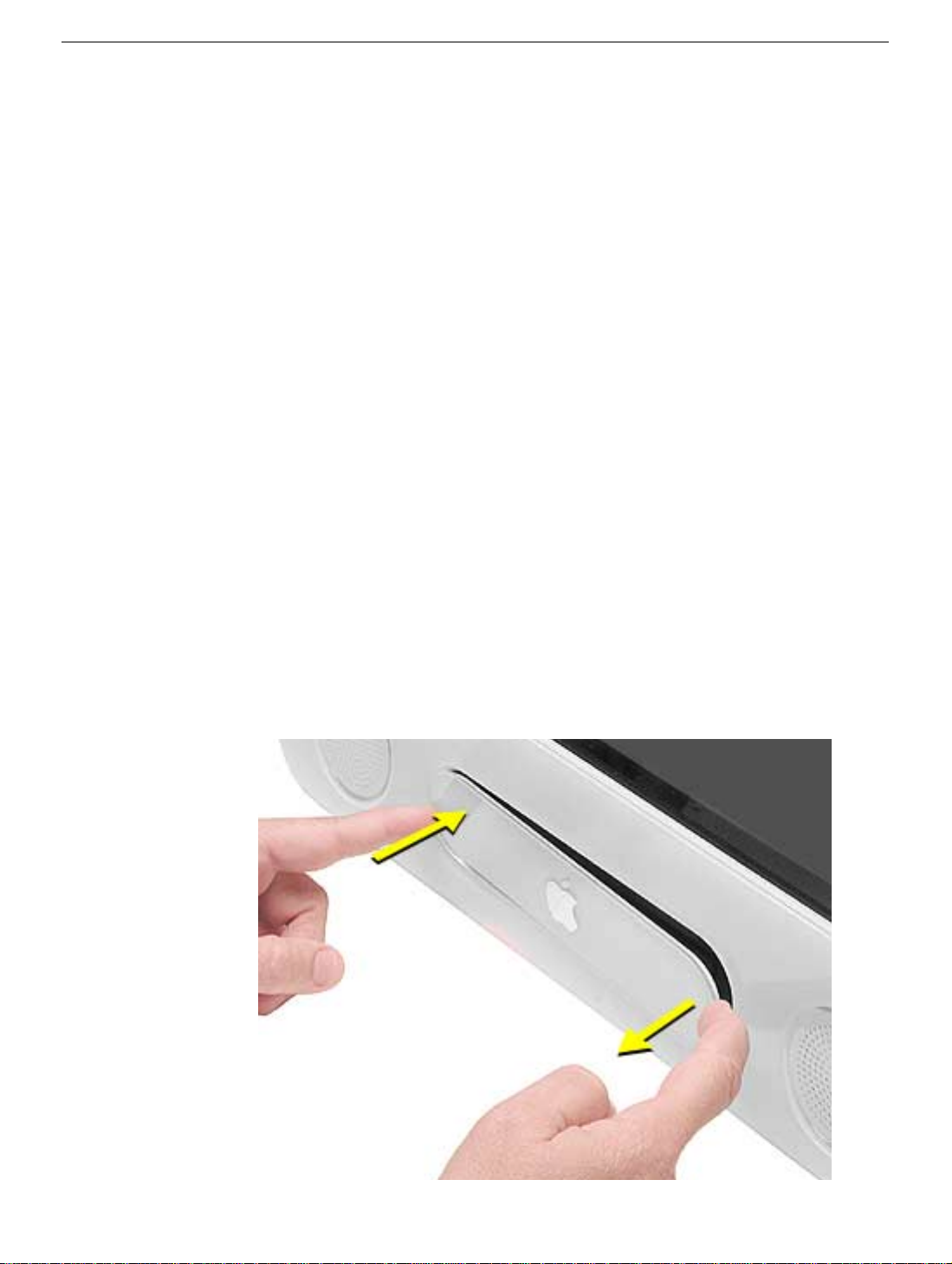
eMac (ATI Graphics) and eMac (USB 2.0)
AirPort Extreme Card Replacement /Installation Instructions
Follow the instructions in this sheet carefully. Failure to follow these instructions could
damage your equipment and void its warranty.
Note:
Written and video instructions covering customer-installable parts are available at
http://www.info.apple.com/installparts/.
Tools Required
• #2 Phillips screwdriver.
Opening the AirPort Access Door
1. Save all open documents, quit all open applications, and shut down the computer.
2. Press the optical drive door in on one side and pull the door open on the other side to
access the AirPort access panel. (Figure 1)
Figure 1
Page 2

3. Loosen the captive screws on the AirPort access panel using a Phillips screwdriver.
(Figure 2)
Figure 2
4. Remove the access panel.
eMac (ATI Graphics) and eMac (USB 2.0) AirPort Extreme Card -
2
Page 3
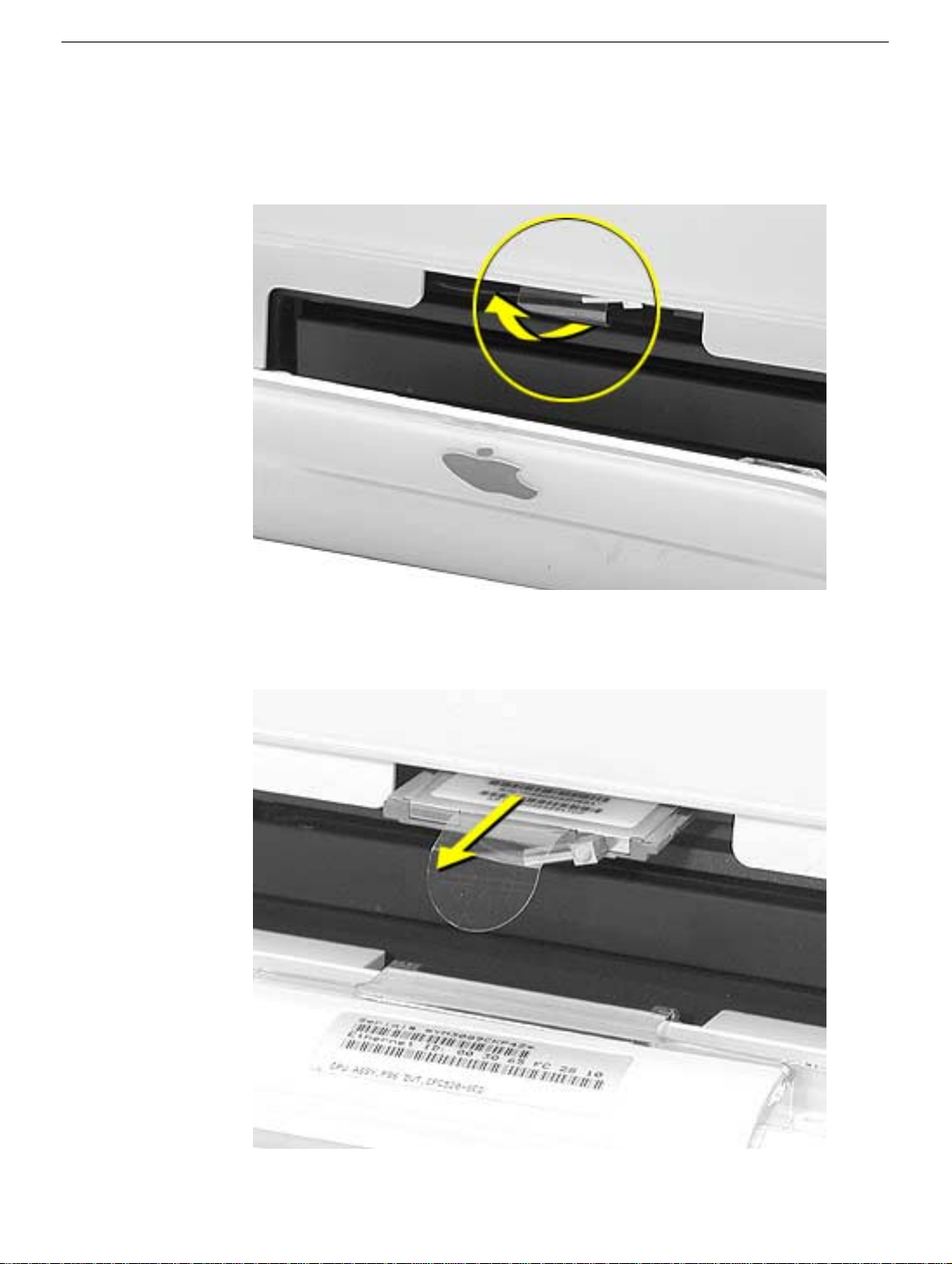
Removing the Installed Card
1. Untuck the clear plastic tab on the AirPort Extreme card. (Figure 3)
Figure 3
2. Pull the AirPort Extreme card out of the slot a little bit to access the antenna cable.
(Figure 4)
Figure 4
eMac (ATI Graphics) and eMac (USB 2.0) AirPort Extreme Card -
3
Page 4

3. Disconnect the AirPort Extreme cable from the port on the card, then completely
remove the card from the slot. (Figure 5)
Figure 5
eMac (ATI Graphics) and eMac (USB 2.0) AirPort Extreme Card -
4
Page 5

Installing the Replacement Card
1. The original AirPort Card can not be used in this computer. You must use the AirPort
Extreme card. (Figure 6)
Note:
Previous models of eMac used the original AirPort card. For compatibility
information, see AppleCare Knowledge Base article 107440: AirPort Extreme Card:
Compatible Macintosh Computers.
Figure 6
2. Insert the AirPort Extreme Card, barcode facing up into the AirPort Extreme card slot.
(Figure 7)
Figure 7
eMac (ATI Graphics) and eMac (USB 2.0) AirPort Extreme Card -
5
Page 6

3. Attach the antenna cable firmly to the port on the end of the card. (Figure 8)
Figure 8
4. Push the AirPort Extreme card firmly into the slot until you feel the card “snap” into the
logic board connector.
installed is to check the plastic tab on the card. The edge of the tab should be almost
flush (Figure 9) with the face of the bezel. If the card isn't fully snapped in, more of the
tab will be easily visible.
Note:
One quick check to identify if the card is properly
Figure 9
eMac (ATI Graphics) and eMac (USB 2.0) AirPort Extreme Card -
6
Page 7

5. Tuck the clear plastic pull-tab on the AirPort Extreme Card into the computer. The tab
should tuck over the antenna cable (Figure 10).
Figure 10
Closing the AirPort Access Door
1. Replace the AirPort access panel and tighten the captive screws. (Figure 11)
Figure 11
2. Reconnect the power cable and restart your computer.
eMac (ATI Graphics) and eMac (USB 2.0) AirPort Extreme Card -
7
Page 8

Apple Computer, Inc.
© 2004 Apple Computer, Inc. All rights reserved.
Under the copyright laws, this document may not be copied, in whole or is part, without the
written consent of Apple.
The Apple logo is a trademark of Apple Computer, Inc., registered in the U.S. and other
countries. Use of the “keyboard” Apple logo (Option-Shift-K) for commercial purposes
without the prior written consent of Apple may constitute trademark infringement and
unfair competition in violation of federal and state laws.
Every effort has been made to ensure that the information in this document is accurate.
Apple is not responsible for printing or clerical errors
Apple is not responsible for typographical, printing, or inadvertent errors.
Apple Computer, Inc.
1 Infinite Loop
Cupertino, CA 95014-2084
USA
+ 1 408 996 1010
http://www.apple.com
Apple, the Apple logo, Mac, Macintosh, and the Mac logo are trademarks of Apple
Computer, Inc., registered in the U.S. and other countries. Power Mac is a trademark of
Apple Computer, Inc.
Power Mac is a trademark of Apple Computer, Inc.
eMac (ATI Graphics) and eMac (USB 2.0) AirPort Extreme Card -
8
