Page 1

Apple iBeacon User
Guide
Release R1
Page 2

Contents
1. At a Glance 5
1.1 Overview 5
1.1.1 Threaded Hole 5
1.1.2 Status LED 5
1.1.3 Micro-USB Receptacle 6
1.1.4 Slide Switch 6
1.2 Accessories 6
1.2.1 USB power adapter 6
1.2.2 USB to Micro-USB cable 6
2. Getting Started 7
2.1 Charging 7
2.2 Normal Mode 7
2.3 Programming Mode 7
3. Safety, Handling, and Support 8
3.1 Handling 8
3.2 Repairing 8
3.3 Cleaning 8
3.4 Using connectors, ports, and buttons 9
3.5 Charging 9
3.6 Operating temperature 9
3.7 Prolonged heat exposure 9
3.8 Radio frequency interference 10
3.9 Explosive atmospheres 10
4. Regulatory compliance information 11
4.1 FCC compliance statement 11
4.2 Canadian regulatory statement 11
4.3 Europe — EU Declaration of Conformity 12
4.4 Japan VCCI Class B Statement 12
5. Disposal and recycling information 13
5.1 European Union — Disposal Information 13
2014-07-03 | Copyright © 2014 Apple Inc. All Rights Reserved.
2
Page 3

Contents
5.2 Türkiye 14
5.3 Brasil — Informações sobre descarte e reciclagem 14
5.4 Latin America — Información sobre eliminación de residuos y reciclaje 14
5.5 China — Battery Statement 15
5.6 China — Environmental Protection Information 15
5.7 Taiwan — Battery Statement 15
5.8 Taiwan — Recycling Information 15
5.9 Apple and the environment 16
2014-07-03 | Copyright © 2014 Apple Inc. All Rights Reserved.
3
Page 4

Tables
1. At a Glance 5
Table 1-1 Apple iBeacon LED behavior 5
2014-07-03 | Copyright © 2014 Apple Inc. All Rights Reserved.
4
Page 5

1. At a Glance
This guide describes Apple iBeacon (Model A1573).
1.1 Overview
1.1.1 Threaded Hole
The Threaded Hole (see figure highlight A) accepts a standard M5 screw and may be used to securely mount
Apple iBeacon to other structures.
1.1.2 Status LED
The Status LED (see figure highlight B) is intended as a convenient indicator of operating mode and battery
state. Under normal operating conditions, the Status LED is turned offto save power and remain inconspicuous.
Table 1-1 Apple iBeacon LED behavior
Fully ChargedChargingNot Charging
OffRedOffOff
2014-07-03 | Copyright © 2014 Apple Inc. All Rights Reserved.
5
Page 6
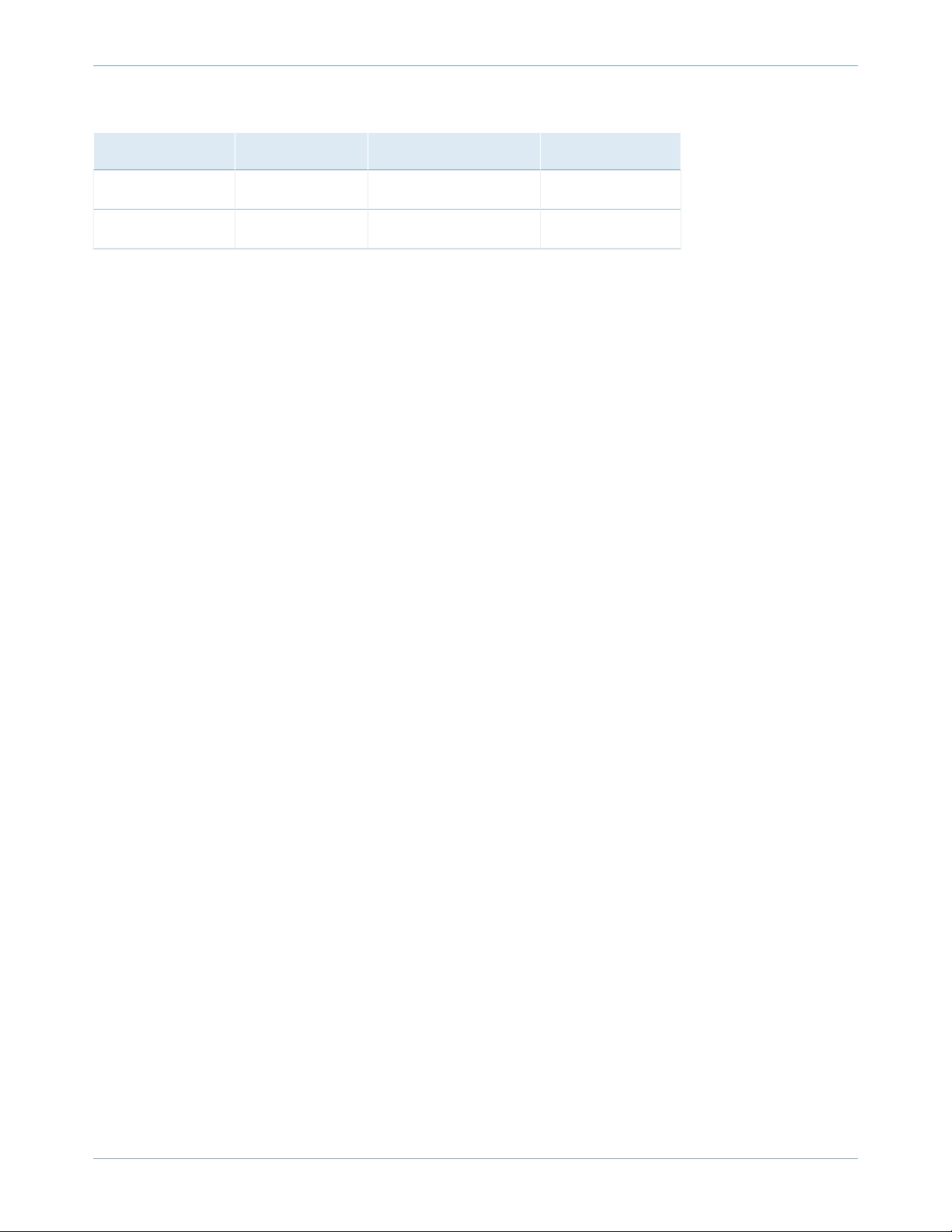
1. At a Glance
1.2 Accessories
Fully ChargedChargingNot Charging
OffRedOffNormal
Green (Blink)Red/Orange (Blink)GreenProgramming
The Status LED will turn off and on at 500 ms intervals when Blink is specified along with a single color. When
two colors are specified, the LED will alternate between the two colors every 500 ms instead of between off
and on states.
1.1.3 Micro-USB Receptacle
Plug a USB to Micro-USB cable into the Micro-USB Receptacle (see figure highlight C) and connect Apple
iBeacon into a USB power adapter to charge.
1.1.4 Slide Switch
The Slide Switch (see figure highlight D) has 3 possible positions:
●
Off
●
On
●
Momentary
Apple iBeacon will enter Programming mode when the Slide Switch is moved from the On position to the
Momentary position and held there for a minimum of 3 seconds. The Slide Switch may be released after Apple
iBeacon has entered this mode.
1.2 Accessories
The following accessories are not included with Apple iBeacon and must be purchased separately:
1.2.1 USB power adapter
Use any Apple USB power adapter to power Apple iBeacon and charge the battery. The Apple 5W USB Power
Adapter is recommended.
1.2.2 USB to Micro-USB cable
Use any standard USB to Micro-USB cable to connect Apple iBeacon to a USB power adapter to charge.
2014-07-03 | Copyright © 2014 Apple Inc. All Rights Reserved.
6
Page 7

2. Getting Started
2.1 Charging
Apple iBeacon has an internal, lithium-ion rechargeable battery. The best way to charge the Apple iBeacon
battery is to connect Apple iBeacon to a power outlet using the not-included USB to Micro-USB cable and
Apple USB power adapter.
2.2 Normal Mode
When the Slide Switch is in the On position, the Apple iBeacon will be visible to iOS apps that work with iBeacon,
using the configuration that has been set by the Apple iBeacon programming app.
2.3 Programming Mode
To program Apple iBeacon's settings, put the Apple iBeacon into Programming mode using the Slide Switch
and then run the Apple iBeacon programming app on another Apple device.
2014-07-03 | Copyright © 2014 Apple Inc. All Rights Reserved.
7
Page 8

3. Safety, Handling, and Support
Note: Failure to follow these safety instructions could result in fire, electric shock, or other injuries,
or damage to Apple iBeacon or other property. Read all the safety information below before using
Apple iBeacon.
3.1 Handling
Handle Apple iBeacon with care. It is made of plastic and has sensitive electronic components inside. Apple
iBeacon can be damaged if dropped, burned, punctured, or crushed, or if it comes in contact with liquid. Don't
use a damaged Apple iBeacon, such as one with a damaged enclosure, as it may cause injury.
3.2 Repairing
Don't openApple iBeacon and don't attempt to repair Apple iBeacon by yourself. Disassembling Apple iBeacon
may damage it or may cause injury to you. If Apple iBeacon is damaged, malfunctions, or comes in contact
with liquid, contact Apple or an Apple Authorized Service Provider.
3.3 Cleaning
Clean Apple iBeacon if it comes in contact with anything that might cause stains - such as dirt, ink, makeup,
or lotions. To clean:
●
Disconnect all cables and turn Apple iBeacon off (slide the Slide Switch to the Off position)
●
Use a soft, lint-free cloth
●
Avoid getting moisture in openings
●
Don't use cleaning products or compressed air
2014-07-03 | Copyright © 2014 Apple Inc. All Rights Reserved.
8
Page 9
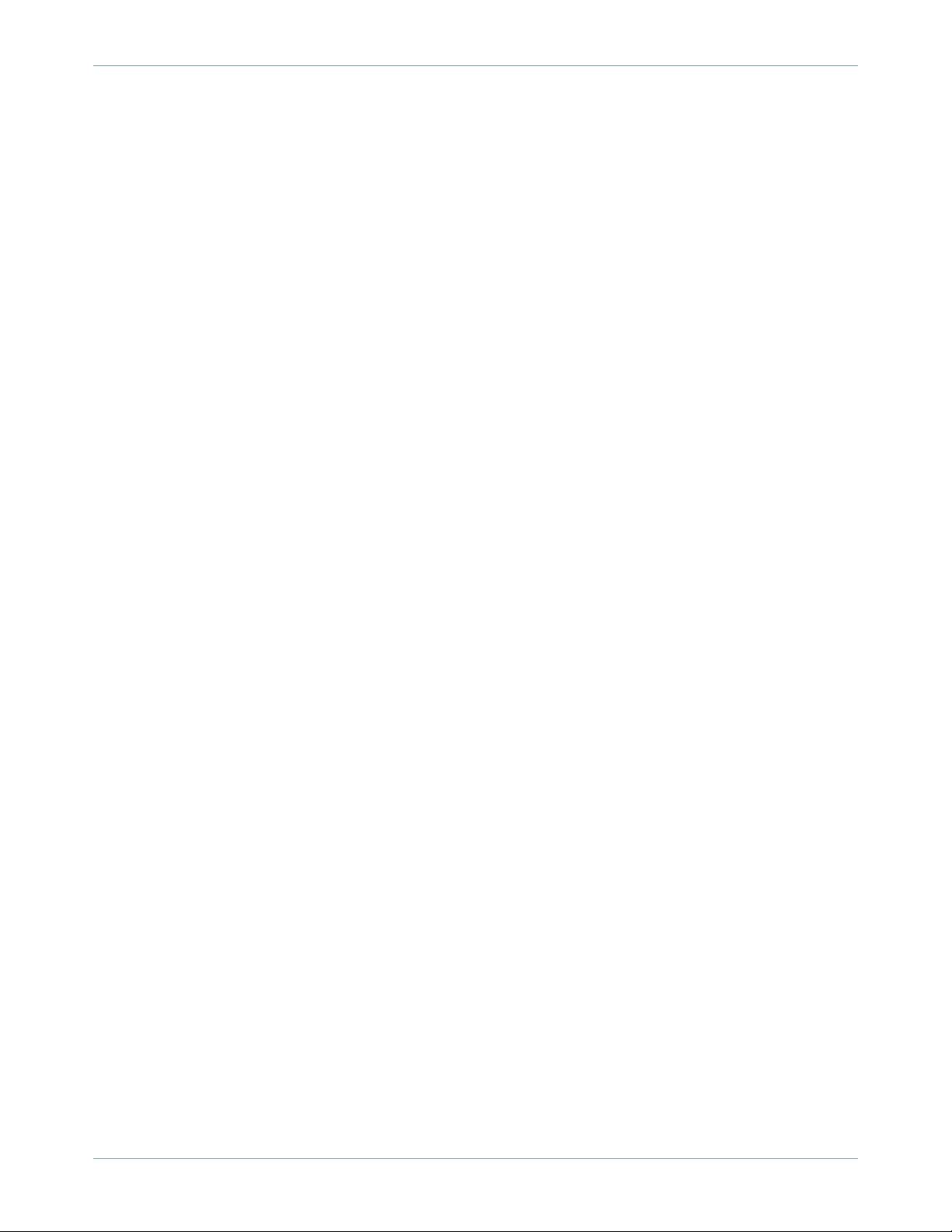
3. Safety, Handling, and Support
3.4 Using connectors, ports, and buttons
3.4 Using connectors, ports, and buttons
Never force a connector into a port or apply excessive pressure to a button, because this may cause damage
that is notcovered under the warranty. If the connector and port don't join with reasonable ease, they probably
don't match. Check for obstructions and make sure that the connector matches the port and that you have
positioned the connector correctly in relation to the port.
3.5 Charging
Charge Apple iBeacon with the USB to Micro-USB cable connected to an Apple USB power adapter (both
available separately). Using damaged cables or chargers, or charging when moisture is present, can cause
electric shock. When you use the Apple USB Power Adapter to charge Apple iBeacon, make sure that the AC
plug or AC power cord is fully inserted into the adapter before you plug it into a power outlet.
3.6 Operating temperature
Apple iBeacon is designed to work in ambient temperatures between 32 and 95 degrees F (0 and 35 degrees
C) and stored in temperatures between -4 and 113 degrees F (-20 and 45 degrees C). Apple iBeacon can be
damaged and battery life shortened if stored or operated outside of these temperature ranges. Avoid exposing
Apple iBeacon to dramatic changes in temperature or humidity.
3.7 Prolonged heat exposure
Apple iBeacon and the Apple USB power adapter (available separately) comply with applicable surface
temperature standards and limits. However, even within these limits, sustained contact with warm surfaces
for long periods of time may cause discomfort or injury. Use common sense to avoid situations where your
skin is in contact with a device or its power adapter when it's operating or plugged into a power source for
long periods of time. For example, don't sleep or place a device or power adapter under a blanket, pillow, or
your body when it's plugged into a power source. It's important to keep Apple iBeacon and the Apple USB
power adapter in a well-ventilated area when using or charging them. Take special care if you have a physical
condition that affects your ability to detect heat against the body.
2014-07-03 | Copyright © 2014 Apple Inc. All Rights Reserved.
9
Page 10

3. Safety, Handling, and Support
3.8 Radio frequency interference
3.8 Radio frequency interference
Observe signs and notices that prohibit or restrict the use of electronic devices (for example, in healthcare
facilities or blasting areas). Although Apple iBeacon is designed, tested, and manufactured to comply with
regulations governing radio frequency emissions, such emissions from Apple iBeacon can negatively affect
the operation of other electronic equipment, causing them to malfunction. Turn off Apple iBeacon to turn off
the Apple iBeacon wireless transmitterwhen use is prohibited,such as while traveling in aircraft, or when asked
to do so by authorities.
3.9 Explosive atmospheres
Do not charge or use Apple iBeacon in any area with a potentially explosive atmosphere, such as a fueling
area, or in areas where the air contains chemicals or particles (such as grain, dust, or metal powders). Obey all
signs and instructions.
2014-07-03 | Copyright © 2014 Apple Inc. All Rights Reserved.
10
Page 11
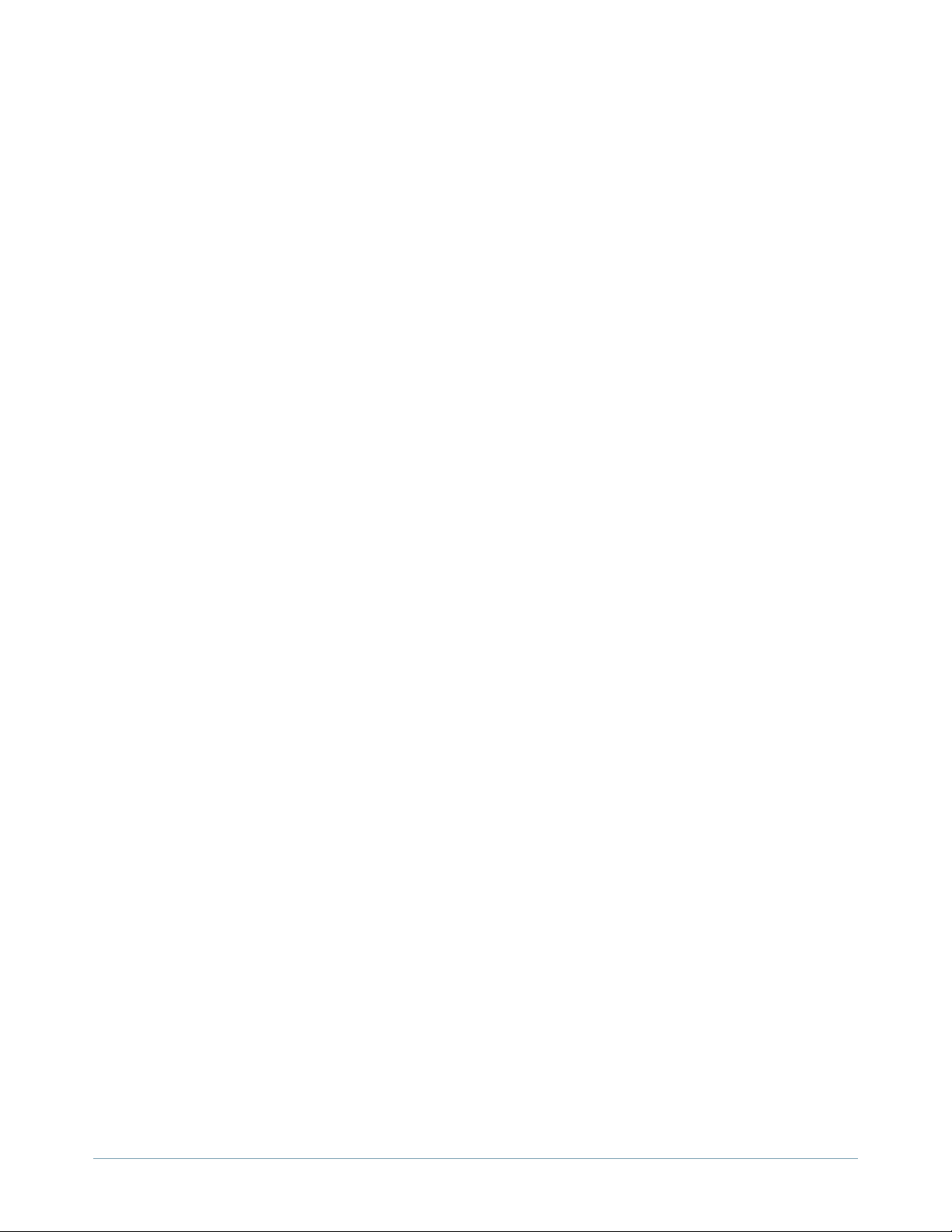
4. Regulatory compliance information
4.1 FCC compliance statement
This device complies with part 15 of the FCC rules. Operation is subject to the following two conditions: (1)
This device may not cause harmful interference, and (2) this device must accept any interference received,
including interference that may cause undesired operation.
Note: This equipment has been tested and found to comply with the limits for a Class B digital device, pursuant
to part 15 of the FCC Rules. These limits are designed to provide reasonable protection against harmful
interference in a residential installation. This equipment generates, uses, and can radiate radio frequency energy
and, if not installed and used in accordance with the instructions, may cause harmful interference to radio
communications. However, there is no guarantee that interference will not occur in a particular installation. If
this equipment does cause harmful interference to radio or television reception, which can be determined by
turning the equipment off and on, the user is encouraged to try to correct the interference by one or more of
the following measures:
●
Reorient or relocate the receiving antenna.
●
Increase the separation between the equipment and receiver.
●
Connect the equipment to an outlet on a circuit different from that to which the receiver is connected.
●
Consult the dealer or an experienced radio/TV technician for help.
Important: Changes or modifications to this product not authorized by Apple could void the electromagnetic
compatibility (EMC) and wireless compliance and negate your authority to operate the product. This product
has demonstrated EMC compliance under conditions that included the use of compliant peripheral devices
and shielded cables between system components. It is important that you use compliant peripheral devices
and shielded cables between system components to reduce the possibility of causing interference to radios,
televisions, and other electronic devices.
4.2 Canadian regulatory statement
This device complies withIndustry Canada licence-exempt RSS standard(s).Operation is subject to the following
two conditions: (1) this device may not cause interference, and (2) this device must accept any interference,
including interference that may cause undesired operation of the device.
2014-07-03 | Copyright © 2014 Apple Inc. All Rights Reserved.
11
Page 12

4. Regulatory compliance information
4.3 Europe — EU Declaration of Conformity
Le présent appareil est conforme aux CNR d'Industrie Canada applicables aux appareils radio exempts de
licence. L'exploitation est autoriséaux deux conditions suivantes : (1) l'appareil ne doit pas produire de brouillage,
et (2) l'utilisateur de l'appareil doit accepter tout brouillage radioélectrique subi, meme si le brouillage est
susceptible d'en compromettre le fonctionnement.
CAN ICES-3 (B)/NMB-3(B)
4.3 Europe — EU Declaration of Conformity
Apple Inc. hereby declares that this wireless device is in compliance with the essential requirements and other
relevant provisions of the R&TTE Directive. A copy of the EU Declaration of Conformity is available online at
http://www.apple.com/euro/compliance/.
Apple's EU representative is Apple Distribution International, Hollyhill Industrial Estate, Cork, Ireland.
4.4 Japan VCCI Class B Statement
2014-07-03 | Copyright © 2014 Apple Inc. All Rights Reserved.
12
Page 13
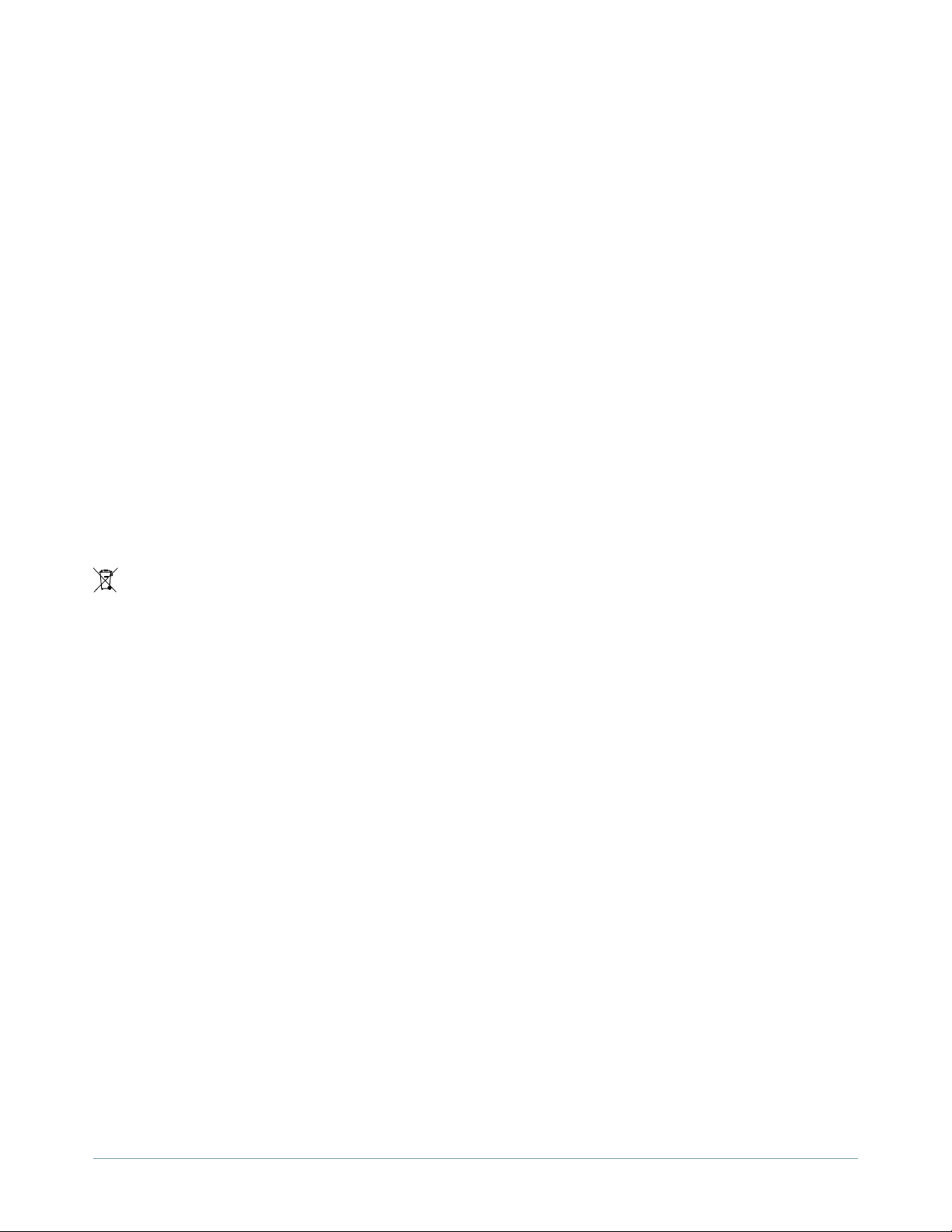
5. Disposal and recycling information
Apple iBeacon must be disposed of properly according to local laws and regulations. Because it contains a
battery, Apple iBeacon must be disposed of separately from household waste. When Apple iBeacon reaches
its end of life, contact Apple or your local authorities to learn about recycling options.
The lithium-ion battery in Apple iBeacon should be replaced only by Apple or an Apple Authorized Service
Provider, and must be recycled or disposed of separately from household waste. For information about battery
recycling and replacement, go to http://www.apple.com/batteries/replacements.html. For information about
Apple's recycling program, go to http://www.apple.com/recycling.
5.1 European Union — Disposal Information
The symbol above means that according to local laws and regulations your product and/or its battery shall be
disposed of separately from household waste. When this product reaches its end of life, take it to a collection
point designated by local authorities. The separate collection and recycling of your product and/or its battery
at the time of disposal will help conserve natural resources and ensure that it is recycled in a manner that
protects human health and the environment.
Union Européenne — informations sur l'élimination
Le symbole ci-dessus signifie que, conformément aux lois et réglementations locales, vous devez jeter votre
produit et/ou sa batterie séparément des ordures ménagères. Lorsque ce produit arrive en fin de vie, apportez-le
à un point de collecte désigné par les autorités locales. La collecte séparée et le recyclage de votre produit
et/ou de sa batterie lors de sa mise au rebut aideront à préserver les ressources naturelles et à s'assurer qu'il
est recyclé de manière à protéger la santé humaine et l'environnement.
Europäische Union — Informationen zur Entsorgung
Das oben aufgeführte Symbol weist darauf hin, dass dieses Produkt und/oder die damit verwendete Batterie
den geltenden gesetzlichen Vorschriften entsprechend und vom Hausmüll getrennt entsorgt werden muss.
Geben Sie dieses Produkt zur Entsorgung bei einer offiziellen Sammelstelle ab. Durch getrenntes Sammeln
und Recycling werden die Rohstoffreserven geschont und es ist sichergestellt, dass beim Recycling des Produkts
und/oder der Batterie alle Bestimmungen zum Schutz von Gesundheit und Umwelt eingehalten werden.
2014-07-03 | Copyright © 2014 Apple Inc. All Rights Reserved.
13
Page 14
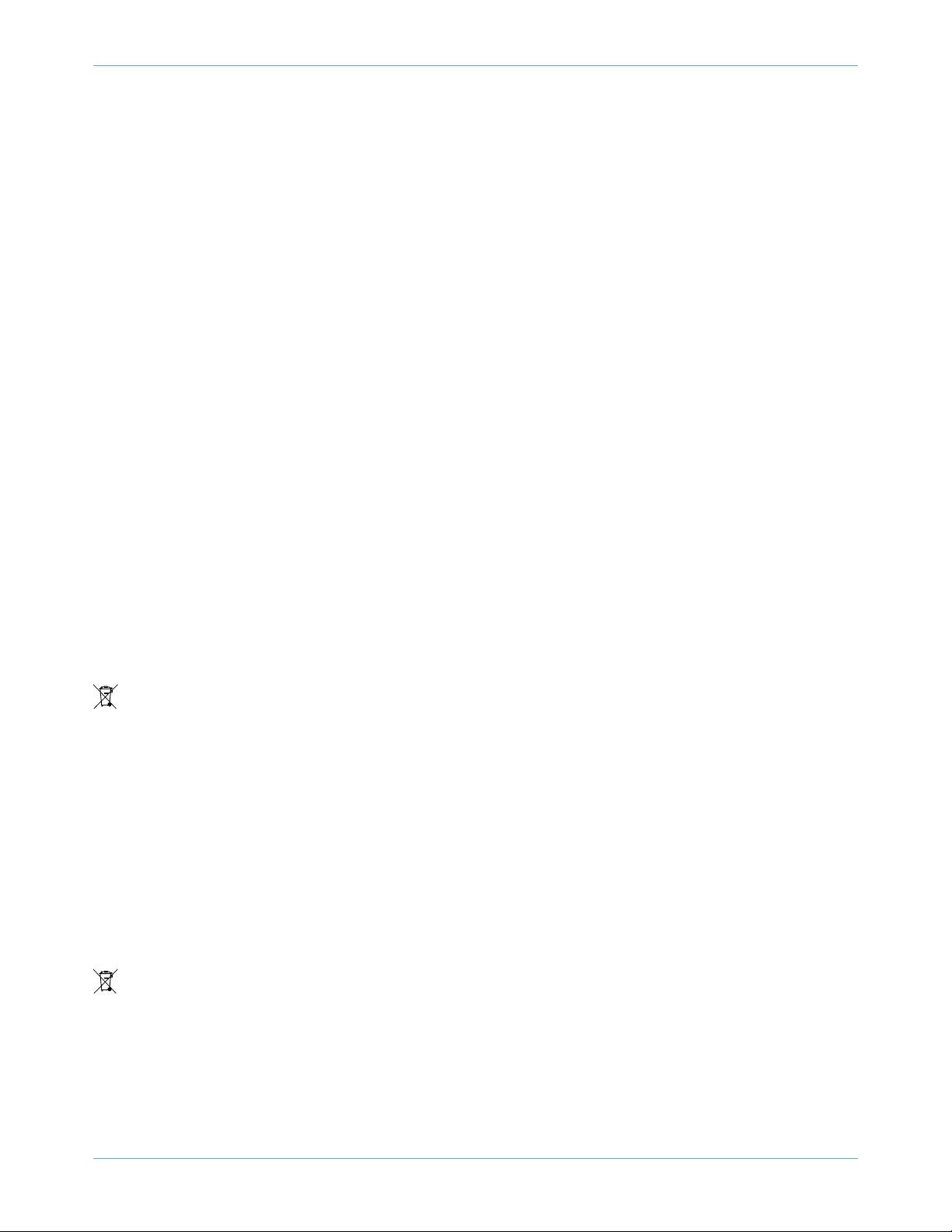
5. Disposal and recycling information
5.2 Türkiye
Unione Europea — informazioni per lo smaltimento
Il simbolo qui sopra significa che, in base alle leggi e alle normative locali, il prodotto e/o la sua batteria
dovrebbero essere riciclati separatamente dai rifiuti domestici. Quando il prodotto diventa inutilizzabile, portalo
nel punto di raccolta stabilito dalle autorità locali. La raccolta separata e il riciclaggio del prodotto e/o della
sua batteria al momento dello smaltimento aiutano a conservare le risorse naturali e assicurano che il riciclaggio
avvenga nel rispetto della salute umana e dell' ambiente.
EU — Information om kassering
Symbolen ovan betyder att produkten och/eller dess batteri enligt lokala lagar och bestämmelser inte får kastas
tillsammans med hushållsavfallet. När produkten har tjänat ut måste den tas till en återvinningsstation som
utsetts av lokala myndigheter. Genom att låta den uttjänta produkten och/eller dess batteri tas om hand för
återvinning hjälper du till att spara naturresurser och skydda hälsa och miljö.
5.2 Türkiye
Türkiye Cumhuriyeti: EEE Yönetmeligine Uygundur.
5.3 Brasil — Informações sobre descarte e reciclagem
O símbolo indica que este produto e/ou sua bateria não devem ser descartadas no lixo doméstico. Quando
decidir descartar este produto e/ou sua bateria, faça-o de acordo com as leis e diretrizes ambientais locais.
Para informações sobre substâncias de uso restrito, o programa de reciclagem da Apple, pontos de coleta e
telefone de informações, visite http://www.apple.com/br/environment.
5.4 Latin America — Información sobre eliminación de residuos y reciclaje
El símbolo indica que este producto y/o su batería no debe desecharse con los residuos domésticos. Cuando
decida desechar este producto y/o su batería, hágalo de conformidad con las leyes y directrices ambientales
locales. Para obtener información sobre el programa dereciclaje de Apple, puntosde recolección para reciclaje,
sustancias restringidas y otras iniciativas ambientales, visite http://www.apple.com/la/environment/.
2014-07-03 | Copyright © 2014 Apple Inc. All Rights Reserved.
14
Page 15

5. Disposal and recycling information
5.5 China — Battery Statement
5.5 China — Battery Statement
5.6 China — Environmental Protection Information
5.7 Taiwan — Battery Statement
5.8 Taiwan — Recycling Information
2014-07-03 | Copyright © 2014 Apple Inc. All Rights Reserved.
15
Page 16

5. Disposal and recycling information
5.9 Apple and the environment
5.9 Apple and the environment
At Apple, we recognize our responsibility to minimize the environmental impacts of our operations and
products. For more information, go to http://www.apple.com/environment.
2014-07-03 | Copyright © 2014 Apple Inc. All Rights Reserved.
16
Page 17
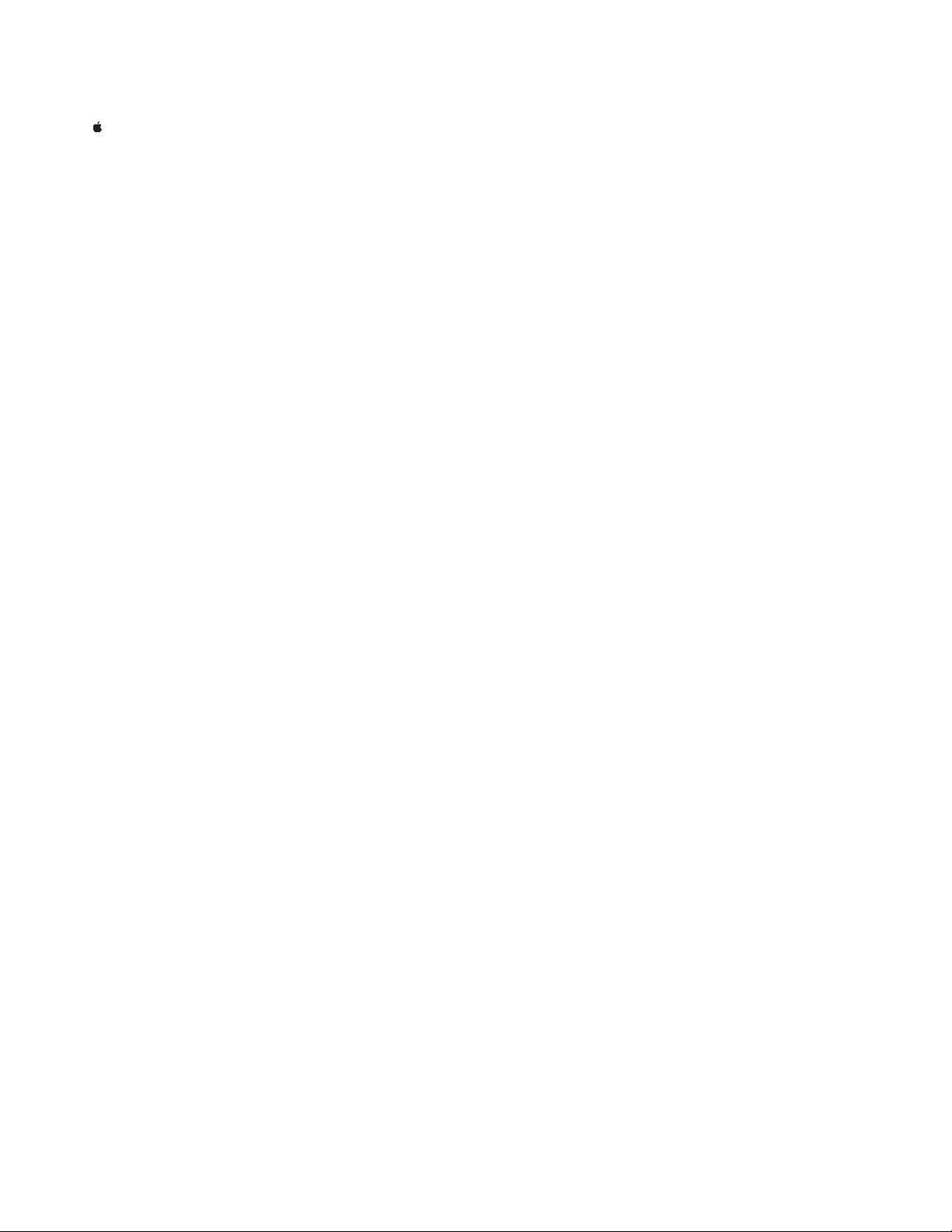
Apple Inc.
Copyright © 2014 Apple Inc.
All rights reserved.
No part of this publication may be reproduced,
stored ina retrieval system,or transmitted, inany
form or by any means, mechanical, electronic,
photocopying, recording, or otherwise, without
prior written permission of Apple Inc., with the
following exceptions: Any person is hereby
authorized to store documentation on a single
computer for personal use only and to print
copies of documentation for personal use
provided that the documentation contains
Apple’s copyright notice.
No licenses, express or implied, are granted with
respect toany ofthe technologydescribed inthis
document. Apple retains all intellectual property
rights associated with the technology described
in this document. This document is intended to
be used in the development of solutions for
Apple-branded products.
Apple Inc.
1 Infinite Loop
Cupertino, CA 95014
408-996-1010
Apple and the Apple logo are trademarks of
Apple Inc., registered in the U.S. and other
countries.
iOS is a trademark or registered trademark of
Cisco in the U.S. and other countries and is used
under license.
Even though Apple has reviewed this document,
APPLE MAKES NO WARRANTY OR REPRESENTATION,
EITHER EXPRESS OR IMPLIED, WITH RESPECT TO THIS
DOCUMENT, ITS QUALIT Y, ACCURACY,
MERCHANTABILITY, OR FITNESS FOR A PARTICULAR
PURPOSE. ASA RESULT, THIS DOCUMENTISPROVIDED
“AS IS,” AND YOU, THE READER, ARE ASSUMING THE
ENTIRE RISK AS TO ITS QUALITY AND ACCURACY.
IN NO EVENT WILL APPLE BE LIABLE FOR DIRECT,
INDIRECT,SPECIAL, INCIDENTAL, OR CONSEQUENTIAL
DAMAGES RESULTING FROM ANY DEFECT OR
INACCURACY IN THIS DOCUMENT, even if advised of
the possibility of such damages.
THE WARRANTY AND REMEDIES SET FORTH ABOVE
ARE EXCLUSIVE AND IN LIEU OF ALL OTHERS, ORAL
OR WRITTEN, EXPRESS OR IMPLIED. No Apple dealer,
agent, or employee is authorized to make any
modification, extension, or addition to this warranty.
Some states do not allow the exclusion or limitation
of implied warranties or liability for incidental or
consequential damages, so the above limitation or
exclusion may not apply to you. This warranty gives
you specific legal rights,and youmay alsohaveother
rights which vary from state to state.
