
Important Product
Information Guide
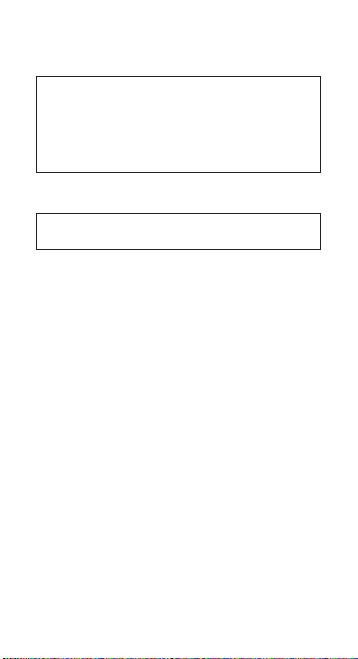
3
This Important Product Information Guide contains safety, handling, disposal
and recycling, regulatory, and software license information, as well as the
one-year limited warranty for iPhone.
Read all safety information below and operating instructions
before using iPhone to avoid injury. For detailed operating
±
instructions read the iPhone User Guide on your iPhone by visiting
help.apple.com/iphone or using the iPhone User Guide bookmark
in Safari. For downloadable versions of the iPhone User Guide and
the latest version of this Important Product Information Guide, visit
www.apple.com/support/manuals/iphone.
Important Safety Information
WARNING: Failure to follow these safety instructions could result in re,
electric shock, or other injury or damage.
Handling iPhone Do not drop, disassemble, open, crush, bend, deform,
puncture, shred, microwave, incinerate, paint, or insert foreign objects
into iPhone.
Avoiding Water and Wet Locations Do not use iPhone in rain, or near
washbasins or other wet locations. Take care not to spill any food or liquid
on iPhone. In case iPhone gets wet, unplug all cables, turn o iPhone (press
and hold the Sleep/Wake button, and then slide the onscreen slider) before
cleaning, and allow it to dry thoroughly before turning it on again. Do not
attempt to dry iPhone with an external heat source, such as a microwave
oven or hair dryer. An iPhone that has been damaged as a result of exposure
to liquids is not serviceable.
Repairing or Modifying iPhone Never attempt to repair or modify iPhone
yourself. Disassembling iPhone, including the removal of external screws,
may cause damage that is not covered under the warranty. iPhone does
not contain any user-serviceable parts, except for the SIM card and SIM tray.
Service should only be provided by an Apple authorized wireless service
provider. If iPhone has been submerged in water, punctured, or subjected to
a severe fall, do not use it until you take it to an Apple authorized wireless
service provider. For service information, choose iPhone Help from the Help
menu in iTunes or go to:
www.apple.com/support/iphone/service/faq
Battery Replacement The rechargeable battery in iPhone should be
replaced only by Apple or an Apple authorized wireless service provider.
For more information about battery replacement service, go to:
www.apple.com/support/iphone/service/battery
Charging iPhone To charge iPhone, only use the Apple Dock Connector to
USB Cable with an Apple USB Power Adapter or a high-power USB port on
another device that is compliant with the USB 2.0 or 1.1 standards, another
2
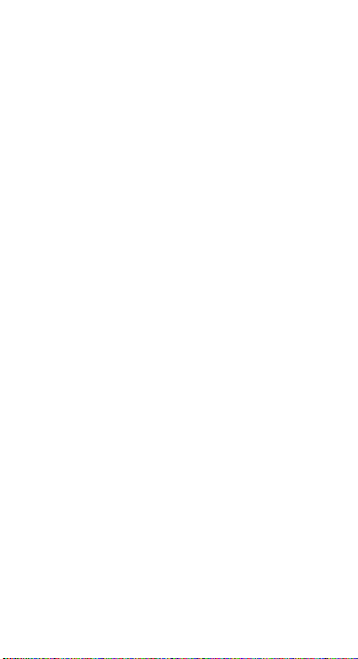
Apple-branded product or accessory designed to work with iPhone, or
a third-party accessory certied to use Apple’s “Works with iPhone” logo.
Read all safety instructions for any products and accessories before using with
iPhone. Apple is not responsible for the operation of third-party accessories
or their compliance with safety and regulatory standards.
When you use the Apple USB Power Adapter to charge iPhone, make sure
that the power adapter is fully assembled before you plug it into a power
outlet. Then insert the Apple USB Power Adapter rmly into the power outlet.
Do not connect or disconnect the Apple USB Power Adapter with wet hands.
The Apple USB Power Adapter may become warm during normal use. Always
allow adequate ventilation around the Apple USB Power Adapter and use
care when handling. Unplug the Apple USB Power Adapter if any of the
following conditions exist:
The power cord or plug has become frayed or damaged.
Â
The adapter is exposed to rain, liquid, or excessive moisture. Â
The adapter case has become damaged. Â
You suspect the adapter needs service or repair. Â
You want to clean the adapter. Â
Avoiding Hearing Damage Permanent hearing loss may occur if the receiver,
earbuds, headphones, speakerphone, or earpieces are used at high volume.
Set the volume to a safe level. You can adapt over time to a higher volume
of sound that may sound normal but can be damaging to your hearing. If
you experience ringing in your ears or mued speech, stop listening and
have your hearing checked. The louder the volume, the less time is required
before your hearing could be aected. Hearing experts suggest that to
protect your hearing:
Limit the amount of time you use the receiver, earbuds, headphones,
Â
speakerphone, or earpieces at high volume.
Avoid turning up the volume to block out noisy surroundings.
Â
Turn the volume down if you can’t hear people speaking near you. Â
For information about how to set a maximum volume limit on iPhone, see
the iPhone User Guide.
Emergency Calls You should not rely on wireless devices for essential
communications, such as medical emergencies. Use of iPhone to call
emergency services may not work in all locations. Emergency numbers and
services vary by region, and sometimes an emergency call cannot be placed
due to network availability or environmental interference. Some cellular
networks may not accept an emergency call from iPhone if it does not have
a SIM, the SIM is PIN-locked, or if you have not activated your iPhone.
Driving and Riding Safely Use of iPhone alone or with headphones (even
if used only in one ear) while driving a vehicle or riding a bicycle is not
recommended and is illegal in some areas. Check and obey the laws and
regulations on the use of mobile devices like iPhone in the areas where you
drive or ride. Be careful and attentive while driving or riding a bicycle. If you
decide to use iPhone while driving, keep in mind the following guidelines:
1
Adapted from the CTIA-The Wireless Association® Safe Driving Tips.
1
3
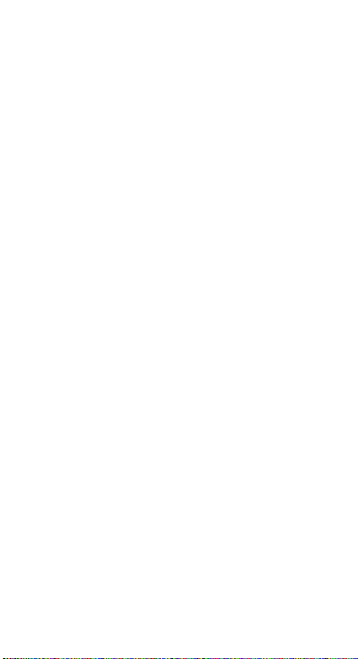
5
Give full attention to driving or riding and to the road. Â
Using a mobile device while driving or riding may be distracting. If you
nd it disruptive or distracting while operating any type of vehicle, riding
a bicycle, or performing any activity that requires your full attention,
pull o the road and park before making or answering a call if driving
conditions require.
Get to know iPhone and its features such as Voice Control, favorites,
Â
recents, and speakerphone.
These features help you to place your call without taking your attention o
the road. See the iPhone User Guide for more information.
Use a hands-free device.
Â
Add an extra layer of convenience and safety to your iPhone with one of
the many hands-free accessories available.
Position iPhone within easy reach.
Â
Keep your eyes on the road. If you get an incoming call at an inconvenient
time, let your voicemail answer it for you.
Try to plan calls when your car will be stationary.
Â
Assess the trac before dialing, or place calls when you are not moving or
before pulling into trac.
Let the person you are speaking with know you are driving.
Â
If necessary, suspend the call in heavy trac or hazardous weather
conditions. Driving in rain, sleet, snow, ice, fog, and even heavy trac can
be hazardous.
Do not text, email, take notes, look up phone numbers, or perform any
Â
other activities that require your attention while driving.
Composing or reading texts and emails, jotting down a to-do list, or
ipping through your address book takes attention away from your
primary responsibility, driving safely.
Do not engage in stressful or emotional conversations that
Â
may be distracting.
Make people you are talking with aware you are driving and suspend
conversations that have the potential to divert your attention from
the road.
Navigating Safely If your iPhone has applications that provide maps,
digital compass headings, directions or location-based navigation assistance,
these applications should only be used for basic navigation assistance and
should not be relied on to determine precise locations, proximity, distance,
or direction.
Maps, digital compass, directions, and location-based applications provided
by Apple depend on data collected and services provided by third parties.
These data services are subject to change and may not be available in all
geographic areas, resulting in maps, digital compass headings, directions
or location-based information that may be unavailable, inaccurate, or
incomplete.
Some iPhones contain an internal digital compass located in the upper right
corner of iPhone. The accuracy of digital compass headings may be negatively
aected by magnetic or other environmental interference, including
interference caused by the close proximity of the magnets contained in the
4
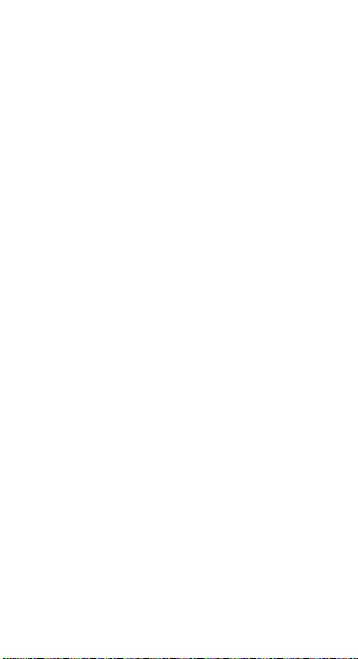
iPhone earbuds. Never rely solely on the digital compass for determining
direction. Compare the information provided on iPhone to your surroundings
and defer to posted signs to resolve any discrepancies.
Do not use location-based applications while performing activities that
require your full attention. For important information about driving safety, see
the “Driving and Riding Safely” section. Always comply with posted signs and
the laws and regulations in the areas where you are using iPhone.
Seizures, Blackouts, and Eyestrain A small percentage of people may be
susceptible to blackouts or seizures (even if they have never had one before)
when exposed to ashing lights or light patterns such as when playing games
or watching video. If you have experienced seizures or blackouts or have a
family history of such occurrences, you should consult a physician before
playing games (if available) or watching videos on your iPhone. Discontinue
use of iPhone and consult a physician if you experience headaches, blackouts,
seizures, convulsion, eye or muscle twitching, loss of awareness, involuntary
movement, or disorientation. To reduce risk of headaches, blackouts, seizures,
and eyestrain, avoid prolonged use, hold iPhone some distance from your
eyes, use iPhone in a well lit room, and take frequent breaks.
Glass Parts The outside cover of the iPhone screen is made of glass.
This glass could break if iPhone is dropped on a hard surface or receives a
substantial impact. If the glass chips or cracks, do not touch or attempt to
remove the broken glass. Stop using iPhone until the glass is replaced by an
Apple authorized wireless service provider. Glass cracked due to misuse or
abuse is not covered under the warranty.
Choking Hazards iPhone contains small parts, which may present a choking
hazard to small children. Keep iPhone and its accessories away from small
children.
Repetitive Motion When you perform repetitive activities such as typing
or playing games on iPhone, you may experience occasional discomfort in
your hands, arms, shoulders, neck, or other parts of your body. Take frequent
breaks and if you have discomfort during or after such use, stop use and
see a physician.
Potentially Explosive Atmospheres Turn o iPhone (press and hold the
Sleep/Wake button, and then slide the onscreen slider) when in any area
with a potentially explosive atmosphere. Do not charge iPhone, and obey all
signs and instructions. Sparks in such areas could cause an explosion or re,
resulting in serious injury or even death.
Areas with a potentially explosive atmosphere are often, but not always,
marked clearly. Potential areas may include: fueling areas (such as gas
stations); below deck on boats; fuel or chemical transfer or storage facilities;
vehicles using liqueed petroleum gas (such as propane or butane); areas
where the air contains chemicals or particles (such as grain, dust, or metal
powders); and any other area where you would normally be advised to turn
o your vehicle engine.
For Vehicles Equipped with an Air Bag An air bag inates with great force.
Do not store iPhone or any of its accessories in the area over the air bag or in
the air bag deployment area.
5
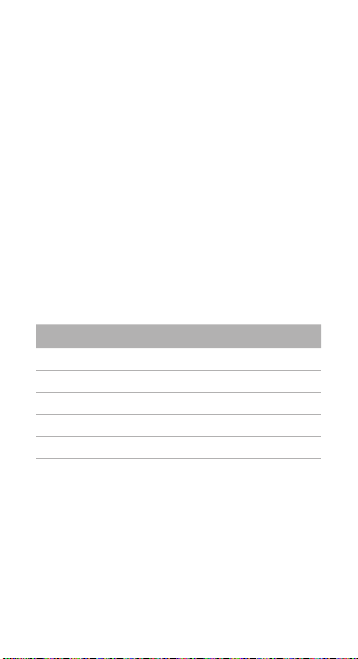
7
Exposure to Radio Frequency Energy iPhone contains radio transmitters
and receivers. When on, iPhone receives and sends out radio frequency (RF)
energy through its antenna. The iPhone cellular antenna is located on the
back of iPhone near the dock connector. The Wi-Fi and Bluetooth® antenna
is located near the back top edge of the iPhone. iPhone is designed and
manufactured not to exceed limits for exposure to RF energy set by the
Federal Communications Commission (FCC) of the United States, Industry
Canada (IC), and the recommendations of the Council of the European Union.
The exposure standard employs a unit of measurement known as the specic
absorption rate, or SAR. The SAR limit applicable to iPhone set by the FCC
is 1.6 watts per kilogram (W/kg), 1.6 W/kg by Industry Canada, and 2.0 W/
kg by the Council of the European Union. Tests for SAR are conducted using
standard operating positions (i.e., at the ear and worn on the body) specied
by these agencies, with iPhone transmitting at its highest certied power
level in all tested frequency bands. Although SAR is determined at the highest
certied power level in each frequency band, the actual SAR level of iPhone
while in operation can be well below the maximum value because iPhone
adjusts its cellular transmitting power based in part on proximity to the
wireless network. In general, the closer you are to a cellular base station,
the lower the cellular transmitting power level.
iPhone has been tested,
exposure guidelines for cellular, Wi-Fi, and Bluetooth operation. When tested
for use at the ear and for body-worn operation (with iPhone positioned
15 mm (5/8 inch) from the body), iPhone’s maximum SAR value for each
frequency band is outlined below:
2
and meets the FCC, IC, and European Union RF
Frequency Band Body Ear FCC & IC 1g SAR Limit (W/kg)
GSM 850 0.52 0.63 1.6
GSM 1900 0.26 0.79 1.6
UMTS II 1900 0.33 1.19 1.6
UMTS V 850 0.67 0.56 1.6
Wi-Fi 0.06 0.52 1.6
2 The device was tested by Compliance Certication Services, Fremont, CA
according to measurement standards and procedures specied in FCC OET
Bulletin 65, Supplement C (Edition 01-01) and IEEE P1528.1, April 21 2003 and
Canada RSS 102. iPhone adheres to the European Council Recommendation
of 12 July 1999 on the Limitation of Exposure of the General Public to
Electromagnetic Fields [1999/519/EC].
6
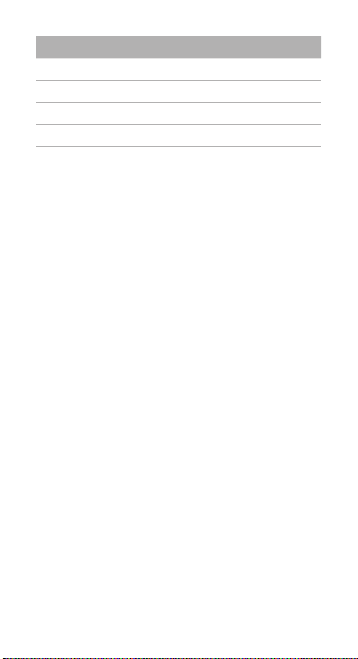
Frequency Band Body Ear EU 10g SARLimit (W/kg)
EGSM 900 0.45 0.40 2.0
GSM 1800 0.19 0.72 2.0
UMTS I 2100 0.42 1.10 2.0
Wi-Fi 0.04 0.24 2.0
iPhone’s SAR measurement may exceed the FCC exposure guidelines for
body-worn operation if positioned less than 15 mm (5/8 inch) from the
body (e.g. when carrying iPhone in your pocket). For optimal mobile device
performance and to be sure that human exposure to RF energy does not
exceed the FCC, IC, and European Union guidelines, always follow these
instructions and precautions: When on a call using the built-in audio receiver
in iPhone, hold iPhone with the dock connector pointed down toward your
shoulder to increase separation from the antenna. When using iPhone near
your body for voice calls or for wireless data transmission over a cellular
network, keep iPhone at least 15 mm (5/8 inch) away from the body, and only
use carrying cases, belt clips, or holders that do not have metal parts and that
maintain at least 15 mm (5/8 inch) separation between iPhone and the body.
If you are still concerned about exposure to RF energy, you can further limit
your exposure by limiting the amount of time using iPhone, since time is a
factor in how much exposure a person receives, and by placing more distance
between your body and iPhone, since exposure level drops o dramatically
with distance.
Additional Information For more information from the FCC about exposure
to RF energy, see: www.fcc.gov/oet/rfsafety
The FCC and the U.S. Food and Drug Administration (FDA) also maintain a
consumer website at www.fda.gov/cellphones to address inquiries about the
safety of mobile phones. Please check the website periodically for updates.
For information about the scientic research related to RF energy exposure,
see the EMF Research Database maintained by the World Health Organization
at: www.who.int/emf
Radio Frequency Interference Radio-frequency emissions from electronic
equipment can negatively aect the operation of other electronic equipment
causing them to malfunction. Although iPhone is designed, tested, and
manufactured to comply with regulations governing radio frequency
emission in countries such as the United Sates, Canada, the European Union,
and Japan, the wireless transmitters and electrical circuits in iPhone may
cause interference in other electronic equipment. Therefore, please take the
following precautions:
Aircraft Use of iPhone may be prohibited while traveling in aircraft. For
more information about using Airplane Mode to turn o the iPhone wireless
transmitters, see the iPhone User Guide.
7
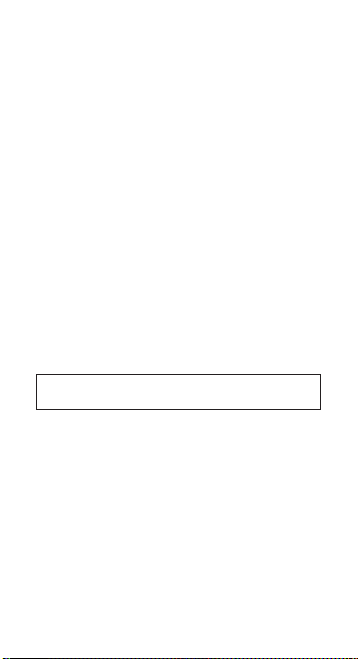
9
Vehicles Radio frequency emissions from iPhone may aect electronic
systems in motor vehicles. Check with the manufacturer or its representative
regarding your vehicle.
Pacemakers The Health Industry Manufacturers Association recommends
that a minimum separation of 15 cm (6 inches) be maintained between a
handheld wireless phone and a pacemaker to avoid potential interference
with the pacemaker. Persons with pacemakers:
Should
 always keep iPhone more than 15 cm (6 inches) from the
pacemaker when the phone is turned on
Should not carry iPhone in a breast pocket
Â
Should use the ear opposite the pacemaker to minimize the potential Â
for interference
If you have any reason to suspect that interference is taking place, turn
iPhone o immediately.
Hearing Aids iPhone may interfere with hearing aids. If it does, consult the
hearing aid manufacturer or your physician for alternatives or remedies.
Other Medical Devices If you use any other personal medical device, consult
the device manufacturer or your physician to determine if it is adequately
shielded from radio frequency emissions from iPhone.
Health Care Facilities Hospitals and health care facilities may use equipment
that is particularly sensitive to external radio frequency emissions. Turn
iPhone o when sta or posted signs instruct you to do so.
Blasting Areas and Posted Facilities To avoid interfering with blasting
operations, turn o iPhone when in a “blasting area” or in areas posted “Turn
o two-way radio.” Obey all signs and instructions.
Important Handling Information
NOTICE: Failure to follow these handling instructions could result in
damage to iPhone or other property.
Carrying and Handling iPhone iPhone contains sensitive components.
Do not bend, drop, or crush iPhone. Some iPhones have an oleophobic
coating on the screen that repels oil left by your hands and face. If your
iPhone has such a coating, contact with abrasive surfaces will diminish the
eectiveness of this coating. If your iPhone’s back case has a high-gloss nish,
handle with care to maintain its appearance. If you are concerned about
scratching or abrasion, you can use one of the many cases sold separately.
Using Connectors and Ports Never force a connector into a port. Check for
obstructions on the port. If the connector and port don’t join with reasonable
ease, they probably don’t match. Make sure that the connector matches
the port and that you have positioned the connector correctly in relation
to the port.
8
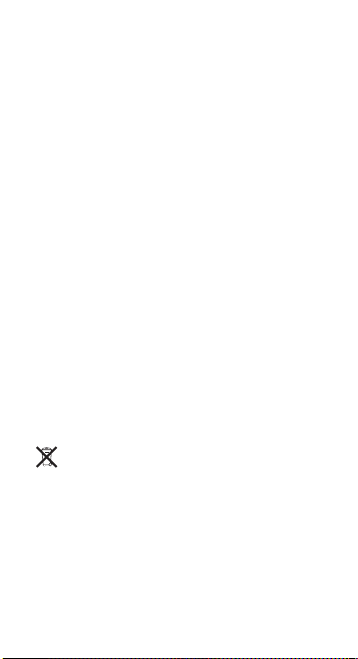
Keeping iPhone Within Acceptable Temperatures Operate iPhone in a
place where the temperature is between 0º and 35º C (32º to 95º F). Low- or
high-temperature conditions might temporarily shorten battery life or cause
iPhone to temporarily stop working properly. Avoid dramatic changes in
temperature or humidity when using iPhone as condensation may form on
or within iPhone.
Store iPhone in a place where the temperature is between -20º and 45º C
(-4º to 113º F). Don’t leave iPhone in your car, because temperatures in parked
cars can exceed this range.
When you’re using iPhone or charging the battery, it is normal for iPhone to
get warm. The exterior of iPhone functions as a cooling surface that transfers
heat from inside the unit to the cooler air outside.
Keeping the Outside of iPhone Clean To clean iPhone, unplug all cables
and turn o iPhone (press and hold the Sleep/Wake button, and then slide
the onscreen slider). Then use a soft, slightly damp, lint-free cloth. Avoid
getting moisture in openings. Don’t use window cleaners, household cleaners,
aerosol sprays, solvents, alcohol, ammonia, or abrasives to clean iPhone. If
your iPhone has an oleophobic coating on the screen, simply wipe iPhone’s
screen with a soft, lint-free cloth to remove oil left by your hands and face.
Please note that the ability of this coating to repel oil will diminish over time
with normal usage, and that rubbing the screen with an abrasive material will
further diminish its eect and may scratch your screen.
Disposal and Recycling Information
Apple Used Mobile Phone Recycling Program (available in some areas)
For free recycling of your old mobile phone, a prepaid shipping label, and
instructions see: www.apple.com/environment/recycling
iPhone Disposal and Recycling You must dispose of iPhone properly
according to local laws and regulations. Because iPhone contains electronic
components and a battery, iPhone must be disposed of separately from
household waste. When iPhone reaches its end of life, contact local authorities
to learn about disposal and recycling options, or simply drop it o at your
local Apple retail store or return it to Apple. The battery will be removed
and recycled in an environmentally friendly manner. For more information,
see: www.apple.com/environment/recycling
European Union—Electronics and Battery Disposal Information
This symbol means that according to local laws and regulations your product
and its battery should be recycled separately from household waste. When
this product reaches its end of life, take it to a collection point designated
by local authorities for the recycling of electronic equipment. The improper
disposal of waste electronic equipment from the consumer may be subject to
nes. The separate collection and recycling of your product and its battery at
the time of disposal will help conserve natural resources and ensure that it is
recycled in a manner that protects human health and the environment.
9

11
For collection and recycling schemes for iPhone, go to:
www.apple.com/environment/recycling/nationalservices/europe.html
Battery Replacement for iPhone The rechargeable battery in iPhone should
be replaced only by Apple or an Apple authorized wireless service provider.
For more information about battery replacement service go to:
www.apple.com/support/iphone/service/battery
Deutschland: Dieses Gerät enthält Batterien. Bitte nicht in den Hausmüll
werfen. Entsorgen Sie dieses Gerätes am Ende seines Lebenszyklus
entsprechend der maßgeblichen gesetzlichen Regelungen.
Nederlands: Gebruikte batterijen kunnen worden ingeleverd bij de chemokar
of in een speciale batterijcontainer voor klein chemisch afval (kca) worden
gedeponeerd.
Apple and the Environment At Apple, we recognize our responsibility
to minimize the environmental impacts of our operations and products.
For more information go to: www.apple.com/environment
Certication and Compliance
See iPhone for the certication and compliance marks specic to that device.
U.S. FCC ID: BCGA1303A
Canada IC ID: 579C-A1303A
E.U.
Australia/
New Zealand
Mexico
Important: Changes or modications to this product not authorized by Apple
could void the EMC and wireless compliance and negate your authority to
operate the product. This product has demonstrated EMC compliance under
conditions that included the use of compliant peripheral devices and shielded
cables between system components. It is important that you use compliant
peripheral devices and shielded cables between system components to
reduce the possibility of causing interference to radios, televisions, and other
electronic devices.
FCC ID: BCGA1303B
IC ID: 579C-A1303B
10

FCC Compliance Statement
This device complies with part 15 of the FCC rules. Operation is subject to the
following two conditions: (1) this device may not cause harmful interference,
and (2) this device must accept any interference received, including
interference that may cause undesired operation.
Canadian Compliance Statement
Complies with the Canadian ICES-003 Class B specications. Cet appareil
numérique de la Classe B est conforme à la norme NMB-003 du Canada.
This device complies with RSS 210 of Industry Canada. This Class B device
meets all the requirements of the Canadian interference-causing equipment
regulations. Cet appareil numérique de la Classe B respecte toutes les
exigences du Réglement sur le matériel brouilleur du Canada.
European Union Regulatory Conformance
The equipment complies with the RF Exposure Requirement 1999/519/EC,
Council Recommendation of 12 July 1999 on the limitation of exposure of the
general public to electromagnetic elds (0–300 GHz). This equipment meets
the following conformance standards:
EN 300 328, EN 301 489-17, EN 301 511, EN 301 908, EN 50385
EU Declaration of Conformity
Български Apple Inc. декларира, че този клетъчен, Wi-Fi, Bluetooth
предавател е в съответствие със съществените изисквания и другите
приложими правила на Директива 1999/5/ЕС.
Česky Apple Inc. tímto prohlašuje, že tento cellular, Wi-Fi, & Bluetooth radio
g je ve shodě se základními požadavky a dalšími příslušnými ustanoveními
směrnice 1999/5/ES.
Dansk Undertegnede Apple Inc. erklærer herved, at følgende udstyr
cellular, Wi-Fi, & Bluetooth radio overholder de væsentlige krav og øvrige
relevante krav i direktiv 1999/5/EF.
Deutsch Hiermit erklärt Apple Inc., dass sich das Gerät cellular,
Wi-Fi, & Bluetooth radio in Übereinstimmung mit den grundlegenden
Anforderungen und den übrigen einschlägigen Bestimmungen der
Richtlinie 1999/5/EG bendet.
Eesti Käesolevaga kinnitab Apple Inc. seadme cellular, Wi-Fi, & Bluetooth
radio vastavust direktiivi 1999/5/EÜ põhinõuetele ja nimetatud direktiivist
tulenevatele teistele asjakohastele sätetele.
English Hereby, Apple Inc. declares that this cellular, Wi-Fi, & Bluetooth
radio is in compliance with the essential requirements and other relevant
provisions of Directive 1999/5/EC.
Español Por medio de la presente Apple Inc. declara que el cellular, Wi-Fi,
& Bluetooth radio cumple con los requisitos esenciales y cualesquiera otras
disposiciones aplicables o exigibles de la Directiva 1999/5/CE.
Ελληνική ΜΕ ΤΗΝ ΠΑΡΟΥΣΑ Apple Inc. ΔΗΛΩΝΕΙ ΟΤΙ cellular, Wi-Fi, &
Bluetooth radio ΣΥΜΜΟΡΦΩΝΕΤΑΙ ΠΡΟΣ ΤΙΣ ΟΥΣΙΩΔΕΙΣ ΑΠΑΙΤΗΣΕΙΣ ΚΑΙ
ΤΙΣ ΛΟΙΠΕΣ ΣΧΕΤΙΚΕΣ ΔΙΑΤΑΞΕΙΣ ΤΗΣ ΟΔΗΓΙΑΣ 1999/5/ΕΚ.
11
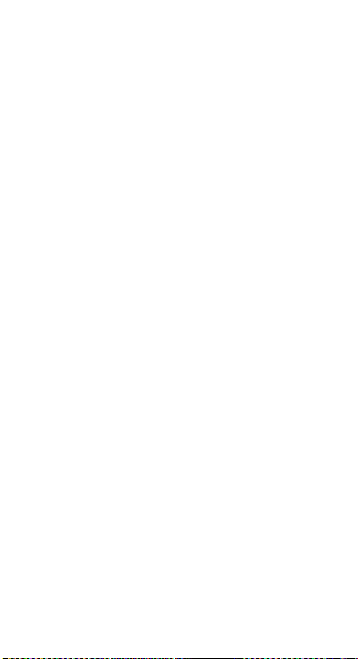
13
Français Par la présente Apple Inc. déclare que l’appareil cellular, Wi-Fi,
& Bluetooth radio est conforme aux exigences essentielles et aux autres
dispositions pertinentes de la directive 1999/5/CE.
Islenska Hér með lýsir Apple Inc. yr því að cellular, Wi-Fi, & Bluetooth radio
er í samræmi við grunnkröfur og aðrar kröfur, sem gerðar eru í tilskipun
1999/5/EC.
Italiano Con la presente Apple Inc. dichiara che questo cellular, Wi-Fi, &
Bluetooth radio è conforme ai requisiti essenziali ed alle altre disposizioni
pertinenti stabilite dalla direttiva 1999/5/CE.
Latviski Ar šo Apple Inc. deklarē, ka cellular, Wi-Fi, & Bluetooth radio atbilst
Direktīvas 1999/5/EK būtiskajām prasībām un citiem ar to saistītajiem
noteikumiem.
Lietuvių Šiuo Apple Inc. deklaruoja, kad šis cellular, Wi-Fi, & Bluetooth radio
atitinka esminius reikalavimus ir kitas 1999/5/EB Direktyvos nuostatas.
Magyar Alulírott, Apple Inc. nyilatkozom, hogy a cellular, Wi-Fi, & Bluetooth
radio megfelel a vonatkozó alapvetõ követelményeknek és az 1999/5/EC
irányelv egyéb elõírásainak.
Malti Hawnhekk, Apple Inc., jiddikjara li dan cellular, Wi-Fi, & Bluetooth
radio jikkonforma mal-ħtiġijiet essenzjali u ma provvedimenti oħrajn
relevanti li hemm d-Dirrettiva 1999/5/EC.
Nederlands Hierbij verklaart Apple Inc. dat het toestel cellular, Wi-Fi, &
Bluetooth radio in overeenstemming is met de essentiële eisen en de
andere relevante bepalingen van richtlijn 1999/5/EG.
Norsk Apple Inc. erklærer herved at utstyret cellular, Wi-Fi, & Bluetooth
radio er i samsvar med de grunnleggende krav og øvrige relevante krav i
direktiv 1999/5/EF.
Polski Niniejszym Apple Inc. oświadcza, że cellular, Wi-Fi, & Bluetooth
radio jest zgodny z zasadniczymi wymogami oraz pozostałymi stosownymi
postanowieniami Dyrektywy 1999/5/EC.
Português Apple Inc. declara que este cellular, Wi-Fi, & Bluetooth radio está
conforme com os requisitos essenciais e outras disposições da Directiva
1999/5/CE.
Româna Prin prezenta Apple Inc. declară că acest aparat radio cellular,
Wi-Fi, & Bluetooth este in conformitate cu cerinţele esenţiale şi cu celelalte
prevederi relevante ale Directivei 1999/5/CE.
Slovensko Apple Inc. izjavlja, da je ta cellular, Wi-Fi, & Bluetooth radio v
skladu z bistvenimi zahtevami in ostalimi relevantnimi določili direktive
1999/5/ES.
Slovensky Apple Inc. týmto vyhlasuje, že cellular, Wi-Fi, & Bluetooth
radio spĺňa základné požiadavky a všetky príslušné ustanovenia Smernice
1999/5/ES.
Suomi Apple Inc. vakuuttaa täten että cellular, Wi-Fi, & Bluetooth radio
tyyppinen laite on direktiivin 1999/5/EY oleellisten vaatimusten ja sitä
koskevien direktiivin muiden ehtojen mukainen.
Svenska Härmed intygar Apple Inc. att denna cellular, Wi-Fi, & Bluetooth
radio står I överensstämmelse med de väsentliga egenskapskrav och övriga
relevanta bestämmelser som framgår av direktiv 1999/5/EG.
A copy of the EU Declaration of Conformity is available at:
www.apple.com/euro/compliance
12

iPhone can be used in the following countries:
European Community Restrictions
Français Pour usage en intérieur uniquement. Consultez l’Autorité de
Régulation des Télécommunications (ART) pour connaître les limites
d’utilisation des canaux 1 à 9. www.art-telecom.fr
Italiano Approvato esclusivamente per l’uso in locali chiusi. L’utilizzo
all’esterno dei propri locali è subordinato al rilascio di un’autorizzazione
generale.
Ελλάδα Για χρήση σε εσωτερικούς χώρους μόνο
Japan Compliance Statement—VCCI Class B Statement
iPhone Terms and Conditions
IMPORTANT: BY USING YOUR iPHONE, YOU ARE AGREEING TO BE BOUND BY
THE FOLLOWING APPLE AND THIRD PARTY TERMS:
A. APPLE iPHONE SOFTWARE LICENSE AGREEMENT
B. NOTICES FROM APPLE
C. GOOGLE MAPS TERMS AND CONDITIONS
D. YOUTUBE TERMS AND CONDITIONS
APPLE INC. iPHONE SOFTWARE LICENSE AGREEMENT
Single Use License
PLEASE READ THIS SOFTWARE LICENSE AGREEMENT (“LICENSE”) CAREFULLY
BEFORE USING YOUR iPHONE OR DOWNLOADING THE SOFTWARE UPDATE
ACCOMPANYING THIS LICENSE. BY USING YOUR iPHONE OR DOWNLOADING
THIS SOFTWARE UPDATE, AS APPLICABLE, YOU ARE AGREEING TO BE BOUND
BY THE TERMS OF THIS LICENSE, UNLESS YOU RETURN THE iPHONE IN
ACCORDANCE WITH APPLE’S RETURN POLICY. IF YOU DO NOT AGREE TO
THE TERMS OF THIS LICENSE, DO NOT USE THE iPHONE OR DOWNLOAD
THIS SOFTWARE UPDATE. IF YOU DO NOT AGREE TO THE TERMS OF THE
13

15
LICENSE, YOU MAY RETURN THE iPHONE WITHIN THE RETURN PERIOD TO
THE APPLE STORE OR AUTHORIZED DISTRIBUTOR WHERE YOU OBTAINED
IT FOR A REFUND, SUBJECT TO APPLE’S RETURN POLICY FOUND AT
http://www.apple.com/legal/sales_policies/.
1. General. The software (including Boot ROM code and other embedded
software), documentation, interfaces, content, fonts and any data that
came with your iPhone (“Original iPhone Software”), as may be updated
or replaced by feature enhancements, software updates or system restore
software provided by Apple (“iPhone Software Updates”), whether in read
only memory, on any other media or in any other form (the Original iPhone
Software and iPhone Software Updates are collectively referred to as the
“iPhone Software”) are licensed, not sold, to you by Apple Inc. (“Apple”)
for use only under the terms of this License. Apple and its licensors retain
ownership of the iPhone Software itself and reserve all rights not expressly
granted to you.
Apple will provide you any iPhone OS software updates that it may release
from time to time, up to and including the next major iPhone OS software
release following the version of iPhone OS software that originally shipped
from Apple on your iPhone, for free. For example, if your iPhone originally
shipped with iPhone 2.x software, Apple would provide you with any iPhone
OS software updates it might release up to and including the iPhone 3.x
software release. Such updates and releases may not necessarily include all of
the new software features that Apple releasaes for newer iPhone models.
2. Permitted License Uses and Restrictions. (a) Subject to the terms and
conditions of this License, you are granted a limited non-exclusive license
to use the iPhone Software on a single Apple-branded iPhone. Except as
permitted in Section 2(b) below, this License does not allow the iPhone
Software to exist on more than one Apple-branded iPhone at a time or
on any other phone, and you may not distribute or make the iPhone
Software available over a network where it could be used by multiple
devices at the same time. This License does not grant you any rights to use
Apple proprietary interfaces and other intellectual property in the design,
development, manufacture, licensing or distribution of third party devices
and accessories, or third party software applications, for use with the iPhone.
Some of those rights are available under separate licenses from Apple.
For more information on developing third party devices and accessories
for the iPhone, please email madeforipod@apple.com. For more information
on developing software applications for the iPhone, please email
devprograms@apple.com.
(b) Subject to the terms and conditions of this License, you are granted a
limited non-exclusive license to download iPhone Software Updates that may
be made available by Apple for your model of the iPhone to update or restore
the software on any such iPhone that you own or control. This License does
not allow you to update or restore iPhones that you do not control or own,
and you may not distribute or make the iPhone Software Updates available
over a network where they could be used by multiple devices or multiple
computers at the same time. You may make one copy of the iPhone Software
Updates stored on your computer in machine-readable form for backup
14

purposes only, provided that the backup copy must include all copyright or
other proprietary notices contained on the original.
(c) You may not and you agree not to, or to enable others to, copy (except
as expressly permitted by this License), decompile, reverse engineer,
disassemble, attempt to derive the source code of, decrypt, modify, or create
derivative works of the iPhone Software or any services provided by the
iPhone Software, or any part thereof (except as and only to the extent any
foregoing restriction is prohibited by applicable law or to the extent as may
be permitted by licensing terms governing use of open-sourced components
included with the iPhone Software). Any attempt to do so is a violation of the
rights of Apple and its licensors of the iPhone Software.
(d) By storing content on your iPhone you are making a digital copy. In some
jurisdictions, it is unlawful to make digital copies without prior permission
from the rightsholder. The iPhone Software may be used to reproduce
materials so long as such use is limited to reproduction of non-copyrighted
materials, materials in which you own the copyright, or materials you are
authorized or legally permitted to reproduce.
3. Transfer. You may not rent, lease, lend, sell, redistribute, or sublicense the
iPhone Software. You may, however, make a one-time permanent transfer
of all of your license rights to the iPhone Software to another party in
connection with the transfer of ownership of your iPhone, provided that:
(a) the transfer must include your iPhone and all of the iPhone Software,
including all its component parts, original media, printed materials and this
License; (b) you do not retain any copies of the iPhone Software, full or partial,
including copies stored on a computer or other storage device; and (c) the
party receiving the iPhone Software reads and agrees to accept the terms
and conditions of this License.
4. Consent to Use of Non-Personal Data. (a) Diagnostic Data. You agree
that Apple and its subsidiaries and agents may collect, maintain, process and
use diagnostic, technical and related information, including but not limited to
information about your iPhone, computer, system and application software,
and peripherals, that is gathered periodically to facilitate the provision of
software updates, product support and other services to you (if any) related
to the iPhone Software, and to verify compliance with the terms of this
License. Apple may use this information, as long as it is in a form that does
not personally identify you, to improve our products or to provide services or
technologies to you.
(b) Location Data. Apple and its partners and licensees may provide certain
services through your iPhone that rely upon location information. To provide
these services, where available, Apple and its partners and licensees may
transmit, collect, maintain, process and use your location data, including the
real-time geographic location of your iPhone. The location data collected by
Apple is collected in a form that does not personally identify you and may
be used by Apple and its partners and licensees to provide location-based
products and services. By using any location-based services on your iPhone,
you agree and consent to Apple’s and its partners’ and licensees’ transmission,
collection, maintenance, processing and use of your location data to provide
such products and services. You may withdraw this consent at any time
by not using the location-based features or by turning o the Location
15

17
Services setting on your iPhone. Not using these features will not impact
the non location-based functionality of your iPhone. When using third party
applications or services on the iPhone that use or provide location data, you
are subject to and should review such third party’s terms and privacy policy
on use of location data by such third party applications or services.
5. Services and Third Party Materials. (a) The iPhone Software enables
access to Apple’s iTunes Store, App Store and other Apple and third party
services and web sites (collectively and individually, “Services”). Use of the
Services requires Internet access and use of certain Services requires you to
accept additional terms. By using this software in connection with an iTunes
Store account, you agree to the latest iTunes Store Terms and Conditions,
which you may access and review at http://www.apple.com/legal/itunes/ww/.
(b) You understand that by using any of the Services, you may encounter
content that may be deemed oensive, indecent, or objectionable, which
content may or may not be identied as having explicit language, and that
the results of any search or entering of a particular URL may automatically
and unintentionally generate links or references to objectionable material.
Nevertheless, you agree to use the Services at your sole risk and that Apple
shall have no liability to you for content that may be found to be oensive,
indecent, or objectionable.
(c) Certain Services may display, include or make available content, data,
information, applications or materials from third parties (“Third Party
Materials”) or provide links to certain third party web sites. By using the
Services, you acknowledge and agree that Apple is not responsible for
examining or evaluating the content, accuracy, completeness, timeliness,
validity, copyright compliance, legality, decency, quality or any other aspect
of such Third Party Materials or web sites. Apple, its ocers, aliates and
subsidiaries do not warrant or endorse and do not assume and will not have
any liability or responsibility to you or any other person for any third-party
Services, Third Party Materials or web sites, or for any other materials,
products, or services of third parties. Third Party Materials and links to other
web sites are provided solely as a convenience to you.
(d) Financial information displayed by any Services is for general informational
purposes only and should not be relied upon as investment advice. Before
executing any securities transaction based upon information obtained
through the Services, you should consult with a nancial professional.
Location data provided by any Services is for basic navigational purposes
only and is not intended to be relied upon in situations where precise
location information is needed or where erroneous, inaccurate, time-delayed
or incomplete location data may lead to death, personal injury, property
or environmental damage. Neither Apple nor any of its content providers
guarantees the availability, accuracy, completeness, reliability, or timeliness of
stock information, location data or any other data displayed by any Services.
(e) You agree that the Services contain proprietary content, information and
material that is owned by Apple and/or its licensors, and is protected by
applicable intellectual property and other laws, including but not limited to
copyright, and that you will not use such proprietary content, information
or materials in any way whatsoever except for permitted use of the Services.
No portion of the Services may be reproduced in any form or by any means.
16

You agree not to modify, rent, lease, loan, sell, distribute, or create derivative
works based on the Services, in any manner, and you shall not exploit the
Services in any unauthorized way whatsoever, including but not limited to,
by trespass or burdening network capacity. You further agree not to use the
Services in any manner to harass, abuse, stalk, threaten, defame or otherwise
infringe or violate the rights of any other party, and that Apple is not in any
way responsible for any such use by you, nor for any harassing, threatening,
defamatory, oensive, infringing or illegal messages or transmissions that you
may receive as a result of using any of the Services.
(f) In addition, Services and Third Party Materials that may be accessed from,
displayed on or linked to from the iPhone are not available in all languages
or in all countries. Apple makes no representation that such Services and
Materials are appropriate or available for use in any particular location. To
the extent you choose to access such Services or Materials, you do so at your
own initiative and are responsible for compliance with any applicable laws,
including but not limited to applicable local laws. Apple and its licensors
reserve the right to change, suspend, remove, or disable access to any
Services at any time without notice. In no event will Apple be liable for the
removal of or disabling of access to any such Services. Apple may also impose
limits on the use of or access to certain Services, in any case and without
notice or liability.
6. Termination. This License is eective until terminated. Your rights under
this License will terminate automatically or otherwise cease to be eective
without notice from Apple if you fail to comply with any term(s) of this
License. Upon the termination of this License, you shall cease all use of the
iPhone Software. Sections 7, 8, 9, 12 and 13 of this License shall survive any
such termination.
7. Disclaimer of Warranties. YOU EXPRESSLY ACKNOWLEDGE AND AGREE
THAT USE OF THE iPHONE SOFTWARE AND SERVICES, IS AT YOUR SOLE RISK
AND THAT THE ENTIRE RISK AS TO SATISFACTORY QUALITY, PERFORMANCE,
ACCURACY AND EFFORT IS WITH YOU. TO THE MAXIMUM EXTENT PERMITTED
BY APPLICABLE LAW, THE iPHONE SOFTWARE AND SERVICES PERFORMED
BY THE iPHONE SOFTWARE ARE PROVIDED “AS IS” AND “AS AVAILABLE”,
WITH ALL FAULTS AND WITHOUT WARRANTY OF ANY KIND, AND APPLE
AND APPLE’S LICENSORS (COLLECTIVELY REFERRED TO AS “APPLE” FOR THE
PURPOSES OF SECTIONS 7 AND 8) HEREBY DISCLAIM ALL WARRANTIES AND
CONDITIONS WITH RESPECT TO THE iPHONE SOFTWARE AND SERVICES,
EITHER EXPRESS, IMPLIED OR STATUTORY, INCLUDING, BUT NOT LIMITED TO,
THE IMPLIED WARRANTIES AND/OR CONDITIONS OF MERCHANTABILITY,
SATISFACTORY QUALITY, FITNESS FOR A PARTICULAR PURPOSE, ACCURACY,
QUIET ENJOYMENT, AND NON-INFRINGEMENT OF THIRD PARTY RIGHTS. APPLE
DOES NOT WARRANT AGAINST INTERFERENCE WITH YOUR ENJOYMENT OF
THE iPHONE SOFTWARE AND SERVICES, THAT THE FUNCTIONS CONTAINED
IN OR SERVICES PERFORMED BY THE iPHONE SOFTWARE WILL MEET YOUR
REQUIREMENTS, THAT THE OPERATION OF THE iPHONE SOFTWARE AND
SERVICES WILL BE UNINTERRUPTED OR ERROR-FREE, THAT ANY SERVICE WILL
CONTINUE TO BE MADE AVAILABLE, THAT DEFECTS IN THE iPHONE SOFTWARE
OR SERVICES WILL BE CORRECTED, OR THAT THE iPHONE SOFTWARE WILL BE
COMPATIBLE OR WORK WITH ANY THIRD PARTY SOFTWARE, APPLICATIONS
OR THIRD PARTY SERVICES. INSTALLATION OF THIS SOFTWARE MAY AFFECT
17

19
THE USABILITY OF THIRD PARTY SOFTWARE, APPLICATIONS OR THIRD PARTY
SERVICES. YOU FURTHER ACKNOWLEGE THAT THE iPHONE SOFTWARE AND
SERVICES ARE NOT INTENDED OR SUITABLE FOR USE IN SITUATIONS OR
ENVIRONMENTS WHERE THE FAILURE OR TIME DELAYS OF, OR ERRORS OR
INACCURACIES IN, THE CONTENT, DATA OR INFORMATION PROVIDED BY THE
IPHONE SOFTWARE OR SERVICES COULD LEAD TO DEATH, PERSONAL INJURY,
OR SEVERE PHYSICAL OR ENVIRONMENTAL DAMAGE, INCLUDING WITHOUT
LIMITATION THE OPERATION OF NUCLEAR FACILITIES, AIRCRAFT NAVIGATION
OR COMMUNICATION SYSTEMS, AIR TRAFFIC CONTROL, LIFE SUPPORT OR
WEAPONS SYSTEMS. NO ORAL OR WRITTEN INFORMATION OR ADVICE GIVEN
BY APPLE OR AN APPLE AUTHORIZED REPRESENTATIVE SHALL CREATE A
WARRANTY. SHOULD THE iPHONE SOFTWARE OR SERVICES PROVE DEFECTIVE,
YOU ASSUME THE ENTIRE COST OF ALL NECESSARY SERVICING, REPAIR OR
CORRECTION. SOME JURISDICTIONS DO NOT ALLOW THE EXCLUSION OF
IMPLIED WARRANTIES OR LIMITATIONS ON APPLICABLE STATUTORY RIGHTS
OF A CONSUMER, SO THE ABOVE EXCLUSION AND LIMITATIONS MAY NOT
APPLY TO YOU.
8. Limitation of Liability. TO THE EXTENT NOT PROHIBITED BY APPLICABLE
LAW, IN NO EVENT SHALL APPLE BE LIABLE FOR PERSONAL INJURY, OR
ANY INCIDENTAL, SPECIAL, INDIRECT OR CONSEQUENTIAL DAMAGES
WHATSOEVER, INCLUDING, WITHOUT LIMITATION, DAMAGES FOR LOSS OF
PROFITS, CORRUPTION OR LOSS OF DATA, FAILURE TO TRANSMIT OR RECEIVE
ANY DATA, BUSINESS INTERRUPTION OR ANY OTHER COMMERCIAL DAMAGES
OR LOSSES, ARISING OUT OF OR RELATED TO YOUR USE OF OR INABILITY TO
USE THE iPHONE SOFTWARE AND SERVICES OR ANY THIRD PARTY SOFTWARE
OR APPLICATIONS IN CONJUNCTION WITH THE iPHONE SOFTWARE, HOWEVER
CAUSED, REGARDLESS OF THE THEORY OF LIABILITY (CONTRACT, TORT OR
OTHERWISE) AND EVEN IF APPLE HAS BEEN ADVISED OF THE POSSIBILITY OF
SUCH DAMAGES. SOME JURISDICTIONS DO NOT ALLOW THE LIMITATION OF
LIABILITY FOR PERSONAL INJURY, OR OF INCIDENTAL OR CONSEQUENTIAL
DAMAGES, SO THIS LIMITATION MAY NOT APPLY TO YOU. In no event shall
Apple’s total liability to you for all damages (other than as may be required by
applicable law in cases involving personal injury) exceed the amount of two
hundred and fty dollars (U.S.$250.00). The foregoing limitations will apply
even if the above stated remedy fails of its essential purpose.
9. Digital Certicates. The iPhone Software contains functionality that
allows it to accept digital certicates either issued from Apple or from third
parties. YOU ARE SOLELY RESPONSIBLE FOR DECIDING WHETHER OR NOT
TO RELY ON A CERTIFICATE WHETHER ISSUED BY APPLE OR A THIRD PARTY.
YOUR USE OF DIGITAL CERTIFICATES IS AT YOUR SOLE RISK. TO THE MAXIMUM
EXTENT PERMITTED BY APPLICABLE LAW, APPLE MAKES NO WARRANTIES
OR REPRESENTATIONS, EXPRESS OR IMPLIED, AS TO MERCHANTABILITY
OR FITNESS FOR ANY PARTICULAR PURPOSE, ACCURACY, SECURITY, OR
NON-INFRINGEMENT OF THIRD PARTY RIGHTS WITH RESPECT TO DIGITAL
CERTIFICATES. You agree that (a) you will not falsify or misuse any certicate;
(b) you will use Digital Certicates for legal purposes only and in accordance
with any applicable Certicate Policy, Certicate Practice Statement or
other Certicate Authority business practice disclosures; (c) you are solely
responsible for preventing any unauthorized user from making use of your
18

Digital Certicates; and (d) you will revoke any certicate that you have
reason to believe has been compromised.
10. Export Control. You may not use or otherwise export or reexport the
iPhone Software except as authorized by United States law and the laws of
the jurisdiction(s) in which the iPhone Software was obtained. In particular,
but without limitation, the iPhone Software may not be exported or re-
exported (a) into any U.S. embargoed countries or (b) to anyone on the
U.S. Treasury Department’s list of Specially Designated Nationals or the U.S.
Department of Commerce Denied Person’s List or Entity List. By using the
iPhone Software, you represent and warrant that you are not located in any
such country or on any such list. You also agree that you will not use the
iPhone Software for any purposes prohibited by United States law, including,
without limitation, the development, design, manufacture or production of
missiles, nuclear, chemical or biological weapons.
11. Government End Users. The iPhone Software and related documentation
are “Commercial Items”, as that term is dened at 48 C.F.R. §2.101, consisting
of “Commercial Computer Software” and “Commercial Computer Software
Documentation”, as such terms are used in 48 C.F.R. §12.212 or 48 C.F.R.
§227.7202, as applicable. Consistent with 48 C.F.R. §12.212 or 48 C.F.R.
§227.7202-1 through 227.7202-4, as applicable, the Commercial Computer
Software and Commercial Computer Software Documentation are being
licensed to U.S. Government end users (a) only as Commercial Items and
(b) with only those rights as are granted to all other end users pursuant to
the terms and conditions herein. Unpublished-rights reserved under the
copyright laws of the United States.
12. Controlling Law and Severability. This License will be governed
by and construed in accordance with the laws of the State of California,
excluding its conict of law principles. This License shall not be governed
by the United Nations Convention on Contracts for the International Sale
of Goods, the application of which is expressly excluded. If for any reason
a court of competent jurisdiction nds any provision, or portion thereof, to
be unenforceable, the remainder of this License shall continue in full force
and eect.
13. Complete Agreement; Governing Language. This License constitutes
the entire agreement between you and Apple relating to the iPhone Software
and supersedes all prior or contemporaneous understandings regarding
such subject matter. No amendment to or modication of this License will be
binding unless in writing and signed by Apple. Any translation of this License
is done for local requirements and in the event of a dispute between the
English and any non-English versions, the English version of this License shall
govern, to the extent not prohibited by local law in your jurisdiction.
14. Third Party Acknowledgements. Portions of the iPhone Software
may utilize or include third party software and other copyrighted material.
Acknowledgements, licensing terms and disclaimers for such material are
contained in the electronic documentation for the iPhone Software, and
your use of such material is governed by their respective terms. Use of the
Google Safe Browsing Service is subject to the Google Terms of Service
(http://www.google.com/terms_of_service.html) and to Google’s Privacy
Policy (http://www.google.com/privacypolicy.html).
19

21
15. Use of MPEG-4; H.264/AVC Notice. (a) The iPhone Software contains
MPEG-4 video encoding and/or decoding functionality. The iPhone Software
is licensed under the MPEG-4 Visual Patent Portfolio License for the personal
and non-commercial use of a consumer for (i) encoding video in compliance
with the MPEG-4 Visual Standard (“MPEG-4 Video”) and/or (ii) decoding
MPEG-4 video that was encoded by a consumer engaged in a personal and
non-commercial activity and/or was obtained from a video provider licensed
by MPEG LA to provide MPEG-4 video. No license is granted or shall be
implied for any other use. Additional information including that relating to
promotional, internal and commercial uses and licensing may be obtained
from MPEG LA, LLC. See http://www.mpegla.com.
(b) The iPhone Software contains AVC encoding and/or decoding
functionality, commercial use of H.264/AVC requires additional licensing and
the following provision applies: THE AVC FUNCTIONALITY IN THE iPHONE
SOFTWARE IS LICENSED HEREIN ONLY FOR THE PERSONAL AND NONCOMMERCIAL USE OF A CONSUMER TO (i) ENCODE VIDEO IN COMPLIANCE
WITH THE AVC STANDARD (“AVC VIDEO”) AND/OR (ii) DECODE AVC VIDEO
THAT WAS ENCODED BY A CONSUMER ENGAGED IN A PERSONAL AND
NON-COMMERCIAL ACTIVITY AND/OR AVC VIDEO THAT WAS OBTAINED
FROM A VIDEO PROVIDER LICENSED TO PROVIDE AVC VIDEO. INFORMATION
REGARDING OTHER USES AND LICENSES MAY BE OBTAINED FROM MPEG LA
L.L.C. SEE HTTP://WWW.MPEGLA.COM.
16. Yahoo Search Service Restrictions. The Yahoo Search Service available
through Safari is licensed for use only in the following countries: Argentina,
Aruba, Australia, Austria, Barbados, Belgium, Bermuda, Brazil, Bulgaria,
Canada, Cayman Islands, Chile, Colombia, Cyprus, Czech Republic, Denmark,
Dominican Republic, Ecuador, El Salvador, Finland, France, Germany, Greece,
Grenada, Guatemala, Hong Kong, Hungary, Iceland, India, Indonesia, Ireland,
Italy, Jamaica, Latvia, Lithuania, Luxembourg, Malaysia, Malta, Mexico,
Netherlands, New Zealand, Nicaragua, Norway, Panama, Peru, Philippines,
Poland, Portugal, Puerto Rico, Romania, Singapore, Slovakia, Slovenia, South
Korea, Spain, St. Lucia, St. Vincent, Sweden, Switzerland, Taiwan, Thailand, The
Bahamas, Trinidad and Tobago, Turkey, UK, Uruguay, US and Venezuela.
17. Microsoft Exchange Notice. The Microsoft Exchange mail setting in
the iPhone Software is licensed only for over-the-air synchronization of
information, such as email, contacts, calendar and tasks, between your iPhone
and Microsoft Exchange Server or other server software licensed by Microsoft
to implement the Microsoft Exchange ActiveSync protocol.
EA0535
Update Rev. 4/22/09
NOTICES FROM APPLE
If Apple needs to contact you about your product or account, you consent
to receive the notices by email. You agree that any such notices that we send
you electronically will satisfy any legal communication requirements.
GOOGLE MAPS TERMS AND CONDITIONS
Thank you for trying out the Google Maps for mobile software application!
20

This page contains the terms and conditions (the “Terms and Conditions”)
for Google Maps for mobile and the enterprise version of Google Maps for
mobile. In order to use this software, including any third party software made
available to you in conjunction with this software and/or the related service,
(collectively referred to below as “Google Maps for mobile”) you agree to
be bound by these Terms and Conditions, either on behalf of yourself or
on behalf of your employer or other entity. If you are agreeing to be bound
by these Terms and Conditions on behalf of your employer or other entity,
you represent and warrant that you have full legal authority to bind your
employer or such entity to these Terms and Conditions. If you don’t have the
legal authority to bind, please press “No” when asked whether you agree to
these Terms and Conditions, and do not proceed with use of this product.
Additional Terms Google Maps for mobile is designed to be used in
conjunction with Google’s Maps services and other Google services.
Accordingly, you agree and acknowledge that your use of Google Maps for
mobile is also subject to (a) the specic terms of service for Google Maps
(which can be viewed at http://local.google.com/help/terms_local.html)
including the content notices applicable thereto (which can be viewed at
http://local.google.com/help/legalnotices_local.html), (b) the general Google
terms of service (which can be viewed at http://www.google.com/terms_of_
service.html) and (c) Google’s overall privacy policy (which can be viewed
at http://www.google.com/privacypolicy.html), as well as specic privacy
policies, such as the Google Maps for mobile privacy policy included with
this application, such provisions being hereby incorporated into these Terms
and Conditions by reference. To the extent that there is any inconsistency or
conict between such additional terms and these Terms and Conditions, the
provisions of these Terms and Conditions take precedence.
Network Charges Google does not charge for downloading or using Google
Maps for mobile, but depending on your plan and your carrier or provider,
your carrier or other provider may charge you for downloading Google Maps
for mobile or for use of your mobile phone when you access information or
other Google services through Google Maps for mobile.
Non-Commercial Use Only Google Maps for mobile is made available to you
for your non-commercial use only. This means that you may use it for your
personal use only: you may use it at work or at home, to search for anything
you want, subject to the terms set out in these Terms and Conditions. You
need to obtain Google’s permission rst, which you can do by contacting
mobile-support@google.com, if you want to sell Google Maps for mobile or
any information, services, or software associated with or derived from it, or
if you want to modify, copy, license, or create derivative works from Google
Maps for mobile.
Unless you have our prior written consent, you agree not to modify, adapt,
translate, prepare derivative works from, decompile, reverse engineer,
disassemble or otherwise attempt to derive source code from Google Maps
for mobile.
Furthermore, you may not use Google Maps for mobile in any manner that
could damage, disable, overburden, or impair Google’s services (e.g., you may
not use the Google Maps for mobile in an automated manner), nor may you
21

23
use Google Maps for mobile in any manner that could interfere with any
other party’s use and enjoyment of Google’s services.
If you have comments on Google Maps for mobile or ideas on how to
improve it, please email mobile-support@google.com. Please note that by
doing so, you also grant Google and third parties permission to use and
incorporate your ideas or comments into Google Maps for mobile (or third
party software) without further notice or compensation.
Intellectual Property As between you and Google, you agree and
acknowledge that Google owns all rights, title and interest in and to Google
Maps for mobile, including without limitation all associated Intellectual
Property Rights. “Intellectual Property Rights” means any and all rights existing
from time to time under patent law, copyright law, trade secret law, trademark
law, unfair competition law, and any and all other proprietary rights, and any
and all applications, renewals, extensions and restorations thereof, now or
hereafter in force and eect worldwide. You agree to not remove, obscure,
or alter Google’s or any third party’s copyright notice, trademarks, or other
proprietary rights notices axed to or contained within or accessed in
conjunction with or through the Google Maps for mobile.
Disclaimer of Warranties Google and any third party who makes its
software available in conjunction with or through Google Maps for mobile
disclaim any responsibility for any harm resulting from your use of Google
Maps for mobile and/or any third party software accessed in conjunction with
or through Google Maps for mobile.
GOOGLE MAPS FOR MOBILE IS PROVIDED “AS IS,” WITH NO WARRANTIES
WHATSOEVER. GOOGLE AND SUCH THIRD PARTIES EXPRESSLY DISCLAIM
TO THE FULLEST EXTENT PERMITTED BY LAW ALL EXPRESS, IMPLIED,
AND STATUTORY WARRANTIES, INCLUDING, WITHOUT LIMITATION, THE
WARRANTIES OF MERCHANTABILITY, FITNESS FOR A PARTICULAR PURPOSE,
AND NON-INFRINGEMENT OF PROPRIETARY RIGHTS. GOOGLE AND ANY
SUCH THIRD PARTIES DISCLAIM ANY WARRANTIES REGARDING THE SECURITY,
RELIABILITY, TIMELINESS, AND PERFORMANCE OF GOOGLE MAPS FOR MOBILE
AND SUCH THIRD PARTY SOFTWARE.
YOU UNDERSTAND AND AGREE THAT YOU DOWNLOAD AND/OR USE GOOGLE
MAPS FOR MOBILE AT YOUR OWN DISCRETION AND RISK AND THAT YOU WILL
BE SOLELY RESPONSIBLE FOR ANY DAMAGES TO YOUR COMPUTER OR MOBILE
DEVICE SYSTEM OR LOSS OF DATA THAT RESULTS FROM THE DOWNLOAD OR
USE OF GOOGLE MAPS FOR MOBILE. SOME STATES OR OTHER JURISDICTIONS
DO NOT ALLOW THE EXCLUSION OF IMPLIED WARRANTIES, SO THE ABOVE
EXCLUSIONS MAY NOT APPLY TO YOU. YOU MAY ALSO HAVE OTHER RIGHTS
THAT VARY FROM STATE TO STATE AND JURISDICTION TO JURISDICTION.
Limitation of Liability UNDER NO CIRCUMSTANCES SHALL GOOGLE OR ANY
THIRD PARTY WHO MAKE THEIR SOFTWARE AVAILABLE IN CONJUNCTION
WITH OR THROUGH THE GOOGLE MAPS FOR MOBILE BE LIABLE TO ANY
USER ON ACCOUNT OF THAT USER’S USE OR MISUSE OF GOOGLE MAPS FOR
MOBILE. SUCH LIMITATION OF LIABILITY SHALL APPLY TO PREVENT RECOVERY
OF DIRECT, INDIRECT, INCIDENTAL, CONSEQUENTIAL, SPECIAL, EXEMPLARY,
AND PUNITIVE DAMAGES WHETHER SUCH CLAIM IS BASED ON WARRANTY,
CONTRACT, TORT (INCLUDING NEGLIGENCE), OR OTHERWISE, (EVEN IF
22

GOOGLE AND/OR A THIRD PARTY SOFTWARE PROVIDER HAVE BEEN ADVISED
OF THE POSSIBILITY OF SUCH DAMAGES). SUCH LIMITATION OF LIABILITY
SHALL APPLY WHETHER THE DAMAGES ARISE FROM USE OR MISUSE OF AND
RELIANCE ON GOOGLE MAPS FOR MOBILE OR ON PRODUCTS OR SERVICES
MADE AVAILABLE IN CONJUNCTION WITH OR THROUGH GOOGLE MAPS FOR
MOBILE, FROM INABILITY TO USE GOOGLE MAPS FOR MOBILE OR PRODUCTS
OR SERVICES MADE AVAILABLE IN CONJUNCTION WITH OR THROUGH THE
GOOGLE MAPS FOR MOBILE, OR FROM THE INTERRUPTION, SUSPENSION,
OR TERMINATION OF GOOGLE MAPS FOR MOBILE OR PRODUCTS OR
SERVICES MADE AVAILABLE IN CONJUNCTION WITH OR THROUGH GOOGLE
MAPS FOR MOBILE (INCLUDING SUCH DAMAGES INCURRED BY THIRD
PARTIES). SUCH LIMITATION SHALL APPLY NOTWITHSTANDING A FAILURE
OF ESSENTIAL PURPOSE OF ANY LIMITED REMEDY AND TO THE FULLEST
EXTENT PERMITTED BY LAW. SOME STATES OR OTHER JURISDICTIONS DO NOT
ALLOW THE EXCLUSION OR LIMITATION OF LIABILITY FOR INCIDENTAL OR
CONSEQUENTIAL DAMAGES, SO THE ABOVE LIMITATIONS AND EXCLUSIONS
MAY NOT APPLY TO YOU.
Miscellaneous Provisions These Terms and Conditions will be governed
by and construed in accordance with the laws of the State of California,
without giving eect to the conict of laws provisions of California or your
actual state or country of residence. If for any reason a court of competent
jurisdiction nds any provision or portion of these Terms and Conditions to
be unenforceable, the remainder of these Terms and Conditions will continue
in full force and eect.
These Terms and Conditions constitute the entire agreement between you
and Google with respect to the subject matter hereof and supersede and
replace all prior or contemporaneous understandings or agreements, written
or oral, regarding such subject matter. Any waiver of any provision of these
Terms and Conditions will be eective only if in writing and signed by Google.
September 2007
YOUTUBE TERMS AND CONDITIONS
http://www.youtube.com/t/terms
Apple One (1) Year Limited Warranty
FOR CONSUMERS, WHO ARE COVERED BY CONSUMER PROTECTION LAWS
OR REGULATIONS IN THEIR COUNTRY OF PURCHASE OR, IF DIFFERENT,
THEIR COUNTRY OF RESIDENCE, THE BENEFITS CONFERRED BY THIS
WARRANTY ARE IN ADDITION TO ALL RIGHTS AND REMEDIES CONVEYED
BY SUCH CONSUMER PROTECTION LAWS AND REGULATIONS. THIS
WARRANTY DOES NOT EXCLUDE, LIMIT OR SUSPEND ANY RIGHTS OF
CONSUMERS ARISING OUT OF NONCONFORMITY WITH A SALES CONTRACT.
SOME COUNTRIES, STATES AND PROVINCES DO NOT ALLOW THE
EXCLUSION OR LIMITATION OF INCIDENTAL OR CONSEQUENTIAL DAMAGES
OR ALLOW LIMITATIONS ON HOW LONG AN IMPLIED WARRANTY OR
CONDITION MAY LAST, SO THE LIMITATIONS OR EXCLUSIONS DESCRIBED
BELOW MAY NOT APPLY TO YOU. THIS WARRANTY GIVES YOU SPECIFIC
LEGAL RIGHTS, AND YOU MAY ALSO HAVE OTHER RIGHTS THAT VARY BY
COUNTRY, STATE OR PROVINCE. THIS LIMITED WARRANTY IS GOVERNED
23

25
BY AND CONSTRUED UNDER THE LAWS OF THE COUNTRY IN WHICH THE
PRODUCT PURCHASE TOOK PLACE. APPLE, THE WARRANTOR UNDER
THIS LIMITED WARRANTY, IS IDENTIFIED AT THE END OF THIS DOCUMENT
ACCORDING TO THE COUNTRY OR REGION IN WHICH THE PRODUCT
PURCHASE TOOK PLACE.
Apple’s warranty obligations for this hardware product are limited to the
terms set forth below:
Apple, as dened in the table below, warrants this Apple-branded hardware
product against defects in materials and workmanship under normal use
for a period of ONE (1) YEAR from the date of retail purchase by the original
end-user purchaser (“Warranty Period”). If a hardware defect arises and a
valid claim is received within the Warranty Period, at its option and to the
extent permitted by law, Apple will either (1) repair the hardware defect at
no charge, using new parts or parts equivalent to new in performance and
reliability, (2) exchange the product with a product that is new or equivalent
to new in performance and reliability and is at least functionally equivalent
to the original product, or (3) refund the purchase price of the product. Apple
may request that you replace defective parts with new or refurbished user-
installable parts that Apple provides in fulllment of its warranty obligation.
A replacement product or part, including a user-installable part that has been
installed in accordance with instructions provided by Apple, assumes the
remaining warranty of the original product or ninety (90) days from the date
of replacement or repair, whichever provides longer coverage for you. When a
product or part is exchanged, any replacement item becomes your property
and the replaced item becomes Apple’s property. Parts provided by Apple
in fulllment of its warranty obligation must be used in products for which
warranty service is claimed. When a refund is given, the product for which the
refund is provided must be returned to Apple and becomes Apple’s property.
EXCLUSIONS AND LIMITATIONS This Limited Warranty applies only to the
hardware product manufactured by or for Apple that can be identied by
the “Apple” trademark, trade name, or logo axed to it. The Limited Warranty
does not apply to any non-Apple hardware product or any software, even
if packaged or sold with the Apple hardware. Manufacturers, suppliers,
or publishers, other than Apple, may provide their own warranties to the
end user purchaser, but Apple, in so far as permitted by law, provides their
products “as is”. Software distributed by Apple with or without the Apple
brand name (including, but not limited to system software) is not covered
under this Limited Warranty. Refer to the licensing agreement accompanying
the software for details of your rights with respect to its use.
Apple does not warrant that the operation of the product will be
uninterrupted or error-free. Apple is not responsible for damage arising from
failure to follow instructions relating to the product’s use.
This warranty does not apply: (a) to consumable parts, such as batteries,
or protective coatings designed to diminish over time unless failure has
occurred due to a defect in materials or workmanship; (b) to cosmetic
damage, including but not limited to scratches, dents, and broken plastic
on ports; (c) to damage caused by use with non-Apple products; (d) to
damage caused by accident, abuse, misuse, liquid spill or submersion,
ood, re, earthquake or other external causes; (e) to damage caused by
24

operating the product outside the permitted or intended uses described
by Apple; (f) to damage caused by service (including upgrades and
expansions) performed by anyone who is not a representative of Apple or
an Apple authorized wireless service provider); (g) to a product or part that
has been modied to alter functionality or capability without the written
permission of Apple; (h) to defects caused by normal wear and tear or
otherwise due to the normal aging of the product or (i) if any Apple serial
number has been removed or defaced.
Important: Do not open the hardware product. Opening the hardware
product may cause damage that is not covered by this warranty. Only
Apple or an authorized service provider should perform service on this
hardware product.
TO THE EXTENT PERMITTED BY LAW, THIS WARRANTY AND THE REMEDIES
SET FORTH ABOVE ARE EXCLUSIVE AND IN LIEU OF ALL OTHER WARRANTIES,
REMEDIES AND CONDITIONS, WHETHER ORAL, WRITTEN, STATUTORY, EXPRESS
OR IMPLIED. AS PERMITTED BY APPLICABLE LAW, APPLE SPECIFICALLY
DISCLAIMS ANY AND ALL STATUTORY OR IMPLIED WARRANTIES, INCLUDING,
WITHOUT LIMITATION, WARRANTIES OF MERCHANTABILITY AND FITNESS
FOR A PARTICULAR PURPOSE AND WARRANTIES AGAINST HIDDEN OR
LATENT DEFECTS. IF APPLE CANNOT LAWFULLY DISCLAIM STATUTORY OR
IMPLIED WARRANTIES THEN TO THE EXTENT PERMITTED BY LAW, ALL SUCH
WARRANTIES SHALL BE LIMITED IN DURATION TO THE DURATION OF THE
EXPRESS WARRANTY AND TO THE REPAIR OR REPLACEMENT SERVICE AS
DETERMINED BY APPLE IN ITS SOLE DISCRETION. No Apple reseller, agent, or
employee is authorized to make any modication, extension, or addition to
this warranty. If any term is held to be illegal or unenforceable, the legality or
enforceability of the remaining terms shall not be aected or impaired.
EXCEPT AS PROVIDED IN THIS WARRANTY AND TO THE MAXIMUM EXTENT
PERMITTED BY LAW, APPLE IS NOT RESPONSIBLE FOR DIRECT, SPECIAL,
INCIDENTAL OR CONSEQUENTIAL DAMAGES RESULTING FROM ANY BREACH
OF WARRANTY OR CONDITION, OR UNDER ANY OTHER LEGAL THEORY,
INCLUDING BUT NOT LIMITED TO LOSS OF USE; LOSS OF REVENUE; LOSS
OF ACTUAL OR ANTICIPATED PROFITS (INCLUDING LOSS OF PROFITS ON
CONTRACTS); LOSS OF THE USE OF MONEY; LOSS OF ANTICIPATED SAVINGS;
LOSS OF BUSINESS; LOSS OF OPPORTUNITY; LOSS OF GOODWILL; LOSS OF
REPUTATION; LOSS OF, DAMAGE TO OR CORRUPTION OF DATA; OR ANY
INDIRECT OR CONSEQUENTIAL LOSS OR DAMAGE HOWSOEVER CAUSED
INCLUDING THE REPLACEMENT OF EQUIPMENT AND PROPERTY, ANY COSTS
OF RECOVERING, PROGRAMMING OR REPRODUCING ANY PROGRAM OR
DATA STORED IN OR USED WITH THE APPLE PRODUCT AND ANY FAILURE
TO MAINTAIN THE CONFIDENTIALITY OF DATA STORED ON THE PRODUCT.
THE FOREGOING LIMITATION SHALL NOT APPLY TO DEATH OR PERSONAL
INJURY CLAIMS, OR ANY STATUTORY LIABILITY FOR INTENTIONAL AND
GROSS NEGLIGENT ACTS AND/OR OMISSIONS. APPLE DISCLAIMS ANY
REPRESENTATION THAT IT WILL BE ABLE TO REPAIR ANY PRODUCT UNDER
THIS WARRANTY OR MAKE A PRODUCT EXCHANGE WITHOUT RISK TO OR
LOSS OF PROGRAMS OR DATA.
OBTAINING WARRANTY SERVICE Please access and review the online help
resources referred to in the documentation accompanying this hardware
25

27
product before seeking warranty service. If the product is still not functioning
properly after making use of these resources, please contact the Apple
representatives or, if applicable, an Apple owned retail store (“Apple Retail”)
or Apple authorized wireless service provider located using the information
provided in the documentation. When contacting Apple via telephone,
other charges may apply depending on your location. When calling, an
Apple representative or Apple authorized wireless service provider will help
determine whether your product requires service and, if it does, will inform
you how Apple will provide it. You must assist in diagnosing issues with your
product and follow Apple’s warranty processes.
Apple may restrict service to the country where Apple or its authorized
distributors originally sold the hardware product, and provide warranty
service (i) at an Apple Retail or Apple authorized wireless service provider
location, where service is performed at the location, or the Apple Retail or
Apple authorized wireless service provider may send the product to an Apple
repair service location for service, (ii) by sending you prepaid way bills (and if
you no longer have the original packaging, Apple may send you packaging
material) to enable you to ship the product to Apple’s repair service location
for service, or (iii) by sending you new or refurbished customer-installable
replacement product or parts to enable you to service or exchange your own
product (“DIY Service”). Upon receipt of the replacement product or part,
the original product or part becomes the property of Apple and you agree
to follow instructions, including, if required, arranging the return of original
product or part to Apple in a timely manner. When providing DIY Service
requiring the return of the original product or part, Apple may require a
credit card authorization as security for the retail price of the replacement
product or part and applicable shipping costs. If you follow instructions,
Apple will cancel the credit card authorization, so you will not be charged
for the product or part and shipping costs. If you fail to return the replaced
product or part as instructed, Apple will charge the credit card for the
authorized amount.
Service options, parts availability and response times may vary according
to the country in which service is requested. Service options are subject
to change at any time. You may be responsible for shipping and handling
charges if the product cannot be serviced in the country in which service is
requested. If you seek service in a country that is not the country of original
purchase, you will comply with all applicable export laws and regulations
and be responsible for all custom duties, V.A.T. and other associated taxes
and charges. Where international service is available, Apple may repair or
exchange defective products and parts with comparable products and parts
that comply with local standards. In accordance with applicable law, Apple
may require that you furnish proof of purchase details and/or comply with
registration requirements before receiving warranty service. Please refer to
the accompanying documentation for more details on this and other matters
on obtaining warranty service.
Apple will maintain and use customer information in accordance with
the Apple Customer Privacy Policy available at the webpage listed in the
table below.
26
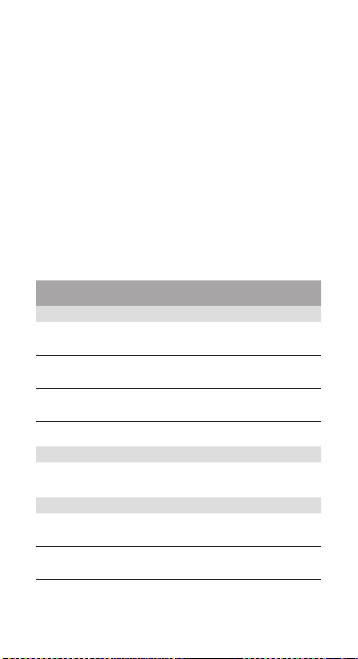
If your product is capable of storing software programs, data and other
information, you should protect its contents against possible operational
failures. Before you deliver your product for warranty service it is your
responsibility to keep a separate backup copy of the contents and disable any
security passwords. THE CONTENTS OF YOUR PRODUCT WILL BE DELETED
AND THE STORAGE MEDIA REFORMATTED IN THE COURSE OF WARRANTY
SERVICE. Your product or a replacement product will be returned to you as
your product was congured when originally purchased, subject to applicable
updates. Apple may install system software updates as part of warranty
service that will prevent the hardware from reverting to an earlier version
of the system software. Third party applications installed on the hardware
may not be compatible or work with the hardware as a result of the system
software update. You will be responsible for reinstalling all other software
programs, data and passwords. Recovery and reinstallation of software
programs and user data are not covered under this Limited Warranty.
A list of authorized wireless service providers is available online at:
http://images.apple.com/legal/warranty/docs/iPhoneAuthorizedDistributors.pdf
Complimentary support may be available. See:
http://www.apple.com/support/country/index.html?dest=complimentary
Warranty Obligor for Region or Country of Purchase
Region/
Country of Purchase
Americas
Brazil Apple Computer
Canada Apple Canada Inc. 7495 Birchmount Rd.;
Mexico Apple Operations
United States and
Other Americas Countries
Europe, Middle East and Africa
All countries Apple Sales
Asia Pacic
Australia; New Zealand;
Fiji, Papua New Guinea;
Vanuatu
Hong Kong Apple Asia Limited 2401 Tower One, Times
Apple Address
Brasil Ltda
Mexico, S.A. de C.V.
Apple Inc. 1 Innite Loop; Cupertino,
International
Apple Pty. Limited. PO Box A2629, South Sydney,
Av. Cidade Jardim 400, 2
Andar, Sao Paulo, SP Brasil
01454-901
Markham, Ontario, Canada;
L3R 5G2 Canada
Av. Paseo de la Reforma 505,
Piso 33, Colonia Cuauhtemoc,
Mexico DF 06500
CA 95014, U.S.A.
Hollyhill Industrial Estate
Hollyhill, Cork, Republic
of Ireland
NSW 1235, Australia
Square, Causeway; Hong
Kong
27

Region/
Country of Purchase
India Apple India Private Ltd. 19th Floor, Concorde Tower
Japan Apple Japan Inc. 3-20-2 Nishishinjuku,
Korea Apple Computer
Afghanistan, Bangladesh,
Bhutan, Brunei, Cambodia,
Guam, Indonesia, Laos,
Singapore, Malaysia, Nepal,
Pakistan, Philippines, Sri
Lanka, Vietnam
People’s Republic of China Apple Computer
Thailand Apple South Asia
Taiwan Apple Asia LLC 16A, No. 333 Tun Hwa S. Road.
Other Asian Pacic
Countries
Privacy Policy
All countries
Apple Address
C, UB City No 24, Vittal
Mallya Road, Bangalore
560-001, India
Shinjuku-ku, Tokyo, Japan
Korea Ltd.
Apple South Asia
Pte. Ltd.
Trading (Shanghai)
Co. Lt d.
(Thailand) Limited
Apple Inc. 1 Innite Loop; Cupertino,
3201, ASEM Tower; 159,
Samsung-dong, Kangnam-gu;
Seoul 135-090, Korea
7 Ang Mo Kio Street 64
Singapore 569086
B Area, 2/F, No. 6 Warehouse
Building, No. 500 Bing Ke
Road, Wai Gao Qiao Free
Trade Zone, Shanghai, P.R.C.
25th Floor, Suite B2, Siam
Tower, 989 Rama 1 Road,
Pataumwan, Bangkok, 10330
Sec. 2, Taipei, Taiwan 106
CA 95014, U.S.A.
http://www.apple.com/legal/warranty/privacy
iPhone US Warranty v1.9
© 2009 Apple Inc. All rights reserved.
Apple, the Apple logo, and iTunes are trademarks of Apple Inc., registered
in the U.S. and other countries. iPhone is a trademark of Apple Inc.
The Bluetooth® word mark and logos are registered trademarks owned
by Bluetooth SIG, Inc. and any use of such marks by Apple Inc. is under
license. Apple Store is a service mark of Apple Inc., registered in the U.S.
and other countries.
034-5068-A
Printed in XXXX
