Alcatel One Touch Pop 7S User Guide
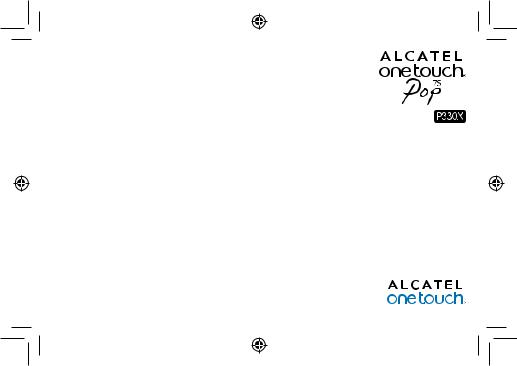
Quick Start Guide
Thank you for buying Alcatel ONETOUCH P330X.We hope you will enjoy your high-quality mobile communication experience.
Important:
Your device is a unibody device, so the back cover and battery are not removable.
Your device only support micro-SIM card. Do not attempt to insert other SIM type like mini and nano card, otherwise may cause device damage.
If your device meets any unexpected system crash, try to press and hold the Power key for a while until power-on animation appears.
For more information about how to use the device, please go to www.alcatelonetouch.com to download complete user manual. Moreover, from the website you can also consult FAQ, realize software upgrade, etc.
English - CJB19C0ALAAA
1
IP4931_P330X_QG_Eng_GB_12_140604.indd 1 |
2014-6-4 3:52:36 |
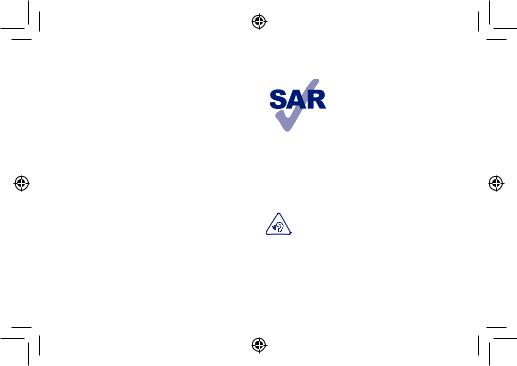
Table of contents |
|
|
1 |
Your device..................................................................... |
3 |
2 |
Text input ..................................................................... |
12 |
3 |
Phone call ..................................................................... |
13 |
4 |
People ........................................................................... |
14 |
5 |
Messaging...................................................................... |
15 |
6 |
Email ............................................................................. |
16 |
7 |
Getting connected....................................................... |
17 |
8 |
Find my location using GPS satellites ........................ |
19 |
9 |
Data backup ................................................................. |
19 |
10 |
Factory data reset ....................................................... |
20 |
11 |
Applications & Internal storage................................. |
20 |
12 |
Making the most of your device................................. |
21 |
Safety and use........................................................................ |
22 |
|
General information ............................................................. |
27 |
|
Warranty................................................................................ |
28 |
|
Troubleshooting..................................................................... |
29 |
|
2
This product meets applicable national SAR limits of 2.0 W/kg. The specific maximum SAR values can be found on page 25 of this user guide.
When carrying the product or using it while worn on your body, either
www.sar-tick.com
use an approved accessory such as a holster or otherwise maintain a distance of 1.5 cm from the body to ensure compliance with RF exposure requirements. Note that the product may be transmitting even if you are not making a call.
PROTECT YOUR HEARING
To prevent possible hearing damage, do not listen at high volume levels for long periods. Exercise caution when using the headset mode or when using the hands-free mode with an external loudspeaker connected to your device and where the external loudspeaker may be located close to your ear.
IP4931_P330X_QG_Eng_GB_12_140604.indd 2 |
2014-6-4 3:52:36 |
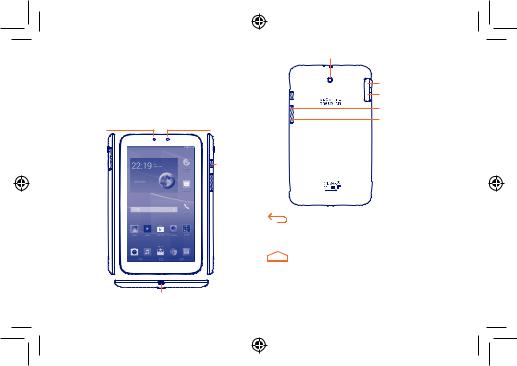
1 Your device ..................
1.1Keys and connectors
Headset connector 
 Infrared
Infrared
Front camera |
Blaster |
Light sensor |
|
|
Power key |
micro-USB/Charger connector
3
Camera
Micro-SIM card slot
Micro-SD card slot
Volume up
Volume down
Back key
• Touch to go back to the previous screen, or to close a dialog box, options menu, the notification panel, etc.
Home key
•While on any application or screen, touch to return to the Home screen.
IP4931_P330X_QG_Eng_GB_12_140604.indd 3 |
2014-6-4 3:52:36 |

Option key
•Touch: As Menu key, touch to manage home screen, add widgets, set wallpaper, etc.
•Touch and hold: Open a list of thumbnail images of
apps you've worked with recently. Touch one of them to open. Swipe it upwards to remove a thumbnail from the list.
Power key
•Press: Lock the screen/Light up the screen.
•Press and hold: Show the pop-up menu to select from Power off/Restart/Airplane mode/Quick start/ Silent mode.
Press and hold: Power on.
•Press to mute the ringtone when there’s an incoming call.
•Press and hold for more than 7 seconds to restart the device when the system halted.
•Press and hold Power key and Volume down key to capture a screenshot.
•Press and hold Power key and Volume up key under power off mode to restore factory set.
4
Volume keys
•Under call mode, adjust the earpiece or headset volume.
•In Music/Video/Streaming mode, adjust the media volume.
•In general mode, adjust the ring tone volume.
•Mute the ringtone of an incoming call.
•Press to light up the screen when it dims during a call.
•In Camera mode, using it as the capture key allows you to take a photo.
IP4931_P330X_QG_Eng_GB_12_140604.indd 4 |
2014-6-4 3:52:36 |
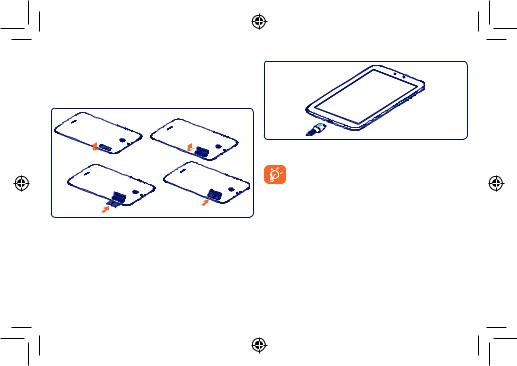
1.2Getting started
1.2.1Set-up
Inserting or removing the SIM card and microSD card
You must insert your SIM card to make calls. Please power off your device before inserting or removing the SIM card and microSD card.
Your device only support micro-SIM card. Please contact network operator and use professional scissors prune SIM card to micro-SIM card.
To install, take off micro-SIM card protector, insert the micro-SIM card into the slot with chip facing downward, and then cover the slot.
To remove the card, open micro-SIM card protector, gently press it out, and then cover the slot.
Steps for removing and installing microSD card are the same with steps for micro-SIM card.
Charging the battery
Connect the battery charger to your device and mains socket respectively.
The charging status bar will not float if your battery is fully consumed. To reduce power consumption and energy waste, when battery is fully charged, disconnect your charger from the plug; switch off Wi-Fi, GPS, Bluetooth or background-running applications when not in use; reduce the backlight time, etc.
5
IP4931_P330X_QG_Eng_GB_12_140604.indd 5 |
2014-6-4 3:52:36 |
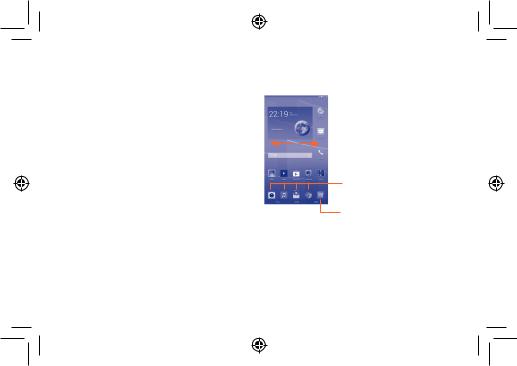
1.2.2Power on your device
Hold down the Power key until the device powers on. It will take some seconds before the screen lights up.
Set up your device for the first time
The first time you power on the device, you should set following options: language, input method, date & time, Google account, etc.
If you power on your device with no SIM card inserted, you can connect to a Wi-Fi network to sign into your Google account and to use some features.
1.2.3Power off your device
Hold down the Power key from the Home screen until the options appear, select Power off.
1.3Home screen
You can bring all the items (applications, shortcuts, folders and widgets) you love or use most frequently to your Home screen for quick access.Touch the Home key to switch to Home screen.
Favorite tray applications
• Touch to enter the application.
• Touch and hold to move or change applications.
Application tab
• Touch to open main menu.
Home screen is provided in an extended format to allow more space for adding applications, shortcuts etc. Slide the Home screen horizontally left and right to get a complete view of the Home screen. The white point at the lower part of the screen indicates which screen you are viewing.
6
IP4931_P330X_QG_Eng_GB_12_140604.indd 6 |
2014-6-4 3:52:36 |

1.3.1Using the touchscreen
Touch 
To access an application, touch it with your finger.
Touch and Hold
Touch and hold the home screen to access the available options for setting the wallpaper.
Drag 
Place your finger on any item to drag it to another location.
Slide/Swipe 
Slide the screen to scroll up and down the applications, web pages… at your convenience.
Pinch/Spread 

Place your fingers of one hand on the screen surface and draw them apart or together to scale an element on the screen.
Rotate
Automatically change the screen orientation from portrait to landscape by turning the device sideways to have a better view.
1.3.2Status bar
From status bar, you can view both device status and notification information.
Flick
Similar to swiping, but flicking makes it move quicker.
7
IP4931_P330X_QG_Eng_GB_12_140604.indd 7 |
2014-6-4 3:52:37 |
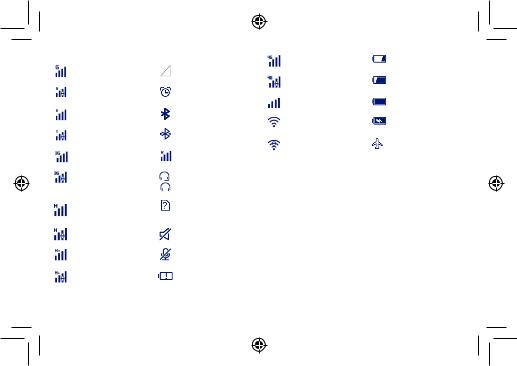
Status icons
|
GPRS connected |
|
No signal |
|
|
|
|
|
GPRS in use |
|
Alarm is set |
|
|
|
|
|
EDGE connected |
|
Bluetooth is on |
|
|
|
|
|
EDGE in use |
|
Connected to a |
|
|
Bluetooth device |
|
|
|
|
|
|
3G connected |
|
Roaming |
|
|
|
|
|
3G in use |
/ |
Headset connected |
|
|
|
|
|
HSPA (3G+) connected |
|
No SIM card installed |
|
|
|
|
|
HSPA (3G+) in use |
|
Ringer is silenced |
|
|
|
|
|
HSPAP connected |
|
Device microphone |
|
|
is mute |
|
|
|
|
|
|
HSPAP in use |
|
Battery is very low |
|
|
|
|
8
|
4G connected |
|
Battery is low |
|
|
|
|
|
4G in use |
|
Battery is partially |
|
|
drained |
|
|
|
|
|
|
Signal strength |
|
Battery is full |
|
|
|
|
|
Wi-Fi is on |
|
Battery is charging |
|
|
|
|
|
Connected to a Wi-Fi |
|
Airplane mode |
|
network |
|
|
|
|
|
|
|
|
|
|
IP4931_P330X_QG_Eng_GB_12_140604.indd 8 |
2014-6-4 3:52:37 |

Notification icons
|
New Gmail message |
|
Missed call |
|
|
|
|
|
New Email message |
|
Call forwarding is on |
|
|
|
|
|
New text or multimedia |
|
Song is playing |
|
message |
|
|
|
|
|
|
|
|
|
|
|
Problem with SMS or |
|
Connected to VPN |
|
MMS delivery |
|
|
|
|
|
|
|
|
|
|
|
New Google Hangouts |
|
Radio is on |
|
message |
|
|
|
|
|
|
|
|
|
|
|
New voicemail |
|
Uploading data |
|
|
|
|
|
Upcoming event |
|
Downloading data |
|
|
|
|
|
Screenshot error |
|
Download finished |
|
|
|
|
|
Screenshot captured |
|
Select input method |
|
|
|
|
|
microSD card is full |
|
An open Wi-Fi network |
|
|
is available |
|
|
|
|
|
|
|
|
|
|
safe to remove SD card |
|
Device is connected via |
|
|
USB cable |
|
|
|
|
9
|
preparing SD card |
|
System update available |
|
|
|
|
|
Both USB tethering and |
|
Carrier data use |
|
|
threshold approaching |
|
|
portable hotspot are on |
|
|
|
|
or exceeded |
|
|
|
|
|
|
USB tethering is on |
|
GPS is on |
|
|
|
|
|
Portable Wi-Fi hotspot |
|
|
|
is on |
|
|
|
Receiving location data |
|
|
|
from GPS |
|
|
|
|
|
|
IP4931_P330X_QG_Eng_GB_12_140604.indd 9 |
2014-6-4 3:52:37 |
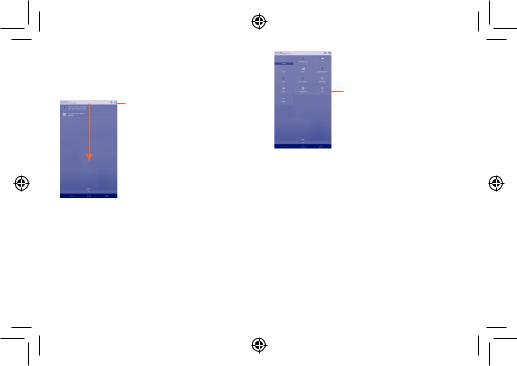
Notification panel
Touch and drag down the Status bar to open the notification panel. Touch and drag up to close it. From the Notification panel, you can open items and other reminders indicated by notification icons or view wireless service information.
Touch to access Quick setting bar.
Touch one notification and slide it sideways to delete it.
Touch the icon  to clear all event–based notifications (other ongoing notifications will remain).
to clear all event–based notifications (other ongoing notifications will remain).
Touch  and then the Settings icon
and then the Settings icon  to access Settings.
to access Settings.
Quick setting bar
•Touch icons to enable/disable functions or to change modes.
1.3.3Search bar
The device provides a Search function which can be used to locate information within applications, the device or the web.
1.3.4Lock/Unlock your screen
To protect your device and privacy, you can lock the device screen by creating a variety of patterns, PIN or password etc.
1.3.5Personalize your Home screen
Add
Touch the application tab  , touch and hold an application or a widget to activate the Move mode, and drag the item to any Home screen as you prefer.
, touch and hold an application or a widget to activate the Move mode, and drag the item to any Home screen as you prefer.
10
IP4931_P330X_QG_Eng_GB_12_140604.indd 10 |
2014-6-4 3:52:37 |
