Alcatel 3026 User Manual
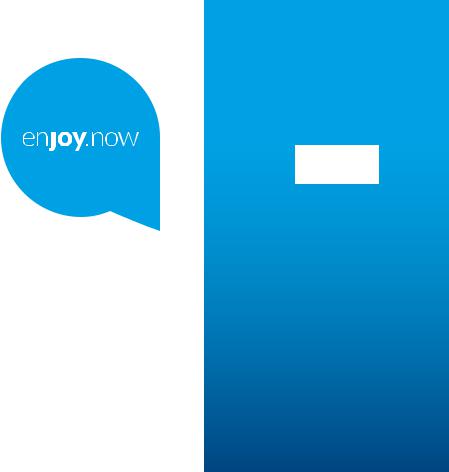
For more information on how to use the phone, please go to www. alcatel-mobile.com and download the complete user manual. Moreover, on the website, you can also find answers to frequently asked questions, upgrade the software via Mobile Upgrade, and so much more.
Table of contents
1 Getting started............................. |
5 |
|
1.1 |
Set up................................................... |
5 |
1.2 |
Power on your phone....................... |
9 |
1.3 |
Power off your phone...................... |
9 |
2 |
Your mobile................................ |
10 |
|
|
2.1 |
Keys................................................... |
10 |
|
2.2 |
Status bar icons ............................. |
15 |
3 |
Making a call.............................. |
16 |
|
|
3.1 |
Placing a call.................................... |
16 |
|
3.2 |
Calling your voicemail ................... |
20 |
|
3.3 |
Receiving a call................................ |
21 |
|
3.4 |
During a call ................................... |
22 |
4 |
Assistance (SOS)....................... |
23 |
|
|
4.1 |
SOS Activation................................ |
23 |
|
4.2 |
SOS Contacts.................................. |
23 |
|
4.3 |
SOS Message.................................. |
23 |
|
4.4 |
SOS Sending.................................... |
23 |
5 |
Menu screen.............................. |
24 |
|
|
5.1 |
Access main menu.......................... |
24 |
6 |
Contacts...................................... |
25 |
|
|
6.1 |
Consulting your contacts.............. |
25 |
|
6.2 |
Adding a contact............................. |
26 |
|
6.3 |
Delete a contact............................. |
27 |
|
6.4 |
Available options............................. |
27 |
7 |
Messages.................................... |
29 |
|
|
7.1 |
Write message................................ |
29 |
|
7.2 |
Read message.................................. |
31 |
1 |
|
|
|
|
7.3 |
Settings............................................. |
32 |
8 |
FM radio..................................... |
33 |
|
9 |
Camera........................................ |
37 |
|
|
9.1 |
Camera.............................................. |
37 |
|
9.2 |
Video................................................. |
38 |
10 Alarm........................................... |
40 |
||
11 |
Application................................. |
42 |
|
|
11.1 |
Calculator......................................... |
42 |
|
11.2 |
Calendar............................................ |
43 |
|
11.3 |
Notes................................................. |
43 |
|
11.4 |
My files............................................. |
43 |
|
11.5 |
Bluetooth.......................................... |
43 |
|
11.6 |
Call filter........................................... |
43 |
12 Multimedia................................. |
47 |
||
|
12.1 |
Internet............................................. |
47 |
|
12.2 |
Gallery............................................... |
48 |
|
12.3 |
Videos............................................... |
48 |
|
12.4 |
DV...................................................... |
48 |
|
12.5 |
Recorder........................................... |
48 |
13 |
Settings....................................... |
49 |
|
|
13.1 |
Phone settings................................. |
49 |
|
13.2 |
Profiles.............................................. |
51 |
|
13.3 |
Call settings..................................... |
51 |
|
13.4 |
Assistance......................................... |
53 |
|
13.5 |
Connections..................................... |
53 |
|
13.6 |
Security ............................................ |
54 |
|
13.7 |
Regulatory & Safety....................... |
56 |
|
13.8 |
Restore default................................ |
56 |
|
13.9 |
About................................................. |
56 |
|
|
|
2 |

14 Input mode................................. |
57 |
Safety and use................................. |
58 |
General information...................... |
70 |
Warranty........................................... |
74 |
Troubleshooting.............................. |
77 |
English - CJA1MG0ALAAA
This product meets applicable national SAR limits of 2.0 W/kg. he
www.sar-tick.com specific maximum SAR values can be found on Radio Waves section of this
user guide.
When carrying the product or using it while worn on your body, either use an approved accessory such as a holster or otherwise maintain a distance of 5 mm from the body to ensure compliance with RF exposure requirements. Note that the product may be transmitting even if you are not making a phone call.
3 |
4 |
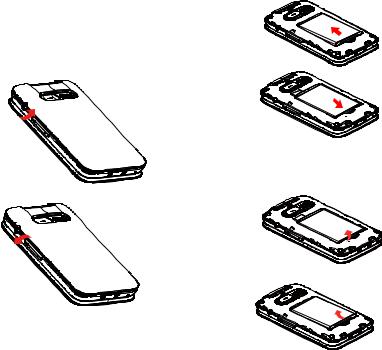
1Getting started......
1.1Set up
Removing or installing the back cover
Installing or removing the battery
Insert and click the battery into place, then close the phone cover.
Unclip the cover, then remove the battery.
5 |
6 |

Inserting or removing the SIM/SD card
You must insert your SIM card to make phone calls. Place the SIM/SD card with the chip facing downwards and slide it into its housing. Make sure that it is correctly inserted. To remove the card, press and slide it out.



 SIM
SIM

 SD
SD





Charging the battery
The phone can be charged in the following ways:
a.
To charge the phone, you can place the cradle charging connector of the phone to the cradle, then connect battery charger to the cradle and plug into the socket.
b.
7 |
8 |
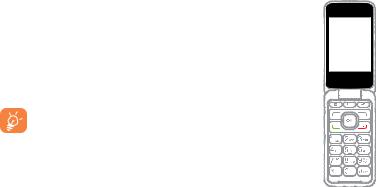
Connect battery charger to your phone and plug into the socket
• Be careful not to force the plug into the socket.
• Make sure the battery is correctly inserted before connecting the charger.
• The mains socket must be near to the phone and easily accessible (avoid electric extension cables).
To reduce power consumption and wasting energy, when battery is fully charged, disconnect your charger from the plug; reduce the backlight time, etc.
1.2Power on your phone
Hold down the  key until the telephone powers on.
key until the telephone powers on.
1.3Power off your phone
Hold down the  key from the Home screen.
key from the Home screen.
2 Your mobile........
2.1Keys
|
|
|
|
||
|
|
|
Contacts |
|
|
Torch |
|
Voicemail |
|
|
key |
9 |
10 |
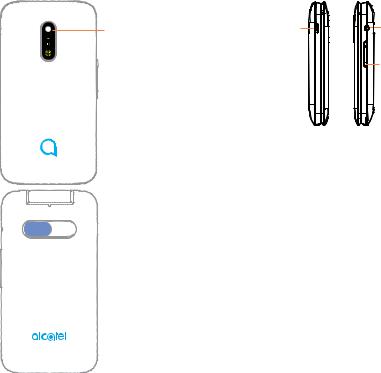
Camera |
USB port |
Headset |
connector |
Volume key |


 Assistance (SOS)
Assistance (SOS)
key
11 |
12 |
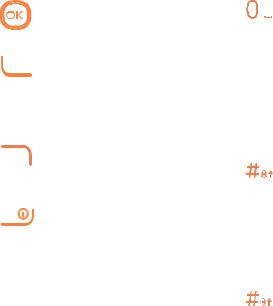
From Idle screen
• Press: Access Main menu
Call key
• Pick up/Send a call
• Press: Enter Call log (From Idle screen)
• Delete character (In Edit mode)
• Back
• Access Contacts
• Press: End a call
Return to the Idle screen
• Press and hold: Power on/off
From Idle screen • Press: 0
• Press and hold: “+/p/w” In Edit mode
• Press: Access symbols table
• Press: 0 (when input mode is Add numbers)
• Press and hold: 0
From Idle screen • Press: *
In Edit mode:
• Press: Change input methods
• Press and hold: Access input method list
From Idle screen • Press: #
• Press and hold: Access speed dial
In Edit mode • Press: (space)
13 |
14 |

2.2Status bar icons (1)
Battery charge level.
Call forwarding activated.
Alarm or appointments programmed.
Level of network reception.
Roaming.
SMS unread.
Silence mode.
Missed calls.
Vibration alert.
Headset mode.
Bluetooth status
GPRS connection status
3 Making a call......
3.1Placing a call
Dial the desired number then press  key to place the call. If you make a mistake, press
key to place the call. If you make a mistake, press  key to delete the incorrect digits.
key to delete the incorrect digits.
(1)The icons and illustrations in this guide are provided for informational purposes
only.
15 |
16 |
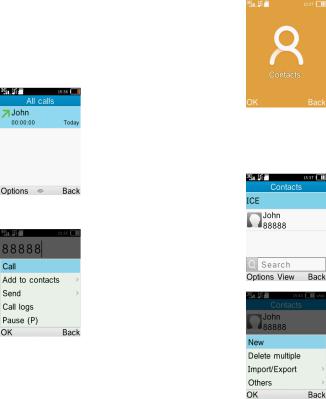
You can also make a call from your call log:
First, press  key from Idle screen to access the call log and choose the contact you want to dial, then select
key from Idle screen to access the call log and choose the contact you want to dial, then select
Options.
Then select Call.
If you want to make a call from phonebook, select Cantacts\ Options\Call.
Select Contacts from main menu:
Choose the contact you want to dial, then select Options; finally, select
Call.
17 |
18 |
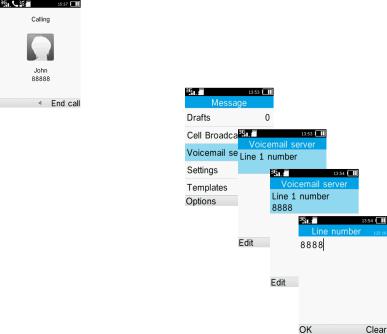
To hang up the call, press the  key (Select End).
key (Select End).
Making an emergency call
If your phone has network coverage, dial emergency number and press the send key to make an emergency call. This works even without a SIM card and without typing the PIN code.
3.2Calling your voicemail (1)
To access your voicemail, hold down the  key. To edit your voicemail, select Message\Voicemail server\ Options\Edit, then you can edit the voicemail name and number. Finally, select Save.
key. To edit your voicemail, select Message\Voicemail server\ Options\Edit, then you can edit the voicemail name and number. Finally, select Save.
|
(1) |
Contact your network operator to check |
|
|
|
|
|
service availability. |
19 |
|
20 |
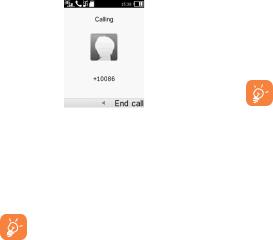
3.3Receiving a call
When you receive an incoming call, press the  key to talk and then hang up using the
key to talk and then hang up using the  key.
key.
If the icon  is displayed, vibration is activated and no ringtone will play.
is displayed, vibration is activated and no ringtone will play.
If the icon  is displayed, the phone neither rings nor vibrates.
is displayed, the phone neither rings nor vibrates.
The caller’s number is displayed if it is transmitted by the network (contact your network operator to check service availability).
21
3.4During a call (1)
During a call, following options are available:
• Handfree (Options\Handfree) • HAC (Hearing Aid Compatibility)
You can adjust the sound level during a call by using the up/down or side key.
Move the handset away from your ear while using the "H-free" option because the amplified volume might cause
hearing damage.
Handling two calls
• Answering a second call (ensure that "Call waiting" is activated.
(1)Contact your network operator to check service availability.
22

4 Assistance (SOS)....................
To configure SOS functions, please go to the menu Settings > Assistance(SOS).
4.1SOS Activation
To activate SOS function, please set Activation to On.
4.2SOS Contacts
To add an SOS number to your SOS contacts, please select Contacts list and press Options > Edit to edit your SOS numbers.
4.3SOS Message
Select Message to edit a SOS message.
4.4SOS Sending
Long press the SOS key for 2 seconds to initiate an emergency call. End the call by pressing  .
.
Adjust volume by pressing +/- of the volume button on the right side.
5 Menu screen......
5.1Access main menu
Press 








 from the Idle screen to enter the main menu.
from the Idle screen to enter the main menu.
The main menu can be used to select your favourites by pressing 









in the left or right direction.
23 |
24 |
