Alcatel 2008D, 2008G Instruction manual
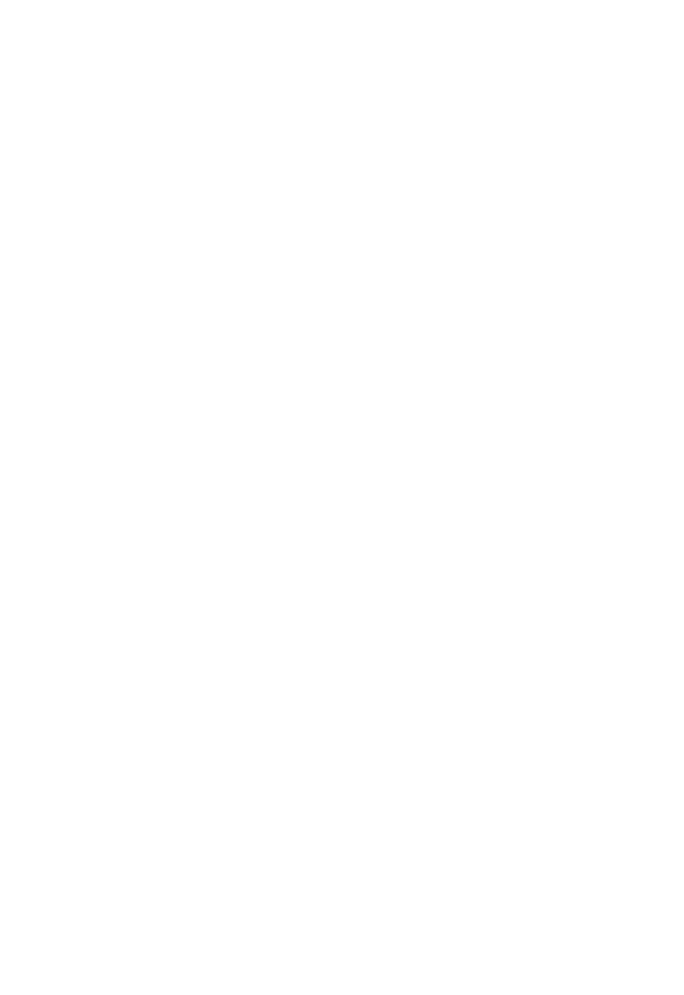
Downloaded from www.Manualslib.com manuals search engine

Downloaded from www.Manualslib.com manuals search engine
Table of contents
1 Getting started............................. |
5 |
|
1.1 |
Set up................................................... |
5 |
1.2 |
Power on your phone.................... |
11 |
1.3 |
Power off your phone................... |
11 |
2 |
Your mobile................................ |
12 |
|
|
2.1 |
Keys................................................... |
12 |
|
2.2 |
Status bar icons ............................. |
16 |
3 |
Making a call.............................. |
17 |
|
|
3.1 |
Placing a call.................................... |
17 |
|
3.2 |
Calling your voicemail ................... |
21 |
|
3.3 |
Receiving a call................................ |
22 |
|
3.4 |
During a call ................................... |
23 |
4 |
Assistance (SOS)....................... |
25 |
|
|
4.1 |
SOS Contacts.................................. |
25 |
|
4.2 |
SOS Contacts.................................. |
25 |
5 |
Menu screen.............................. |
26 |
|
|
5.1 |
Access main menu.......................... |
26 |
|
5.2 |
Access submenu............................. |
27 |
6 |
Contacts...................................... |
28 |
|
|
6.1 |
Consulting your contacts.............. |
28 |
|
6.2 |
Adding a contact............................. |
29 |
|
6.3 |
Delete a contact............................. |
31 |
|
6.4 |
Available options............................. |
32 |
7 |
Messages.................................... |
34 |
|
|
7.1 |
Write message................................ |
34 |
|
7.2 |
Read message.................................. |
37 |
|
7.3 |
Settings............................................. |
38 |
1 |
|
|
|
Downloaded from www.Manualslib.com manuals search engine
8 |
FM radio..................................... |
39 |
|
9 |
Camera........................................ |
43 |
|
|
9.1 |
Camera.............................................. |
43 |
|
9.2 |
Video................................................. |
45 |
10 Alarm........................................... |
47 |
||
11 Tools............................................ |
49 |
||
|
11.1 |
Calculator......................................... |
50 |
|
11.2 |
Calendar............................................ |
50 |
|
11.3 |
Notes................................................. |
50 |
|
11.4 |
My files............................................. |
50 |
|
11.5 |
Bluetooth.......................................... |
50 |
|
11.6 |
Services............................................. |
51 |
12 Media.......................................... |
51 |
||
|
12.1 |
Games............................................... |
52 |
|
12.2 |
Music................................................. |
52 |
|
12.3 |
Images............................................... |
52 |
|
12.4 |
Videos............................................... |
52 |
13 Settings....................................... |
53 |
||
|
13.1 |
Phone settings................................. |
54 |
|
13.2 |
Sound................................................ |
56 |
|
13.3 |
Call settings..................................... |
56 |
|
13.4 |
Assistance......................................... |
59 |
|
13.5 |
Network............................................ |
59 |
|
13.6 |
Connectivity..................................... |
61 |
|
13.7 |
Security ............................................ |
61 |
|
13.8 |
Regulatory & Safety....................... |
63 |
|
13.9 |
Restore default................................ |
63 |
2
Downloaded from www.Manualslib.com manuals search engine
14 Making the most of your |
|
mobile......................................... |
64 |
15 Latin input mode...................... |
66 |
Safety and use................................. |
67 |
General information...................... |
81 |
Telephone warranty....................... |
83 |
Troubleshooting.............................. |
86 |
English - CJA1GK0ALAAA
3
Downloaded from www.Manualslib.com manuals search engine

This product meets applicable national SAR limits of 2.0 W/kg. he
www.sar-tick.com specific maximum SAR values can be
found on page 75 of this user guide.
When carrying the product or using it while worn on your body, either use an approved accessory such as a holster or otherwise maintain a distance of 0.5 cm from the body to ensure compliance with RF exposure requirements. Note that the product may be transmitting even if you are not making a phone call.
4
Downloaded from www.Manualslib.com manuals search engine
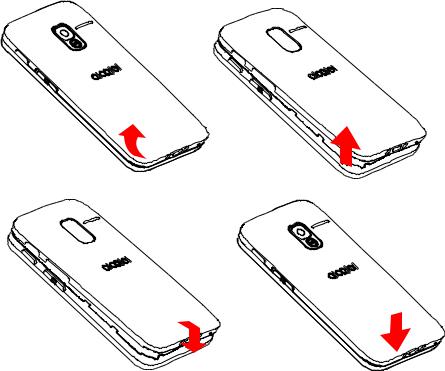
1Getting started......
1.1Set up
Removing or installing the back cover
5
Downloaded from www.Manualslib.com manuals search engine
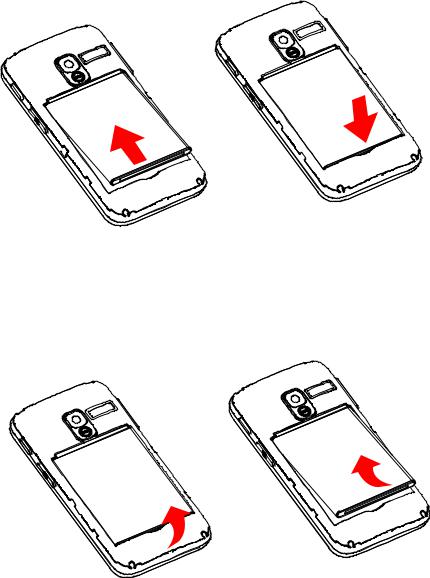
Installing or removing the battery
Insert and click the battery into place, then close the phone cover.
Unclip the cover, then remove the battery.
6
Downloaded from www.Manualslib.com manuals search engine
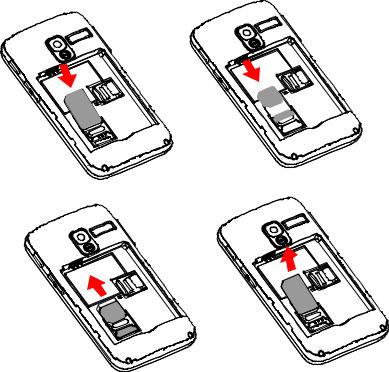
Inserting or removing the SIM card
You must insert your SIM card to make phone calls.
7
Downloaded from www.Manualslib.com manuals search engine

Place the SIM card with the chip facing downwards and slide it into its housing. Make sure that it is correctly inserted. To remove the card, press and slide it out.
8
Downloaded from www.Manualslib.com manuals search engine
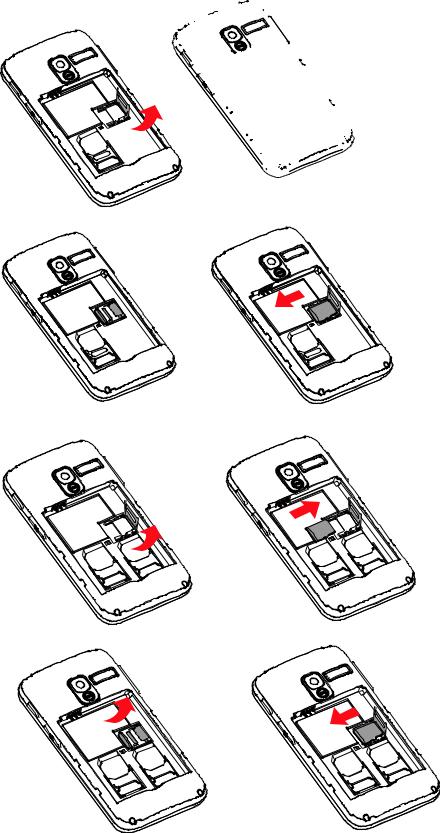
Inserting or removing the SD card
9
Downloaded from www.Manualslib.com manuals search engine
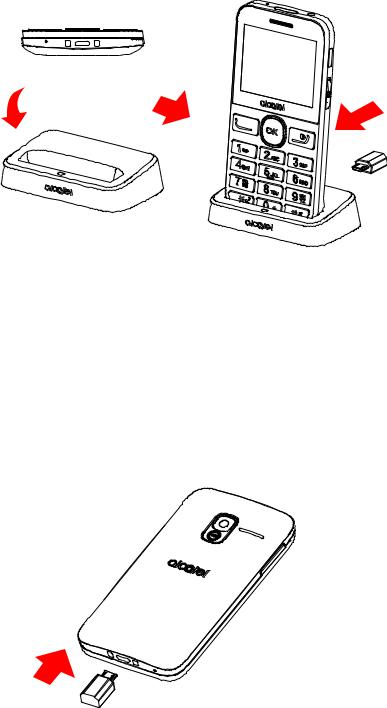
Charging the battery
The phone can be charged in the following ways:
a.
To charge the phone, you can place the cradle charging connector of the phone to the cradle, then connect battery charger to the cradle and plug into the socket.
b.
10
Downloaded from www.Manualslib.com manuals search engine

Connect battery charger to your phone and plug into the socket
• Be careful not to force the plug into the socket.
• Make sure the battery is correctly inserted before connecting the charger.
• The mains socket must be near to the phone and easily accessible (avoid electric extension cables).
To reduce power consumption and wasting energy, when battery is fully charged, disconnect your charger from the plug; reduce the backlight time, etc.
1.2Power on your phone
Hold down the  key until the telephone powers on.
key until the telephone powers on.
1.3Power off your phone
Hold down the  key from the Home screen.
key from the Home screen.
11
Downloaded from www.Manualslib.com manuals search engine
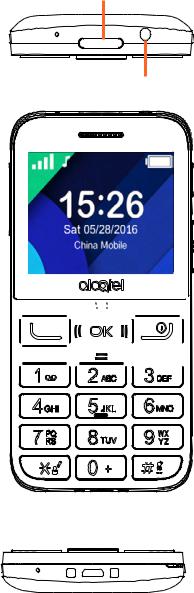
2 Your mobile........
2.1Keys
Torch
Headset connector















Menu/ |
Select/Call |
Direction key |
key |
Back/End call |
Voicemail |
key |
key |
12
Downloaded from www.Manualslib.com manuals search engine

Assistance (SOS) key
Camera
+
-




 Torch key
Torch key



 Lock key
Lock key
13
Downloaded from www.Manualslib.com manuals search engine

From Idle screen
• Press: Access Main menu
Call key
• Pick up/Send a call
• Press: Enter Call log (From Idle screen)
• Press: End a call
Return to the Idle screen
Delete character (In Edit mode)
• Press and hold: Power on/off
From Idle screen • Press: 0
• Press and hold: “+/p/w” In Edit mode
• Press: Access symbols table
• Press: 0 (when input mode is Add numbers)
• Press and hold: 0
14
Downloaded from www.Manualslib.com manuals search engine

From Idle screen • Press: *
In Edit mode:
• Press: Change input methods
• Press and hold: Access input method list
From Idle screen • Press: #
• Press and hold: Access speed dial
In Edit mode • Press: (space)
15
Downloaded from www.Manualslib.com manuals search engine

2.2Status bar icons (1)
Battery charge level.
Call forwarding activated.
Alarm or appointments programmed.
Level of network reception.
Roaming.
SMS unread.
Silence mode.
Missed calls.
Vibration alert.
Headset mode.
(1)The icons and illustrations in this guide are provided for informational purposes only.
16
Downloaded from www.Manualslib.com manuals search engine
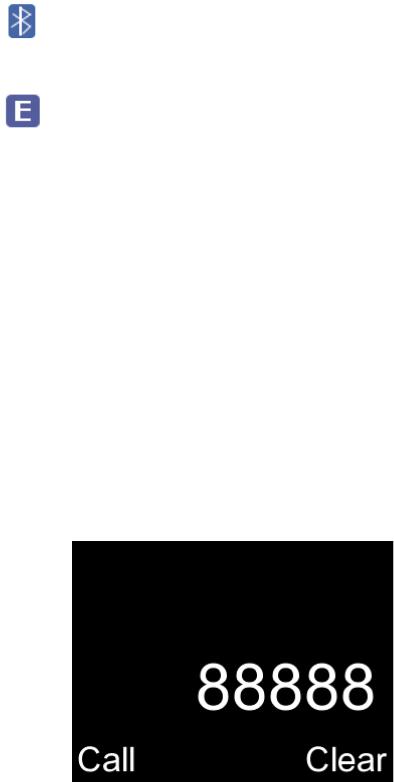
Bluetooth status
GPRS connection status
3 Making a call......
3.1Placing a call
Dial the desired number then press  key to place the call. If you make a mistake, press
key to place the call. If you make a mistake, press  key to delete the incorrect digits.
key to delete the incorrect digits.
17
Downloaded from www.Manualslib.com manuals search engine
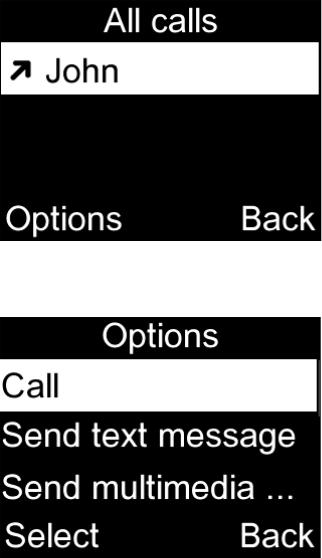
You can also make a call from your call log:
First, press  key from Idle screen to access the call log and choose the contact you want to dial, then select
key from Idle screen to access the call log and choose the contact you want to dial, then select
Options.
Then select Call.
If you want to make a call from phonebook, select Cantacts\ Options\Call.
18
Downloaded from www.Manualslib.com manuals search engine
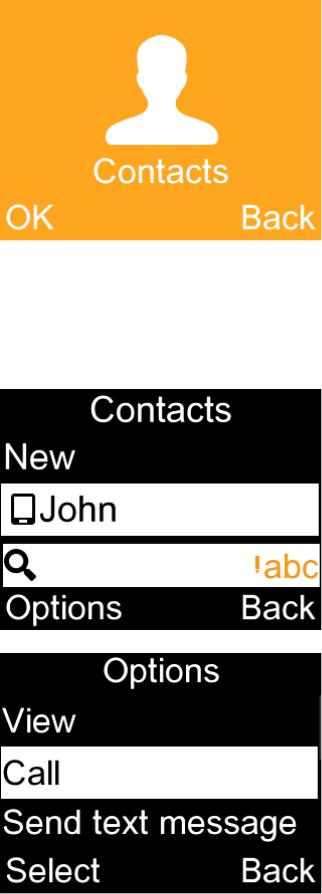
Select Contacts from main menu:
Choose the contact you want to dial, then select Options; finally, select
Call.
19
Downloaded from www.Manualslib.com manuals search engine
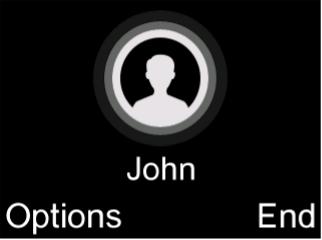
To hang up the call, press the  key (Select End).
key (Select End).
Making an emergency call
If your phone has network coverage, dial emergency number and press the send key to make an emergency call. This works even without a SIM card and without typing the PIN code.
20
Downloaded from www.Manualslib.com manuals search engine
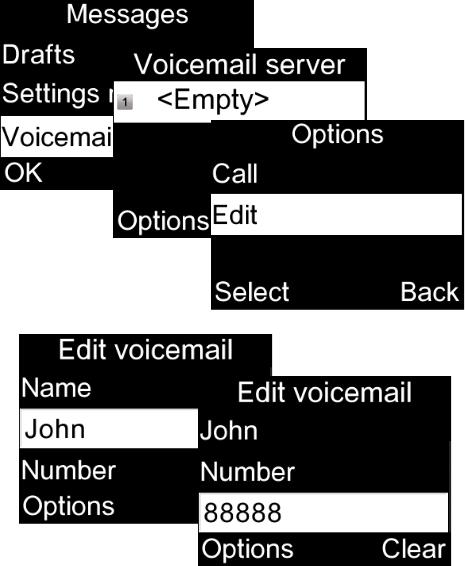
3.2Calling your voicemail (1)
To access your voicemail, hold down the 
 key. To edit your voicemail, select Messages\Voicemail\ Options\Edit, then you can edit the voicemail name and number. Finally, select Save.
key. To edit your voicemail, select Messages\Voicemail\ Options\Edit, then you can edit the voicemail name and number. Finally, select Save.
(1)Contact your network operator to check
service availability.
21
Downloaded from www.Manualslib.com manuals search engine
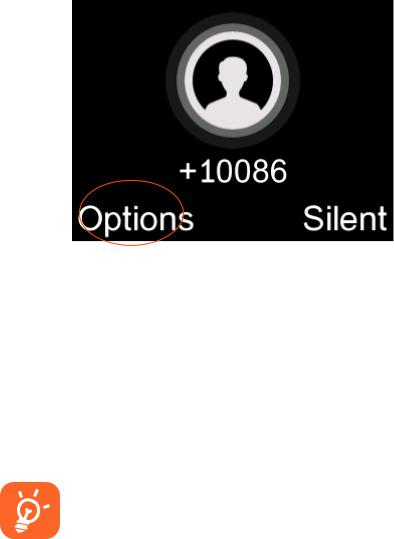
3.3Receiving a call
When you receive an incoming call, press the  key to talk and then hang up using the
key to talk and then hang up using the  key.
key.
Select Options\Answer to pick up the call.
If the icon  is displayed, vibration is activated and no ringtone will play.
is displayed, vibration is activated and no ringtone will play.
If the icon  is displayed, the phone neither rings nor vibrates.
is displayed, the phone neither rings nor vibrates.
The caller’s number is displayed if it is transmitted by the network (contact your network operator to check service availability).
22
Downloaded from www.Manualslib.com manuals search engine
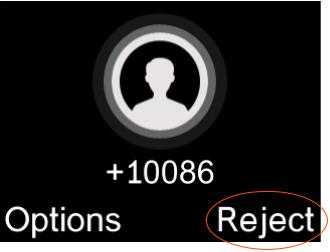
Rejecting a call
Press the  key once.
key once.
Select Reject to reject the call.
3.4During a call (1)
During a call, following options are available:
• Handfree (Options\Handfree) • HAC (Hearing Aid Compatibility)
You can adjust the sound level during a call by using the up/down or side key.
(1)Contact your network operator to check
service availability.
23
Downloaded from www.Manualslib.com manuals search engine

Move the handset away from your ear while using the "H-free" option because the amplified volume might cause
hearing damage.
Handling two calls
• Answering a second call (ensure that "Call waiting" is activated, see page 56).
24
Downloaded from www.Manualslib.com manuals search engine
4 Assistance
(SOS)....................
4.1SOS Contacts
To add an SOS number to your SOS contacts, please select Assistance\ Contact list and press Edit, then you can edit your SOS numbers.
4.2SOS Message
From the main menu select Settings\ Assistance\Message to create an SOS message.
25
Downloaded from www.Manualslib.com manuals search engine

5 Menu screen......
5.1Access main menu
Press 







 from the Idle screen to enter the main menu.
from the Idle screen to enter the main menu.
The main menu can be used to select your favourites by pressing 








in the left or right direction.
26
Downloaded from www.Manualslib.com manuals search engine
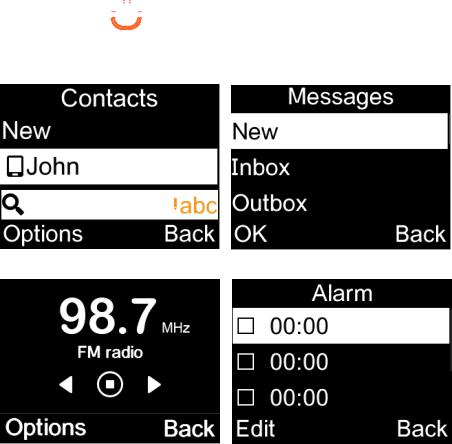
5.2Access submenu
Access submenus in the phone by pressing 







 upwards or downwards from the main menu.
upwards or downwards from the main menu.
27
Downloaded from www.Manualslib.com manuals search engine
