Alcatel 1T 7 Wi-Fi Instruction Manual
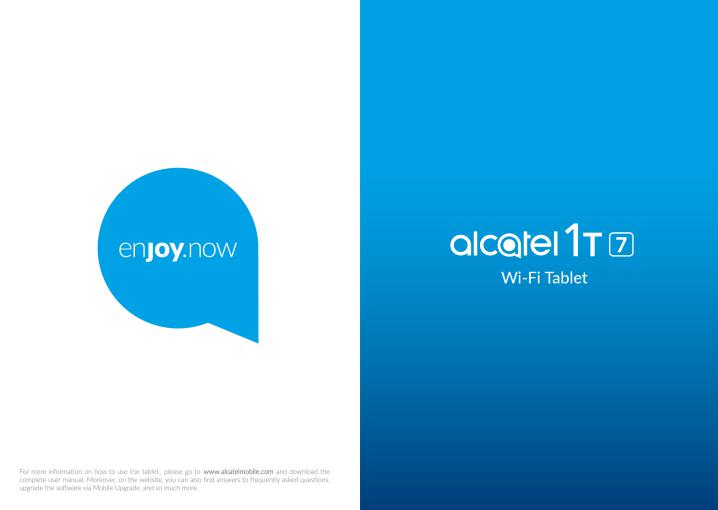
Table of Contents
Safety and use................................................................................................. |
4 |
Radio Waves.................................................................................................... |
7 |
General information.................................................................................... |
11 |
1 Your device.............................................................................................. |
13 |
|
1.1 |
Keys and connectors....................................................................... |
13 |
1.2 |
Getting started.................................................................................. |
16 |
1.3 |
Home screen..................................................................................... |
17 |
2 |
Text input................................................................................................. |
24 |
|
|
2.1 |
Using the Onscreen Keyboard...................................................... |
24 |
|
2.2 |
Text editing........................................................................................ |
24 |
3 |
Contacts & Gmail.................................................................................. |
25 |
|
|
3.1 |
Contacts............................................................................................ |
25 |
|
3.2 |
Gmail................................................................................................... |
27 |
4 |
Calendar & Clock & Calculator......................................................... |
33 |
|
|
4.1 |
Calendar............................................................................................. |
33 |
|
4.2 |
Clock .................................................................................................. |
34 |
|
4.3 |
Calculator........................................................................................... |
36 |
5 |
Getting connected................................................................................. |
38 |
|
|
5.1 |
Connecting to the Internet............................................................ |
38 |
|
5.2 |
Chrome............................................................................................... |
39 |
|
5.3 |
Connecting to Bluetooth devices................................................. |
43 |
|
5.4 |
Connecting to a computer............................................................. |
44 |
|
5.5 |
Sharing your device's Wi-Fi connection..................................... |
44 |
|
5.6 |
Connecting to virtual private networks...................................... |
45 |
6 |
Multimedia applications........................................................................ |
46 |
|
|
6.1 |
Camera/Camcorder......................................................................... |
46 |
|
6.2 |
Photos................................................................................................. |
49 |
7 |
Others...................................................................................................... |
50 |
|
|
7.1 |
File Manager...................................................................................... |
50 |
|
7.2 |
Other applications............................................................................ |
50 |
8 Google applications............................................................................... |
51 |
|
8.1 |
Gmail................................................................................................... |
51 |
8.2 |
Maps Go............................................................................................. |
51 |
8.3 |
YouTube.............................................................................................. |
51 |
8.4 |
Play Store........................................................................................... |
52 |
8.5 |
Play Music.......................................................................................... |
52 |
9 Settings..................................................................................................... |
53 |
|
9.1 |
Network & Internet......................................................................... |
53 |
9.2 |
Connected devices........................................................................... |
53 |
9.3 |
Apps & notifications........................................................................ |
54 |
9.4 |
Battery................................................................................................ |
54 |
9.5 |
Display................................................................................................ |
54 |
9.6 |
Sound.................................................................................................. |
55 |
9.7 |
Storage ............................................................................................... |
55 |
9.8 |
Security & Location.......................................................................... |
56 |
9.9 |
User & accounts............................................................................... |
59 |
9.10 |
Accessibility....................................................................................... |
59 |
9.11 |
Google................................................................................................. |
60 |
9.12 |
System................................................................................................. |
60 |
10 |
Upgrade.................................................................................................... |
64 |
|
|
10.1 |
Mobile Upgrade................................................................................ |
64 |
|
10.2 |
FOTA Upgrade.................................................................................. |
64 |
11 |
Accessories............................................................................................. |
65 |
|
12 |
Warranty.................................................................................................. |
66 |
|
13 |
Troubleshooting..................................................................................... |
68 |
|
14 |
Specifications ......................................................................................... |
71 |
|
1 |
2 |

|
This product meets applicable national SAR limits of 1.6 W/ |
|
kg. The specific maximum SAR values can be found on Radio |
|
waves section. |
|
When carrying the product or using it while worn on your |
|
body, either use an approved accessory such as a holster |
www.sar-tick.com |
or otherwise maintain a distance of 0 mm from the body |
to ensure compliance with RF exposure requirements. |
PROTECT YOUR HEARING
To prevent possible hearing damage, do not listen at high volume levels for long periods. Exercise caution when holding your device near your ear while the loudspeaker is in use.
Safety and use
We recommend that you read this chapter carefully before using your device. The manufacturer disclaims any liability for damage, which may result as a consequence of improper use or use contrary to the instructions contained herein.
TRAFFIC SAFETY:
Given that studies show that using a device while driving a vehicle constitutes a real risk, drivers are requested to refrain from using their device when the vehicle is not parked. Check the laws and regulations on the use of wireless devices and their accessories in the areas where you drive. Always obey them. The use of these devices may be prohibited or restricted in certain areas.
CONDITIONS OF USE:
•You are advised to switch off the device from time to time to optimize its performance;
•Remember to abide by local authority rules of mobile device use on aircrafts;
•If your device is a unibody device, where the back cover and battery are not removable, dissembling the device will void your warranty. Disassembling the device can cause bodily injury if the battery is punctured;
•Always handle your device with care and keep it in a clean and dust-free place;
•Do not allow your device to be exposed to adverse weather or environmental conditions, such as moisture, humidity, rain, infiltration of liquids, dust, sea air, etc. The manufacturer’s recommended operating temperature range is -10°C (14°F) to +55°C (131°F). At over 55°C (131°F), the legibility of the device’s display may be impaired, though this is temporary and not serious;
•Do not open, dismantle, or attempt to repair your device yourself;
•Do not drop, throw, or bend your device;
•Use only batteries, battery chargers, and accessories which are recommended by TCL Communication Ltd. and its affiliates and are compatible with your device model. TCL Communication Ltd. and its affiliates disclaim any liability for damage caused by the use of other chargers or batteries;
•Your device should not be disposed of in a municipal waste. Please check local regulations for disposal of electronic products;
•Remember to make backup copies or keep a written record of all important information stored on your device;
3 |
4 |

•Some people may suffer epileptic seizures or blackouts when exposed to flashing lights, or when playing video games. These seizures or blackouts may occur even if a person never had a previous seizure or blackout. If you have experienced seizures or blackouts, or if you have a family history of such occurrences, please consult your doctor before playing video games on your device or enabling a flashing-lights feature on your device;
•Parents should monitor their children’s use of video games or other features that incorporate flashing lights on the devices. All persons should discontinue use and consult a doctor if any of the following symptoms occur: convulsion, eye or muscle twitching, loss of awareness, orientation, or movements.
PRIVACY:
Please note that you must respect the laws and regulations in force in your jurisdiction or other jurisdiction(s) where you will use your device regarding taking photographs and recording sounds with your device. Pursuant to such laws and regulations, it may be strictly forbidden to take photographs and/or to record the voices of other people or any of their personal attributes, and reproduce or distribute them, as this may be considered to be an invasion of privacy. It is the user's sole responsibility to ensure that prior authorization has been obtained, if necessary, in order to record private or confidential conversations or take a photograph of another person; the manufacturer, the seller or vendor of your device (including the carrier) disclaim any liability which may result from improper use of the device.
BATTERY:
For a non-unibody device:
Observe the following precautions:
•Do not attempt to open the battery (due to the risk of toxic fumes and burns);
•Do not puncture, disassemble, or cause a short circuit in a battery;
•Do not burn or dispose of a used battery in household rubbish or store it at temperatures above 60°C (140°F).
Batteries must be disposed of in accordance with locally applicable environmental regulations. Only use the battery for the purpose for which it was designed. Never use damaged batteries or those not recommended by TCL Communication Ltd. and/or its affiliates.
For a non-unibody device with a non-removable battery:
Observe the following precautions:
•Do not attempt to eject, replace or open the battery;
•Do not puncture, disassemble, or cause a short circuit in the battery;
5
•Do not burn or dispose of your device in household rubbish or store it at temperature above 60°C (140°F).
Device and battery must be disposed of in accordance with locally applicable environmental regulations.
For a unibody device:
Observe the following precautions:
•Do not attempt to open the back cover;
•Do not attempt to eject, replace, or open battery;
•Do not puncture the back cover of your device;
•Do not burn or dispose of your device in household rubbish or store it at temperature above 60°C (140°F);
Device and battery as a unibody device must be disposed of in accordance with locally applicable environmental regulations.
This symbol on your device, the battery, and the accessories means that
these products must be taken to collection points at the end of their life:
• Municipal waste disposal centers with specific bins for these items of equipment;
• Collection bins at points of sale.
They will then be recycled, preventing substances being disposed of in the environment, so that their components can be reused.
In European Union countries:
These collection points are accessible free of charge.
All products with this sign must be brought to these collection points.
In non-European Union jurisdictions:
Items of equipment with this symbol are not to be thrown into ordinary bins if your jurisdiction or your region has suitable recycling and collection facilities; instead they are to be taken to collection points for them to be recycled.
In the United States you may learn more about CTIA’s Recycling Program at http://www.gowirelessgogreen.org/
CAUTION: RISK OF EXPLOSION IF BATTERY IS REPLACED BY AN INCORRECT TYPE. DISPOSE OF USED BATTERIES ACCORDING TO THE INSTRUCTIONS.
WARNING: This product contains chemicals known to the State of California to cause cancer and birth defects or other reproductive harm.
6
CHARGERS:
Home A.C./Travel chargers will operate within the temperature range of: 0°C (32°F) to 40°C (104°F).
The chargers designed for your device meet the standard for safety of information technology equipment and office equipment use. Due to different applicable electrical specifications, a charger you purchased in one jurisdiction may not work in another jurisdiction. They should be used for this purpose only.
Characteristics of power supply (depending on the country): Travel charger: Input: 100-240 V, 50/60 Hz, 0.2A
Output: 5V, 1A Battery:Lithium 2580 mAh
Radio Waves....................................................................
THIS Device MEETS THE GOVERNMENT’S REQUIREMENTS FOR EXPOSURE TO RADIO WAVES.
Your device is a radio transmitter and receiver. It is designed and manufactured not to exceed the emission limits for exposure to radio-frequency (RF) energy. These limits are part of comprehensive guidelines and establish permitted levels of RF energy for the general population. The guidelines are based on standards that were developed by independent scientific organizations through periodic and thorough evaluation of scientific studies. These guidelines include a substantial safety margin designed to ensure the safety of all persons, regardless of age and health.
The exposure standard for devices employs a unit of measurement known as the Specific Absorption Rate, or SAR. The SAR limit set by public authorities such as the Federal Communications Commission of the US Government (FCC) is 1.6 W/kg averaged over 1 gram of body tissue. Tests for SAR are conducted using standard operating positions with the device transmitting at its highest certified power level in all tested frequency bands.
This device is complied with SAR for general population /uncontrolled exposure limits in ANSI/IEEE C95.1-1992 and had been tested in accordance with the measurement methods and procedures specified in IEEE1528.
The FCC has granted an Equipment Authorization for this model device with all reported SAR levels evaluated as in compliance with the FCC RF exposure guidelines. SAR information on this model device is on file with the FCC and can be found under the Display Grant section of www.fcc.gov/oet/ea/fccid after searching on FCC ID: 2ACCJBT12
Although the SAR is determined at the highest certified power level, the actual SAR level of the device while operating can be well below the maximum value. This is because the device is designed to operate at multiple power levels so as to use only the power required to reach the network. In general, the closer you are to a wireless base station antenna, the lower the power output of the device. Before a device model is available for sale to the public, compliance with national regulations and standards must be shown.
The highest SAR value for this model device when tested is 1.19 W/Kg for use close to the body.
While there may be differences between the SAR levels of various devices and at various positions, they all meet the government requirement for RF exposure.
For body-worn operation, the device meets FCC RF exposure guidelines provided that it is used with a non-metallic accessory with the handset at least 0 mm from the body. Use of other accessories may not ensure compliance with FCC RF exposure guidelines.
Additional information on SAR can be found on the Cellular Telecommunications & Internet Association (CTIA) Web site: http://www.ctia.org/
Note: This equipment has been tested and found to comply with the limits for a Class B digital device pursuant to part 15 of the FCC Rules. These limits are designed to provide reasonable protection against harmful interference in a residential installation. This equipment generates, uses and can radiate radio frequency energy and, if not installed and used in accordance with the instructions, may cause harmful interference to radio communications. However, there is no guarantee that interference to radio or television reception, which can be determined by turning the equipment off and on, the user is encouraged to try to correct the interference by one or more of the following measures:
•Reorient or relocate the receiving antenna;
•Increase the separation between the equipment and receiver;
•Connect the equipment into an outlet on a circuit different from that to which the receiver is connected;
•Consult the dealer or an experienced radio/ TV technician for help.
Changes or modifications not expressly approved by the party responsible for compliance could void the user’s authority to operate the equipment.
For the receiver devices associated with the operation of a licensed radio service (e.g. FM broadcast), they bear the following statement:
This device complies with Part 15 of the FCC Rules.
7 |
8 |

Operation is subject to the following two conditions:
•This device may not cause harmful interference;
•This device must accept any interference received, including interference that may cause undesired operation.
Your device is equipped with a built-in antenna. For optimal operation, you should avoid touching it or degrading it.
As mobile devices offer a range of functions, they can be used in positions other than against your ear. In such circumstances the device will be compliant with the guidelines when used with a headset or USB data cable.
If you are using another accessory ensure that whatever product is used is free of any metal and that it positions the device at least 15 mm away from the body.
Please note by using the device some of your personal data may be shared with the main device. It is under your own responsibility to protect your own personal data, not to share with it with any unauthorized devices or third party devices connected to yours. For products with Wi-Fi features, only connect to trusted Wi-Fi networks. Also when using your product as a hotspot (where available), use network security. These precautions will help prevent unauthorized access to your device. Your product can store personal information in various locations including a SIM card, memory card, and built-in memory. Be sure to remove or clear all personal information before you recycle, return, or give away your product. Choose your apps and updates carefully, and install from trusted sources only. Some apps can impact your product’s performance and/or have access to private information including account details, call data, location details and network resources.
Note that any data shared with TCL Communication Ltd. is stored in accordance with applicable data protection legislation. For these purposes TCL Communication Ltd. implements and maintains appropriate technical and organizational measures to protect all personal data, for example against unauthorized or unlawful processing and accidental loss or destruction of or damage to such personal data whereby the measures shall provide a level of security that is appropriate having regard to
•The technical possibilities available;
•The costs for implementing the measures;
•The risks involved with the processing of the personal data, and;
•The sensitivity of the personal data processed.
You can access, review and edit your personal information at any time by logging into your user account, visiting your user profile or by contacting us directly. Should you require us to edit or delete your personal data, we may ask you to provide us with evidence of your identity before we can act on your request.
Licenses............................................................................
microSD logo is a trademark.
The Bluetooth word mark and logos are owned by the Bluetooth SIG, Inc. and any use of such marks by TCL Communication Ltd. and its affiliates is under licence. Other trademarks and trade names are those of their respective owners.
Alcatel 8067/ 8068 Bluetooth Declaration ID D030189
The Wi-Fi Logo is a certification mark of the Wi-Fi Alliance.
Google, the Google logo, Android, the Android logo, Google Search TM, Google Maps TM, Gmail TM, YouTube, Google Play Store, Google Latitude TM, and Hangouts TM are trademarks of Google Inc.
The Android robot is reproduced or modified from work created and shared by Google and used according to terms described in the Creative Commons 3.0 Attribution License (the text will show when you touch Google legal in Settings
> System >About tablet > Legal information) (1).
You have purchased a product which uses the open source (http://opensource. org/) programs mtd, msdosfs, netfilter/iptables and initrd in object code and other open source programs licensed under the GNU General Public Licence and Apache Licence.
We will provide you with a complete copy of the corresponding source codes upon request within a period of three years from the distribution of the product by TCL Communication Ltd.
You may download the source codes from http://sourceforge.net/projects/ alcatel/files/. The provision of the source code is free of charge from the internet.
(1)May not be available in all countries.
9 |
10 |
General information
•Website (USA): https://us.alcatelmobile.com
•Website (Canada): https://ca.alcatelmobile.com
•Facebook (USA): https://www.facebook.com/alcatelmobileus
•Facebook (Canada): https://www.facebook.com/alcatelmobileca
•Twitter (USA): https://twitter.com/alcatelmobileus
•Twitter (Canada): https://twitter.com/alcatelotcanada
•Instagram (USA): https://www.instagram.com/alcatelmobileus
•Instagram (Canada): https://www.instagram.com/alcatelmobileca
•Hotline: In the United States, call 855-368-0829 for technical support.
•Manufacturer: TCL Communication Ltd.
•Address: 5/F, Building 22E, 22 Science Park East Avenue, Hong Kong Science Park, Shatin, NT, Hong Kong
•Electronic labeling path: Touch Settings >System > Regulatory & Safety, you can find more information about labeling (2), such as FCC ID.
On our website, you will find our FAQ (Frequently Asked Questions) section. You can also contact us by email to ask any questions you may have.
Disclaimer
There may be certain differences between the user manual description and the device’s operation, depending on the software release of your device or specific carrier services.
TCL Communication Ltd. shall not be held legally responsible for such differences, if any, nor for their potential consequences, which responsibility shall be borne by the carrier exclusively.
Warranty
For information on warranty of your device, visit USA website at https:// us.alcatelmobile.com/warranty/ and https://ca.alcatelmobile.com/warranty/
Electronic Recycling
For more information on Electronic Recycling, please Visit Alcatel Electronic Recycling Program website at (USA) https://us.alcatelmobile.com/ accessibility-compliance/electronic-recycling-program/ and (Canada) https:// ca.alcatelmobile.com/accessibility-compliance/electronic-recycling-program/
(2)It depends on countries.
Battery Recycling
Alcatel partners with Call2Recycle® to offer a safe and convenient battery recycling program.
For more information on our Battery Recycling Program, please visit the USA and Canada at https://us.alcatelmobile.com/accessibility-compliance/battery- recycling/ and https://ca.alcatelmobile.com/accessibility-compliance/battery- recycling/
11 |
12 |
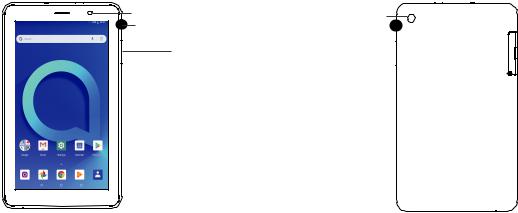
1 Your device
1.1Keys and connectors
Front camera |
Back |
Power key |
camera |
Volume down/up |
|
13 |
14 |

Recents key
• Touch to switch between individual app activities and documents.
Home key
• From any application or screen, touch to return to the Home screen.
Back key
•Touch to go back to the previous screen, or close a dialog box, options menu, the notification panel, etc.
Power key
•Press: Lock the screen/Light up the screen.
•Press and hold: Show the popup menu to select from Power off/ Restart.
•Press and hold the Power key and Volume down key to make a screenshot.
•Press and hold the Power key for at least 10 seconds to force reboot.
Volume Keys
•In Music/Video/Streaming mode, adjusts the media volume.
•In general mode, adjusts the ringtone volume.
•In camera preview mode, press Volume up or down key to take a photo or press and hold to make burst shoot.
1.2Getting started
1.2.1 Set up
Inserting or removing the SIM
Your device only supports SD cards. Do not attempt to insert SIM types like micro SIM and standard cards; otherwise this may cause damage to your device.
Charging the battery
You are advised to fully charge the battery ( ). Charging status is indicated by a percentage displayed on screen while the device is powered off. The percentage increases as the device is charged.
To reduce power consumption and energy waste when the battery is fully charged, disconnect your charger from the plug; switch off Wi-Fi, GPS, Bluetooth or background-running applications when not in use; reduce the backlight time, etc.
15 |
16 |
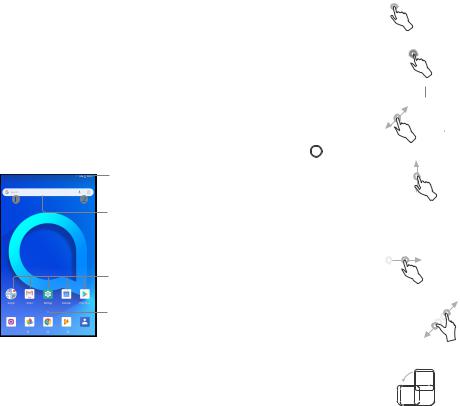
1.2.2 Power on your device
Hold down the Power key until the device powers on, unlock your device (Swipe, PIN, Password, Pattern) if necessary and confirm. The Home screen is displayed.
If you do not know your PIN code or forget it, contact your network carrier . Be sure to keep your PIN code well.
1.2.3 Power off your device
Hold down the Power key until options appear, select Power off.
1.3Home screen
You can bring all the items (applications, shortcuts, folders and widgets) you love or use most frequently to your Home screen for quick access. Touch the Home key
to switch to the Home screen.
Status bar
• Status/Notification indicators
• Touch and drag down to open the notification panel.
Search bar
•Touch to enter text search screen.
•Touch to enter voice search screen.
Touch an icon to open an application, folder, etc.
Touch to enter the applications list.
 Favorite tray applications
Favorite tray applications
•Touch to enter the application.
•Long press to move or remove applications.
The Home screen is provided in an extended format to allow more space for adding applications, shortcuts etc. Slide the Home screen horizontally left and right to get a complete view.
17
1.3.1 Using the touchscreen
Touch
To access an application, touch it with your finger.
Long press
To enter the available options for an item, long press the item. For example, select a contact in Contacts, long press this contact, an options list will appear.
Drag
Place your finger on the screen to drag an object to another location.
Slide/Swipe
Slide the screen to scroll up and down the applications, images, and web pages. You can slide the screen horizontally too.
The device also supports one finger zooming in the Camera and Gallery functions. Double touch the screen to zoom in/out.
Flick
Similar to swiping, but flicking makes it move quicker.
Pinch/Spread
Place two fingers on the screen surface and draw them apart or together to scale an element on the screen.
Rotate
Automatically change the screen orientation from portrait to landscape by turning the device sideways to have a better screen view.
18
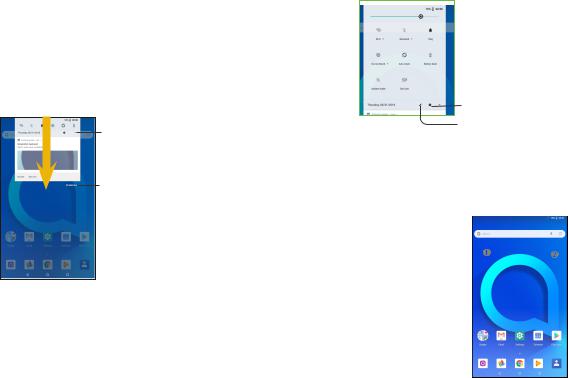
1.3.2 Status bar
From the status bar, you can view both device status (on the right side) and notification information (on the left side).
Drag down the status bar to view notifications and drag again to enter the quick settings panel.
Touch and drag up to close it. When there are notifications, you can touch them to access notifications.
Notification panel
When there are notifications, touch and drag down the Status bar to open the Notification panel to read more detailed information.
Touch to access device settings, where you can make changes to more functions.
Touch to clear all event–based notifications (other ongoing notifications will remain).
Touch to access Settings, where you can set more items.
Touch to enter user screen to edit and save owner's name, device number, and other information.
1.3.3 Search bar
The device provides a Search function which can be used to locate information within applications, the device or the web.
Quick settings panel
Touch and drag down the Notification panel or touch the down-sided arrow to open the Quick settings panel. You can enable or disable functions or change modes by touching the icons. Touch the EDIT button to customize your Quick settings panel.
 Search by text
Search by text
• Touch the Search bar from the Home screen.
• Enter the text/phrase you want to search for.
• Touch the  icon on the keyboard if you want to search on the web.
icon on the keyboard if you want to search on the web.
19 |
20 |

 Search by voice
Search by voice
•Touch  from the Search bar to display a dialog screen.
from the Search bar to display a dialog screen.
•Speak the word/phrase you want to search for. A list of search results will display for you to select from.
1.3.4 Lock/Unlock your screen
To protect your device and privacy, you can lock the device screen by choosing slide or creating a pattern, PIN or password, etc.
To create a screen unlock pattern
•From the Home screen, touch  to open the applications list, then touch
to open the applications list, then touch
Settings>Security & Location >Screen lock>Pattern.
•Draw your own pattern.
To lock device screen
Press the Power key once to lock the screen.
To unlock the device screen
Press the Power key once to light up the screen, slide to draw the unlock pattern you have created or enter your PIN or password, etc. to unlock the screen.
If you have chosen Swipe as the screen lock, you can press the Power key to light up the screen, then swipe up to unlock the screen, double touch the camera icon to enter Camera or double touch the Voice search icon to enter Voice search.
|
|
|
|
|
Swipe up to unlock |
|
|
|
|
|
|
|
|
|
|
|
the screen |
|
|
|
|
|
|
Touch twice to |
|
Touch twice to open |
|||
take a selfie |
|
||||
|
Calculator |
||||
|
|
|
|
||
21
1.3.5 Personalize your Home screen
Add
You can long press a folder, an application or a widget to activate the Move mode, and drag the item to your preferred Home screen.
Reposition
Long press the item to be repositioned to activate the Move mode, drag the item to the desired position and then release. You can move items both on the Home screen and the Favorite tray. Hold the icon on the left or right edge of the screen to drag the item to another Home screen.
Remove
Long press the item then touch the icon, and enter into App info, then disable/ FORCE STOP this function.
Create folders
To improve the organization of items (shortcuts or applications) on the Home screen and the Favorite tray, you can add them to a folder by stacking one item on top of another. To rename a folder, open it and touch the folder’s title bar to input the new name.
Wallpaper customisation
Long press the empty area in the Home screen, then touch WALLPAPERS to customize wallpaper.
1.3.6 Widgets and recently-used applications
Consult widgets
Long press the empty area in the Home screen, then touch WIDGETS to display all widgets.
Touch the selected widget and slide it to move to your preferred screen.
Consult recently-used applications
To consult recently-used applications, touch the Overview key. Touch a thumbnail in the window to open the application.
22
