ALCATEL 4034 User Manual

Alcatel 4034 User
GUIDE
The Alcatel 4400 PABX System provides you with an
extensive range of features that will contribute to
better efficiency around the office. This user guide
will help you take full advantage of these features.
These instructions only refer to 4034 digital telephones.
Should you be using another digital telephone please see
the appropriate digital user guide.
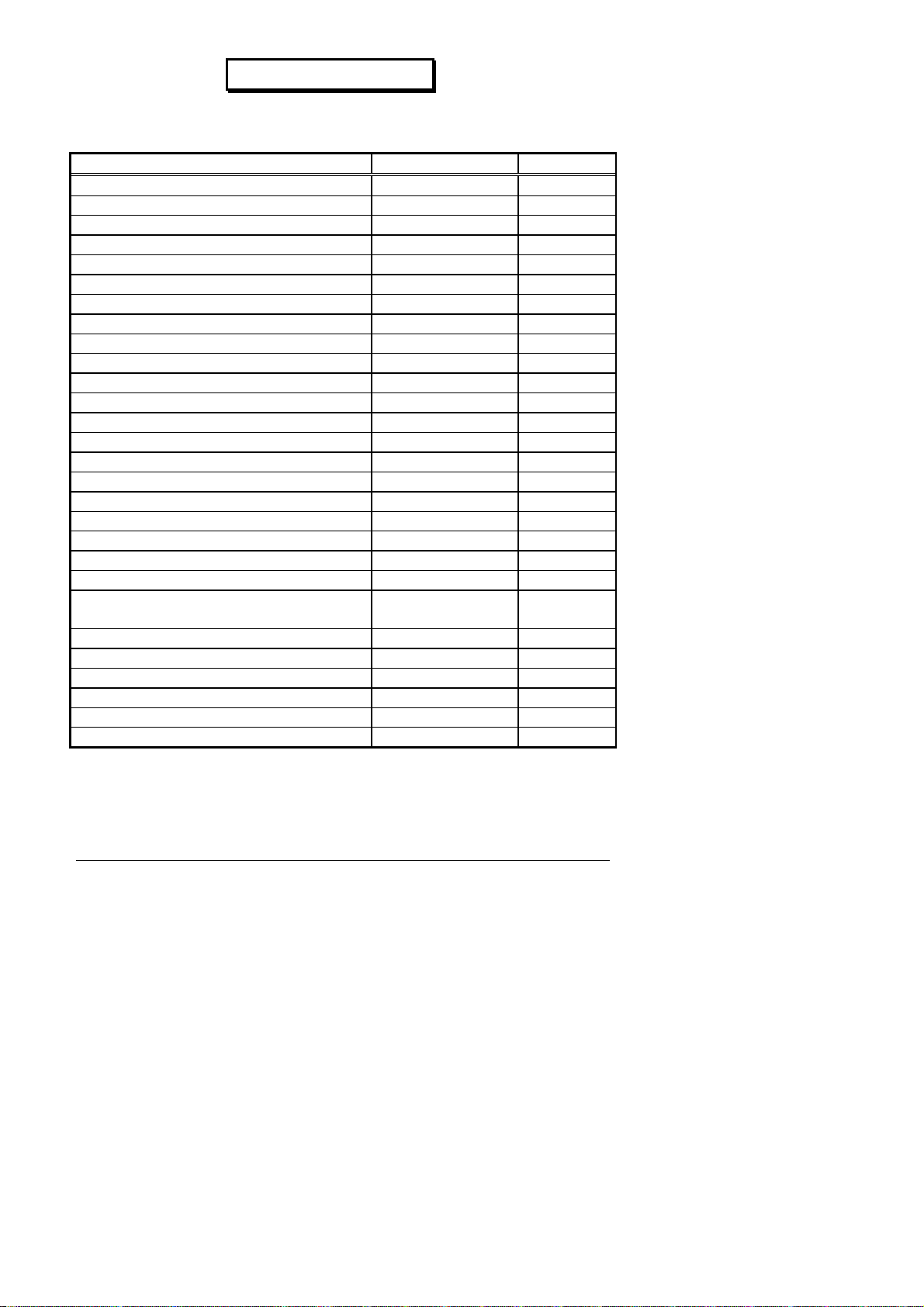
Feature codes
Main feature codes
Function Default Code
Page No.
Voice mail access **
Outside line 0 7
Operator 9 7
System memory number *2 9
Cancel automatic call back *90 10
Call back last caller *8 12
Retrieve a parked call *7 16
Direct call pick up #6 + EXTN 17
Group call pick up *6 17
Night service pick up *1 17
Immediate forward *01 18
Forward on busy *02 18
Forward on no reply *03 18
Forward on busy/no reply *04 18
Cancel forwarding *00 18
“ Follow me” forward *06 19
Cancel “ follow me” forward *07 19
Appointment reminder #00 20
Cancel appointment reminder #01 20
Withdraw from hunting group #4 20
Re-enter hunting group *4 20
Padlocking/unlocking an
*3 21
extension
Meet me conference #7 21
Account coded call #2 22
Forwarding externally *01 23
Moving service #05 23
Substitution #02 24
Do not disturb *05 24
Note:
The feature codes included in this guide are the default codes
for the 4400 system. Occasionally, alternative codes may need to be
used by the system installer.
1 Alcatel User Guide 4400/4034
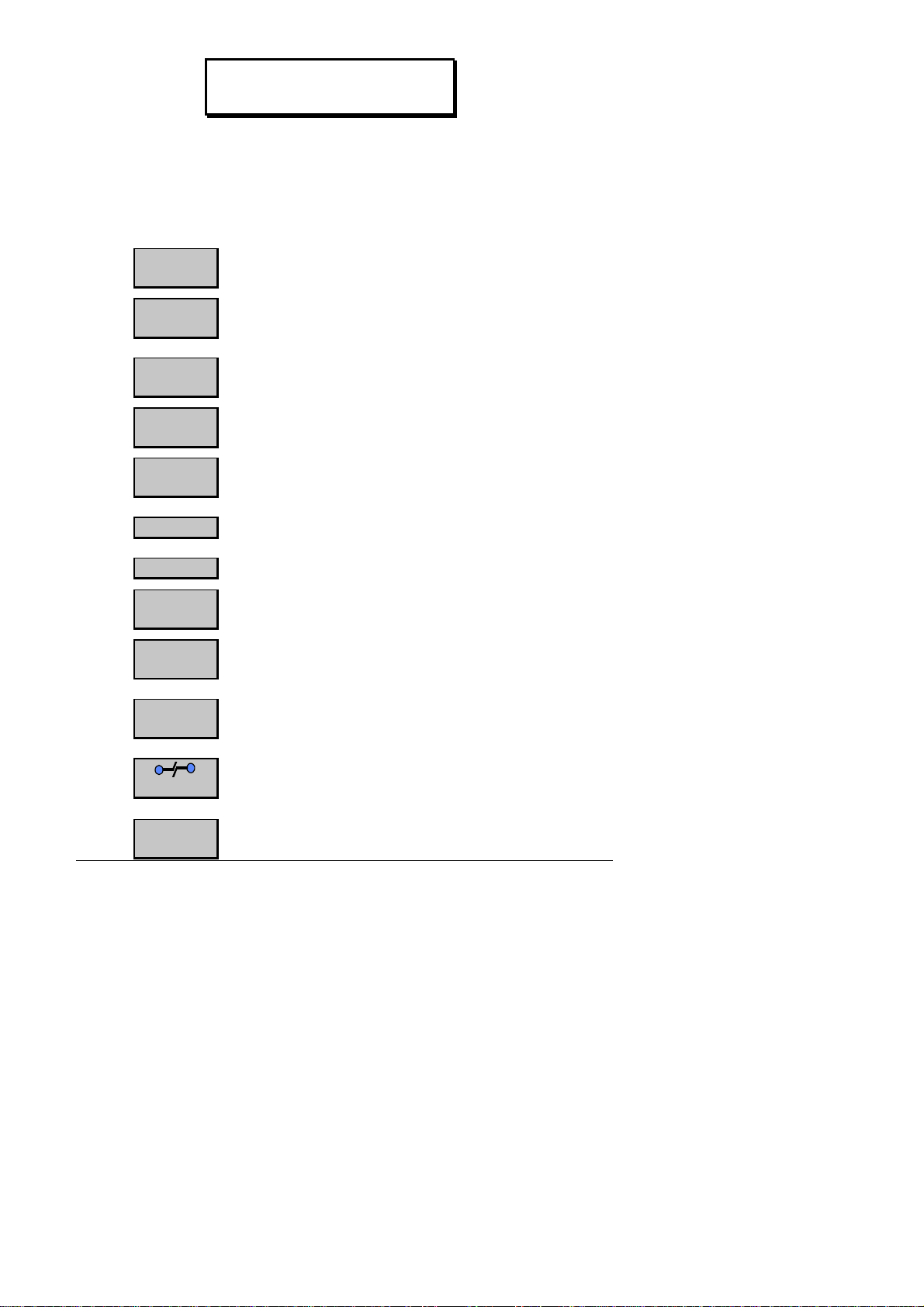
General
description
Your Alcatel 4034 extension is made up of 5 distinct
zones:
The fixed keys - By using one of these keys you may
access the most commonly used functions.
Store/Re
d
Mail
Redial
←
LS-/
Mute
ISDN
LS/Apply
→
LS+/
Handsfre
e
to save a number and redial it
later;
to access the voice and text mail
system;
to redial the last external
number dialled;
to reduce the volume of the
loudspeaker;
deactivates the microphone while
on a call.
to access ISDN features;
to activate the loudspeaker;
to increase the volume of the
loudspeaker;
to activate the hands free
microphone;
i
←
→
Alcatel User Guide 4400/4034 2
to access the programming of the
extension;
to release a call or end
programming;
to scroll through the screens of
the display.
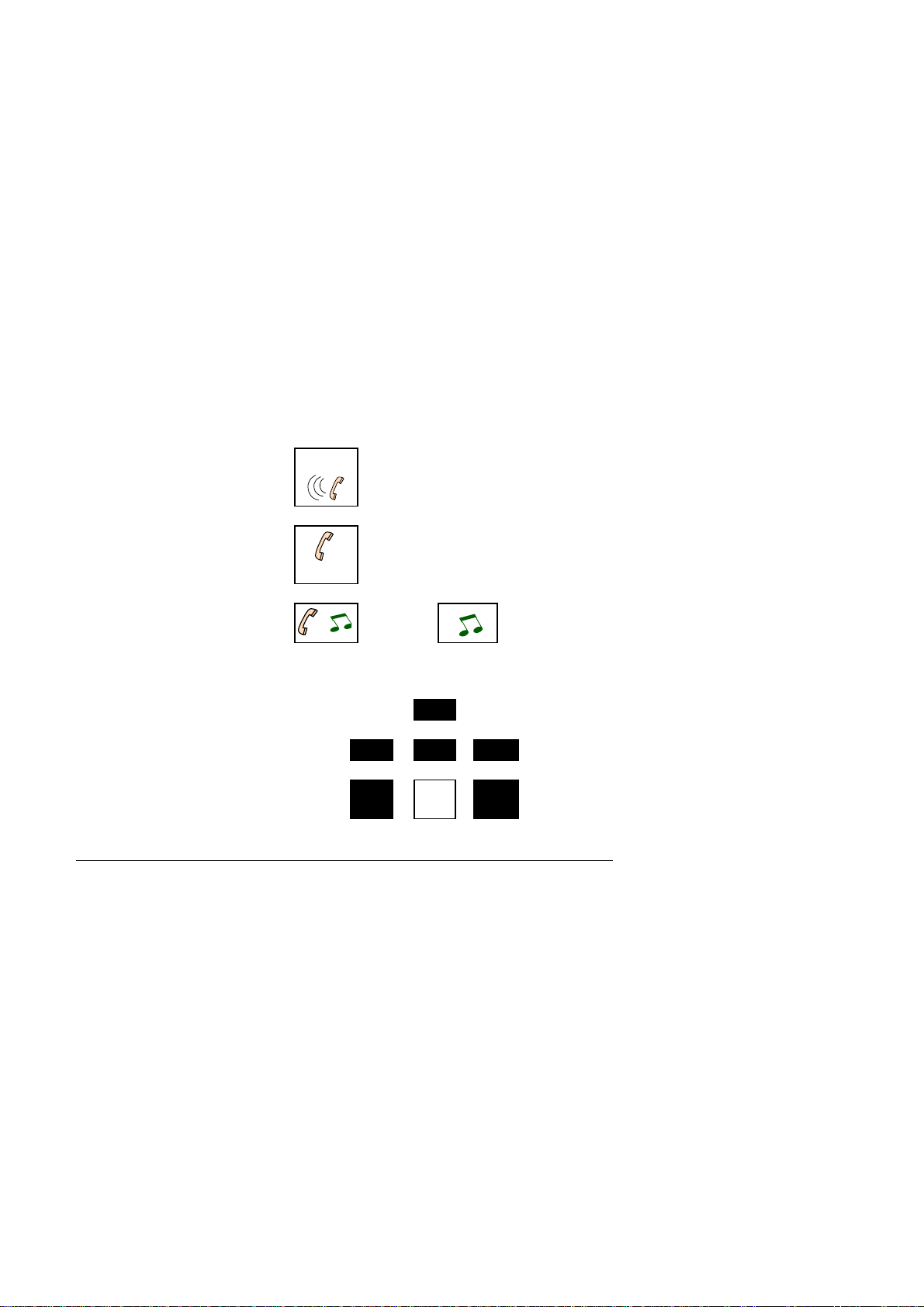
The programmable keys
Your extension has 19 keys with icons which are
programmable either by you or by the installer. They
make it possible to:
• call an internal or external number by pushing a
single button;
• access a function.
To program the keys on your extension to suit your
individual needs consult the section “ customising your
extension” .
The icons
There is a visual guide called an icon associated with
each of the programmable and function keys. These icons
carry information on:
a call:
• Call in progress
(flashing)
• Conversation in
progress
• Call on hold
features:
• Feature inactive
• Feature activated
• Feature needing your
attention
legend:
Alcatel User Guide 4400/4034 4
or

The display
Your Alcatel 4034 extension has a 2 line display, which
acts as your permanent guide.
Each of the two lines on the display may continue on to
two or more pages.
The presence of an other page is indicated by the symbol
“ >“ at the right hand side of the display.
The first line displays information on the status of your
extension or on your caller, as well as the time and the
date (when free).
The second line indicates the accessible functions at a
given time. You access the function by pressing the soft
key situated under the prompt.
There are ten soft keys which are linked to the display.
Whilst in conversation, these soft keys may be used to
access the features indicated.
When the extension is free, the soft keys act as
programmable keys (45 in total). They may be used to
memorise personal numbers for speed dialling or to
memorise certain functions (see page 32 “ Programming the
Keys” ).
Additional optional equipment
Your extension is equipped with an alphabetic keypad
which slides beneath the extension. If an external
keypad is preferred, it is available as an optional
extra.
The keypad enables you to use the messaging functions,
call by name and the programming functions.
Add on modules of 20 or 40 keys may be connected to your
extension. The keys on the modules are used in the same
way as the programmable keys.
Alcatel User Guide 4400/4034 6
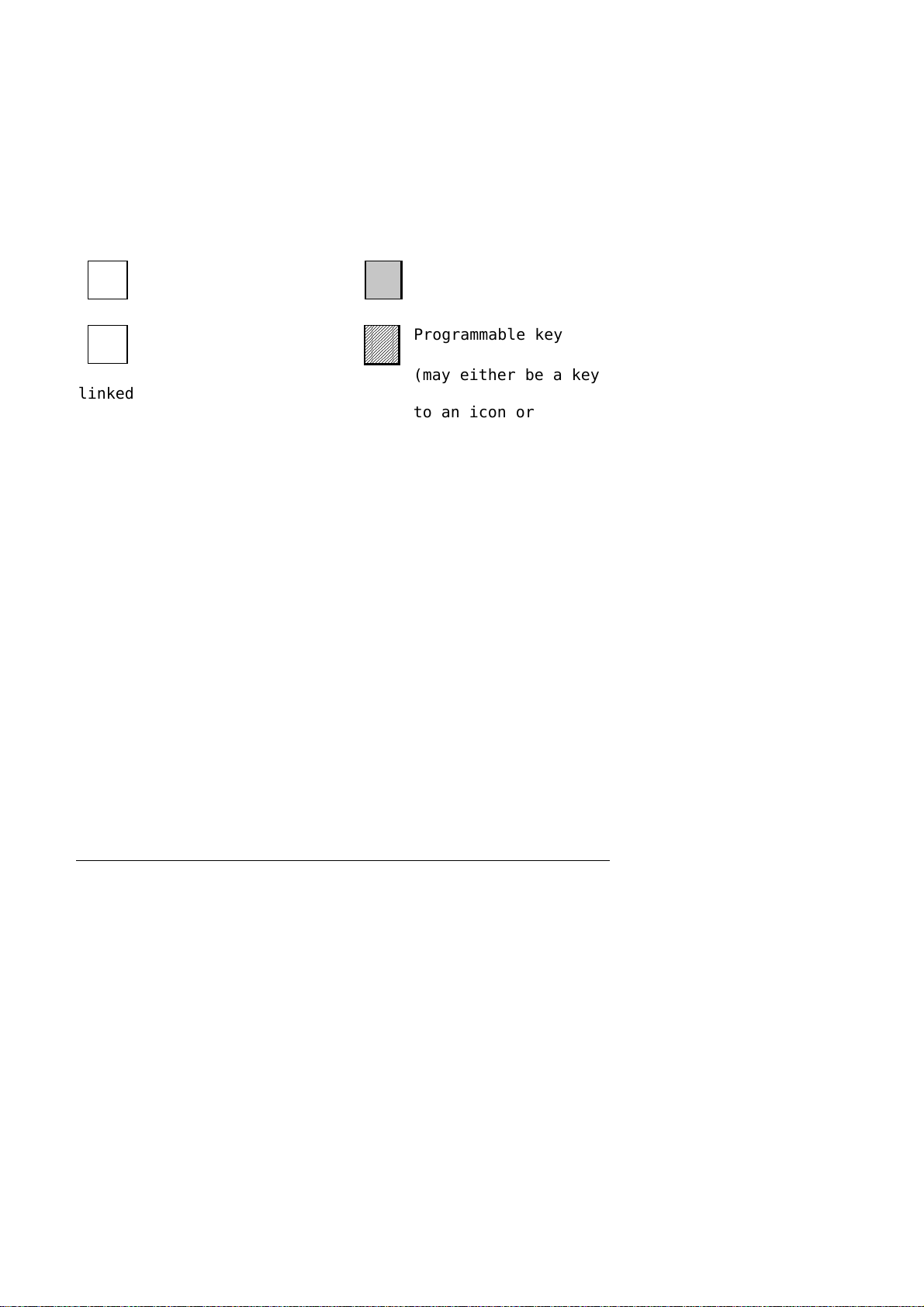
Voice guides help you select and carry out functions.
Any feature request is followed by the confirmation voice
prompt. “ Your request has been recorded. You may now
hang up” . If the feature is unavailable to your
extension you will hear, “ The number dialled is not
authorised. Please make enquiries” .
Keys used
Key on the dialling
9
keypad
Soft key (linked to the
display)
linked
key)
“ Beeps” during a conversation
Single Repetitive -
operator intruding on a busy extension.
another caller attempting to reach you.
Fixed function
key
Programmable key
(may either be a key
to an icon or a soft
7 Alcatel User Guide 4400/4034

Telephone layout
Store/Red.
3
Mail
Mute
ISDN serv.
LSRedial
LS +LS -
H andsfree
1
2
2
1. The fixed keys 2. The icons 3. The
programmable keys
4
5
Recept Mgr Ji ll Tom Mike
09/01/96 12:30
← →
← →
← →← →
4. The display 5. The soft keys
Alcatel User Guide 4400/4034 8
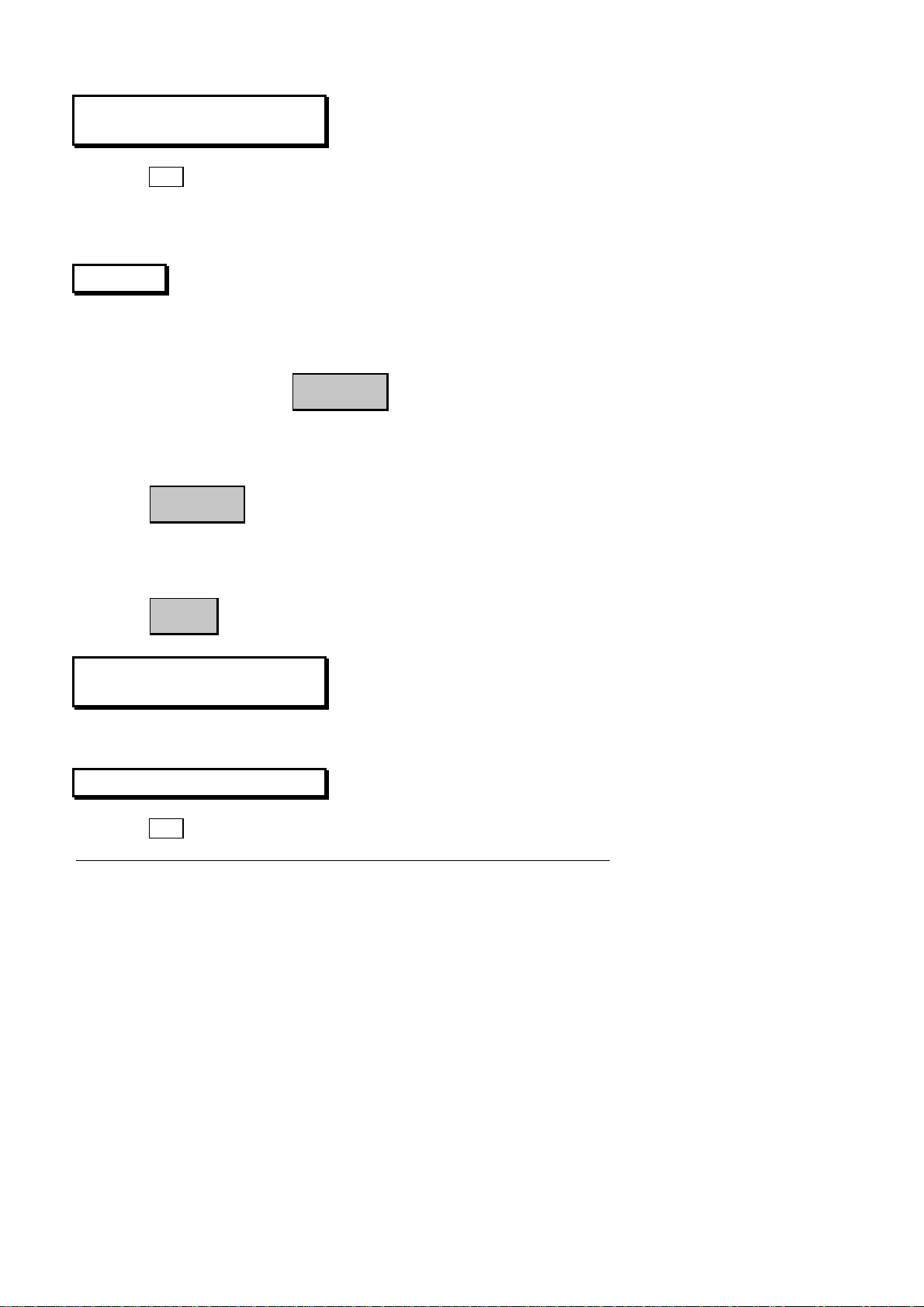
Making an External
Call
☞
Alternatively, instead of 0, you can press a line key for
an outside line (if your extension is multiline).
Redial
There are two ways of storing and redialling an internal
or external number:
☞
The number will be stored temporarily in the memory. To
redial the saved number:
☞
Alternatively, to automatically redial the last external
number dialled:
☞
0
Number +
Store/Re
Redia
+ External Number
Store/Re
d.
d.
l
Making an Internal Call
☞
Calling the Operator
☞
9 Alcatel User Guide 4400/4034
Extension Number
9
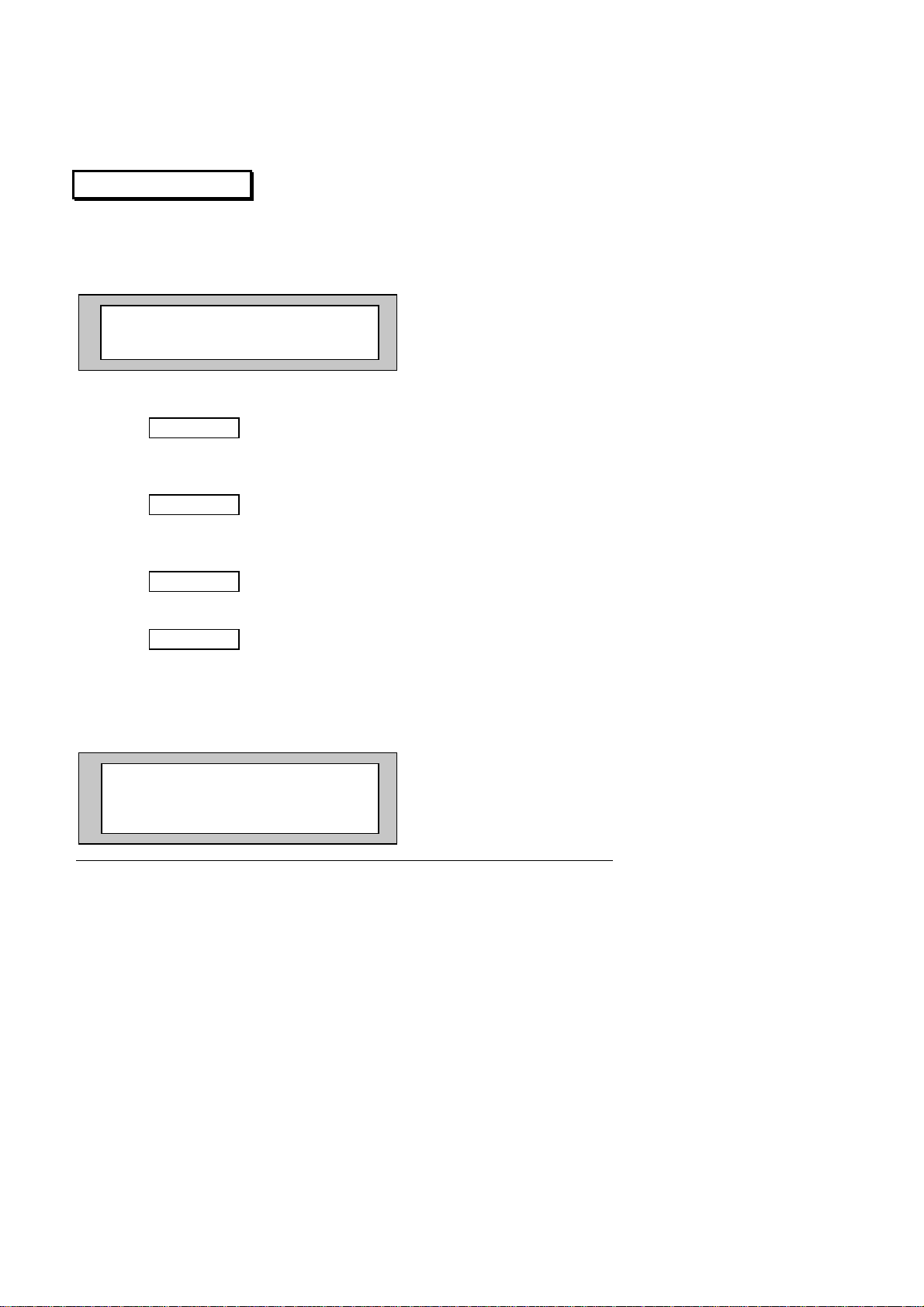
Calling by Name
This feature allows you to search for the number of an
internal user by typing in at least 2 characters of the
name or initials on the alphabetic keypad.
SMI_
Name Initia Cancel
Name&F
If the characters entered correspond to a surname:
☞
If the characters entered correspond to the initials of
the first name and surname:
☞
If the characters entered correspond to a surname
followed by a first name:
☞
To cancel the operation and quit:
☞
Once the relevant search has been carried out, the
display will show the first name found. If more than one
possible name matches the characters entered, the display
indicates that there are further names (i.e. 01/03).
SMITH JOHN 218
01/03
Next Call Cancel
Prev
Alcatel User Guide 4400/4034 10
Name
Initia
Name&F
Cancel
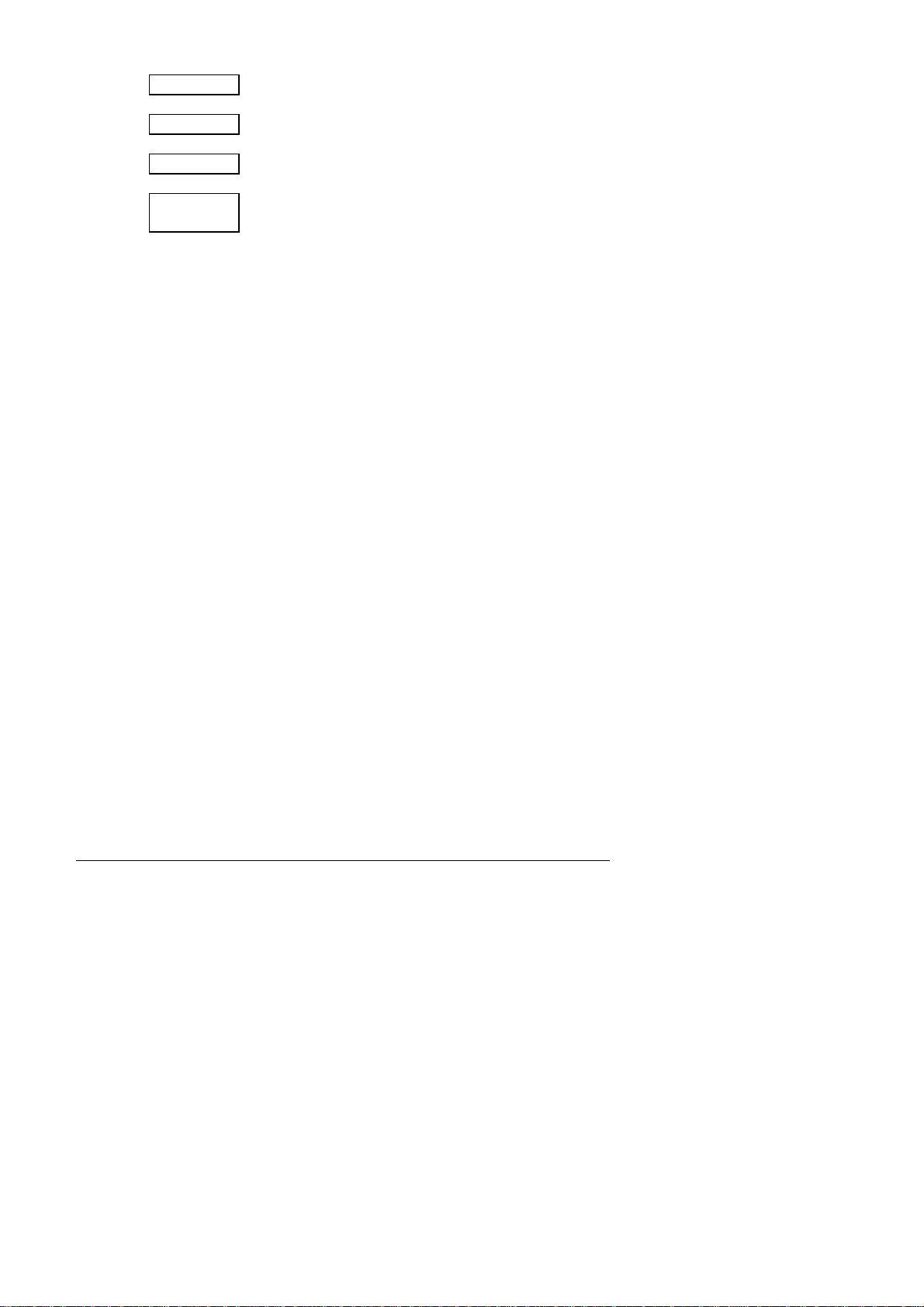
☞
Next to view the next possible name
☞
☞
☞
Call to call the displayed name
Prev to view the previous name
Cancel to cancel the operation and
quit
11 Alcatel User Guide 4400/4034
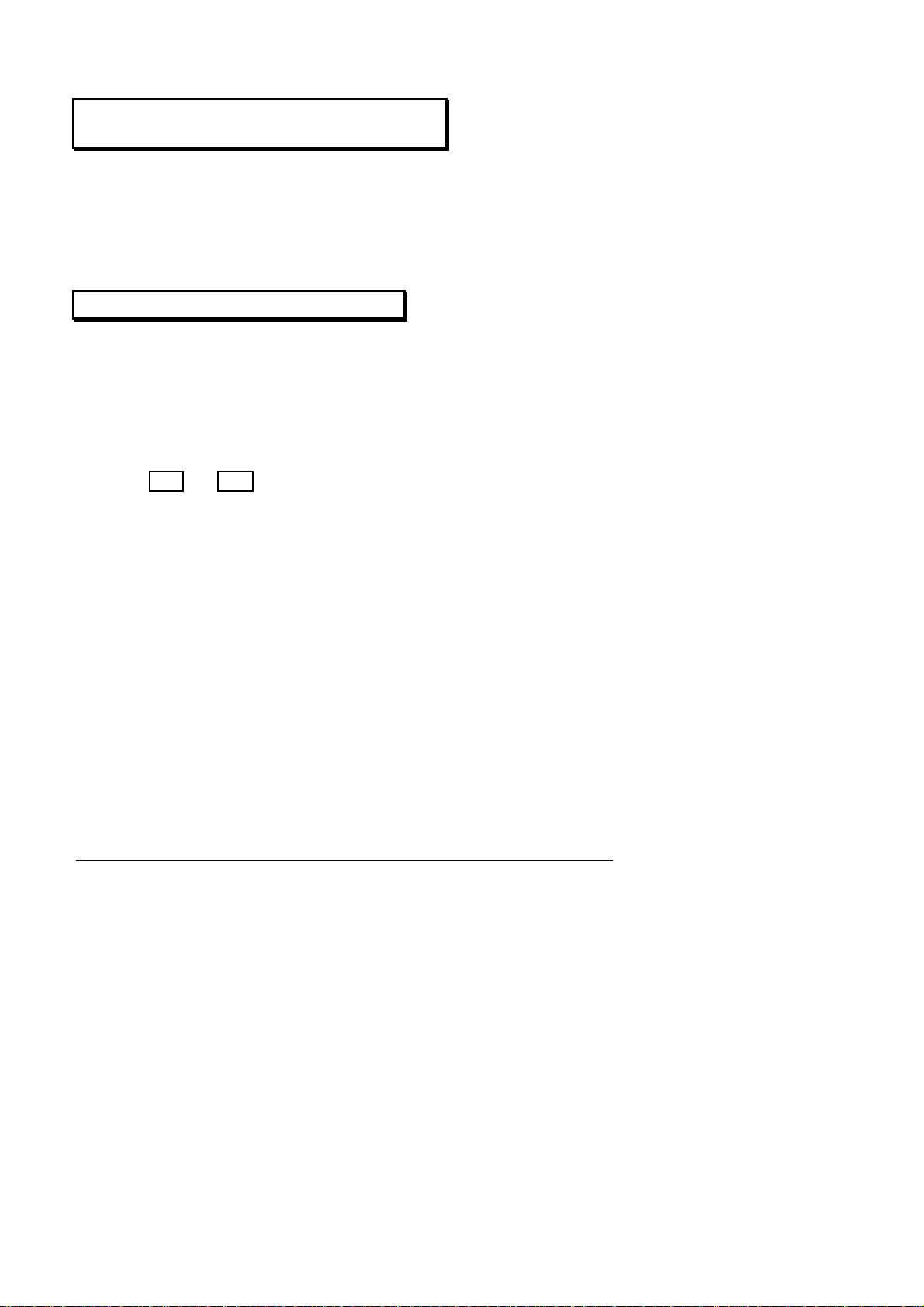
Dialling a Personal Memory
Number
To call a number programmed in the personal memory either
press the soft key under the appropriate name if
displayed, or use the scroll key to find the name, then
press the associated soft key. If the number is stored
on a programmable key simply press the key.
Calling a System Memory Number
System memory numbers are programmed by your system
manager. They are stored in a central memory and are
used for abbreviated dialling.
Your system manager will provide you with a list of the
numbers available to you.
☞
Note:
number, you do not need to dial 0 for an outside line.
Alcatel User Guide 4400/4034 12
✴✴✴✴
When using the system memory to call an external
2
+ the memory number

Leaving an Automatic Call
Back
If the extension being called is busy, you may ask to be
called back as soon as they are free. Your display will
appear as follows:
SMITH JOHN 218 is busy
LSInt Book Intrus CampOn
☞
As soon as the extension is free you will be called back.
Book
Leaving a Call Back
Request
If there is no reply when you call, you may ask to be
called back. When you receive no reply:
SMITH JOHN 218 is alerted
LSInt Book
☞
This will activate the Mail key icon and light the LED on
the called extension.
To cancel a call back:
☞
Book
✴✴✴✴
90
+ the destination
extension number
Consulting a Call Back
Request
If someone has left a call back request on your extension
in your absence, the Mail key icon and the LED on your
extension will be flashing.
13 Alcatel User Guide 4400/4034
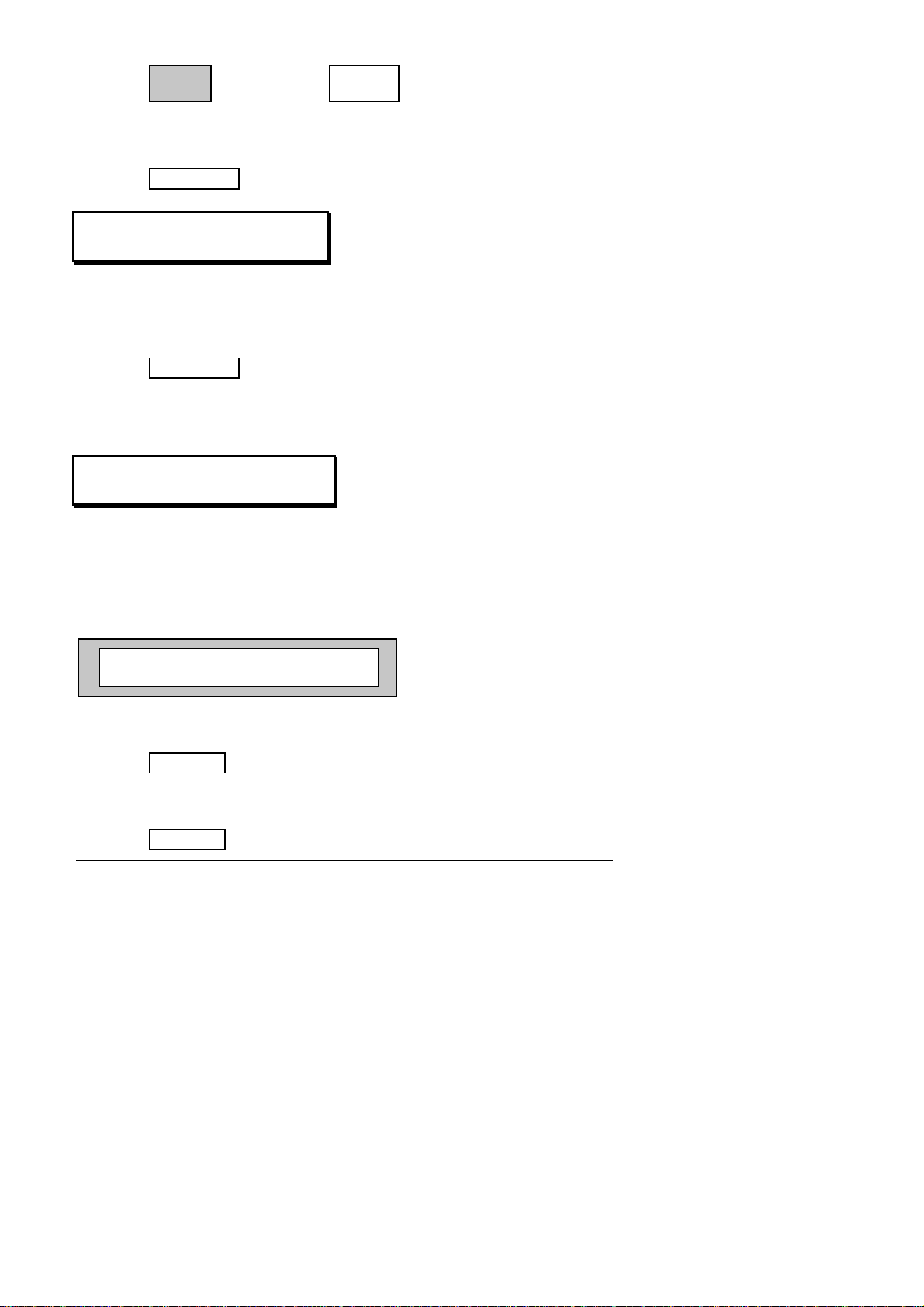
☞ ☞
The first person to be called back will be displayed. To
call them back:
Mail
CallB
k
☞
Recall
To Wait on an
Extension
If the extension you are calling is busy, you may wait on
that extension until it is free. On receiving the
engaged tone:
☞
The extension called will be informed by an audible beep
that you are waiting.
CampOn
Consulting a Waiting
Call
While you are in conversation another caller may try to
reach you. If this caller has permission to “ camp on”
(i.e. wait on) your extension, you may consult their
identity without needing to answer the call. The display
will appear as follows:
SMITH JOHN is camped on
Enquir CampOn Conslt
To take the waiting call:
☞
If you wish to return to your initial caller:
☞
Alcatel User Guide 4400/4034 14
Conslt
Broker
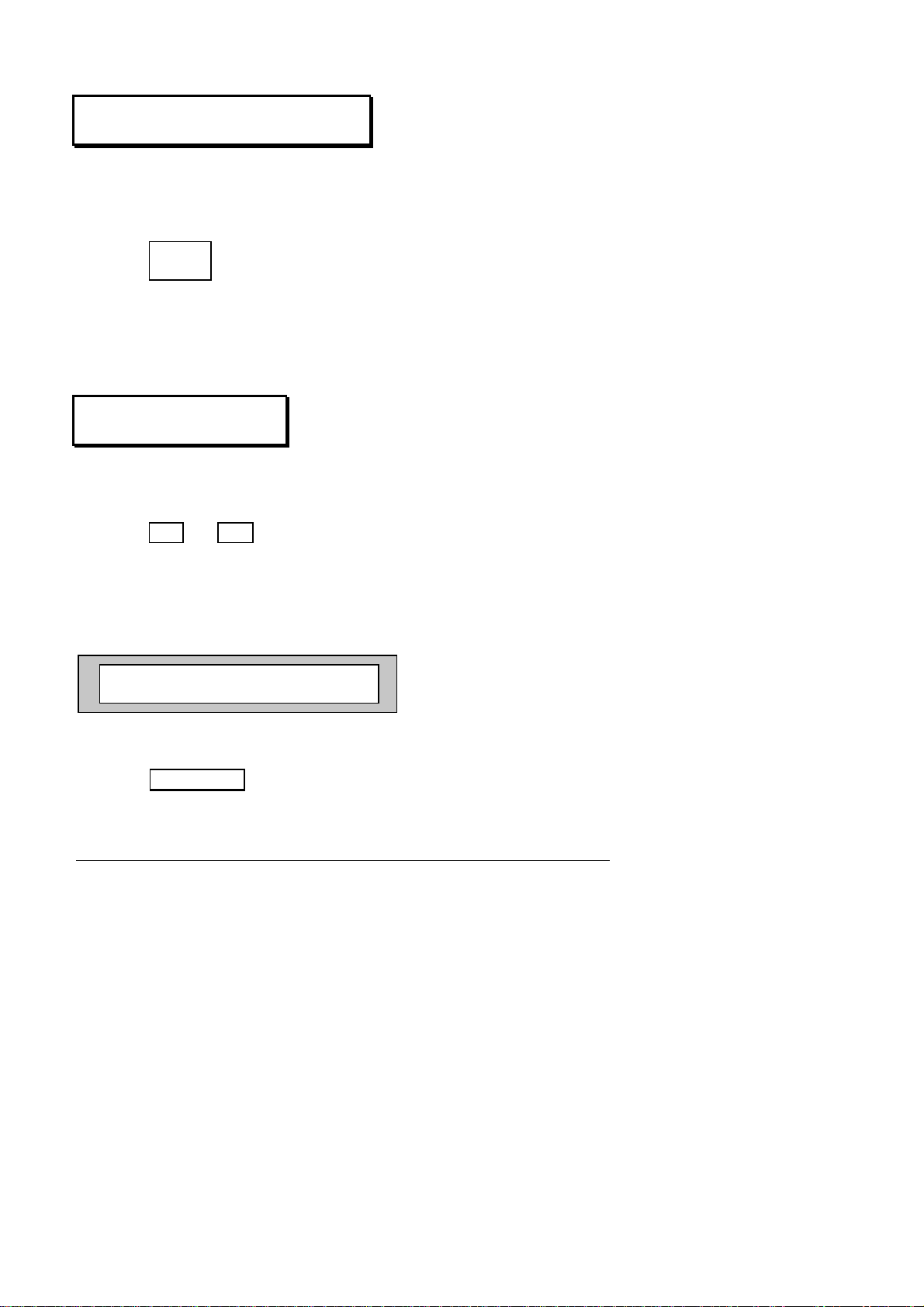
Intrusion on a Busy
Extension
If you are trying to reach an internal extension that is
busy, and you and the called extension have a category of
service allowing intrusion:
☞
If you have permission to intrude, you will be in
conversation with the other two parties.
To cancel an intrusion, hang up.
Intr
us
Call Back Last Caller
Even if the last extension user to call you did not leave
a callback message, it is possible to ring them back.
☞
This is very handy should your phone stop ringing just
before you reach it.
The name of the last caller is displayed:
SMITH JOHN
✴✴✴✴
8
Book
To directly dial the extension number:
☞
15 Alcatel User Guide 4400/4034
Book
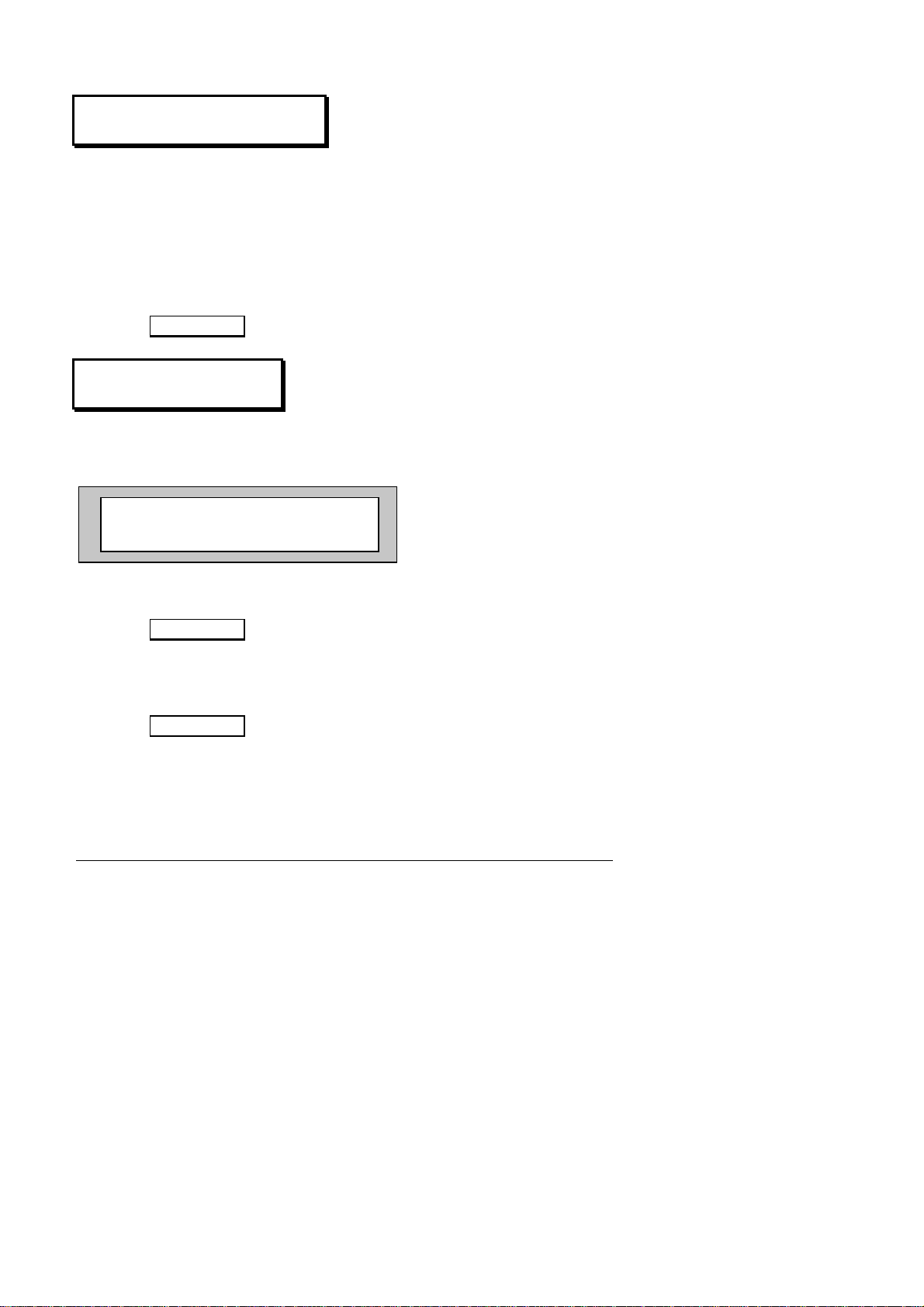
Making an Enquiry Call
While you are on a call you may call a second person to
make an enquiry.
☞
To return to the first caller:
☞
number of 2nd person (this may be an
external number)
EnqOff
Transferring a
Call
To transfer a call to another extension, make an enquiry
call. The display will appear as follows:
SMITH JOHN 218 is alerted
EnqOff LSInt Text
Transf
When the extension answers, introduce the caller then:
☞
If the called party is busy, not answering, or refuses
the call:
Transf
☞
You are reconnected to the original caller.
: Depending on system configuration you may be able
Note
to transfer calls to an external number or mobile phone.
Alcatel User Guide 4400/4034 16
EnqOff
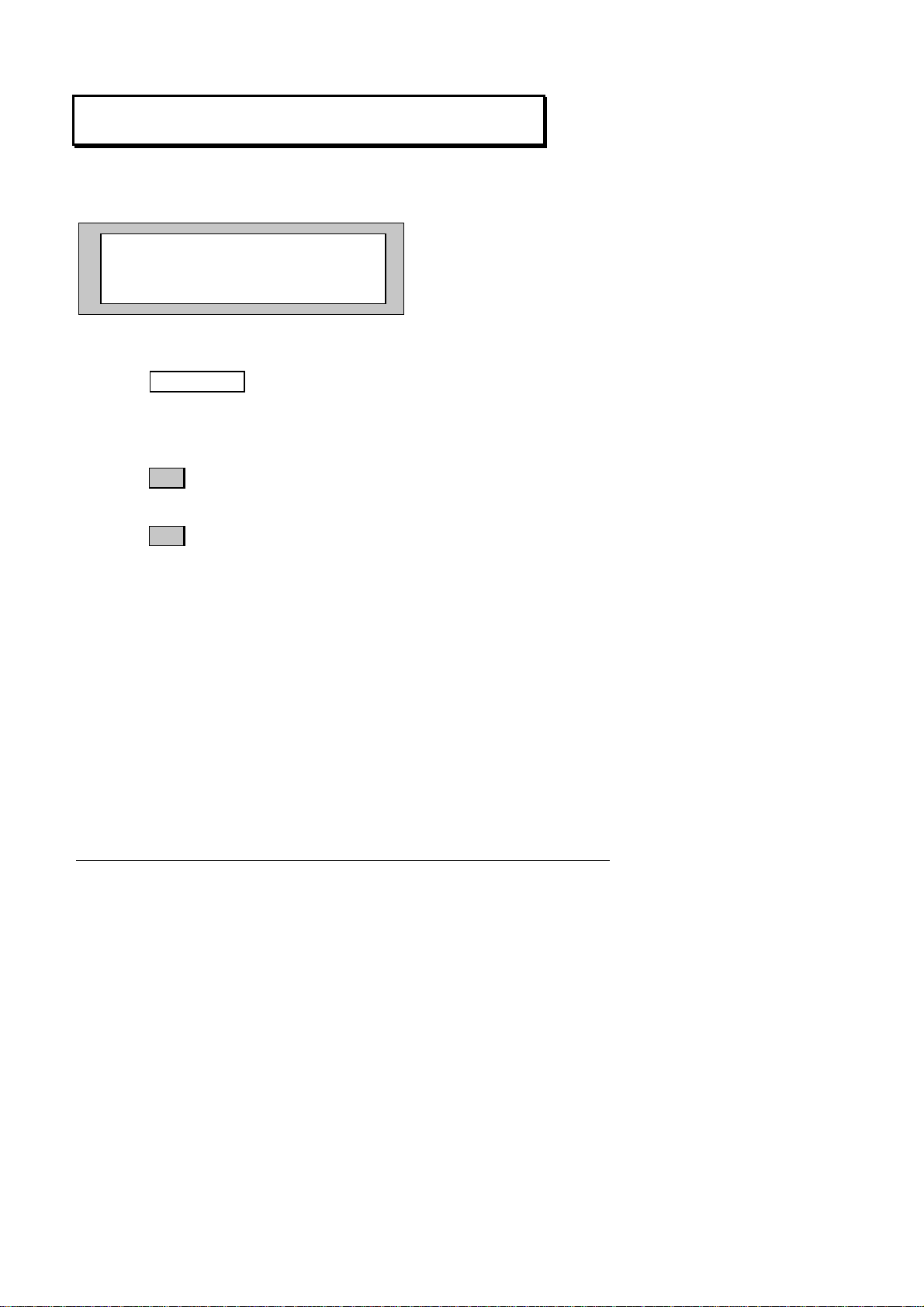
Making a Back and Forth (Broker) Enquiry
Call
During an enquiry call you may talk alternately with each
party. The display will show the following:
SMITH JOHN 218 // EVANS TARA
282
EnqOff Broker Conf
Transf
To alternate between callers:
☞
You may also set up a back and forth call by pressing the
appropriate line key for each call (if multiline).
☞
☞
Once the enquiry call has been cancelled, you are back in
conversation with the first caller.
Broker
A icon illuminates
(caller A in conversation, B on hold)
B icon illuminates
(caller B in conversation, A on hold)
17 Alcatel User Guide 4400/4034
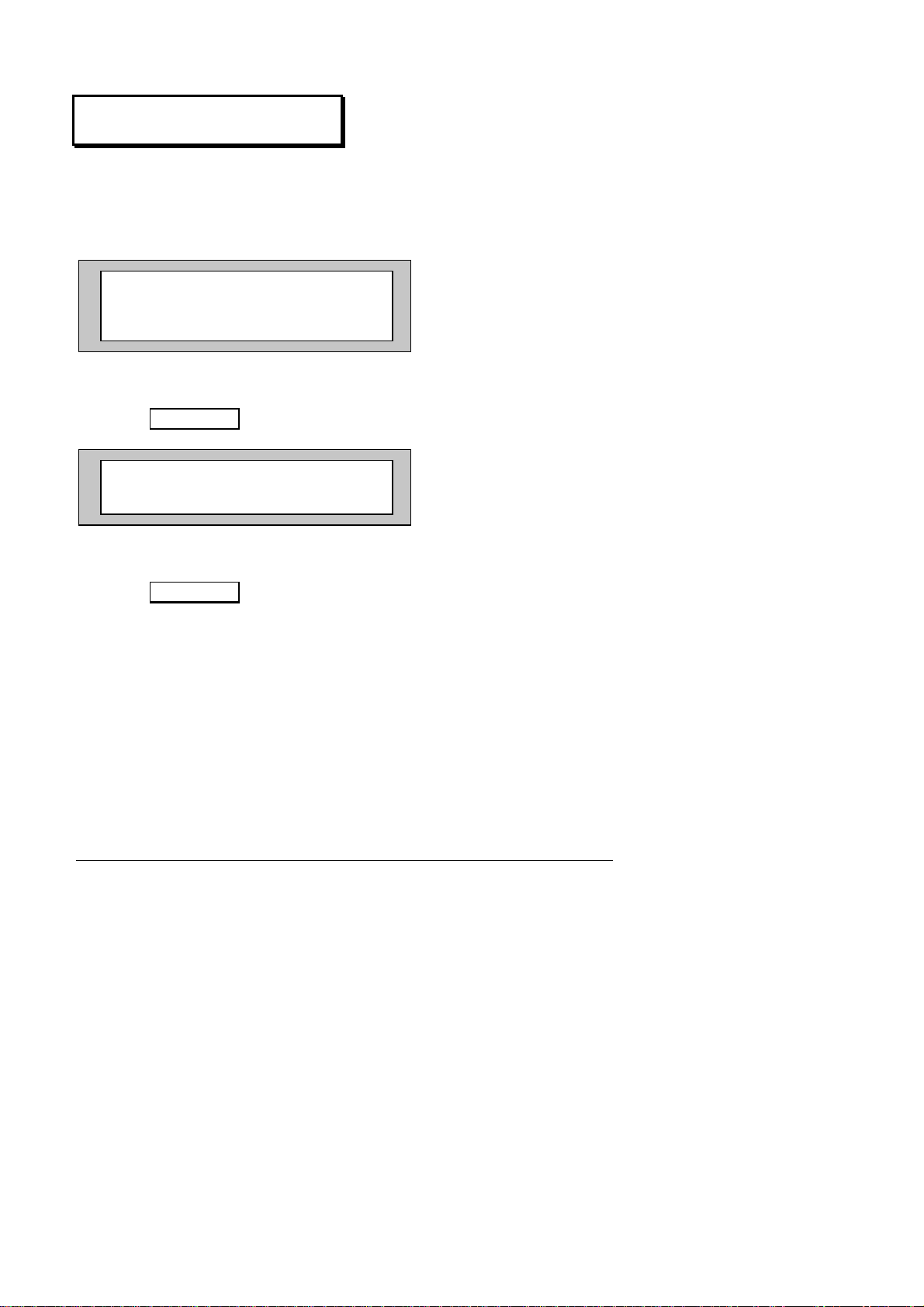
Making a Conference Call
This feature allows three people to be in conversation
simultaneously. Call the first party, then make an
enquiry call to the second person. The display will show
the following:
SMITH JOHN 218 // EVANS TARA
282
EnqOff Broker Conf
Transf
Then, to create the conference between three people:
☞
EVANS TARA 282 * SMITH 218
Conference
To cancel the conference and return to the first caller:
☞
Conf
■
Conf Transf
Conf
Alcatel User Guide 4400/4034 18
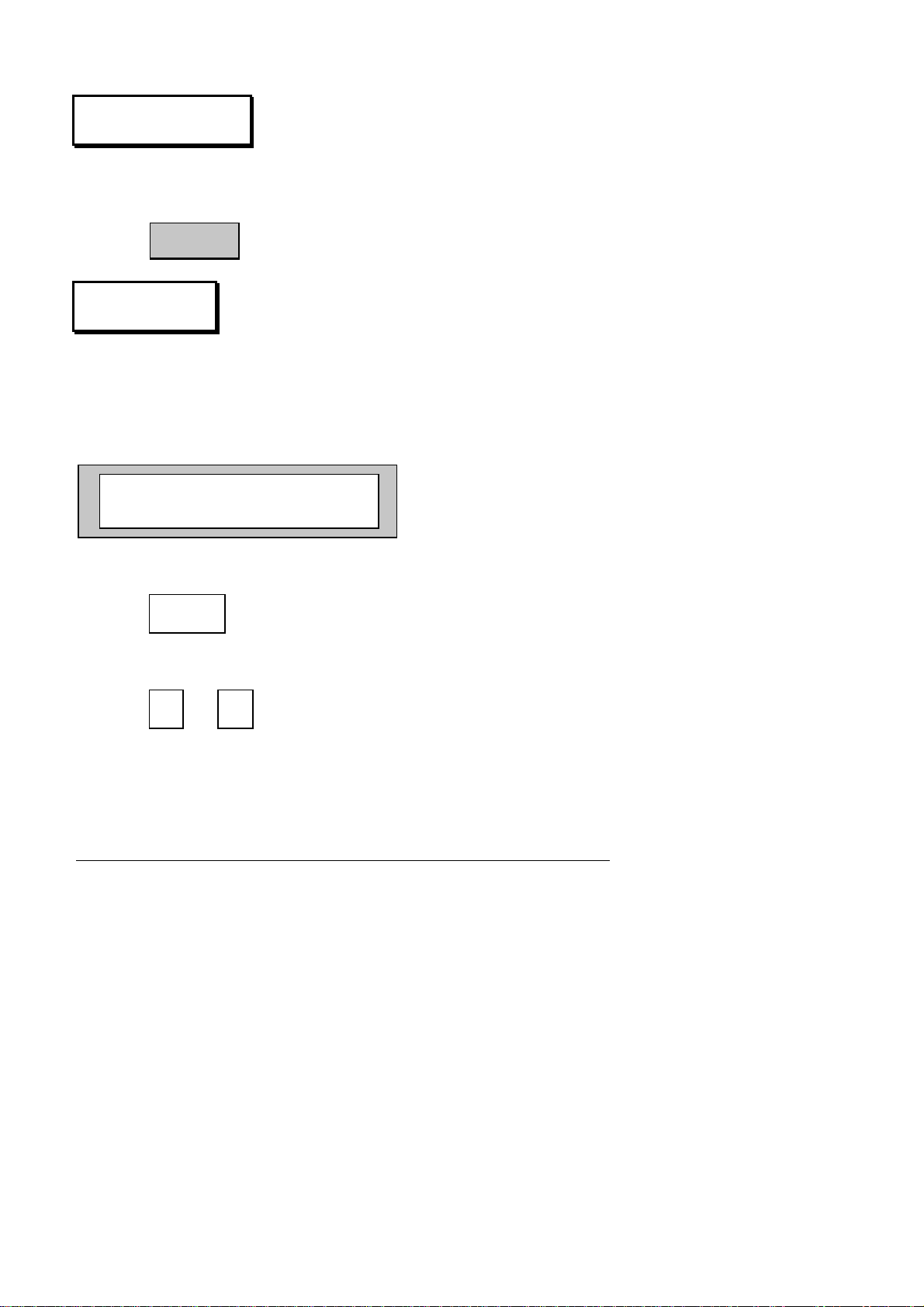
Receiving a Call
Either lift the handset or take the call in ‘hands free’
mode:
☞
Handsfr
ee
Call Parking
Call parking allows you to disconnect from an external
call and be reconnected later, either at your own
extension or at another extension.
Your display will show the following:
ISDN
Enquir Park Trace MFSend
CampOn
To park the call:
☞
To retrieve a parked call:
Park + extension where you want to
retrieve the call.
+ extension where call is
☞
If the call is not retrieved within a set time (normally
two minutes) it will revert to the switchboard.
Note:
are using there is no need to dial an extension number.
19 Alcatel User Guide 4400/4034
✴✴✴✴
If you are parking the call on the extension you
7
parked

Call Pick Up
To pick up a call that is ringing on another extension:
+ extension number that is
☞
To pick up a call that is ringing on another extension
within your defined group:
#
6
ringing
☞
Night Service
Answer
☞
✴
✴✴✴✴
6
1
Alcatel User Guide 4400/4034 20
