Acer Aspire V3-772G User Manual

Aspire V3-772
User’s Manual

© 2012 All Rights Reserved. Aspire V3-772 User’s Manual This revision: 03/2013
AcerCloud frees you to enjoy your digital life anytime, anywhere!
This computer comes with AcerCloud pre-installed. AcerCloud is a personal cloud service that allows you to access your files over the Internet and make sure your most important files are always up to date. With your personal cloud, all your connected devices (PC, tablet, phone) can access files on your main Cloud PC. For more information please visit the AcerCloud website:
www.acer.com/acercloud
Model number:
Serial number:
Date of purchase:
Place of purchase:

TABLE OF CONTENTS
Table of contents |
3 |
Acer Backup Manager |
37 |
Safety and comfort |
5 |
Recovery |
40 |
First things first |
16 |
Your guides ...................................................... |
16 |
Basic care and tips for using your |
|
computer .......................................................... |
16 |
Turning your computer on and off............. |
16 |
Taking care of your computer ................... |
17 |
Taking care of your AC adapter ................ |
18 |
Taking care of your battery pack............... |
18 |
Cleaning and servicing.............................. |
18 |
Creating a recovery backup............................. |
40 |
Creating a drivers and applications backup..... |
44 |
Recovering your system .................................. |
47 |
Reinstalling drivers and applications........ |
48 |
Returning to an earlier system |
|
snapshot................................................... |
51 |
Returning your system to its factory |
|
condition................................................... |
52 |
Recovering from Windows ....................... |
53 |
Recovering from a recovery backup ........ |
57 |
Your Acer notebook tour |
20 |
Power management |
61 |
|
Screen view...................................................... |
21 |
Saving power................................................... |
61 |
|
Keyboard view.................................................. |
23 |
Battery pack |
64 |
|
Front view......................................................... |
24 |
|||
Left view ........................................................... |
26 |
Battery pack characteristics............................. |
64 |
|
Information on USB 3.0............................. |
27 |
Charging the battery................................. |
64 |
|
Right view......................................................... |
27 |
Optimizing battery life............................... |
66 |
|
Information on USB 3.0............................. |
28 |
Checking the battery level........................ |
67 |
|
Base view......................................................... |
29 |
Battery-low warning.................................. |
67 |
|
Using the keyboard |
31 |
Installing and removing the battery |
|
|
pack |
68 |
|||
Lock keys and embedded numeric keypad |
31 |
|||
Traveling with your computer |
69 |
|||
Hotkeys..................................................... |
32 |
|||
Windows keys .................................................. |
34 |
Disconnecting from the desktop ...................... |
69 |
|
Touchpad |
35 |
Moving around................................................. |
69 |
|
Touchpad basics |
35 |
Preparing the computer............................ |
70 |
|
What to bring to meetings ........................ |
70 |
|||
Touchpad gestures .......................................... |
36 |
Taking the computer home.............................. |
71 |
|
|
|
Preparing the computer............................ |
71 |
|
|
|
What to take with you............................... |
71 |
|
|
|
Special considerations ............................. |
71 |
Table of contents - 3
Setting up a home office ........................... |
72 |
Traveling with the computer ............................. |
72 |
Preparing the computer ............................ |
72 |
What to take with you................................ |
73 |
Special considerations .............................. |
73 |
Traveling internationally with the computer...... |
73 |
Preparing the computer ............................ |
73 |
What to bring with you .............................. |
73 |
Special considerations .............................. |
74 |
Securing your computer |
75 |
Using a computer security lock ........................ |
75 |
Using passwords.............................................. |
75 |
Entering passwords .................................. |
76 |
Wireless networks |
77 |
Connecting to the Internet................................ |
77 |
Wireless networks ............................................ |
77 |
Using a Bluetooth connection |
79 |
Enabling and disabling Bluetooth..................... |
79 |
Adding a Bluetooth device ............................... |
81 |
HDMI |
85 |
Universal Serial Bus (USB) |
86 |
BIOS utility |
87 |
Boot sequence ................................................. |
87 |
Setting passwords............................................ |
87 |
Frequently asked questions |
88 |
Requesting service .......................................... |
90 |
Tips and hints for using Windows 8................. |
92 |
Three concepts you might want to |
|
keep in mind............................................. |
92 |
How do I access the charms? .................. |
92 |
How do I get to Start? .............................. |
92 |
How do I jump between apps?................. |
93 |
How do I turn off my computer? ............... |
93 |
Why is there a new interface?.................. |
93 |
How do I unlock my computer?................ |
94 |
How do I personalize my computer?........ |
94 |
I want to use Windows in the way |
|
that I'm used to - give me my |
|
desktop back! ........................................... |
95 |
Where are my apps?................................ |
95 |
What is a Microsoft ID (account)? ............ |
97 |
How do I add a favorite to Internet |
|
Explorer?.................................................. |
97 |
How do I check for Windows |
|
updates? .................................................. |
98 |
Where can I get more information?.......... |
98 |
Troubleshooting............................................... |
99 |
Troubleshooting tips................................. |
99 |
Error messages........................................ |
99 |
Regulations and safety notices |
101 |
4 - Table of contents

SAFETY AND COMFORT
SAFETY INSTRUCTIONS
Read these instructions carefully. Keep this document for future reference. Follow all warnings and instructions marked on the product.
Turning the product off before cleaning
Unplug this product from the wall outlet before cleaning. Do not use liquid cleaners or aerosol cleaners. Use a damp cloth for cleaning.
WARNINGS
Accessing the power cord
Be sure that the power outlet you plug the power cord into is easily accessible and located as close to the equipment operator as possible. When you need to disconnect power to the equipment, be sure to unplug the power cord from the electrical outlet.
Disconnecting the power source
Observe the following guidelines when connecting and disconnecting power to the power supply unit:
Install the power supply unit before connecting the power cord to the AC power outlet. Unplug the power cord before removing the power supply unit from the computer.
If the system has multiple sources of power, disconnect power from the system by unplugging all power cords from the power supplies.
Using electrical power
-This product should be operated from the type of power indicated on the marking label. If you are not sure of the type of power available, consult your dealer or local power company.
-Do not allow anything to rest on the power cord. Do not locate this product where people will walk on the cord.
Safety and comfort - 5

-If an extension cord is used with this product, make sure that the total ampere rating of the equipment plugged into the extension cord does not exceed the extension cord ampere rating. Also, make sure that the total rating of all products plugged into the wall outlet does not exceed the fuse rating.
-Do not overload a power outlet, strip or receptacle by plugging in too many devices. The overall system load must not exceed 80% of the branch circuit rating. If power strips are used, the load should not exceed 80% of the power strip's input rating.
-This product's AC adapter is equipped with a three-wire grounded plug. The plug only fits in a grounded power outlet. Make sure the power outlet is properly grounded before inserting the AC adapter plug. Do not insert the plug into a non-grounded power outlet. Contact your electrician for details.
-Warning! The grounding pin is a safety feature. Using a power outlet that is not properly grounded may result in electric shock and/or injury.
-Note: The grounding pin also provides good protection from unexpected noise produced by other nearby electrical devices that may interfere with the performance of this product.
-The system can be powered using a wide range of voltages; 100 to 120 or 220 to 240 V AC. The power cord included with the system meets the requirements for use in the country/region where the system was purchased. Power cords for use in other countries/regions must meet the requirements for that country/region. For more information on power cord requirements, contact an authorized reseller or service provider.
Protecting your hearing
-Warning! Permanent hearing loss may occur if earphones or headphones are used at high volume for prolonged periods of time.
To protect your hearing, follow these instructions.
-Increase the volume gradually until you can hear clearly and comfortably.
-Do not increase the volume level after your ears have adjusted.
-Do not listen to music at high volumes for extended periods.
6 - Safety and comfort
-Do not increase the volume to block out noisy surroundings.
-Decrease the volume if you can't hear people speaking near you.
Bundled dummy cards
- Note: Information in this section may not apply to your computer.
Your computer shipped with plastic dummies installed in the card slots. Dummies protect unused slots from dust, metal objects or other particles. Save the dummies for use when no cards are in the slots.
General
-Do not use this product near water.
-Do not place this product on an unstable cart, stand or table. If the product falls, it could be seriously damaged.
-Slots and openings are provided for ventilation to ensure reliable operation of the product and to protect it from overheating. These openings must not be blocked or covered. The openings should never be blocked by placing the product on a bed, sofa, rug or other similar surface. This product should never be placed near or over a radiator or heat register, or in a built-in installation unless proper ventilation is provided.
-Never push objects of any kind into this product through cabinet slots as they may touch dangerous voltage points or short-out parts that could result in a fire or electric shock. Never spill liquid of any kind onto or into the product.
-To avoid damage of internal components and to prevent battery leakage, do not place the product on a vibrating surface.
-Never use it under sporting, exercising, or any vibrating environment which will probably cause unexpected short current or damage rotor devices, HDD, Optical drive, and even exposure risk from lithium battery pack.
-The bottom surface, areas around ventilation openings and AC adapter may get hot. To avoid injury, ensure they do not come in contact with your skin or body.
-Your device and its enhancements may contain small parts. Keep them out of the reach of small children.
Safety and comfort - 7
Product servicing
Do not attempt to service this product yourself, as opening or removing covers may expose you to dangerous voltage points or other risks. Refer all servicing to qualified service personnel.
Unplug this product from the wall outlet and refer servicing to qualified service personnel when:
-The power cord or plug is damaged, cut or frayed.
-Liquid was spilled into the product.
-The product was exposed to rain or water.
-The product has been dropped or the case has been damaged.
-The product exhibits a distinct change in performance, indicating a need for service.
-The product does not operate normally after following the operating instructions.
-Note: Adjust only those controls that are covered by the operating instructions, since improper adjustment of other controls may result in damage and will often require extensive work by a qualified technician to restore the product to normal condition.
Guidelines for safe battery usage
This computer uses a Lithium-ion battery. Do not use it in a humid, wet or corrosive environment. Do not put, store or leave your product in or near a heat source, in a high temperature location, in strong direct sunlight, in a microwave oven or in a pressurized container, and do not expose it to temperatures over 60° C (140° F). Failure to follow these guidelines may cause the battery to leak acid, become hot, explode or ignite and cause injury and/or damage.
Do not pierce, open or disassemble the battery. If the battery leaks and you come into contact with the leaked fluids, rinse thoroughly with water and seek medical attention immediately.
For safety reasons, and to prolong the lifetime of the battery, charging will not occur at temperatures below 0° C (32° F) or above 40° C (104° F).
8 - Safety and comfort
The full performance of a new battery is achieved only after two or three complete charge and discharge cycles. The battery can be charged and discharged hundreds of times, but it will eventually wear out. When the operation time becomes noticeably shorter than normal, buy a new battery. Use only the approved batteries, and recharge your battery only with the approved chargers designated for this device.
Use the battery only for its intended purpose. Never use any charger or battery that is damaged. Do not short-circuit the battery. Accidental short-circuiting can occur when a metallic object such as a coin, clip or pen causes direct connection of the positive (+) and negative (-) terminals of the battery. (These look like metal strips on the battery.) This might happen, for example, when you carry a spare battery in your pocket or purse. Shortcircuiting the terminals may damage the battery or the connecting object.
The capacity and lifetime of the battery will be reduced if the battery is left in hot or cold places, such as in a closed car in summer or winter. Always try to keep the battery between 15°C and 25°C (59°F and 77°F). A device with a hot or cold battery may not work temporarily, even when the battery is fully charged. Battery performance is especially limited in temperatures well below freezing.
Do not dispose of batteries in a fire as they may explode. Batteries may also explode if damaged. Dispose of batteries according to local regulations. Please recycle when possible. Do not dispose as household waste.
- Note: Please refer to www.acer.com for battery shipping documents.
Replacing the battery pack
The computer uses lithium batteries. Replace the battery with the same type as that which came bundled with your product. Use of another battery may present a risk of fire or explosion.
-Warning! Batteries may explode if not handled properly. Do not disassemble or dispose of them in fire. Keep them away from children. Follow local regulations when disposing of used batteries.
Safety and comfort - 9
RADIO FREQUENCY INTERFERENCE
-Warning! For safety reasons, turn off all wireless or radio transmitting devices when using your laptop under the following conditions. These devices may include, but are not limited to: wireless LAN (WLAN), Bluetooth and/or 3G.
Remember to follow any special regulations in force in any area, and always switch off your device when its use is prohibited or when it may cause interference or danger. Use the device only in its normal operating positions. This device meets RF exposure guidelines when used normally, and it and its antenna are positioned at least 1.5 centimeters (5/8 inch) away from your body. It should not contain metal and you should position the device the above-stated distance from your body. To successfully transmit data files or messages, this device requires a good quality connection to the network. In some cases, transmission of data files or messages may be delayed until such a connection is available. Ensure that the above separation distance instructions are followed until the transmission is completed. Parts of the device are magnetic. Metallic materials may be attracted to the device, and persons with hearing aids should not hold the device to the ear with the hearing aid. Do not place credit cards or other magnetic storage media near the device, because information stored on them may be erased.
MEDICAL DEVICES
Operation of any radio transmitting equipment, including wireless phones, may interfere with the functionality of inadequately protected medical devices. Consult a physician or the manufacturer of the medical device to determine if they are adequately shielded from external RF energy or if you have any questions. Switch off your device in health care facilities when any regulations posted in these areas instruct you to do so. Hospitals or health care facilities may be using equipment that could be sensitive to external RF transmissions.
Pacemakers. Pacemaker manufacturers recommend that a minimum separation of 15.3 centimeters (6 inches) be maintained between wireless devices and a pacemaker to avoid potential interference with the pacemaker. These recommendations are consistent with the independent research by and recommendations of Wireless Technology Research. Persons with pacemakers should do the following:
10 - Safety and comfort
-Always keep the device more than 15.3 centimeters (6 inches) from the pacemaker
-Not carry the device near your pacemaker when the device is switched on. If you suspect interference, switch off your device, and move it.
Hearing aids. Some digital wireless devices may interfere with some hearing aids. If interference occurs, consult your service provider.
VEHICLES
RF signals may affect improperly installed or inadequately shielded electronic systems in motor vehicles such as electronic fuel injection systems, electronic anti-skid (anti-lock) braking systems, electronic speed control systems, and air bag systems. For more information, check with the manufacturer, or its representative, of your vehicle or any equipment that has been added. Only qualified personnel should service the device, or install the device in a vehicle. Faulty installation or service may be dangerous and may invalidate any warranty that may apply to the device. Check regularly that all wireless equipment in your vehicle is mounted and operating properly. Do not store or carry flammable liquids, gases, or explosive materials in the same compartment as the device, its parts, or enhancements. For vehicles equipped with an air bag, remember that air bags inflate with great force. Do not place objects, including installed or portable wireless equipment in the area over the air bag or in the air bag deployment area. If in-vehicle wireless equipment is improperly installed, and the air bag inflates, serious injury could result. Using your device while flying in aircraft is prohibited. Switch off your device before boarding an aircraft. The use of wireless teledevices in an aircraft may be dangerous to the operation of the aircraft, disrupt the wireless telephone network, and may be illegal.
POTENTIALLY EXPLOSIVE ENVIRONMENTS
Switch off your device when in any area with a potentially explosive atmosphere and obey all signs and instructions. Potentially explosive atmospheres include areas where you would normally be advised to turn off your vehicle engine. Sparks in such areas could cause an explosion or fire resulting in bodily injury or even death. Switch off the device at refueling points such as near gas pumps at service stations. Observe restrictions on the use of radio equipment in fuel depots, storage, and distribution areas; chemical plants; or
Safety and comfort - 11
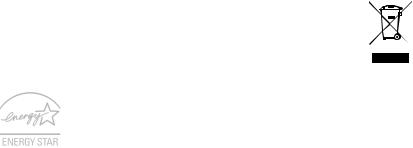
where blasting operations are in progress. Areas with a potentially explosive atmosphere are often, but not always, clearly marked. They include below deck on boats, chemical transfer or storage facilities, vehicles using liquefied petroleum gas (such as propane or butane), and areas where the air contains chemicals or particles such as grain, dust or metal powders. Do not switch the computer on when wireless phone use is prohibited or when it may cause interference or danger.
EMERGENCY CALLS
-Warning! You cannot make emergency calls through this device. To make an emergency call you shall dial out through your mobile phone or other telephone call system.
DISPOSAL INSTRUCTIONS
Do not throw this electronic device into the trash when discarding. To minimize pollution and ensure utmost protection of the global environment, please recycle. For more information on the Waste from Electrical and Electronics Equipment (WEEE) regulations, visit www.acer-group.com/public/ Sustainability.
ENERGY STAR
Acer's ENERGY STAR qualified products save your money by reducing energy cost and protecting the environment without sacrificing features or performance. Acer is proud to offer our customers products with the ENERGY STAR mark.
What is ENERGY STAR?
Products that are ENERGY STAR qualified use less energy and prevent greenhouse gas emissions by meeting strict energy efficiency guidelines set by the U.S. Environmental Protection Agency. Acer is committed to offering products and services worldwide that help customers save money, conserve energy and improve the quality of our environment. The more energy we can save through higher energy efficiency, the more we reduce greenhouse gases and the risks of climate change. More information refers to www.energystar.gov or www.energystar.gov/powermanagement.
12 - Safety and comfort
-Note: Information in this section may not apply to your computer.
Acer ENERGY STAR qualified products:
-produce less heat and reduce cooling loads in warmer climates.
-automatically go into "display Sleep" and "computer Sleep" mode after 10 and 30 minutes of inactivity, respectively.
-wake from "Sleep" mode if the keyboard is pressed or mouse is moved.
-save more than 80% energy when in "Sleep" mode.
ENERGY STAR and the ENERGY STAR mark are registered U.S. marks.
TIPS AND INFORMATION FOR COMFORTABLE USE
Computer users may complain of eyestrain and headaches after prolonged use. Users are also at risk of physical injury after long hours of working in front of a computer. Long work periods, bad posture, poor work habits, stress, inadequate working conditions, personal health and other factors greatly increase the risk of physical injury.
Incorrect computer usage may lead to carpal tunnel syndrome, tendonitis, tenosynovitis or other musculoskeletal disorders. The following symptoms may appear in the hands, wrists, arms, shoulders, neck or back:
-Numbness, or a burning or tingling sensation.
-Aching, soreness or tenderness.
-Pain, swelling or throbbing.
-Stiffness or tightness.
-Coldness or weakness.
If you have these symptoms, or any other recurring or persistent discomfort and/or pain related to computer use, consult a physician immediately and inform your company's health and safety department.
The following section provides tips for more comfortable computer use.
Safety and comfort - 13
Finding your comfort zone
Find your comfort zone by adjusting the viewing angle of the monitor, using a footrest, or raising your sitting height to achieve maximum comfort. Observe the following tips:
-Refrain from staying too long in one fixed posture.
-Avoid slouching forward and/or leaning backward.
-Stand up and walk around regularly to remove the strain on your leg muscles.
-Take short rests to relax your neck and shoulders.
-Avoid tensing your muscles or shrugging your shoulders.
-Install the external display, keyboard and mouse properly and within comfortable reach.
-If you view your monitor more than your documents, place the display at the center of your desk to minimize neck strain.
Taking care of your vision
Long viewing hours, wearing incorrect glasses or contact lenses, glare, excessive room lighting, poorly focused screens, very small typefaces and low-contrast displays could stress your eyes. The following sections provide suggestions on how to reduce eyestrain.
Eyes
-Rest your eyes frequently.
-Give your eyes regular breaks by looking away from the monitor and focusing on a distant point.
-Blink frequently to keep your eyes from drying out.
Display
-Keep your display clean.
-Keep your head at a higher level than the top edge of the display so your eyes point downward when looking at the middle of the display.
-Adjust the display brightness and/or contrast to a comfortable level for enhanced text readability and graphics clarity.
14 - Safety and comfort
-Eliminate glare and reflections by:
placing your display in such a way that the side faces the window or any light source, minimizing room light by using drapes, shades or blinds,
using a task light,
changing the display's viewing angle, using a glare-reduction filter,
using a display visor, such as a piece of cardboard extended from the display's top front edge.
-Avoid adjusting your display to an awkward viewing angle.
-Avoid looking at bright light sources for extended periods of time.
Developing good work habits
The following work habits make computer use more relaxing and productive:
-Take short breaks regularly and often.
-Perform some stretching exercises.
-Breathe fresh air as often as possible.
-Exercise regularly and maintain a healthy body.
-Warning! We do not recommend using the computer on a couch or bed. If this is unavoidable, work for only short periods, take breaks regularly, and do some stretching exercises.
-Note: For more information, please refer to "Regulations and safety notices" on page 101.
Safety and comfort - 15

FIRST THINGS FIRST
We would like to thank you for making an Acer notebook your choice for meeting your mobile computing needs.
Your guides
To help you use your Acer notebook, we have designed a set of guides:
First off, the setup poster helps you get started with setting up your computer.
The Quick Guide introduces you to the basic features and functions of your new computer. For more on how your computer can help you to be more productive, please refer to the User’s Manual. This guide contains detailed information on such subjects as system utilities, data recovery, expansion options and troubleshooting. In addition it contains general regulations and safety notices for your notebook. It is available from Desktop; double-click the Help icon and click User’s Manual in the menu that opens.
Basic care and tips for using your computer
Turning your computer on and off
To turn the power off, do any of the following:
•Use the Windows shutdown command: Press the Windows key + <C>, click Settings > Power then click Shut Down.
16 - First things first
If you need to power down the computer for a short while, but don’t want to completely shut it down, you can put it into Hibernate by pressing the power button.
You can also put the computer in sleep mode by pressing the sleep hotkey <Fn> + <F4>.
Note: If you cannot power off the computer normally, press and hold the power button for more than four seconds to shut down the computer. If you turn off the computer and want to turn it on again, wait at least two seconds before powering up.
Taking care of your computer
Your computer will serve you well if you take care of it.
•Do not expose the computer to direct sunlight. Do not place it near sources of heat, such as a radiator.
•Do not expose the computer to temperatures below 0º C (32º F) or above 50º C (122º F).
•Do not subject the computer to magnetic fields.
•Do not expose the computer to rain or moisture.
•Do not spill water or any liquid on the computer.
•Do not subject the computer to heavy shock or vibration.
•Do not expose the computer to dust or dirt.
•Never place objects on top of the computer.
•Do not slam the computer display when you close it.
•Never place the computer on uneven surfaces.
First things first - 17
Taking care of your AC adapter
Here are some ways to take care of your AC adapter:
•Do not connect the adapter to any other device.
•Do not step on the power cord or place heavy objects on top of it. Carefully route the power cord and any cables away from foot traffic.
•When unplugging the power cord, do not pull on the cord itself but pull on the plug.
•The total ampere ratings of the equipment plugged in should not exceed the ampere rating of the cord if you are using an extension cord. Also, the total current rating of all equipment plugged into a single wall outlet should not exceed the fuse rating.
Taking care of your battery pack
Here are some ways to take care of your battery pack:
•Use only batteries of the same kind as replacements. Turn the power off before removing or replacing batteries.
•Do not tamper with batteries. Keep them away from children.
•Dispose of used batteries according to local regulations. Recycle if possible.
Cleaning and servicing
When cleaning the computer, follow these steps:
1. Turn off the computer and remove the battery pack.
18 - First things first
2.Disconnect the AC adapter.
3.Use a soft, moist cloth. Do not use liquid or aerosol cleaners. If either of the following occurs:
• The computer has been dropped or the body has been damaged;
• The computer does not operate normally
Please refer to "Frequently asked questions" on page 88.
First things first - 19

YOUR ACER NOTEBOOK TOUR
After setting up your computer as illustrated in the setup poster, let us show you around your new Acer notebook.
Aspire V3-772
20 - Your Acer notebook tour

Screen view
1
 4
4
2
3
|
|
|
|
# |
Icon Item |
Description |
|
1 |
Microphone |
Internal microphone for sound recording. |
|
2 |
Screen |
Also called Liquid-Crystal Display (LCD), |
|
displays computer output. |
|||
|
|
||
|
|
|
Your Acer notebook tour - 21
|
|
|
# |
Icon Item |
Description |
|
|
For entering data into your computer. |
3 |
Keyboard |
Caution: Do not use a keyboard |
protector or similar cover as the |
||
|
|
keyboard includes ventilation intakes for |
|
|
cooling. |
|
|
|
|
|
Web camera for video communication. |
4 |
Webcam |
A light next to the Webcam indicates that |
|
|
the webcam is active. |
|
|
|
22 - Your Acer notebook tour

Keyboard view
4
1 
2 
3 
|
|
|
# |
Icon Item |
Description |
1 |
Power button |
Turns the computer on and off. |
|
|
|
|
|
For entering data into your computer. |
|
|
Caution: Do not use a keyboard |
2 |
Keyboard |
protector or similar cover as the |
|
|
keyboard includes ventilation intakes for |
|
|
cooling. |
|
|
|
Your Acer notebook tour - 23
|
|
|
# |
Icon Item |
Description |
|
|
Touch-sensitive pointing device. |
|
|
The touchpad and selection buttons form |
|
|
a single surface. |
3 |
Touchpad |
Press down firmly on the touchpad |
|
|
surface to perform a left click. |
|
|
Press down firmly on the lower right |
|
|
corner to perform a right click. |
|
|
|
4 |
Speakers |
Deliver stereo audio output. |
24 - Your Acer notebook tour
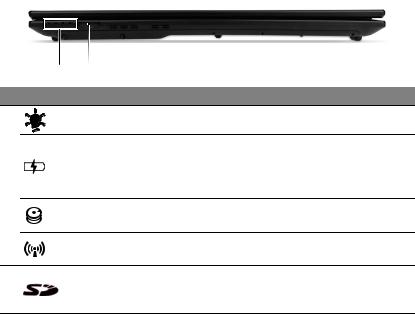
Front view
1 |
2 |
|
# Icon |
Item |
Description |
|
Power indicator |
Indicates the computer’s power status. |
|
|
Indicates battery status. |
|
Battery indicator |
Charging: The light is amber when the |
|
battery is charging. |
|
1 |
|
|
|
Fully charged: The light is blue. |
|
|
|
|
|
HDD |
Indicates when the hard disk drive is |
|
active. |
|
|
|
|
|
Communication |
Indicates the computer's wireless |
|
indicator |
connectivity device status. |
2 |
|
Accepts one Secure Digital (SD or |
Card reader |
SDHC) card. |
|
|
|
Note: Push to remove/install the card. |
Your Acer notebook tour - 25
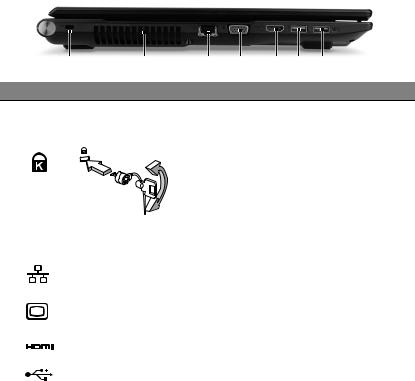
Left view
1 |
2 |
3 |
4 |
5 |
6 |
7 |
# Icon Item |
|
Description |
|
|
|
|
Kensington lock slot
1
Connects to a Kensington-compatible computer security lock.
Wrap the computer security lock cable around an immovable object such as a table or handle of a locked drawer.
Insert the lock into the notch and turn the key to secure the lock.
Keyless models are also available.
2 |
Ventilation and |
Allows the computer to stay cool. |
|
cooling fan |
Do not cover or obstruct the openings. |
||
|
|||
|
|
|
|
3 |
Ethernet (RJ-45) |
Connects to an Ethernet 10/100/1000- |
|
port |
based network. |
||
|
|||
|
|
|
|
4 |
External display |
Connects to a display device |
|
(VGA) port |
(e.g., external monitor, LCD projector). |
||
|
|||
|
|
|
|
5 |
HDMI port |
Supports high-definition digital video |
|
connections. |
|||
|
|
||
|
|
|
|
6 |
USB ports |
Connect to USB devices. |
|
|
|
|
26 - Your Acer notebook tour
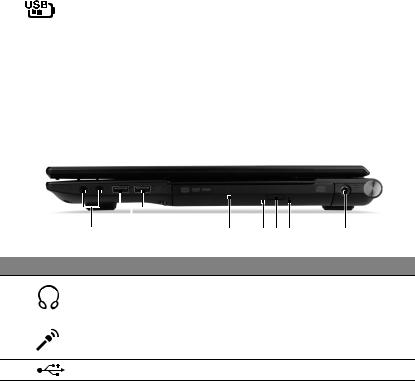
|
|
|
|
# |
Icon |
Item |
Description |
7 |
|
USB port with |
Connects to USB devices. |
|
power-off charging |
||
|
|
|
|
Information on USB 3.0
•USB 3.0 compatible ports are blue.
•Compatible with USB 3.0 and earlier devices.
•For optimal performance, use USB 3.0-certified devices.
•Defined by the USB 3.0 specification (SuperSpeed USB).
Right view
|
1 |
2 |
3 |
4 5 6 |
7 |
# Icon |
Item |
|
Description |
|
|
1
2
Headphones/ |
Connects to audio line-out devices |
|
speaker/line-out |
||
(e.g., speakers, headphones). |
||
jack |
||
|
||
|
|
|
Microphone jack |
Accepts inputs from external |
|
microphones. |
||
|
||
USB ports |
Connect to USB devices. |
Your Acer notebook tour - 27

|
|
|
|
# |
Icon |
Item |
Description |
3 |
|
Optical drive |
Internal optical drive; accepts CDs or |
|
DVDs. |
||
|
|
|
|
|
|
|
|
4 |
|
Optical disk |
Lights up when the optical drive is |
|
access indicator |
active. |
|
|
|
5Optical drive eject Ejects the optical disk from the drive. button
|
|
|
|
|
|
|
Ejects the optical drive tray when the |
6 |
|
|
|
|
|
Emergency eject |
computer is turned off. |
|
|
|
|
|
hole |
Carefully insert a straightened paper |
|
|
|
|
|
|
|
||
|
|
|
|
|
|
|
clip to eject the optical drive tray. |
|
|
|
|
|
|
|
|
7 |
|
|
|
|
|
DC-in jack |
Connects to an AC adapter. |
|
|
|
|
|
|||
|
|
|
|
|
|||
|
|
|
|
|
|
|
|
|
|
|
|
|
|
|
|
Information on USB 3.0
•USB 3.0 compatible ports are blue.
•Compatible with USB 3.0 and earlier devices.
•For optimal performance, use USB 3.0-certified devices.
•Defined by the USB 3.0 specification (SuperSpeed USB).
28 - Your Acer notebook tour
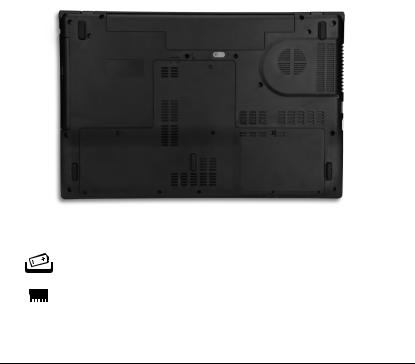
Base view
 4 1
4 1
 3
3
2 
|
|
|
|
# Icon |
Item |
Description |
|
1 |
Battery release |
Releases the battery for removal. Insert |
|
latch |
a suitable tool and slide to release. |
||
|
|||
|
|
|
|
2 |
Memory |
Houses the computer's main memory. |
|
compartment |
|||
|
|
||
|
|
|
|
3 |
Ventilation and |
Allows the computer to stay cool. |
|
cooling fan |
Do not cover or obstruct the openings. |
||
|
|||
|
|
|
|
4 |
Battery bay |
Houses the computer’s battery pack. |
Note: Dual-core computers cannot use four memory modules. For
Your Acer notebook tour - 29
quad-core using only two memory modules and for dual-core computers, use the lower slot in each bank.
Visit www.acer.com to find your specific model and refer to the detailed specifications to determine which processor your computer uses. If you’re unsure, please contact an authorized Acer service center.
30 - Your Acer notebook tour
