Westinghouse LCM-17V8 User Manual
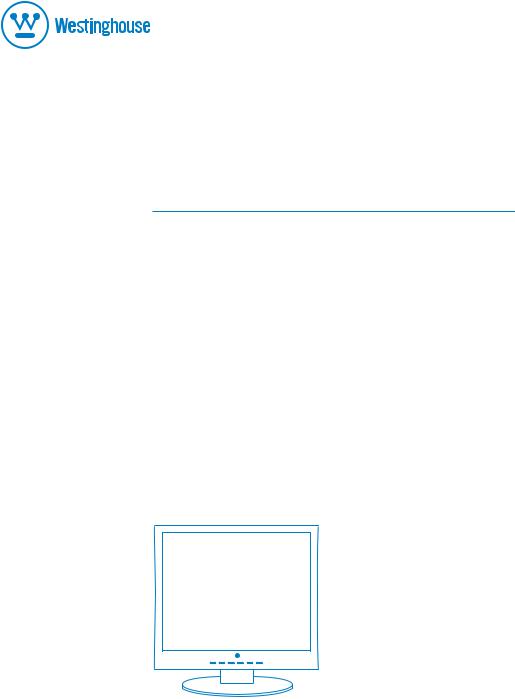
USER’S MANUAL
MANUEL DE L’UTILISATEUR MANUAL DEL USUARIO
LCM-17v8
LCD Monitor
Moniteur LCD
Monitor LCD
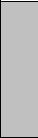
Table of Contents |
|
IMPORTANT PRODUCT SAFETY INSTRUCTIONS ...................................................................... |
1 |
SAFETY GUIDELINES ............................................................................................................................... |
2 |
FCC COMPLIANCE STATEMENT............................................................................................................... |
2 |
CLEANING THE LCD MONITOR............................................................................................................... |
3 |
FEATURES............................................................................................................................................... |
4 |
POWER SAVER......................................................................................................................................... |
4 |
PLUG & PLAY.......................................................................................................................................... |
4 |
INSTALLATION ..................................................................................................................................... |
5 |
PACKAGE CONTENTS............................................................................................................................... |
5 |
FRONT VIEW OF THE LCD MONITOR ...................................................................................................... |
6 |
REAR VIEW OF THE LCD MONITOR ........................................................................................................ |
7 |
1. ATTACHING THE BASE STAND TO THE LCD MONITOR......................................................................... |
8 |
2. CONNECT AUDIO AND VIDEO CABLES TO A PC ..................................................................................... |
8 |
3. CONNECT POWER CABLES .................................................................................................................. |
9 |
4. TURN THE POWER ON ......................................................................................................................... |
9 |
MOUNTING THE MONITOR ON A WALL ................................................................................................. |
10 |
OSD MENU FUNCTIONS..................................................................................................................... |
11 |
IMAGE MENU ........................................................................................................................................ |
12 |
AUDIO MENU........................................................................................................................................ |
13 |
COLOR MENU ....................................................................................................................................... |
14 |
MISC MENU .......................................................................................................................................... |
15 |
INFO MENU ........................................................................................................................................... |
16 |
QUICK ADJUSTMENTS ........................................................................................................................... |
17 |
DISPLAY MODES................................................................................................................................. |
18 |
APPENDIX............................................................................................................................................. |
19 |
SPECIFICATIONS .................................................................................................................................... |
19 |
TROUBLESHOOTING .............................................................................................................................. |
20 |
No Power ......................................................................................................................................... |
20 |
No Image.......................................................................................................................................... |
20 |
Power is ON but No Screen Image .................................................................................................. |
20 |
“Out Of Range”............................................................................................................................... |
20 |
Fuzzy Image ..................................................................................................................................... |
20 |
Image Too Bright or Too Dark ......................................................................................................... |
20 |
Distorted Image ............................................................................................................................... |
20 |
Image is Not Centered (size is not scaled correctly)........................................................................ |
21 |
Colors are Not Correct .................................................................................................................... |
21 |
No Sound.......................................................................................................................................... |
21 |
Mounting the LCD Monitor on a Wall ............................................................................................. |
21 |
Additional Questions........................................................................................................................ |
21 |
English

IMPORTANT PRODUCT SAFETY INSTRUCTIONS
Follow and obey all warnings and instructions marked on the LCD Monitor. For your safety, please read all the safety and operating instructions before you operate the LCD Monitor Keep this user’s manual for future reference.
Overloading
Do not overload wall outlets, extension cords, or power strips. This can result in fire or electronic shock.
Power Cord Protection
Power supply cords should be routed so that they are not likely to be walked on or pinched by items placed upon or against them. Periodically inspect the cords and each end of the cords for damage. The LCD Monitor shall be installed near a wall socket outlet and the plug on power cord shall be readily accessible.
Ventilation
Slots and openings on the cabinet are provided for ventilation purposes. To ensure reliable operation of the LCD Monitor and to protect it from overheating, these openings must not be blocked or covered.
•Do not block the openings by placing the LCD Monitor on a bed, sofa, rug or other similar surface.
•Do not place the LCD Monitor in a built-in installation such as a bookcase or rack unless proper ventilation is provided and the manufacturer’s instruction have been adhered to.
Other Notices
•Avoid exposing the LCD Monitor to direct sunlight or high temperatures.
•Avoid exposing the LCD Monitor to moisture or high humidity.
•Do not attempt repairs yourself. Your warranty does not cover repairs or attempted repairs by anyone not authorized by Westinghouse Digital.
•If your LCD Monitor will not be used for a long period of time, unplug the LCD Monitor.
Precautions
•Avoid touching the screen. Skin oils are difficult to remove.
•Never remove the rear cover. Your LCD Monitor contains high-voltage parts. You may be seriously injured if you touch them.
•Avoid exposing your LCD Monitor to direct sunlight or another heat source. Orient your LCD Monitor away from direct sunlight to reduce glare.
•Always handle your LCD display with care when moving it.
•Place your LCD Monitor in a well-ventilated area; don’t place the LCD Monitor in airtight compartments. Do not place anything on your LCD Monitor that prevents heat dissipation.
•Ensure that the area around the LCD Monitor is clean and free of moisture.
•Do not place heavy objects on the LCD Monitor, audio/video cables, or power cord.
•If the LCD Monitor emits smoke, abnormal noise, or a strange odor, immediately turn it off and contact the Westinghouse Service Center.
•WARNING – To Reduce The Risk Of Fire Or Electric Shock, Do Not Expose The LCD Monitor To Rain Or Moisture! The LCD Monitor shall not be exposed to dripping or splashing and objects filled with liquids, such as vases, shall not be placed on the Monitor.
1
English
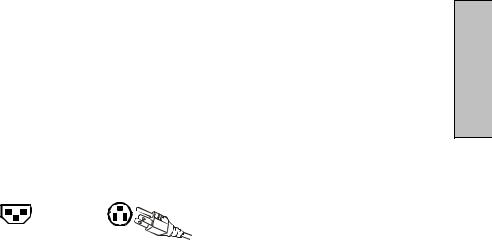
Safety Guidelines
CAUTION: The power supply outlet should be located near the LCD Monitor and should be easily accessible. Always use the appropriate AC cord that is certified for your specific country. Some examples are listed below:
USA.................. |
UL |
Switzerland |
.........SEV |
Canada............. |
CSA |
Britain ................. |
BASE/BS |
Germany.......... |
VDE |
Japan ................. |
Electric Appliance Control Act |
IMPORTANT NOTICE CONCERNING POWER CORD SELECTION
The specific power cord for this LCD Monitor is enclosed and has been selected according to the country of destination and must be used to prevent electric shock. Use the following guidelines if it is necessary to replace the original cord set, or if the cord set is not enclosed. The female receptacle of the cord set must meet IEC-60320 requirements and should look like Figure A1 below:
Figure A1 |
Figure A2 |
For the United States and Canada
In the United States and Canada the male plug is a NEMA5-15 style (Figure A2), UL Listed, and CSA Labeled. For LCD Monitors that are placed on a desk or table, type SVT or SJT cord sets may be used. For LCD Monitors placed directly on the floor, only SJT type cord sets may be used. The cord set must be selected according to the current rating for the LCD Monitor. Please consult the table below for the selection criteria for power cords used in the United States and Canada.
Cord Type |
Size of Conductors in Cord |
Maximum Current Rating of Unit |
|
SJT |
18 AWG |
10 Amps |
|
16 AWG |
12 Amps |
||
|
14 AWG |
12 Amps |
|
SVT |
18 AWG |
10 Amps |
|
17 AWG |
12 Amps |
||
|
FCC Compliance Statement
This equipment has been tested and complies with the limits for a Class B digital device, pursuant to part 15 of the FCC Rules. These limits are designed to provide reasonable protection against harmful interference in a residential installation. This equipment generates, uses, and can radiate radio frequency energy, and may cause harmful interference to radio communications if not installed and used in accordance with the instructions. However, there is no guarantee that interference will not occur in a particular installation. If this equipment does cause harmful interference to radio or television reception, which can be determined by turning the equipment off and on, the user is encouraged to try to correct the interference by one or more of the following measures:
•Reorient or relocate the receiving antenna.
•Increase the separation between the LCD Monitor and receiver.
•Connect the equipment into an outlet on a circuit different from that to which the receiver is connected.
•Consult the Westinghouse Service Center or an experienced radio/Monitor technician for assistance.
FCC Warning
To assure continued FCC compliance, the user must use a grounded power supply cord and the provided shielded video interface cable with bonded ferrite cores. If a BNC cable used, use only a shielded BNC (5) cable. Also, any unauthorized changes or modifications not expressly approved by Westinghouse Digital will void the user's authority to operate this device.
2
English
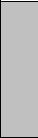
Cleaning the LCD Monitor
•MAKE SURE THE LCD MONITOR IS TURNED OFF
•NEVER SPRAY OR POUR ANY LIQUID DIRECTLY ONTO THE SCREEN OR CASE
To clean the screen:
1.Wipe the screen with a clean, soft, lint-free cloth. This removes dust and other particles.
2.If it still is not clean, apply a small amount of non-ammonia, non-alcohol based glass cleaner onto a clean, soft, lint-free cloth, and wipe the screen.
To clean the case:
1.Use a soft, dry cloth.
2.If it still is not clean, apply a small amount of non-ammonia, non-alcohol based, mild nonabrasive detergent onto a clean, soft, lint-free cloth, then wipe the surface.
Disclaimer
Westinghouse Digital does not recommend the use of any ammonia or alcohol-based cleaners on the LCD Monitor screen or case. Some chemical cleaners have been reported to damage the screen and/or LCD Monitor case. Westinghouse Digital will not be liable for damage resulting from the use of any ammonia or alcohol-based cleaners.
English
3

FEATURES
•Bright Display Image
•Lightweight
•Fast Response Time
•Stereo Speakers
•Power Saver
•Kensington Security Lock Compatible
•Safety Certifications
Power Saver
A power control system, Power Saver, is installed inside the LCD monitor.
If the LCD monitor has not been used for a certain period of time, the system will turn the LCD monitor to low voltage mode to save electrical power. Slight movement of the mouse or pressing any key on the keyboard will return the original screen image. You can use your PC to set the function.
The LCD monitor is compatible with EPA ENERGY STAR and NÜTEK if used with a VESA DPMS computer. To save power, turn off the LCD monitor power when not in use.
Plug & Play
VESA Plug and Play eliminates the complicated and time-consuming installation process. Your computer system will identify and automatically adjust the LCD monitor. The LCD monitor uses Display Data Channel (DDC) to send Extended Display Identification Data (EDID) to the computer system, so the computer system can automatically adjust the
LCD monitor.
English
4
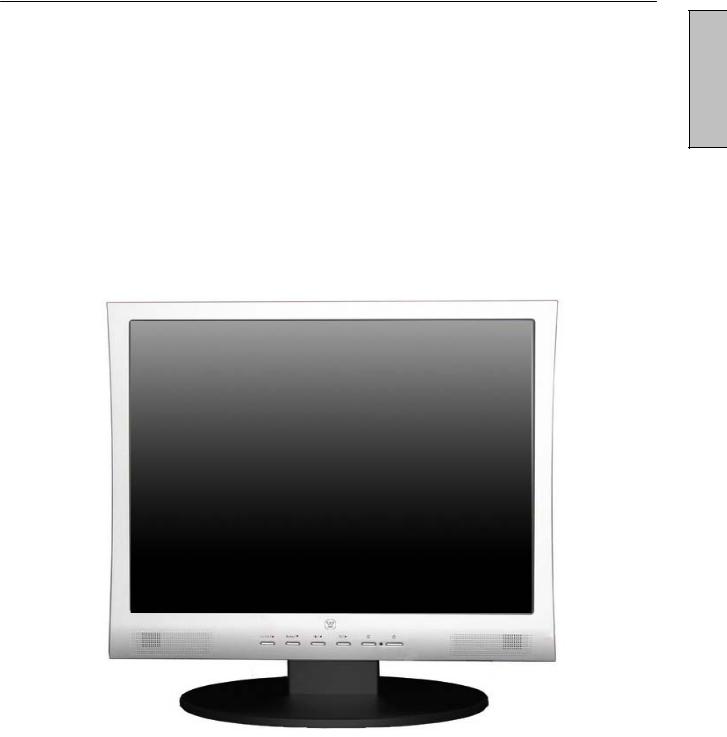
INSTALLATION
Congratulations on your purchase of a Westinghouse 19” LCD Monitor. Sleek and practical, this lightweight and wall-mountable LCD monitor delivers a crisp and clear display optimized for 1280 x 1024 display resolution.
Package Contents
Your product package includes:
•17” Westinghouse LCD Monitor
•Detachable Base Stand
•AC Power Cord
•VGA (HD15) Male – Male Cable
•3.5 mm Male – Male Stereo Audio Cable
•User’s Manual
•Warranty Card
English
5
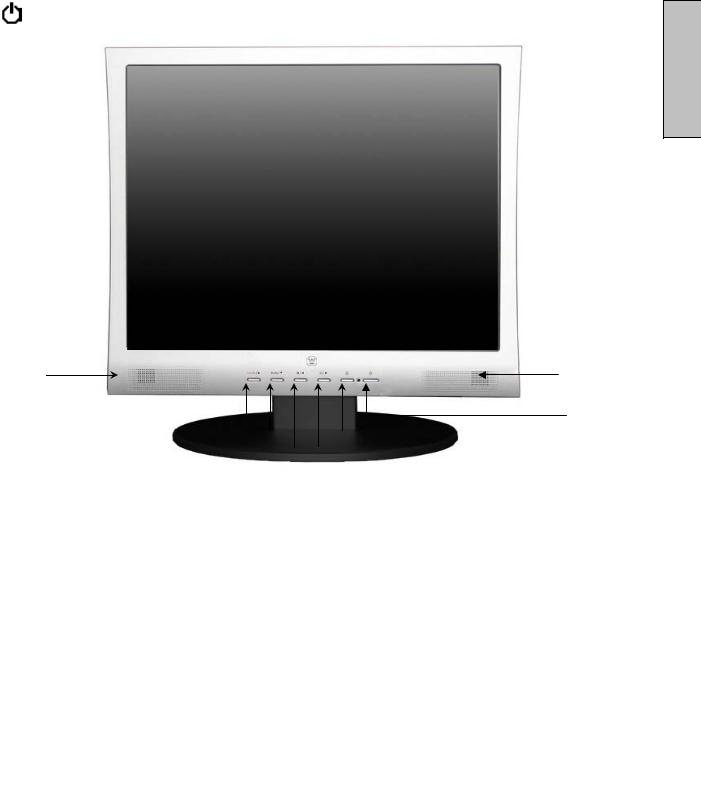
Front View of the LCD Monitor
Use the buttons on the front of the LCD Monitor to display the On Screen Display (OSD).
The OSD controls are defined in “OSD Functions” on page 11.
|
|
7 |
|
|
|
|
|
|
|
|
|
|
|
7 |
|
||||
|
|
1 |
|
|
|
|
|
|
|
|
|
|
|
6 |
|
||||
|
|
|
|
|
|
|
|
|
|
|
|
|
|
||||||
|
|
2 |
|
|
|
|
|
|
|
|
|
|
|
5 |
|
||||
|
|
|
|
|
3 |
|
|
|
|
|
|
4 |
|
||||||
|
|
|
|
|
|
|
|
|
|
|
|
|
|
|
|
|
|
||
|
|
|
|
|
|
|
|
|
|
|
|
|
|
|
|
|
|
|
|
|
1. |
Turbo/▲ |
|
|
• |
Switch between picture, text and economy modes. |
|
|
|
||||||||||
|
|
|
|
|
|
|
|
|
• Move a selection up when the OSD is displayed. |
|
|
|
|||||||
|
|
|
|
|
|
|
|
|
|
|
|
|
|
|
|
|
|
|
|
|
|
Auto/▼ |
|
|
• Automatically optimize positions, phase, and clock when the OSD |
||||||||||||||
|
2. |
|
|
|
is not displayed. |
|
|
|
|||||||||||
|
|
|
|
|
|
|
|
|
• Move a selection down when the OSD is displayed. |
||||||||||
|
3. |
|
|
/W |
|
|
• Quick contrast adjustment or decrease contrast/brightness. |
|
|||||||||||
|
|
|
|
|
|||||||||||||||
|
|
|
|
|
• |
Move a selection left when the OSD is displayed. |
|
|
|
||||||||||
|
|
|
|
|
|
|
|
||||||||||||
|
|
|
|
|
|
|
|
|
|
|
|||||||||
|
4. |
|
|
/X |
|
|
• Quick brightness adjustment and increase contrast/brightness. |
|
|||||||||||
|
|
|
|
|
|||||||||||||||
|
|
|
|
|
• |
Move a selection right when the OSD is displayed. |
|
|
|
||||||||||
|
|
|
|
|
|
|
|
||||||||||||
|
|
|
|
|
|
|
|
|
|
|
|||||||||
|
|
|
|
|
|
|
|
|
|
|
|
|
|
|
|
|
|
|
|
|
5. |
|
|
|
|
|
|
|
• |
Enter and exit the OSD menu |
|
|
|
||||||
|
|
|
|
|
|
|
|
|
• Power On and Off button and indicator LED. |
|
|
|
|||||||
|
|
|
|
|
|
|
|
|
|
|
|
||||||||
|
6. |
|
|
|
|
|
|
|
• |
Blue: Normal |
|
|
|
||||||
|
|
|
|
|
|
|
|
|
|
|
|||||||||
|
|
|
|
|
|
|
|
• |
Orange: Power Saving |
|
|
|
|||||||
|
|
|
|
|
|
|
|
|
|
|
|||||||||
|
|
|
|
|
|
|
|
|
|
|
|||||||||
|
|
|
|
|
|
|
|
|
• |
Off: Power Off |
|
|
|
||||||
|
7. |
Speakers |
|
|
• |
Audio Output. |
|
|
|
||||||||||
|
|
|
|
|
|
|
|
|
|
|
|
|
|
|
|
|
|
|
|
|
|
|
|
|
|
|
|
|
|
6 |
|
|
|
|
|
||||
English
