Hitachi 55HDT51, 42HDT51 User Manual
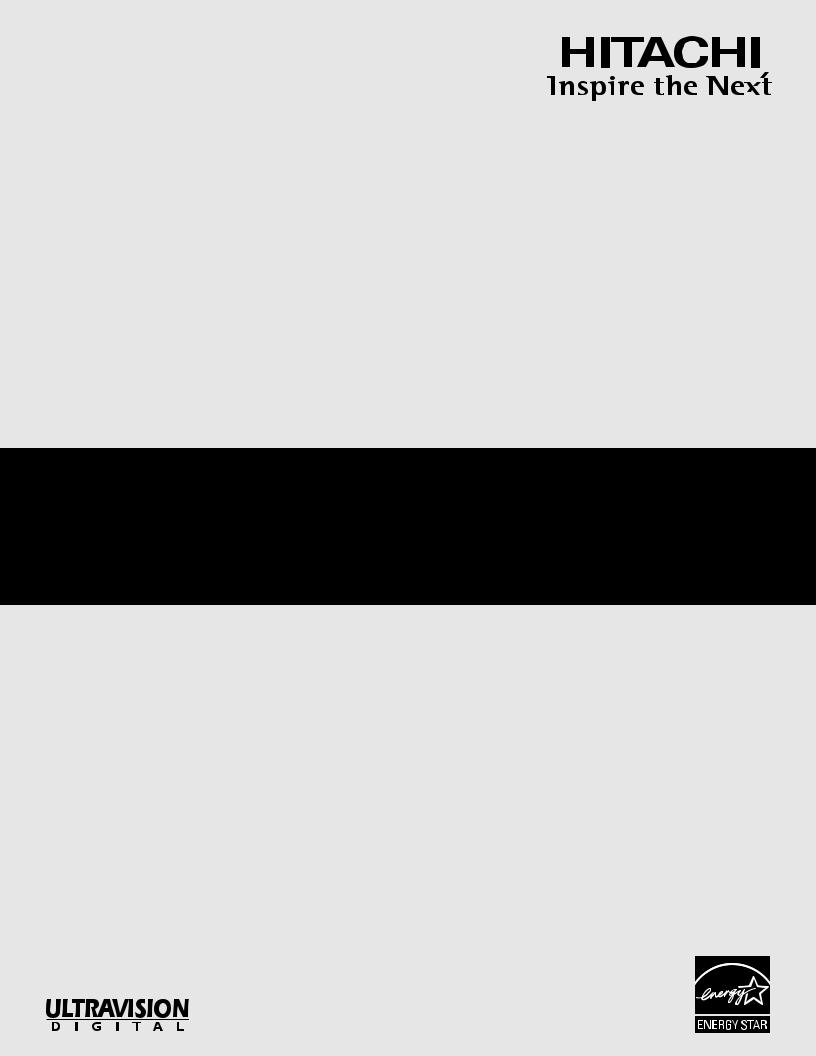
PLASMA TELEVISION
AVC (Audio Video Control Center) & Plasma Display Monitor
Operating Guide for 42HDT51, 55HDT51
IMPORTANT SAFETY INSTRUCTIONS ................................................................................ |
2-3 |
FIRST TIME USE .................................................................................................................. |
4-26 |
THE REMOTE CONTROL .................................................................................................. |
27-49 |
ON-SCREEN DISPLAY........................................................................................................ |
50-77 |
USING THE RGB INPUT OF THE PLASMA TV ................................................................ |
78-87 |
CARE OF YOUR HITACHI PLASMA TV & REMOTE CONTROL .......................................... |
88 |
RECEPTION PROBLEMS ........................................................................................................ |
89 |
USEFUL INFORMATION/INDEX ........................................................................................ |
90-98 |
As an ENERGY STAR® Partner, Hitachi, Ltd. has determined that this product meets the ENERGY STAR® guidelines for energy efficiency.
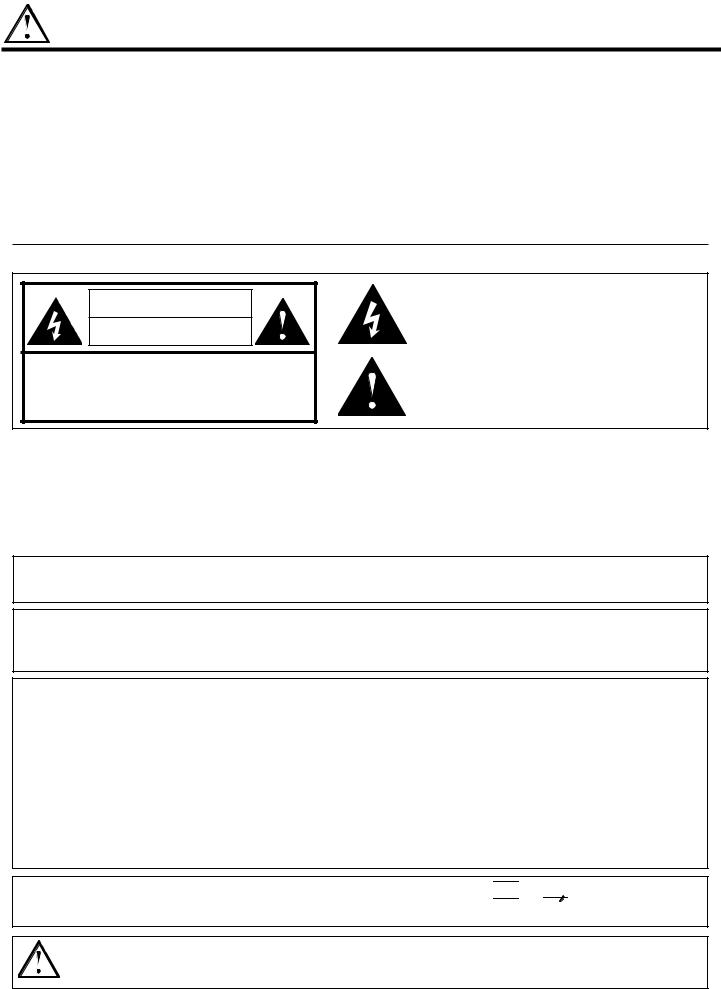
IMPORTANT SAFETY INSTRUCTIONS
SAFETY POINTS YOU SHOULD KNOW ABOUT
YOUR HITACHI PLASMA TELEVISION
Our reputation has been built on the quality, performance, and ease of service of HITACHI Plasma Televisions.
Safety is also foremost in our minds in the design of these units. To help you operate these products properly, this section illustrates safety tips which will be of benefit to you. Please read it carefully and apply the knowledge you obtain from it to the proper operation of your HITACHI Plasma Television.
Please fill out your warranty card and mail it to HITACHI. This will enable HITACHI to notify you promptly in the improbable event that a safety problem should be discovered in your product model.
Follow all warnings and instructions marked on this plasma television. Plasma television consists ofAVC center and display monitor.
CAUTION |
RISK OF ELECTRIC SHOCK |
DO NOT OPEN |
CAUTION: TO REDUCE THE RISK OF ELECTRIC SHOCK, |
DO NOT REMOVE COVER (OR BACK). |
NO USER SERVICEABLE PARTS INSIDE. |
REFER SERVICING TO QUALIFIED SERVICE PERSONNEL. |
The lightning flash with arrowhead symbol, within an equilateral triangle, is intended to alert the user to the presence of uninsulated “dangerous voltage” within the product’s enclosure that may be of a sufficient magnitude to constitute a risk of electric shock to persons.
The exclamation point within an equilateral triangle, is intended to alert the user to the presence of important operating and maintenance (servicing) instructions in the literature accompanying the appliance.
WARNING: |
•TO PREVENT FIRE OR SHOCK HAZARD, DO NOT EXPOSE THIS PLASMA TELEVISION TO RAIN OR |
|
MOISTURE. |
|
•THE PLASMA TELEVISION SHOULD NOT BE EXPOSED TO DRIPPING OR SPLASHING AND |
|
OBJECTS FILLED WITH LIQUIDS, SUCH AS VASES, SHOULD NOT BE PLACED ON THE TELEVISION. |
|
|
|
|
NOTE: |
• There are no user serviceable parts inside the AVC center/display monitor. |
|
• Model and serial numbers are indicated on back side of the AVC center/display monitor. |
|
|
CAUTION: Adjust only those controls that are covered in the instructions, as improper changes or modifications not expressly approved by HITACHI could void the user’s authority to operate the Plasma Television.
MODIFICATIONS: The FCC requires the user to be notified that any changes or modifications made to this device that are not expressly approved by Hitachi America, Ltd. Home Electronics Division may void the user’s authority to operate the equipment.
POWER SOURCE
THIS PLASMA TELEVISION IS DESIGNED TO OPERATE ON 120 VOLTS 60Hz, AC CURRENT. INSERT THE AVC CENTER AND DISPLAY MONITOR POWER CORD INTO A 120 VOLT 60Hz OUTLET.
TO PREVENT ELECTRIC SHOCK, DO NOT USE THE PLASMA TELEVISION’S (POLARIZED) PLUG WITH AN EXTENSION CORD, RECEPTACLE, OR OTHER OUTLET UNLESS THE BLADES AND GROUND TERMINAL CAN BE FULLY INSERTED TO PREVENT BLADE EXPOSURE.
NEVER CONNECT THE AVC CENTER/DISPLAY MONITOR TO 50Hz, DIRECT CURRENT, OR ANYTHING OTHER THAN THE SPECIFIED VOLTAGE.
NOTE: This Plasma Television will display television closed captioning, (

 or
or 

 ), in accordance with paragraph 15.119 of the FCC rules.
), in accordance with paragraph 15.119 of the FCC rules.
CAUTION: Never remove the back cover of the AVC center/display monitor as this can expose you to very high voltages and other hazards. If the television does not operate properly, unplug the Plasma Television and call your authorized dealer or service center.
2
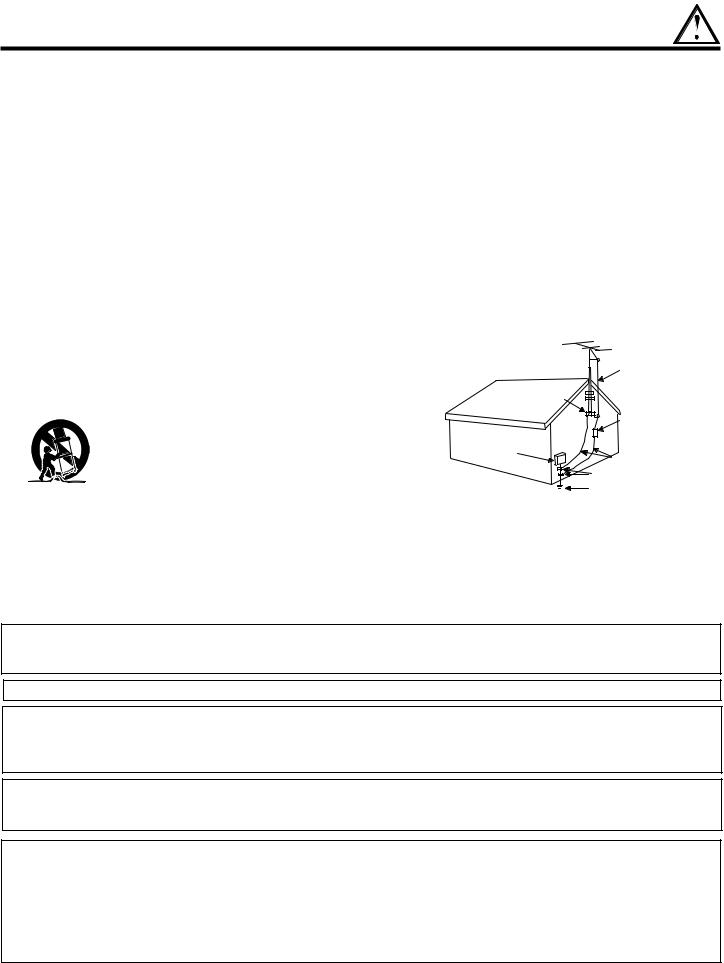
IMPORTANT SAFETY INSTRUCTIONS
Read before operating equipment
Follow all warnings and instructions marked on this television.
1.Read these instructions.
2.Keep these instructions.
3.Heed all warnings.
4.Follow all instructions.
5.Do not use this apparatus near water.
6.Clean only with a dry cloth.
7.Do not block any ventilation openings. Install in accordance with the manufacturer’s instructions.
8.Do not install near any heat sources such as radiators, heat registers, stoves, or other apparatus (including amplifiers) that produce heat.
9.Do not defeat the safety purpose of the polarized or grounding-type plug. A polarized plug has two blades with one wider than the other. A grounding type plug has two blades and a third grounding prong. The wide blade or the third prong are provided for your safety. If the provided plug does not fit into your outlet, consult an electrician for replacement of the obsolete outlet.
10.Protect the power cord from being walked on or pinched particularly at plugs, convenience receptacles, and the point where they exit from the apparatus.
11.Only use the attachments/accessories specified by the
manufacturer.
12.Use only with the cart, stand, tripod, bracket,
or table specified by the manufacturer, or sold with the apparatus. When a cart is used, use caution when moving the cart/apparatus combination to avoid injury from tip-over.
13.Unplug this apparatus during lightning storms or when unused for long periods of time.
14.Refer all servicing to qualified service personnel. Servicing is required when the apparatus has been damaged in any way, such as power-supply cord or plug is damaged, liquid has been spilled or objects have fallen into apparatus, the apparatus has been exposed to rain or moisture, does not operate normally, or has been dropped.
15.Televisions are designed to comply with the recommended safety standards for tilt and stability.
Do not apply excessive pulling force to the front, or top, of the cabinet which could cause the product to overturn resulting in product damage and/or personal injury.
16.Follow instructions for wall, shelf or ceiling mounting as recommended by the manufacturer.
17.An outdoor antenna should not be located in the vicinity of overhead power lines or other electrical circuits.
18.If an outside antenna is connected to the receiver be sure the antenna system is grounded so as to provide some protection against voltage surges and built up static charges. Section 810 of the National Electric Code, ANSI/NFPA No. 70-1984, provides information with respect to proper grounding for the mast and supporting structure, grounding of the lead-in wire to an antenna discharge unit, size of grounding connectors, location of antenna-discharge unit, connection to grounding electrodes and requirements for the grounding electrode.
Note to the CATV system installer: This reminder is provided to call the CATV system installer’s attention to Article 820-40 of the NEC that provides guidelines for proper grounding and, in particular, specifies that the cable ground shall be connected to the grounding system of the building, as close to the point of cable entry as practical.
This product contains lead. Dispose of this product in accordance with applicable environmental laws. For product recycling and disposal information, contact you local government agency or the Electronic Industries Alliance at www.eiae.org (in the US) or the Electronic Product Stewardship Canada at www.epsc.ca (in Canada). For more information, call “1-800-HITACHI.”
Do not place any objects on the top of the television which may fall or cause a child to climb to retrieve the objects.
PREVENTION OF SCREEN BURN
Continuous on-screen displays such as video games, stock market quotations, computer generated graphics, and other fixed (nonmoving) patterns can cause permanent damage to television receivers. Such “SCREEN BURNS” constitute misuse and are NOT COVERED by your HITACHI Factory Warranty.
PUBLIC VIEWING OF COPYRIGHTED MATERIAL
Public viewing of programs broadcast by TV stations and cable companies, as well as programs from other sources, may require prior authorization from the broadcaster or owner of the video program material.
•This digital television is capable of receiving analog basic, digital basic and digital premium cable television programming by direct connection to a cable system providing such programming. A CableCARD provided by your cable operator is required to view encrypted digital programming. Certain advanced and interactive digital cable services such as video-on-demand, a cable operator’s enhanced program guide and data-enhanced television services may require the use of a set-top box. For more information call your local cable company.
•This product incorporates copyright protection technology that is protected by U.S. patents and other intellectual property rights. Use of this copyright protection technology must be authorized by Macrovision Corporation, and is intended for home and other limited consumer uses only unless otherwise authorized by Macrovision. Reverse engineering or disassembly is prohibited.
3
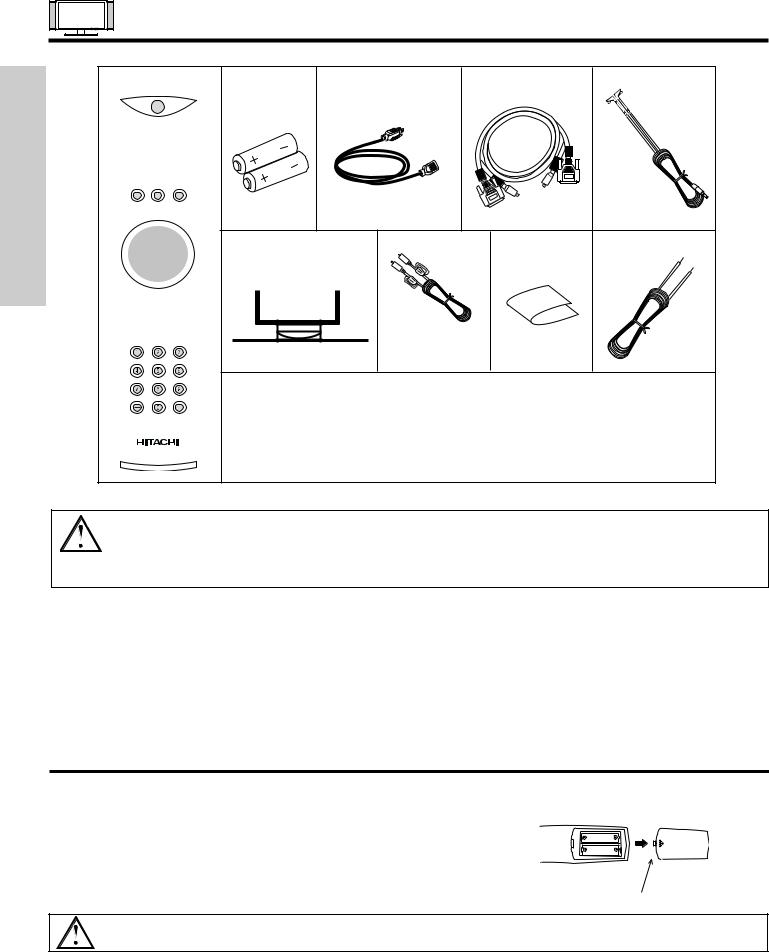
ACCESSORIES
Check to make sure you have the following accessories before disposing of the packing material.
REMOTE |
BATTERIES |
POWER CORD |
|
MONITOR |
IR MOUSE |
|
CONTROL |
|
|
|
CONNECTION CABLE |
CABLE |
|
TIME USE |
|
|
|
|
|
|
FIRST |
|
2. |
|
3. |
4. |
5. |
TTS55 Table Top Stand |
Subwoofer Cable |
Cleaning Cloth |
Speaker Wires |
|||
(optional) |
|
|
|
|
|
|
|
|
|
6. |
7. |
8. |
9. |
|
1. |
|
|
|
|
|
CAUTION: 1. Ceiling mounting is not recommended. Mounting the panel on the ceiling does not provide adequate ventilation for the electronics or proper support for the front glass panel. This plasma television product is designed for a maximum tilting angle of 45 degrees from vertical.
2.This TTS55 stand for use only with Hitachi 55HDT51. Use with other apparatus is capable of resulting in instability causing possible injury. See important marking located on bottom of stand.
1.Remote Control Unit CLU-3841WL (P# HL02061) 6. 55” Table Top Stand (TTS55) (P# QJ01441K) (Optional). or CLU-3843WL (P# HL02063).
2. |
Two “AA” size, 1.5V batteries (P# FQ00021). |
7. |
Sub Woofer Cable (P# VZ11701). |
||||
3. |
Power Cord: |
|
|
8. |
Cleaning Cloth (P# MS00931). |
||
42” |
55” |
|
|||||
|
|
Plasma Monitor |
EV01841 |
EV01841 |
|
9. |
Speaker wires (for monitor speakers). |
|
|
AVC |
EV01841 |
EV01841 |
|
|
|
4.Monitor Connection Cable (P# EW07883).
5.Two IR Mouse cables (P# EY01641).
REMOTE CONTROL BATTERY INSTALLATION AND REPLACEMENT
1. Open the battery cover of the remote control by pushing the notched part of the cover with your fingers and pulling the cover off.
2. Insert two new “AA” size batteries for the remote control. When replacing old batteries, push them towards the springs and lift them out.
3. Match the batteries to the (+) and (-) marks in the battery compartment.
4. Replace the cover.
Press down and slide back to remove.
CAUTION: Danger of explosion if battery is incorrectly replaced. Replace with the same or equivalent type.
4
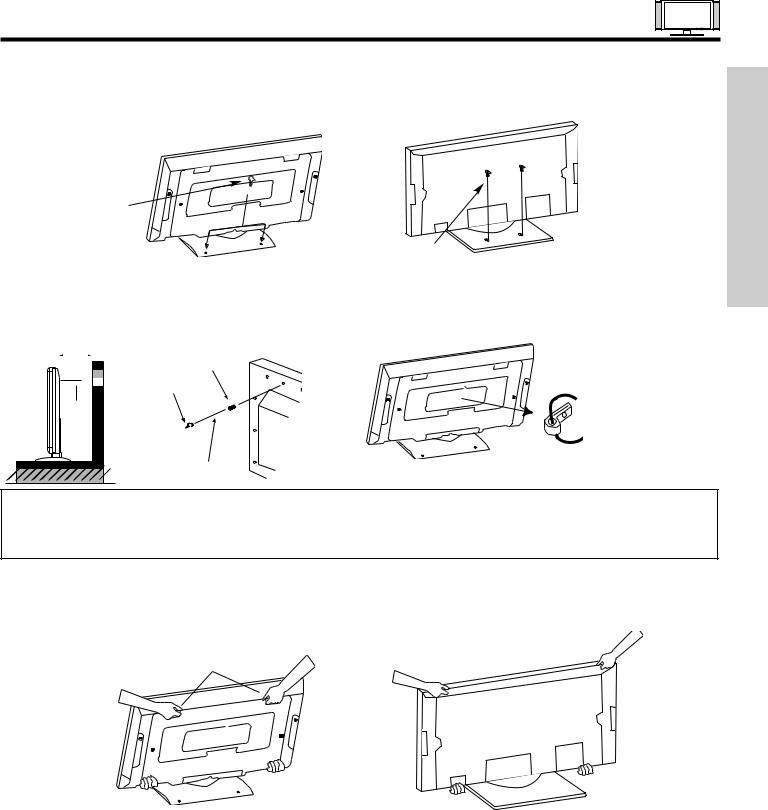
HOW TO SETUP YOUR NEW HITACHI PLASMA TELEVISION
To take measures to prevent the Plasma Display from tipping over and prevent possible injury it is important to mount the unit in a stable place.
Securing to a table-top
1.Using wood screws (two) fasten the set to the clamping screw holes on the rear of the Plasma Display stand as shown below.
2.Using commercially available wood screws, secure the set firmly in position.
Wood screw two places
42”
Securing to a wall
1.Keep the Plasma Display monitor four inches away from the wall except those hung to the wall mount bracket.
2.Secure the monitor to the wall as shown below.
Wood screw |
55” |
two places |
10cm (4 inches) or more |
Stabilization bolts |
||
|
|
|
(Provided) |
|
|
|
|

 Wood Screw
Wood Screw
Wire
String or Wire
42”
NOTES: 1. Do not block the ventilation holes of the Plasma Display monitor or the AVC center. Blocking the ventilation holes might cause fire or defect.
2.The plasma television has two AC cords, one on the AVC center and the other on the Plasma Display monitor. In case of an abnormal symptom, unplug both AC cords.
3.If you purchased the wall mount bracket option, please ask for professional installer. Do not install by yourself.
Caution when moving the main unit
As this product is heavy, whenever it is moved, two people are required to transport it safely. Whenever the unit is moved it should be lifted forward using the two handgrips at the back for the 42”, and at the top and base on both sides of the 55” for stability. When moving the Display Monitor, lift the handles and the bottom frame as shown below. Do not grab the speakers or the back cover when lifting.
Handgrips
USE TIME FIRST
42” |
55” |
|
ANTENNA
Unless your Plasma Television is connected to a cable TV system or to a centralized antenna system, a good outdoor color TV antenna is recommended for best performance. However, if you are located in an exceptionally good signal area that is free from interference and multiple image ghosts, an indoor antenna may be sufficient.
LOCATION
Select an area where sunlight or bright indoor illumination will not fall directly on the picture screen. Also, be sure that the location selected allows a free flow of air to and from the perforated back cover of the set.
To avoid cabinet warping, cabinet color changes, and increased chance of set failure, do not place the TV where temperatures can become excessively hot, for example, in direct sunlight or near a heating appliance, etc.
5
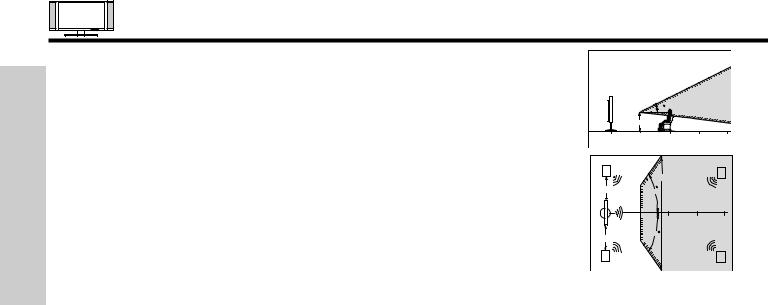
HOW TO SET UP YOUR NEW HITACHI PLASMA TELEVISION
FIRST TIME USE
VIEWING
The major benefit of the HITACHI Plasma Television is its large viewing screen. To see this large screen at its best, test various locations in the room to find the optimum spot for viewing. The best picture is seen by sitting directly in front of the TV and about 8 to 18 feet from the screen.
During daylight hours, reflections from outside light may appear on the screen. If so, drapes or screens can be used to reduce the reflection or the TV can be located in a different section of the room.
If the TV’s audio output will be connected to a Hi-Fi system’s external speakers, the best audio performance will be obtained by placing the speakers equidistant from each side of the receiver cabinet and as close as possible to the height of the picture screen center. For best stereo separation, place the external speakers at least four feet from the side of the TV, place the surround speakers to the side or behind the viewing area. Differences in room sizes and acoustical environments will require some experimentation with speaker placement for best performance.
|
|
|
|
BEST |
|
|
|
|
|
VERTICAL VIEWING |
|
|
|
|
20 |
ANGLE |
|
|
3' |
|
|
|
|
0' |
5' |
|
10' |
15' |
20' |
R |
|
|
|
|
S |
|
|
|
|
|
|
4" Minimum |
|
50 |
BEST |
|
|
|
|
|
HORIZONTAL |
|
|
|
5' |
|
10' |
15' |
20' |
|
|
50 |
VIEWING ANGLE |
|
|
4" Minimum |
|
|
|
|
|
|
|
|
|
|
|
L |
|
|
|
|
S |
IMPORTANT NOTES
No. |
Items |
Notes |
1 |
Arching sound from |
A buzzing sound might be heard when the plasma display monitor is turned on in a very quiet |
|
plasma display monitor’s |
room. This is due to the plasma panel drive circuit when it is functioning. This arching sound |
|
panel. |
is normal and it is not a malfunction. |
|
|
|
2 |
Interference for infrared |
Some infrared rays are emitted from the plasma display monitor’s panel that might affect other |
|
equipment. |
infrared controlling equipment. |
|
|
|
3 |
Bright and dark spots |
High-precision technology is used to manufacture the plasma display panel; But in some |
|
|
cases, there are minor defects in some parts of the screen. Points that do not light, points |
|
|
with brightness different from that of the periphery, points with color different from that of the |
|
|
periphery, etc. Some pixels will always be on or always off. Please note that this is not a |
|
|
malfunction. |
|
|
|
4 |
Picture Image (Spectrum) |
When receving still picture signals, (e.g. channel number indication or clock indication) for a |
|
|
while, you can see image-like when the picture varied. This is not a defect. |
|
|
|
5 |
Display panel surface |
The plasma display panel is lighting the phosphors by the discharge of internal radiation. In |
|
temperature is too high |
some cases, this may cause the temperature of the panel surface to increase. Please note |
|
|
that this is not a malfunction. The Plasma TV surface temperature is higher than a |
|
|
Cathode-ray-tube. |
|
|
|
6 |
Plasma Surface |
The plasma panel is made from glass. Heavy shock on the front panel might damage it. |
7 |
Transportation |
When the PDP monitor is transported horizontally, the glass panel has the possibility of being |
|
|
broken or increasing the picture defects. At the time of transportation, horizontal style is |
|
|
prohibited. More-over, please treat the plasma panel with great care because of a precision |
|
|
apparatus. Please instruct transporters so that it should be put into the packing box at the time |
|
|
of shipment.(There is a possibility that breakage of the panel or defects will increase.) |
|
|
Rough transportation might cause damage to the panel and pixel failure. |
|
|
|
8 |
Image retention |
The plasma monitor illuminates phosphor to display images. The phosphor has a finite |
|
|
illumination life. After extended periods of illumination, the brightness of the phosphor will be |
|
|
degraded to such extent that stationary images would burn-in that part of the screen as |
|
|
grayed-out images. For 55” only, brightness will decrease automatically during still and slightly |
|
|
moving pictures. This is not a failure. This is a special feature to avoid image retention. |
|
|
Tips to prevent such image retention are: |
|
|
- Do not display images having sharp brightness differences or hi-contrast images, such as |
|
|
monochrome characters and graphic patterns, for long. |
|
|
- Do not leave stationary images appearing for long, but try to refresh them at appropriate |
|
|
intervals of time, or try to move them using screen saver function. |
|
|
- Turn down the contrast and brightness controls. |
|
|
|
9 |
Luminosity and contrast |
PDP television has luminosity and low contrast compared with CRT television. |
|
|
|
10 |
Granular spots |
When a screen is seen at point-blank range, a random fine grain may be visible to a dark part. |
|
|
|
11 |
Disturbance to video |
If an apparatus (VCR, etc.) antenna line is arranged near the monitor, the image may shake, |
|
apparatus |
or disturbance may be received. |
|
|
|
12 |
Lip Sync |
There is some time lag betweeen the picture and the sound. You can see lip motion that is |
|
|
delayed compared to the sound. |
|
|
|
13 |
About the use |
Electric discharge/luminescence characteristic of the PDP panel also changes with peripheral |
|
environment of PDP |
temperature. Moreover, since there is also high power consumption value, a specified |
|
television (temperature) |
temperature environment is required. |
|
|
|
14 |
Caution on prolonged |
Storing the plasma television for a period of more than 2 to 3 months without use might cause |
|
storage |
an unstable picture when the set is turned on. |
|
|
|
15 |
Operating |
Operating altitude: 800 to 1,114hPa (6,194ft to -2,484ft). Operating temperature: 41˚F to 95˚F. |
|
|
|
16 |
Storage |
Storage Altitude: 300 to 1,114hPa (31,912ft to -2,484ft). Storage temperature: 5˚F to 140˚F. |
|
|
|
17 |
Power ON or OFF |
Frequent use of the Power ON or OFF might trigger the power protection circuit. If the TV |
|
|
does not turn ON, please wait a little before turning ON again. |
|
|
|
|
|
6 |
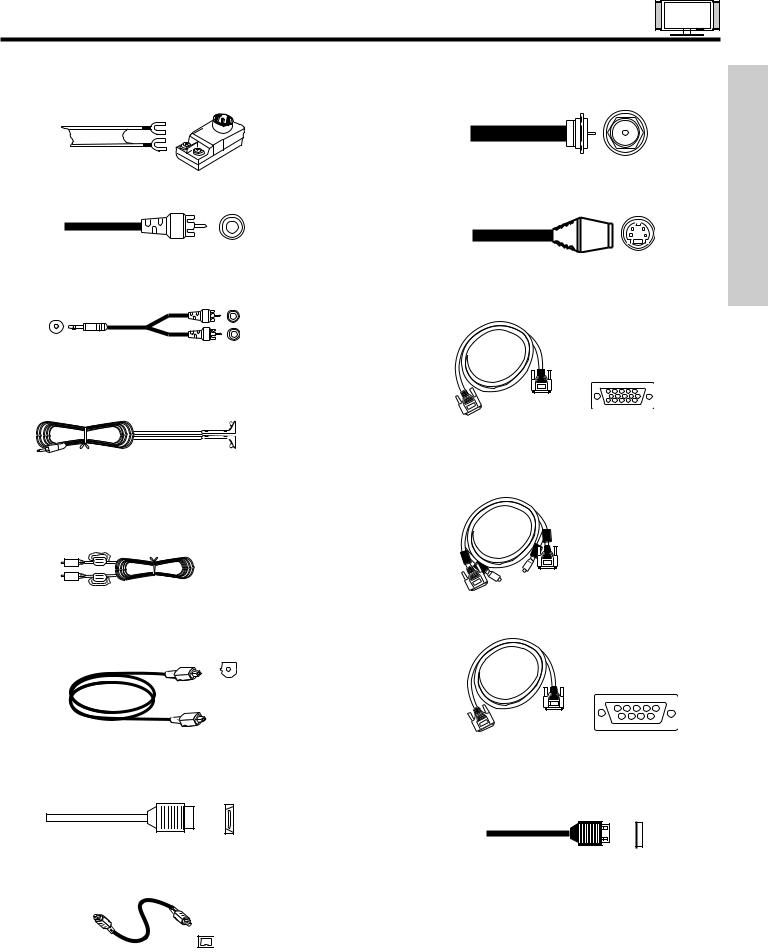
HOOKUP CABLES
Most video/audio connections between components can be made with shielded video and audio cables that have phono connectors. For best performance, video cables should use 75-Ohm coaxial shielded wire. Cables can be purchased from most stores that sell audio/video products. Below are illustrations and names of common connectors. Before purchasing any cables, be sure of the output and input connector types required by the various components and the length of each cable.
300-Ohm Twin Lead Connector
This outdoor antenna cable must be connected to an antenna adapter (300-Ohm to 75-Ohm).
Phono Connector
Used on all standard video and audio cables which connect to inputs and outputs located on the rear jack panel and front control panel.
“F” Type 75-Ohm Coaxial Antenna Connector
For connecting RF signals (antenna or cable TV) to the antenna jack on the television.
S-Video (Super Video) Connector
This connector is used on camcorders, VCRs and laserdisc players with an S-Video feature in place of the standard video cable to produce a high quality picture.
USE TIME FIRST
AUDIO OUT |
2 |
3.8mm |
|
STEREO |
RCA TYPE |
MINI-PLUG |
PLUGS |
Stereo Cable (3.5 mm plug to 3.5 mm plug)
This cable is used to connect from external audio out to the audio input of the AVC Center (ex. RGB Input).
IR Mouse Cable (Provided)
Connect the IR Mouse to the IR output on your AVC center when A/V Network is used. You must place the IR mouse in front of the corresponding IR window of your cable box and VCR. This connection allows your TV to control your cable box and VCR.
5 |
4 |
|
3 |
|
2 |
|
1 |
|
151014 |
9 |
13 |
8 |
12 |
7 |
11 |
6 |
|
D-SUB MINI 15-Pin Cable
This cable is used to connect a computer output to the D-SUB input located on the rear panel of the AVC Center. The resolution should be set correctly to display the signal on the Plasma Television.
Subwoofer Cable (Provided)
This cable is used to connect an external audio component input to the subwoofer output of the Display Monitor.
Optical Cable
This cable is used to connect to an audio amplifier with an Optical Audio In jack. Use this cable for the best sound quality.
HDMI Cable
This cable is used to connect your external devices such as Set-Top-Boxes or DVD players equipped with an HDMI output connection to the TV’s HDMI input.
IEEE1394 Cable |
|
This cable is used to connect your digital television to |
|
external digital devices.This cable will carry both the |
|
video and audio information. |
7 |
Monitor Connection Cable (Provided)
This cable is used to connect the Display Monitor to the AVC
1 6 2 7 3 8 4 9 5
D-SUB MINI 9-Pin Cable
This cable is used to connect to the RS232C input located on the rear panel so you can control some of your TV functions from an external home control system.
USB Cable
This cable is used to connect your digital camera to the Photo Input in the front of the AVC.
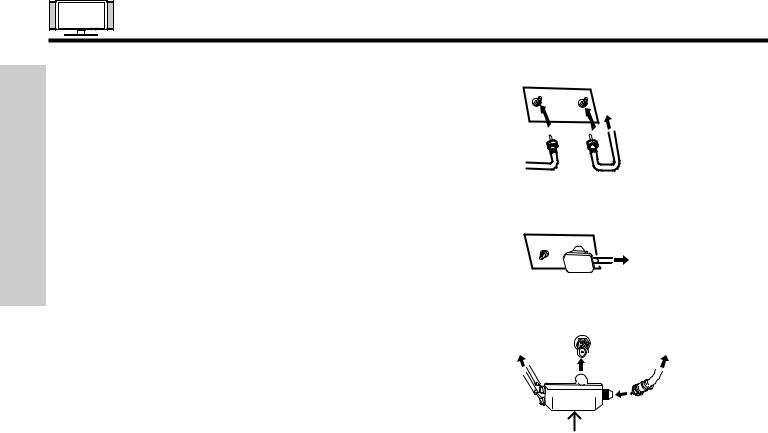
ANTENNA CONNECTIONS TO REAR PANEL JACKS
FIRST TIME USE
VHF (75-Ohm) antenna/CATV (Cable TV)
When using a 75-Ohm coaxial cable system, connect the outdoor antenna or CATV coaxial cable to the ANT A (75-Ohm) terminal. If you have a second antenna, connect the coaxial cable to the ANT B terminal.
To second antenna
VHF (300-Ohm) antenna/UHF antenna
When using a 300-Ohm twin lead from an outdoor antenna, connect the VHF or UHF antenna leads to screws of the VHF or UHF adapter. Plug the adapter into the antenna terminal on the TV.
|
To outdoor antenna |
ANT B ANT A |
or CATV cable |
ANT B |
To outdoor VHF |
|
or UHF antenna |
When both VHF and UHF antennas are connected
Attach an optional antenna cable mixer to the TV antenna terminal, and connect the cables to the antenna mixer. Consult your dealer or service store for the antenna mixer.
8
To UHF |
|
To outdoor antenna |
antenna |
ANT A |
or CATV system |
Antenna Mixer
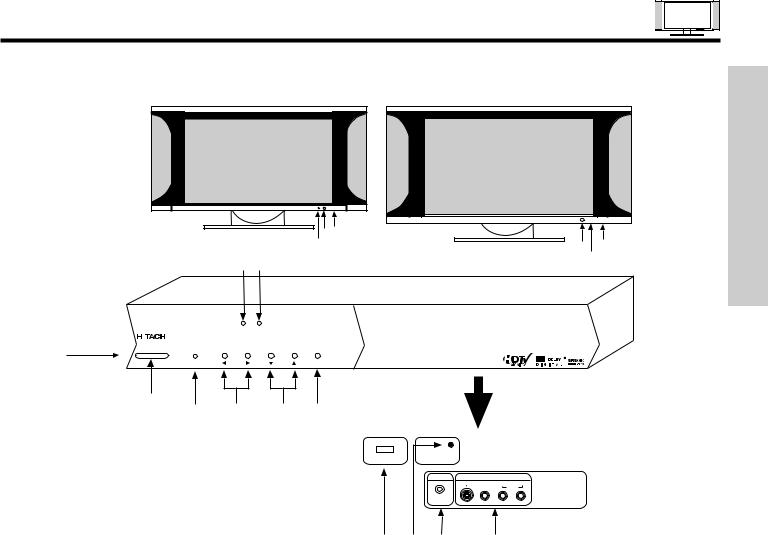
FRONT PANEL CONTROLS
FRONT VIEW
42” DISPLAY MONITOR
STANDBY (RED) ON (GREEN) |
MAIN POWER |
ghf
k h
55” |
DISPLAY |
MONITOR |
 STANDBY (RED) ON (GREEN)
STANDBY (RED) ON (GREEN)
hgf
USE TIME FIRST
(AVC)
AUDIO VIDEO CONTROL CENTER
PULL
AUDIO VIDEO CONTROL CENTER
|
|
|
|
|
|
|
|
|
|
|
POWER |
|
STANDBY (RED) ON (GREEN) VOL- |
VOL+ |
CH- |
CH+ INPUT/EXIT |
|||
|
|
|
|
|
|
|
|
|
|
|
|
|
|
|
|
|
|
|
|
f
g e d c
PHOTO INPUT |
MENU/SELECT |
|
|
|
|
PHONES |
|
INPUT 5 |
|
|
|
S-VIDEO |
VIDEO |
L/(MONO) R |
|
|
|
|
AUDIO |
b a j i
aMENU/SELECT button
This button allows you to enter the MENU, making it possible to set TV features to your preference without using the remote. This button also serves as the SELECT button when in MENU mode.
bPHOTO INPUT
Insert USB cable from your Digital Camera to view your digital still pictures (see pages 33-35).
cINPUT/EXIT button
Press this button to select the desired input, VIDEO 1 to 5, RGB, IEEE 1394, Photo Input or Ant A/B source. Your selection is shown in the top right corner of the screen. This button also serves as the EXIT button when in MENU mode.
dCHANNEL selector
Press these buttons until the desired channel appears in the top right corner of the TV screen. These buttons also serve as the cursor down (H) and up (G) buttons when in MENU mode.
eVOLUME level
Press these buttons to adjust the sound level. The volume level will be displayed on the TV screen. These buttons also serve as the cursor left (F) and right (E) buttons when in MENU mode.
9
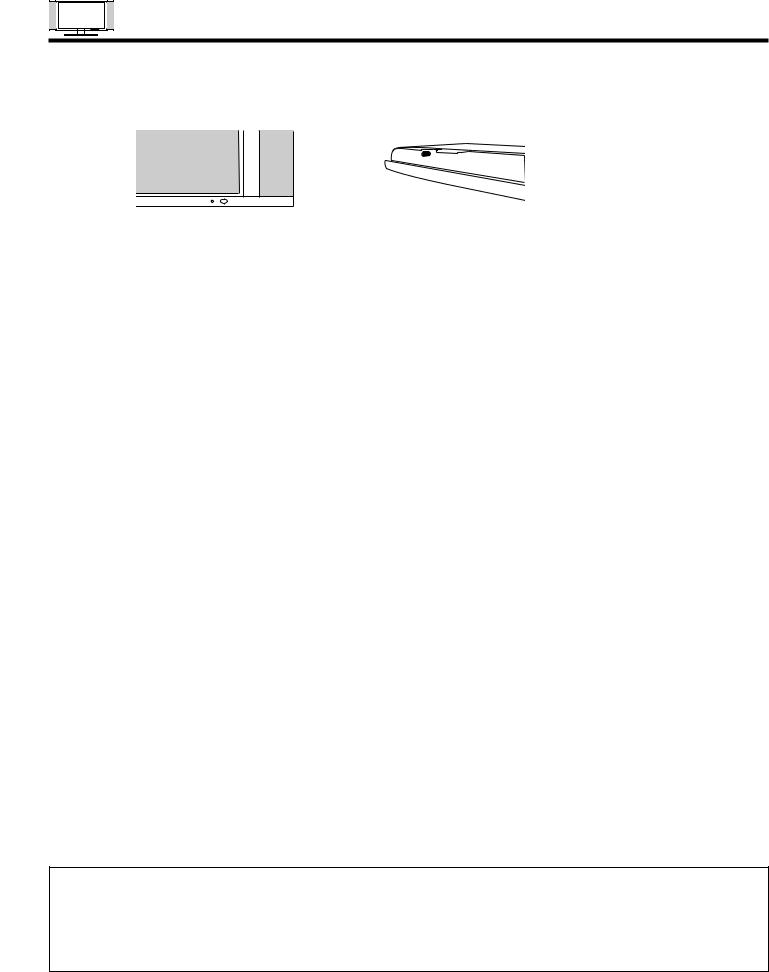
FRONT PANEL CONTROLS
FIRST TIME USE
fPOWER button
Display Monitor “MAIN POWER” button
This power button is for the complete system, and must be turned ON/OFF manually. It is recommended to leave the “MAIN POWER” to ON condition (lights red) for stand-by mode.
or |
STANDBY(RED) ON(GREEN) MAIN POWER |
STANDBY (RED) ON (GREEN) |
MAIN POWER |
42” |
55” |
AVC POWER button
The AVC power can be turned ON/OFF manually or by remote control. Turning on the AVC Power will only turn on the AVC box if the “MAIN POWER” of the display monitor is off.
gPOWER light indicator
To turn the monitor ON, press the main power switch located on the lower right side of the monitor. A red stand-by indicator lamp located on the lower right corner of the front bezel will illuminate. The PDP is now ready for remote on/off operation.
Indicating Lamp |
Power Status |
Operating |
|
|
|
Off |
Off |
When the main power switch is set |
|
|
OFF. |
Lights Red |
Off |
When the main power switch on the display |
|
(Stand-by) |
monitor is ON, and the AVC Center is OFF. |
|
|
|
Lights Green |
On |
Display monitor MAIN POWER is ON and |
|
|
AVC Center power is ON. |
|
|
|
Lights Orange |
Off |
Display monitor MAIN POWER is ON and |
(Flashing) |
(Power Saving) |
and AVC Center power is ON, with no signal |
|
|
input except antenna (no sync. signal). |
|
|
|
hREMOTE CONTROL sensor
Point your remote at this area when selecting channels, adjusting volume, etc.
iFRONT INPUT JACKS (for VIDEO: 5)
Use these audio/video jacks for a quick hook-up from a camcorder or VCR to instantly view your favorite show or new recording. Press the INPUTS button then use the CURSOR PAD and the SELECT button on the remote control to select INPUT 5. VIDEO: 5 appears in the top right corner of the TV screen. If you have mono sound, insert the audio cable into the left audio jack.
jPHONES JACK
Use this jack for your head-phones. The TV’s internal speakers can also be heard. Turn off the internal speakers (see page 57) if you wish to listen to the head-phones only.
kLEARNING AV NET Sensor
Point your equipment’s remote control at this area while using the AV NET Learning Wizard.
NOTES: 1. Your HITACHI Plasma TV will appear to be turned OFF (lights orange) if there is no video input when VIDEO: 1, 2, 3, 4, 5, or RGB is selected. Check the Power Light to make sure the Display Monitor is turned off or in Stand-by mode (lights red) when not in use.
2. Remote Control can not turn ON/OFF the “MAIN POWER” of the display monitor.
10
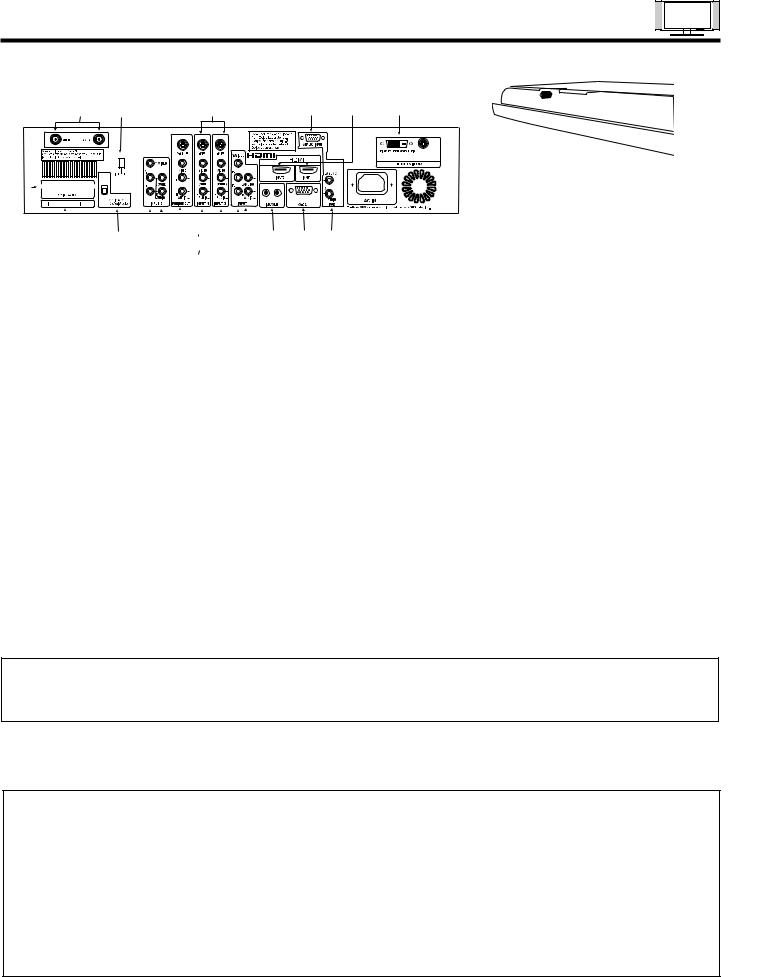
REAR PANEL JACKS
42” Monitor Bottom View
Audio Video Control Center (AVC) |
|
|
|
|
|
a |
m |
e |
g |
i |
j |
|
|
|
|
|
|
|
|
|
|
|
|
|
|
|
|
|
|
|
|
|
|
|
|
|
|
|
|
|
|
|
|
|
|
|
|
|
|
|
|
|
|
|
|
|
|
|
|
|
|
|
|
|
|
|
|
55” Monitor Bottom View |
|||||||
|
|
|
|
|
|
|
|
|
|
|
|
|
|
|
|
|
|
|
|
|
|
|
|
|
|
|
|
|
|
|
|
|
|
|
|
|
|
|
|
|
|
|
|
|
|
|
|
|
|
|
|
|
|
|
|
||||||||
|
|
|
|
|
|
|
|
|
|
|
|
|
|
|
|
|
|
|
|
|
|
|
|
|
|
|
|
|
|
|
|
|
|
|
|
|
|
|
|
|
|
|
|
|
|
|
|
|
|
|
|
|
|
|
|
||||||||
|
|
|
|
|
|
|
|
|
|
|
|
|
|
|
|
|
|
|
|
|
|
|
|
|
|
|
|
|
|
|
|
|
|
|
|
|
|
|
|
|
|
|
|
|
|
|
|
|
|
|
|
|
|
|
|
||||||||
|
|
|
|
|
|
|
|
|
|
|
|
|
|
|
|
|
|
|
|
|
|
|
|
|
|
|
|
|
|
|
|
|
|
|
|
|
|
|
|
|
|
|
|
|
|
|
|
|
|
|
|
|
|
|
|
||||||||
|
|
|
|
|
|
|
|
|
|
|
|
|
|
|
|
|
|
c |
|
|
|
|
|
|
|
|
|
|
|
|
|
|
|
|
|
||||||||||||||||||||||||||||
|
|
|
|
|
|
|
|
|
|
|
|
|
|
|
|
|
|
|
|
|
|
|
|
|
|
|
|
|
|
|
|
|
|
|
|
|
|
|
|
|
|
|
|
|
|
|
|
|
|
|
|
|
|
|
|
|
|
|
|
|
|
||
s q |
|
d |
|
|
|
|
|
|
|
|
|
|
|
|
|
|
|
|
|
k l h |
|
|
|
|
|
|
|
|
|||||||||||||||||||||||||||||||||||
|
|
|
|
|
|
|
|
|
|
|
|
|
|
|
|
|
|
|
|||||||||||||||||||||||||||||||||||||||||||||
|
|
|
|
|
b |
|
|
||||||||||||||||||||||||||||||||||||||||||||||||||||||||
|
|
|
|
|
|
|
|
|
|||||||||||||||||||||||||||||||||||||||||||||||||||||||
|
|
|
|
|
|
|
|
|
|
|
|
|
|
|
|
|
|
|
|
|
|
|
|
|
|
|
|
|
|
|
|
|
|
|
|
|
|
|
|
|
|
|
|
|
|
|
|
|
|
|
|
|
|
|
|
|
|
|
|
|
|
|
|
|
|
|
|
|
|
|
|
|
|
|
|
|
|
|
|
|
|
|
|
f |
|
|
|
|
|
|
|
|
|
|
|
|
|
|
|
|
|
|
|
|
|
|
|
|
|
|
|
|
|
|
|
|
|||||||||||
|
|
|
|
|
|
|
|
|
|
|
|
|
|
|
|
|
|
|
|
|
|
|
|
|
|
|
|
|
|
|
|
|
|
|
|
|
|
|
|
|
|
|
|
|
|
|
|
|
|
|
|
||||||||||||
|
|
|
|
|
|
|
|
|
|
|
|
|
|
|
|
|
|
|
|
|
|
|
|
|
|
|
|
|
|
|
|
|
|
|
|
|
|
|
|
|
|
|
|
|
|
|
|
|
|
|
|
|
|
|
|
|
|
|
|
|
|
|
|
|
|
|
|
|
|
|
|
|
|
|
|
|
|
|
|
|
|
|
|
|
|
|
|
|
|
|
|
|
|
|
|
|
|
|
|
|
|
|
|
|
|
|
|
|
|
|
|
|
|
|
|
|
|
|
|
|
|
|
|
|
|
|
|
|
|
|
|
|
|
|
|
|
|
|
|
|
|
|
|
|
|
|
|
|
|
|
|
|
|
|
|
|
|
|
|
|
|
|
|
|
|
|
|
|
|
|
|
|
|
|
|
|
|
|
|
|
|
|
|
|
|
|
|
|
|
|
|
|
|
|
|
|
|
|
|
|
|
|
|
|
|
|
|
|
|
|
|
|
|
|
|
|
|
|
|
|
|
|
|
|
|
|
|
|
|
|
|
|
|
|
|
|
|
|
|
|
|
|
|
|
|
|
|
|
|
|
|
|
|
|
|
|
|
|
|
|
|
|
|
|
|
|
|
|
|
|
|
|
|
|
|
|
|
|
|
|
|
|
|
|
|
|
|
|
|
|
|
|
|
|
|
|
|
|
|
|
|
|
|
|
|
|
|
|
|
|
|
|
|
|
|
|
|
|
|
USE TIME FIRST
aAntenna Input
The remote control allows you to switch between two separate 75-Ohm RF antenna inputs, ANT A and ANT B. ANT A input can be displayed as a main picture or sub-picture. ANT B can only be displayed as a main picture (ANT B cannot be displayed as a sub-picture).
bAudio/Video Inputs 1, 2, 3 and 4
By using the INPUTS button, the CURSOR PAD, and the SELECT button of the remote control, you can select each video source. Use the audio and video inputs to connect external devices, such as VCRs, camcorders, laserdisc players, DVD players etc. (if you have mono sound, insert the audio cable into the left audio jack).
cMONITOR OUT
These jacks provide fixed audio and video signals (ANT A/B, INPUT 1~5) which are used for recording. Use the S-VIDEO Output for high quality video output. Component signal to Input 1 and 2, RGB and HDMI inputs will not have monitor output.
dOptical Out (Digital Audio)
This jack provides Digital Audio Output for your audio device that is Dolby® Digital and PCM compatible, such as an audio amplifier.
eS-VIDEO Inputs 3 and 4
Inputs 3 and 4 provide S-VIDEO (Super Video) jacks for connecting equipment with S-VIDEO output capability.
NOTES: 1. You may use VIDEO or S-VIDEO inputs to connect to INPUT 3 and 4, but only one of these inputs may be used at a time.
2. S-VIDEO output may be used for recording, only when the input is of S-VIDEO type.
fComponent: Y-PBPR Inputs
Inputs 1 and 2 provide Y-PBPR jacks for connecting equipment with this capability, such as a DVD player or Set Top Box. You may use composite video signal for INPUTS 1 and 2.
NOTES: 1. DO NOT connect composite VIDEO and S-VIDEO to Input 3, 4 or 5 at the same time. S-Video has a higher priority over video input.
2.Your component outputs may be labeled Y, B-Y, and R-Y. In this case, connect the components B-Y output to the AVC Box’s PB input and the components R-Y output to the AVC Box’s PR input.
3.Your component outputs may be labeled Y-CBCR. In this case, connect the component CB output to the AVC Box’s PB input and the component CR output to the AVC Box’s PR input.
4.It may be necessary to adjust TINT to obtain optimum picture quality when using the Y-PBPR inputs (See page 53).
5.To ensure no copyright infringement, the MONITOR OUT output will be abnormal, when using the Y-PBPR jacks, RGB and HDMI inputs.
11
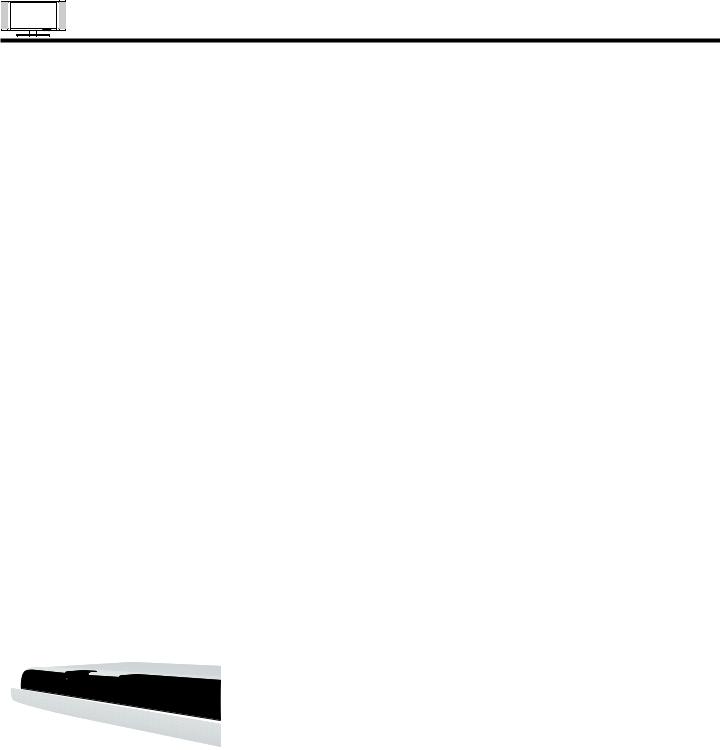
REAR PANEL JACKS
|
|
g RGB - Analog Input |
|
|
Use this 15-pin D-Sub input for your external devices with RGB output (see page 25). |
USE |
|
h RGB - Audio Input |
|
Connect audio for RGB input (if you have mono sound, insert the audio cable into the left audio jack). |
|
|
i HDMI - Digital Input (INPUT 1 and INPUT 2) |
|
TIME |
|
About HDMI |
|
HDMI is the next-generation all digital interface for consumer electronics. HDMI enables the secure distribution of uncompressed |
|
|
high-definition video and multi-channel audio in a single cable. Because digital television (DTV) signals remain in digital format, |
|
|
HDMI assures that pristine high-definition images retain the highest video quality from the source all the way to your television |
|
FIRST |
|
screen. |
|
Use the HDMI input for your external devices such as Set-Top-Boxes or DVD players equipped with an HDMI output connection. |
|
|
|
|
|
|
HDMI, the HDMI logo and High-Definition Multimedia Interface are trademarks or registered trademarks of HDMI Licensing LLC. |
|
|
|
|
|
NOTES: 1. The HDMI input is not intended for use with personal computers. |
|
|
|
|
|
2. Only DTV formats such as 1080i, 720p, 480i and 480p are available for HDMI input. |
|
|
|
jTo Monitor
Connect the Monitor Connection Cable to the AVC center’s “TO MONITOR” connector, and to the display monitor’s “FROM AVC” connector.
kIR Blaster
This jack provides IR output to your external components (VCR, Cable box, DVD player, etc.). With this connection, your external components can automatically be controlled by the A/V network feature. This connection will allow you to control the external components with your Plasma Television’s remote control in TV mode.
lRS232C Input
For use with third party home Audio/Video control systems which are commercially available. Please see your dealer regarding these “non Hitachi” home control systems (see page 76 to activate this input).
mIEEE1394
These jacks provide a digital interface for your external digital devices, such as a Digital VCR (D-VHS or Set-Top-Box) by means of a single cable (see page 20). When using IEEE1394 connections, you enable video and audio digital data exchange between a compatible device. This connection also enables you to control basic equipment functions (such as VCR play, rewind, fast forward, stop, etc.) from your TV On-Screen Display.
nSubwoofer Out
Connect this SUB WOOFER OUT output to the external audio component input using the sub woofer cable provided.
Ferrite Core
Sub-woofer cable (RCA Type)
oTo AVC
Connect the Monitor Connection cable from the AVC center’s “TO MONITOR” to these connectors (“FROM AVC”).
pSUB-POWER button
This power is for serviceman usage.
qUpgrade Card
This card slot is for future software upgrades. Hitachi will notify you if a software upgrade is required for your TV. In order to receive written notification, please complete and return your warranty card.
rTo Power Swivel Connector
Connects to the Power Swivel Table Top Stand.
For model 55HDT51, the stand (TTS55) is optional (see page 4).
12
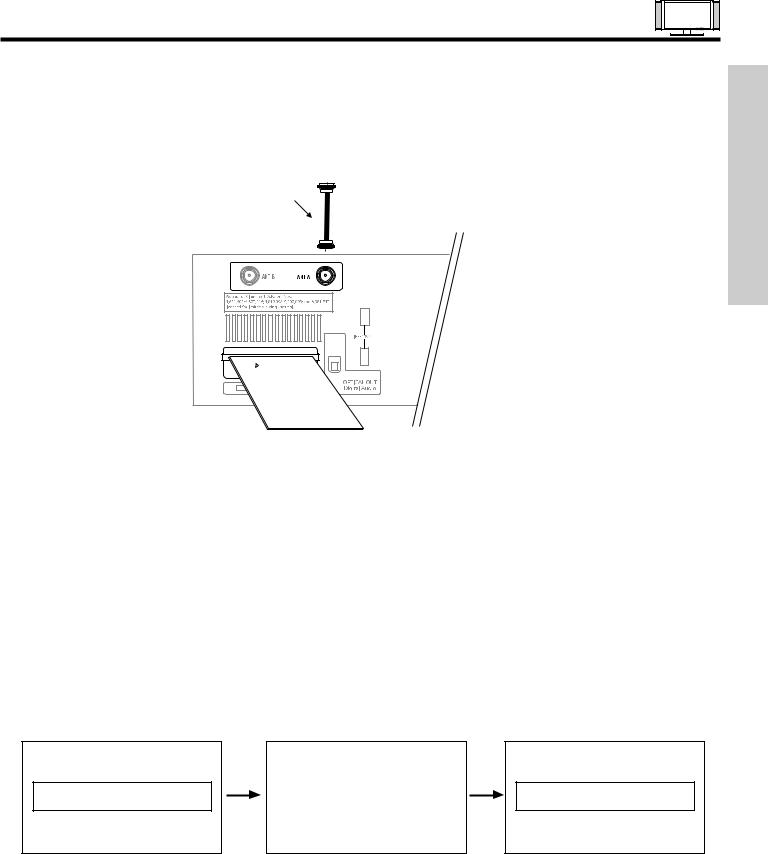
REAR PANEL JACKS
sCableCARD Slot
This slot is for the CableCARD that will be provided by your local cable operator to gain access to chosen cable channels. The CableCARD will allow you to tune digital and high definition cable channels. Please call your local cable operator if this service is available before requesting a CableCARD (also known as Point of Deployment (POD) module).
Connect a coaxial cable to ANT A terminal of the Rear Panel Jacks.
Insert the CableCARD into the slot (Top of card should be facing up as shown).
Digital Cable
Rear Panel of AVC
END
THIS
CableCARD
T
INSER
USE TIME FIRST
If the CableCARD is properly installed or not installed, the TV will display the following respective screens.
|
|
|
|
|
|
|
|
CableCARD is installed |
|
OR |
|
CableCARD |
|
|
|
|
|
is not installed |
|
|
|
|
|
|
|
|
|
|
|
|
|
|
|
|
|
|
|
|
|
|
|
After the CableCARD is installed, wait until the second screen below appears. The third screen below will appear if a channel is not authorized for viewing. Press the EXIT button to exit the second screen.
Acquiring Data.
Please wait.
In order to start cable service for this device, please contact your cable provider
CableCARD(tm): 123-456-789-1
Host: 123-456-789-1
Data: 123-456-789-1
UnitAddress: 123-456-789-1
Press EXIT to return
Not an Authorized Channel
Please take note of all information on the screen (you will provide this information to your cable operator). Call your cable operator and give them the information from the card to start your cable service.
NOTES: 1. |
A digital cable subscription is required. |
2. |
Antenna B will not be available when CableCARD is inserted. |
3. |
Do not insert a PCMCIA card into the CableCARD slot. |
4. |
Please see pages 63-64 and 76 for additional CableCARD information. |
|
|
|
13 |
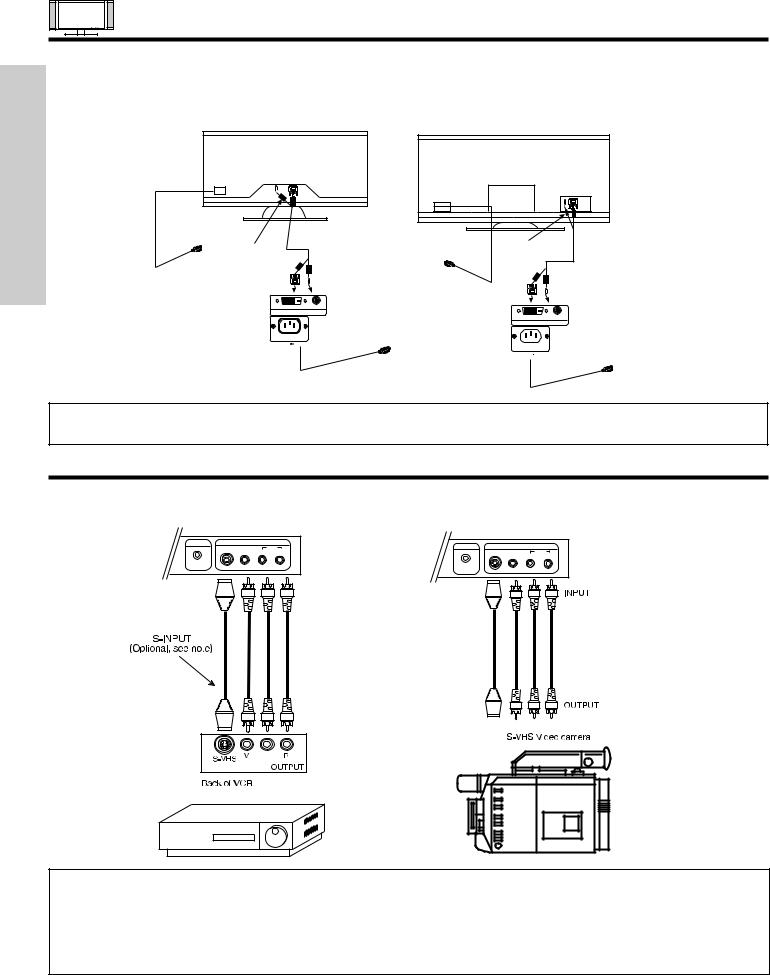
CONNECTING PLASMA DISPLAY MONITOR TO AVC BOX
FIRST TIME USE
1.From the owner’s accessory you will find the Monitor Connector cable.
2.Firmly, and securely insert the Monitor Connection Cable to the rear panel of the AVC box “TO MONITOR” connectors.
3.Insert the other ends of the Monitor Connection Cable to the display monitor rear panel “FROM AVC” connectors.
Back of Display Monitor |
42” |
Core
To AC
outlet
Back of Display Monitor
55”
Core |
To AC |
outlet |
Please use HITACHI specified cable.
TO MONITOR
|
Back of AVC Center |
AC IN |
|
TruBass SRS and symbol are trademarks of SRS Labs, Inc. |
|
To AC
outlet
Please use HITACHI specified cable.
TO MONITOR
 Back of AVC Center
Back of AVC Center
AC IN
TruBass SRS and symbol are trademarks of SRS Labs, Inc.
To AC
outlet
NOTE: The Display Monitor and the AVC Center have their own AC Power. Both AC cords must be completely plugged in to the AVC Center and the display monitor, then plug them in to the AC outlets.
CONNECTING EXTERNAL VIDEO SOURCES
The front panel jacks are provided as a convenience to allow you to easily connect a camcorder or VCR as shown in the following examples:
Front panel of AVC |
Front panel of AVC |
|||||||
|
|
|
|
|
||||
PHONES |
|
INPUT 5 |
|
PHONES |
|
INPUT 5 |
|
|
|
S-VIDEO |
|
|
AUDIO |
|
|
||
|
VIDEO |
L/(MONO) R |
|
S-VIDEO |
|
AUDIO |
||
|
|
|
|
|
|
|
VIDEO L/(MONO) R |
|
NOTES: 1. Completely insert connection cord plugs when connecting to front panel jacks. If you do not, the played back picture may be abnormal.
2.If you have a S-VHS VCR, use the S-INPUT cable in place of the standard video cable.
3.If you have a mono VCR, insert the audio cable into the left audio jack of your AVC box.
4.S-VIDEO input takes priority over VIDEO input.
5.If you have a VHS or 8mm camcorder, use the S-VIDEO cable in place of the VIDEO cable.
14
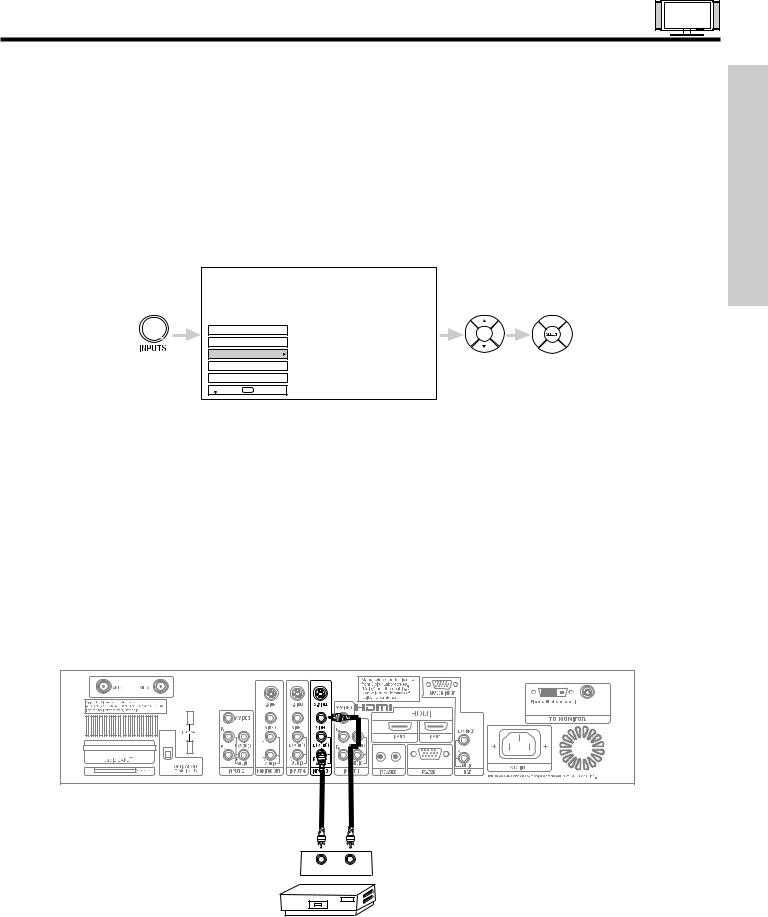
CONNECTING EXTERNAL VIDEO SOURCES
The exact arrangement you use to connect the VCR, camcorder, laserdisc player, DVD player, or HDTV Set Top Box to your Plasma TV is dependent on the model and features of each component. Check the owner’s manual of each component for the location of video and audio inputs and outputs.
The following connection diagrams are offered as suggestions. However, you may need to modify them to accommodate your particular assortment of components and features. For best performance, video and audio cables should be made from coaxial shielded wire.
Before Operating External Video Source
Connect an external source to one of the INPUT terminals, then press the INPUTS button to show the INPUTS menu. Use the CURSOR PAD to select the Antenna or Input of your choice. Then press the SELECT button to confirm your choice (see page 33).
USE TIME FIRST
Photo Input
Ant B
Ant A
Input 1
Input 2
 Move SEL Sel.
Move SEL Sel.
CONNECTING A MONAURAL AUDIO SOURCE TO INPUT1~INPUT5
1.Connect the cable from the VIDEO OUT of the VCR or the laserdisc player to the INPUT (VIDEO) jack, as shown on the AVC Center below.
2.Connect the cable from the AUDIO OUT of the VCR or the laserdisc player to the INPUT (MONO)/L(AUDIO) jack.
3.Press the INPUTS button, then select INPUT 3 from the INPUTS menu to view the program from the VCR or the laserdisc player. The VIDEO label disappears automatically after approximately four seconds.
4.Select Ant A or B from the INPUTS menu to return to the previous channel.
Back of VCR
AUDIO OUT VIDEO OUT
VCR
15
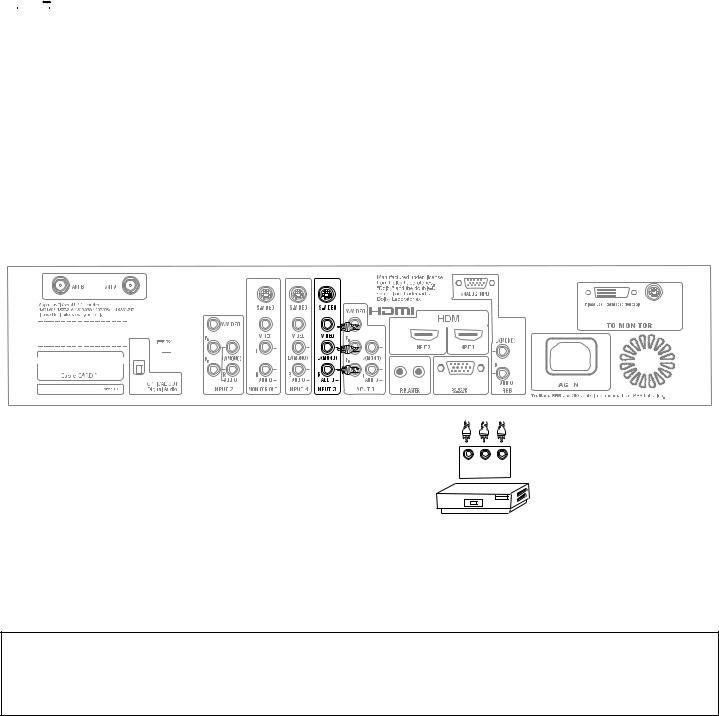
|
|
|
|
|
|
|
|
|
|
|
|
|
|
|
|
|
|
|
|
|
|
|
|
|
|
|
CONNECTING EXTERNAL VIDEO SOURCES |
||||||||||||||||||||||||||||||||||||||||||||||||||||||||||||||||
|
|
|
|
|
|
|
|
|
|
|
|
|
|
|
|
|
|
|
|
|
|
|
|
|
|
|
|
|
|
|
|
|
|
|
|
|
|
|
|
|
|
|
|
|
|
|
|
|
|
|
|
|
|
|
|
|
|
|
|
|
|
|
|
|
|
|
|
|
|
|
|
|
|
|
|
|
|
|
|
|
|
|
|
|
|
|
|
|
|
|
|
|
|
CONNECTING A STEREO VCR OR STEREO LASERDISC PLAYER |
|||||||||||||||||||||||||||||||||||||||||||||||||||||||||||||||||||||||||||||||||||||||||
|
|
||||||||||||||||||||||||||||||||||||||||||||||||||||||||||||||||||||||||||||||||||||||||||
|
|
1. |
|
|
Connect the cable from the VIDEO OUT of the VCR or the laserdisc player to the INPUT (VIDEO) jack, as shown on the AVC |
||||||||||||||||||||||||||||||||||||||||||||||||||||||||||||||||||||||||||||||||||||||
USE |
|
|
|
|
|
|
Center below. |
||||||||||||||||||||||||||||||||||||||||||||||||||||||||||||||||||||||||||||||||||||
|
2. |
|
|
Connect the cable from the AUDIO OUT R of the VCR or the laserdisc player to the INPUT (AUDIO/R) jack. |
|||||||||||||||||||||||||||||||||||||||||||||||||||||||||||||||||||||||||||||||||||||||
|
|
|
|
||||||||||||||||||||||||||||||||||||||||||||||||||||||||||||||||||||||||||||||||||||||||
TIME |
|
3. |
|
|
Connect the cable from the AUDIO OUT L of the VCR or the laserdisc player to the INPUT (AUDIO/L) jack. |
||||||||||||||||||||||||||||||||||||||||||||||||||||||||||||||||||||||||||||||||||||||
|
4. |
|
|
Press the INPUTS button, then select INPUT 3 from the INPUTS menu to view the program from the VCR or laserdisc player. |
|||||||||||||||||||||||||||||||||||||||||||||||||||||||||||||||||||||||||||||||||||||||
FIRST |
|
|
|
|
|
|
The VIDEO label disappears automatically after approximately four seconds. |
||||||||||||||||||||||||||||||||||||||||||||||||||||||||||||||||||||||||||||||||||||
|
5. |
|
|
Select ANT A or B from the INPUTS menu to return to the previous channel. |
|||||||||||||||||||||||||||||||||||||||||||||||||||||||||||||||||||||||||||||||||||||||
|
|
|
|
||||||||||||||||||||||||||||||||||||||||||||||||||||||||||||||||||||||||||||||||||||||||
|
|
|
|
|
|
|
|
|
|
|
|
|
|
|
|
|
|
|
|
|
|
|
|
|
|
|
|
|
|
|
|
|
|
|
|
|
|
|
|
|
|
|
|
|
|
|
|
|
|
|
|
|
|
|
|
|
|
|
|
|
|
|
|
|
|
|
|
|
|
|
|
|
|
|
|
|
|
|
|
|
|
|
|
|
|
|
|
|
|
|
|
|
|
|
|
|
|
|
|
|
|
|
|
|
|
|
|
|
|
|
|
|
|
|
|
|
|
|
|
|
|
|
|
|
|
|
|
|
|
|
|
|
|
|
|
|
|
|
|
|
|
|
|
|
|
|
|
|
|
|
|
|
|
|
|
|
|
|
|
|
|
|
|
|
|
|
|
|
|
|
|
|
|
|
|
|
|
|
|
|
|
|
|
|
|
|
|
|
|
|
|
|
|
|
|
|
|
|
|
|
|
|
|
|
|
|
|
|
|
|
|
|
|
|
|
|
|
|
|
|
|
|
|
|
|
|
|
|
|
|
|
|
|
|
|
|
|
|
|
|
|
|
|
|
|
|
|
|
|
|
|
|
|
|
|
|
|
|
|
|
|
|
|
|
|
|
|
|
|
|
|
|
|
|
|
|
|
|
|
|
|
|
|
|
|
|
|
|
|
|
|
|
|
|
|
|
|
|
|
|
|
|
|
|
|
|
|
|
|
|
|
|
|
|
|
|
|
|
|
|
|
|
|
|
|
|
|
|
|
|
|
|
|
|
|
|
|
|
|
|
|
|
|
|
|
|
|
|
|
|
|
|
|
|
|
|
|
|
|
|
|
|
|
|
|
|
|
|
|
|
|
|
|
|
|
|
|
|
|
|
|
|
|
|
|
|
|
|
|
|
|
|
|
|
|
|
|
|
|
|
|
|
|
|
|
|
|
|
|
|
|
|
|
|
|
|
|
|
|
|
|
|
|
|
|
|
|
|
|
|
|
|
|
|
|
|
|
|
|
|
|
|
|
|
|
|
|
|
|
|
|
|
|
|
|
|
|
|
|
|
|
|
|
|
|
|
|
|
|
|
|
|
|
|
|
|
|
|
|
|
|
|
|
|
|
|
|
|
|
|
|
|
|
|
|
|
|
|
|
|
|
|
|
|
|
|
|
|
|
|
|
|
|
|
|
|
|
|
|
|
|
|
|
|
|
|
|
|
|
|
|
|
|
|
|
|
|
|
|
|
|
|
|
|
|
|
|
|
|
|
|
|
|
|
|
|
|
|
|
|
|
|
|
|
|
|
|
|
|
|
|
|
|
|
|
|
|
|
|
|
|
|
|
|
|
|
|
|
|
|
|
|
|
|
|
|
|
|
|
|
|
|
|
|
|
|
|
|
|
|
|
|
|
|
|
|
|
|
|
|
|
|
|
|
|
|
|
|
|
|
|
|
|
|
|
|
|
|
|
|
|
|
|
|
|
|
|
|
|
|
|
|
|
|
|
|
|
|
|
|
|
|
|
|
|
|
|
|
|
|
|
|
|
|
|
|
|
|
|
|
|
|
|
|
|
|
|
|
|
|
|
|
|
|
|
|
|
|
|
|
|
|
|
|
|
|
|
|
|
|
|
|
|
|
|
|
|
|
|
|
|
|
|
|
|
|
|
|
|
|
|
|
|
|
|
|
|
|
|
|
|
|
|
|
|
|
|
|
|
|
|
|
|
|
|
|
|
|
|
|
|
|
|
|
|
|
|
|
|
|
|
|
|
|
|
|
|
|
|
|
|
|
|
|
|
|
|
|
|
|
|
|
|
|
|
|
|
|
|
|
|
|
|
|
|
|
|
|
|
|
|
|
|
|
|
|
|
|
|
|
|
|
|
|
|
|
|
|
|
|
|
|
|
|
|
|
|
|
|
|
|
|
|
|
|
|
|
|
|
|
|
|
|
|
|
|
|
|
|
|
|
|
|
|
|
|
|
|
|
|
|
|
|
|
|
|
|
|
|
|
|
|
|
|
|
|
|
|
|
|
|
|
|
|
|
|
|
|
|
|
|
|
|
|
|
|
|
|
|
|
|
|
|
|
|
|
|
|
|
|
|
|
|
|
|
|
|
|
|
|
|
|
|
|
|
|
|
|
|
|
|
|
|
|
|
|
|
|
|
|
|
|
|
|
|
|
|
|
|
|
|
|
|
|
|
|
|
|
|
|
|
|
|
|
|
|
|
|
|
|
|
|
|
|
|
|
|
|
|
|
|
|
|
|
|
|
|
|
|
|
|
|
|
|
|
|
|
|
|
|
|
|
|
|
|
|
|
|
|
|
|
|
|
|
|
|
|
|
|
|
|
|
|
|
|
|
|
|
|
|
|
|
|
|
|
|
|
|
|
|
|
|
|
|
|
|
|
|
|
|
|
|
|
|
|
|
|
|
|
|
|
|
|
|
|
|
|
|
|
|
|
|
|
|
|
|
|
|
|
|
|
|
|
|
|
|
|
|
|
|
|
|
|
|
|
|
|
|
|
|
|
|
|
|
|
|
|
|
|
|
|
|
|
|
|
|
|
|
|
|
|
|
|
|
|
|
|
|
|
|
|
|
|
|
|
|
|
|
|
|
|
|
|
|
|
|
|
|
|
|
|
|
|
|
|
|
|
|
|
|
|
|
|
|
|
|
|
|
|
|
|
|
|
|
|
|
|
|
|
|
|
|
|
|
|
|
|
|
|
|
|
|
|
|
|
|
|
|
|
|
|
|
|
|
|
|
|
|
|
|
|
|
|
|
|
|
|
|
|
|
|
|
|
|
|
|
|
|
|
|
|
|
|
|
|
|
|
|
|
|
|
|
|
|
|
|
|
|
|
|
|
|
|
|
|
|
|
|
|
|
|
|
|
|
|
|
|
|
|
|
|
|
|
|
|
|
|
|
|
|
|
|
|
|
|
|
|
|
|
|
|
|
|
|
|
|
|
|
|
|
|
|
|
|
|
|
|
|
|
|
|
|
|
|
|
|
|
|
|
|
|
|
|
|
|
|
|
|
|
|
|
|
|
|
|
|
|
|
|
|
|
|
|
|
|
|
|
|
|
|
|
|
|
|
|
|
|
|
|
|
|
|
|
|
|
|
|
|
|
|
|
|
|
|
|
|
|
|
|
|
|
|
|
|
|
|
|
|
|
|
|
|
|
|
|
|
|
|
|
|
|
|
|
|
|
|
|
|
|
|
|
|
|
|
|
|
|
|
|
|
|
|
|
|
|
|
|
|
|
|
|
|
|
|
|
|
|
|
|
|
|
|
|
|
|
|
|
|
|
|
|
|
|
|
|
|
|
|
|
|
|
Back of
VCR
R L V
OUTPUT
VCR
NOTES: 1. Completely insert the connection cord plugs when connecting to rear panel jacks. The picture and sound that is played back will be abnormal if the connection is loose.
2.A single VCR can be used for VCR #1 and VCR #2, but note that a VCR cannot record its own video or line output (INPUT: 4 in example on page 25). Refer to your VCR operating guide for more information on line input-output connections.
16
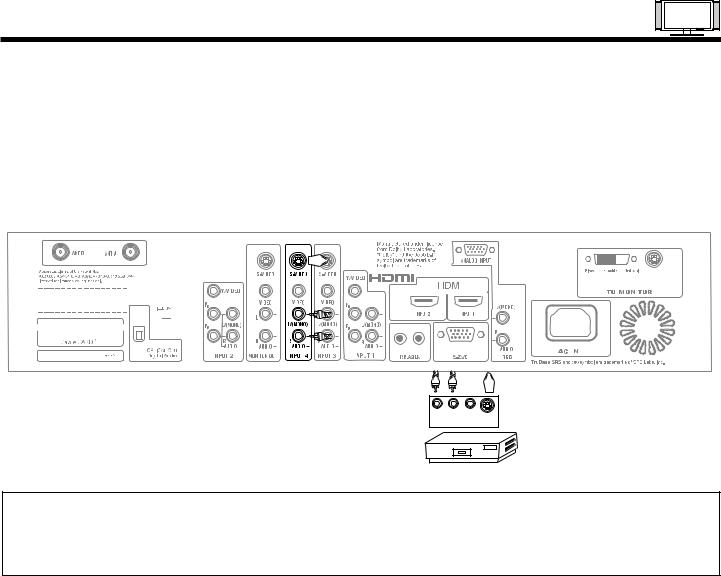
CONNECTING EXTERNAL VIDEO SOURCES
CONNECTING S-VIDEO VCR OR LASERDISC PLAYER |
|
|||||||||||||||||||||||||||||||||||||||||||||||||||||||||||||||||||||||||||||||||||||||||||||||||||||||||||
1. |
|
Connect the cable from the S-VIDEO OUT of the S-VHS VCR or the laserdisc player to the INPUT (S-VIDEO) jack, as shown |
|
|||||||||||||||||||||||||||||||||||||||||||||||||||||||||||||||||||||||||||||||||||||||||||||||||||||||||
|
|
|||||||||||||||||||||||||||||||||||||||||||||||||||||||||||||||||||||||||||||||||||||||||||||||||||||||||||
|
|
on the AVC Center below. |
|
|||||||||||||||||||||||||||||||||||||||||||||||||||||||||||||||||||||||||||||||||||||||||||||||||||||||||
2. |
|
Connect the cable from the AUDIO OUT R of the VCR or the laserdisc player to the INPUT (AUDIO/R) jack. |
FIRST |
|||||||||||||||||||||||||||||||||||||||||||||||||||||||||||||||||||||||||||||||||||||||||||||||||||||||||
3. |
|
Connect the cable from the AUDIO OUT L of the VCR or the laserdisc player to the INPUT (AUDIO/L) jack. |
||||||||||||||||||||||||||||||||||||||||||||||||||||||||||||||||||||||||||||||||||||||||||||||||||||||||||
|
|
|||||||||||||||||||||||||||||||||||||||||||||||||||||||||||||||||||||||||||||||||||||||||||||||||||||||||||
4. |
|
Press the INPUTS button, then select INPUT 4 from the INPUTS menu to view the program from the VCR or laserdisc player. |
|
|||||||||||||||||||||||||||||||||||||||||||||||||||||||||||||||||||||||||||||||||||||||||||||||||||||||||
|
|
The VIDEO label disappears automatically after approximately four seconds. |
USETIME |
|||||||||||||||||||||||||||||||||||||||||||||||||||||||||||||||||||||||||||||||||||||||||||||||||||||||||
5. |
|
Select ANT A or B from the INPUTS menu to return to the previous channel. |
||||||||||||||||||||||||||||||||||||||||||||||||||||||||||||||||||||||||||||||||||||||||||||||||||||||||||
|
|
|||||||||||||||||||||||||||||||||||||||||||||||||||||||||||||||||||||||||||||||||||||||||||||||||||||||||||
|
|
|
|
|
|
|
|
|
|
|
|
|
|
|
|
|
|
|
|
|
|
|
|
|
|
|
|
|
|
|
|
|
|
|
|
|
|
|
|
|
|
|
|
|
|
|
|
|
|
|
|
|
|
|
|
|
|
|
|
|
|
|
|
|
|
|
|
|
|
|
|
|
|
|
|
|
|
|
|
|
|
|
|
|
|
|
|
|
|
|
|
|
|
|
|
|
|
|
|
|
|
|
|
|
|
|
|
|
|
|
|
|
|
|
|
|
|
|
|
|
|
|
|
|
|
|
|
|
|
|
|
|
|
|
|
|
|
|
|
|
|
|
|
|
|
|
|
|
|
|
|
|
|
|
|
|
|
|
|
|
|
|
|
|
|
|
|
|
|
|
|
|
|
|
|
|
|
|
|
|
|
|
|
|
|
|
|
|
|
|
|
|
|
|
|
|
|
|
|
|
|
|
|
|
|
|
|
|
|
|
|
|
|
|
|
|
|
|
|
|
|
|
|
|
|
|
|
|
|
|
|
|
|
|
|
|
|
|
|
|
|
|
|
|
|
|
|
|
|
|
|
|
|
|
|
|
|
|
|
|
|
|
|
|
|
|
|
|
|
|
|
|
|
|
|
|
|
|
|
|
|
|
|
|
|
|
|
|
|
|
|
|
|
|
|
|
|
|
|
|
|
|
|
|
|
|
|
|
|
|
|
|
|
|
|
|
|
|
|
|
|
|
|
|
|
|
|
|
|
|
|
|
|
|
|
|
|
|
|
|
|
|
|
|
|
|
|
|
|
|
|
|
|
|
|
|
|
|
|
|
|
|
|
|
|
|
|
|
|
|
|
|
|
|
|
|
|
|
|
|
|
|
|
|
|
|
|
|
|
|
|
|
|
|
|
|
|
|
|
|
|
|
|
|
|
|
|
|
|
|
|
|
|
|
|
|
|
|
|
|
|
|
|
|
|
|
|
|
|
|
|
|
|
|
|
|
|
|
|
|
|
|
|
|
|
|
|
|
|
|
|
|
|
|
|
|
|
|
|
|
|
|
|
|
|
|
|
|
|
|
|
|
|
|
|
|
|
|
|
|
|
|
|
|
|
|
|
|
|
|
|
|
|
|
|
|
|
|
|
|
|
|
|
|
|
|
|
|
|
|
|
|
|
|
|
|
|
|
|
|
|
|
|
|
|
|
|
|
|
|
|
|
|
|
|
|
|
|
|
|
|
|
|
|
|
|
|
|
|
|
|
|
|
|
|
|
|
|
|
|
|
|
|
|
|
|
|
|
|
|
|
|
|
|
|
|
|
|
|
|
|
|
|
|
|
|
|
|
|
|
|
|
|
|
|
|
|
|
|
|
|
|
|
|
|
|
|
|
|
|
|
|
|
|
|
|
|
|
|
|
|
|
|
|
|
|
|
|
|
|
|
|
|
|
|
|
|
|
|
|
|
|
|
|
|
|
|
|
|
|
|
|
|
|
|
|
|
|
|
|
|
|
|
|
|
|
|
|
|
|
|
|
|
|
|
|
|
|
|
|
|
|
|
|
|
|
|
|
|
|
|
|
|
|
|
|
|
|
|
|
|
|
|
|
|
|
|
|
|
|
|
|
|
|
|
|
|
|
|
|
|
|
|
|
|
|
|
|
|
|
|
|
|
|
|
|
|
|
|
|
|
|
|
|
|
|
|
|
|
|
|
|
|
|
|
|
|
|
|
|
|
|
|
|
|
|
|
|
|
|
|
|
|
|
|
|
|
|
|
|
|
|
|
|
|
|
|
|
|
|
|
|
|
|
|
|
|
|
|
|
|
|
|
|
|
|
|
|
|
|
|
|
|
|
|
|
|
|
|
|
|
|
|
|
|
|
|
|
|
|
|
|
|
|
|
|
|
|
|
|
|
|
|
|
|
|
|
|
|
|
|
|
|
|
|
|
|
|
|
|
|
|
|
|
|
|
|
|
|
|
|
|
|
|
|
|
|
|
|
|
|
|
|
|
|
|
|
|
|
|
|
|
|
|
|
|
|
|
|
|
|
|
|
|
|
|
|
|
|
|
|
|
|
|
|
|
|
|
|
|
|
|
|
|
|
|
|
|
|
|
|
|
|
|
|
|
|
|
|
|
|
|
|
|
|
|
|
|
|
|
|
|
|
|
|
|
|
|
|
|
|
|
|
|
|
|
|
|
|
|
|
|
|
|
|
|
|
|
|
|
|
|
|
|
|
|
|
|
|
|
|
|
|
|
|
|
|
|
|
|
|
|
|
|
|
|
|
|
|
|
|
|
|
|
|
|
|
|
|
|
|
|
|
|
|
|
|
|
|
|
|
|
|
|
|
|
|
|
|
|
|
|
|
|
|
|
|
|
|
|
|
|
|
|
|
|
|
|
|
|
|
|
|
|
|
|
|
|
|
|
|
|
|
|
|
|
|
|
|
|
|
|
|
|
|
|
|
|
|
|
|
|
|
|
|
|
|
|
|
|
|
|
|
|
|
|
|
|
|
|
|
|
|
|
|
|
|
|
|
|
|
|
|
|
|
|
|
|
|
|
|
|
|
|
|
|
|
|
|
|
|
|
|
|
|
|
|
|
|
|
|
|
|
|
|
|
|
|
|
|
|
|
|
|
|
|
|
|
|
|
|
|
|
|
|
|
|
|
|
|
|
|
|
|
|
|
|
|
|
|
|
|
|
|
|
|
|
|
|
|
|
|
|
|
|
|
|
|
|
|
|
|
|
|
|
|
|
|
|
|
|
|
|
|
|
|
|
|
|
|
|
|
|
|
|
|
|
|
|
|
|
|
|
|
|
|
|
|
|
|
|
|
|
|
|
|
|
|
|
|
|
|
|
|
|
|
|
|
|
|
|
|
|
|
|
|
|
|
|
|
|
|
|
|
|
|
|
|
|
|
|
|
|
|
|
|
|
|
|
|
|
|
|
|
|
|
|
|
|
|
|
|
|
|
|
|
|
|
|
|
|
|
|
|
|
|
|
|
|
|
|
|
|
|
|
|
|
|
|
|
|
|
|
|
|
|
|
|
|
|
|
|
|
|
|
|
|
|
|
|
|
|
|
|
|
|
|
|
|
|
|
|
|
|
|
|
|
|
|
|
|
|
|
|
|
|
|
|
|
|
|
|
|
|
|
|
|
|
|
|
|
|
|
|
|
|
|
|
|
|
|
|
|
|
|
|
|
|
|
|
|
|
|
|
|
|
|
|
|
|
|
|
|
|
|
|
|
|
|
|
|
|
|
|
|
|
|
|
|
|
|
|
|
|
|
|
|
|
|
|
|
|
|
|
|
|
|
|
|
|
|
|
|
|
|
|
|
|
|
|
|
|
|
|
|
|
|
|
|
|
|
|
|
|
|
|
|
|
|
|
|
|
|
|
|
|
|
|
|
|
|
|
|
|
|
|
|
|
|
|
|
|
|
|
|
|
|
|
|
|
|
|
|
|
|
|
|
|
|
|
|
|
|
|
|
|
|
|
|
|
|
|
|
|
|
|
|
|
|
|
|
|
|
|
|
|
|
|
|
|
|
|
|
|
|
|
|
|
|
|
|
|
|
|
|
|
|
|
|
|
|
|
|
|
|
|
|
|
|
|
|
|
|
|
|
|
|
|
|
|
|
|
|
|
|
|
|
|
|
|
|
|
|
|
|
|
|
|
|
|
|
|
|
|
|
Back of VCR or |
|
R L V S-VIDEO Laserdisc Player |
|
OUTPUT |
|
VCR or Laserdisc Player |
NOTES: |
1. Completely insert the connection cord plugs when connecting to rear panel jacks. The picture and sound that is |
|
played back will be abnormal if the connection is loose. |
2.A single VCR can be used for VCR #1 and VCR #2, but note that a VCR cannot record its own video or line output (INPUT: 4 in example on page 25). Refer to your VCR operating guide for more information on line input-output connections.
17
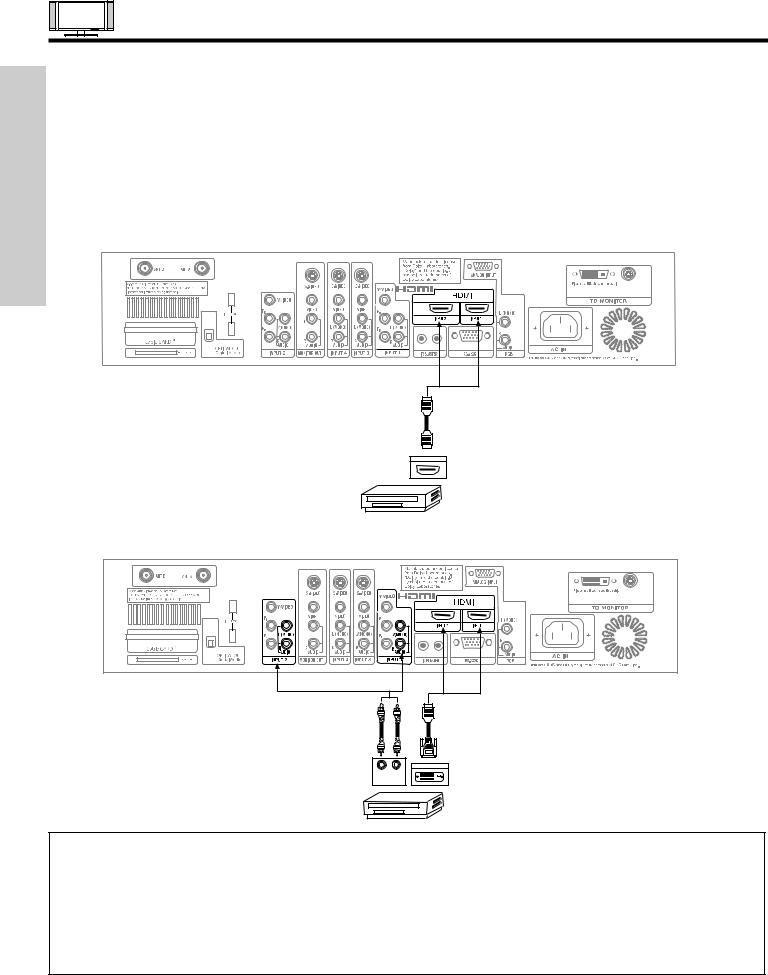
CONNECTING EXTERNAL VIDEO SOURCES
FIRST TIME USE
CONNECTING A COMPONENT SOURCE WITH HDMI or DVI CAPABILITY TO INPUT 1 or INPUT 2
1.Connect the HDMI or DVI to HDMI connection cable from the output of the HDTV set top box or DVD player to the HDMI input as shown on the AVC Center below.
2.With DVI output, connect the cable from the AUDIO OUT R of the HDTV set top box or DVD player to the INPUT (AUDIO/R) jack.
3.With DVI output, connect the cable from the AUDIO OUT L of the HDTV set top box or DVD player to the INPUT (AUDIO/L) jack.
4.Press the INPUTS button, then select INPUTS 1 or 2 to view the program from the HDTV set top box or DVD player. The VIDEO OSD label disappears automatically after approximately four seconds.
5.Select ANT A or B from the INPUTS menu to return to the previous channel.
HDMI input
or
HDMI
Cable
DIGITAL OUTPUT Back of
D-VHS
D-VHS
DVI to HDMI Input
or |
or |
DVI to HDMI
Cable
 PR
PR
 PB
PB
|
DIGITAL OUTPUT |
Back of |
L |
R |
D-VHS |
OUTPUT |
|
|
D-VHS
NOTES: 1. Completely insert the connection cord plugs when connecting to rear panel jacks. The picture and sound that is played back will be abnormal if the connection is loose.
2.The HDMI input on INPUT 1 or 2 contains the copy protection system called High-bandwidth Digital Content Protection (HDCP). HDCP is a cryptographic system that encrypts video signals when using HDMI connections to prevent illegal copying of video contents.
3.HDMI is not a “NETWORK” technology. It establishes a one-way point-to-point connection for delivery of uncompressed video to a display.
4.The connected digital output device controls the HDMI interface so proper set-up of device user settings determines final video appearance.
18
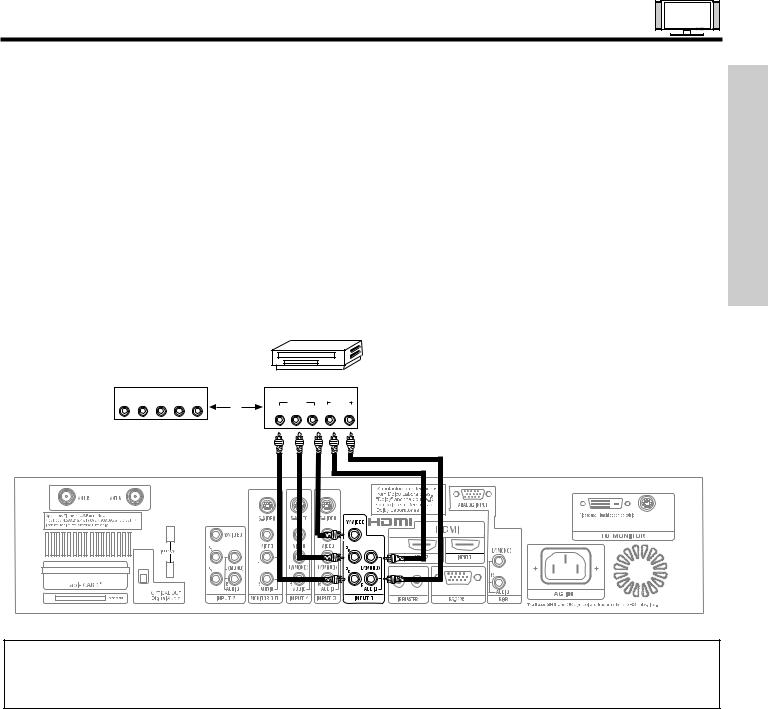
CONNECTING EXTERNAL VIDEO SOURCES
CONNECTING A STEREO LASERDISC/DVD PLAYER OR HDTV SET TOP BOX TO INPUT 1 OR 2 COMPONENT: Y-PBPR.
1. |
Connect the cable from the Y OUT of the Laserdisc/DVD player or HDTV set top box to the INPUT (Y) jack, as shown on the |
|
|
|
AVC Center below. |
FIRST |
|
2. |
Connect the cable from the CB/PB OUT or B-Y OUT of the Laserdisc/DVD player or HDTV set top box to the INPUT (PB) jack. |
||
|
|||
3. |
Connect the cable from the CR/PR OUT or R-Y OUT of the Laserdisc/DVD player or HDTV set top box to the INPUT (PR) jack. |
TIME |
|
4. |
Connect the cable from the AUDIO OUT R of the Laserdisc/DVD player or HDTV set top box to the INPUT (AUDIO/R) jack. |
||
5. |
Connect the cable from the AUDIO OUT L of the Laserdisc/DVD player or HDTV set top box to the INPUT (AUDIO/L) jack. |
USE |
|
|
|||
6. |
Press the INPUTS button, then select INPUT 1 or 2 from the INPUTS menu to view the program from the Laserdisc/DVD player |
|
|
|
or HDTV set top box. The VIDEO label disappears automatically after approximately four seconds. |
|
|
7. |
Select ANT A or B to return to the previous channel. |
|
|
|
|
|
DVD Player |
|
|
OUTPUT |
|
|
OUTPUT |
Back of |
L |
R Y |
PB |
PR |
VIDEO |
AUDIO DVD Player |
|
|
|
OR |
PR/CR PB/CB Y L |
R |
HDTV Set-Top Box
NOTE: 1. Completely insert the connection cord plugs when connecting to rear panel jacks. The picture and sound that is played back will be abnormal if the connection is loose.
2. See page 26 for tips on REAR PANEL CONNECTIONS.
19
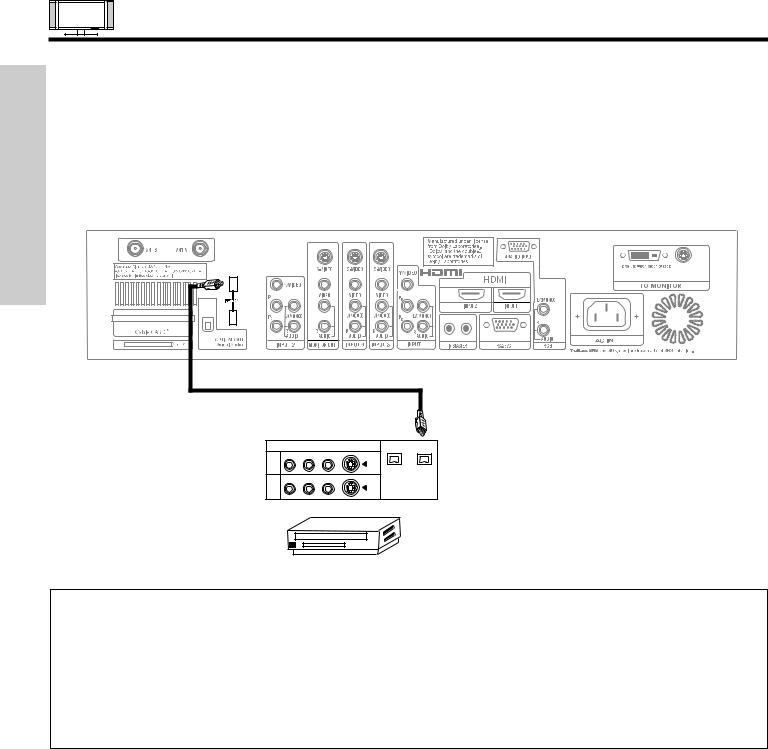
|
|
CONNECTING EXTERNAL VIDEO SOURCES |
|
|
CONNECTING A COMPONENT SOURCE WITH DIGITAL INTERFACE CAPABILITY TO IEEE1394 TERMINALS |
||
|
1. |
Connect the IEEE1394 cable from the output of the component with IEEE1394 capability, such as a Set-Top-Box or Digital VCR, |
|
|
|
to the IEEE1394 input terminals shown on the AVC Center below. IEEE 1394 allows the plasma television and the external |
|
USE |
|
device to communicate with one another. When using IEEE1394 connections, you enable video and audio digital data exchange |
|
|
between a compatible device. This connection also enables you to control basic equipment functions (such as VCR play, |
||
|
|
||
TIMEFIRST |
|
rewind, fast forward, stop, etc.) from your TV On-Screen Display. |
|
2. |
Press the INPUTS button on the Remote Control. |
||
|
|||
|
3. |
Select the IEEE1394 option (see page 36). |
|
IEEE1394 Cable
LINE OUT
R |
(MONO)/L |
VIDEO |
S-VIDEO |
|
|
1 |
|
|
|
|
|
R |
(MONO)/L |
VIDEO |
S-VIDEO |
DIGITAL INTERFACE |
|
IEEE1394 |
|||||
2 |
|
|
|
Digital VCR (D-VHS)
NOTES: 1. To quickly enter IEEE1394 menu, press the AV NET button on the remote control and then select the IEEE1394 device.
2.This Plasma TV’s IEEE1394 connection is not compatible with a DV camcorder (Digital Video camcorder) and a PC.
3.With IEEE1394 connection, video and audio will be received by the TV. It will enable you to control the D-VHS from the TV IEEE1394 menu (see page 36).
4.The IEEE1394 interface contains the copy protection standard called 5C or Digital Transmission Content Protection (DTCP).
5.See page 26 for tips on Rear Panel Connections.
20
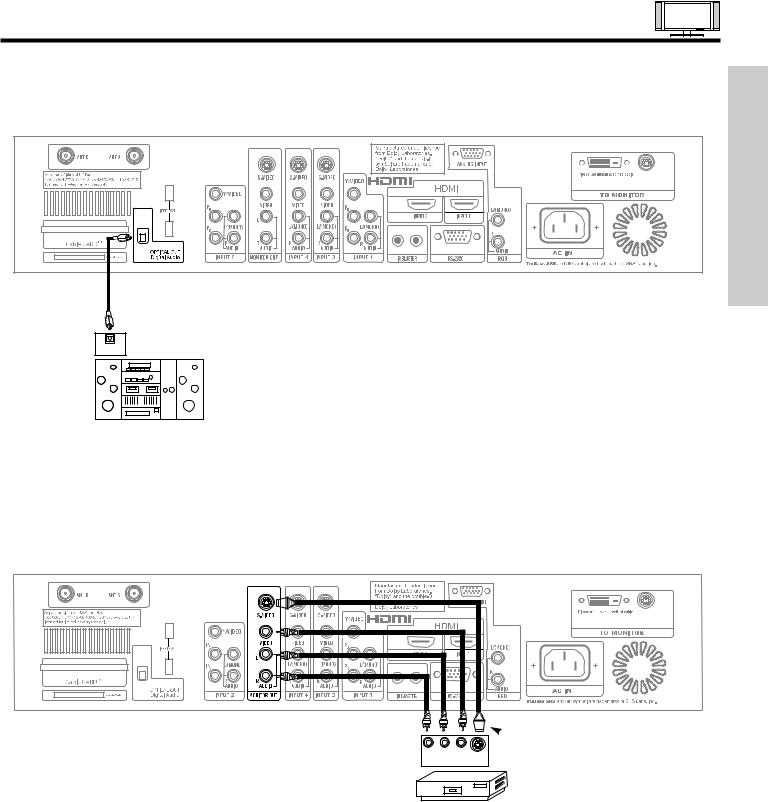
CONNECTING EXTERNAL AUDIO/VIDEO DEVICES
CONNECTING EXTERNAL AUDIO AMPLIFIER
To monitor the audio level of the Plasma TV to an external audio amplifier, connect the system as shown below. The “OPTICAL OUT” from the AVC center is a fixed output. The Volume of the amplifier is controlled by the amplifier, not by the Plasma Television. The OPTICAL OUT terminal outputs all audio sources with Optical IN capability.
USE TIME FIRST |
OPTICAL
INPUT
Stereo System Amplifier
The MONITOR OUT terminal outputs video and audio of ANT A/B and INPUTS 1, 2, 3, 4 and 5. It does not output component video, HDMI or RGB.
RL V S-VIDEO
INPUT
 Optional,
Optional,
See page 26
VCR or other external components
21
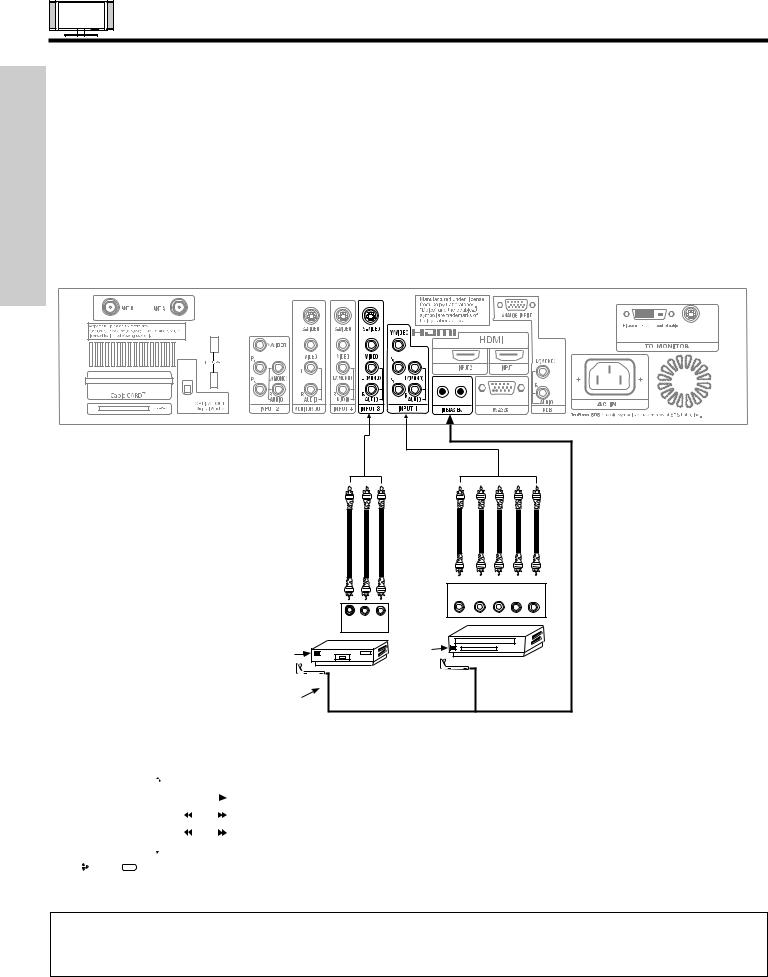
CONNECTING AV NETWORK
FIRST TIME USE
Your Hitachi Plasma Television is equipped with an AV Network feature. This feature helps to control your external Audio/Video equipment (VCR, Set Top Box, DVD, etc.). Once this is setup, it allows your IR Mouse connector to control your equipment using your Hitachi Plasma TV Remote Control. You can use your Hitachi remote control to control the Audio/Video equipment command without the equipment’s remote control.
The Plasma Television AVC Center has 2 IR BLASTER jacks. Each IR Mouse cable can connect up to 2 external Audio/Video components. Therefore, you can connect the Plasma Television with up to four components. Please see the following example of an AV Network setup between your Hitachi Plasma Television and external Audio/Video equipment (VCR and DVD Player).
CONNECTING EXTERNAL AUDIO/VIDEO COMPONENTS TO IR BLASTER FOR AV NETWORK
1.Connect your external Audio/Video components to the AVC Center shown on pages 15~21.
2.Connect the IR Mouse cable to the IR BLASTER output of the AVC Center.
3.Place the IR mouse in front of the infrared sensor of the external components you wish to control.
|
|
|
OUTPUT |
|
|
|
Y |
PB/CB PR/CR R |
L |
V |
L |
R |
|
|
OUTPUT |
|
|
|
|
Infrared |
Infrared |
|
Sensor |
||
Sensor |
||
DVD Player |
||
|
VCR |
|
IR |
|
|
Mouse |
|
4.Press the AV NET button on the remote control. Use CURSOR PAD G or H to select and highlight the Device Setup
|
|
|
|
|
|
|
|
|
|
|
|
|
|
|
|
|
DVD |
|
|
|
POWER |
|
MENU |
|
MORE |
|
|||||
|
|
|
|
|
|
|
|
|
|
|
|
|
|
|
|
|
DVD2 |
|
|
|
|
|
|
|
|
|
|
|
|
|
|
|
|
|
|
|
|
|
|
|
|
|
|
|
|
|
|
|
|
|
|
|
|
|
|
|
|
|
|
|
|
|
|
|
VCR |
|
|
|
|
|
|
|
|
|
|
|
|
|
|
|
|
|
|
|
|
|
|
|
|
|
|
|
|
|
|
|
VCR2 |
|
|
|
|
|
|
|
|
|
|
|
|
|
|
|
|
|
|
|
|
|
|
|
|
|
|
|
|
|
|
|
AV Receiver |
|
|
|
|
|
|
|
|
|
|
|
|
|
|
|
|
|
|
|
|
|
|
|
|
|
|
|
|
|
|
|
|
|
|
|
|
|
|
|
|
|
|||||
|
Move |
INFO |
Device Setting |
|
|
|
|
|
|
|
|||||
|
|
|
|
|
|
|
|
|
|
|
|
|
|
|
|
NOTES: 1. The AVC Center has two IR BLASTER outputs which can control up to a total of four external components.
2.The IR Mouse must be placed in front of the external components infrared sensor for the AV Network to work.
3.The correct codes must be entered for each of the Audio/Video components for the AV Network to function properly.
4.Audio/Video component codes for AV network are on page 24.
22
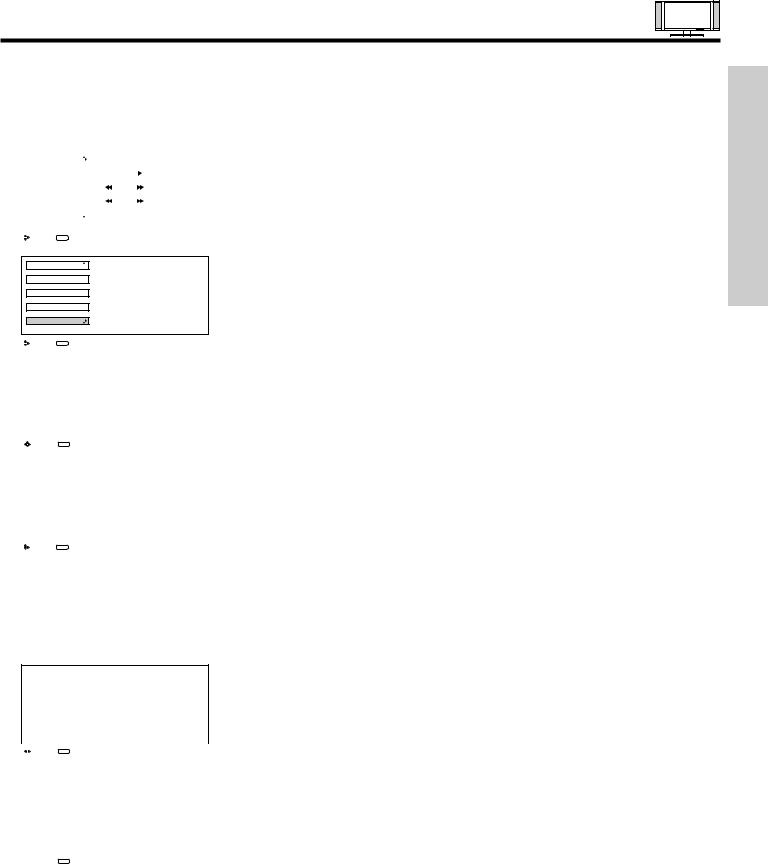
AV NETWORK SETUP WIZARD
5.Follow the steps below to setup your AV network (See page 24 for AV Network Codes).
SETUP PROCEDURE (DVD setup example below).
|
|
|
|
|
|
|
|
|
|
|
|
|
|
|
|
|
DVD |
|
|
|
POWER |
|
MENU |
|
HOME |
|
|||||
|
|
|
|
|
|
|
|
|
|
|
|
|
|
|
|
|
DVD2 |
|
|
|
|
|
|
|
|
|
|
|
|
|
|
|
|
|
|
|
|
|
|
|
|
|
|
|
|
|
|
|
VCR |
|
|
|
|
|
|
|
|
|
|
|
|
|
|
|
|
|
|
|
|
|
|
|
|
|
|
|
|
|
|
|
VCR2 |
|
|
|
|
|
|
|
|
|
|
|
|
|
|
|
|
|
|
|
|
|
|
|
|
|
|
|
|
|
|
|
AV Receiver |
|
|
|
|
|
|
|
|
|
|
|
|
|
|
|
|
|
|
|
|
|
|
|
|
|
|
|
|
|
|
|
|
|
|
|
|
|
|
|
|
|
|
||||
|
Move |
SEL |
Select |
|
|
|
|
|
|
|
|
||||
|
|
|
|
|
|
|
|
|
|
|
|
|
|
|
|
PV Recorder
Cable Box
Set Top Box
Custom
Device Setup
|
|
|
|
|
|
|
|
|
|
|
|
|
|
|
|
|
|
|
|
|
|
|
|
Move |
|
SEL |
Select |
|
|
|
|
|
|
|
|
|
|
|
|
|
|
||||||
|
|
|
|
|
|
|
|
|
|
|
|
|
|
|
|
|
|
|
|
|
|
|
|
|
|
|
|
|
|
|
|
|
|
|
|
||||||||||||
Please choose the device to set up. |
|
|
|
||||||||||||||||||||
|
|
( ) DVD |
|
( ) Set Top Box |
|
|
|
||||||||||||||||
|
|
( ) DVD2 |
|
( ) DVD3 (Custom) |
|||||||||||||||||||
|
|
( ) VCR |
|
( ) VCR3 (Custom) |
|||||||||||||||||||
|
|
( ) VCR2 |
|
( ) PVR2 (Custom) |
|||||||||||||||||||
|
|
( ) AV Receiver |
|
( ) CBL2 (Custom) |
|||||||||||||||||||
|
|
( ) PV Recorder |
|
( ) STB2 (Custom) |
|||||||||||||||||||
|
|
( ) Cable Box |
|
List |
|
|
|
|
|
|
|
|
|
||||||||||
|
|
|
|
|
|
|
|
|
|
|
|
|
|
|
|
|
|
|
|
|
|
|
|
|
|
BACK |
|
SETUP |
|
|
MODIFY |
|
|
|
|
||||||||||||
|
|
|
|
|
|
|
|
|
|
|
|
|
|
|
|
|
|
|
|
|
|
|
|
|
|
|
|
|
|
|
|
|
|
|
|
|
|
|
|
|
|
|
|
||||
Move |
|
SEL |
Select |
|
|
|
|
|
|
|
|
|
|
|
|
|
|
||||||
|
|
|
|
|
|
|
|
|
|
|
|
|
|
|
|
|
|
|
|
|
|
|
|
|
|
|
|
|
|
|
|
|
|
|
|
|
|
|
|
|
|
|
|
|
|
|
|
DVD |
|
|
|
|
|
|
|
|
|
|
|
|
|
|
|
|
|
|
|
|
|
|
|
|
|
|
|
|
|
|
|
|
|
|
|
|
|
|
|
|
|
|
|
|
|
|
|
Device Code |
|
- - - - |
|
|
|
|
|
|
|
|
|
||||||||||||
|
|
|
|
|
|
|
|
|
|
|
|
|
|
|
|
|
|
|
|
|
|
|
|
|
|
(Enter Code “9999” to uninstall) |
|
|
|
||||||||||||||||||
Video Input |
No Connection |
|
|
|
|||||||||||||||||||
Audio Input |
No Connection |
|
|
|
|||||||||||||||||||
|
|
|
|
|
|
|
|
|
|
|
|
|
|
|
|
|
|
|
|
|
|
|
|
Transmission Test |
POWER |
|
|
PLAY |
|
|
|
CH UP |
|
||||||||||||||
|
|
|
|
|
|
|
|
|
|
|
|
|
|
|
|
|
|
|
|
|
|||
|
|
|
|
|
BACK |
|
|
|
OK |
|
|
|
EXIT |
|
|
|
|
||||||
|
|
|
|
|
|
|
|
|
|
|
|
|
|
|
|
|
|
|
|
|
|
|
|
|
|
|
|
|
|
|
|
|
|
|
|
|
|
|
|
|
|
|
|
|
|
|
|
Move |
0-9 |
Input |
|
|
|
|
|
|
|
|
|
|
|
|
|
|
|||||||
|
|
|
|
|
|
|
|
|
|
|
|
|
|
|
|
|
|
|
|
|
|
|
|
|
|
|
|
|
|
|
|
|
|
|
|
|
|
|
|
|
|
|
|||||
|
|
|
|
|
|
|
|
|
|
|
|
|
|
|
|
|
|
|
|||||
|
|
|
|
|
Find your DVD |
|
|
|
|
|
|
|
|
|
|||||||||
|
|
|
|
|
4-digit manufacturers code |
|
|
|
|||||||||||||||
|
|
|
|
|
and enter it here |
|
|
|
|
|
|
|
|
|
|||||||||
|
|
|
|
|
|
|
|
|
|
|
|
|
|
|
|
|
|
|
|
|
|
|
|
|
|
|
|
|
|
|
|
|
|
|
|
|
|
|
|
|
|
|
|
|
|
|
|
|
|
|
|
|
|
|
|
|
|
|
|
|
|
|
|
|
|
|
|
|
|
|
|
|
|
|
|
|
|
|
|
|
|
|
|
|
|
|
|
|
|
|
|
|
|
|
|
Congratulations! Your DVD is now connected to your AV network.
Would you like to set up another device?
|
|
|
|
|
|
|
|
|
|
|
|
|
|
|
|
|
Done |
|
|
Continue |
|
|
|
|
|
|
|
|
|
|
|
|
|
|
|
|
|
|
|
|
|
|
|
|
|
|
|
|
Move |
SEL |
Select |
|
|
|
|
|
|||
|
|
|
|
|
|
|
|
|
|
|
|
|
|
|
|
|
|
|
|
|
|||
|
|
Device |
|
Code |
Video |
Audio |
|
||||
|
|
|
|||||||||
|
|
DVD |
|
0490 |
|
INPUT 2 |
Using TV |
||||
|
|
DVD2 |
|
---- |
|
Not Setup |
Not Setup |
||||
|
|
VCR |
|
---- |
|
Not Setup |
Not Setup |
||||
|
|
VCR2 |
|
---- |
|
Not Setup |
Not Setup |
||||
|
|
AVR |
|
---- |
|
Not Setup |
Not Setup |
||||
|
|
PVR |
|
---- |
|
Not Setup |
Not Setup |
||||
|
|
CBL |
|
---- |
|
Not Setup |
Not Setup |
||||
|
|
STB |
|
---- |
|
Not Setup |
Not Setup |
||||
|
|
Custom |
---- |
|
Not Setup |
Not Setup |
|||||
|
|
|
|
|
|
|
|
|
|
|
|
|
|
|
|
|
|
|
|
|
|
|
|
|
EXIT |
|
SEL |
Select |
|
|
|
|
|
||
|
|
|
|
|
|
|
|
|
|
|
|
1.Press the A/V Net button on the remote control.
1.Use CURSOR PAD G, H to select Device Setup.
2.Press the SELECT button on the remote control.
1.Use the CURSOR PAD G, H to choose DVD and press the SELECT button on the remote control.
2.Cursor down to SETUP and press the SELECT button on the remote control. LIST: Select to view the list of devices that are setup.
1.Using the remote, enter the four digit Device Code for your equipment, found on page 24.
2.Using the CURSOR PAD, set the Video and Audio Inputs to the INPUT to which your device is connected.
3.Perform a Transmission Test by selecting Power, Play, or CH UP softkeys. If the device responds, then it is properly set up. Select OK. (If the Transmission Test failed, try another code.)
1.If “OK” was selected, and the 4 digit code was invalid, the screen on the left appears, then goes back to the device entry screen.
1.Select CONTINUE to setup another device.
2.Select DONE to finish and the following screen appears.
1.Select EXIT to quit.
USE TIME FIRST
6.See Remote Control AV NET button usage on pages 31 and 32.
23
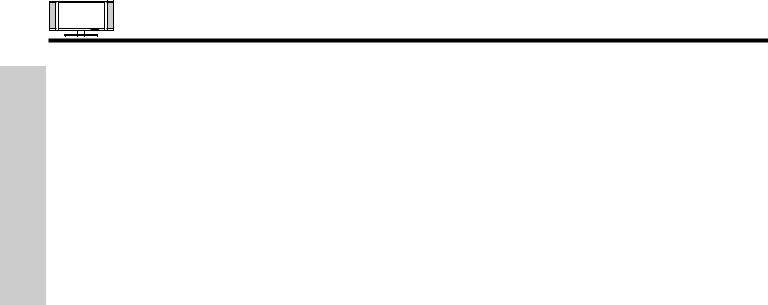
AUDIO/VIDEO CODES FOR AV NETWORK (not for remote control)
FIRST TIME USE
VCR BRAND . . . . . . . . . . . . . . . . . . . . . . . . . . . . CODE
Admiral . . . . . . . . . . . . . . . . . . . . . . . . . . . . . 0048, 0209
Adventura. . . . . . . . . . . . . . . . . . . . . . . . . . . . . . . . .0000
Aiko . . . . . . . . . . . . . . . . . . . . . . . . . . . . . . . . . . . . . 0278
Aiwa . . . . . . . . . . . . . . . . . . . . . . . . . . . . . . . 0000, 0037
Akai . . . . . . . . . . . . . . . . . . . . . . . . . . . . . . . . . . . . . 0041
America Action . . . . . . . . . . . . . . . . . . . . . . . . . . . . 0278
American High . . . . . . . . . . . . . . . . . . . . . . . . . . . . 0035
Asha . . . . . . . . . . . . . . . . . . . . . . . . . . . . . . . . . . . . 0240
Audiovox . . . . . . . . . . . . . . . . . . . . . . . . . . . . 0037, 0278
Beaumark . . . . . . . . . . . . . . . . . . . . . . . . . . . . . . . . 0240
Bell & Howell. . . . . . . . . . . . . . . . . . . . . . . . . . . . . . 0104
Broksonic. . . . . . . . . . . . . . . . . 0121, 0184, 0002, 0209,
. . . . . . . . . . . . . . . . . . . . . . . . . . . . . . 0479, 1479, 0278
CCE . . . . . . . . . . . . . . . . . . . . . . . . . . . . . . . 0072, 0278
Calix . . . . . . . . . . . . . . . . . . . . . . . . . . . . . . . . . . . . 0037
Canon . . . . . . . . . . . . . . . . . . . . . . . . . . . . . . . . . . . 0035
Carver . . . . . . . . . . . . . . . . . . . . . . . . . . . . . . . . . . . 0081
Cineral. . . . . . . . . . . . . . . . . . . . . . . . . . . . . . . . . . . 0278
Citizen. . . . . . . . . . . . . . . . . . . . . . . . . 0278, 0037, 1278
Colt . . . . . . . . . . . . . . . . . . . . . . . . . . . . . . . . . . . . . 0072
Craig . . . . . . . . . . . . . . . . . . . . . 0037, 0072, 0047, 0240
Curtis Mathes . . . . 0035, 0041, 0060, 0162, 0760, 1035
Cybernex. . . . . . . . . . . . . . . . . . . . . . . . . . . . . . . . . 0240
Daewoo. . . . . . . . . . . . . . . . . . . . . . . . 0278, 1278, 0045
Denon . . . . . . . . . . . . . . . . . . . . . . . . . . . . . . . . . . . 0042
Dynatech. . . . . . . . . . . . . . . . . . . . . . . . . . . . . . . . . 0000
Electrohome . . . . . . . . . . . . . . . . . . . . . . . . . . . . . . 0037
Electrophonic . . . . . . . . . . . . . . . . . . . . . . . . . . . . . 0037
Emerex . . . . . . . . . . . . . . . . . . . . . . . . . . . . . . . . . . 0032
Emerson . . . . . . . . . . . . . . . . . . . . . . 0184, 0002, 0209,
. . . . . . . . . . . . . . . . . . . . . . . . . 0121, 0000, 0037, 0043
Fisher . . . . . . . . . . . . . . . . . . . . . . . . . . . . . . 0104, 0047
Fuji . . . . . . . . . . . . . . . . . . . . . . . . . . . . . . . . 0033, 0035
Funai . . . . . . . . . . . . . . . . . . . . . . . . . . . . . . . . . . . . 0000
GE . . . . . . . 0035, 0060, 0240, 0760, 0807, 1035, 1060
Garrard . . . . . . . . . . . . . . . . . . . . . . . . . . . . . . . . . . 0000
Go Video . . . . . . . . . . . . . . . . . . . . . . . . . . . . . . . . . 0432
GoldStar . . . . . . . . . . . . . . . . . . . . . . . 0037, 0038, 1237
Gradiente . . . . . . . . . . . . . . . . . . . . . . . . . . . . . . . . 0000
HI-Q . . . . . . . . . . . . . . . . . . . . . . . . . . . . . . . . . . . . 0047
Harley Davidson . . . . . . . . . . . . . . . . . . . . . . . . . . . 0000
Harman/Kardon. . . . . . . . . . . . . . . . . . . . . . . 0038, 0081
Harwood . . . . . . . . . . . . . . . . . . . . . . . . . . . . . . . . . 0072
Hitachi. . . . . . . . . . . . . . . . . . . . . . . . . 0000, 0041, 0042
Hughes Network Systems . . . . . . . . . . . . . . . . . . . 0042
JVC . . . . . . . . . . . . . . . . . . . . . . . . . . . . . . . . 0067, 0041
Jensen . . . . . . . . . . . . . . . . . . . . . . . . . . . . . . . . . . 0041
KEC. . . . . . . . . . . . . . . . . . . . . . . . . . . . . . . . 0037, 0278
KLH . . . . . . . . . . . . . . . . . . . . . . . . . . . . . . . . . . . . . 0072
Kenwood. . . . . . . . . . . . . . . . . . . . . . . 0041, 0067, 0038
Kodak . . . . . . . . . . . . . . . . . . . . . . . . . . . . . . 0035, 0037
LXI. . . . . . . . . . . . . . . . . . . . . . . . . . . . . . . . . . . . . . 0037
Lloyd's . . . . . . . . . . . . . . . . . . . . . . . . . . . . . . . . . . . 0000
Logik . . . . . . . . . . . . . . . . . . . . . . . . . . . . . . . . . . . . 0072
MEI . . . . . . . . . . . . . . . . . . . . . . . . . . . . . . . . . . . . . 0035
MGA . . . . . . . . . . . . . . . . . . . . . . . . . . . . . . . 0043, 0240
MGN Technology . . . . . . . . . . . . . . . . . . . . . . . . . . 0240
MTC . . . . . . . . . . . . . . . . . . . . . . . . . . . . . . . 0000, 0240
Magnasonic. . . . . . . . . . . . . . . . . . . . . . . . . . . . . . . 1278
Magnavox . . . . . . . . . . . . . . . . . . . . . 0035, 0081, 0563,
. . . . . . . . . . . . . . . . . . . . . . . . . 0000, 0039, 0149, 1781
Magnin . . . . . . . . . . . . . . . . . . . . . . . . . . . . . . . . . . 0240
Marantz . . . . . . . . . . . . . . . . . . . . . . . . . . . . . 0081, 0035
Marta. . . . . . . . . . . . . . . . . . . . . . . . . . . . . . . . . . . . 0037
Matsushita . . . . . . . . . . . . . . . . . . . . . 0035, 0162, 0454
Memorex . . . . . . . . . . . . . . . . . 0047, 0037, 0104, 0209,
. . . . . . . . . . . . . . . . . . . . 0454,0048, 0039, 0240, 0000,
. . . . . . . . . . . . . . . . . . . . 0479, 1037, 1162, 1237, 1262
Minolta . . . . . . . . . . . . . . . . . . . . . . . . . . . . . . . . . . 0042
Mitsubishi. . . . . . . . . . . . . . . . . . . . . . . . . . . 0043, 0067
Motorola . . . . . . . . . . . . . . . . . . . . . . . . . . . . 0035, 0048
Multitech . . . . . . . . . . . . . . . . . . . . . . . . . . . . 0000, 0072
NEC . . . . . . . . . . . . . . . . . . . . . 0038, 0041, 0067, 0104
Nikko . . . . . . . . . . . . . . . . . . . . . . . . . . . . . . . . . . . . 0037
Noblex. . . . . . . . . . . . . . . . . . . . . . . . . . . . . . . . . . . 0240
Olympus . . . . . . . . . . . . . . . . . . . . . . . . . . . . . . . . . 0035
Optimus . . . . . . . . . . . . . . . . . . 1062, 0162, 0037, 0048,
. . . . . . . . . . . . . . . 0104, 0432, 0454, 1048, 1162, 1262
Orion. . . . . . . . . . . . . . . . 0184, 0209, 0002, 0479, 1479
Panasonic . . . . . . . . . . . . . . . . 1062, 0035, 0225, 0454,
. . . . . . . . . . . . . . . . . . . . . . . . . 0616, 1035, 1162, 1262
Penney. . . . . . . . . . . . . . . . . . . 0035, 0037, 0240, 0042,
. . . . . . . . . . . . . . . . . . . . . . . . . . . . . . 0038, 1035, 1237
Pentax. . . . . . . . . . . . . . . . . . . . . . . . . . . . . . . . . . . 0042
Philco . . . . . . . . . . . . . . . . . . . . . . . . . 0035, 0209, 0479
Philips . . . . . . . . . . . . . . . 0081, 0035, 0618, 1081, 1181
Pilot . . . . . . . . . . . . . . . . . . . . . . . . . . . . . . . . . . . . . 0037
Pioneer . . . . . . . . . . . . . . . . . . . . . . . . . . . . . . . . . . 0067
Polk Audio . . . . . . . . . . . . . . . . . . . . . . . . . . . . . . . . 0081
Profitronic . . . . . . . . . . . . . . . . . . . . . . . . . . . . . . . . 0240
Proscan. . . . . . . . . . . . . . . . . . . . . . . . 0060, 0760, 1060
Protec . . . . . . . . . . . . . . . . . . . . . . . . . . . . . . . . . . . 0072
Pulsar . . . . . . . . . . . . . . . . . . . . . . . . . . . . . . . . . . . 0039
Quasar . . . . . . . . . . . . . . 0035, 0162, 0454, 1035, 1162
RCA . . . . . . . . . . . . . . . . . . . . . 0060, 0240, 0042, 0149,
. . . . . . . . . . . . . . . . . . . . . . . . . . . . . . 0760, 1035, 1060
Radio Shack . . . . . . . . . . . . . . . . . . . . . . . . . 0000, 1037
Radix. . . . . . . . . . . . . . . . . . . . . . . . . . . . . . . . . . . . 0037
Randex.. . . . . . . . . . . . . . . . . . . . . . . . . . . . . . . . . . 0037
Realistic . . . . . . . . 0035, 0037, 0048, 0047, 0000, 0104
ReplayTV . . . . . . . . . . . . . . . . . . . . . . . . . . . 0614, 0616
Runco . . . . . . . . . . . . . . . . . . . . . . . . . . . . . . . . . . . 0039
STS . . . . . . . . . . . . . . . . . . . . . . . . . . . . . . . . . . . . . 0042
Samsung. . . . . . . . . . . . . . . . . . . . . . . . . . . . 0045, 0240
Sanky . . . . . . . . . . . . . . . . . . . . . . . . . . . . . . 0039, 0048
Sansui. . . . . . . . . . 0000, 0067, 0209, 0041, 0479, 1479
Sanyo . . . . . . . . . . . . . . . . . . . . . . . . . 0047, 0240, 0104
Scott . . . . . . . . . . . . . . . . . . . . . 0184, 0045, 0121, 0043
Sears . . . . . 0035, 0037, 0047, 0000, 0042, 0104, 1237
Semp. . . . . . . . . . . . . . . . . . . . . . . . . . . . . . . . . . . . 0045
Sharp . . . . . . . . . . . . . . . . . . . . . . . . . . . . . . 0048, 0848
Shintom. . . . . . . . . . . . . . . . . . . . . . . . . . . . . . . . . . 0072
Shogun . . . . . . . . . . . . . . . . . . . . . . . . . . . . . . . . . . 0240
Singer . . . . . . . . . . . . . . . . . . . . . . . . . . . . . . . . . . . 0072
Sonic Blue. . . . . . . . . . . . . . . . . . . . . . . . . . . 0614, 0616
Sony . . . . . . 0035, 0032, 0000, 0033, 0636, 1032, 1232
Sylvania . . . . . . . . . . . . . 0035, 0081, 0000, 0043, 1781
Symphonic . . . . . . . . . . . . . . . . . . . . . . . . . . . . . . . 0000
TMK . . . . . . . . . . . . . . . . . . . . . . . . . . . . . . . . . . . . 0240
Tatung . . . . . . . . . . . . . . . . . . . . . . . . . . . . . . . . . . . 0041
Teac . . . . . . . . . . . . . . . . . . . . . . . . . . . . . . . 0000, 0041
Technics . . . . . . . . . . . . . . . . . . . . . . . . . . . . 0035, 0162
Teknika . . . . . . . . . . . . . . . . . . . . . . . . 0000, 0035, 0037
Thomas . . . . . . . . . . . . . . . . . . . . . . . . . . . . . . . . . . 0000
Tivo . . . . . . . . . . . . . . . . . . . . . . . . . . . . . . . . 0618, 0636
Toshiba . . . . . . . . . . . . . . . . . . . . . . . . . . . . . 0045, 0043
Totevision . . . . . . . . . . . . . . . . . . . . . . . . . . . 0037, 0240
Unitech . . . . . . . . . . . . . . . . . . . . . . . . . . . . . . . . . . 0240
Vector . . . . . . . . . . . . . . . . . . . . . . . . . . . . . . . . . . . 0045
Vector Research . . . . . . . . . . . . . . . . . . . . . . . . . . . 0038
Video Concepts. . . . . . . . . . . . . . . . . . . . . . . . . . . . 0045
Videomagic . . . . . . . . . . . . . . . . . . . . . . . . . . . . . . . 0037
Videosonic. . . . . . . . . . . . . . . . . . . . . . . . . . . . . . . . 0240
Wards . . . . . . . . . . . . . . . . . . . 0060, 0035, 0048, 0047,
. . . . . . . . . . 0081, 0240, 0000, 0042, 0072, 0149, 0760
White Westinghouse. . . . . . . . . . . . . . 0072, 1278, 0209
XR-1000 . . . . . . . . . . . . . . . . . . . . . . . 0072, 0000, 0035
Yamaha. . . . . . . . . . . . . . . . . . . . . . . . . . . . . . . . . . 0038
Zenith. . . . . . . . . . . . . . . . . . . . 0039, 0000, 0209, 0033,
. . . . . . . . . . . . . . . . . . . . 0479, 1479, 0033, 0209, 0479
DVD BRAND . . . . . . . . . . . . . . . . . . . . . . . . . . . . CODE
Aiwa . . . . . . . . . . . . . . . . . . . . . . . . . . . . . . . . . . . . 0641
Apex. . . . . . . . . . . . . . . . . . . . . 0672, 0717, 0755, 0794,
. . . . . . . . . . . . . . . . . . . . . . . . . 0795, 0796, 0797, 0830
Audiologic . . . . . . . . . . . . . . . . . . . . . . . . . . . . . . . . 0736
B & K. . . . . . . . . . . . . . . . . . . . . . . . . . . . . . . 0655, 0662
Blue Parade . . . . . . . . . . . . . . . . . . . . . . . . . . . . . . 0571
Brooksonic . . . . . . . . . . . . . . . . . . . . . . . . . . . . . . . 0695
DVD2000 . . . . . . . . . . . . . . . . . . . . . . . . . . . . . . . . 0521
Daewoo. . . . . . . . . . . . . . . . . . . . . . . . . . . . . . . . . . 0784
Denon . . . . . . . . . . . . . . . . . . . . . . . . . . . . . . 0490, 0634
Emerson . . . . . . . . . . . . . . . . . . . . . . . . . . . . . . . . . 0591
Enterprise . . . . . . . . . . . . . . . . . . . . . . . . . . . . . . . . 0591
Fisher . . . . . . . . . . . . . . . . . . . . . . . . . . . . . . . . . . . 0670
GE. . . . . . . . . . . . . . . . . . . . . . . . . . . . 0522, 0717, 0815
GPX . . . . . . . . . . . . . . . . . . . . . . . . . . . . . . . . . . . . 0769
Go Video . . . . . . . . . . . . . . . . . . . . . . . . . . . . . . . . . 0715
Gradiente . . . . . . . . . . . . . . . . . . . . . . . . . . . . . . . . 0651
Greenhill . . . . . . . . . . . . . . . . . . . . . . . . . . . . . . . . . 0717
Harman/Kardon. . . . . . . . . . . . . . . . . . . . . . . 0582, 0702
Hitachi. . . . . . . . . . . . . . . . . . . . . . . . . 0490, 0573, 0664
Hiteker. . . . . . . . . . . . . . . . . . . . . . . . . . . . . . . . . . . 0672
JBL . . . . . . . . . . . . . . . . . . . . . . . . . . . . . . . . . . . . . 0702
JVC . . . . . . . . . . . . . . . . . . . . . . . . . . . 0623, 0558, 0867
KLH . . . . . . . . . . . . . . . . . . . . . . . . . . . . . . . . . . . . . 0717
Kenwood. . . . . . . . . . . . . . . . . . . . . . . 0490, 0534, 0682
Konka . . . . . . . . . . . . . . . . . . . . . . . . . 0711, 0719, 0721
Koss . . . . . . . . . . . . . . . . . . . . . . . . . . . . . . . . . . . . 0651
Lasonic . . . . . . . . . . . . . . . . . . . . . . . . . . . . . . . . . . 0798
Magnavox . . . . . . . . . . . . . . . . . . . . . . . . . . . 0503, 0675
Malata . . . . . . . . . . . . . . . . . . . . . . . . . . . . . . . . . . . 0782
Marantz . . . . . . . . . . . . . . . . . . . . . . . . . . . . . . . . . . 0539
Microsoft . . . . . . . . . . . . . . . . . . . . . . . . . . . . . . . . . 0522
Mintek . . . . . . . . . . . . . . . . . . . . . . . . . . . . . . . . . . . 0717
Mitsubishi . . . . . . . . . . . . . . . . . . . . . . . . . . . . . . . . 0521
Nesa . . . . . . . . . . . . . . . . . . . . . . . . . . . . . . . . . . . . 0717
Onkyo . . . . . . . . . . . . . . . . . . . . . . . . . . . . . . 0627, 0503
Oritron . . . . . . . . . . . . . . . . . . . . . . . . . . . . . . . . . . . 0651
Panasonic . . . . . . . . . . . . . . . . . . . . . . 0490, 1362, 0632
Philips . . . . . . . . . . . . . . . . . . . . 0503, 0539, 0646, 0854
Pioneer . . . . . . . . . . . . . . . . . . . . . . . . 0525, 0571, 0632
Polk Audio . . . . . . . . . . . . . . . . . . . . . . . . . . . . . . . . 0539
Princeton. . . . . . . . . . . . . . . . . . . . . . . . . . . . . . . . . 0674
Proscan. . . . . . . . . . . . . . . . . . . . . . . . . . . . . . . . . . 0522
RCA . . . . . . . . . . . . . . . . . . . . . 0522, 0571, 1022, 0717
Rowa. . . . . . . . . . . . . . . . . . . . . . . . . . . . . . . . . . . . 0823
Sampo. . . . . . . . . . . . . . . . . . . . . . . . . . . . . . . . . . . 0698
Samsung. . . . . . . . . . . . . . . . . . . . . . . . . . . . 0573, 0820
Sansui . . . . . . . . . . . . . . . . . . . . . . . . . . . . . . . . . . . 0695
Sanyo . . . . . . . . . . . . . . . . . . . . . . . . . . . . . . . . . . . 0670
Sharp . . . . . . . . . . . . . . . . . . . . . . . . . . . . . . . . . . . 0630
Sherwood . . . . . . . . . . . . . . . . . . . . . . . . . . . . . . . . 0633
Sony . . . . . . . . . . . . . . . . . . . . . . . . . . . . . . . . . . . . 0533
Sylvania . . . . . . . . . . . . . . . . . . . . . . . . . . . . . . . . . 0675
Technics . . . . . . . . . . . . . . . . . . . . . . . . . . . . . . . . . 0490
Techwood . . . . . . . . . . . . . . . . . . . . . . . . . . . . . . . . 0692
Theta Digital . . . . . . . . . . . . . . . . . . . . . . . . . . . . . . 0571
Toshiba . . . . . . . . . . . . . . . . . . . . . . . . . . . . . 0503, 0695
Urban Concepts . . . . . . . . . . . . . . . . . . . . . . . . . . . 0503
Yamaha. . . . . . . . . . . . . . . . . . . . . . . . 0490, 0545, 0539
Zenith . . . . . . . . . . . . . . . . . . . . . . . . . . . . . . 0591, 0503
CABLE BRAND . . . . . . . . . . . . . . . . . . . . . . . . . . CODE
ABC . . . . . . . . . . . . . . . . . . . . . 0003, 0008, 0014, 0017
Americast . . . . . . . . . . . . . . . . . . . . . . . . . . . . . . . . 0899
Bell & Howel . . . . . . . . . . . . . . . . . . . . . . . . . . . . . .0014
Bell South . . . . . . . . . . . . . . . . . . . . . . . . . . . . . . . . 0899
Director . . . . . . . . . . . . . . . . . . . . . . . . . . . . . . . . . . 0476
General Instrument. . . . . . . . . . 0003, 0476, 0276, 0810
GoldStar . . . . . . . . . . . . . . . . . . . . . . . . . . . . . . . . . 0144
Hamlin. . . . . . . . . . . . . . . . . . . . . . . . . . . . . . 0009, 0273
Jerrold . . . . . . . . . .0476, 0003, 0276, 0012, 0014, 0810
Memorex . . . . . . . . . . . . . . . . . . . . . . . . . . . . . . . . .0000
Motorola . . . . . . . . . . . . . . . . . . 0476, 1106, 0276, 0810
Pace . . . . . . . . . . . . . . . . . . . . . . . . . . . . . . . . . . . . 0237
Panasonic . . . . . . . . . . . . . . . . . . . . . . . . . . . 0107, 0000
Philips . . . . . . . . . . . . . . . . . . . . . . . . . . . . . . 0305, 0317
Pioneer . . . . . . . . . . . . . . . . . . . 0144, 0533, 0877, 1877
Pulsar . . . . . . . . . . . . . . . . . . . . . . . . . . . . . . . . . . . 0000
Quasar . . . . . . . . . . . . . . . . . . . . . . . . . . . . . . . . . . .0000
Regal . . . . . . . . . . . . . . . . . . . . . . . . . . . . . . .0273, 0279
Runco. . . . . . . . . . . . . . . . . . . . . . . . . . . . . . . . . . . .0000
Samsung . . . . . . . . . . . . . . . . . . . . . . . . . . . . . . . . .0144
Scientific Atlanta . . . . . . . 0877, 0008, 0017, 0477, 1877
Sony . . . . . . . . . . . . . . . . . . . . . . . . . . . . . . . . . . . . 1006
Starcom. . . . . . . . . . . . . . . . . . . . . . . . . . . . . . . . . . 0003
Supercable . . . . . . . . . . . . . . . . . . . . . . . . . . . . . . . 0276
Tocom . . . . . . . . . . . . . . . . . . . . . . . . . . . . . . . . . . . 0012
Torx . . . . . . . . . . . . . . . . . . . . . . . . . . . . . . . . . . . . . 0003
Toshiba . . . . . . . . . . . . . . . . . . . . . . . . . . . . . . . . . . 0000
Zenith . . . . . . . . . . . . . . . . . . . . . . . . . 0000, 0525, 0899
SATELLITE BRAND (Set-Top-Box) . . . . . . . . . . CODE
AlphaStar . . . . . . . . . . . . . . . . . . . . . . . . . . . . . . . . 0772
Chapparral . . . . . . . . . . . . . . . . . . . . . . . . . . . . . . . 0216
Crossdigital . . . . . . . . . . . . . . . . . . . . . . . . . . . . . . . 1109
DishPro . . . . . . . . . . . . . . . . . . . . . . . . . . . . . 1005, 0775
Echostar . . . . . . . . . . . . . . . . . . . . . . . . . . . . 1005, 0775
Expressvu . . . . . . . . . . . . . . . . . . . . . . . . . . . . . . . . 0775
GE. . . . . . . . . . . . . . . . . . . . . . . . . . . . . . . . . . . . . . 0566
GOI . . . . . . . . . . . . . . . . . . . . . . . . . . . . . . . . . . . . . 0775
General Instrument . . . . . . . . . . . . . . . . . . . . . . . . . 0869
HTS. . . . . . . . . . . . . . . . . . . . . . . . . . . . . . . . . . . . . 0775
Hitachi . . . . . . . . . . . . . . . . . . . . . . . . . . . . . . . . . . . 0819
Hughes Network Systems. . . . . . . . . . 1142, 0749, 1749
JVC . . . . . . . . . . . . . . . . . . . . . . . . . . . . . . . . . . . . . 0775
Magnavox . . . . . . . . . . . . . . . . . . . . . . . . . . . 0724, 0722
Memorex . . . . . . . . . . . . . . . . . . . . . . . . . . . . . . . . . 0724
Mitsubishi . . . . . . . . . . . . . . . . . . . . . . . . . . . . . . . . 0749
Motorola . . . . . . . . . . . . . . . . . . . . . . . . . . . . . . . . . 0869
Next Level . . . . . . . . . . . . . . . . . . . . . . . . . . . . . . . . 0869
Panasonic . . . . . . . . . . . . . . . . . . . . . . . . . . . 0247, 0701
Paysat . . . . . . . . . . . . . . . . . . . . . . . . . . . . . . . . . . . 0724
Philips . . . . . . . . . . 1142, 0749, 0724, 1076, 0722, 1749
Proscan. . . . . . . . . . . . . . . . . . . . . . . . . . . . . . . . . . 0392
RCA . . . . . . . . . . . . . . . . . . . . . 0392, 0566, 0855, 0143
Radioshack . . . . . . . . . . . . . . . . . . . . . . . . . . . . . . . 0869
SKY. . . . . . . . . . . . . . . . . . . . . . . . . . . . . . . . . . . . . 0856
Samsung . . . . . . . . . . . . . . . . . . . . . . . . . . . . . . . . . 1109
Sony . . . . . . . . . . . . . . . . . . . . . . . . . . . . . . . . . . . . 0639
Star Choice . . . . . . . . . . . . . . . . . . . . . . . . . . . . . . . 0869
Toshiba . . . . . . . . . . . . . . . . . . . . . . . . 0749, 0790, 1749
Uniden. . . . . . . . . . . . . . . . . . . . . . . . . . . . . . 0724, 0722
Zenith . . . . . . . . . . . . . . . . . . . . . . . . . . . . . . 0856, 1856
AMPLIFIER BRAND . . . . . . . . . . . . . . . . . . . . . . CODE
Aiwa . . . . . . . . . . . . . . . . . . . . . . . . . . . . . . . . . . . . .0406
Bose . . . . . . . . . . . . . . . . . . . . . . . . . . . . . . . . . . . . 0674
Carver . . . . . . . . . . . . . . . . . . . . . . . . . . . . . . . . . . . 0269
Curtis Mathes. . . . . . . . . . . . . . . . . . . . . . . . . . . . . .0300
Denon . . . . . . . . . . . . . . . . . . . . . . . . . . . . . . . . . . .0160
GE . . . . . . . . . . . . . . . . . . . . . . . . . . . . . . . . . . . . . .0078
Harman/Kardon . . . . . . . . . . . . . . . . . . . . . . . . . . . .0892
JVC . . . . . . . . . . . . . . . . . . . . . . . . . . . . . . . . . . . . .0331
Left Coast . . . . . . . . . . . . . . . . . . . . . . . . . . . . . . . . 0892
Linn . . . . . . . . . . . . . . . . . . . . . . . . . . . . . . . . . . . . .0269
Luxman . . . . . . . . . . . . . . . . . . . . . . . . . . . . . . . . . . 0165
Magnavox . . . . . . . . . . . . . . . . . . . . . . . . . . . . . . . . 0269
Marantz. . . . . . . . . . . . . . . . . . . . . . . . 0269, 0321, 0892
NEC . . . . . . . . . . . . . . . . . . . . . . . . . . . . . . . . . . . . 0264
Nakamichi . . . . . . . . . . . . . . . . . . . . . . . . . . . . . . . . 0321
Optimus. . . . . . . . . . . . . . . . . . . . . . . . . . . . . 0395, 0300
Panasonic . . . . . . . . . . . . . . . . . . . . . . . . . . . 0308, 0521
Parasound. . . . . . . . . . . . . . . . . . . . . . . . . . . . . . . . 0246
Philips . . . . . . . . . . . . . . . . . . . . . . . . . . . . . . 0269, 0892
Pioneer . . . . . . . . . . . . . . . . . . . . . . . . . . . . . 0013, 0300
Polk Audio. . . . . . . . . . . . . . . . . . . . . . . . . . . 0269, 0892
RCA . . . . . . . . . . . . . . . . . . . . . . . . . . . . . . . . . . . . 0300
Realistic . . . . . . . . . . . . . . . . . . . . . . . . . . . . . . . . . .0395
Sansui . . . . . . . . . . . . . . . . . . . . . . . . . . . . . . . . . . . 0321
Shure . . . . . . . . . . . . . . . . . . . . . . . . . . . . . . . . . . . 0264
Sony . . . . . . . . . . . . . . . . . . . . . . . . . . . . . . . 0689, 0220
Soundesign . . . . . . . . . . . . . . . . . . . . . . . . . . 0078, 0211
Technics . . . . . . . . . . . . . . . . . . . . . . . . . . . . 0308, 0521
Victor. . . . . . . . . . . . . . . . . . . . . . . . . . . . . . . . . . . . 0331
Wards . . . . . . . . . . . . . . . . . . . . . . . . . 0013, 0078, 0211
Yamaha. . . . . . . . . . . . . . . . . . . . . . . . . . . . . 0354, 0133
RECEIVER BRAND (Amplifier) . . . . . . . . . . . . . CODE
ADC . . . . . . . . . . . . . . . . . . . . . . . . . . . . . . . . . . . . 0531
Adcom. . . . . . . . . . . . . . . . . . . . . . . . . . . . . . . . . . . 0616
Aiwa. . . . . . . . . . . . . . . . . . . . . 1089, 1405, 0121, 0158,
. . . . . . . . . . . . . . . . . . . . . . . . . 0189, 0405, 1321, 1388
Akai . . . . . . . . . . . . . . . . . . . . . . . . . . . . . . . . 0076, 0224
Alco . . . . . . . . . . . . . . . . . . . . . . . . . . . . . . . . . . . . . 1390
Anam. . . . . . . . . . . . . . . . . . . . . . . . . . . . . . . 1074, 1609
Apex Digital. . . . . . . . . . . . . . . . . . . . . . . . . . . . . . . 1257
Arcam . . . . . . . . . . . . . . . . . . . . . . . . . . . . . . . . . . . 1120
Audiotronic . . . . . . . . . . . . . . . . . . . . . . . . . . . . . . . 1189
Audiovox . . . . . . . . . . . . . . . . . . . . . . . . . . . . . . . . . 1390
Bose . . . . . . . . . . . . . . . . . . . . . . . . . . . . . . . . . . . . 1229
Capetronic . . . . . . . . . . . . . . . . . . . . . . . . . . . . . . . .0531
Carver . . . . . . . . . . 1089, 1189, 0008, 0042, 0189, 0360
Casio. . . . . . . . . . . . . . . . . . . . . . . . . . . . . . . . . . . . 0195
Celestion . . . . . . . . . . . . . . . . . . . . . . . . . . . . . . . . . 1264
Clarinette. . . . . . . . . . . . . . . . . . . . . . . . . . . . . . . . . 0195
Compaq. . . . . . . . . . . . . . . . . . . . . . . . . . . . . . . . . . 1136
Curtis Mathes . . . . . . . . . . . . . . . . . . . . . . . . . . . . . 0080
Denon . . . . . . . . . .1104, 0004, 0273, 0771, 1311, 1360
Emerson . . . . . . . . . . . . . . . . . . . . . . . . . . . . . . . . . 0424
Fisher . . . . . . . . . . . . . . . . . . . . . . . . . 0042, 0219, 0360
GPX . . . . . . . . . . . . . . . . . . . . . . . . . . . . . . . . . . . . 1299
Garrard . . . . . . . . . . . . . . . . . . . . . . . . . . . . . 0424, 0463
Glory Horse. . . . . . . . . . . . . . . . . . . . . . . . . . . . . . . 1263
Harman/Kardon. . . . . . . . . . . . . . . . . . 0891, 0110, 0189
Hewlett Packard . . . . . . . . . . . . . . . . . . . . . . . . . . . 1181
Inkel . . . . . . . . . . . . . . . . . . . . . . . . . . . . . . . . . . . . 0062
JBL . . . . . . . . . . . . . . . . . . . . . . . . . . . . . . . . 0110, 1306
JVC . . . . . . . . . . . . . . . . . . . . . . . . . . . 0074, 1263, 1374
Kenwood . . . . . . . 1313, 1027, 1570, 1569, 0027, 0042,
. . . . . . . . . . 0077, 0186, 0313, 0314, 0569, 1051, 1052
Koss . . . . . . . . . . . . . . . . . . . . . . . . . . . . . . . 0424, 1366
LXI. . . . . . . . . . . . . . . . . . . . . . . . . . . . . . . . . . . . . . 0181
Lexicon . . . . . . . . . . . . . . . . . . . . . . . . . . . . . . . . . . 1076
Linn . . . . . . . . . . . . . . . . . . . . . . . . . . . . . . . . . . . . .0189
Lloyd's . . . . . . . . . . . . . . . . . . . . . . . . . . . . . . . . . . . 0195
MCS . . . . . . . . . . . . . . . . . . . . . . . . . . . . . . . 0039, 0346
Magnavox . . . . . . . . . . . . . . . . . . . . . 1089, 1189, 0128,
. . . . . . . . . . . . . . . . . . . . . . . . . 0189, 0195, 0391, 0531
Marantz. . . . . . . . . . . . . . 1089, 1189, 0039, 0128, 0189
Modulaire . . . . . . . . . . . . . . . . . . . . . . . . . . . . . . . . 0195
Musicmagic . . . . . . . . . . . . . . . . . . . . . . . . . . . . . . . 1089
NAD . . . . . . . . . . . . . . . . . . . . . . . . . . . . . . . . . . . . 0320
NEC . . . . . . . . . . . . . . . . . . . . . . . . . . . . . . . . . . . . 0235
Nakamichi . . . . . . . . . . . . . . . . . . . . . . . . . . . 0097, 0347
Onkyo . . . . . . . . . . . . . . . 0100, 0135, 0380, 0842, 1298
Optimus . . . . . . . . 1023, 0042, 0080, 0177, 0181, 0186,
. . . . . . . . . . . . . . . 0219, 0531, 0670, 0738, 0801, 1074
Panasonic . . . . . . . . . . . . . . . . . . . . . 1518, 0039, 0309,
. . . . . . . . . . . . . . . . . . . . . . . . . 0367, 0518, 1288, 1350
Penney . . . . . . . . . . . . . . . . . . . . . . . . . . . . . . . . . . 0195
Philips . . . . . . . . . . . . . . . . . . . 1089, 1189, 1269, 0189,
. . . . . . . . . . . . . . . . . . . . . . . . . 0391, 1120, 1268, 1283
Pioneer . . . . . . . . . . . . . . . . . . 1023, 0014, 0080, 0150,
. . . . . . . . . . . . . . . . . . . . 0244, 0531, 0630, 1343, 1384
Polk Audio . . . . . . . . . . . . . . . . . . . . . . . . . . . . . . . . 0189
Proscan. . . . . . . . . . . . . . . . . . . . . . . . . . . . . . . . . . 1254
Quasar . . . . . . . . . . . . . . . . . . . . . . . . . . . . . . . . . . 0039
RCA. . . . . . . . . . . 1023, 1254, 0054, 0080, 0346, 0360,
. . . . . . . . . . . . . . . 0530, 0531, 1074, 1154, 1390, 1609
Radio Shack . . . . . . . . . . . . . . . . . . . . . . . . . . . . . . 1263
Realistic . . . . . . . . . . . . . . . . . . . . . . . 0163, 0181, 0195
Samsung. . . . . . . . . . . . . . . . . . . . . . . . . . . . . . . . . 1295
Sansui. . . . . . . . . . . . . . . . . . . . 0189, 1089, 0193, 0346
Sanyo . . . . . . . . . . . . . . . . . . . . . . . . . 0219, 0801, 1251
Scott . . . . . . . . . . . . . . . . . . . . . . . . . . . . . . . 0163, 0322
Sharp . . . . . . . . . . . . . . . . . . . . . . . . . . . . . . 1286, 0186
Sherwood . . . . . . . . . . . . . . . . . . . . . . 0062, 0491, 0502
Sony. . . . . . . . . . . . . . . . . . . . . 1058, 1258, 1158, 0158,
. . . . . . . . . . . . . . . . . . . . . . . . . 0168, 0474, 1042, 1458
Soundesign . . . . . . . . . . . . . . . . . . . . . . . . . . . . . . . 0670
Stereophonics . . . . . . . . . . . . . . . . . . . . . . . . . . . . . 1023
Sunfire . . . . . . . . . . . . . . . . . . . 1313, 0313, 0314, 1052
Teac . . . . . . . . . . . . . . . . . . . . . . . . . . 0463, 0163, 1074
Technics. . . . . . . . . . . . . . . . . . . . . . . 1308, 1309, 1518,
. . . . . . . . . . . . . . . . . . . . . . . . . 0039, 0208, 0309, 0518
Thorens . . . . . . . . . . . . . . . . . . . . . . . . . . . . . . . . . . 1189
Victor. . . . . . . . . . . . . . . . . . . . . . . . . . . . . . . . . . . . 0074
Wards . . . . . . . . . . . . . . .0014, 0054, 0080, 0158, 0189
Yamaha . . . . . . . . . . . . . . . . . . . . . . . . 0176, 0186, 1176
Yorx. . . . . . . . . . . . . . . . . . . . . . . . . . . . . . . . . . . . . 0195
Zenith . . . . . . . . . . . . . . . . . . . . . . . . . . . . . . . . . . . 0857
AUDIO BRAND . . . . . . . . . . . . . . . . . . . . . . . . . . CODE
Aiwa . . . . . . . . . . . . . . . . . . . . . . . . . . . . . . . 0010, 0404
AudioSource . . . . . . . . . . . . . . . . . . . . . . . . . . . . . . 0351
Cambridge Soundworks . . . . . . . . . . . . . . . . . . . . . 0351
Carver . . . . . . . . . . . . . . . . . . . . . . . . . . . . . . . . . . . 0351
Fisher . . . . . . . . . . . . . . . . . . . . . . . . . . . . . . . . . . . 0052
Fosgate . . . . . . . . . . . . . . . . . . . . . . . . . . . . . . . . . . 0259
Harmon/Kardon. . . . . . . . . . . . . . . . . . . . . . . . . . . . 0477
JBL . . . . . . . . . . . . . . . . . . . . . . . . . . . . . . . . . . . . . 0477
JVC . . . . . . . . . . . . . . . . . . . . . . . . . . . . . . . . . . . . . 0073
KLH . . . . . . . . . . . . . . . . . . . . . . . . . . . . . . . . . . . . . 0351
Magnavox . . . . . . . . . . . . . . . . . . . . . . . . . . . . . . . . 0325
Nikko . . . . . . . . . . . . . . . . . . . . . . . . . . . . . . . . . . . . 0376
Paramount Pictures . . . . . . . . . . . . . . . . . . . 0317, 0351
RCA . . . . . . . . . . . . . . . . . . . . . . . . . . . . . . . . . . . . 0056
SSI . . . . . . . . . . . . . . . . . . . . . . . . . . . . . . . . . . . . . 0317
Sansui . . . . . . . . . . . . . . . . . . . . . . . . . . . . . . . . . . . 0325
Schneider . . . . . . . . . . . . . . . . . . . . . . . . . . . . . . . . 0376
Sony . . . . . . . . . . . . . . . . . . . . . . . . . . . . . . . 0010, 0576
Soundesign . . . . . . . . . . . . . . . . . . . . . . . . . . . . . . . 0376
Yorx . . . . . . . . . . . . . . . . . . . . . . . . . . . . . . . . . . . . . 0376
SET TOP BOX BRAND . . . . . . . . . . . . . . . . . . . . CODE
Panasonic . . . . . . . . . . . . . . . . . . . . . . . . . . . . . . . . 1120
Pioneer . . . . . . . . . . . . . . . . . . . . . . . . . . . . . . . . . . 1010
Princeton . . . . . . . . . . . . . . . . . . . . . . . . . . . . 0113, 0295
Samsung . . . . . . . . . . . . . . . . . . . . . . . . . . . . . . . . . 1190
Sensory Science . . . . . . . . . . . . . . . . . . . . . . . . . . . 1126
Sharp . . . . . . . . . . . . . . . . . . . . . . . . . . . . . . . . . . . 1010
Sony . . . . . . . . . . . . . . . . . . . . . . . . . . . . . . . . . . . . 0639
PERSONAL VIDEO RECORDER BRAND . . . . . CODE
Echostar . . . . . . . . . . . . . . . . . . . . . . . . . . . . 0775, 1005
Hughes . . . . . . . . . . . . . . . . . . . . . . . . . . . . . . . . . . 1142
Panasonic . . . . . . . . . . . . . . . . . . . . . . . . . . . . . . . . 0616
Philips . . . . . . . . . . . . . . . . . . . . . . . . . . . . . . . . . . . 0618
Proscan. . . . . . . . . . . . . . . . . . . . . . . . . . . . . . . . . . 0392
ReplayTV . . . . . . . . . . . . . . . . . . . . . . . . . . . 0614, 0616
SonicBlue . . . . . . . . . . . . . . . . . . . . . . . . . . . 0614, 0616
Sony . . . . . . . . . . . . . . . . . . . . . . . . . . . . . . . 0639, 0636
Tivo . . . . . . . . . . . . . . . . . . . . . . . . . . . . . . . . 0618, 0636
24
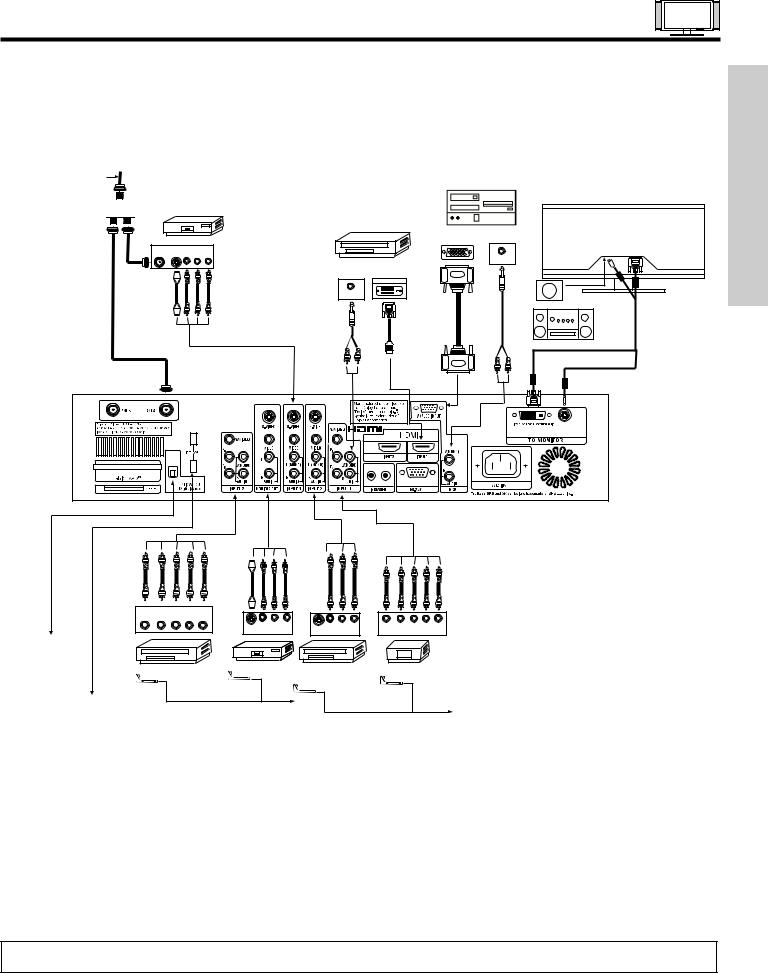
REAR PANEL CONNECTIONS
Outside antenna or cable TV coaxial cable
2-Way signal splitter 



VCR #1
OUTPUT
ANT V L R
IN S-VIDEO
RGB
OUTPUT
AUDIO OUT
DIGITAL
OUTPUT CAPABILITY
DIGITAL OUTPUT
AUDIO OUT
DVI to HDMI
Rear Panel of Display Monitor
Subwoofer |
Stereo/Amplifier (PROVIDED)
USE TIME FIRST
|
OUTPUT |
|
|
|
|
|
|
|
|
|
Y |
PB/CB PR/CR L |
R |
|
|
|
|
|
|
|
|
|
|
S-VIDEO V |
L |
R |
S-VIDEO V |
L |
R |
Y |
PB PR L |
R |
|
|
INPUT |
|
OUTPUT |
|
|
OUTPUT |
|
||
To an amplifier/receiver |
|
|
|
with optical input |
|
|
|
capability |
|
|
|
DVD Player |
VCR #2 |
Laserdisc player, VCR, |
HDTV Set-Top Box |
|
|||
|
|
camcorder, etc. |
|
(PROVIDED) |
|
|
|
To a digital IEEE1394 capable |
|
(PROVIDED) |
|
device, such as a Digital VCR or |
CONNECT TO |
|
|
Set-Top-Box |
IR BLASTER |
|
CONNECT TO |
IR BLASTER
NOTE: Cables are optional, except when specified.
25
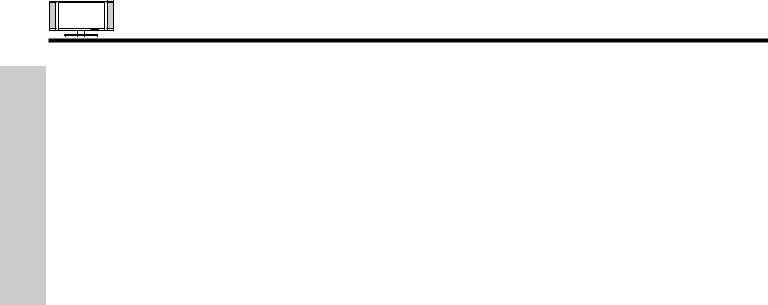
TIPS ON REAR PANEL CONNECTIONS
• S-VIDEO, YPbPR, IEEE 1394 or HDMI connections are provided for high performance laserdisc players, VCRs etc. that have
|
|
this feature. Use these connections in place of the standard video connection if your device has this feature. |
|
USE |
• |
If your device has only one audio output (mono sound), connect it to the left audio jack on the AVC Center. |
|
• Refer to the operating guide of your other electronic equipment for additional information on connecting your hook-up cables. |
|||
|
|||
TIME |
• A single VCR can be used for VCR #1 and VCR #2, but note that a VCR cannot record its own video or line output (INPUT: 4 in |
||
|
the example on page 25). Refer to your VCR operating guide for more information on line input-output connections. |
||
|
|
||
FIRST |
• Connect only 1 component (VCR, DVD player, camcorder, etc.) to each input jack. |
||
• COMPONENT: Y-PBPR (Input 1 & 2) connections are provided for high performance components, such as DVD players and set- |
|||
|
|
top-boxes. Use these connections in place of the standard video connection if your device has this feature. |
|
|
• |
Your component outputs may be labeled Y, B-Y, and R-Y. In this case, connect the components B-Y output to the TV’s PB input |
|
|
|
and the components R-Y output to the TV’s PR input. |
|
• Your component outputs may be labeled Y-CBCR. In this case, connect the components CB output to the TV’s PB input and the components CR output to the TV’s PR input.
• It may be necessary to adjust TINT to obtain optimum picture quality when using the Y-PBPR inputs. (See page 54)
• To ensure no copyright infringement, the MONITOR OUT output will be abnormal, when using the Y-PBPR, RGB and HDMI input jacks.
• Input 1 or 2 can accept HDMI signal.
• Input 1 or 2 can accept both component and composite video signal.
• S-VIDEO monitor output may be used for recording only when the input is of S-VIDEO type.
• When using a DVI or HDMI input from a Set-Top-Box, it is recommended to use a 1080i or 720p input signal.
26
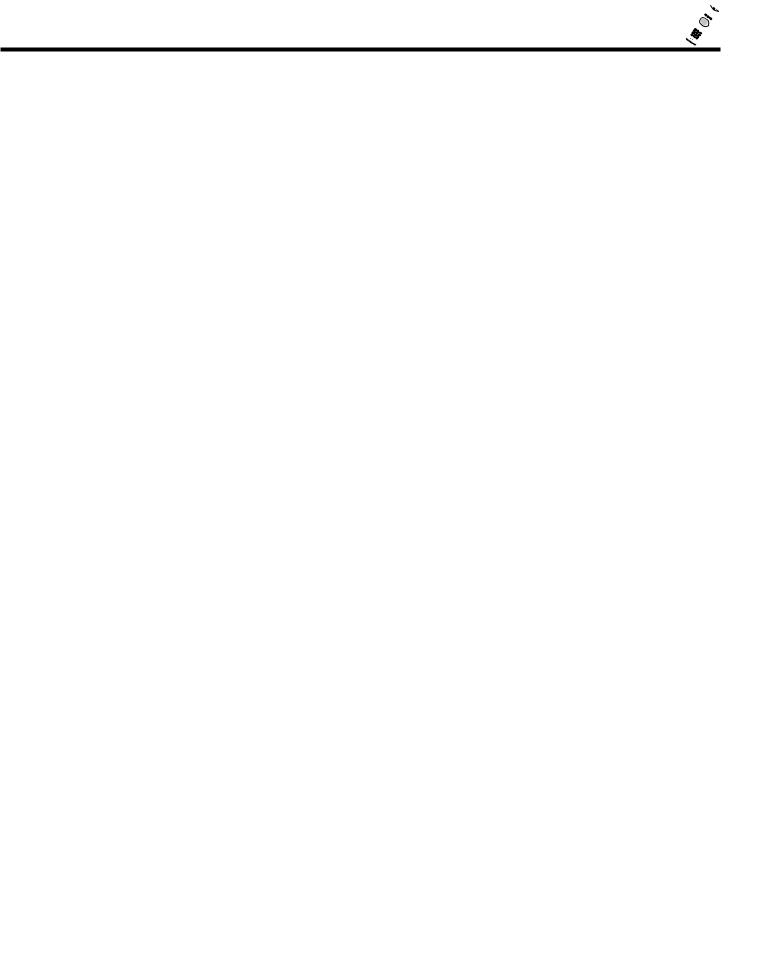
THE REMOTE CONTROL
In addition to controlling all the functions on your HITACHI Plasma TV, the new remote control is designed to operate different types of VCRs, CATV (Cable TV) converters, set-top-box, satellite receiver, DVD players, and other audio/video equipment with one touch. Basic operation keys are grouped together in one area.
To operate your Plasma TV, point the remote control at the remote sensor of the AVC box/Display Monitor and select the TV by pressing the F or E button of the Source Access on the remote. The TV mode indicator will blink, indicating that the remote will now control your television.
To operate your VCR, point the remote at the remote sensor of the VCR and select PVR by pressing the F or E button of the Source Access on the remote. The PVR mode indicator will blink, indicating that the remote will now control your VCR (see page 45 for instructions on how to program the remote to control your VCR).
To operate your PVR (Personal Video Recorder), point the remote at the remote sensor of the PVR and select PVR by pressing the F or E button of the Source Access on the remote. The PVR mode indicator will blink, indicating that the remote will now control your PVR (see page 45 for instruction on how to program the remote to control your PVR).
To operate your cable box, point the remote at the remote sensor of the cable box and select the CABLE (CBL) by pressing the F or E button of the Source Access on the remote. The CBL mode indicator will blink, indicating that the remote will now control your cable box (see page 42 for instructions on how to program the remote to control your cable box).
To operate your set-top-box or satellite receiver point the remote at the remote sensor of the set-top-box and select the SET- TOP-BOX (STB) by pressing the F or E button of the Source Access on the remote. If you have a satellite receiver, use this button to program your satellite receiver. The STB mode indicator will blink, indicating that the remote will now control your set- top-box (see page 43 for instructions on how to program the remote to control your set-top-box).
To operate your DVD player, point the remote at the remote sensor of the DVD player and select DVD by pressing the F or E button of the Source Access on the remote. The DVD mode indicator will blink, indicating that the remote will now control your DVD Player (see page 44 for instruction on how to program the remote to control your DVD
player).
To operate additional audio equipment, point the remote at the remote sensor of the component you wish to control and select AMP by pressing the F or E button of the Source Access on the remote. The AMP mode indicator will blink, indicating that the remote will now control your audio equipment (see page 46 for instructions on how to program the remote to control additional Audio/Video equipment).
CONTROL REMOTE THE
A/V NET
GUIDE
NOTE: When you are in a dark room, press any button on the remote to light up the buttons. The illumination will light for a few seconds during this time and the current mode indicator will flash one time. These buttons will not appear to light if the room is too bright.
27
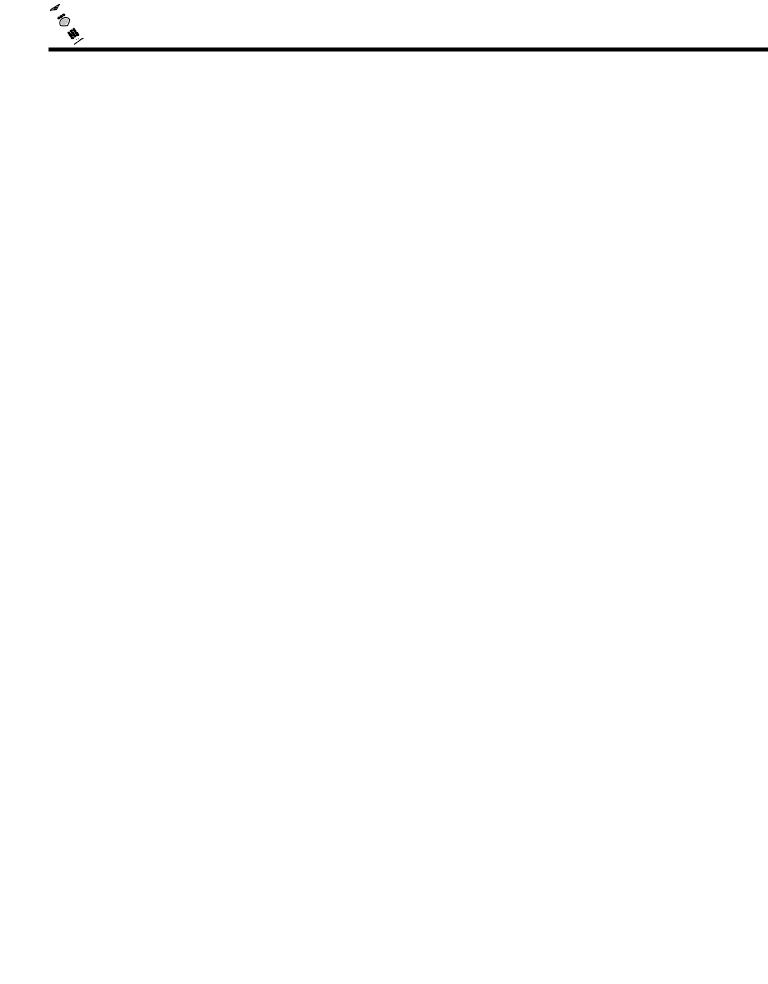
HOW TO USE THE REMOTE TO CONTROL YOUR PLASMA TV
THE REMOTE CONTROL
a |
|
b |
|
c |
d |
|
|
|
e |
f |
h |
g |
m |
|
|
|
A/V NET |
i |
k |
|
l |
j |
o |
|
GUIDE |
n |
|
p |
q |
|
q |
r |
s |
aPOWER button
Press this button to turn the TV set on or off when the remote is in TV mode. (See page 27 for instructions on how to set the remote control to TV mode.)
bMODE Indicator
Turns on or blinks to show remote control mode.
cSOURCE ACCESS (F , E) buttons
Press these buttons to select remote control mode.
dSOURCE ACCESS (ENT) button
Hold down this button while entering your device code to program the remote (see pages 42-49). You can also use this button in an optional Input access feature (see page 47).
ePAUSE button
Press the PAUSE button to freeze the picture. Press the EXIT button to return the picture to motion. Press the PAUSE button repeatedly to cycle through the three different freeze modes (see page 41).
Freeze 
Freeze |
Freeze |
Freeze |
Freeze 
28
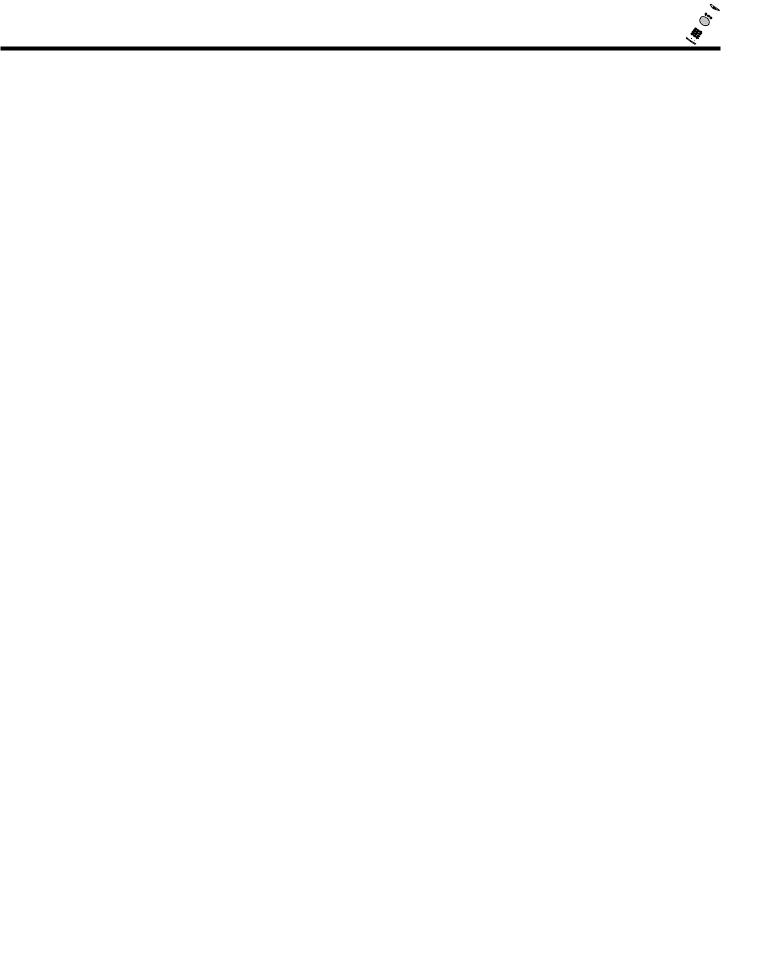
HOW TO USE THE REMOTE
TO CONTROL YOUR PLASMA TV
fASPECT button
Press this button to quickly change the picture format ASPECT ratio.
Depending on the input signal format received, the picture format ratio allows you to adjust the images through the following options.
4:3 |
STANDARD |
Use this aspect mode to display conventional (4:3) images. Side panels (gray areas) are placed to the |
|
|
left and right of the image to preserve the original aspect ratio of the source. Note: Use this mode for |
|
|
only 15% of your total viewing time to prevent uneven aging of the phosphors. Phosphors in the lighted |
|
|
area of the picture will age more rapidly than the gray areas. |
4:3 |
EXPANDED |
Use this aspect mode to display conventional (4:3) sources by linearly increasing image expansion from |
|
|
the center towards the edges of the display area in order to fill it. |
4:3 |
Zoom1/Zoom2 |
Use these aspect modes to zoom in on conventional (4:3) sources. |
16:9 STANDARD |
Use this aspect mode to display 16:9 sources like HDTV and DVD’s preserving the original 16:9 aspect |
|
|
|
ratio. |
16:9 Zoom |
Use this aspect to Zoom-in once while in 16:9 aspect. |
|
(1)NTSC/480i/480P Input
4:3 |
|
|
|
INPUT |
4:3 STANDARD |
4:3 EXPANDED |
4:3 ZOOM1 |
|
16:9 ZOOM |
16:9 STANDARD |
4:3 ZOOM2 |
(2)480i/480P Input
16:9
INPUT |
4:3 STANDARD |
|
|
4:3 EXPANDED |
4:3 ZOOM1 |
||||||
|
|
|
|
|
|
|
|
|
|
|
|
|
|
|
|
|
|
|
|
|
|
|
|
|
|
|
|
|
|
|
|
|
|
|
|
|
|
|
|
|
|
|
|
|
|
|
|
|
|
|
|
|
|
|
|
|
|
|
|
|
|
|
|
|
|
|
|
|
|
|
|
|
|
|
|
|
|
|
|
|
|
|
|
|
|
|
|
|
|
|
|
|
|
|
|
16:9 ZOOM |
16:9 STANDARD |
4:3 ZOOM2 |
CONTROL REMOTE THE
(3)720P/1080i Input
16:9
INPUT |
16:9 STANDARD |
16:9 ZOOM |
4:3 EXPANDED |
(4) RGB (Analog Input) ASPECT DISPLAY MODE.
RGB (Analog) INPUT SIGNAL
|
Others |
SVGA/XGA(4) |
VGA |
480p |
720p |
1080i |
ASPECT |
X |
REAL |
REAL |
REAL(1) |
X |
X |
MODE |
NORMAL |
NORMAL |
NORMAL |
NORMAL(1) |
X |
X |
AVAILABILITY |
FULL |
FULL |
FULL |
FULL(1) |
FULL(2,3) |
FULL(2,3) |
|
|
|
|
|
|
|
For numbers in ( ), please see corresponding note below.
NOTES: 1. Lack of raster can be seen in RGB (Analog) when a 480p signal is input.
2.AUTO ADJUST function (see page 85) is not available in 720p and 1080i input signal.
3.FULL aspect mode, only 95% of information can be displayed (5% is treated as overscan).
4.55” Model only.
5.Depending on the Aspect selection, Closed Caption display may be missing.
29

HOW TO USE THE REMOTE
TO CONTROL YOUR PLASMA TV
gDAY/NIGHT button
Press this button to toggle between Day and Night picture mode settings. Select Day for day time viewing with more brightness and contrast to compete with room light. Select Night for night time viewing with less brightness and contrast for a more detailed picture (see page 51 for settings changes).
NOTE: For automatic DAY/NIGHT picture mode settings, see page 68.
hPICTURE-IN-PICTURE button
See separate section on pages 39-40 for a description.
iMENU button
The MENU button will start the On-Screen Display.
jGUIDE button
Press this button to access the Channel Guide. Press the GUIDE button again to return to normal viewing.
Select CHANNEL GUIDE to display available program information. Only scanned programs that are available at the present time will show in the Channel Guide (see Auto Channel Scan on page 60).
THE REMOTE CONTROL
Channel Guide (Cable) |
|
--:--AM |
|
|
|
|
|
||
KGTV-DT |
KPBS-HD |
|
KNSD-DT |
|
Smart Travels |
|
15-1 |
|
|
GUIDE |
|
KPBS-HD |
GUIDE |
|
|
3:00PM |
3:30PM |
||
|
|
|
||
|
|
|
CC |
|
Draon Tales |
|
|
15-2 |
|
|
|
3:00PM |
3:30PM |
|
Move SEL Tune |
INFO Detail |
|
|
|
Use the CURSOR PAD G , H , F , E to highlight the channel of choice (example: KPBS-HD).
Press the CURSOR PAD G , H , to highlight the subchannel of choice (example: 15-1).
Press the SELECT button to tune the subchannel of choice.
NOTE: The availability of Channel Guide Information will depend on the type of Antenna input (Analog, Digital) and Cable subscription.
kEXIT button
This button will exit all On-Screen Displays.
lCURSOR PAD/SELECT button
All the On-Screen Display features can be set or adjusted by using the CURSOR PAD, except for numeric entries.
The CURSOR PAD will highlight functions or adjust and set different features. Press the CURSOR PAD toward desired direction and press the SELECT button to select.
30
