Hitachi 26LD5550U User Manual

Colour LCD Television |
|
Model Name |
|
26LD5550U |
USER’S MANUAL |
|
READ THE INSTRUCTIONS INSIDE CAREFULLY.
KEEP THIS USER’S MANUAL FOR FUTURE REFERENCE
For future reference, record the serial number of your television.
SERIAL NO.
This serial number is located on the rear of the television.
Ver. 1
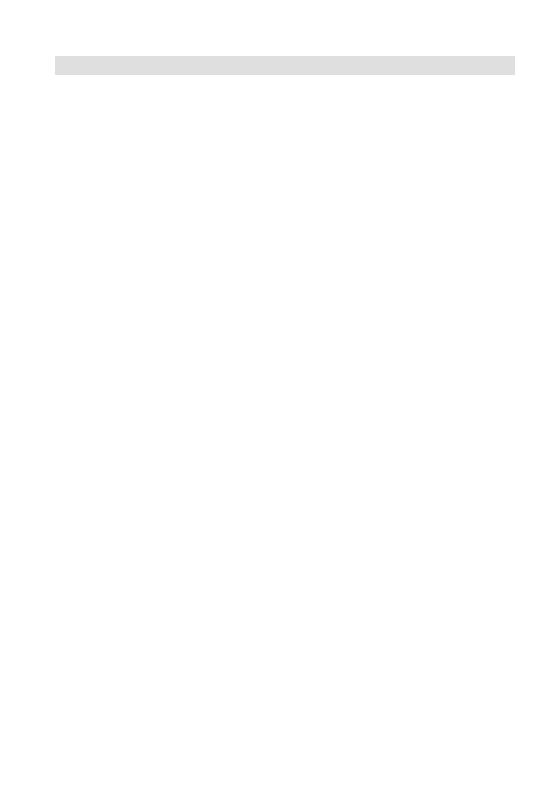
Features
•LCD MONITOR
Resolution: 1366 x 768 pixels
•On-Screen Language Display in 13 languages (English, Spanish, German, French, Italian, Swedish, Dutch, Russian, Portuguese, Turkish, Greek, Finnish or Polish)
•99 analogue plus 1000 DVB-T Channel position memory
•Videotext – Fastext/TOPtext
•Remote control
•Sleep timer plus EPG-Timer
•Wide-aspect-screen
•2 Scart sockets
•COMPONENT input
•Headphone Jack (for mini plug)
•PC Connection (VGA) (see page 25)
•2 HDMI-connections
•Surround sound feature
•CE Symbol Guaranteeing Compliance to Currently Effective European Standards
Headphone Warning
Loud music can damage your hearing irreversibly, therefore do not set the volume to a high level when listening through headphones, particularly for extended listening periods.
Battery notice (valid in EU only)
Look after our environment - contact your local authorities for advice on how to safely dispose of exhausted batteries. The crossed out wheelie bin symbol indicates that used batteries should not be disposed of with your normal household waste! A separate collection system for used batteries is in place to allow the correct treatment and recycling in accordance with current legislation. Please contact your local authority for details on collection and recycling schemes in your area.
Information for the DVB-T function
•Any function relative to the digital television (with the DVB logo) is available only within the country or area where such signals are transmitted. Verify with the salesman if it is possible to receive a DVB-T signal in the zone where you live.
•A DVB-T aerial must be connected for DVB-T reception.
•Even if the television conforms to the DVB-T specifications, the compatibility to future digital DVB-T transmissions is not guaranteed.
•Some digital television functions may not be available in some countries.
•The DVB-T system present in this device is FTA (Free to air).
*The “HD ready” Logo is a trademark of EICTA.
*DVB is a registered trademark of the DVB Project. This logo indicates that the product is compliant with European Digital Broadcasting.
2
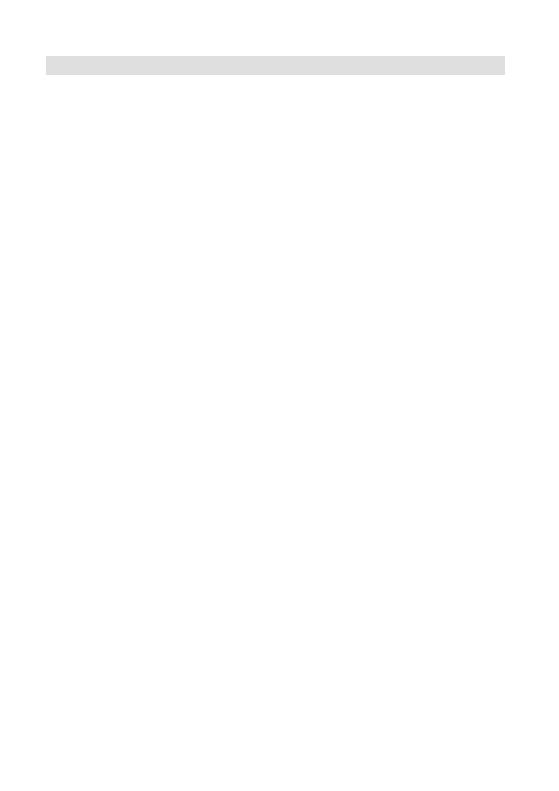
Contents
Features.................................................................. |
2 |
Contents................................................................. |
3 |
Important safety information .................................. |
4 |
Location of controls................................................ |
7 |
Remote Control ...................................................... |
8 |
Aerial connection.................................................. |
10 |
Auto setup ............................................................ |
11 |
Quick guide for ANALOG MENU operation ......... |
11 |
Selecting the video input source.......................... |
11 |
On-screen Language Selection............................ |
12 |
Automatic station presetting with the built-in Tuner.. 12 |
|
Changing the order of stored channels................ |
12 |
Manual TV station presetting................................ |
12 |
Basic Operation.................................................... |
13 |
Teletext ................................................................. |
13 |
Stereo reception with the built-in analogue tuner.. |
14 |
Picture size and resolution ................................... |
15 |
Picture format....................................................... |
16 |
Other convenience functions ............................... |
17 |
Language Setup ................................................... |
18 |
Auto Scan............................................................. |
18 |
Manual Scan......................................................... |
18 |
Carrier Setup ........................................................ |
19 |
Channel Organizer................................................ |
19 |
Display Setup ....................................................... |
21 |
Time Setup ........................................................... |
21 |
Password Setup (Parental lock) ........................... |
21 |
Version.................................................................. |
21 |
Software Upgrade ................................................ |
21 |
Common Interface................................................ |
22 |
Channel list........................................................... |
22 |
Channel banner .................................................... |
22 |
Multi audio............................................................ |
23 |
DVB-Subtitle......................................................... |
23 |
EPG (Electronic Program Guide) .......................... |
23 |
EPG Timer ............................................................ |
24 |
PC connection...................................................... |
25 |
Connecting an HDMIor a DVI device to the HDMI input .. |
26 |
Connection to other equipment ........................... |
27 |
Troubleshooting table........................................... |
29 |
Specifications....................................................... |
29 |
3

Important safety information
This unit has been produced according to all current safety regulations. The following safety tips should safeguard users against careless use and the dangers connected with such use.
•Although this appliance has been carefully manufactured and rigorously checked prior to leaving the factory, as with all electrical appliances it is possible for problems to develop. If you notice smoke, an excessive build-up of heat or any other unexpected phenomena, you should disconnect the plug from the mains power socket immediately.
•Ensure that the unit is sufficiently ventilated! Never place next to or underneath curtains!
•This set should be only be connected to an AC 220~240V / 50/60Hz mains power supply - do not attempt to connect it to any other type of supply.
•The socket-outlet must be installed near the equipment and easily accessible.
•Any repairs must be carried out by qualified service personnel only.
•Do not open this unit. A non-expert attempting to repair the unit could be dangerous and potentially cause a fire hazard.
•Keep away from rodents. Rodents (and also cockatiels) enjoy biting into electric flexes.
•The animal can cause a short cut (fire hazard!) and receive a fatal electric shock.
•Always hold plug when pulling out plug from power mains supply system. Do not pull on flex. The flex can become overloaded and cause a short cut.
•Never wet clean. Only use a damp cloth, the same as when cleaning furniture.
•Do not submerge in or under water!
•Set up unit so that no one is able to trip over the flex.
•This unit is recommended to be installed on shock-free benches in order to avoid any danger from falling.
•Take note that toddlers can pull the unit down from the table or cupboard by means of its flex. Children can hurt themselves when doing this.
•Do not use the unit near heat sources. The casing and flex could be damaged by the impact of heat.
•Watch out for kiddies copying what adults do! Do not stick any objects through the vents!
•The vents must remain open! No newspapers or covers should be put on the unit!
•The remote control is not a toy! Toddlers could swallow the batteries. If a battery has been swallowed, please seek out a doctor immediately.
•The screen is made of glass and can break if damage is done to it. Be careful when collecting sharp-edged glass splitters.
•You could be hurt or the unit could be damaged.
•If the unit is mounted on the wall, contact the shop where you purchased the unit for advice, and leave the installation work to experts. Incomplete installation work can cause you injuries.
•Taking fall-prevention measures
-If these measures are not taken, the unit can fall and you could be injured.
-Contact the shop where you purchased the unit to obtain full details of the measures.
•When a TV stand is used,
-Ensure the unit is fully on the stand and placed in the centre.
-Do not leave the stand doors open.
-You could be hurt as a result of the unit falling or breaking, or your fingers being caught or jammed. Take extra precautions if you have children.
Please pay attention to the following instructions in order to avoid receiving a life-threatening electric shock:
•Protect against moisture. Never use in the bath or sauna.
•Never use near a bath, shower or swimming pool.
•Never use the unit if it has got wet. This can also mean condensation moisture, which occurs in the winter when the cold unit is brought into a heated flat. Wait before operating the unit especially after it has been transported in the winter, until the cold unit has adjusted to the room temperature.
•Do not place any heavy objects on the flex. Electrical isolation could be damaged.
•Never wrap insulating tape around damaged flexes or on damaged plugs. These should be repaired or replaced by qualified service personnel.
•Never use this unit if the cabinet is defective. Do not make provisional repairs if the cabinet is damaged - this should be replaced by a new cabinet if necessary.
•Unplug the unit from the mains power supply prior to the cleaning of the unit.
•To prevent fire, never place any type of candle or open flame on the top or near the TV set.
Possible Adverse Effects on LCD Screen: If a fixed (non-moving) pattern remains on the LCD screen for long periods of time, the image can become permanently engrained in the LCD TV panel and cause subtle but permanent ghost images. This type of damage is NOT COVERED BY YOUR WARRANTY.
Never leave your TV on for long periods of time while it is displaying the following formats or images:
•Fixed Images, such as stock tickers, video game patterns, TV station logos, and websites.
•Special Formats that do not use the entire screen. For example, viewing letterbox style (16:9) media on a normal (4:3) display (Black bars at top and bottom of screen); or viewing normal style (4:3) media on a widescreen (16:9) display (Black bars on left and right sides of screen).
4
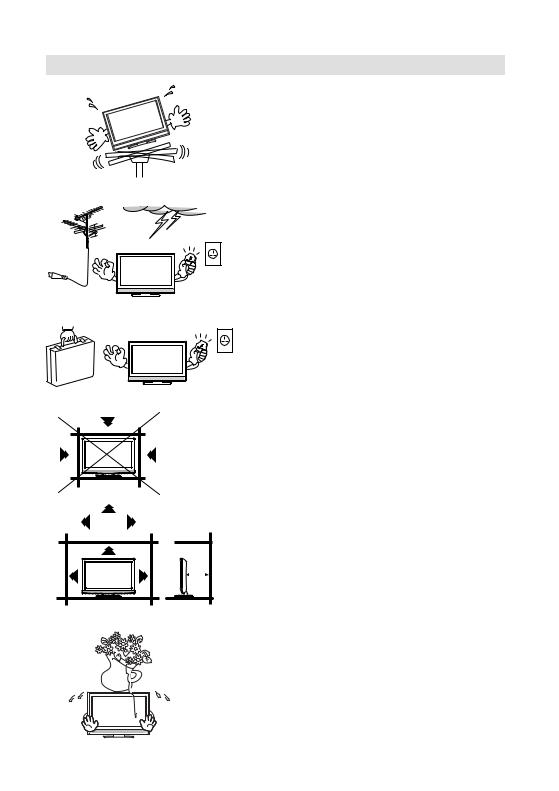
Important safety information
Avoid placing the unit on any surfaces that may be subject to vibrations or shocks.
OK ! |
OK ! |
To protect the unit during a thunder storm unplug the AC power cord and disconnect the aerial. Caution: Do
not touch the aerial connector.
When you leave your home for a long period of time, unplug the AC power cord for safety reasons.
The unit becomes warm when in operation. Do not place any covers or blankets on the unit in order to prevent overheating. The ventilation holes are not to be blocked. Do not set up near radiators. Do not place in direct sunshine. When placing on a shelf leave 10 cm free space around the whole unit.
10cm
10cm |
Make some space around TV (Correct shelf assembly).
The apparatus shall not be exposed to dripping or splashing and that no objects filled with liquids, such as vases, shall be placed on the apparatus.
Liquids spilled into the unit can cause serious damage. Switch the set OFF and disconnect the mains power supply, then consult a qualified service person before attempting to use the unit again.
5
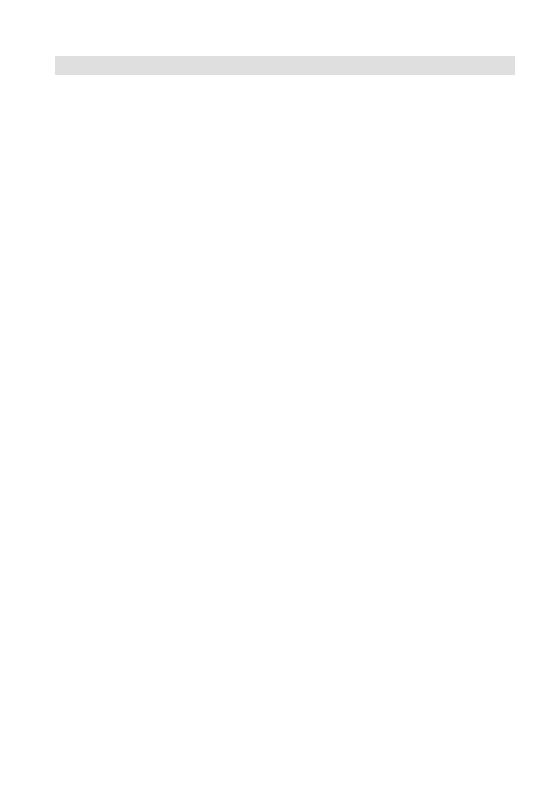
Important safety information
Moving the unit or carrying by hand
When the unit is moved a long way, unplug the power cord and disconnect the aerial, connecting cables and any fall-prevention apparatus.
•Moving without doing so could result in damage to the power cord, a fire, electric shocks or injuries from dropping the unit.
When the TV stand has casters, remove caster cups from the stand and push it while supporting the unit.
•Ensure that you support the unit when the stand is pushed, as this can cause the unit to fall and you could be injured.
•The appliance could leave indentations in wooden tables with extremely soft wooden surfaces due to its heavy weight.
•Furniture polish could corrode and dissolve rubber feet. Black imprints could be visible on the table. You should therefore only use TV benches, which have been constructed for this specific purpose.
Secure the casters when the unit is installed on a TV stand with casters.
•The stand can move and you could be hurt if the casters are not secured.
Remove casters when the stand is placed on a soft surface such as a mat and carpet.
The distance between eyes and the screen should be about 5 ~ 7 times as long as diagonal length of the screen.
• Viewing from too close a distance can cause strain for your eyes.
When installing the Monitor on a table, be careful not to place the edge of its stand.
•This may cause the Monitor to fall, causing serious injury to a child or adult, and serious damage to the Monitor.
Attention!
Cleaning instructions for your LCD TV.
Safety note:
Before you start to clean, switch the set’s power off completely and disconnect the plug from the mains power supply.
Be careful not to scratch the plastic coated front panel - it is highly vulnerable to accidental scratching (e.g. by fingernails or other sharp items). (While cleaning, do not wear jewelry) that could cause surface scratching (such as rings, wrist-watch, etc.). Use a lint-free cloth and pure water to clean with, but make sure the cloth is thoroughly wrung out so that it is just damp and not soaking wet - also make sure that the cloth is free from any dirt that could cause scratching to the surface.
Wipe the set clean using minimal pressure.
Do not use standard window cleaning fluid. Its alcohol / ammonia will dissolve the front window’s coating. Never use solvent or thinner. Never use special cleaners which are designed for cleaning PC Monitors or CRT TVs. Finally carefully rub dry with a clean dry lint-free cloth.
Do not use paper towels or tissues to clean the set - paper can disintegrate when wet or may leave a trail of dust behind. Some paper can also be abrasive and scratch your screen.
Saving electricity
The high energy consumption during operation is reached only with maximal brightness of the display light. Maximal brightness is only necessary in a daylight environment in order to get a luminous and full of contrast picture. With less light in the environment, e.g. in the evening, the picture already can be too bright and might dazzle. The brightness of the display light can be reduced to the desired value in the menu BACKLIGHT (see p. 17). If the BACKLIGHT is set to a smaller value you can save up to 30 % of energy.
If there is set DBC (Dynamic Backlight Control) (see p. 17), the brightness of the display light changes depending on the video signal. The energy consumption changes with the brightness of the video scenes. Darker scenes consume less energy than bright scenes. Thus in average one gets less energy consumption with switched on DBC.
Note:
•Maximal contrast values are reached only with a maximal setting (16) of BACKLIGHT.
•The biggest energy saving effect is reached with minimal setting of Background.
•With dimmed display light as well as with turned on DBC one can hear a low humming sound on technical reasons. This is normal and no reason to worry about. There is no production fault because of that. If the low humming in exceptional cases should disturb in an extremely quiet environment, reset the value of BACKLIGHT to the factory setting 16 and turn off the DBC.
6
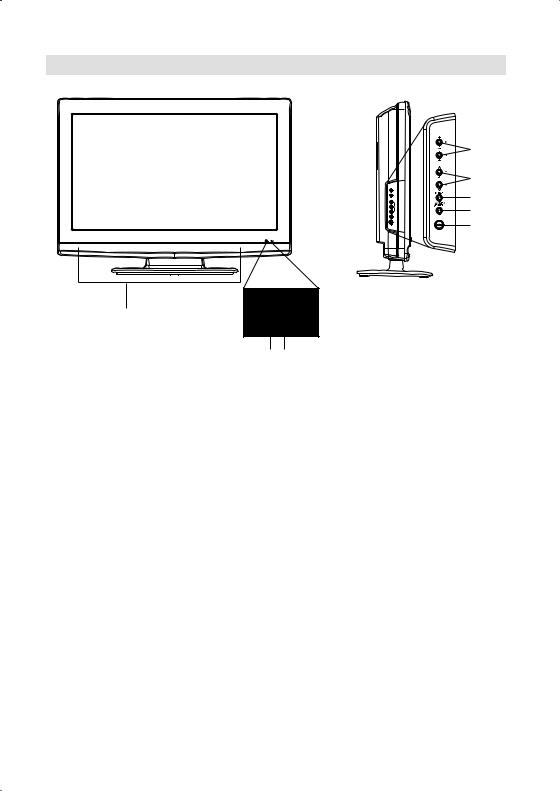
Location of controls
4
5
6
7
8
3
1 2
Description of Indicators and Controls
1.Remote sensor
2. (Standby/Timer/On) indicator: The LED indicator lights up red in standby mode, orange in standby mode when the timer is activated, and green in the power ON mode.
(Standby/Timer/On) indicator: The LED indicator lights up red in standby mode, orange in standby mode when the timer is activated, and green in the power ON mode.
3.Loudspeakers
4. (Volume) +/– buttons / In Menu: Setting.
(Volume) +/– buttons / In Menu: Setting.
5. (Channel)
(Channel) /
/ buttons: Press
buttons: Press to change to a higher numbered channel set into memory. Press
to change to a higher numbered channel set into memory. Press  to change to a lower numbered channel set into memory. In Menu: Setting. In Standby: Turning on the unit.
to change to a lower numbered channel set into memory. In Menu: Setting. In Standby: Turning on the unit.
6.MENU button: To display the menu screen.
7.TV/AV/PC/ENTER button: Select input mode for TV/AV/COMPONENT/HDMI/PC. In Menu : Using as ENTER button.
8. (Power)-key: Preparation: Connect power-cable to AC220~240V/50/60Hz.
(Power)-key: Preparation: Connect power-cable to AC220~240V/50/60Hz.
a)If standby-LED is red, you may power-off. To power-off, press power-key 1x and release. For confirmation, standby-LED will change to dark.
b)If standby-LED is off, you may power-on. To power-on, press power-key 1x and release. For confirmation, standby-LED will change to red and about 1 second later to green.
c)If the TV is currently working, press power-key 1x and release to power-off. For confirmation, standby-LED will change to dark.
In power-off-condition, the TV’s power-consumption is approx. 1 Watt. If total disconnection from the mains is required, pls unplug.
7
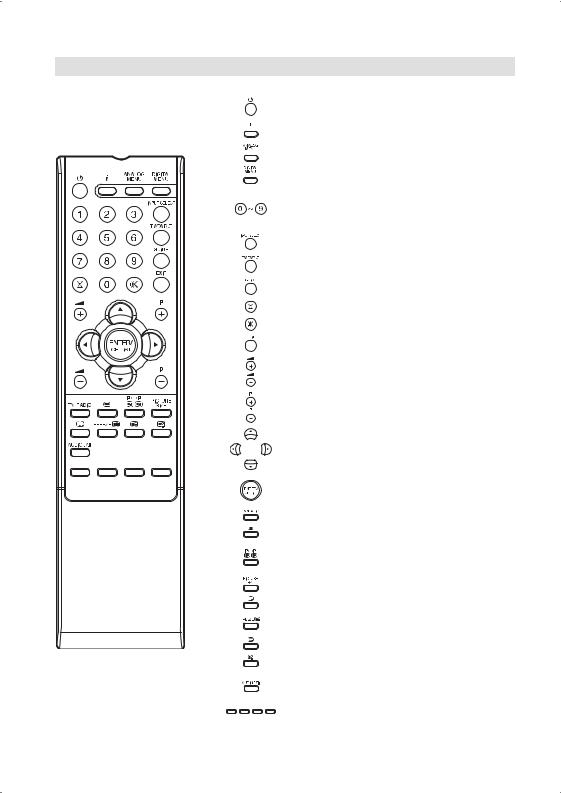
Remote Control
|
Function |
Page |
|
Enter standby mode or turn on the |
11 |
|
power |
|
|
Display programme position number |
13, 22 |
|
Teletext time display |
|
|
Activate the analogue menu |
11 |
|
|
|
|
Activate the digital menu |
18 |
|
|
|
|
Select channel |
13 |
|
Select Teletext page |
13 |
|
Enter password |
|
|
Activate the channel organizer function |
|
|
Select an input source |
11 |
|
|
|
|
Switches between the analogue TV and |
18 |
|
the digital TV |
|
|
Display the EPG (Electronic Progr. Guide) |
23 |
|
|
|
|
Sleep Timer |
13 |
|
|
|
|
Turn the sound on/off |
13 |
|
|
|
|
Exit the menu screen |
|
|
|
|
|
Volume |
13 |
|
|
|
|
Change the TV channel or Teletext page |
13 |
|
up or down |
|
|
In Standby: Turn on the power |
11 |
|
|
|
|
Cursor buttons |
|
|
|
|
|
Memorize |
|
|
Teletext page 100 |
14 |
|
CH LIST |
13 |
|
Toggle between the TV and radio mode |
22 |
|
|
|
|
Teletext ON / TV+Text / OFF |
13 |
|
|
|
|
Switches between the present channel |
|
|
and the last selected channel |
13 |
|
Sub Page selection |
14 |
|
Select picture format |
16 |
|
|
|
|
Display the subtitle |
23 |
|
|
|
|
Still picture |
13 |
|
Hold the text page (DVB Only) |
14 |
|
Teletext enlargement |
14 |
|
|
|
|
Reveal quiz page answers |
14 |
|
|
|
|
Select between the available broadcast |
14 |
|
audio |
|
|
Display the multi audio menu |
23 |
|
Fastext/TOPtext buttons |
13 |
8
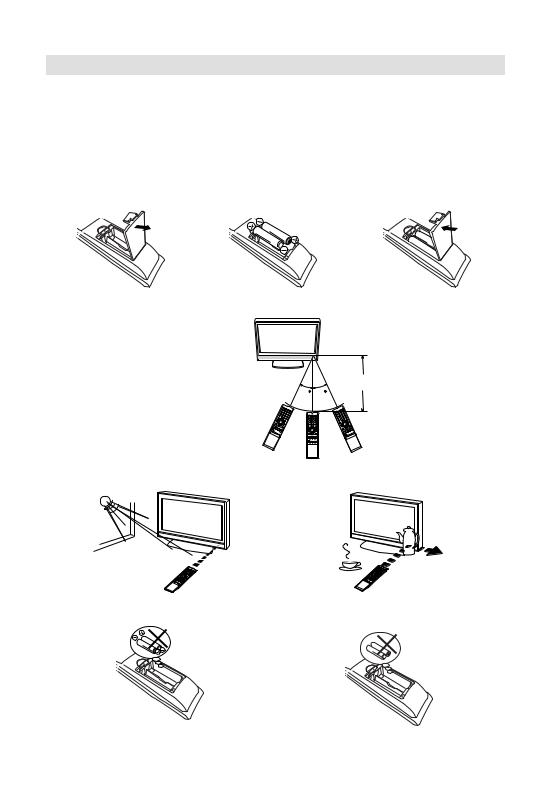
Remote Control
Install the batteries
Use batteries type UM3 (AA-Size).
Do not use old or weak batteries. The remote control may not work properly with a weak voltage from such batteries. Replace exhausted batteries with new ones. Never try to recharge normal batteries - this could cause an explosion.
Note:
Exhausted batteries can leak corrosive electrolyte, which may cause damage to the remote control - therefore remove exhausted batteries immediately.
Open the battery |
Install the batteries as |
Close the battery |
1 compartment. |
2 shown below, ensuring the |
3 compartment. |
|
correct polarity. |
|
|
|
|
Distance of Remote Control Operation
|
Remote sensor |
Point the remote control |
Maximum distance approx. 5m |
directly at the remote sensor. |
30 30 |
|
Transmitter window |
The remote control handset will not work properly in the following cases:
a)If bright sunlight directly beams onto the unit front.
b)If an obstacle is placed between the unit and the handset.
Z
Z |
|
Z |
|
Z Z |
Z |
|
|
c)If the batteries have not been installed according to their polarities.
d) If the batteries are weak.
9

Aerial connection
Note: Before you connect other appliances:
•To avoid potentially damaging your set, make sure all items are switched off and disconnected from the mains power when you make the connections.
•Arrange the desired connection.
•When you have finished making the connections, reconnect the mains power to the unit and switch it back on.
Connect your aerial as shown below (C). Connections to other equipment is explained further on P.27,28. If you have problems with reception, consult a specialist of aerial.
Back Side
(L)
(A)
(B)
CAM
(C)
(K)
(H) |
(M) |
|
|
|
|
|
|
|
|
|
|
|
|
|
|
|
|
|
|
|
|
|
|
|
|
|
|
|
|
|
|
|
|
|
|
|
|
|
|
|
|
|
|
|
|
|
|
|
|
|
|
|
|
(J) |
(I) |
|
(G) |
(F) (E) |
(D) |
|
||||||||||
(A)HEADPHONE jack: Plug headphones with a mini plug (3.5 mm) into this jack.
(B)C.I. slot: for DVB-T-PayTV (still no providers at present) (see page 22).
(C)Aerial input socket: Connect the outdoor aerial to the aerial input socket as shown.
(D)HDMI input (HDMI1/HDMI2): See P.26.
(E)PC MONITOR input (PC): See P.25.
(F)PC/HDMI1 AUDIO input jack: See P.25, 26.
(G)Scart sockets (AV1/AV2): For the connection of scart cables. See P.27, 28.
(H)Digital audio output: Digital output for DVB-T sound (see page 28).
(I)COMPONENT input: See P.28.
(J)AV3 input: Input for analogue A/V-Signal (Composite). See P.28.
(K)Power supply: Connect the supplied power cable to an AC 220-240V/50/60Hz mains power supply only - do not attempt to connect it to any other type of supply. Never try to repair a damaged AC power cord with isolation-tape - this should be repaired by a specialist or replaced. Do not let your pet loose near the cable. Animals biting into the cable could receive a fatal electric shock, and could cause a hazard to others.
10 (L) Bracket holes: Fix a wall mounting bracket (not supplied) here.
(M) To hang the television on a wall, remove these screws and then remove a stand. Before performing work spread cushioning over the base area to lay the TV on.
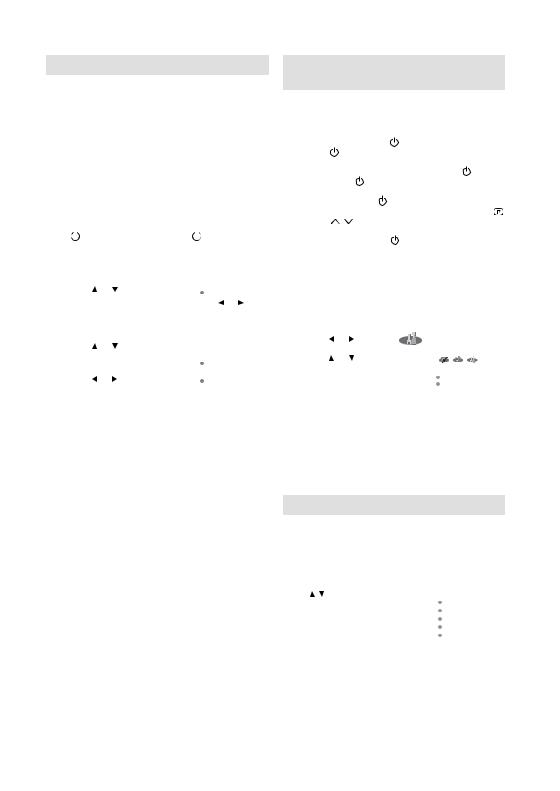
Auto setup
Your unit has an Automatic installation which makes installation in your unit easy. When you turn on the unit for the first time, the Automatic installation routine is activated. Using this routine, you can select the on-screen language and automatically search for and store all the receivable analogue and digital (DVB) channels. The Automatic station presetting feature is
for the set’s built-in tuner only. If you have a device such as a digital decoder (eg. Satellite or Digital Terrestrial) connected (see P.27), you would need to tune it in separately according to its own instructions.
Preparation: |
|
|
||
Press |
|
(Power) on the unit or press |
|
(On/Standby) |
|
|
|||
on the remote. |
|
|
||
1 AUTO INSTALLATION menu |
|
||
AUTO INSTALLATION |
|||
will appear. |
|
LANGUAGE |
|
Press |
or |
to select the |
COUNTRY |
|
|
|
ENGLISH |
first line, then press ENTER. |
Press or to |
||
select desired language. |
|
||
Then press ENTER. |
|
||
2 Press |
or |
to select |
|
AUTO INSTALLATION |
|||
COUNTRY, then press |
|
||
ENTER. |
|
|
LANGUAGE |
|
|
ENGLISH |
|
Press |
or |
to select your |
COUNTRY |
AUTO TUNING |
|||
|
|
|
UK |
country. |
|
|
|
|
|
|
|
Then press ENTER. |
|
||
3Press or
or to select AUTO TUNING, then press ENTER.
to select AUTO TUNING, then press ENTER.
The confirmation screen will be displayed. Press ENTER to start automatic tuning. Your TV will now automatically tune in all available channels.
Your TV will tune the analogue channels first, then tune the digital channels.
Note:
•Please be patient - the Auto Tuning process can take several minutes to complete.
When the programme on the screen stops changing and the sound comes on, the search process is complete.
Note:
•To cancel the Auto Tuning, press EXIT during the process.
•If on the “AUTO INSTALLATION (COUNTRY)” screen “UK” is selected, “Change No.” and “Move To” cannot be used in U.K. (see page 20)
THE AUTOMATIC TUNING PROCESS WILL ONLY START BY ITSELF THE FIRST TIME YOU SWITCH THE SET ON. HOWEVER YOU CAN RESTART THIS PROCESS VIA THE MENU SYSTEM (see page 12 for analogue channels, and page 18 for digital channels).
Quick guide for ANALOG MENU operation
Make sure the aerial connection and power supply are connected as per the description on previous page.
Preparations: |
|
|
|
|
• Turn on the unit with the |
(Power) button on the |
|||
unit. The |
(On/Timer/Standby) indicator will light up |
|||
in green. |
|
|
|
|
To change the unit to standby mode, press |
on the |
|||
remote control. |
(On/Timer/Standby) indicator will |
|||
change from green to red. To turn on the unit from |
||||
standby mode, press |
on the remote control again. |
|||
In standby mode, you can also turn the unit on with |
||||
(Channel) |
/ |
on the unit or P + / – on the remote |
||
control. |
|
|
|
|
To turn off the unit press |
(Power) button on the |
|||
unit - to completely switch it off, disconnect the mains power supply.
Call ANALOG MENU and for example: Select AUTO TUNING.
1Press INPUT SELECT.
Select ATV. Press ANALOG MENU.
2 Press |
or |
to select |
|
|
|
|
|
|
|
. |
|
|
|
|
|
|
|
|
|
||||||||||||
3 Press |
or |
to select AUTO |
|
|
|
|
|
||||||||
|
|
|
|
|
|||||||||||
|
|
|
|
|
|||||||||||
TUNING, then press ENTER |
|
AUTO TUNING |
|||||||||||||
to enter the AUTO TUNING |
|
|
MANUAL TUNING |
||||||||||||
menu. |
|
|
|
|
|
|
|
|
|
|
|
CH ALLOCATION |
|||
|
|
|
|
|
|
|
|
|
|
|
|
|
|
|
|
|
|
|
|
|
|
|
|
|
|
|
|
|
|
|
|
... on the following pages the |
|||||||||||||||
MENU can be called in the |
|
|
|
|
|
|
|||||||||
same way as here. |
|
|
|
|
|
|
|||||||||
4 Press EXIT to return to the normal screen.
Note:
•If no buttons are pressed for more than approx. 60 seconds, the MENU disappears automatically.
Selecting the video input source
Press INPUT SELECT to view a signal from another device connected to your TV, such as a VCR or DVD player. You can select each input source depending on which input jacks you used to connect your devices.
To select the video input source, |
INPUT SELECT |
|
press / . |
ATV |
|
Then press ENTER within 6 |
DTV |
|
AV1 |
|
|
seconds. |
|
|
AV2 |
|
|
|
AV3 |
|
|
COMPONENT |
|
11
