Cisco Systems 6911, 6901 User Manual
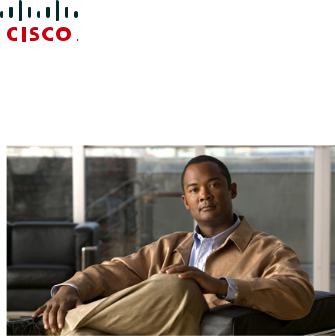
Cisco Unified IP Phone 6901 and 6911 User Guide for Cisco Unified Communications Manager 8.0 (SCCP)
Americas Headquarters
Cisco Systems, Inc. 170 West Tasman Drive
San Jose, CA 95134-1706 USA http://www.cisco.com Tel: 408 526-4000
800 553-NETS (6387) Fax: 408 527-0883

Contents
Your Phone 1 |
|
|
|
|
Cisco Unified IP Phone 6901 |
1 |
|
|
|
Phone Connections 1 |
|
|
|
|
Buttons and Hardware 3 |
|
|
|
|
Footstand 5 |
|
|
|
|
Handset Rest |
6 |
|
|
|
Hookswitch |
6 |
|
|
|
Cisco Unified IP Phone 6911 |
7 |
|
|
|
Phone Connections 7 |
|
|
|
|
Buttons and Hardware 9 |
|
|
|
|
Paper Label |
11 |
|
|
|
Footstand 11 |
|
|
|
|
Handset Rest |
14 |
|
|
|
Messages 15 |
|
|
|
|
Voice Messages |
15 |
|
|
|
Personalize Your Voicemail |
15 |
|
||
Check for Voice Messages |
15 |
|
||
Listen to Voice Messages |
|
16 |
|
|
Calling Features 17 |
|
|
|
|
Auto Answer 17 |
|
|
|
|
Auto Answer with Your Speakerphone 17 |
|
|||
Auto Barge 17 |
|
|
|
|
Call Forward All |
17 |
|
|
|
Forward Calls on Your Phone 18 |
|
|||
Call Pickup 18 |
|
|
|
|
Answer a Call Using Pickup |
19 |
|
||
Answer a Call Using Group Pickup and a Group Pickup Number 19 |
|
|||
Cisco Unified IP Phone 6901 and 6911 User Guide for Cisco Unified Communications Manager 8.0 (SCCP) |
iii |
|||
Call Waiting 19 |
|
|
|
|
Respond to a Call Waiting Notification |
19 |
|
||
Codes 20 |
|
|
|
|
Place a Call Using a Client Matter Code 20 |
|
|||
Place a Call Using a Forced Authorization Code |
20 |
|||
Conference 20 |
|
|
|
|
Set up a Conference Using Hookflash |
20 |
|
||
Drop a Party from a Conference Using Hookflash |
21 |
|||
Set Up a Conference 21 |
|
|
|
|
Hookflash 22 |
|
|
|
|
Use Hookflash to Activate Features 22 |
|
|||
Hold 22 |
|
|
|
|
Hold and Resume a Call 22 |
|
|
|
|
Meet Me 22 |
|
|
|
|
Host a Meet Me Conference |
23 |
|
|
|
Join a Meet Me Conference |
23 |
|
|
|
Mute 23 |
|
|
|
|
Mute Your Phone |
23 |
|
|
|
Redial 23 |
|
|
|
|
Redial a Number |
23 |
|
|
|
Shared Lines 24 |
|
|
|
|
Speed Dial 24 |
|
|
|
|
Place a Call with a Speed-Dial Button |
25 |
|
||
Transfer 25
Transfer a Call to Another Number Using the Hookflash 25
Transfer a Call to Another Number Using the Transfer Button 25
Swap Between Calls Before Completing a Transfer |
26 |
Web Dialer 26 |
|
Use Web Dialer with Cisco Directory 26 |
|
Set Up, View, or Change Web Dialer Preferences |
26 |
Sign Out of Web Dialer 27 |
|
User Options 29
User Options Web Pages 29
iv |
OL-20826-01 |
Sign In and Out of User Options Web Pages 29
Device 30
Select a Device From the User Options Web Pages 30
Line Settings 30
Speed Dial on the Web 31
User Settings 32
Change Your Browser Password 32
Change Your PIN 32
Change the Language for Your User Options Web Pages 33
Plugins 33
Access Plugins 33
FAQs and Troubleshooting 35
Frequently Asked Questions 35
Troubleshooting Tips 35
Conference 35
User Options 36
Product Safety, Security, Accessibility, and Additional Information 37
Safety and Performance Information 37
Power Outage 37
Cisco Product Security 37
Accessibility Features 37
Additional Information 38
Cisco One-Year Warranty 39
Cisco One-Year Limited Hardware Warranty Terms 39
Index 41
Cisco Unified IP Phone 6901 and 6911 User Guide for Cisco Unified Communications Manager 8.0 (SCCP) |
v |
vi |
OL-20826-01 |

Your Phone
Cisco Unified IP Phone 6901
The Cisco Unified IP Phone 6901 provides these features:
•Phone connections
•Buttons and hardware
•Footstand
•Handset rest
Phone Connections
For your phone to work, it must be connected to the corporate IP telephony network. Your system administrator can help you connect your phone.
Cisco Unified IP Phone 6901 and 6911 User Guide for Cisco Unified Communications Manager 8.0 (SCCP) |
1 |

6 |
1 |
5
2
4
3
|
|
|
195792 |
|
|
|
|
1 |
Slot for Ethernet cable. |
4 |
Network port (10/100 SW) connection. IEEE |
|
|
|
802.3af power enabled. |
|
|
|
|
2 |
Handset connection. |
5 |
DC adaptor port (DC48V). |
|
|
|
|
3 |
Slot for handset cable. |
6 |
Slot for DC adaptor cable. |
|
|
|
|
2 |
OL-20826-01 |

Your Phone
Buttons and Hardware
7
1
2
3
4
5
+
195793
6
Cisco Unified IP Phone 6901 and 6911 User Guide for Cisco Unified Communications Manager 8.0 (SCCP) |
3 |

1 |
Hookswitch |
Activates the features (hookflash) on your phone. |
|
|
|
|
|
2 |
Hold button |
Places a connected call on hold. |
|
|
|
|
|
3 |
Redial button |
Dials the last dialed number. |
|
|
|
|
|
4 |
Line button |
Allows you to pick up a second incoming call. The Line button LED indicates |
|
|
|
the call status. |
|
|
|
Allows you to answer a ringing call and swap between two calls on the same |
|
|
|
line. Also, you can use the line button to create a new call when the phone is |
|
|
|
idle. The LED associated with the line button lights up to reflect the line status. |
|
|
|
Color LEDs indicate the line state: |
|
|
|
• |
Green, steady—Active call |
|
|
• |
Green, flashing—Held call |
|
|
• |
Amber, Flashing—Incoming call |
|
|
• Amber, steady—Call forward all activated |
|
|
|
• Red, steady—Remote line in use (shared line) |
|
|
|
• Red, flashing—Remote line on hold |
|
|
|
|
|
5 |
Volume button |
Controls the handset and the ringer volume (on hook). |
|
6 |
Keypad |
Allows you to dial phone numbers. |
7 |
Handset with |
Lights up to indicate a ringing call (flashing red) or a new voice message |
|
light strip |
(steady red). |
4 |
OL-20826-01 |

Your Phone
Footstand
The Cisco Unified IP Phone 6901 has a foldable footstand. When the footstand is unfolded, it gives the phone an elevated viewing angle.
277349
Cisco Unified IP Phone 6901 and 6911 User Guide for Cisco Unified Communications Manager 8.0 (SCCP) |
5 |
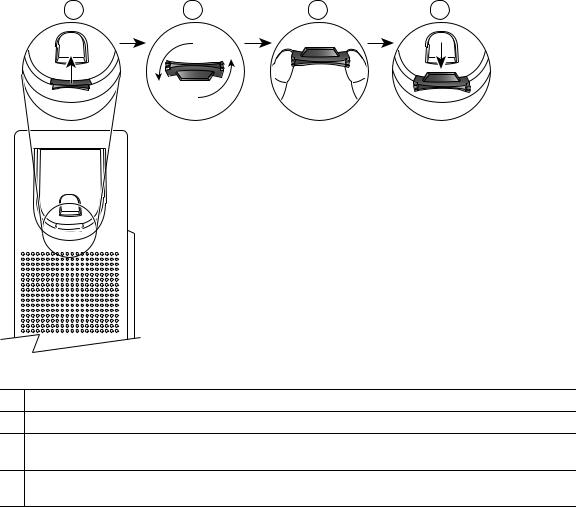
Handset Rest
Your system administrator may have mounted your phone on a wall. With a wall-mounted phone, you might need to adjust the handset rest to ensure that the receiver will not slip out of the cradle.
1 |
2 |
3 |
4 |
192897
1Remove the handset from the cradle and pull the plastic tab from the handset rest.
2Rotate the tab 180 degrees.
3Hold the tab between two fingers, with the corner notches facing you. Make sure the tab lines up evenly with the slot in the handset cradle.
4Press the tab evenly into the slot. An extension protrudes from the top of the rotated tab. Return the handset to the handset rest.
Hookswitch
The hookswitch button is located on the cradle rest of your phone. You can press and quickly release the hookswitch button to activate features (hookflash) on your phone. Your administrator can set up the hookswitch timer.
6 |
OL-20826-01 |
Your Phone
Cisco Unified IP Phone 6911
The Cisco Unified IP Phone 6911 provides these features:
•Phone connections
•Buttons and hardware
•Phone template
•Footstand
•Handset rest
Phone Connections
For your phone to work, it must be connected to the corporate IP telephony network. Your system administrator can help you connect your phone.
Cisco Unified IP Phone 6901 and 6911 User Guide for Cisco Unified Communications Manager 8.0 (SCCP) |
7 |
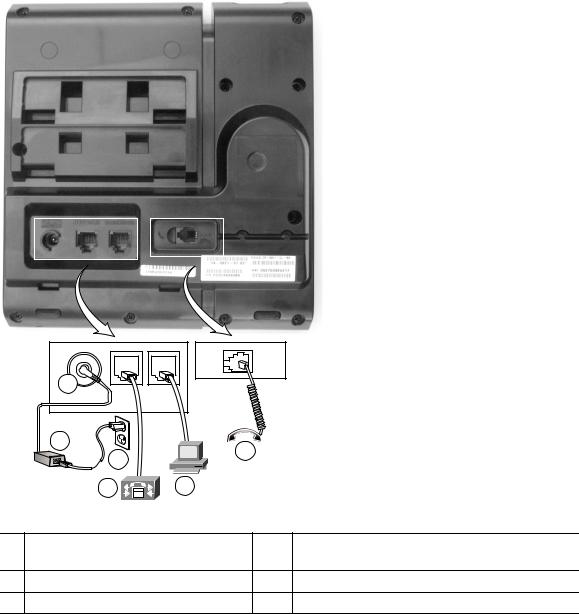
195780
1
2
|
|
3 |
6 |
|
|
|
|
|
|
|
4 |
5 |
|
|
1 |
DC adaptor port (DC48V). |
4 |
Network port (10/100 SW) connection. IEEE |
|
|
|
|
|
802.3af power enabled. |
2 |
AC-to-DC power supply (optional). |
5 |
Access port (10/100 PC) connection. |
|
3 |
AC power wall plug (optional). |
6 |
Handset connection. |
|
8 |
OL-20826-01 |

Your Phone
Buttons and Hardware
1 |
2 |
14 |
|
|
|
|
|
|
|
|
|
|
|
|
|
|
|
|
|
|
|
|
|
|
|
|
|
|
|
|
|
|
|
13 |
|
|
|
|
|
3 |
|
||||||||
12 |
|
|
|
|
|
|
|
|
|
4 |
|
||||
|
|
|
|
|
|
|
|
||||||||
11 |
|
|
|
|
|
|
|
|
|
5 |
|
||||
|
|
|
|
|
|
|
|
|
|||||||
10 |
|
|
|
|
|
|
|
|
|
|
|
|
6 |
|
|
|
|
|
|
|
|
|
|
|
|
|
|
|
|||
9 |
|
|
|
|
|
|
|
|
|||||||
|
|
|
|
|
|
|
|||||||||
|
|
|
|
|
|
|
7 |
195778 |
|||||||
|
|
|
|
|
|||||||||||
|
|
|
|
|
|
||||||||||
|
|
|
|
|
|
|
|
|
|
|
|
|
|
8 |
|
|
|
|
|
|
|
|
|
|
|
|
|
|
|
||
|
|
|
|
|
|
|
|
|
|
|
|
|
|
|
|
|
|
|
|
|
|
|
|
|
|
|
|
|
|
|
|
|
|
|
|
|
|
|
|
|
|
|
|
|
|
|
|
1 |
|
Handset with light strip |
Lights up to indicate a ringing call (flashing red) or a new voice |
||||||||||||
|
|
|
|
|
|
message (steady red). |
|
||||||||
|
|
|
|
|
|
|
|
|
|
|
|
|
|
|
|
2 |
|
Paper label |
A paper strip used to enter name and contact numbers. |
||||||||||||
|
|
|
|
|
|
|
|
|
|
|
|
|
|
|
|
3 |
|
Transfer button |
Transfers a call. |
|
|||||||||||
|
|
|
|
|
|
|
|
|
|
|
|
|
|
|
|
4 |
|
Conference button |
Creates a conference call. |
|
|||||||||||
|
|
|
|
|
|
|
|
|
|
|
|
|
|
|
|
5 |
|
Hold button |
Places an active call on hold. |
|
|||||||||||
|
|
|
|
|
|
|
|
|
|
|
|
|
|
|
|
Cisco Unified IP Phone 6901 and 6911 User Guide for Cisco Unified Communications Manager 8.0 (SCCP) |
9 |
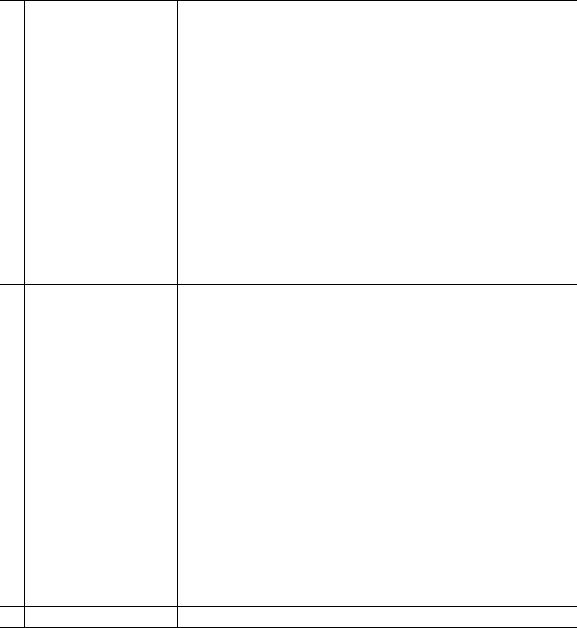
6 |
Line button |
Allows users to pick up a second incoming call and to resume a held |
|
|
call. The LED shows call status. |
|
|
|
7 |
Speakerphone button |
Selects the speakerphone as the default audio path and initiates a new |
|
|
call, picks up an incoming call, or ends a call. During a call, the |
|
|
button is lit green. The speakerphone audio path does not change |
|
|
until a new default audio path is selected (for example, by picking up |
|
|
the handset). |
|
|
|
8 |
Keypad |
Allows you to dial phone numbers. |
|
|
|
9 |
Mute button |
Toggles the microphone on or off. When the microphone is muted, |
|
|
the button is lit red. |
|
|
|
10 |
Volume button |
Controls the handset and speakerphone volume (off hook) and the |
|
|
ringer volume (on hook). |
11 |
Messages button |
Auto-dials your voice messaging system (varies by system). |
|
|
|
12 |
Redial button |
Dials the last dialed number. |
|
|
|
13 |
Feature button |
Depending on how your system administrator sets up the phone, the |
|
|
feature button provides you access to Speed dialing, Call Forward |
|
|
All, Pickup, Group Pickup and Meet Me features. Users can configure |
|
|
up to nine items on the feature button. You can access each of these |
|
|
features by pressing the feature button followed by the number |
|
|
associated with the feature. You must press the number within five |
|
|
seconds of pressing the feature button. The number can only be a |
|
|
single digit number from 1–9. |
|
|
You can access these features either off hook or on hook: |
•Call Forward All—Allows you to forward a call.
•Pickup—Allows you to pickup a call on the third party phone.
•Group Pickup—Allows you pick up a call within a group.
•Meet Me—Allows you setup a conference.
14 Handset |
Phone handset. |
10 |
OL-20826-01 |
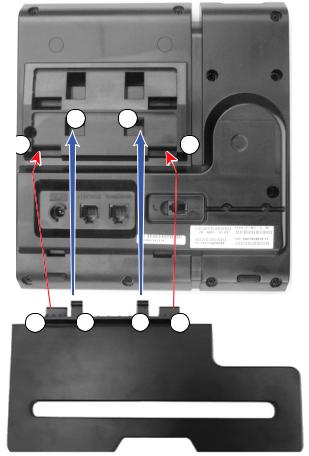
Your Phone
Paper Label
Cisco Unified IP Phone 6911 does not include an LCD display. A paper strip is provided and can be used to enter name and contact numbers.
Footstand
If the phone is placed on a table or desk, the footstand can be connected to the back of your phone for a higher or lower viewing angle, depending on your preference.
11
2 |
2 |
2 |
1 |
1 |
2 |
277348
Cisco Unified IP Phone 6901 and 6911 User Guide for Cisco Unified Communications Manager 8.0 (SCCP) |
11 |

1 |
Insert the connectors into the lower slots. |
2 |
Lift the footstand until the connectors snap |
|
|
|
into the upper slots. |
|
|
|
|
Higher Viewing Angle
Connect the footstand to the lower slots for a higher viewing angle.
277346
12 |
OL-20826-01 |

Your Phone
Lower Viewing Angle
Connect the footstand to the upper slots for a higher viewing angle.
277347
Cisco Unified IP Phone 6901 and 6911 User Guide for Cisco Unified Communications Manager 8.0 (SCCP) |
13 |
