Cisco Systems 870, 850 User Manual
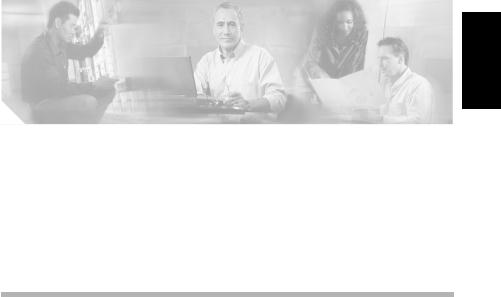
C H A P T E R 1
English
Cisco 850 Series and Cisco 870 Series
Access Routers Cabling and Setup
Quick Start Guide
Contents
•Cisco One-Year Limited Hardware Warranty Terms, page 1-2
•Locate the Product Serial Number, page 1-4
•Before Installation, page 1-4
•Connect the Antenna to the Wireless Router (Optional), page 1-8
•Connect the Power-over-Ethernet Module to the Cisco 870 Series Router (Optional), page 1-10
•Typical Installations of the Cisco 850 Series and Cisco 870 Series Routers, page 1-12
•Connect the Router, page 1-17
•Install SDM and Configure the Router, page 1-19
•Related Documentation, page 1-20
•Obtaining Documentation, page 1-21
•Documentation Feedback, page 1-22
•Cisco Product Security Overview, page 1-23
|
|
Cisco 850 Series and Cisco 870 Series Access Routers Cabling and Setup Quick Start Guide |
|
|
|
|
|
||
|
78-16262-04 |
|
|
1-1 |
|
|
|

Chapter 1 Cisco 850 Series and Cisco 870 Series Access Routers Cabling and Setup Quick Start Guide
Cisco One-Year Limited Hardware Warranty Terms
•Obtaining Technical Assistance, page 1-24
•Obtaining Additional Publications and Information, page 1-27
Cisco One-Year Limited Hardware Warranty Terms
There are special terms applicable to your hardware warranty and various services that you can use during the warranty period. Your formal Warranty Statement, including the warranties and license agreements applicable to Cisco software, is available on Cisco.com. Follow these steps to access and download the Cisco Information Packet and your warranty and license agreements from Cisco.com.
1.Launch your browser, and go to this URL: http://www.cisco.com/univercd/cc/td/doc/es_inpck/cetrans.htm The Warranties and License Agreements page appears.
2.To read the Cisco Information Packet, follow these steps:
a.Click the Information Packet Number field, and make sure that the part number 78-5235-03A0 is highlighted.
b.Select the language in which you would like to read the document.
c.Click Go.
The Cisco Limited Warranty and Software License page from the Information Packet appears.
d.Read the document online, or click the PDF icon to download and print the document in Adobe Portable Document Format (PDF).
Note You must have Adobe Acrobat Reader to view and print PDF files. You can download the reader from Adobe’s website: http://www.adobe.com
3.To read translated and localized warranty information about your product, follow these steps:
a.Enter this part number in the Warranty Document Number field: 78-10747-01C0
b.Select the language in which you would like to view the document.
|
Cisco 850 Series and Cisco 870 Series Access Routers Cabling and Setup Quick Start Guide |
1-2 |
78-16262-04 |
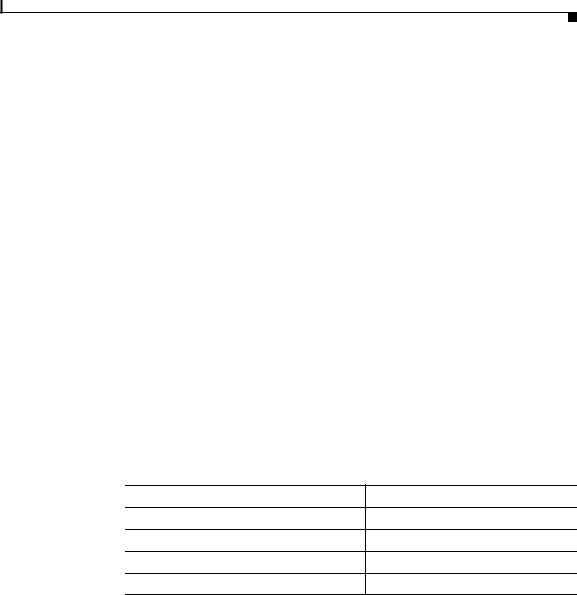
Chapter 1 Cisco 850 Series and Cisco 870 Series Access Routers Cabling and Setup Quick Start Guide
Cisco One-Year Limited Hardware Warranty Terms
c.Click Go.
The Cisco warranty page appears.
d.Read the document online, or click the PDF icon to download and print the document in Adobe Portable Document Format (PDF).
You can also contact the Cisco service and support website for assistance:
http://www.cisco.com/public/Support_root.shtml.
Duration of Hardware Warranty
One (1) Year
Replacement, Repair, or Refund Policy for Hardware
Cisco or its service center will use commercially reasonable efforts to ship a replacement part within ten (10) working days after receipt of a Return Materials Authorization (RMA) request. Actual delivery times can vary, depending on the customer location.
Cisco reserves the right to refund the purchase price as its exclusive warranty remedy.
To Receive a Return Materials Authorization (RMA) Number
Contact the company from whom you purchased the product. If you purchased the product directly from Cisco, contact your Cisco Sales and Service Representative.
Complete the information below, and keep it for reference.
Company product purchased from
Company telephone number
Product model number
Product serial number
Maintenance contract number
|
|
Cisco 850 Series and Cisco 870 Series Access Routers Cabling and Setup Quick Start Guide |
|
|
|
|
|
||
|
78-16262-04 |
|
|
1-3 |
|
|
|
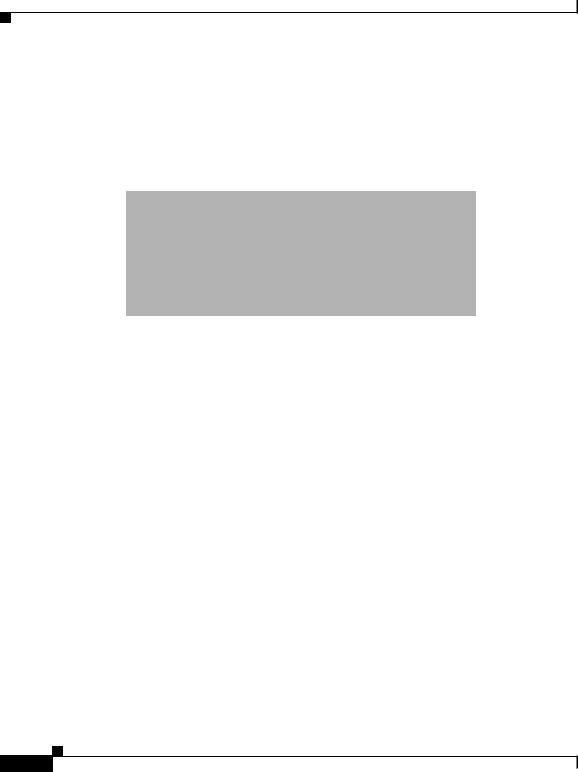
Chapter 1 Cisco 850 Series and Cisco 870 Series Access Routers Cabling and Setup Quick Start Guide
Locate the Product Serial Number
Locate the Product Serial Number
The serial number label for the router is located on the rear of the chassis, above the Ethernet LAN ports. (See Figure 1-1.)
Figure 1-1 Product Serial Number Location
Before Installation
•Check Items Shipped with the Router
•Nonwireless Routers
•Read the Safety Warnings and Guidelines
•Remove the Caution Sticker
Check Items Shipped with the Router
Table 1-1 lists the quantity of the items that are shipped with each router model in the Cisco 850 series and the Cisco 870 series routers. Figure 1-2 depicts the items.
Verify that the items listed in Table 1-1 were shipped with the router. If any of the items is missing or damaged, contact your customer service representative.
|
Cisco 850 Series and Cisco 870 Series Access Routers Cabling and Setup Quick Start Guide |
1-4 |
78-16262-04 |

Chapter 1 Cisco 850 Series and Cisco 870 Series Access Routers Cabling and Setup Quick Start Guide
Before Installation
Table 1-1 |
Items Shipped with Cisco 850 Series and Cisco 870 Series Routers |
|
|||
|
|
|
|
|
|
|
|
Cisco 851 and |
Cisco 857 and |
|
|
Item |
|
Cisco 871 |
Cisco 877 |
Cisco 876 |
Cisco 878 |
|
|
|
|
|
|
Ethernet cable (straight-through) |
1 |
1 |
1 |
1 |
|
|
|
|
|
|
|
DSL1 cable |
|
Not applicable |
12 |
13 |
13 |
ISDN4 S/T cable |
Not applicable |
Not applicable |
Optional |
Optional |
|
Console cable |
|
1 |
1 |
1 |
1 |
|
|
|
|
|
|
Console-auxiliary5 cable |
Optional |
Optional |
Optional |
Optional |
|
Power adapter |
|
1 |
1 |
1 |
1 |
|
|
|
|
|
|
Power cord6 |
|
1 |
1 |
1 |
1 |
Cisco documentation7 |
1 |
1 |
1 |
1 |
|
Cisco Router and Security |
1 |
1 |
1 |
1 |
|
Device Manager (SDM) |
|
|
|
|
|
software CD |
|
|
|
|
|
|
|
|
|
|
|
Swivel-mount dipole antenna |
Cisco 851: |
Cisco 857: |
2 |
2 |
|
(wireless router models only) |
1 antenna |
1 antenna |
|
|
|
|
|
Cisco 871: |
Cisco 877: |
|
|
|
|
2 antennas |
2 antennas |
|
|
|
|
|
|
|
|
1.DSL = digital subscriber line. Used for an asynchronous digital subscriber line (ADSL) or multirate symmetrical high-data-rate digital subscriber line (G.SHDSL).
2.An RJ-11-to-RJ-11 straight-through cable is shipped, unless an RJ-11-to-RJ-11 crossover cable is specified.
3.An RJ-11-to-RJ-11 straight-through cable is shipped, unless an RJ-11-to-RJ-11 crossover cable or an RJ-11-to-RJ-45 cable is specified.
4.ISDN = Integrated Services Digital Network.
5.Console-auxiliary cable is used to connect the router console port to an asynchronous modem for dial backup or remote management.
6.Power cords are ordered as applicable to country or geographic region.
7.Includes the Regulatory Compliance and Safety Information for Cisco 800 Series Routers document and the Cisco 850 Series and Cisco 870 Series Access Routers Cabling and Setup Quick Start Guide (this document). Also includes the Declarations of Conformity and Regulatory Information for Cisco Access Products with 802.11a/b/g and 802.11b/g Radios document for wireless models.
|
|
Cisco 850 Series and Cisco 870 Series Access Routers Cabling and Setup Quick Start Guide |
|
|
|
|
|
||
|
78-16262-04 |
|
|
1-5 |
|
|
|
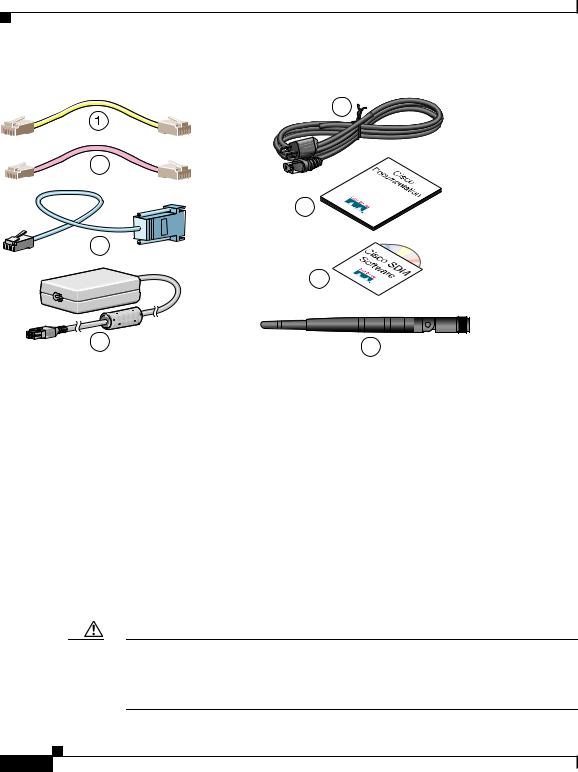
Chapter 1 Cisco 850 Series and Cisco 870 Series Access Routers Cabling and Setup Quick Start Guide
Before Installation
Figure 1-2 Items Included with the Cisco 850 Series and Cisco 870 Series Routers
|
5 |
2 |
|
|
6 |
3 |
|
|
7 |
4 |
8 |
|
120730
1 |
Yellow Ethernet cable |
5 |
Black power cord for adapter |
|
|
|
|
2 |
Lavender DSL cable (optional) |
6 |
Product documentation |
|
|
|
|
3 |
Light blue console cable |
7 |
Cisco SDM software CD |
|
|
|
|
4 |
Router power adapter |
8 |
Swivel-mount dipole antenna (wireless router |
|
|
|
models only) |
|
|
|
|
The following cables are not included with the router. You need to order them separately.
•Modem cable—For connecting the router console port to an asynchronous modem for dial backup and remote management.
•Orange ISDN S/T cable—For connecting devices to the ISDN S/T port.
Caution Both LAN and WAN ports can use RJ-45 connectors. Use caution when connecting cables to these connectors. To avoid damage to the router, do not connect telephone-network voltage (TNV) circuits (such as ISDN or DSL circuits) to safety extra-low voltage (SELV) circuits (such as LAN circuits).
|
Cisco 850 Series and Cisco 870 Series Access Routers Cabling and Setup Quick Start Guide |
1-6 |
78-16262-04 |

Chapter 1 Cisco 850 Series and Cisco 870 Series Access Routers Cabling and Setup Quick Start Guide
Before Installation
Nonwireless Routers
Portions of this guide do not apply to nonwireless models of the Cisco 850 series and Cisco 870 series routers. Some illustrations show the router with antennas attached, whereas the nonwireless routers do not have antennas or antenna connectors on the back panel. However, except for the “Connect the Antenna to the Wireless Router (Optional)” section, the connection procedures are the same for wireless and nonwireless router models.
Read the Safety Warnings and Guidelines
Before you begin to connect your router, read the Regulatory Compliance and Safety Information for Cisco 800 Series Routers document that is shipped with the router. This document provides important safety warnings and guidelines.
Remove the Caution Sticker
Locate the yellow caution label that covers the LAN ports. Simply peel off the label and the LAN ports are ready for use. Be sure that you do not connect ISDN telephone lines to these LAN ports.
|
|
Cisco 850 Series and Cisco 870 Series Access Routers Cabling and Setup Quick Start Guide |
|
|
|
|
|
||
|
78-16262-04 |
|
|
1-7 |
|
|
|

Chapter 1 Cisco 850 Series and Cisco 870 Series Access Routers Cabling and Setup Quick Start Guide
Connect the Antenna to the Wireless Router (Optional)
Connect the Antenna to the Wireless Router (Optional)
The Cisco 850 series wireless routers support the use of a single 2.4-GHz antenna. (See Figure 1-3.) The Cisco 870 series wireless routers support the use of two 2.4-GHz antennas. (See Figure 1-4.)
Figure 1-3 Cisco 857 Wireless Router with Single Antenna
|
|
|
Cisco 857W |
|
|
SN: XXXNNNNXXXX |
|
|
|
|
|
|
|
LAN |
ADSLoPOTS |
CONSOLE |
|
|
|
|
|
RESET |
|
FE0 |
FE1 |
FE2 |
FE3 |
AUX |
+5,+12 VDC |
|
|
||||
122242
|
Cisco 850 Series and Cisco 870 Series Access Routers Cabling and Setup Quick Start Guide |
1-8 |
78-16262-04 |
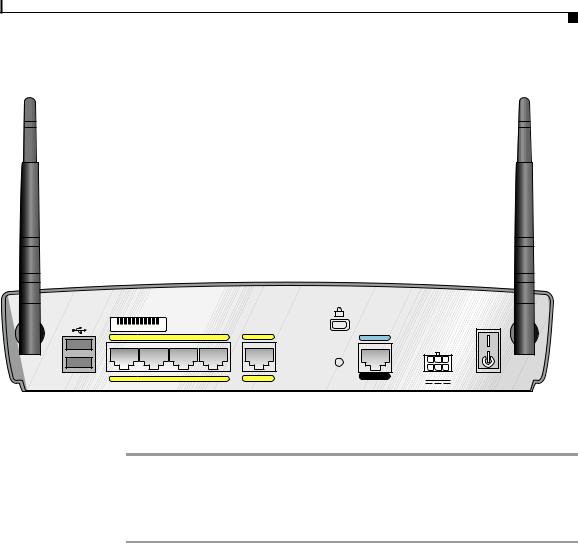
Chapter 1 Cisco 850 Series and Cisco 870 Series Access Routers Cabling and Setup Quick Start Guide
Connect the Antenna to the Wireless Router (Optional)
Figure 1-4 Cisco 871 Wireless Router with Two Antennas
|
|
|
|
|
Cisco 871W |
|
|
|
SN: XXXNNNNXXXX |
|
|
|
|
|
|
|
1 |
|
LAN |
|
WAN |
CONSOLE |
|
|
|
|
|
|
|
|
|
|
|
|
|
|
|
RESET |
|
LEFT |
0 |
|
|
|
|
|
|
|
FE0 |
FE1 |
FE2 |
FE3 |
FE4 |
AUX |
+5,+12 VDC |
|
|
|
|||||
RIGHT / PRIMARY
122241
To connect the antenna or antennas to a wireless router, follow these steps:
Step 1 Attach each antenna to a reverse-polarity threaded Neill-Concelman (RP-TNC) connector on the back of the router and tighten the connector hand-tight.
Step 2 After you connect the antenna to the back of the router, orient the antenna so that it is straight up.
|
|
Cisco 850 Series and Cisco 870 Series Access Routers Cabling and Setup Quick Start Guide |
|
|
|
|
|
||
|
78-16262-04 |
|
|
1-9 |
|
|
|
