Page 1

Operation Manual
© ZOOM Corporation
Reproduction of this manual, in whole or in part,
by any means, is prohibited.
Page 2
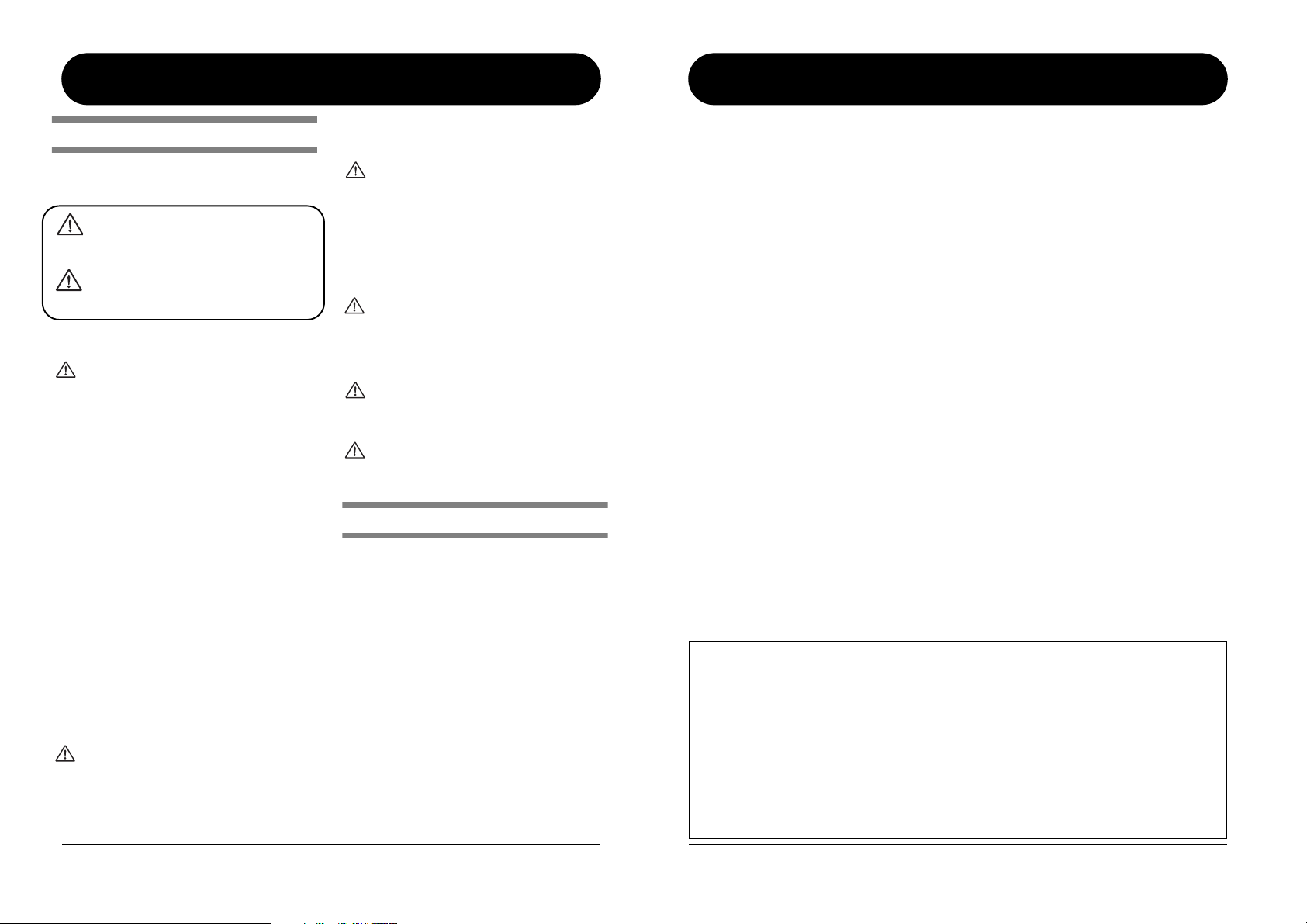
W
W
W
W
W
SAFETY PRECAUTIONS Usage Precautions
•High humidity or moisture
SAFETY PRECAUTIONS
In this manual, symbols are used to highlight warnings and
cautions for you to read so that accidents can be prevented. The
meanings of these symbols are as follows:
This symbol indicates explanations about extremely
dangerous matters. If users ignore this symbol and
handle the device the wrong way, serious injury or
arning
death could result.
This symbol indicates explanations about dangerous
matters. If users ignore this symbol and handle the
device the wrong way, bodily injury and damage to
Caution
the equipment could result.
Please observe the following safety tips and precautions to
ensure hazard-free use of the G2.1u.
Power requirements
Since power consumption of this unit is fairly high, we
arning
recommend the use of an AC adapter whenever
possible. When powering the unit from batteries, use
only alkaline types.
[AC adapter operation]
• Be sure to use only an AC adapter which supplies 9 V DC,
300 mA and is equipped with a "center minus" plug
(Zoom AD-0006). The use of an adapter other than the
specified type may damage the unit and pose a safety
hazard.
• Connect the AC adapter only to an AC outlet that supplies
the rated voltage required by the adapter.
•When disconnecting the AC adapter from the AC outlet,
always grasp the adapter itself and do not pull at the cable.
• During lightning or when not using the unit for an
extended period, disconnect the AC adapter from the AC
outlet.
[Battery operation]
• Use four conventional IEC R6 (size AA) batteries
(alkaline).
• The G2.1u cannot be used for recharging.
•Pay close attention to the labelling of the battery to make
sure you choose the correct type.
•When not using the unit for an extended period, remove
the batteries from the unit.
• If battery leakage has occurred, wipe the battery
compartment and the battery terminals carefully to
remove all remnants of battery fluid.
•While using the unit, the battery compartment cover
should be closed.
Environment
To prevent the risk of fire, electric shock or
arning
malfunction, avoid using your G2.1u in environments
where it will be exposed to:
• Extreme temperatures
• Heat sources such as radiators or stoves
• Excessive dust or sand
• Excessive vibration or shock
Handling
•Never place objects filled with liquids, such as vases, on
arning
the G2.1u since this can cause electric shock.
•Do not place naked flame sources, such as lighted candles,
on the G2.1u since this can cause fire.
• The G2.1u is a precision instrument. Do not exert undue
pressure on the keys and other controls. Also take care not
to drop the unit, and do not subject it to shock or excessive
pressure.
•Take care that no foreign objects (coins or pins etc.) or
liquids can enter the unit.
Connecting cables and input and output
jacks
Caution
You should always turn off the power to the G2.1u and
all other equipment before connecting or disconnecting
any cables. Also make sure to disconnect all connection
cables and the power cord before moving the G2.1u.
Alterations
Never open the case of the G2.1u or attempt to modify
arning
the product in any way since this can result in damage
to the unit.
Volume
Do not use the G2.1u at a loud volume for a long time
Caution
since this can cause hearing impairment.
Usage Precautions
Electrical interference
For safety considerations, the G2.1u has been designed to
provide maximum protection against the emission of
electromagnetic radiation from inside the device, and protection
from external interference. However, equipment that is very
susceptible to interference or that emits powerful
electromagnetic waves should not be placed near the G2.1u, as
the possibility of interference cannot be ruled out entirely.
With any type of digital control device, the G2.1u included,
electromagnetic interference can cause malfunctioning and can
corrupt or destroy data. Care should be taken to minimize the
risk of damage.
Cleaning
Use a soft, dry cloth to clean the G2.1u. If necessary, slightly
moisten the cloth. Do not use abrasive cleanser, wax, or solvents
(such as paint thinner or cleaning alcohol), since these may dull
the finish or damage the surface.
Please keep this manual in a convenient place for
future reference.
Contents
SAFETY PRECAUTIONS Usage Precautions................................... 2
SAFETY PRECAUTIONS .................................................................... 2
Usage Precautions .............................................................................. 2
Features .............................................................................................. 4
Terms Used in This Manual .............................................................. 5
Controls and Functions / Connections ........................................... 6
Selecting a Patch ............................................................................... 8
Using the Tuner ............................................................................... 10
Using the Rhythm Function ............................................................ 12
Editing a Patch ................................................................................. 14
Storing/Copying Patches ............................................................... 16
Using the Built-in Expression Pedal............................................... 18
Use of Expression Pedal/Foot Switch............................................ 20
Using the built-in expression pedal.................................................. 20
Adjusting the sensitivity of the built-in expression pedal ............... 21
Using an external expression pedal (FP01/FP02)............................ 21
Using a foot switch (FS01) ................................................................ 21
Using the G2.1u as audio interface for a computer......................... 22
Restoring Factory Defaults ............................................................ 24
Linking Effects.................................................................................. 25
Switching between live sound and direct recording sound ........... 25
Effect Types and Parameters.......................................................... 26
How to read the parameter table ..................................................... 26
COMP ........................................................................................... 27
WAH/EFX ...................................................................................... 27
ZNR ............................................................................................... 28
DRIVE ............................................................................................ 29
EQ ................................................................................................. 30
EXTRA EQ/CABI&MIC .................................................................. 30
MOD/SFX ...................................................................................... 30
DELAY ........................................................................................... 33
REVERB ........................................................................................ 33
CONTROL..................................................................................... 34
Specifications .................................................................................. 35
Troubleshooting .............................................................................. 35
G2.1u Preset Pattern ............................................................
The FCC regulation warning (for U.S.A.)
This equipment has been tested and found to comply with the limits for a Class B digital device, pursuant to Part
15 of the FCC Rules. These limits are designed to provide reasonable protection against harmful interference in a
residential installation. This equipment generates, uses, and can radiate radio frequency energy and, if not
installed and used in accordance with the instructions, may cause harmful interference to radio communications.
However, there is no guarantee that interference will not occur in a particular installation. If this equipment does
cause harmful interference to radio or television reception, which can be determined by turning the equipment
off and on, the user is encouraged to try to correct the interference by one or more of the following measures:
• Reorient or relocate the receiving antenna.
• Increase the separation between the equipment and receiver.
• Connect the equipment into an outlet on a circuit different from that to which the receiver is
connected.
• Consult the dealer or an experienced radio/TV technician for help.
Back cover
2
ZOOM G2.1u
ZOOM G2.1u
3
Page 3

●
●
●
●
●
●
●
■
■
■
■
■
■
Features
Thank you for selecting the ZOOM G2.1u (hereafter simply called the "G2.1u"). The G2.1u is a multi
effect processor with the following features and functions.
Latest processing technology for outstanding performance
96 kHz / 24 bit sampling (with 32 bit internal processing) assures excellent sound quality. Frequency
response remains flat up to 40 kHz, and input-converted signal-to-noise ratio is an amazing 120 dB,
demonstrating the high level of performance achieved by the G2.1u. The G2.1u also has a USB
connection and can be used as a direct guitar/computer interface.
Versatile palette of effects including new creations
Out of a total of 54 effects, up to nine (including ZNR) can be used simultaneously. The high-quality
choices provided by the G2.1u include distortion effects that simulate the tones of famous amps and
effects pedals, 6-band guitar EQ and delay effects with "hold" controloperated by foot switch.
Great for live performances and direct recording
The distortion effect module provides two different algorithms for each of its 17 effect types, one for live
performance and one for direct recording. Depending on the on/off setting of the CABINET & MIC
effect which simulates amp cabinet sound and mic characteristics, the most suitable algorithm is
automatically selected, giving you the best sound for any application.
Integrated rhythm functions and auto-chromatic tuner
A number of rhythm patterns using realistic PCM drum sounds are provided. This is convenient for use
as a metronome during individual practice or to provide a simple rhythm part for a quick session. An
auto-chromatic tuner for guitar is also built right into the unit, allowing you to easily tune your
instrument also at home or on stage.
Sophisticated user interface
The combination of a rotary type selector and three parameter knobs make the effect editing process
intuitive and quick. The mute interval when switching patches has been reduced to less than 5
milliseconds. Seamless patch changing is now a reality.
Dual power supply principle allows use anywhere
The G2.1u can be powered from four IEC R6 (size AA) batteries or an AC adapter. Continuous
operating time on batteries is approximately 7.5 hours with alkaline batteries.
Easy operation with expression pedal and foot switch
The expression pedal on the top panel lets you adjust the tonal quality of an effect or the volume in real
time.
An optional expression pedal (FP01/FP02) or foot switch (FS01) can be connected to the CONTROL IN
jack. The external expression pedal is used for controlling the volume. The foot switch is convenient for
quickly toggling effect programs or for setting the tempo of the rhythm function.
Please take the time to read this manual carefully so as to get the most out of the unit and to ensure
optimum performance and reliability.
Terms Used in This Manual
This section explains some important terms that are used throughout the G2.1u documentation.
IN OUT
Effect module
As shown in the illustration above, the G2.1u can be
thought of as a combination of several single effects.
Each such effect is referred to as an effect module. In
addition to modules comprising compressor effects
(COMP), amp simulator/distortion effects (DRIVE),
and modulation/special effects (MOD/SFX), the
G2.1u also provides a module for ZNR (ZOOM
Noise Reduction). Parameters such as effect intensity
can be adjusted for each module individually, and
modules can be switched on and off as desired.
Effect type
Within some effect modules, there are several
different effects which are referred to as effect types.
For example, the modulation/SFX effect module
(MOD/SFX) comprises chorus, flanger, pitch shifter,
delay, and other effect types. Only one of these can
be selected at a time.
Effect parameter
All effect modules have various parameters that can
be adjusted. These are called effect parameters.
In the G2.1u, effect parameters are adjusted with the
parameter knobs 1 – 3. Similar to the knobs on a
compact effect, these change aspects such as tonal
character and effect intensity. Which parameter is
assigned to each knob depends on the currently
selected effect module and effect type.
Operating the G2.1u on batteries
Turn the G2.1u over and open the cover
1.
of the battery compartment on the bottom.
G2.1u
bottom view
Latch
Latch
Cover
Press the latch to release
it and then raise the cover.
EQDRIVEZNRCOMP WAH/EFX MOD/SFX
EXTRA EQ/CABI&MIC
Patch
In the G2.1u, effect module combinations are stored
and called up in units referred to as patches. A patch
comprises information about the on/off status of each
effect module, about the effect type used in each
module, and about effect parameter settings. The
internal memory of the G2.1u holds up to 80 patches
(including 40 patches which allow read/write).
Bank and area
A group of ten patches is called a bank. The memory
of the G2.1u comprises a total of eight banks,
labelled A to d and 0 to 3. Banks A – d form the user
area which allows read/write. Banks 0 to 3 are the
preset area containing read-only patches.
The patches within each bank are numbered 0
through 9. To specify a patch of the G2.1u, you use
the format "A1" (patch number 1 from bank A), "06"
(patch number 6 from bank 0), etc.
Play mode/edit mode
The internal status of the G2.1u is referred to as the
operation mode. The two major modes are "play
mode" in which you can select patches and use them
for playing your instrument, and "edit mode" in
which you can modify the effects. The module
selector serves for switching between the play mode
and edit mode.
Insert four fresh IEC
2.
R6 (size AA) batteries.
Four IEC R6
(size AA) batteries
Insert batteries facing
in alternate directions.
Use four IEC R6 (size AA) batteries.
When the batteries are getting low, the
indication "bt" appears on the display.
3.
DELAY REVERB
Close the cover of
the battery compartment.
Push the cover in until the
latch audibly snaps into
place.
4
ZOOM G2.1u
ZOOM G2.1u
5
Page 4
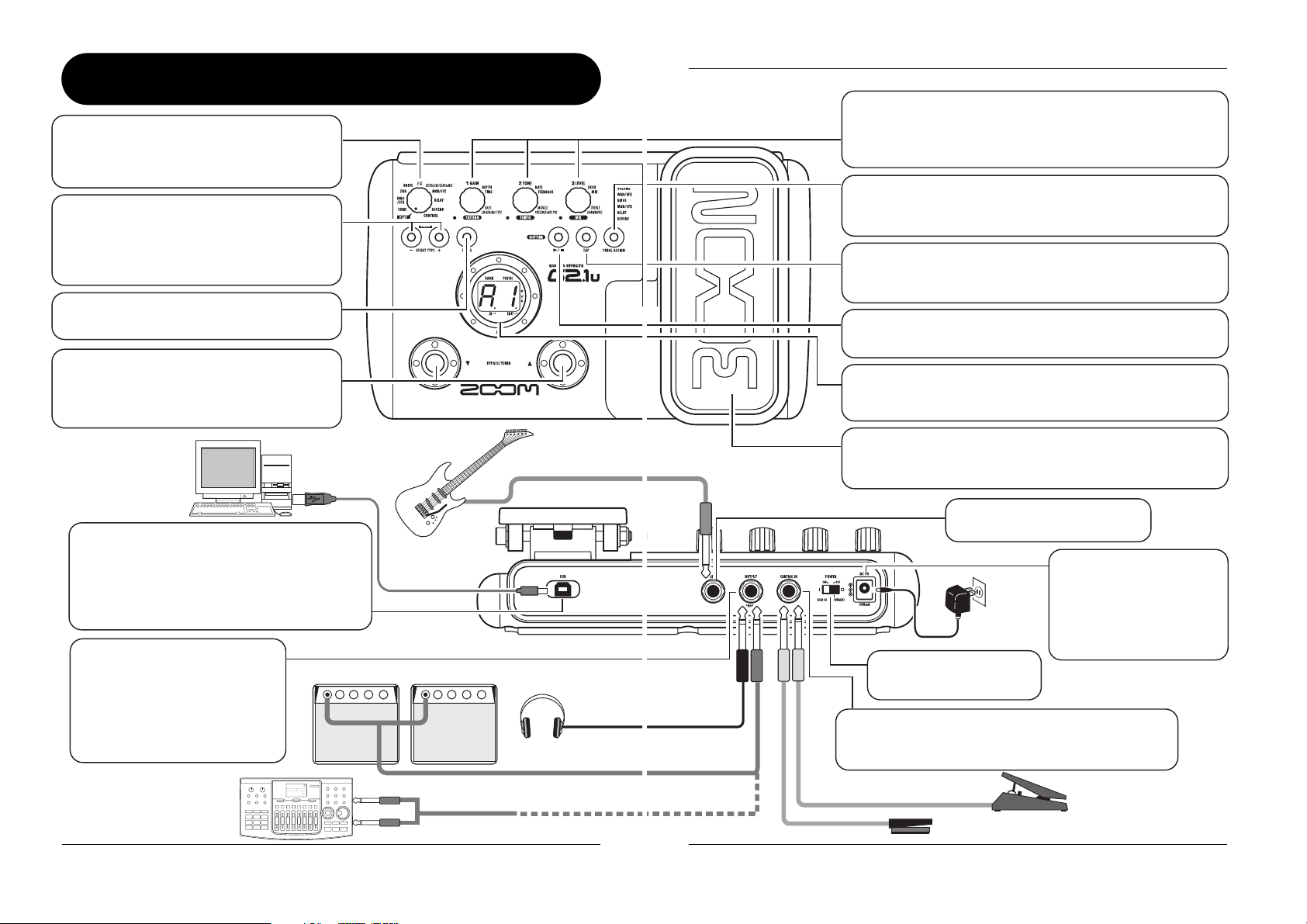
Controls and Functions / Connections
Module selector
Switches between play mode and edit mode. In
edit mode, the knob selects the module for
operation.
BANK [-]/[+] keys
In play mode, the keys serve for directly
switching to the next lower or higher bank.
In edit mode, the keys switch the effect type for
the currently selected module.
[STORE] key
Serves for storing edited patches in memory.
[W]/[Q] foot switches
These switches are used for selecting patches,
switching effect modules on and off, controlling
the tuner, and other functions.
Top Panel
Guitar
Controls and Functions / Connections
Parameter knobs 1 - 3
These knobs allow changing the level of effect parameters or of
the overall patch. During rhythm playback, the knobs let you
select a pattern, set the tempo, and adjust the rhythm volume.
[PEDAL ASSIGN] key
This key lets you select the function of the built-in expression
pedal. The currently selected function is shown by a lit LED.
[TAP] key
Allows manual input of time related effect parameter values
such as delay time, and rhythm pattern tempo.
RHYTHM [R/P] key
Serves to start/stop rhythm playback.
Display
Shows patch numbers, setting values, and other information
about operating the G2.1u.
Expression pedal
Lets you adjust the volume or various effect parameters in real
time during play.
Computer
[USB] connector
Allows you to connect the G2.1u. to a computer,
for exchanging audio data. When you plug a cable
from this connector into the USB port of the
computer, you can use the G2.1u. as an audio
interface for the computer.
[OUTPUT/PHONES] jack
This stereo phone jack serves for
connection to a guitar amplifier or
recorder. It is also possible to use a
Y cable for sending the output to
two amplifiers, or to plug a pair of
stereo headphones into this jack.
MTR
(multitrack recorder)
6
Rear Panel
Guitar amplifiers
Headphones
ZOOM G2.1u
ZOOM G2.1u
[INPUT] jack
Serves for connecting the guitar.
[DC IN] jack
An AC adapter (ZOOM
AD-0006) with a rated
AC adapter
output of 9 volts DC, 300
mA (center minus plug) can
be plugged into this jack.
[POWER] switch
Turns the unit on and off.
[CONTROL IN] jack
Serves for connection of the optional foot switch (FS01)
or expression pedal (FP01/FP02).
FP01/FP02
FS01
7
Page 5
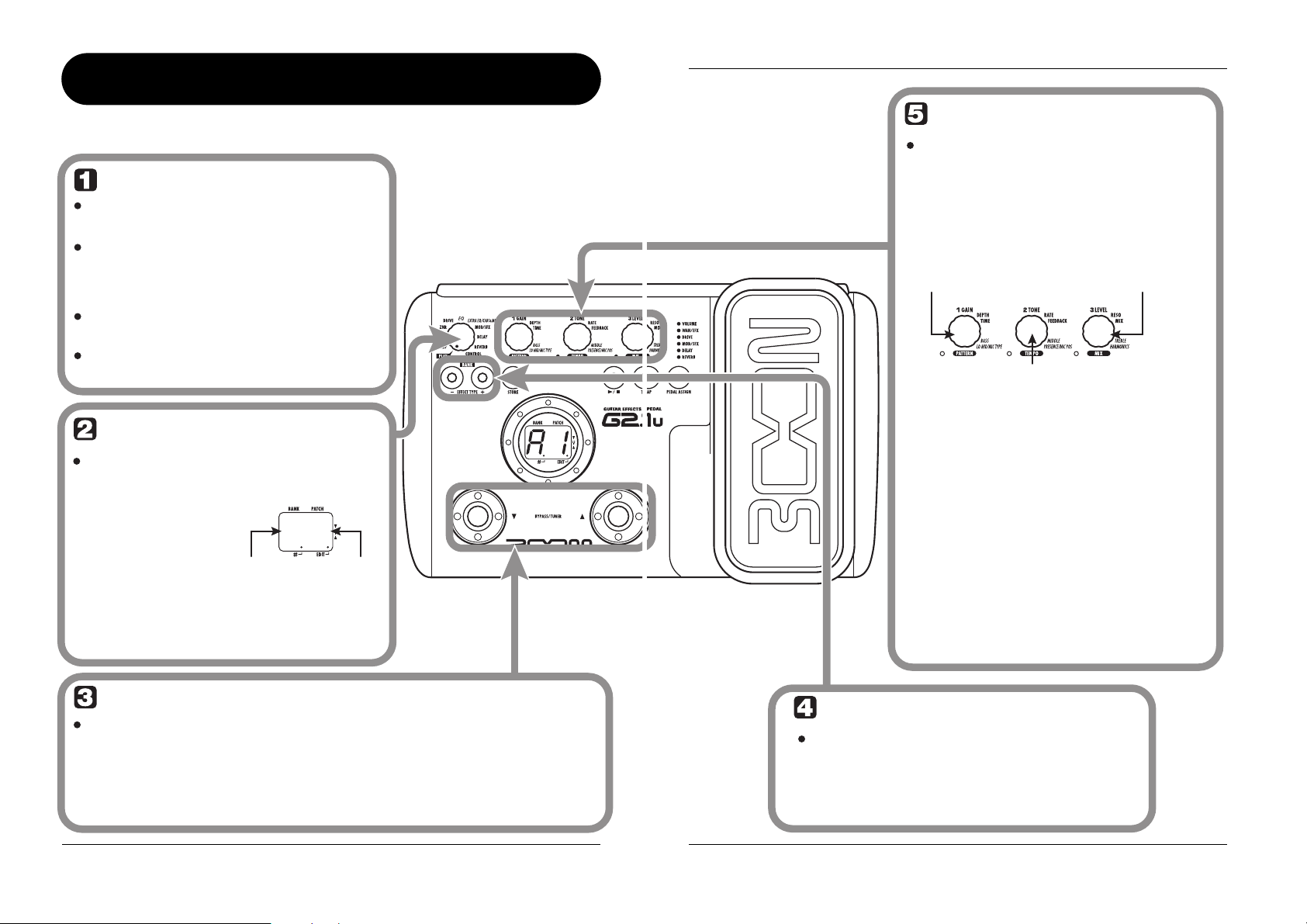
Selecting a Patch
Selecting a Patch
To try out the various effects of the G2.1u, we recommend that you simply play your instrument while
switching patches.
Turn power on
Use a monaural shielded cable to connect
the guitar to the [INPUT] jack of the G2.1u.
When using the G2.1u with the AC
adapter, plug the adapter into the outlet
and plug the cable from the adapter into
the [DC IN] jack on the G2.1u.
Set the [POWER] switch on the rear
panel of the G2.1u to ON.
Turn the guitar amplifier on and adjust
the volume to a suitable position.
Set the G2.1u to play mode
If the Module selector is set to a position
other than "PLAY", set it to "PLAY".
The bank and patch
that were selected
when the power was
last turned off will
appear on the display.
HINT
Immediately after turning the G2.1u on,
the unit will be in play mode, even if the
Module selector is set to a position other
than "PLAY".
Bank name Patch number
A 1
Adjust tone and volume
To adjust the effect sound and volume
levels in play mode, the Parameter
knobs 1 – 3 can be used. Each knob
controls a specific parameter.
Parameter knob 1 Parameter knob 3
Adjusts the GAIN
parameter of the
DRIVE module (mainly
distortion depth).
Parameter knob 2
Adjusts the TONE parameter of the DRIVE
module (mainly distortion sound character).
When you turn a Parameter knob, the
corresponding LED lights up and the display
briefly shows the current value of the respective
parameter.
NOTE
• If the DRIVE module is set to OFF for the
currently selected module (display shows
"oF"), Parameter knobs 1 and 2 have no effect.
• Changes made here are temporary and will be
lost when you select another patch. To retain
the changes, store the patch in the user area.
• The master level in common to all patches is
set in edit mode (→ p. 34).
Adjusts the PATCH
LEVEL parameter
(output level of the
entire patch).
Select a patch
To switch the patch, press one of the [W]/[Q] foot switches.
Pressing the [W] foot switch calls up the next lower patch, and pressing the [Q] foot
switch calls up the next higher patch.
Repeatedly pressing one foot switch cycles through patches in the order A0 – A9 ... d0 – d9
→ 00 – 09 ... 30 – 39 → A0, or the reverse order.
8
ZOOM G2.1u
ZOOM G2.1u
Directly selecting a bank
To select the banks A – d, 0 – 3 directly, use
the BANK [-]/[+] keys.
Pressing the BANK [-] key calls up the next lower bank, and
pressing the BANK [+] key calls up the next higher bank.
9
Page 6
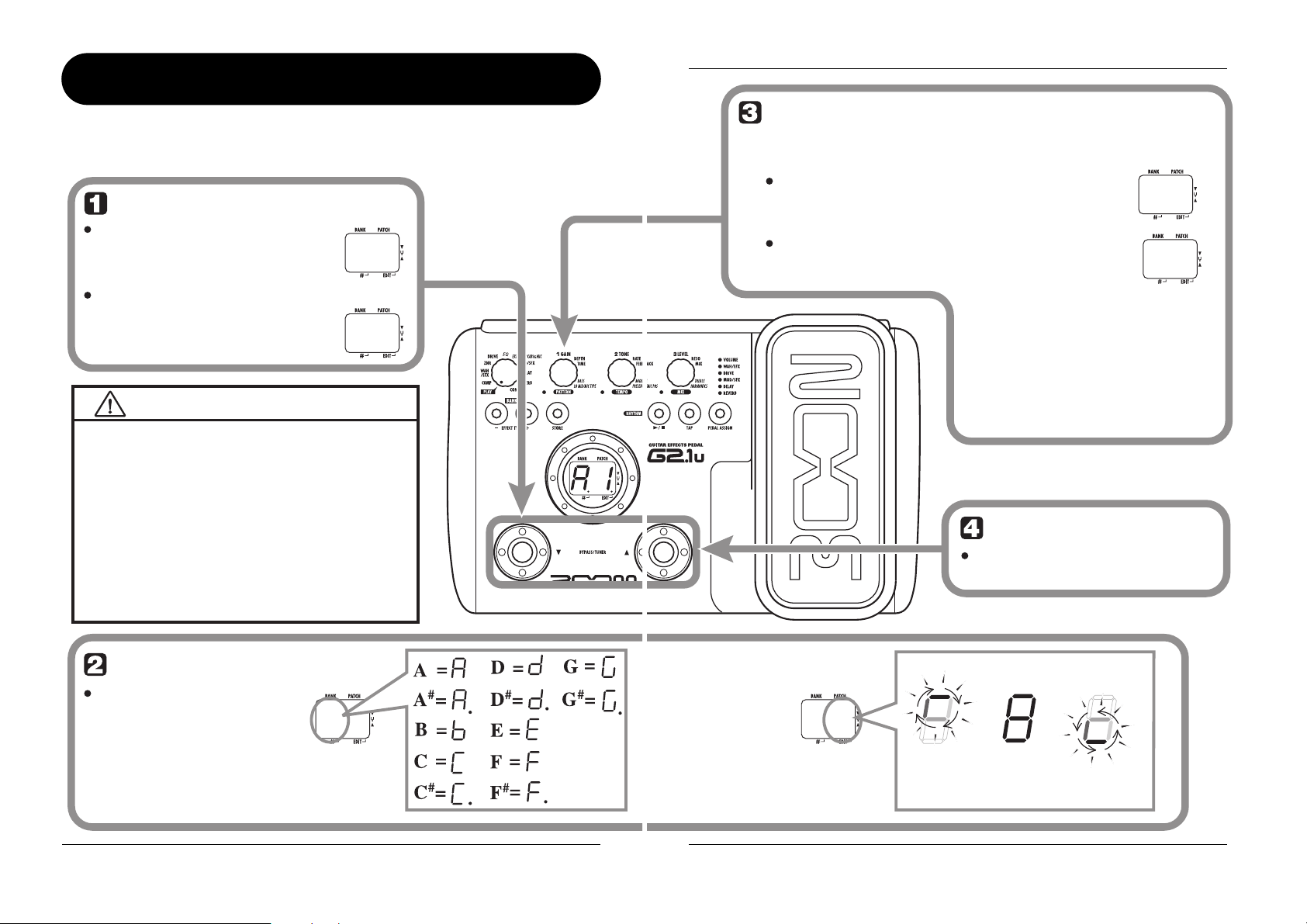
Using the Tuner
Using the Tuner
The G2.1u incorporates an auto-chromatic tuner. To use the tuner function, the built-in effects must be
bypassed (temporarily turned off) or muted (original sound and effect sound turned off).
Switch to bypass or mute
Setting the G2.1u to the bypass
In play mode, press both [W]/[Q] foot
switches together briefly and release.
Setting the G2.1u to the mute state
In play mode, press both [W]/[Q] foot
switches together and hold for at least 1
second.
Patch change at bypass/mute
When you press both [W]/[Q] foot switches together while
playing your instrument, the bypass/mute condition is
activated. However, the sound may change momentarily
just before the condition is activated. This is because the
G2.1u switches to the next higher or lower patch when one
of the foot switches is pressed slightly earlier. (When you
cancel the bypass/mute condition, the original patch
number will be active again.)
This kind of behavior is not a defect. It is due to the very
high speed at which the G2.1u responds to patch
switching. To prevent the sound change caused by the
above condition, do not produce sound with your
instrument until the bypass/mute condition is fully
established.
B P
MT
Adjusting the reference pitch of the tuner
If required, you can fine-adjust the reference pitch of the G2.1u tuner.
The default setting after power-on is center A = 440 Hz.
Turn Parameter knob 1.
The current reference pitch is shown.
The adjustment range is 35 – 45 (center A = 435 to 445 Hz).
While the reference pitch value is shown, turn
Parameter knob 1 to adjust it.
When you release the Parameter knob, the
display indication will return to the
previous condition after a while.
4 0
42
NOTE
When you turn the G2.1u off and on
again, the reference pitch setting will be
reset to 40 (center A = 440 Hz).
Return to play mode
Press one of the [W]/[Q] foot
switches.
Play the string to tune
Play the open string to tune,
and adjust the pitch.
The left side of the display shows the
note which is closest to the current pitch.
10
A8
ZOOM G2.1u
The right side of the display shows a
symbol that indicates by how much
the tuning is off.
A8
Tune other strings in the
same way.
ZOOM G2.1u
Pitch is high Pitch is correct
Indication turns faster the more
the pitch is off
Pitch is low
11
Page 7
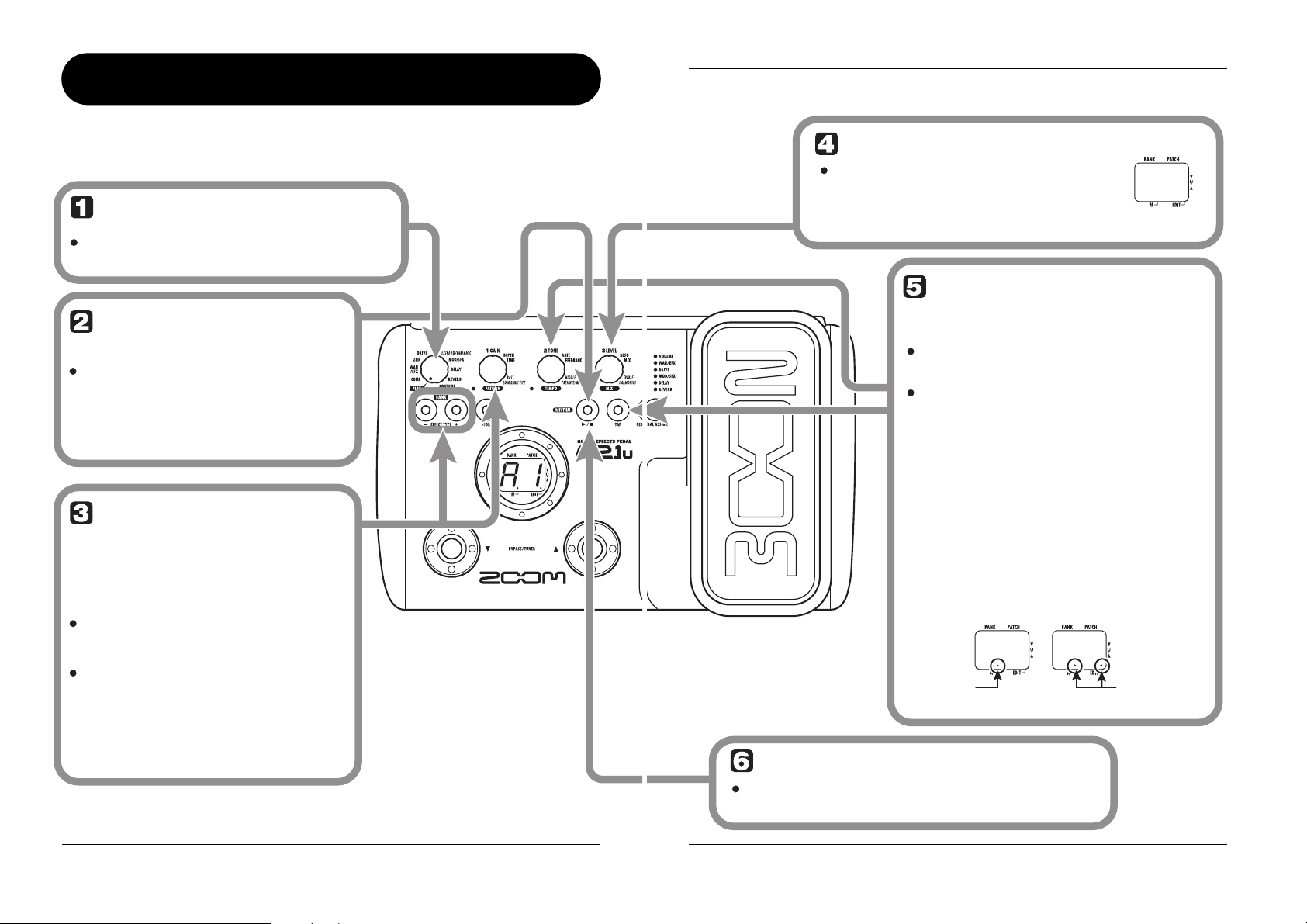
Using the Rhythm Function
The G2.1u has a built-in rhythm function that plays realistic drum sounds in various patterns. The rhythm
function is available in play mode or in the bypass/mute condition.
Set the G2.1u to play mode
If the Module selector is set to a position
other than "PLAY", set it to "PLAY".
Start the rhythm
function
To start the rhythm function, press
the RHYTHM [R/P] key.
NOTE
The G2.1u has 40 built-in rhythm patterns.
For more information on the pattern contents,
see the back cover of this manual.
To continuously switch rhythm
patterns, turn Parameter knob 1.
To select the next higher or next
lower rhythm pattern, press one of
the BANK [-]/[+] keys.
When the above steps are carried out, the
current rhythm pattern number (01 – 40) is
briefly shown on the display.
During rhythm playback, the
REVERB module is OFF.
Select a rhythm
pattern
Using the Rhythm Function
Adjust the rhythm volume
To adjust the rhythm volume, turn
Parameter knob 3.
When you turn the Parameter knob, the current
setting (0 – 30) is shown on the display.
Adjust the tempo
The rhythm pattern tempo can be adjusted in the
range of 40 – 250 BPM (beats per minute).
To continuously change the rhythm
tempo, turn Parameter knob 2.
To manually specify the rhythm tempo,
hit the [TAP] key at least three times in
the desired interval. .
At the first push of the [TAP] key, the current
tempo value is shown on the display. The G2.1u
then automatically detects the interval for the
second and subsequent keypresses and sets the
tempo accordingly.
While the above steps are carried out, the current
tempo value (40 – 250) is shown on the display.
For values in the range from 100 to 199, a dot is
shown after the first digit. For values of 200 and
above, dots are shown after the first and second
digits.
2
040
Dot is shown
Tempo = 120 BPM Tempo =240 BPM
Stop the rhythm
To stop the rhythm, press the RHYTHM [R/P] key.
The G2.1u returns to the previous condition.
2 5
Dots are shown
12
ZOOM G2.1u
ZOOM G2.1u
13
Page 8
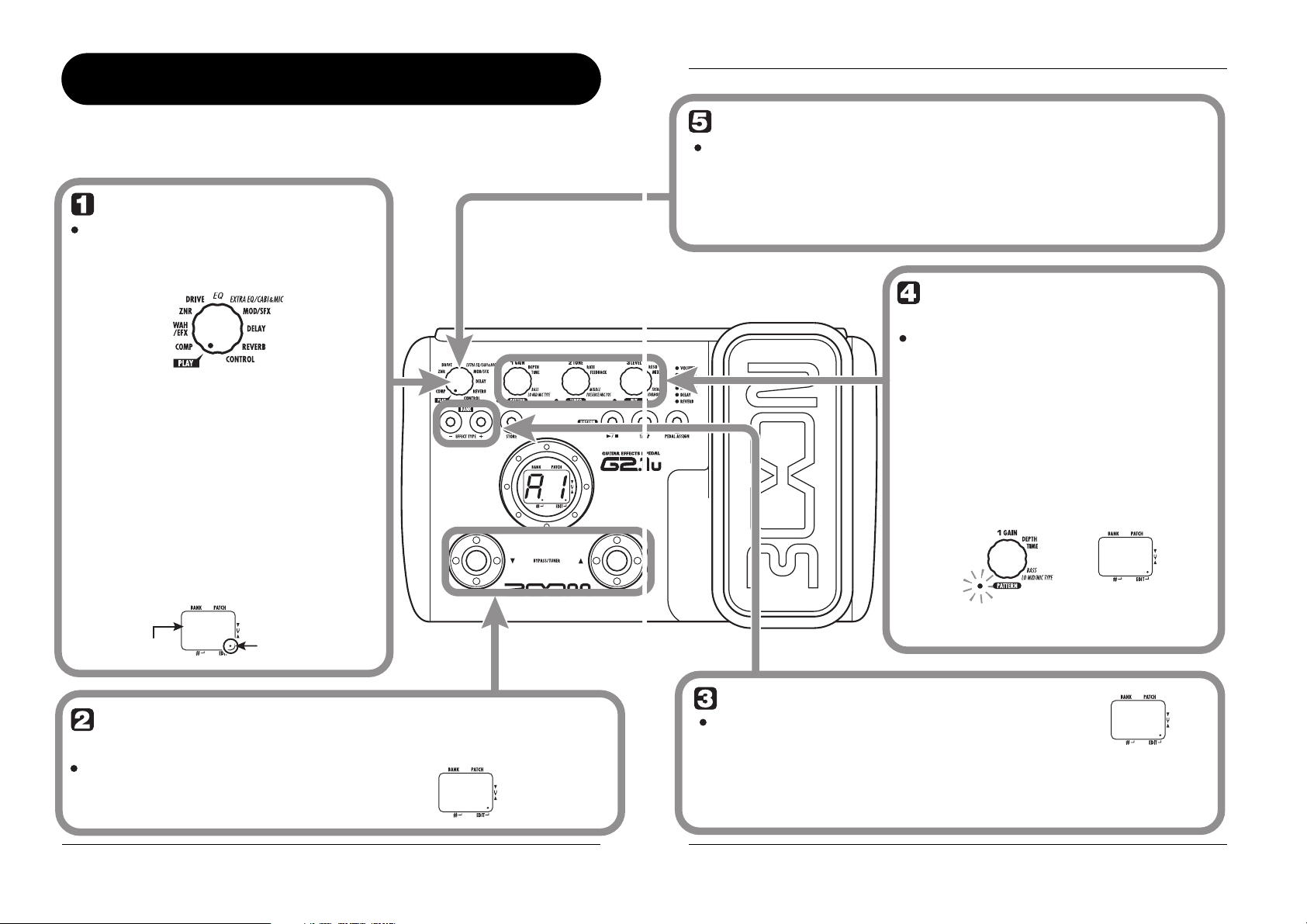
Editing a Patch
Editing a Patch
The patches of the G2.1u can be freely edited by changing the effect parameter settings. Try editing the
currently selected patch to create your own sound.
Select the effect module
Turn the Module selector to select the
effect module to edit. The following
settings are available.
(5)
(4)
(3)
(2)
(1)
(1) COMP module
(2) WAH/EFX module
(3) ZNR module
(4) DRIVE module
(5) EQ module
(6) EXTRA EQ/CABI&MIC module
(7) MOD/SFX module
(8) DELAY module
(9) REVERB module
(10) Pedal/foot switch related parameters
When you switch to a different module, the effect
type currently selected for that module is shown on
the display. While the G2.1u is in edit mode, a dot
appears in the bottom right of the display.
Effect type
F C
(6)
(7)
(8)
(9)
(10)
Dot shows that unit
is in edit mode
Terminate the edit mode
To terminate the edit mode and
return to the play mode, set the
Module selector to the "PLAY"
position.
Change the parameter
value
To change the setting value of effect
parameters, use the Parameter knobs
1 – 3.
Which parameter is assigned to a knob depends on
which effect module/effect type is selected. For
information on parameters for effect
modules/effect types, see page 27 – 34.
When you turn a Parameter knob, the
corresponding LED lights up and the display
briefly shows the current value of the respective
parameter.
NOTE
NOTE
When you return to play mode
and select another patch, the
changes you have made in edit
mode will be lost unless you
store the patch first. To retain the
changes, store the patch as
described on page 16.
5 5
When a module that is set to OFF is
selected, the display will show "oF".
To switch an effect
module on and off
To switch the selected module
between ON and OFF, press one
of the [W]/[Q] foot switches.
14
The indication "oF" appears on the display.
When you press one of the foot switches again,
the indication returns to the previous condition.
F
O
ZOOM G2.1u
Select the effect type
To switch the effect type of the selected module,
use the BANK [-]/[+] keys.
NOTE
ZOOM G2.1u
If you press the BANK [-]/[+] keys for a module that is set to OFF, the module
will be turned ON.
For modules that have only one effect type, pressing the BANK [-]/[+] keys
has no effect.
B L
15
Page 9

Storing/Copying Patches
An edited patch can be stored in a bank of the user area (A – d). It is also possible to store an existing patch
in another location to create a copy.
In play mode or edit
mode, press the [STORE]
key.
The bank and patch number are shown
on the display as a flashing indication.
A 0
NOTE
Patches of banks in the preset area (0 –
3) are read-only. No patches can be
stored or copied into these locations. If
you press the [STORE] key while a patch
from the preset area is selected, the
patch "A0" (bank A, patch number 0) will
be selected automatically as default
store/copy target.
To cancel the store process
To cancel the store process, operate the
Module selector before pressing the [STORE]
key again ( ).
Press the [STORE]
key once more
When the store/copy process is
completed, the G2.1u returns to
the previous mode, with the target
patch being selected.
4
D
Storing/Copying Patches
Select the store/copy
target bank
To select the store/copy target bank,
use the BANK [-]/[+] keys.
D 0
NOTE
16
Only a bank of the user area (A – d) can
be selected as store/copy target bank.
ZOOM G2.1u
ZOOM G2.1u
Specify the store/copy target
patch number
To specify the store/copy target patch number, use
the [W]/[Q] foot switches.
D 4
17
Page 10

Using the Built-in Expression Pedal
The expression pedal on the top panel of the G2.1u lets you adjust the effect sound or the volume in real
time during play. Which element is controlled by the pedal can be selected for each patch individually.
Operate the pedal
Using the Built-in Expression Pedal
Move up or down
Select the patch for which the expression
pedal is to be used
Select the element to be
controlled by the
expression pedal
Press the [PEDAL ASSIGN] key to select
the element to be controlled by the
expression pedal. The row of LEDs above
the key shows which element is currently
selected.
The respective selection is indicated as follows.
• All LEDs are out
The expression pedal has no effect.
• VOLUME
The expression pedal controls the volume for the entire patch.
• WAH/EFX, DRIVE, MOD/SFX, DELAY, REVERB
The expression pedal controls a parameter from the respective module.
HINT
• Which parameter will be changed by the expression pedal depends on the
effect type selected for the respective module. For details, see pages 27 - 33.
• The pattern in which the parameter changes when the expression pedal is
operated can be selected in edit mode from four choices. For details, see page
34.
• If the module to which the expression pedal was assigned is set to OFF in the
patch, the LED flashes. In this case, operating the expression pedal has no
effect.
While playing your
instrument, move the
expression pedal up or down.
To switch a module
on or off
When you push the
expression pedal fully down,
the module selected with
the [PEDAL ASSIGN] key is
switched on or off.
Push fully down
Store the patch as necessary
The expression pedal setting can be stored for
each patch individually.
NOTE
If you select another patch in play mode without storing the
patch, any changes that you have made to the settings will
be lost.
18
ZOOM G2.1u
ZOOM G2.1u
19
Page 11

Use of Expression Pedal/Foot Switch
The G2.1u lets you use the built-in expression pedal or an external expression pedal (FP01/FP02)
connected to the [CONTROL IN] jack to adjust the effect sound or the volume in real time during play.
Connecting an optional foot switch (FS01) to the [CONTROL IN] jack allows changing patches or setting
the tempo for the rhythm function.
● GU, Gd, GH, GL
Using the built-in
expression pedal
The built-in expression pedal on the top panel of
the G2.1u can function as a volume pedal or it can
be used to control an effect parameter in real time.
Which function is selected for the expression
pedal is stored for each patch individually.
For details on parameters that can be modified
with the expression pedal, see pages 27 – 33.
1. Select the patch for which you want
to use the expression pedal.
2. Set the Module selector to the
"CONTROL" position.
The G2.1u goes into edit mode.
3. Turn Parameter knob 1 to select one
of the following modulation targets
for the expression pedal (→ p. 34).
● oF
Pedal is inactive.
● VL
Volume
● WU, Wd, WH, WL
WAH/EFX module
DRIVE module
● MU, Md, MH, ML
MOD/SFX module
● dU, dd, dH, dL
DELAY module
● rU, rd, rH, rL
REVERB module
HINT
• The modulation target can also be selected by
using the [PEDAL ASSIGN] key (
method is available both in edit mode and in play
mode.
•Which parameter changes when the expression
pedal is operated depends on the effect type
selected for the module. For details, see pages 27 –
33.
• The pattern in which the parameter changes when
the expression pedal is operated can be selected in
edit mode from four choices. For details, see page
34.
→ p. 18). This
4. If necessary, store the patch.
The expression pedal setting is stored as part of
the patch.
5. Select the patch in play mode and
operate the expression pedal.
The selected function will be activated.
When the G2.1u is in the bypass condition, the
expression pedal always functions as a volume
pedal, regardless of the setting made in step 3.
Adjusting the sensitivity of
the built-in expression pedal
The expression pedal of the G2.1u is adjusted for
optimum operation at the factory, but sometimes,
readjustment may be necessary. If the sound does
not change when the pedal is fully pushed down,
or if it changes excessively even if the pedal is
only lightly pushed, adjust the pedal as follows.
1. Turn power to the G2.1u on while
keeping the [PEDAL ASSIGN] key
depressed.
The indication "dn" appears on the display.
DN
2. With the expression pedal fully raised,
press the [STORE] key.
The display indication changes to "UP".
3. Push the expression pedal fully down
and then lift your foot off the pedal.
Push strongly,
so that pedal touches
here.
When foot is lifted,
pedal returns slightly.
Use of Expression Pedal/Foot Switch
4. Press the [STORE] key once more.
The expression pedal adjustment is completed,
and the unit returns to the play mode.
HINT
• The point where the module is switched on or off
when the pedal is depressed is always the same,
regardless of the action taken in step 3.
• If "Er" appears on the display, repeat the procedure
from step 2.
Using an external
expression pedal (FP01/
FP02)
When you connect an optional expression pedal
(FP01/FP02) to the [CONTROL IN] jack of the
G2.1u, you can use that pedal as a volume pedal,
separately from the built-in expression pedal.
1. Plug the cable from the external
expression pedal into the [CONTROL
IN] jack, and then turn the G2.1u on.
2. Operate the external expression
pedal in play mode or edit mode.
The volume changes.
HINT
The external expression pedal always functions as a
volume pedal.
Using a foot switch (FS01)
Connecting an optional foot switch (FS01) to the
[CONTROL IN] jack of the G2.1u allows bank
switching in play mode. It is also possible to
switch bypass/mute on and off, control the tap
tempo function, or perform other functions with
the foot switch.
1. Plug the cable from the FS01 into the
[CONTROL IN] jack, and then turn the
G2.1u on.
20
ZOOM G2.1u
ZOOM G2.1u
21
Page 12

Use of Expression Pedal/Foot Switch
Use of Expression Pedal/Foot Switch
2. Set the Module selector to the
"CONTROL" position.
The G2.1u goes into edit mode. You can now
make settings for the expression pedal or foot
switch.
3. Turn Parameter knob 2 to select one
of the following functions for the foot
switch.
● bP (bypass/mute)
The foot switch controls bypass or mute on/off.
This has the same effect as pressing both [W]/
[Q] foot switches at the same time in play
mode.
● tP (tap tempo)
Pressing the foot switch repeatedly can be used
to set the interval for the rhythm function or to
make settings for effect parameters supporting
the tap function. This has the same effect as
pressing the [TAP] key.
● bU (bank up)
Each push of the foot switch switches to the
next higher bank. This has the same effect as
pressing the BANK [+] key.
● rH (rhythm on/off)
The foot switch controls start/stop of the
rhythm function. This has the same effect as
Original sound
Delay sound
Foot switch pressed
pressing the RHYTHM [R/P] key.
● dH (delay hold)
The foot switch controls on/off of the delay
hold function. When a patch using the hold
function is selected, pressing the foot switch
will activate hold, causing the current delay
sound to be repeated (see illustration at the
bottom of this page). Pressing the foot switch
once more cancels the hold condition, and the
delay sound will decay normally.
● dM (delay input mute)
The foot switch controls muting on/off for the
delay module input signal.
HINT
• For information on effect parameters supporting the
tap function, see pages 27 – 33.
• To use the hold function, an effect type that
supports the hold function must be selected in the
patch. For details, see page 34.
•While the delay module is set to hold or mute, the
dot in the center of the display flashes.
4. Select the patch in play mode and
operate the foot switch.
The selected function will be activated.
This function applies to all patches.
Using the G2.1u as audio
interface for a computer
By connecting the [USB] connector of the G2.1u
to a computer, the G2.1u can be used as an audio
interface with integrated AD/DA converter and
Hold
Pressed again
effects. The operating environment conditions
for this type of use are as follows.
■ Compatible operating system
• Windows XP
• MacOS X (10.2 or later)
Quantization
■
16-bit quantization
■ Sampling frequency
32 kHz / 44.1 kHz / 48 kHz
HINT
With each of the operating systems listed above, the
G2.1u will function as an audio interface simply by
connecting the USB cable. There is no need to install
any special driver software.
To use the G2.1u as an audio interface for the
computer, connect the [USB] connector of the
G2.1u to a USB port on the computer. The G2.1u
will be recognized as an audio interface.
HINT
• If the [POWER] switch of the G2.1u is set to OFF,
power will be supplied via the USB connection.
• If the [POWER] switch of the G2.1u is set to ON,
power will be supplied from the batteries in the
G2.1u or the AC adapter. Care should be taken
especially when running on battery power,
because setting the switch to ON may result in
faster depletion of the batteries.
G2.1u
[INPUT]
[OUTPUT]
Effects
Record
G2.1u
[INPUT]
[OUTPUT]
Effects
Playback
In this condition, the sound of a guitar connected
to the [INPUT] jack of the G2.1u can be
processed with the effects of the G2.1u and then
recorded on the audio tracks of a DAW (Digital
Audio Workstation) software application on the
computer.
At the same time, the [OUTPUT] jack of the
G2.1u carries the playback sound from the audio
tracks of the DAW application, mixed with the
guitar sound processed by the effects of the
G2.1u.
For details on recording and playback, refer to
the documentation of the DAW application.
NOTE
• Also when using the G2.1u as an audio interface,
the signal after effect processing is always
available directly at the [OUTPUT] jack.
• If the DAW application has an echo back function
(input signal during recording is supplied directly to
an output), this must be disabled when using the
G2.1u. If recording is carried out with this function
enabled, the output signal will sound as if
processed by a flanger effect.
• Use a high-quality USB cable and keep the
connection as short as possible. If power is
supplied to the G2.1u via a USB cable that is more
than 3 meters in length, the low voltage warning
indication may appear.
DAW
application
USB
[USB]
DAW
application
USB
[USB]
22
ZOOM G2.1u
ZOOM G2.1u
23
Page 13

Restoring Factory Defaults
Linking Effects
In the factory default condition, the patches of the user area (A0 – d9) contain the same settings as the
patches of the preset area (00 – 39). Even after overwriting the user patches, their original content can be
restored in a single operation ("All Initialize" function).
1. Turn the G2.1u on while holding down
the [STORE] key.
The indication "AL" appears on the display.
A L
2. To carry out the All Initialize function,
press the [STORE] key once more.
All patch settings are returned to the factory
default condition, and the unit switches to play
mode. To cancel All Initialize, press the
RHYTHM [
key.
NOTE
When you carry out All Initialize, any newly created
patches that were stored in the user area will be
deleted (overwritten). Perform this operation with care
to prevent losing any patches that you want to keep.
R/P] key instead of the [STORE]
The patches of the G2.1u consist of nine serially linked effect modules, as shown in the illustration below.
You can use all effect modules together or selectively use certain modules by setting them to on or off.
COMP WAH/EFX ZNR DRIVE EQ MOD/SFX REVERBDELAY
AUTO WAH
AUTO
RESONANCE
BOOSTER
TREMOLO
PHASER
RING
MODULATOR
SLOW
ATTACK
PEDAL VX
PEDAL
BABY
*Manufacturer names and product names mentioned in this table are
trademarks or registered trademarks of their respective owners. The
names are used only to illustrate sonic characteristics and do not
indicate any affiliation with ZOOM CORPORATION.
ZNR
GATE
DIRTY GATE
MS CRUNCH
BG CRUNCH
METAL ZONE
DISTORTION
FD CLEAN
CLASS A
CLEAN
JC CLEAN
US BLUES
MS DRIVE
BG DRIVE
PV DRIVE
OVERDRIVE
GUV'NOR
HOT BOX
FUZZ FACE
EXTREME
DIGI FUZZ
ACOUSTIC
Effect module
EXTRA EQ/CABI&MIC
EXTRA EQ
CABINET&MIC
CHORUS
STEREO
CHORUS
FLANGER
PITCH
SHIFTER
PEDAL
PITCH
VIBRATO
STEP
DELAY
ECHO
DYNAMIC
DELAY
DYNAMIC
FLANGER
MONO
PITCH
SHIFTER
HARMONIZED
PITCH
SHIFTER
DELAY
PINGPONG-
DELAY
ECHO
HALL
ROOM
SPRING
EARLY
REFLECTION
MULTI TAP
DELAY
Effect type
For some effect modules, you can select an effect type from several possible choices. For example, the
MOD/SFX module comprises CHORUS, FLANGER, and other effect types. The REVERB module
comprises HALL, ROOM, and other effect types from which you can choose one.
● EXTRA EQ is selected
Switching between live sound
and direct recording sound
In the above illustration, the DRIVE module is
shown as having 17 effect types. But each effect
type has two algorithms (one for live performance
and one for direct recording) for each of its 17
effect types, so that there are actually 34 effect
types that can be used.
The algorithm for live performance is selected at
the DRIVE module. This is recommended when
using the G2.1u for playing via a guitar amplifier.
● CABINET & MIC is selected
The algorithm for direct recording is selected at
the DRIVE module. This is recommended when
the G2.1u is directly connected to a recorder, or to
a hifi system or other audio device.
The two algorithms are switched according to the
effect type selected for the EXTRA EQ/CABI &
MIC module, as follows.
DRIVE EQ EXTRA EQ/CABI&MIC
Algorithm for
live performance
EXTRA EQ
CABINET&MIC
Algorithm for
direct recording
24
ZOOM G2.1u
ZOOM G2.1u
25
Page 14

Effect Types and Parameters
Effect Types and Parameters
How to read the parameter table
Effect parameters 1 – 3
These are the parameters that can be adjusted with Parameter knobs 1 – 3 when
the effect type is selected. The setting range for each parameter is shown.
Three-digit setting values are shown with a dot between the two numerals.
Example: 1 – 98, 1.0 = 1 – 98, 100
Module selector
The Module selector
symbol shows the
position of the knob at
which this
module/parameter is
called up.
Expression pedal
A pedal icon ( ) in the listing indicates a parameter that can be controlled with the expression
pedal (FP01/FP02).
Specify the respective module as modulation target for the expression pedal (→ p. 20), and then
select the respective effect type of the module. The parameter can then be controlled in real time
with a connected expression pedal.
Ta p
A [TAP] key icon ( ) in the listing indicates a parameter that can be set by hitting the [TAP]
key.
In edit mode, when the respective module/effect type is selected, repeatedly hitting the [TAP] key
will set the parameter according to the key press interval (modulation cycle, delay time, etc.).
In play mode, if the DELAY module is ON for the currently selected patch, repeatedly hitting the
[TAP] key will temporarily change the parameter.
TAP
Hold
A foot switch icon ( ) in the listing indicates an effect type for which hold can be turned
on and off with the foot switch (FS01).
Set the foot switch function to "dH" (delay hold) (→ p. 22) for the respective patch. When this patch
is then selected in play mode, the hold function can be switched on and off by pressing the foot
switch.
HOLD
Effect module
Effect type
DELAY
DELAY module
DL
HOLD
PD
HOLD
EC
HOLD
These three effect types have the same parameters.
TIME
TAP
This is a delay module which allows long delay times and use of the hold function.
dL
DELAY
This is a delay with a maximum setting of 5000 ms.
Pd
PINGPONG DELAY
This is a ping-pong type delay where the delay sound alternates between left and right.
EC
ECHO
This effect simulates a tape echo with a long delay time of up to 5000 ms.
1 – 99,
1.0 – 5.0
Adjusts the delay time. In the
range from 10 – 990 ms, the
adjustment is made in 10-ms
steps (1 – 99). For 1 second and
above, the adjustment is made in
100-ms steps (1.0 – 2.0).
FEEDBACK
Adjusts the feedback amount.
0 – 98, 1.0
MIX
0 – 98, 1.0
Adjusts the mixing ratio of
original sound and ef
fect sound.
COMP
COMP (Compressor) module
Attenuates high-level signal components and boosts low-level signal components,
thereby keeping the overall signal level within a certain range.
SENSE
Adjusts the compressor sensitivity.
Higher setting values result in higher
sensitivity.
0 – 10
ATTACK
Selects compressor attack speed in two
levels. Available settings are "FS" (fast)
and "SL" (slow).
FS, SL
LEVEL
Adjusts the signal level after passing the
module.
WAH/EFX
WAH/EFX (Wah/Effects) module
Comprises wah and filter effects as well as VCA type effects.
AW
AW
This effect varies wah in accordance with playing intensity.
Ar
AR
This effect varies the frequency band of the resonance filter according to the picking intensity.
The two effect types above have the same parameters.
POSITION
Selects the connection position of the
WAH/EFX module. Available settings
are "bF" (before DRIVE module) and
"AF" (after EQ/EXTRA EQ module).
bS
BS
Raises signal gain and creates a dynamic sound.
RANGE
Selects the frequency band that is
boosted.
tr
TR
This effect periodically varies the volume.
DEPTH
Adjusts the modulation depth.
PH
PH
This effect produces sound with a pulsating character.
POSITION
Selects the connection position of the
WAH/EFX module. Available settings
are "bF" (before DRIVE module) and
"AF" (after EQ/EXTRA EQ module).
AUTO WAH
AUTO RESONANCE
bF, AF
BOOSTER
1 – 5
TREMOLO
0 – 98, 1.0
PHASER
bF, AF
SENSE
Adjusts the effect sensitivity.
TONE
Adjusts the sound quality.
RATE
Adjusts the effect rate.
TAP
RATE
Adjusts the modulation rate.
TAP
-10 – -1, 1 – 10
0 – 10
0 – 50
0 – 50
RESONANCE
Adjusts the resonance of the sound.
LEVEL
Adjusts the signal level after
passing the module.
WAVE
Allows selection of the modulation
waveform. Available settings are "u"
(rising sawtooth), "d" (falling sawtooth),
and "t" (triangular). Higher setting
values result in more clipping of wave
peaks, which reinforces the effect.
COLOR
Adjusts the type of sound.
2 – 98, 1.0
0 – 10
2 – 98, 1.0
u0 – u9, d0 –
d9, t0 – t9
1 – 4
26
ZOOM G2.1u
ZOOM G2.1u
27
Page 15

Effect Types and Parameters
Effect Types and Parameters
rG
RG
This effect produces a metallic ringing sound. Adjusting the FREQUENCY parameter results in a drastic
change of sound character.
POSITION
Selects the connection position of the
WAH/EFX module. Available settings
are "bF" (before DRIVE module) and
"AF" (after EQ/EXTRA EQ module).
SL
SL
This effect reduces the attack rate of the sound, resulting in a violin playing style sound.
POSITION
Selects the connection position of the
WAH/EFX module. Available settings
are "bF" (before DRIVE module) and
"AF" (after EQ/EXTRA EQ module).
PV
PV
Simulates a vintage pedal wah sound.
POSITION
Selects the connection position of the
WAH/EFX module. Available settings
are "bF" (before DRIVE module) and
"AF" (after EQ/EXTRA EQ module).
Pb
PB
Simulates a vintage pedal wah sound.
POSITION
Selects the connection position of the
WAH/EFX module. Available settings
are "bF" (before DRIVE module) and
"AF" (after EQ/EXTRA EQ module).
RING MODULATOR
bF, AF
SLOW ATTACK
bF, AF
PEDAL VX
bF, AF
PEDAL BABY
bF, AF
FREQUENCY
Adjusts the frequency that is used
for modulation.
TIME
Adjusts the attack time.
FREQUENCY
Adjusts the frequency that is
emphasized. When no expression
pedal is used, the effect is the
same as with a half-raised pedal.
FREQUENCY
Adjusts the frequency that is
emphasized. When no expression
pedal is used, the effect is the
same as with a half-raised pedal.
1 – 50
1 – 50
1 – 50
1 – 50
MIX
Adjusts the level of the effect sound
mixed to the original sound.
CURVE
Adjusts the attack volume change curve.
LEVEL
Adjusts the signal level after passing the
module.
LEVEL
Adjusts the signal level after passing the
module.
0 – 98, 1.0
0 – 10
2 – 98, 1.0
2 – 98, 1.0
ZNR
ZNR (ZOOM Noise Reduction) module
This module serves for reducing noise during playing pauses. It offers a choice between
noise reduction (reduction of noise components) and noise gate (muting during pauses).
NR
nr
ZOOM original noise reduction which reduces noise in playing pauses without affecting the overall tone.
Gt
GT
This is a noise gate which cuts off the sound during playing pauses.
dG
DG
This is a vintage type gate with special closing characteristics.
All above effect types have the same parameters.
THRESHOLD
Adjusts the sensitivity. For maximum noise reduction, set the value as high as possible without causing the sound to decay
unnaturally.
ZNR (ZOOM Noise Reduction)
GATE
DIRTY GATE
1 – 16
DRIVE
DRIVE module
This module provides 16 types of distortion and an acoustic simulator. Each effect type of
the module has two modeling algorithms (for live performance and direct recording).
These algorithms are switched automatically according to the on/off condition of the
CABINET & MIC effect (
FC
FC
The rich, clean sound of a classic 1965 Fender Twin
Reverb
JC
JC
Clean sound of Roland JC series with built-in chorus
which gives a wide, clear tone.
bL
BL
Crunch sound of a Fender Tweed Deluxe '53 Fat sound of the Mesa Boogie MkIII combo amp
Md
MD
The High gain sound of a Marshall JCM2000-driven
stack
PV
PV
The high gain sound of the classic Peavey 5150
GV
GV
Simulation of the Guv'nor distortion effect from
Marshall.
FF
FF
Simulation of the original classic British fuzz pedal
Ed
ED
Intense super-high gain distortion High gain fuzz attack
All above effect types have the same parameters.
GAIN
Adjusts the distortion intensity.
*Manufacturer names and product names mentioned in this table are trademarks or registered trademarks of their respective
owners. The names are used only to illustrate sonic characteristics and do not indicate any affiliation with ZOOM CORPORATION.
AC
AC
This effect makes an electric guitar sound like an acoustic guitar.
TOP
Adjusts the special string tone
that is characteristic for an
acoustic guitar.
FD CLEAN
JC CLEAN
US BLUES
MS DRIVE
PV DRIVE
GUV'NOR distortion
FUZZ FACE
EXTREME DISTORTION
0 – 98, 1.0
ACOUSTIC
0 – 10
→
p. 25).
CA
CA
Clean sound of the Vox AC-30 combo amp,
operating in Class-A
MC
MC
Big sound of a Marshall stack running between
clean and crunch
bC
BC
bG
BG
High gain sound of Mesa Boogie Dual Rectifier amp
channel 2 (vintage mode).
Od
OD
Simulation of the classic Boss OD-1 overdrive
pedal
Hb
HB
Simulation of the drive channel of a Hot Box tube
amp.
Mt
MT
Simulation of the classic Boss Metal Zone pedal
famous for long sustain and midrange
dF
DF
TONE
Adjusts the sound quality.
BODY
Adjusts the degree of body resonance.
0 – 10
0 – 10
CLASS A CLEAN
MS CRUNCH
BG CRUNCH
BG DRIVE
OVERDRIVE
HOT BOX
METAL ZONE
DIGI FUZZ (digital fuzz)
LEVEL
Adjusts the signal level after passing the
module.
LEVEL
Adjusts the signal level after passing the
module.
2 – 98, 1.0
2 – 98, 1.0
28
ZOOM G2.1u
ZOOM G2.1u
29
Page 16

Effect Types and Parameters
Effect Types and Parameters
EQ
EQ (Equalizer) module
Allows adjusting the three main bands (BASS, MIDDLE, TREBLE) of the six-band equalizer.
BASS
Adjusts the low frequency range level. Adjusts the mid frequency range level. Adjusts the high frequency range level.
±12 160Hz
MIDDLE
±12 800Hz
TREBLE
±12 3.2kHz
EXTRA EQ/CABI&MIC
EXTRA EQ/CABINET & MIC module
This module allows adjusting the three remaining bands of the six-band equalizer. In
addition, the module contains a cabinet simulator that produces sound suitable for direct
recording on a MTR or for reproduction via headphones or a studio monitor.
Et
Cb
EXTRA EQ
±12 400Hz
CABINET & MIC
dy, Co
PRESENCE
Adjusts the extremely high frequency
range level.
MIC POSITION
Lets you select different microphone
characteristics according to sound
pickup position. The following settings
are available.
0: Mic pointed at speaker center
1: Mic pointed halfway between speaker
edge and center
2: Mic pointed at speaker edge
±12 6.4kHz
0 – 2
HARMONICS
Adjusts the harmonics frequency range
level.
±12 12kHz
→ p. 25).
ET
Adjusts the three remaining bands of the six-band equalizer. The HARMONICS control allows adjustment of
the harmonics frequency range level.
LO MID
Adjusts the mid-low frequency range
level.
CB
This effect type simulates amplifier cabinet sound and mic directional characteristics, suitable for direct
recording on a multi-track recorder. The cabinet characteristics are automatically set either to Combo (12" x
1, 12" x 2) or to Stack (12" x 4), depending on the selected drive type. The on/off condition of this effect in
turn automatically switches the modeling algorithm of the DRIVE module (
MIC TYPE
Selects the mic type. "dy" simulates the
frequency response of a dynamic mic
and "Co" simulates the frequency
response of a condenser mic.
MOD/SFX
MOD/SFX(Modulation/SFX) module
Comprises modulation and delay effects such as chorus, pitch shifter, delay, and echo.
CH
CH
This effect mixes a variable pitch-shifted component to the original signal, resulting in full-bodied resonating sound.
DEPTH
Adjusts the modulation depth.
SC
SC
This is a stereo chorus with clear sound.
DEPTH
Adjusts the modulation depth. Adjusts the modulation rate.
CHORUS
0 – 98, 1.0
STEREO CHORUS
0 – 98, 1.0
RATE
Adjusts the modulation rate.
RATE
1 – 50
1 – 50
MIX
Adjusts the level of the effect sound
mixed to the original sound.
MIX
Adjusts the level of the effect
sound mixed to the original
sound.
0 – 98, 1.0
0 – 98, 1.0
FL
FL
FLANGER
This effect produces a resonating and strongly undulating sound.
DEPTH
Adjusts the modulation depth.
Pt
PT
0 – 98, 1.0
PITCH SHIFTER
RATE
Adjusts the modulation rate.
TAP
0 – 50
This effect shifts the pitch of the original sound up or down.
SHIFT
Adjusts the pitch shift amount in
semitones. Selecting "dt" gives a
detuning effect.
PP
PP
-12 – -1, dt,
1 – 12, 24
PEDAL PITCH
TONE
Adjusts the sound quality.
0 – 10
This effect allows using a pedal to shift the pitch in real time.
COLOR
Selects the type pitch change type
effected by the pedal.
Table 1
COLOR MODE
UP
1
dn
UP
2
dn
UP
3
dn
UP
4
dn
VB
Vb
See Table 1
Pedal minimum value
-100 cent
Original sound only
DOUBLING
Detune + DRY
0 cent
+1 octave
0 cent
-2 octaves
VIBRATO
MODE
Selects the direction of the pitch change. Adjusts the sound quality.
Pedal maximum value Pedal minimum value Pedal maximum value
Original sound only
-100 cent
Detune + DRY
DOUBLING
+1 octave
0 cent
-2 octaves
0 cent
UP, dn
COLOR MODE
UP
5
dn
UP
6
dn
UP
7
dn
UP
8
dn
Effect with automatic vibrato.
DEPTH
Adjusts the modulation depth.
ST
St
0 – 98, 1.0
STEP
RATE
Adjusts the modulation rate.
TAP
0 – 50
Special effect that changes the sound in a staircase pattern.
DEPTH
Adjusts the modulation depth.
DL
dL
0 – 98, 1.0
DELAY
RATE
Adjusts the modulation rate.
TAP
0 – 50
This is a delay with a maximum setting of 2000 ms.
TIME
Adjusts the delay time. In the
TAP
range from 10 – 990 ms, the
adjustment is made in 10-ms
steps (1 – 99). For 1 second and
above, the adjustment is made in
100-ms steps (1.0 – 2.0).
1 – 99,
1.0 – 2.0
FEEDBACK
Adjusts the feedback amount.
0 – 98, 1.0
RESONANCE
Adjusts the modulation resonance
intensity.
MIX
Adjusts the level of the effect
sound mixed to the original sound.
TONE
-1 octave + DRY
+1 octave + DRY
-700 cent + DRY
500 cent + DRY
-∞ (0 Hz) + DRY
+1 octave
-∞ (0 Hz) + DRY
+1 octave + DRY
+1 octave + DRY
-1 octave + DRY
500 cent + DRY
-700 cent + DRY
-∞ (0 Hz) + DRY
+1 octave + DRY
-∞ (0 Hz) + DRY
MIX
Adjusts the level of the effect sound
mixed to the original sound.
RESONANCE
Adjusts the modulation resonance
intensity.
MIX
Adjusts the level of the effect
sound mixed to the original
sound.
-10 – -1, 0,
1 – 10
0 – 98, 1.0
0 – 10
+1 octave
0 – 98, 1.0
0 – 10
0 – 98, 1.0
30
ZOOM G2.1u
ZOOM G2.1u
31
Page 17

Effect Types and Parameters
TAP
TAP
Effect Types and Parameters
TE
tE
TAPE ECHO
This effect simulates a tape echo.
TIME
Adjusts the delay time. In the range
TAP
from 10 – 990 ms, the adjustment is
made in 10-ms steps (1 – 99). For 1
second and above, the adjustment is
made in 100-ms steps (1.0 – 2.0).
dd
DD
1 – 99,
1.0 – 2.0
DYNAMIC DELAY
FEEDBACK
Adjusts the feedback amount.
0 – 98, 1.0
MIX
Adjusts the level of the effect
sound mixed to the original
sound.
0 – 98, 1.0
This is a dynamic delay where the effect volume changes depending on the input signal level. With positive
settings, the effect volume increases at higher input signal levels. With negative settings, the effect volume
increases at lower input signal levels.
TIME
Adjusts the delay time. In the range
TAP
from 10 – 990 ms, the adjustment is
made in 10-ms steps (1 – 99). For 1
second and above, the adjustment is
made in 100-ms steps (1.0 – 2.0).
dF
DF
1 – 99,
1.0 – 2.0
DYNAMIC FLANGER
AMOUNT
Adjusts the level of the effect
sound mixed to the original sound
0 – 10
SENSE
Adjusts the effect sensitivity.
-10 – -1, 1 – 10
This is a dynamic flanger where the effect volume changes depending on the input signal level. With positive
settings, the effect volume increases at higher input signal levels. With negative settings, the effect volume
increases at lower input signal levels.
DEPTH
Adjusts the modulation depth.
MP
MP
0 – 98, 1.0
MONO PITCH SHIFTER
RATE
Adjusts the modulation rate.
TAP
0 – 50
SENSE
Adjusts the effect sensitivity.
-10 – -1, 1 – 10
This is a monophonic pitch shifter with low sound modulation, suitable for single-note playing.
SHIFT
Adjusts the pitch shift amount in
semitones. Selecting "dt" gives a
detuning effect.
HP
HP
-12 – -1, dt,
1 – 12, 24
HARMONIZED PITCH SHIFTER
TONE
Adjusts the sound quality.
0 – 10
MIX
Adjusts the level of the effect sound
mixed to the original sound.
0 – 98, 1.0
This is an intelligent pitch shifter that automatically generates harmonies according to a preset key and
scale.
SCALE
Determines the interval for the pitch
shifted sound (see Table 2).
Table 2 Table 3
Setting Type of scale Interval Setting Type of scale Interval Setting Tonic Setting Tonic
-6
-5
Major scale
-4
-3
-m
Minor scale
m
-6, -5, -4, -3,
-m, m, 3, 4, 5, 6
Sixth down
Fifth down
Fourth down
Third down
Third down
Third up
KEY
Determines the tonic for the scale used
for pitch shifting (see Table 3).
3
4
Major scale
5
6
C, Co, d...b
Third up
Fourth up
Fifth up
Sixth up
MIX
Adjusts the level of the effect sound
mixed to the original sound.
C
Co
d
do
E
F
C#
D#
0 – 98, 1.0
C
Fo
G
D
Go
A
E
Ao
F
b
F#
G
G#
A
A#
B
DELAY
DELAY module
This is a delay module which allows long delay times and use of the hold function.
DL
dL
This is a delay with a maximum setting of 5000 ms.
HOLD
Pd
PD
This is a ping-pong type delay where the delay sound alternates between left and right.
HOLD
EC
EC
This is a warm sounding long delay of up to 5000 ms duration.
HOLD
These three effect types have the same parameters.
TIME
Adjusts the delay time. In the
range from 10 – 990 ms, the
adjustment is made in 10-ms
steps (1 – 99). For 1 second and
above, the adjustment is made in
100-ms steps (1.0 – 5.0).
DELAY
PINGPONG DELAY
ECHO
1 – 99,
1.0 – 5.0
FEEDBACK
Adjusts the feedback amount.
0 – 98, 1.0
REVERB
REVERB module
This module comprises various reverb functions such as hall reverb, early reflection, and
multi-tap delay.
HL
HL
This reverb simulates the acoustics of a concert hall.
rM
RM
This reverb simulates the acoustics of a room.
SP
SP
This effect simulates a spring-type reverb.
The above three effect types have the same parameters.
DECAY
Adjusts the duration of the reverb. Adjusts the sound quality.
Er
ER
This effect isolates only the early reflection components of the reverb.
DECAY
Adjusts the duration of the reverb.
Md
MD
This effect produces several delay components with different delay times.
TIME
Adjusts the delay time. In the
range from 10 – 990 ms, the
adjustment is made in 10-ms
steps (1 – 99). For 1 second and
above, the adjustment is made in
100-ms steps (1.0 – 3.0).
HALL
ROOM
SPRING
1 – 30
EARLY REFLECTION
1 – 30
Adjusts the envelope of the effect sound.
In the negative range, the envelope is
reversed. At 0, the effect is a gate reverb.
In the positive range, the envelope is a
decay-type envelope.
MULTI TAP DELAY
1 – 99,
1.0 – 3.0
Selects the combination pattern for the
taps. The selection ranges from
rhythmical to random patterns.
TONE
SHAPE
PATTERN
0 – 10
±10
1 – 8
MIX
Adjusts the level of the effect
sound mixed to the original
sound.
MIX
Adjusts the level of the effect sound
mixed to the original sound.
MIX
Adjusts the mixing ratio of
original sound and effect sound.
MIX
Adjusts the mixing ratio of
original sound and effect
sound.
0 – 98, 1.0
0 – 98, 1.0
0 – 98, 1.0
0 – 98, 1.0
32
ZOOM G2.1u
ZOOM G2.1u
33
Page 18

Effect Types and Parameters
V
V
CONTROL
Specifications
CONTROL module
Serves for making pedal settings and lets you control the foot switch function and master
level setting applying to all patches.
RTM DESTINATION
When an expression pedal (FP01/FP02)
is connected to the [CONTROL IN]
jack, this selects the modulation target
module for the RTM function (See Table
4).
Table 4 Table 5
Setting Modulation target Setting Function
oF
VL
WU, Wd, WH, WL
GU, Gd, GH, GL
MU, Md, MH, ML
dU, dd, dH, dL
rU, rd, rH, rL
See Table 4
OFF
Volume
WAH/EFX module (*)
DRIVE module (*)
MOD/SFX module (*)
DELAY module (*)
REVERB module (*)
FS
When a foot switch (FS01) is connected
to the [CONTROL IN] jack, this selects
the function that can be operated with
the foot switch (See Table 5). The
function selected here applies to all
patches.
See Table 5
bP
tP
bU
rH
dH
dM
Bypass/Mute
Tap tempo
Bank up
Rhythm function on/off
Delay hold
Delay mute
MASTER LEVEL
Adjusts the master level for all patches.
0 – 98, 1.0
Effect types 54
Effect modules Max. 9 simultaneous modules
Patches User area: 10 patches x 4 banks
Preset area: 10 patches x 4 banks
Sampling frequency 96 kHz
A/D converter 24 bit, 64 times oversampling
D/A converter 24 bit, 128 times oversampling
Signal processing 32 bit
Frequency response 20 Hz – 40 kHz +1 dB -3 dB (with 10 kilohms load)
Display 2-digit 7-segment LED
Parameter LEDs, Pedal assign LEDs
Input Standard mono phone jack
Rated input level -20 dBm
Input impedance 1 megohm
Output Standard stereo phone jack (doubles as line and headphone jack)
Maximum output level Line: +5 dBm (output load impedance 10 kilohms or more)
Phones: 20 mW + 20 mW (into 32 ohms load)
Control input For FP02/FS01
USB interface
The operation of modules denoted by (*)
changes as follows, according to the letter at
right.
U
UP
The parameter is at minimum when the pedal is
fully raised and at maximum when the pedal is fully
pushed down.
D
DOWN
The parameter is at maximum when the pedal is
fully raised and at minimum when the pedal is fully
pushed down.
H
HIGH
When the pedal is fully raised, the parameter is at
the value set in the patch. When the pedal is fully
pushed down, the parameter is at maximum.
"UP"
Maximum value
Minimum value
"DOWN"
Maximum value
Minimum value
"HIGH"
Maximum value
alue set in patch
PC interface: 16-bit (stereo configuration for recording/playback)
Sampling frequency: 44.1 kHz, 48 kHz
Power requirements
AC adapter9 V DC, 300 mA (center minus plug) (ZOOM AD-0006)
Batteries Four IEC R6 (size AA) batteries,
Approx. 7.5 hours continuous operation (alkaline batteries)
Dimensions 165 mm (D) x 255 mm (W) x 79mm (H)
Weight 1100 g (without batteries)
Options Expression pedal FP02/ Foot switch FS01
• 0 dBm = 0.775 Vrms
• Design and specifications subject to change without notice.
Troubleshooting
● No power
Refer to "Turn power on" on page 8.
● Reverb effect does not operate
While a rhythm pattern is playing, the reverb effect is not available. Stop the rhythm pattern first
(→ p. 12).
L
LOW
When the pedal is fully raised, the parameter is at
"LOW"
alue set in patch
minimum. When the pedal is fully pushed down,
the parameter is at the value set in the patch.
Minimum value
● High level of noise
Is ZOOM AC adapter being used? Be sure to use only adapter for 9 V DC, 300 mA with center
minus plug (ZOOM AD-0006).
● Battery life is short
Are manganese batteries being used? The use of alkaline batteries is recommended.
34
ZOOM G2.1u
ZOOM G2.1u
35
Page 19

G2.1u Preset Pattern
# PatternName TimSig # PatternName TimSig
1 8beat_1
2 8beat_2
3 8beat_3
4 8shufle
5 16beat_1
6 16beat_2
7 16shufle
8 ROCK
9 HARD
10 METAL_1
11 METAL_2
12 THRASH
13 PUNK
14 DnB
15 FUNK_1
16 FUNK_2
17 HIPHOP
18 R'nR
19 POP_1
20 POP_2
4/4
4/4
4/4
4/4
4/4
4/4
4/4
4/4
4/4
4/4
4/4
4/4
4/4
4/4
4/4
4/4
4/4
4/4
4/4
4/4
21 POP_3
22 DANCE_1
23 DANCE_2
24 DANCE_3
25 DANCE_4
26 3per4
27 6per8
28 5per4_1
29 5per4_2
30 LATIN
31 BALLAD_1
32 BALLAD_2
33 BLUES_1
34 BLUES_2
35 JAZZ_1
36 JAZZ_2
37 METRO_3
38 METRO_4
39 METRO_5
40 METRO
4/4
4/4
4/4
4/4
4/4
3/4
3/4
5/4
5/4
4/4
4/4
3/4
4/4
3/4
4/4
3/4
3/4
4/4
5/4
ZOOM CORPORATION
ITOHPIA Iwamotocho 2chome Bldg. 2F, 2-11-2, Iwamoto-cho,
Chiyoda-ku, Tokyo 101-0032, Japan
Web Site: http://www.zoom.co.jp
G2.1u - 5000-1
Page 20

0
2
4
6
8
10
PRESEMCE
0
2
4
6
8
10
TREBLE
0
2
4
6
8
10
MIDDLE
0
2
4
6
8
10
BASS
0
2
4
6
8
10
CHANNEL B
0
2
4
6
8
10
EQUALISATION REVERB
DEEP TONE SHIFT
0
2
4
6
8
10
VOLUME
0
2
4
6
8
10
GAIN INPUT
CLASSIC GAIN / CHANNEL A
CLEAN
CRUNCH
0
2
4
6
8
10
PRESEMCE
0
2
4
6
8
10
TREBLE
0
2
4
6
8
10
MIDDLE
0
2
4
6
8
10
BASS
0
2
4
6
8
10
CHANNEL B
0
2
4
6
8
10
EQUALISATION REVERB
DEEP TONE SHIFT
0
2
4
6
8
10
VOLUME
0
2
4
6
8
10
GAIN INPUT
CLASSIC GAIN / CHANNEL A
CLEAN
CRUNCH
G2.1uPatchList
Pleaseusepatches"forLive"whenyouuseguitaramp,andusepatches"forRecording"
whenyouconnectyourguitardirectlytoarecorder.
Settingrecommendationonpopularguitaramps
Nameofpatches
forLive forRecording
RECTIFYING
A0
LUSHLIFE
A1
C0
C1
ThePie
This patch is modeled after the powerful sound which uses the silicone rectifier section of that popular amplifier. You
may want to play riffs and solos with this sound valued by heavy rock guitarists.
Referenced album: "Hybrid Theory" by Linkin Park (2001)
This sound features the high-quality sound of our G2’s signal processing technology with a clean and lush chorus plus
delay patch. Try to use it for accompaniments in pop music, or solo music with your favorite guitar.
We have already started to call the sound of this UK rock band "traditional". This patch is modeled after the punchy
sound of the overdriven JCM 800 amplifier and thus it is suitable also for the hard plucking of modern punk rock guitar
A2
SynthDaze
A3
FENDERCLEAN
C2
C3
style. This is the sound of Humble Pie in later years with Dave Clemson as its guitar player.
Referenced album: "Smokin'" by Humble Pie (1972)
We took advantage of a newly developed fast tracking pitch shift algorithm and created this simulated synthesizer
sound. We hope you will come up with great solos using this sound reminiscent of Jan Hammer’s exciting trades with
Jeff Beck. Referenced album: “Wired” by Jeff Beck (1976)
This patch is a straightforward modeling of the sound of that black-face Fender Twin Reverb and provides a clean sound
that is indispensable for the ensemble. When you foot down the expression pedal and with the EFX module switched on,
A4
C4
SANTANA
you can add a unique tremolo effect to get that retro-sound instantly. We have selected a room ambience as default to
make this patch suitable for current musical style but, of course, you can replace it with the spring reverb simulation.
Many people through the years have favored Carlos Santana’s guitar sound. This patch is modeled specifically after his
wailing lead sound with sweet distortion. Any of his hits like “Black Magic Woman”, “Europe” or “Adouma” will
A5
C5
sound pleasant if you make use of this patch.
Referenced album: “Amigos” (1976) and “Shaman” (2002) by Santana
FUNKPLANETII
A6
NUANCEDRIVE
C6
This patch is suitable for funky chording, and using the pedal-wah effect. We have arranged a clean sound which can be
used for not only funk music but also any music style. You can create a funky groove by using brushing or single note
cutting.
This patch is the simulation of the legendary tone of the BOSS OD-1 that is considered the de-facto standard for the
overdrive stomp box. The patch can provide high playability and retains the nuances of the guitarists' touches. The
A7
CMAJORHARMONY
A8
ACOUSTIK
A9
POWEREDBY
B0
BREATHYOUTAKE
B1
Mr.Fripp
B2
ORANGECRUSH
C7
C8
C9
d0
d1
d2
addition of the chorus effect using expression pedal will enable the guitar players to adapt to virtually any musical
situation.
This patch provides a mild lead sound accompanied by the harmonies based on the C major scale and makes our G2 the
world’s first effective device in the class that features the HPS (harmonized pitch shifter) function. You can select the
key and the scale according to the phrase you play.
With this patch selected, your electric guitar will start to sound like an acoustic electric guitar. You can use rich chorus
sound when you foot down the expression pedal. We would recommend you to combine this patch with the single-coil
type front pick-up. You can also use this patch actively to create the clean ensemble effect.
Even if you are the type of guitar player who is proud of wailing solos, you may sometimes want to use thrash power
chords (with some muting-technique on the bridge). The distorted sound of this patch provides the best playability for
that purpose. Referenced album: “Dookie” by Green Day (1994)
This patch provides you with a clean sound with effective use of the compressor. Also with the delay effect set to
synchronize with the 8th notes, you will get Andy Summers' signature sound for arpeggios. You can control delay mix by
expression pedal. Referenced album: “Synchronicity” by the Police (1983)
This wildly fat sound with infinite sustain is modeled truthfully after the sound created by the combination of MXR’s
Dyna Comp and Dallas’ Fuzz Face. Designed for using your guitar’s front pick-up.
Referenced album: “In The Court Of The Crimson King” by King Crimson (1969)
This patch provides the jet sound from the good old days created by the combination of the edgy vintage distortion
stomp box and the flanger. We have rearranged that sound to give a hybrid tone that is retro sounding and refreshing
B3
d3
at the same time by combining the dry distortion, flanging jet-effect and lush reverb.
Referenced album: “Barracuda” by Heart (1972)
ACCLEAN
This patch is modeled after the classical Brit clean sound of the VOX AC series guitar amps operated in the class A
without the negative feedback. The sound of those amps became enormously popular in the British musical industry of
B4
d4
the 1960s, continued through many famous British groups in the 1970s and has remained popular to this day.
Referenced album: “1962-1966…Red Album” by the Beatles
BIGWALL
This powerful sound is the result of the deepest distortion ever created by any multi-effect pedals. The overwhelming
presence of the power chords in lower registers and the smooth responses to the tapping technique will be favored by
B5
VibroCrunch
B6
d5
d6
1984
the connoisseurs of the high-gain sound. In addition, you can create a pedal pitch effect that bends down 2 octaves.
This patch is modeled after the sound that utilizes the so-called Leslie effect for its vibrato-like character and it is popular
among the American blues-rock players like the late S.R.V. It is suitable for crisp rhythm playing or the dynamic
chording. Referenced album: “Texas Flood” by Stevie Ray Vaughan (1983)
Recently E.V.H. is known as the user of the 5150 amps but in the past he used to create that big crunchy sound with his
specially modified Marshall amp. This patch is the consummate simulation of that E.V.H. sound from his early years. The
B7
d7
name of this patch is, of course, borrowed from that greatest album of V. H. with David Lee Roth. When you foot down
the expression pedal and get the long delay effect on, it makes the best lead sound.
Referenced album: “1984” by Van Halen (1984)
TheSPYwholovedme(orSpagettiWestern)
B8
d8
HEADLONG
The sound will remind you of the soundtracks of the James Bond series or Spaghetti Western movies.
Referenced album: The soundtracks from “007, Dr. No” (1962)
This sound is ZOOM’S original that became a favorite of the guitarist Brian May. The patch has a very strong character
but you can hear how it is effectively used in his actual recordings. If you are big-fan of Brian May, you may also want
B9
Note 1 : The default patches stored in the pre-set area from the bank No. 0 to No. 3 are the same as those stored in the banks from A to d.
Note 2 : We recommend you to adjust the parameter for the noise reduction according to your guitars and amps.
d9
to try the sound with the “step” turned “off” and the “delay” turned “on”. You will be transported to the world of
“Brighton Rock” with that incredible guitar orchestration. With the additional use of the HPS set to the minor 3rd in the
key of E, you will be able to perfect the simulation!! Referenced album: “Innuendo” by Queen (1991)
KeyeffectDescriptions
BGDRIVE
CHORUS
MS
CRUNCH
METAL
ZONE
FENDER
CLEAN
BG
CRUNCH
PHASER
OD1
PVDRIVE
ACOUSTIC
SIM
PVDRIVE
JCCLEAN
FUZZ
FACE
GUV'NOR
CLASSA
CLEAN
BGDRIVE
VIBRATO
MSDRIVE
FENDER
CLEAN
STEP
Pedalsetting
VOLUME
VOLUME
DRIVE
GAIN
WAH
FREQ
TREMOLO
RATE
WAH
FREQ
WAH
FREQ
STCHORUS
MIX
HPS
MIX
STCHORUS
MIX
VOLUME
DELAY
MIX
DRIVE
GAIN
FLANGER
RATE
VOLUME
PEDALPITCH
2octDOWN
VIBRATO
RATE
DELAY(OFF)
MIX
SPRING
MIX
STEP
RATE
Marshall JCM-2000
IncaseofpatchesforLive(A0〜A9、b0〜b9)
OFF OFF OFFOFF
0 2
4 2
5
IncaseofpatchesforRecording(C0〜C9、d0〜d9)
OFF OFF OFFOFF
0 0 1
5
Fender TWIN Reverb
IncaseofpatchesforLive(A0〜A9、b0〜b9) IncaseofpatchesforRecording(C0〜C9、d0〜d9)
1
NORMAL
2
BRIGHT
4
3
5
6
7
8
9
OFF OFF
10
VOLUME
8
9
7
2
10
1
8.5 5 5
1
TREBLE MIDDLE BASS
6
6
7
5
8
4
9
3
2
5
10
5
4
3
4
6
3
7
2
1
2
8
1
9
10
1
NORMAL
2
BRIGHT
4
5
6
7
8
9
VOLUME
3
10
4
5
3
2
6
1
7
4.5 5 5
8
9
TREBLE MIDDLE BASS
6
2
7
1
8
9
10
5
4
10
Roland JC-120
IncaseofpatchesforLive(A0〜A9、b0〜b9)
HIGH
BRI VOLUME TREBLE
OFF
LOW
0 1050 1050 1050 10
CHANNEL-1
5
MIDDLE BASS
5 5 55 5 5
Whenyouuseguitarampforrecordingpatches,notonlyintendedmodelingsoundwillnotexisting,
butalsoyouhearharsh-soundingsometimes.Pleaseadjustguitarampsettingasabovereference.
IncaseofpatchesforRecording(C0〜C9、d0〜d9)
HIGH
BRI VOLUME TREBLE
OFF
LOW
0 1050 1050 1050 10
CHANNEL-1
5
MIDDLE BASS
0 10 0~30 10 0~3
Introductionfornewlydevelopedeffects
Early Reflection
Early Reflection is the component of the reverb sound that reaches to the listener first
after the original sound has bounced off the wall. The reverb sound consists of this
early reflection and the late reflection, and the former characterizes the size of the
room. The early reflection effect extracted from the whole reverb sound has been
quite popular among the rack-mounted signal processors but we have arranged this
effect on the G series especially for the guitar. To get the most popular type of this
effect, you can set the “SHAPE” parameter to the plus value (decaying effect) and
adjust the “DECAY” parameter to decide the size of the simulated room. If you
would like a wild effect, set the “SHAPE” parameter to the extreme minus value and
you will get the special effect that sounds like the tape machine played in reverse.
EXTRA EQ
In addition to the frequency ranges of 160Hz, 800Hz and 3.2kHz (LOW, MID and
TREBLE respectively,) controlled by the normal EQ module, you can boost or cut the
ranges of 400Hz, 6.4kHz and 12kHz using the LOW MID, PRESENCE and HARMONICS
controls respectively in the EXTRA EQ module. These frequency ranges are rarely
controllable with other effect devices made for guitars. With “PRESENCE” you can
adjust the high frequency range that affects the projection of the sound and with
“HARMONICS” you can tweak the overtone contained in the clipped sound. The
overdriven sound of tube amplifiers is rich in overtone and this EXTRA EQ module is
indispensable for the simulation of this aspect of the sound.
Dynamic Delay/Dynamic Flanger
This is the so-called ducking effect: the mix balance of the dry signal and the effect
signal of a delay or a flanger is controlled by the envelope of the original signal of the
guitar.
In the Dynamic Delay section, you can set the “SENSE” parameter to the minus value
to get the ducking delay effect: the feedback component in the delayed signal is not
put out while there is an input signal and the feedback component arises as soon as
the input signal is muted. This effect is very handy when, for example, you play fast
phrases on the guitar and the feedback component gets in the way. On the other
hand, you can set the “SENSE” parameter to the plus value and you will have the
feedback component while you are playing the guitar and you can cut off the
feedback as soon as you mute the guitar, which should be very handy in the break of
a song where you want to mute all of the sound.
The same thing goes with the “Dynamic Flanger”: you can set the “SENSE”
parameter to the minus value and you will get no flanging effect while the input
signal is high and you will get flanging effect when you lower the signal level of the
input. You can get a unique effect like a long note that is completely dry at the
beginning and then the flanging effect is gradually added as the signal level of the
note decreases. On the other hand, you can have the flanging effect only when you
play loud if you set the “SENSE” parameter to the plus value. This effect works great
when you want to embellish the accents in your arpeggios and riffs or to add a
hidden flavor to your lead guitar sound.
Multi Tap Delay
With this effect, you can utilize up to eight independent delay lines whose delay
times can be set separately to make rhythmical patterns. We also provided eight
practical settings ranging from the constant rhythmic pattern to the random one. Try
pattern 2 for example: the played notes are fed back like rhythmical patterns that will
inspire you to come up with various phrases one after another. You could apply this
effect to your solo performances as something different from the sound-on-sound
effect. This effect is programmed as a stereo ping-pong delay and thus we strongly
recommend you to try it using headphones. The delay time can be set to 3 sec.
maximum.
Suchas product names and company names are all (registered)brand
namesortrademarks ofeach respectiveholders, andZoomCorporation
isnot associated or affiliated withthem.Allproduct names, explanation
andimagesareusedfor onlypurposeofidentifyingthespecificproducts
thatwerereferencedduringproductdevelopment.
2
5
4
6
3
2
1
3
7
2
8
1
9
10
Page 21

ModelingDescription
…Referencefordriveeffecttypesanditsoriginalmodels.
EFFECTTYPE:BCCRUNCH EFFECTTYPE:USBLUES EFFECTTYPE:MSCRUNCH
MESA/BOOGIE Mark III
The origin of the MESA/BOOGIE amplifier was the modified Fender Princeton. Randall
Smith, an amp tech in San Francisco, souped up those small guitar amps to put out 100w
power and sold them. The first model was called “Mark I”. Carlos Santana tried one and
said, “Shit man, that little thing really Boogies! “ -which gave the amplifier the brand name
“BOOGIE.”
The second model “Mark II” had lead and rhythm channels and a 4-band equalizer to give
wider variety to the guitar tone. The special feature of this model was an accomplished
simul- power circuitry (the operation could be switched between class A and class AB). The
power amplifier section had six power tubes. When the class A operation is selected, two
EL34 power tubes are activated and the amp puts out a really smooth sound. When the
class AB operation is selected, these two EL34s and other four 6L6GC power tubes are all
activated and the amplifier puts out its full potential power.
Until the model Mark II, MESA/BOOGIE amps were quite expensive, hand-made amplifiers,
but the next model “Mark III” was more affordable. It has one 10” loudspeaker and 60w
output power but retains all of the classic BOOGIE features; simul-power circuitry, the
graphic EQ, and three (Rhythm1, Rhythm2 and Lead) separate channels. With this Zoom G
series, you can select the modeling of the combo type of this “Mark III.”
MESA/BOOGIE Dual Rectifier
The “Rectifier” model has the improved simul-power circuitry (see the “Mark III” section)
and the increased gain in the preamp section. This amp puts out 100w power and has five
12AX7 tubes for the pre-amp and four 6L6GC tubes for the power-amp. As opposed to the
“Mark” series, the Rectifier has its tone control circuit after the volume circuit for better
effect on the sound. Since this amp had been introduced, the brand image of
MESA/BOOGIE has changed from being the premiere amp manufacturer for fusion music to
that for heavy metal music.
The most prominent feature of this amp is its rectifier circuitry after which it was named.
The “Dual Rectifier” employs, as its name suggests, two different rectifier circuits: one uses
silicon diodes and another uses tubes. When the diodes are selected, the amp gives you
tight and highly powerful sound. When the tube rectifier circuit is selected, you will get a
warmer sound. This program is modeled after the combination of a four-12” BOOGIE
cabinet and the Dual Rectifier head using the vintage channel and the silicon-diode rectifier
circuit.
bC
bC
EFFECTTYPE:BGDRIVE EFFECTTYPE:FDCLEAN EFFECTTYPE:OVERDRIVE
BG
bG
Fender Tweed Deluxe '53
The very first Fender amplifier was developed by Leo Fender and his trusty partner, the
engineer Doc Kaufman in 1945-46. Actually, the earliest models were not made under the
“Fender” brand but the “K&F Manufacturing Corporation” named after the Initials of the
two. The first amplifier using the “Fender” brand was the “Model 26” in 1947. In 1949,
the entry models called “Champion 400/600” series followed. The so-called “Tweed Amps”
covered literally with tweeds all over were developed during the 1950s and the 1960s. In
these years, the company put out various tweed models like the “Bassman” or the
“Bandmaster”. The program of this G series is modeled after, among others, the most
representative “Tweed Deluxe” aka the “Wide Panel” from 1953. This amplifier has a
12AY7 and a 2AX7 pre-tubes, two 6V6GT power-tubes, a 5Y3GT rectifier tube and a 12”
Jensen loudspeaker and its output power is 10w. Recently the original amplifier is priced
quite highly and is very difficult to find in good condition. This amp has two inputs but one
is the input for a microphone. It has just one tone knob for treble control. Therefore, it is
advisable to use this program on the G series with a flat tone setting except for the treble
parameter so that you can enjoy the characteristic sound in the lower registers and the
unique sound in the higher registers of the original Fender amp.
Fender Twin Reverb '65
In the later half of 1965, a reverb unit was added to the “Twin” amp, which was the birth of
the “Twin Reverb” model. In 1965, Fender company was sold to CBS because of Leo
Fender’s health problem. The program on this G series is modeled after the pre-CBS “Twin
Reverb” from 1965 aka “Black Panel”. This amp has four 7025 (12AX7), a 12AX7 and two
12AT7 pre-tubes, four 6L6GC power-tubes and silicon diodes for the rectifier circuit. The
diode rectifier is believed to give a tighter sound to the amplifier than the tube rectifier does,
which should be the key to the characteristic glittering sound of this “Twin Reverb”. This
guitar amplifier has two 12” loudspeakers by Jensen and pus out 80w power. On the
program in this G series, you can have the sound with the “Bright” switch on by tweaking
the “Harmonics” parameter in the “EXTRA EQ” section. When you turn the reverb effect
on, you will get that “Twin Reverb” sound you have been longing for.
bL
FC
bL
FC
Marshall JCM800
Marshall has continued to produce great amplifiers for up-to-date musical trends in
cooperation with the musicians. This brand started with its “JTM- 45 (stands for Jim&Terry
Marshall)” in 1962 and now its products are indispensable items in the modern Rock scene.
Marshall seems to have been experimenting with different circuit designs of amplifiers but
1981 was the most prolific year for the brand because it released many new models like the
“1959” and “1987” with four inputs, “2203” and “2204” with master volumes. In 1983,
Marshall added the “2210” and “2205” with two (Normal and Boost) channels as well as
effect send/return connectors to its lineup. These models also carried the collective
designation “JCM (stands for Jim&Charles Marshall) 800”. They had three ECC83 pre-tubes
and four EL34 power-tubes. The tone control circuit was placed after the pre-amp section
and this design seems to have become the standard for the modern Marshall amplifiers.
For the modeling on this G series, we selected the “2203” with a master volume and it is
quite easy to get the distortion. By today’s standards, the amplifier’s distortion is rather
moderate, but the sound is very fat, the low-end is quite tight and, above all, the sound cuts
through very well. When higher gain is required, this amplifier is often combined with
overdrive or booster pedals. For the modeling, we used the head with a “1960A” cabinet
that has four 12” loudspeakers and works very well with the “2203”.
BOSS OD-1
The “OD-1” released by BOSS in 1977 was originally developed for the simulation of the
natural overdrive sound of tube amplifiers, but this stomp box turned out to be popular as
the booster unit to connect to the input of the real tube amplifier to get tighter and more
punchy sound with the increased gain. The “OD-1” employs the asymmetrical “clipper”
section in its circuit design that uses three diodes to create the overdrive sound that is mild
and rich in nuances. The pedal had been in production from 1977 to 1985, but now it is
unexpectedly difficult to even find a used one. And if you could locate one, it would be
astonishingly expensive. There have been many stomp boxes known as overdrive units. The
most famous one is probably the “Tube Screamer” but we chose this very original overdrive
pedal “OD-1”. If you are lucky enough to use the real “OD-1”, we invite you to try blind
test to turn off all of the effect module except the “OD-1” on the G series and compare the
sound of the modeling and that of the real one. We think that you will not hear any
difference.
MC
od
MC
Od
EFFECTTYPE:GUV'NOR
Marshall Guv'nor
The initial sales talk for this serious distortion pedal “Guv’nor” bearing the Marshall brand
was that you could get the distortion sound of the Marshall amps with this small stomp box.
Depending on which guitar amps you combine, you can actually get the Marshall amps
distortion. There are two different versions of the Guv’nor: the Britain-made ones from
1988 and the Korean-made ones from 1998. The program on this G series is modeled after
the original version from 1988. The Guv’nor’s characteristic feature is the frequency point
you can tweak using the “TREBLE” control. Even if you lower this parameter value, the
sound will get fat instead of getting dullish. As you raise the value, the sound will get
sweeter and clearer.
MATCHLESS HOT BOX
The “HOT BOX” was released as a pedal preamp bearing the MATCHLESS brand. It uses
two 12AX7A tubes for the truthful reproduction of the sound of the “MATCHLESS” guitar
amplifiers. It has the compressed sound and the quick response, which are distinctive
characteristics of tube amps. Its sound is fat and cuts through very well, too. Even if you
crank up the gain to get a distorted sound, you will retain the nuances of the original guitar
sound. Although it is categorized as preamp, the ideal way to get the best possible sound is
to connect it, like usual stomp boxes, to the input of your guitar amp. Its design is also
attractive: the case is polished like a mirror and the “MATCHLESS” logo lights up when you
turn it on. This “Hot Box” is literally a magic box: you can get the signature sound of the
“MATCHLESS” amps regardless of the guitar amplifier you connect it to.
GV
GV
EFFECTTYPE:HOTBOX
Hb
Hb
EFFECTTYPE:JCCREAN EFFECTTYPE:PVDRIVE EFFECTTYPE:METALZONE
Roland JAZZ CHORUS
Simply put, the Roland “JC-120” is the most familiar guitar amplifier among both
professionals and amateurs. Released in 1975 from Roland, this amp became known as
“portable”, “loud” and “almost trouble-free” (which are the very characteristics Japanese
products are known for!). You are pretty sure to find one in any live houses or studios all
over the world. The key to that sound of “JC-120” is its unique chorus effect: the slightly
delayed vibrato sound comes from one of two 12” loudspeakers and the dry sound from
another and both sounds are combined in the air, which creates that distinctive spacey
mood. This effect became very popular which is why Roland decided to release the chorus
circuit independently as the “CE-1” pedal. Incidentally, the chorus effect on the G series is
modeled after its follower “CE-2”. Another unique feature of JC-120 is its “Bright” switch.
This function is not included in this modeling program but you can approximate the effect of
this switch by tweaking the “Harmonics” parameter in the “Extra EQ” section.
EFFECTTYPE:CLASSACLEAN EFFECTTYPE:MSDRIVE EFFECTTYPE:FUZZFACE
VOX AC30/6TB
The long history of the VOX company harks back to the foundation of “Jennings Musical
Instruments” (JMI) in 1958. Originally, this company made amplifiers with 10-15w output
power but the musical trend required more powerful amplification, which resulted in the
birth of the revered “AC30” guitar amp. The very original AC30 had two Celestion 12”
loudspeakers using alnico magnets, EF86 pre-tubes, EL84 power-tubes and a GZ34 rectifier
tube. The Shadows and the Beatles used this model and their influence helped this amp
become popular among many guitarists. Later, as the musical trend required amplifiers with
even more gain, the company developed an add-on device called “Top Boost Unit”. The
“AC30-6TB”, which this program in our G series is modeled after, is the later version of the
AC30 with an integrated “Top Boost Unit”. After the JMI had sold the VOX brand, the sales
of the amplifier regrettably began to decline. However, the KORG Inc. acquired the VOX
name recently and rejuvenated the brand by starting to manufacture truthful reissue models.
In this G series, the program is modeled after the sound using the Hi input of the normal
channel that will give you that clean guitar sound of the Beatles and the Shadows, which
are the best examples of the distortion-free sound of the class-A operated amplifiers.
JC
CA
JC
CA
PEAVEY 5150 STACK
The “5150” and the “5150 MkII” were very famous guitar amplifiers originally developed as
the signature models for Eddie Van Halen. Unfortunately, he doesn’t use it anymore
because of the expiration of the endorsement contract. The program on this G series is
modeled after the first version of the “5150”. This amplifier has two (Rhythm and Lead)
channels and puts out 120w power using five 12AX7 pre-tubes and four 6L6GC powertubes. The rectifier circuit employs silicon diodes. The uniqueness of the sound of this
amplifier is characterized by its sharp attack, deep and smooth tone, fine distortion and fat
and clinging low registers. The program is modeled after the combination of the Lead
channel of the 5150 head and a “5150SL”, a four-12” cabinet. Just crank up the gain and
play one of Van Halen’s hit “Top Of The World”!
Marshall JCM2000
“JCM2000” is based on the reputed “Plexi” amp (aka Old Marshall) whose rich overtones
and powerful sound were legendary. It has very flexible sound and can produce the
traditional Marshall sound, modern heavy metal sound or sounds suitable for any musical
genre. It has the modern Marshall’s standard circuit with four ECC83 pre-tubes and four
EL34 power-tubes. It is an all-tube amplifier that can produce clean or heavily distorted
sound and you can use it in all kinds of music. The sound is rather grainy but the response
is fast and the guitar sound cuts through very well. “JCM2000” series has two different
models: the TSL and the DSL. The program on the G series is modeled after the simply
designed “DSL-100”. As with the modeling of the “JCM800”, we combined the head with
a “1960A” cabinet and used the Lead channel that has more distortion.
Pv
MD
Pv
Md
BOSS MT-2
The “MT-2” (“METAL ZONE”) has the strongest distortion. Its unique distortion sound has
very fat mid to low range and it has a parametric EQ in addition to the Hi and Low EQs,
which is the key to the scooped metal sound. This stomp box is reputed for its flexibility in
sound because you can not only get that scooped metal sound by cutting the mid range and
boosting the high and low range but also the overdrive sound by reducing the gain and
boosting the mid range. This is one of the best-selling stomp boxes among many of the
popular line-ups of BOSS products. Once connected, the Strat or the Les Paul will have the
“MT-2” sound regardless of the types of guitar pickups. It was first introduced in 1991 and
is still in the BOSS’s catalog; a truly a long-seller!
Dallas-Arbiter FUZZ FACE
“FUZZ FACE” was originally released from the Dallas-Arbiter company in 1966 encased in a
uniquely designed housing that literally looked like a face. It is also famous as legendary
guitarist Jimi Hendrix’s favorite gear. He combined this “FUZZ FACE” with his Marshall
amps because it was hard to get distorted sound from them at that time, and created avantgarde tones. The heavy and fat low end and the fuzz sound with long sustain are the
characteristics of this effective device. The earliest model used two PNP germanium
transistors and was very different in sound from the later models using silicon transistors.
The theory of creating distorted sound is simple. Have you tried to connect the guitar to a
microphone input on your radio cassette recorder to emulate that sound? You cannot go
too wrong if you think that the circuitry of this device is similar to that. The program on this
G series is modeled after this earliest version most satisfactorily.
MT
FF
Mt
FF
EFFECTTYPE:EXTREMEDISTORTION
ZOOM Extreme Distortion
This distortion program is developed especially for the G series. We deliberately made use
of the characteristics of digital devices and even emphasized the edge of the digital sound to
get the distortion to the maximum. The “TM-01” (Tri Metal) was the pedal that had the
deepest distortion sound among the stomp boxes from ZOOM but was discontinued. It had
as much as three diode-clipping stages and had very high gain. The “Extreme Distortion” is
programmed to get the gain even higher. It raises the signal level to the maximum at the
input stage and gets the wild distortion sound at the clipping stage. In fact, you won’t
change the distortion rate even if you lower the volume on your guitar! Its distortion is that
deep. Contrary to the usual distortion effects whose sound gets thinner as you raise the
gain, this “Extreme Distortion” won’t lose the fatness and tightness of the sound.
ZOOM Digital Fuzz
Forty years ago, my fellow guitar player used to crank up his amp trying to distort his guitar
sound and make other guys of the band virtually deaf at the end of the rehearsal. When it
was difficult to get the distorted sound out of the amplifiers like in those days, some guys
made cuts in the cone loudspeakers to make the sound distorted, which was the origin of
the sound of fuzz effects. The fuzz pedals were developed to reproduce that distortion-like
sound. In other words, the trick of fuzz effect is to simulate the dirty distortion and that
“broken” feel. This “Digital Fuzz” has the very effect described above. Its drastic
distortion, relentless cut-offs and noises in the decay are the characteristics that one could
simply describe as “broken”. Its fat and tight sound can be seriously recommended for the
fuzz maniacs to try. This is literally the Digital Dirty Fuzz that is only possible in the digital
domain (are you brave enough to make cuts in your loudspeakers?).
Ed
Ed
EFFECTTYPE:DIGIFUZZ
DF
dF
Suchasproductnamesandcompanynamesareall(registered)brandnamesortrademarksofeachrespectiveholders,andZoomCorporationisnotassociatedoraffiliatedwiththem.Allproductnames,explanationandimagesareusedforonlypurposeofidentifyingthespecificproductsthatwerereferencedduringproductdevelopment.
Page 22

USB/Cubase LE Startup Guide USB/Cubase LE Startup Guide
This USB/Cubase LE Startup Guide explains how to install Cubase LE on a computer, how to make the G2.1u connection and settings, and how to record your guitar play.
Cubase LE Installation
To connect the G2.1u to a computer running Windows XP and to
enable audio input/output, proceed as follows.
Install Cubase LE on the computer.
When you insert the CD-ROM supplied with this product into the CDROM drive of the computer, the installer will start up automatically.
Follow the on-screen instructions to install Cubase LE.
Connect the G2.1u to the computer using a USB
Connections and Preparations Recording with Cubase LE
Windows XP
Start Cubase LE.
A window asking whether to check the audio input/output port
appears. Click OK to perform the check.
After Cubase LE has started up, access the "Devices"
menu, select "Device Setup..." and click "VST
Multitrack" in the list of devices.
Cubase LE Installation
Connections and Preparations Recording with Cubase LE
To connect the G2.1u to a computer running MacOS X and
enable audio input/output, proceed as follows.
Insert the CD-ROM supplied with this product into the
CD-ROM drive of the Macintosh computer.
The "Cubase LE" icon appears on the desktop.
Double-click the icon to open it, and use the "Cubase
LE Installer" to install Cubase LE.
cable.
AC adapter
or
Batteries
When the [POWER] switch of the G2.1u is ON, the unit will be
powered from the AC adapter or internal batteries.
When the [POWER] switch of the G2.1u is OFF, the unit will be
powered via the USB cable (bus power). This is convenient when no
AC adapter or batteries are available or when the batteries are
exhausted.
NOTE
• If you monitor the audio signal during recording via the audio output
of the computer, there will be an audible latency. Be sure to use the
[OUTPUT] jack of the G2.1u to monitor the signal.
• When the G2.1u is powered via the USB cable, insufficient power
may result in unstable operation, causing an error indication to
appear on the display. In such a case, power the G2.1u from an AC
adapter or batteries.
• Use a high-quality USB cable and keep the connection as short as
possible. If power is supplied to the G2.1u via a USB cable that is
more than 3 meters in length, the low voltage warning indication
may appear.
When you connect the G2.1u for the first time to a computer running
Windows XP, a message saying "New Hardware Found" will appear.
Before proceeding, wait a while until this message disappears.
From the "Start" menu, select "Control Panel" and
double-click "Sounds and Audio Devices".
The sounds and audio devices properties screen appears. Click the
"Audio" tab and check whether "USB Audio CODEC" is selected as
default device for audio playback and recording.
Guitar
[INPUT] jack
G2.1u
[OUTPUT] jack
USB cable
Audio system or
other hi-fi playback
equipment
Computer
Check whether "ASIO Multimedia Driver" is selected as ASIO driver
in the right part of the device setup window.
Click the "Control Panel" button in the device setup
window. In the window that appears, click the
"Advanced Options" button.
In the advanced options window, check whether "USB Audio
CODEC" is selected as input port and output port.
If not selected, click the respective box to place a check mark in it.
When the setting has been made, click the OK buttons to close the
windows and return to the normal post-startup Cubase LE screen.
HINT
• By clicking the Move up/Move down button in the advanced
options window, you can change the priority sequence setting of
the currently selected port. If you move "USB Audio CODEC" to the
top of the list, it will also be at the top in the following VST input
window.
• When you edit any of the settings in the advanced settings window,
a window asking whether to check the audio input/output port
appears. Click OK to perform the check.
Access the "Devices" menu and select "VST Inputs".
The VST inputs window appears. Check whether the
input port is active.
Connect the G2.1u to the computer using a USB
cable.
AC adapter
or
Batteries
When the [POWER] switch of the G2.1u is ON, the unit will be
powered from the AC adapter or internal batteries.
When the [POWER] switch of the G2.1u is OFF, the unit will
be powered via the USB cable (bus power). This is convenient when
no AC adapter or batteries are available or when the batteries are
exhausted.
Guitar
[INPUT] jack
G2.1u
[OUTPUT] jack
USB cable
NOTE
• If you monitor the audio signal during recording via the audio output
of the computer, there will be an audible latency. Be sure to use the
[OUTPUT] jack of the G2.1u to monitor the signal.
• When the G2.1u is powered via the USB cable, insufficient power
may result in unstable operation, causing an error indication to
appear on the display. In such a case, power the G2.1u from an AC
adapter or batteries.
• Use a high-quality USB cable and keep the connection as short as
possible. If power is supplied to the G2.1u via a USB cable that is
more than 3 meters in length, the low voltage warning indication
may appear.
Open the "Applications" folder and then the "Utilities"
folder, and double-click "Audio MIDI Setup".
The Audio MIDI Setup screen appears.
Click "Audio Devices" and check whether "USB Audio CODEC" is
selected as default input/default output.
If the Active button is Off (grayed out), click the button to set it to On.
Active button
HINT
If another device is selected, use the "Default Device" pull-down
menu to change the selection to "USB Audio CODEC".
When the setting has been made, click the OK button to close the
sounds and audio devices properties screen.
When multiple input ports are available for selection, you should scroll
or enlarge the window and check the enable/disable settings for all
ports.
Continued overleaf
Cubase LE Installation Connections and Preparations Recording with Cubase LE
MacOS X
If another device is selected, use the pull-down menu to change the
selection to "USB Audio CODEC".
When the setting has been made, close Audio MIDI Setup.
Start Cubase LE.
HINT
The Cubase LE program is installed in the "Applications" folder.
When Cubase LE has started up, access the
"Devices" menu, select "Device Setup...", and click
"VST Multitrack" in the list of devices.
Macintosh
Audio system or
other hi-fi playback
equipment
Check whether "USB Audio CODEC(2)" is selected as ASIO driver in
the right part of the device setup window.
If another item is selected, use the pull-down menu to change
the selection.
When the setting has been made, click the OK button to close
the window.
Access the "Devices" menu and select "VST Inputs".
The VST inputs window appears. Check whether the
input port is active.
Active button
If the Active button is Off (grayed out), click the button to set it to On.
Continued overleaf
Page 23

V
Record button
Continued from front
Access the "File" menu and select "New Project".
The new project window appears. Here you can select a project
template.
Make sure that the "Empty" template is selected, and
click the OK button.
A window for selecting the project file save location appears.
After specifying the project file save location (such as
the desktop), click the OK button (Choose button in
MacOS 10.4).
A new project is created, and the project window for controlling most
of the Cubase LE operations appears.
Project window
To create a new audio track, access the "Project"
menu and select "Add track". In the submenu that
appears, select "Audio".
A new audio track is added to the project window.
HINT
You can add several tracks at once by accessing the "Project" menu,
selecting "Add track" and then selecting "Multiple..." in the submenu.
Cubase LE Installation
Connections and Preparations Recording with Cubase LE
Make the following settings for the new audio track.
Drag the audio track boundary to the right
1.
to display all buttons.
Verify that the Monitoring On button is
2.
Off (grayed out). If the button is On,
click the button to turn it Off.
Click the Stereo/Mono button to set the audio track to
3.
Stereo. When the button is not grayed out and has changed
from [ ] to [ ], the track is active as a stereo track.
Access the "Devices" menu and select "VST Inputs".
The VST inputs window appears.
This window shows the available input ports and their active/inactive
status.
You can perform the following steps here.
Verify that the Active button for USB Audio CODEC
2.
1/2 (USB Audio CODEC L/R on MacOS X) is enabled
(not grayed out). If the button is grayed out, click the
button to enable it.
ST input window
When there are multiple input ports,
1.
drag here to enlarge the window.
Connect the guitar to the [INPUT] jack of the G2.1u
and select the desired patch.
The sound selected here will be recorded on the computer via the
[USB] port.
Access the "Devices" menu and select "Mixer".
The mixer window appears.
This window shows the channels assigned to created tracks.
You can perform the following steps here.
Windows XP MacOS X
Click here to select the port for the USB Audio CODEC
2.
1/2 (USB Audio CODEC L/R on MacOS X) assigned as
audio input port to the channel (see step 13).
Mixer window
Channel assigned to audio track
Verify that the Record Standby button is shown in red. (If
3.
the button is grayed out, click the button to enable it. This
will set the audio track to the recording standby condition.)
HINT
When the Record Standby button is enabled, the level meter next to
the fader shows the input level for the audio track. When the button is
disabled, the output level for the audio track is shown.
While playing your guitar, adjust the output level of
the G2.1u to achieve a suitable recording level for
Cubase LE.
Level meter
To adjust the playback level after
1.
recording, click this button to bring
up the master channel of the mixer.
Click here to set the
4.
audio output port of
the master channel
to "USB Audio
CODEC".
Master channel
When the audio track is in recording standby mode,
its recording level is shown by the level meter for the
assigned channel. The level should be set in such a
way that the meter registers to a fairly high value but
remains below the maximum point.
NOTE
• The level meter shows the signal level after
internal processing by Cubase LE. Therefore
a slight time lag may occur between playing a
guitar string and the meter registering the
change in level. This is normal and not a
defect.
• The audio tracks of Cubase LE will be
recorded with correct timing exactly matched
to your guitar play. There will be no lag
between already recorded tracks and newly
added tracks.
To start recording, click the Record button in the
transport panel.
As you play your guitar, the waveform appears in real time in the
project window.
To stop recording, click the Stop button in the
transport panel.
Recording stops.
Check the recorded content.
To play the recording, perform the following steps.
Move the fader
1.
of the master
channel (as
displayed in step
15) fully down.
Go to beginning of project Play button
Use the controls on the
2.
transport panel to move to
the beginning of the project.
Raise the fader of
4.
the master channel
to obtain a suitable
volume.
Click the Play button in
3.
the transport panel to
start playback.
HINT
If no sound is heard when you click the Play button after recording,
check the settings in the VST input window (step 13) and the master
channel output port setting (step 15) once more.
For optimum enjoyment
While using Cubase LE, other applications may slow down drastically
or the message "Cannot synchronize with USB audio interface" may
appear. If this happens frequently, consider taking the following steps
to optimize the operation conditions for Cubase LE.
(1) Shut down other applications besides Cubase LE. In
particular, check for resident software and utilities.
(2) Reduce plug-ins (effects, instruments) used by Cubase LE.
When there is a high number of plug-ins, the computer's
processing power may not be able to keep up. Reducing
the number of tracks for simultaneous playback can also be
helpful.
Verify that the transport panel is shown.
Transport panel
If the transport panel is not shown, access the "Transport" menu and
select "Transport Panel".
(3) Power the G2.1u from an AC adapter.
When powered via the USB port, the current supply may sometimes
fluctuate, leading to problems. See if using an AC adapter improves
operation.
If applications still run very slowly or the computer itself does not
function properly, disconnect the G2.1u from the computer and shut
down Cubase LE. Then reconnect the USB cable and start Cubase LE
again.
Page 24

A
A
USB/Cubase LE 4 Startup Guide USB/Cubase LE 4 Startup Guide
This USB/Cubase LE 4 Startup Guide explains how to install Cubase LE 4 on a computer, make connections and settings for this unit, and perform recording.
Cubase LE 4 installation
To connect this unit to a computer running Windows Vista (or
Windows XP) and to enable audio input/output, proceed as
follows. The installation description uses Windows Vista as an
example.
Download the latest ASIO driver from the web site of
ZOOM Corporation (http://www.zoom.co.jp) and install
the driver.
The ASIO driver software is required to enable use of Cubase LE 4 for
audio input and output with a computer. Refer to the read_me file
included in the download package for instructions on how to install
the driver correctly.
Insert the supplied "Cubase LE 4" DVD-ROM into the
DVD drive of the computer, and perform the
installation steps.
When you insert the DVD-ROM, a screen asking what you want to do
appears. Select "Open folder to view files".
When the contents of the DVD-ROM are shown, open the "Cubase
LE 4 for Windows" folder by double-clicking on it, and then doubleclick the executable "Setup" ("Setup.exe") file to start the installation
process.
Connections and preparation Use Cubase LE 4 to record
Bring up the "Sound" window from the Control Panel
and make the input device setting for the computer.
To bring up the "Sound" window, select "Control Panel" from the
Start menu and click "Hardware and Sound", then click "Sound".
In the "Sound" window, verify that "USB Audio CODEC" is listed
under the Play and Record devices and that the device is checked. (To
switch between Play and Record, click the tabs at the top of the
window.)
If the device is not checked, right-click on the icon for the device and
click "Set as Default Device" so that a check mark appears.
Start Cubase LE 4. Then access the "Devices" menu,
Windows Vista / XP
Cubase LE 4 installation
To connect this unit to a computer running MacOS X and enable
audio input/output, proceed as follows.
Insert the supplied "Cubase LE 4" DVD-ROM into the
DVD drive of the Macintosh.
The contents of the DVD-ROM appear automatically. If nothing
happens when you insert the DVD-ROM, double-click the "Cubase LE
4" icon shown on the desktop.
Install Cubase LE 4 on the Macintosh.
When the contents of the DVD-ROM appear, open the "Cubase LE 4
for MacOS X" folder by double-clicking it, and then double-click the
"Cubase LE 4.mpkg" file to start the installation process.
select "Device Setup..." and click "VST Audio
HINT
If nothing happens when you insert the DVD-ROM, open the Start
menu and select "Computer" ("My Computer" in Windows XP). Then
double-click the "Cubase LE 4" DVD-ROM icon to display the
contents of the DVD-ROM.
NOTE
When the installation of Cubase LE 4 is complete, a screen asking
about installation of activation (software license authentication)
management software appears. Install this software, because it is
required for registering Cubase LE 4.
Connect this unit to the computer using a USB cable.
C adapter
or
Batteries
Guitar or other instrument
[INPUT] jack
This unit
[OUTPUT] jack
USB cable
Audio system or other
hi-fi playback equipment
Computer
NOTE
• If you monitor the audio signal during recording via the audio output
of the computer, there will be an audible delay. Be sure to use the
[OUTPUT] jack of this unit to monitor the signal.
• When this unit is operated on USB bus power via the USB cable,
insufficient power may result in unstable operation or error
indications appearing on the display. In such a case, power the
device from an AC adapter or batteries.
• Use a high-quality USB cable and keep the connection as short as
possible. If USB bus power is supplied to this unit via a USB cable
that is more than 3 meters in length, the low voltage warning
indication may appear.
System".
To start Cubase LE 4, double-click the Cubase LE 4 shortcut icon that
was created on the desktop. After startup, select "ZOOM ASIO
Driver" as the ASIO driver in the right section of the Device Setup
window. When you change the ASIO driver selection, a confirmation
message appears. Click the "Switch" button.
ASIO driver
The device indication in the left section of the window now shows
"ZOOM ASIO Driver" as the ASIO driver.
Click on this indication to select it, and then click the "Control Panel"
button in the right section of the Device Setup window.
Then click here
Click here...
The window that appears lets you set the latency and sampling
frequency for the ASIO driver. The latency should be set to a value
that is as low as possible without causing sound dropouts during
recording and playback.
Connect this unit to the computer using a USB cable.
C adapter
or
[OUTPUT] jack
Batteries
NOTE
• If you monitor the audio signal during recording via the audio output
of the computer, there will be an audible delay. Be sure to use the
[OUTPUT] jack of this unit to monitor the signal.
• When this unit is operated on USB bus power via the USB cable,
insufficient power may result in unstable operation or error
indications appearing on the display. In such a case, power the
device from an AC adapter or batteries.
• Use a high-quality USB cable and keep the connection as short as
possible. If USB bus power is supplied to this unit via a USB cable
that is more than 3 meters in length, the low voltage warning
indication may appear.
HINT
No special steps are necessary for canceling the USB connection.
Simply disconnect the USB cable from the computer.
Open the "Applications" folder and then the "Utilities"
folder, and double-click "Audio MIDI Setup".
The Audio MIDI Setup screen appears. Click "Audio Devices" and
check whether "USB Audio CODEC" is selected as default input/
default output.
Cubase LE 4 installation Connections and preparation Use Cubase LE 4 to record
Connections and preparation Use Cubase LE 4 to record
Guitar or other instrument
[INPUT] jack
This unit
USB cable
Macintosh
Audio system or other
hi-fi playback equipment
MacOS X
If another device is selected, use the pull-down menu to change the
selection to "USB Audio CODEC".
When the setting has been made, close Audio MIDI Setup.
Start Cubase LE 4. Then access the "Devices" menu,
select "Device Setup..." and click "VST Audio
System".
To start Cubase LE 4, double-click on the Cubase LE 4 icon that was
placed in the "Applications" folder during installation.
After startup, be sure to verify that "USB Audio CODEC (2)" is
selected as ASIO driver in the right section of the Device Setup
window.
If another item is selected, use the pull-down menu to change the
selection to "USB Audio CODEC (2)".
When the setting has been made, click the OK button to close the
window.
Continued overleaf
HINT
No special steps are necessary for canceling the USB connection.
Simply disconnect the USB cable from the computer.
When you connect this unit for the first time to a computer running
Windows Vista, a message saying "New Hardware Found" will appear.
Before proceeding, wait a while until this message disappears.
When the setting is complete, click the OK buttons in the respective
windows to return to the startup condition of Cubase LE 4.
Continued overleaf
Page 25

Go to beginning of project
Play button
Move the fader of
the master channel
(as displayed in
step 13) fully
down.
1.
Use the button in the
transport panel to move
to the beginning of the
project.
2.
Raise the fader of the
master channel to obtain
a suitable volume.
4.
Click the Play button in the
transport panel to start
playback.
3.
Continued from front
From the "Devices" menu of Cubase LE 4, select "VST
Connections" and select the device containing the
string "Zm In (Out)" ( "USB Audio CODEC" for MacOS
X) as input port and output port.
Use the tabs at top (top center for Mac OS X) left to switch between
input and output, and verify that "Zm In (Out)" is selected as device
port. If another device is selected, click the device port field and
change the selection.
Access the "File" menu and select "New Project".
The new project window appears. Here you can select a project
template.
Make sure that the "Empty" template is selected, and
click the OK button.
A window for selecting the project file save location appears.
After specifying a suitable project file save location
(such as the desktop), click the OK button (Choose
button in MacOS X).
A new project is created, and the project window for controlling most
of the Cubase LE 4 operations appears.
Project window
To create a new audio track, access the "Project"
menu and select "Add track". In the submenu that
appears, select "Audio".
he Add Track window for specifying the number of audio tracks and
the stereo/mono setting appears.
Cubase LE 4 installation
Connections and preparation Use Cubase LE 4 to record
Make the following settings for the newly created
audio track.
If the Inspector is not shown, click here to
toggle the Inspector show/hide setting.
HINT
The Inspector shows information about the currently selected track. If
nothing is shown, click on the track to select it.
Connect the guitar or other instrument to the [INPUT]
jack of this unit and select the desired patch.
The sound selected here will be recorded on the computer via the
[USB] port.
Access the "Devices" menu of Cubase LE 4 and
select "Mixer".
The mixer window appears.
This window shows the channel assigned to the created track, and the
master channel.
Perform the following steps here.
Mixer window
New audio track
Inspector (area for making detailed
track settings)
Select the input/output path for the track.
(The path name assigned to the this unit
in step 6 is shown here.) To select a
different path, click this section and
select a new path from the menu that
appears.
Windows Vista / XP
HINT
When the monitoring button is enabled, the level meter next to the
fader shows the input level to the audio track. When the monitoring
button is disabled, the meter fader shows the audio track output level.
While playing your instrument, adjust the output level
of this unit to achieve a suitable recording level for
Cubase LE 4.
Level meter
The recording level for Cubase LE 4 can be checked with the level
meter for the channel that is assigned to the recording standby track.
Set the level as high as possible without causing the meter to reach the
end of the scale.
To adjust the level, do not use the fader of Cubase LE 4. Instead
change the recording level and gain settings at this unit.
NOTE
•While the monitoring button is enabled, the direct signal input to
this unit and the signal routed to the computer and then returned to
this unit will be output simultaneously from this unit, causing a
flanger-like effect in the sound. To accurately monitor the sound
also while adjusting the recording level, temporarily set the output
device port for the VST connection (step 6) to "Not Connected".
• The level meter as in the above illustration shows the signal level
after processing in this unit. When you pluck a guitar string the
meter may register with a slight delay, but this is not a defect.
When the recording level has been adjusted, click the
monitoring button to disable it.
The input level is no longer shown on the meter, and the signal
returned to this unit via the computer is muted.
In this condition, only the signal before sending to the computer can
be monitored via the [OUTPUT] jack of this unit.
Verify that the transport panel is being shown.
If the transport panel is not shown, access the "Transport" menu and
select "Transport Panel".
To start recording, click the Record button in the
transport panel.
MacOS X
Check the recorded content.
To play the recording, perform the following steps.
HINT
If no sound is heard when you click the Play button after recording,
check the VST connection settings (step 6) once more.
NOTE
To continue using Cubase LE 4, a process called activation (license
authentication and product registration) is necessary. When you start
Cubase LE 4, a screen offering to register the product will appear.
Select "Register Now". A web site for registration will open in your
Internet browser. Follow the instructions on that page to register and
activate the product.
For optimum enjoyment
While using Cubase LE 4, other applications may slow down
drastically or a message such as "Cannot synchronize with USB audio
interface" may appear. If this happens frequently, consider taking the
following steps to optimize the operation conditions for Cubase LE 4.
(1) Shut down other applications besides Cubase LE 4.
In particular, check for resident software and other utilities.
(2) Reduce plug-ins (effects, instruments) used by Cubase LE
4.
When there is a high number of plug-ins, the computer's
processing power may not be able to keep up. Reducing
the number of tracks for simultaneous playback can also be
helpful.
Select number of tracks Select stereo/mono setting
In this example, set the number of tracks to "1" and select stereo, then
click the OK button.
A new stereo audio track is added to the project window.
Click monitoring button so
that it lights up in orange.
Click recording standby
button so that it lights up in
red, to activate recording
standby condition.
Channel assigned to audio track
Master channel
Stop button
Recording starts.
As you play your instrument, the waveform appears in real time in the
project window.
To stop recording, click the Stop button in the transport panel.
Record button
(3) Power the unit from an AC adapter.
When a device designed to use USB power is powered via
the USB port, the current supply may sometimes fluctuate,
leading to problems. See if using an AC adapter improves
operation.
If applications still run very slowly or the computer itself does not
function properly, disconnect this unit from the computer and shut
down Cubase LE 4. Then reconnect the USB cable and start Cubase
LE 4 again.
