Yamaha S-770, PSR-S770, PSR-S970, S970 User Manual
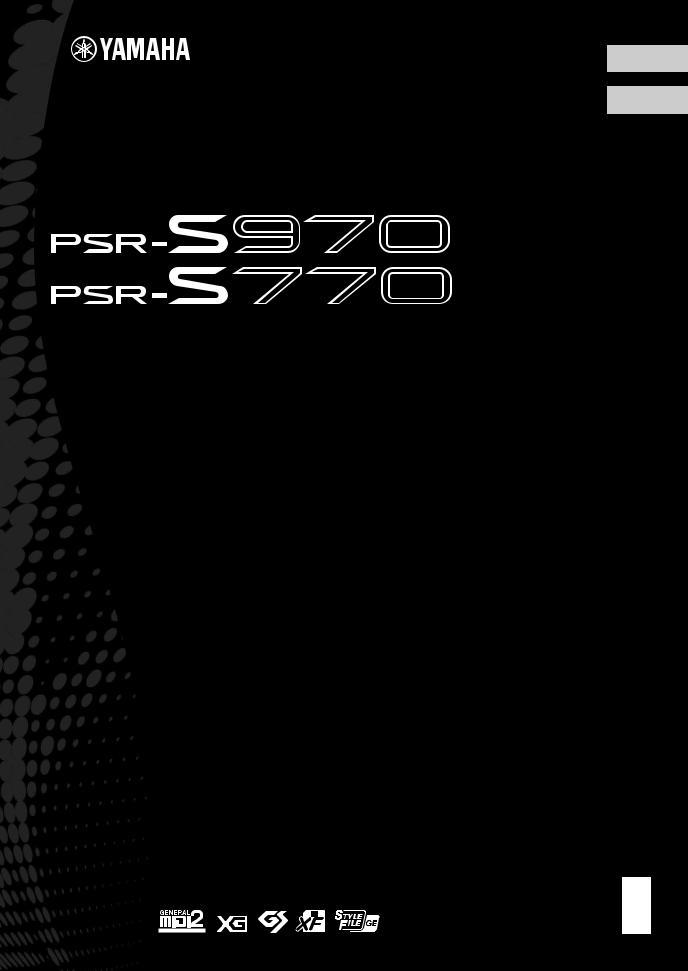
English
Français
Workstation
Arrangeur Professionnel
Manual d'emploi
Thank you for purchasing this Yamaha Digital Workstation!
We recommend that you read this manual carefully so that you can fully take advantage of the advanced and convenient functions of the instrument. We also recommend that you keep this manual in a safe and handy place for future reference.
Before using the instrument, be sure to read “PRECAUTIONS” on pages 5 – 6.
Merci d'avoir choisi ce Clavier Arrangeur Professionnel Yamaha !
Nous vous conseillons de lire attentivement ce mode d'emploi afin de tirer pleinement profit des fonctions avancées et très utiles de votre instrument. Nous vous recommandons également de garder ce manuel à portée de main pour toute référence ultérieure.
Avant d'utiliser l'instrument, lisez attentivement la section « PRÉCAUTIONS D'USAGE » aux pages 5 et 6.
EN
FR
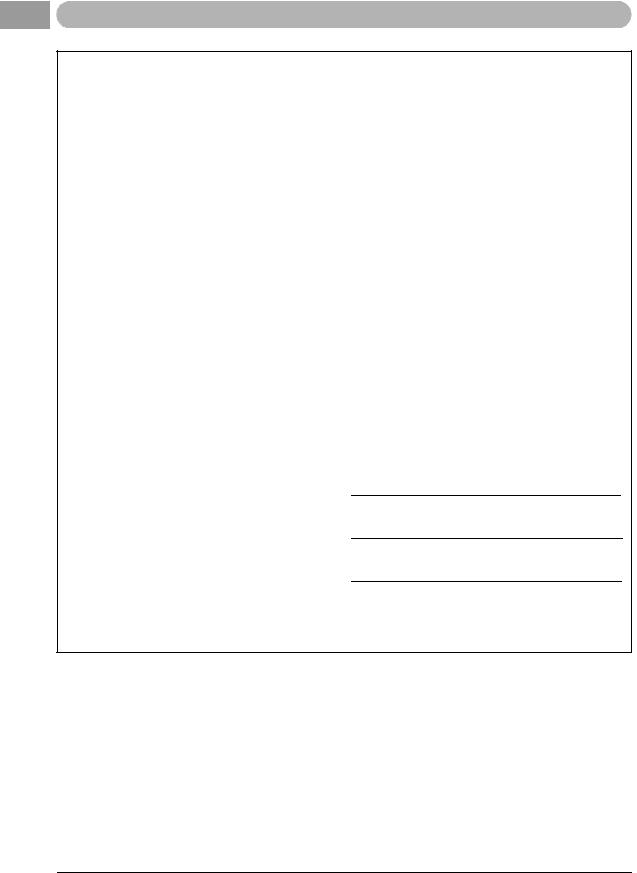
For PSR-S970/PSR-S770
SPECIAL MESSAGE SECTION
This product utilizes batteries or an external power supply (adapter). DO NOT connect this product to any power supply or adapter other than one described in the manual, on the name plate, or specifically recommended by Yamaha.
WARNING: Do not place this product in a position where anyone could walk on, trip over, or roll anything over power or connecting cords of any kind. The use of an extension cord is not recommended! If you must use an extension cord, the minimum wire size for a 25’ cord (or less ) is 18 AWG. NOTE: The smaller the AWG number, the larger the current handling capacity. For longer extension cords, consult a local electrician.
This product should be used only with the components supplied or; a cart, rack, or stand that is recommended by Yamaha. If a cart, etc., is used, please observe all safety markings and instructions that accompany the accessory product.
SPECIFICATIONS SUBJECT TO CHANGE:
The information contained in this manual is believed to be correct at the time of printing. However, Yamaha reserves the right to change or modify any of the specifications without notice or obligation to update existing units.
This product, either alone or in combination with an amplifier and headphones or speaker/s, may be capable of producing sound levels that could cause permanent hearing loss. DO NOT operate for long periods of time at a high volume level or at a level that is uncomfortable. If you experience any hearing loss or ringing in the ears, you should consult an audiologist.
IMPORTANT: The louder the sound, the shorter the time period before damage occurs.
Some Yamaha products may have benches and / or accessory mounting fixtures that are either supplied with the product or as optional accessories. Some of these items are designed to be dealer assembled or installed. Please make sure that benches are stable and any optional fixtures (where applicable) are well secured BEFORE using.
Benches supplied by Yamaha are designed for seating only. No other uses are recommended.
NOTICE:
Service charges incurred due to a lack of knowledge relating to how a function or effect works (when the unit is operating as designed) are not covered by the manufacturer’s warranty, and are therefore the owners responsibility. Please study this manual carefully and consult your dealer before requesting service.
ENVIRONMENTAL ISSUES:
Yamaha strives to produce products that are both user safe and environmentally friendly. We sincerely believe that our products and the production methods used to produce them, meet these goals. In keeping with both the letter and the spirit of the law, we want you to be aware of the following:
Battery Notice:
This product MAY contain a small non-rechargeable battery which (if applicable) is soldered in place. The average life span of this type of battery is approximately five years. When replacement becomes necessary, contact a qualified service representative to perform the replacement.
This product may also use “household” type batteries. Some of these may be rechargeable. Make sure that the battery being charged is a rechargeable type and that the charger is intended for the battery being charged.
When installing batteries, never mix old batteries with new ones, and never mix different types of batteries. Batteries MUST be installed correctly. Mismatches or incorrect installation may result in overheating and battery case rupture.
Warning:
Do not attempt to disassemble, or incinerate any battery. Keep all batteries away from children. Dispose of used batteries promptly and as regulated by the laws in your area. Note: Check with any retailer of household type batteries in your area for battery disposal information.
Disposal Notice:
Should this product become damaged beyond repair, or for some reason its useful life is considered to be at an end, please observe all local, state, and federal regulations that relate to the disposal of products that contain lead, batteries, plastics, etc. If your dealer is unable to assist you, please contact Yamaha directly.
NAME PLATE LOCATION:
The name plate is located on the bottom of the product. The model number, serial number, power requirements, etc., are located on this plate. You should record the model number, serial number, and the date of purchase in the spaces provided below and retain this manual as a permanent record of your purchase.
Model
Serial No.
Purchase Date
PLEASE KEEP THIS MANUAL
92-BP (bottom)
2PSR-S970/S770 Owner’s Manual
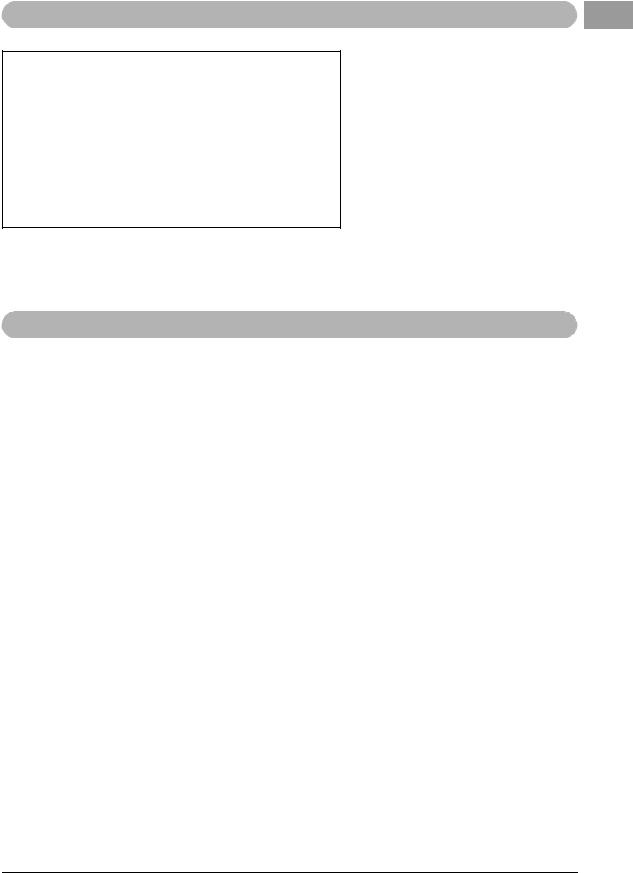
For PSR-S970/PSR-S770
COMPLIANCE INFORMATION STATEMENT (DECLARATION OF CONFORMITY PROCEDURE)
Responsible Party : Yamaha Corporation of America
Address : 6600 Orangethorpe Ave., Buena Park, Calif. 90620
Telephone : 714-522-9011
Type of Equipment : Digital Keyboard
Model Name : PSR-S970/S770
This device complies with Part 15 of the FCC Rules.
Operation is subject to the following two conditions:
1)this device may not cause harmful interference, and
2)this device must accept any interference received including interference that may cause undesired operation.
See user manual instructions if interference to radio reception is suspected.
* This applies only to products distributed by YAMAHA |
(FCC DoC) |
CORPORATION OF AMERICA. |
|
For AC adaptor and PSR-S970/PSR-S770
|
FCC INFORMATION (U.S.A.) |
||
1. |
IMPORTANT NOTICE: DO NOT MODIFY THIS UNIT! |
that interference will not occur in all installations. If this product |
|
|
This product, when installed as indicated in the instructions |
is found to be the source of interference, which can be deter- |
|
|
contained in this manual, meets FCC requirements. Modifica- |
mined by turning the unit "OFF" and "ON", please try to elimi- |
|
|
tions not expressly approved by Yamaha may void your author- |
nate the problem by using one of the following measures: |
|
|
ity, granted by the FCC, to use the product. |
Relocate either this product or the device that is being affected |
|
2. |
IMPORTANT: When connecting this product to accessories |
by the interference. |
|
|
and/or another product use only high quality shielded cables. |
Utilize power outlets that are on different branch (circuit breaker |
|
|
Cable/s supplied with this product MUST be used. Follow all |
or fuse) circuits or install AC line filter/s. |
|
|
installation instructions. Failure to follow instructions could void |
In the case of radio or TV interference, relocate/reorient the |
|
|
your FCC authorization to use this product in the USA. |
||
|
antenna. If the antenna lead-in is 300 ohm ribbon lead, change |
||
3. |
NOTE: This product has been tested and found to comply with |
||
the lead-in to co-axial type cable. |
|||
|
the requirements listed in FCC Regulations, Part 15 for Class |
If these corrective measures do not produce satisfactory |
|
|
"B" digital devices. Compliance with these requirements pro- |
||
|
results, please contact the local retailer authorized to distribute |
||
|
vides a reasonable level of assurance that your use of this |
||
|
this type of product. If you can not locate the appropriate |
||
|
product in a residential environment will not result in harmful |
||
|
retailer, please contact Yamaha Corporation of America, Elec- |
||
|
interference with other electronic devices. This equipment gen- |
||
|
tronic Service Division, 6600 Orangethorpe Ave, Buena Park, |
||
|
erates/uses radio frequencies and, if not installed and used |
||
|
CA90620 |
||
|
according to the instructions found in the users manual, may |
||
|
The above statements apply ONLY to those products distrib- |
||
|
cause interference harmful to the operation of other electronic |
||
|
uted by Yamaha Corporation of America or its subsidiaries. |
||
|
devices. Compliance with FCC regulations does not guarantee |
||
|
|
||
|
|
||
* This applies only to products distributed by YAMAHA CORPORATION OF AMERICA. |
(class B) |
||
PSR-S970/S770 Owner’s Manual |
3 |
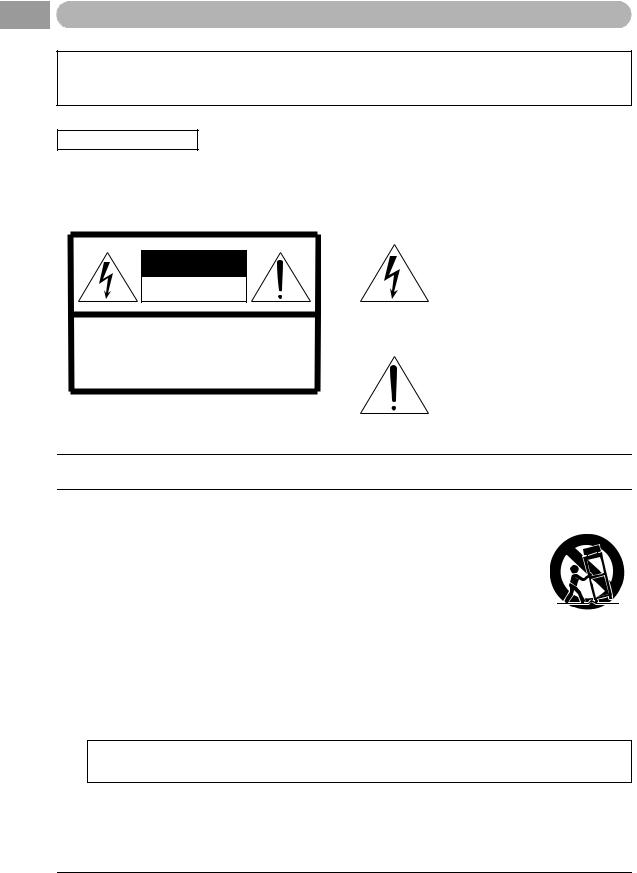
For AC adaptor
This device complies with Part 15 of the FCC Rules. Operation is subject to the following two conditions:
(1) this device may not cause harmful interference, and (2) this device must accept any interference received, including interference that may cause undesired operation.
(fcc_sengen)
CAN ICES-3 (B)/NMB-3(B)
•This applies only to products distributed by Yamaha Canada Music Ltd.
•Ceci ne s’applique qu’aux produits distribués par Yamaha Canada Musique Ltée.
(can_b_01)
CAUTION
RISK OF ELECTRIC SHOCK
DO NOT OPEN
CAUTION: TO REDUCE THE RISK OF ELECTRIC SHOCK, DO NOT REMOVE COVER (OR BACK). NO USER-SERVICEABLE PARTS INSIDE. REFER SERVICING TO QUALIFIED SERVICE PERSONNEL.
Explanation of Graphical Symbols
The lightning flash with arrowhead symbol within an equilateral triangle is intended to alert the user to the presence of uninsulated “dangerous voltage” within the product’s enclosure that may be of sufficient magnitude to constitute a risk of electric shock to persons.
The exclamation point within an equilateral triangle is intended to alert the user to the presence of important operating and maintenance (servicing) instructions in the literature accompanying the product.
IMPORTANT SAFETY INSTRUCTIONS
1 Read these instructions.
2 Keep these instructions.
3Heed all warnings.
4Follow all instructions.
5 Do not use this apparatus near water.
6Clean only with dry cloth.
7Do not block any ventilation openings. Install in accor-
dance with the manufacturer’s instructions.
8Do not install near any heat sources such as radiators, heat registers, stoves, or other apparatus (including
amplifiers) that produce heat.
9Do not defeat the safety purpose of the polarized or grounding-type plug. A polarized plug has two blades with one wider than the other. A grounding type plug has two blades and a third grounding prong. The wide blade or the third prong are provided for your safety. If
the provided plug does not fit into your outlet, consult an electrician for replacement of the obsolete outlet.
10Protect the power cord from being walked on or pinched particularly at plugs, convenience receptacles, and the point where they exit from the apparatus.
11Only use attachments/accessories specified by the manufacturer.
12Use only with the cart, stand, tripod, bracket, or table specified by
the manufacturer, or sold with the apparatus. When a cart is used,
use caution when moving the cart/apparatus combination to
avoid injury from tip-over. 13 Unplug this apparatus during
lightning storms or when unused for long periods of time.
14Refer all servicing to qualified service personnel. Servicing is required when the apparatus has been damaged in any way, such as power-supply cord or plug is damaged, liquid has been spilled or objects have fallen into the apparatus, the apparatus has been exposed to rain or moisture, does not operate normally, or has been dropped.
WARNING
TO REDUCE THE RISK OF FIRE OR ELECTRIC SHOCK, DO NOT EXPOSE THIS APPARATUS TO RAIN OR MOISTURE.
(UL60065_03)
4PSR-S970/S770 Owner’s Manual

PRECAUTIONS
PLEASE READ CAREFULLY BEFORE PROCEEDING
Please keep this manual in a safe and handy place for future reference.
For AC adaptor
 WARNING
WARNING
•This AC adaptor is designed for use with only Yamaha electronic instruments. Do not use for any other purpose.
•Indoor use only. Do not use in any wet environments.
 CAUTION
CAUTION
•When setting up, make sure that the AC outlet is easily accessible. If some trouble or malfunction occurs, immediately turn off the power switch of the instrument and disconnect the AC adaptor from the outlet. When the AC adaptor is connected to the AC outlet, keep in mind that electricity is flowing at the minimum level, even if the power switch is turned off. When you are not using the instrument for a long time, make sure to unplug the power cord from the wall AC outlet.
For PSR-S970/PSR-S770
 WARNING
WARNING
Always follow the basic precautions listed below to avoid the possibility of serious injury or even death from electrical shock, short-circuiting, damages, fire or other hazards. These precautions include, but are not limited to, the following:
Power supply/AC adaptor |
|
Water warning |
•Do not place the power cord near heat sources such as heaters or radiators. Also, do not excessively bend or otherwise damage the cord, or place heavy objects on it.
•Only use the voltage specified as correct for the instrument. The required voltage is printed on the name plate of the instrument.
•Use the specified adaptor (page 111) only. Using the wrong adaptor can result in damage to the instrument or overheating.
•Check the electric plug periodically and remove any dirt or dust which may have accumulated on it.
Do not open
•This instrument contains no user-serviceable parts. Do not open the instrument or attempt to disassemble or modify the internal components in any way. If it should appear to be malfunctioning, discontinue use immediately and have it inspected by qualified Yamaha service personnel.
•Do not expose the instrument to rain, use it near water or in damp or wet conditions, or place on it any containers (such as vases, bottles or glasses) containing liquids which might spill into any openings. If any liquid such as water seeps into the instrument, turn off the power immediately and unplug the power cord from the AC outlet. Then have the instrument inspected by qualified Yamaha service personnel.
•Never insert or remove an electric plug with wet hands.
Fire warning
•Do not put burning items, such as candles, on the unit. A burning item may fall over and cause a fire.
If you notice any abnormality
•When one of the following problems occur, immediately turn off the power switch and disconnect the electric plug from the outlet. Then have the device inspected by Yamaha service personnel.
-The power cord or plug becomes frayed or damaged.
-It emits unusual smells or smoke.
-Some object has been dropped into the instrument.
-There is a sudden loss of sound during use of the instrument.
DMI-5 1/2
PSR-S970/S770 Owner’s Manual |
5 |
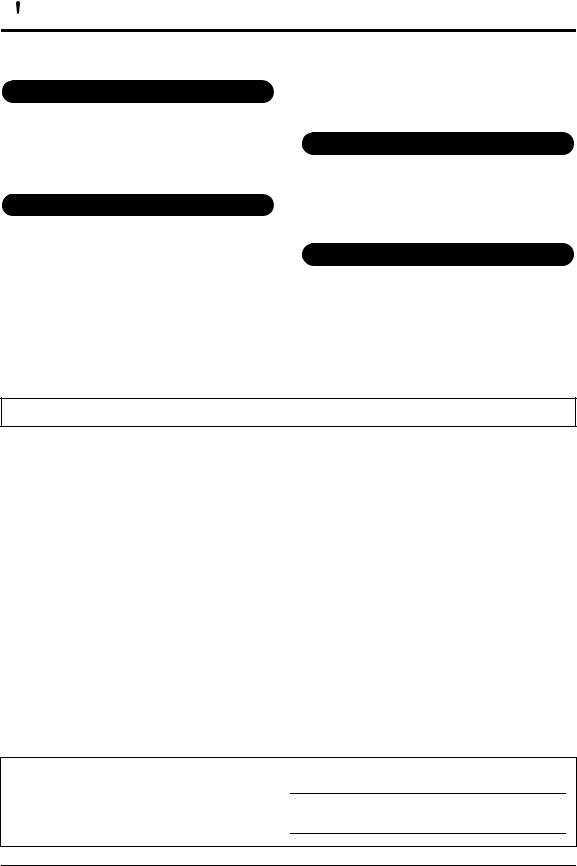

 CAUTION
CAUTION
Always follow the basic precautions listed below to avoid the possibility of physical injury to you or others, or damage to the instrument or other property. These precautions include, but are not limited to, the following:
Power supply/AC adaptor
•Do not connect the instrument to an electrical outlet using a multiple-connector. Doing so can result in lower sound quality, or possibly cause overheating in the outlet.
•When removing the electric plug from the instrument or an outlet, always hold the plug itself and not the cord. Pulling by the cord can damage it.
•Remove the electric plug from the outlet when the instrument is not to be used for extended periods of time, or during electrical storms.
Location
•Do not place the instrument in an unstable position where it might accidentally fall over.
•Do not place objects in front of the instrument's air vent, since this may prevent adequate ventilation of the internal components, and possibly result in the instrument overheating.
•Before moving the instrument, remove all connected cables, to prevent damage to the cables or injury to anyone who might trip over them.
•When setting up the product, make sure that the AC outlet you are using is easily accessible. If some trouble or malfunction occurs, immediately turn off the power switch and disconnect the plug from the outlet. Even when the power switch is turned off, electricity is still flowing to the product at the minimum level. When you are not using the product for a long time, make sure to unplug the power cord from the wall AC outlet.
•Use only the stand specified for the instrument. When attaching it, use the provided screws only. Failure to do so could cause damage to the internal components or result in the instrument falling over.
Connections
•Before connecting the instrument to other electronic components, turn off the power for all components. Before turning the power on or off for all components, set all volume levels to minimum.
•Be sure to set the volumes of all components at their minimum levels and gradually raise the volume controls while playing the instrument to set the desired listening level.
Handling caution
•Do not insert a finger or hand in any gaps on the instrument.
•Never insert or drop paper, metallic, or other objects into the gaps on the panel or keyboard. This could cause physical injury to you or others, damage to the instrument or other property, or operational failure.
•Do not rest your weight on, or place heavy objects on the instrument, and do not use excessive force on the buttons, switches or connectors.
•Do not use the instrument/device or headphones for a long period of time at a high or uncomfortable volume level, since this can cause permanent hearing loss. If you experience any hearing loss or ringing in the ears, consult a physician.
Yamaha cannot be held responsible for damage caused by improper use or modifications to the instrument, or data that is lost or destroyed.
Always turn the power off when the instrument is not in use.
Even when the [  ] (Standby/On) switch is in standby status (display is off), electricity is still flowing to the instrument at the minimum level. When you are not using the instrument for a long time, make sure you unplug the power cord from the wall AC outlet.
] (Standby/On) switch is in standby status (display is off), electricity is still flowing to the instrument at the minimum level. When you are not using the instrument for a long time, make sure you unplug the power cord from the wall AC outlet.
DMI-5 2/2
NOTICE
To avoid the possibility of malfunction/ damage to the product, damage to data, or damage to other property, follow the notices below.
Handling
•Do not use the instrument in the vicinity of a TV, radio, stereo equipment, mobile phone, or other electric devices. Otherwise, the instrument, TV, or radio may generate noise. When you use the instrument along with an application on your iPad, iPhone or iPod touch, we recommend that you set “Airplane Mode” to “ON” on that device in order to avoid noise caused by communication.
•Do not expose the instrument to excessive dust or vibrations, or extreme cold or heat (such as in direct sunlight, near a heater, or in a car during the day) to prevent the possibility of panel disfiguration, damage to the internal components or unstable operation. (Verified operating temperature range: 5° – 40°C, or 41° – 104°F.)
•Do not place vinyl, plastic or rubber objects on the instrument, since this might discolor the panel or keyboard.
Maintenance
•When cleaning the instrument, use a soft cloth. Do not use paint thinners, solvents, alcohol, cleaning fluids, or chemical-impregnated wiping cloths.
Saving data
•The edited Songs/Styles/Voices/Multi Pads and MIDI settings are lost when you turn off the power to the instrument. This also occurs when the power is turned off by the Auto Power Off function (page 17). Save the edited data to the instrument, or to a USB flash drive (page 28). However, the data saved to the instrument may be lost due to some failure, an operation mistake, etc. Save your important data onto a USB flash drive. For information about the handling of USB flash drive, refer to page 100.
•To protect against data loss through USB flash drive damage, we recommend that you save your important data onto spare USB flash drive or an external device such as a computer as backup data.
The model number, serial number, power requirements, etc., may be found on or near the name plate, which is at the bottom of the unit. You should note this serial number in the space provided below and retain this manual as a permanent record of your purchase to aid identification in the event of theft.
Model No.
Serial No.
(bottom_en_01)
6PSR-S970/S770 Owner’s Manual
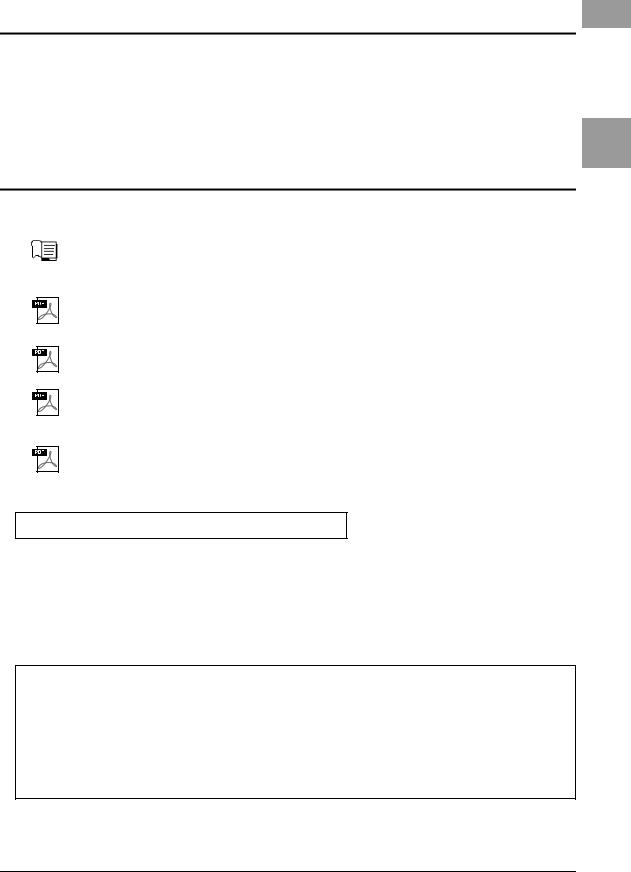
Included Accessories
•Owner’s Manual (this book)
•Online Member Product Registration
The “PRODUCT ID” on the sheet will be needed when you fill out the User Registration form.
•Music rest
•AC adaptor, power cord
May not be included depending on your area. Check with your Yamaha dealer.
About the Manuals
This instrument has the following document and instructional materials.
Included Document
Owner’s Manual (this book)
Provides overall explanations of the PSR-S970/S770 basic functions.
Online Materials (PDF)
Reference Manual (only in English, French, German and Spanish)
Explains advanced features of the instrument, not explained in the Owner’s Manual. For example, you can learn how to create original Styles, Songs or Multi Pads, or find detailed explanations of specific parameters.
Data List
Contains various preset content lists such as Voices, Styles, Effects, as well as MIDI-related information.
Computer-related Operations
Includes instructions on connecting this instrument to a computer, and operations related to transmitting/receiving MIDI data.
iPhone/iPad Connection Manual (only in English, French, German and Spanish)
Explains how to connect the instrument to smart devices, such as an iPhone, iPad, etc.
To obtain these materials, access the Yamaha Downloads website, then enter the model name for searching the desired files.
Yamaha Downloads http://download.yamaha.com/
•The illustrations and LCD screens as shown in this manual are for instructional purposes only, and may appear somewhat different from those on your instrument.
•The displays are taken from the PSR-S970, and are in English.
•iPhone, iPad and iPod touch are trademarks of Apple Inc., registered in the U.S. and other countries.
•The company names and product names in this manual are the trademarks or registered trademarks of their respective companies.
Instruction conventions in this manual
Throughout this manual, instructions with multiple steps are given in convenient shorthand, with arrows indicating the proper sequence.
Example: [FUNCTION] TAB [F] MENU 2 [G] SYSTEM TAB [E][F] BACKUP/RESTORE
The example above describes a four step operation:
1)Press the [FUNCTION] button.
2)Press the TAB [F] button to select the MENU 2 tab.
3)Press the [G] (SYSTEM) button.
4)Use the TAB [E][F] buttons to select the BACKUP/RESTORE tab.
Included Accessories
PSR-S970/S770 Owner’s Manual |
7 |
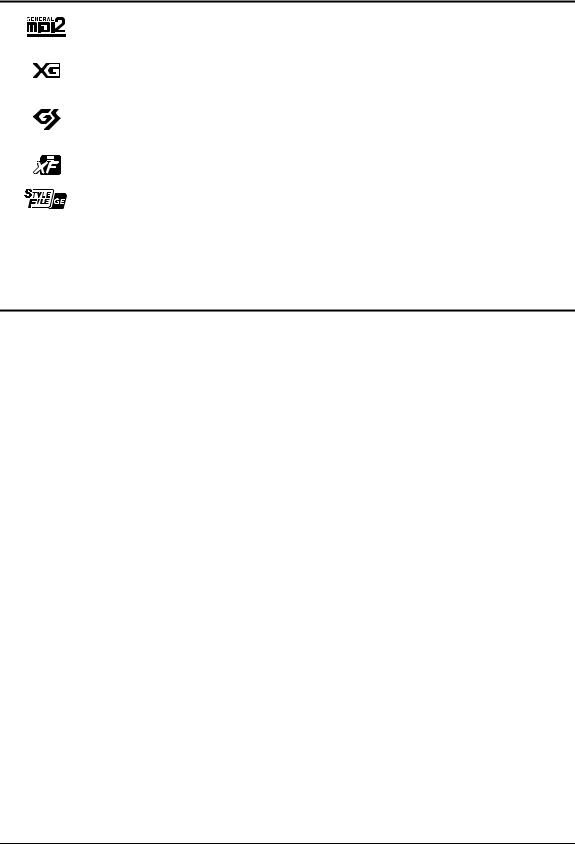
 Formats
Formats
“GM (General MIDI)” is one of the most common Voice allocation formats. “GM System Level 2” is a standard specification that enhances the original “GM” and improves Song data compatibility. It provides for increased polyphony, greater Voice selection, expanded Voice parameters, and integrated effect processing.
XG is a major enhancement of the GM System Level 1 format, and was developed by Yamaha specifically to provide more Voices and variations, as well as greater expressive control over Voices and effects, and to ensure compatibility of data well into the future.
GS was developed by the Roland Corporation. In the same way as Yamaha XG, GS is a major enhancement of the GM specifically to provide more Voices and Drum kits and their variations, as well as greater expressive control over Voices and effects.
The Yamaha XF format enhances the SMF (Standard MIDI File) standard with greater functionality and open-ended expandability for the future. This instrument is capable of displaying lyrics when an XF file containing lyric data is played.
“SFF (Style File Format)” is an original Style file format by Yamaha which uses a unique conversion system to provide highquality automatic accompaniment based on a wide range of chord types. “SFF GE (Guitar Edition)” is an enhanced format of SFF, which features improved note transposition for guitar tracks.
Information
About copyrights
•Copying of the commercially available musical data including but not limited to MIDI data and/or audio data is strictly prohibited except for your personal use.
•This product incorporates and bundles contents in which Yamaha owns copyrights or with respect to which Yamaha has license to use others' copyrights. Due to copyright laws and other relevant laws, you are NOT allowed to distribute media in which these contents are saved or recorded and remain virtually the same or very similar to those in the product.
*The contents described above include a computer program, Accompaniment Style data, MIDI data, WAVE data, voice recording data, a score, score data, etc.
*You are allowed to distribute medium in which your performance or music production using these contents is recorded, and the permission of Yamaha Corporation is not required in such cases.
•The followings are the titles, credits and copyright notices for some of the songs pre-installed in this instrument:
Beauty And The Beast
from Walt Disney’s BEAUTY AND THE BEAST Lyrics by Howard Ashman
Music by Alan Menken
©1991 Walt Disney Music Company and Wonderland Music Company, Inc. All Rights Reserved Used by Permission
What Makes You Beautiful
Words and Music by Savan Kotecha, Rami Yacoub and Carl Falk
© 2011 EMI APRIL MUSIC INC., MR. KANANI SONGS, RAMI PRODUCTIONS AB and AIR CHRYSALIS SCANDINAVIA AB All Rights for MR. KANANI SONGS Controlled and Administered by EMI APRIL MUSIC INC.
All Rights for RAMI PRODUCTIONS AB Administered by KOBALT SONGS MUSIC PUBLISHING
All Rights for AIR CHRYSALIS SCANDINAVIA AB Administered by CHRYSALIS MUSIC GROUP, INC., a BMG CHRYSALIS COMPANY
All Rights Reserved International Copyright Secured Used by Permission
About functions/data bundled with the instrument
•Some of the preset songs have been edited for length or arrangement, and may not be exactly the same as the original.
•This device is capable of using various types/formats of music data by optimizing them to the proper format music data for use with the device in advance. As a result, this device may not play them back precisely as their producers or composers originally intended.
•The bitmap fonts used in this instrument have been provided by and are the property of Ricoh Co., Ltd.
8PSR-S970/S770 Owner’s Manual

Table of Contents
Included Accessories............................................................ |
7 |
About the Manuals................................................................ |
7 |
Formats ................................................................................ |
8 |
Information........................................................................... |
8 |
Welcome to Digital Workstation |
10 |
Panel Controls and Terminals |
12 |
Setting Up |
16 |
Power Requirements .......................................................... |
16 |
Turning the Power On/Off................................................... |
16 |
Adjusting the Master Volume ............................................. |
18 |
Changing the Display Language ......................................... |
18 |
Playing the Demos.............................................................. |
19 |
Basic Operations |
20 |
Display-based Controls....................................................... |
20 |
Calling Up the Desired Display Instantly — Direct Access..23 |
|
Messages Shown in the Display ......................................... |
23 |
Main Display Configuration ................................................ |
24 |
File Selection Display Configuration ................................... |
26 |
File Management ................................................................ |
27 |
Entering Characters ............................................................ |
32 |
Resetting to the Factory-programmed Settings .................. |
33 |
Data Backup ....................................................................... |
34 |
1 Voices – Playing the keyboard – |
35 |
Playing Voices .................................................................... |
35 |
Changing the Pitch of the Keyboard ................................... |
38 |
Using the Wheels................................................................ |
39 |
Using the LIVE CONTROL Knobs........................................ |
40 |
Applying Voice Effects ........................................................ |
42 |
Creating Your Original Organ Flutes Voices ........................ |
45 |
Adding New Contents — Expansion Packs......................... |
46 |
2 Styles – Playing Rhythm and Accompaniment – |
48 |
Playing a Style with the Auto Accompaniment.................... |
48 |
Operating Style Playback .................................................... |
50 |
Changing the Chord Fingering Type.................................... |
52 |
Calling up Appropriate Panel Settings for the Current |
|
Style (One Touch Setting)................................................... |
53 |
Finding Suitable Music Pieces for the Current Style |
|
(Repertoire) ........................................................................ |
54 |
Calling up Optimum Styles for Your Performance |
|
(Style Recommender)......................................................... |
55 |
Turning On/Off Each Channel of the Style........................... |
56 |
Adjusting the Volume Balance Between the Parts............... |
57 |
Setting the Split Point......................................................... |
58 |
Specifying Chords with Your Right Hand while Playing |
|
Bass with Your Left Hand ................................................... |
59 |
Creating/Editing Styles (Style Creator) ............................... |
60 |
3Songs – Playing, Practicing and Recording Songs – 62
Playback of Songs .............................................................. |
62 |
Displaying Music Notation (Score) ..................................... |
64 |
Displaying Lyrics/Text ........................................................ |
65 |
Turning Each Channel of the Song On/Off .......................... |
65 |
One-handed Practice with the Guide Function .................... |
66 |
Repeat Playback ................................................................. |
67 |
Recording Your Performance ............................................. |
68 |
4 |
USB Audio Player/Recorder |
|
|
– Playing Back and Recording Audio Files – |
71 |
|
Playing Back Audio Files .................................................... |
71 |
|
Recording Your Performance as Audio.............................. |
74 |
5 Multi Pads – Adding Musical Phrases to Your Performance – |
76 |
|
|
Playing the Multi Pads ....................................................... |
76 |
|
Using Chord Match ............................................................ |
77 |
|
Using the Multi Pad Synchro Start Function ...................... |
77 |
|
Creating a Multi Pad with Audio files |
|
|
(Audio Link Multi Pad) ....................................................... |
78 |
6 |
Music Finder |
|
|
– Calling Up Ideal Panel Setups for Your Performance – |
80 |
|
Selecting the Desired Record (Panel Settings)................... |
80 |
|
Searching for Records (Panel Settings)............................. |
81 |
|
Downloading Records (Panel Settings) from the Website . 82 |
|
|
Registering a Song, Audio or Style File to a Record........... |
83 |
7 |
Registration Memory |
|
|
– Saving and Recalling Custom Panel Setups – |
85 |
|
Registering Your Panel Setups .......................................... |
85 |
|
Saving the Registration Memory as a Bank file.................. |
86 |
|
Recalling a Registered Panel Setup.................................... |
87 |
8Microphone/Guitar Input – Using a Microphone or
|
Guitar with the Instrument – |
88 |
|
Connecting a Microphone/Guitar ....................................... |
88 |
|
Setting Up for Using a Microphone/Guitar ......................... |
89 |
|
Using the Talk function ...................................................... |
90 |
|
Using Vocal Harmony (PSR-S970) .................................... |
91 |
|
Using Synth Vocoder (PSR-S970) ..................................... |
93 |
9 |
Mixing Console – Editing the Volume and Tonal Balance – |
95 |
|
Basic Procedure................................................................. |
95 |
10 |
Connections – Using Your Instrument with Other Devices – |
97 |
|
Connecting a Footswitch/Foot Controller (FOOT PEDAL jacks).... |
97 |
|
Connecting Audio Devices |
|
|
(OUTPUT [L/L+R]/[R] jacks, [AUX IN] jack) ...................... |
98 |
|
Connecting an External Monitor |
|
|
([RGB OUT] terminal) (PSR-S970) .................................... |
99 |
|
Connecting a Microphone or Guitar |
|
|
([MIC/GUITAR INPUT] jack) .............................................. |
99 |
|
Connecting USB Devices ([USB TO DEVICE] terminal) .... |
100 |
|
Connecting to an iPhone/iPad ([USB TO DEVICE], |
|
|
[USB TO HOST] and MIDI terminals)............................... |
102 |
|
Connecting to a Computer ([USB TO HOST] terminal)..... |
102 |
|
Connecting External MIDI Devices |
|
|
(MIDI [IN]/[OUT] terminals) ............................................ |
103 |
11 |
Other Functions – Making Global Settings and |
|
|
Using Advanced Features – |
104 |
|
Basic Procedure............................................................... |
104 |
|
Function List .................................................................... |
105 |
Direct Access Chart |
106 |
|
Troubleshooting |
107 |
|
Specifications |
110 |
|
Index |
112 |
|
Table of Contents
PSR-S970/S770 Owner’s Manual |
9 |

 Welcome to Digital Workstation
Welcome to Digital Workstation
Extraordinarily expressive and realistic Voices
page 35
The PSR-S970/S770 has a comprehensive and sonically stunning set of authentic Voices, and gives you the tools to play these Voices more naturally and with greater expressiveness.
Play along with a backing band
page 48
The Styles of the PSR-S970/S770 make it possible to perform in a wide variety of music genres with full instrumental accompaniment, just by playing chords. Moreover, the PSRS970 features Audio Styles which bring a fresh level of realism and expressiveness, featuring actual audio recordings of topclass studio musicians. These impart all the original feel, ambience and excitement to the drums and percussion parts of the Style, and retain the subtle nuances and grooves that are difficult to reproduce using the preset drum kits.
Voice and Style expandability
page 46
The PSR-S970/S770 is an open-ended instrument that lets you continually expand the available content for your creative explorations. Featured on our special website (http://www.yamaha.com/awk/) are many Voices and Styles (called Expansion Pack data) that you can get and load to the PSR-S970/S770. By using the “Yamaha Expansion Manager” software, you can manage the variety of Expansion Packs and create your own custom Pack for installing on your instrument.
Powerful DSP effect for enhancing the sound
page 42
The PSR-S970/S770 has new and high-quality effect types, including Real Distortion and Real Reverb. On the PSR-S970, these also include VCM effects that use the same technology as the professional-level processing on Yamaha’s high-end mixers. It is provided with beautifully designed virtual panel displays, with highly intuitive controls—just like actual effect devices.
Audio playing and recording with a USB flash drive
page 71
Audio files (WAV or MP3 format) saved to a USB flash drive can be played back on the instrument. You can also record your performance as audio files (WAV format) to a USB flash drive— making it easy to edit your recordings on computer as desired, and share them over the Internet, or burn your own original CDs. The instrument also provides a variety of advanced, convenient audio playback and processing functions, including Time Stretch, which lets you slow down or speed up an audio file without changing the pitch, and Pitch Shift, which allows you to change the pitch without affecting the time. Moreover, a Vocal Cancel function effectively attenuates the vocals which may be positioned in the center of a file, allowing you to sing “karaoke” style with just instrumental backing.
10 PSR-S970/S770 Owner’s Manual
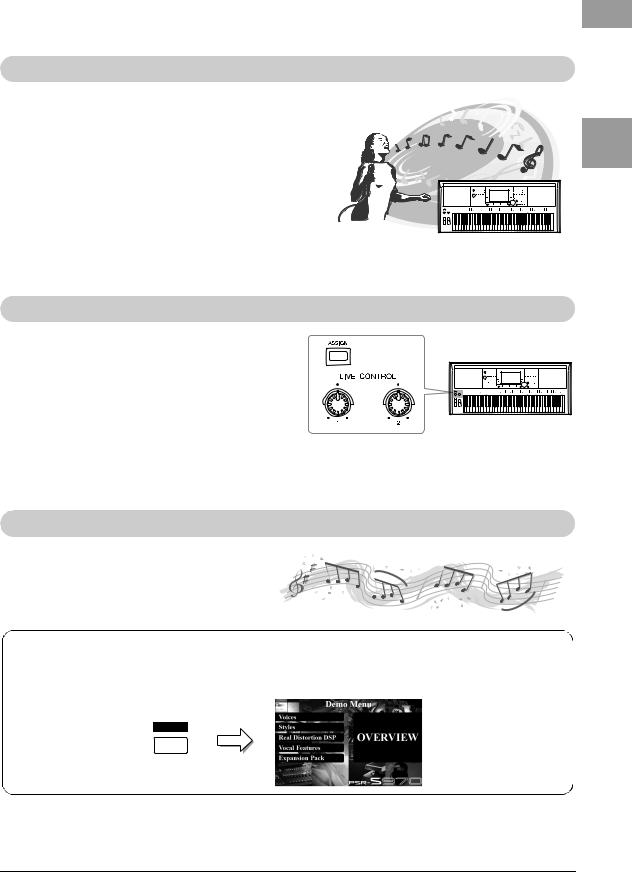
Connect a microphone and sing along with your keyboard performance page 88
You can directly connect a microphone and use a variety of sophisticated processing tools. The PSR-S970 features an amazing Vocal Harmony function, which automatically produces backup vocal harmonies for lead vocals that you sing into a microphone. You can even change the gender of the harmony voices — for example, adding female backup to your own male voice (or vice versa) — or use the Vocal Doubler to make your single voice sound like many. The PSR-S970 also has a Synth Vocoder feature, recreating that popular effect for a variety of luscious, other-worldly sounds.
Both the PSR-S970 and PSR-S770 let you connect an electric guitar, and you can even use powerful DSP effects to process the guitar sound instead, and play that along with the keyboard sounds.
Versatile real-time controller — Live Control |
page 40 |
The two knobs to which various functions can be assigned lets you intuitively control your performance in real-time. For example, you can use the knobs to control the brightness (cutoff frequency) of the sound being played or to control the volume balance between the parts such as Voice and Style. Thus you can easily add variations to the sound without interrupting your performance.
You can also control your performance easily by using the two wheels — PITCH BEND and MODULATION. The [PITCH BEND] wheel lets you bend the notes up or down, while the [MODULATION] wheel can be used to apply a vibrato effect to the notes you play (page 39).
Playing with Arpeggios |
page 44 |
You can play arpeggios (broken chords) by simply pressing the appropriate notes on the keyboard, allowing you to instantly and automatically have complex and otherwise difficult-to-play phrases backing your performance.
Explore the Demos |
page 19 |
The Demos showcase the instrument’s high-quality sounds, the variety of advanced functions, and provide helpful information for learning about your new keyboard.
These are just a few of the many functions that enhance your musical enjoyment and expand your creative and performance possibilities. Try them out and enjoy your new keyboard!
Welcome to Digital Workstation
PSR-S970/S770 Owner’s Manual |
11 |
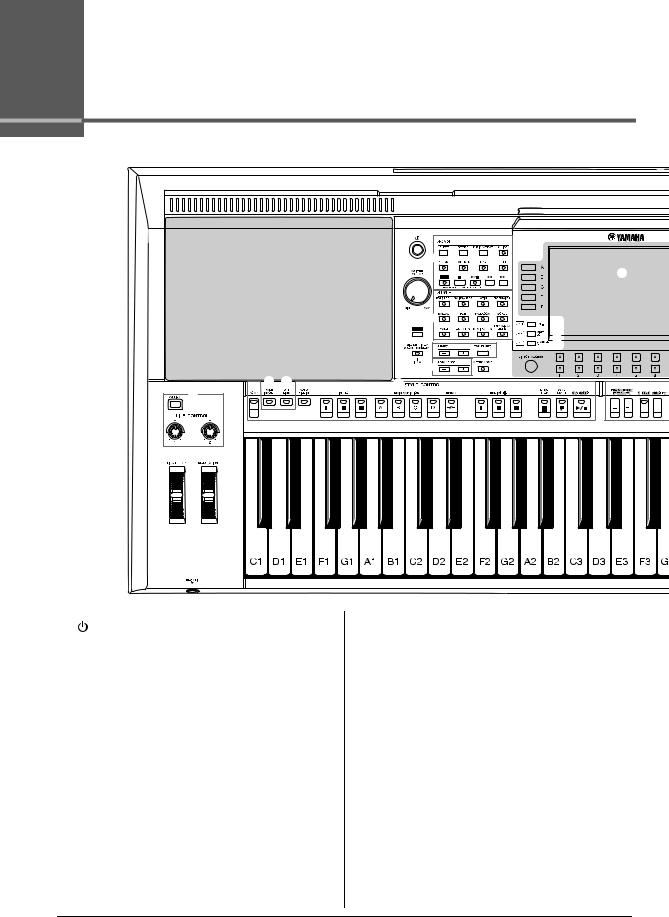
Panel Controls and Terminals
Top Panel |
|
|
|
|
|
|
|
1 |
|
|
|
|
5 |
|
|
|
|
2 |
& |
|
|
|
6 |
* |
|
|
|
3 |
|
|
|
|
( |
|
|
|
|
|
|
|
|
|
4 |
A |
|
|
|
7 |
|
|
|
|
|
|
|
|
|
8 |
9 |
|
|
) ! |
@ |
|
|
|
# |
|
|
|
$ |
% |
|
|
|
|
^ |
|
|
1 [ |
] (Standby/On) switch ..............................Page 16 |
9 [METRONOME] button................................... Page 37 |
||
Turns on the instrument’s power or sets to standby. |
|
Turns the metronome on or off. |
|
|
|
2 [MASTER VOLUME] dial ................................ |
Page 18 |
) [FADE IN/OUT] button.................................... |
|
Page 52 |
|
Adjusts the overall volume. |
|
Controls fade in/out of Style/Song playback. |
|
|
|
3 [DEMO] button ................................................ |
Page 19 |
! [OTS LINK] button.......................................... |
|
Page 54 |
|
Calls up the display for selecting a Demo. |
|
Turns on/off the OTS Link function. |
|
|
|
4 [MIC SETTING/VOCAL HARMONY] button (PSR-S970) / |
@ STYLE CONTROL buttons............................. |
|
Page 50 |
||
[MIC SETTING] button (PSR-S770) ..................... |
Page 88 |
Controls Style playback. |
|
|
|
Calls up the display from which you can make settings for |
# [ASSIGN] button, LIVE CONTROL knobs..... |
Page 40 |
|||
the microphone/guitar and (on the PSR-S970) Vocal Har- |
Assigns functions and controls sounds in real time. |
|
|||
mony settings. |
|
$ [PITCH BEND] wheel |
|
Page 39 |
|
5 SONG buttons |
Page 62 |
|
|||
Bends the pitch of the keyboard played sound up or down. |
|||||
Selects a Song and controls Song playback. |
|
% [MODULATION] wheel |
|
Page 39 |
|
6 STYLE category selection buttons |
Page 48 |
|
|||
Applies vibrato effects, etc. |
|
|
|||
Selects a Style category. |
|
^ [PHONES] jack |
|
Page 15 |
|
7 [TAP TEMPO]/TEMPO buttons |
Page 51 |
|
|||
For connecting a pair of headphones. |
|
|
|||
Controls the tempo for Style, Song and Metronome playback. |
& LCD and related controls |
|
Page 20 |
||
8 TRANSPOSE buttons |
Page 38 |
|
|||
* [BAL.] button |
Pages 57, 74 |
||||
Transposes the entire pitch of the instrument in semitone |
|||||
Calls up settings for the volume balance among the parts. |
|||||
steps. |
|
||||
|
|
|
|
||
12 PSR-S970/S770 Owner’s Manual
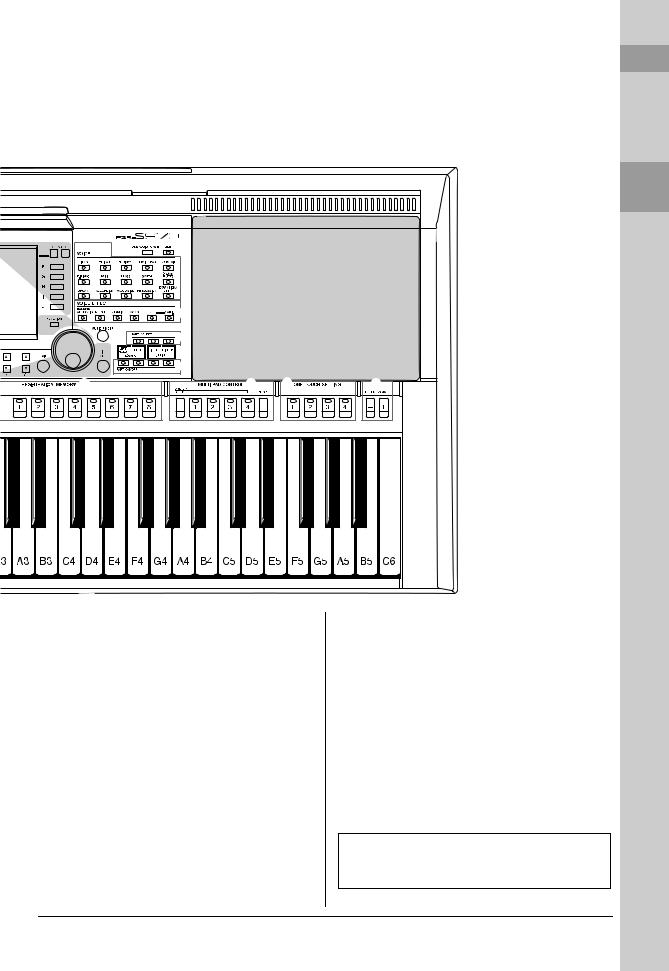
C |
D |
E |
|
Terminalsand |
|
|
|
|
|
|
|
F |
|
Controls |
B |
|
|
|
|
|
G |
H |
|
|
|
|
Panel |
||
|
|
I |
|
|
J |
|
K |
L |
M |
( [MIXER/EQ] button .........................................Page 95 |
G [MUSIC FINDER] button................................. Page 80 |
|||
Calls up various settings for the keyboard, Style and Song |
Calls up ideal panel setups for your performance. |
|
|
|
parts. |
|
H PART SELECT buttons .................................. |
Page 36 |
|
A [CHANNEL ON/OFF] button................... |
Pages 56, 65 |
Selects a keyboard part. |
|
|
Calls up settings for turning Style/Song channels on or off. |
I PART ON/OFF buttons ................................... |
Page 35 |
||
B [FUNCTION] button ...................................... |
Page 104 |
Turns the keyboard part on or off. |
|
|
Lets you make advanced settings and create your original |
J REGISTRATION MEMORY buttons ............... |
Page 85 |
||
Styles, Songs and Multi Pads. |
|
Registers and recalls panel setups. |
|
|
C VOICE category selection buttons................ |
Page 36 |
K MULTI PAD CONTROL buttons ..................... |
Page 76 |
|
Selects a Voice category. |
|
Selects and plays a rhythmic or melodic Multi Pad phrase. |
||
D [USB AUDIO PLAYER] button........................ |
Page 71 |
L ONE TOUCH SETTING buttons..................... |
Page 53 |
|
Calls up the display for playing back audio files and record- |
Calls up the appropriate panel settings for the Style. |
|
||
ing your performance in audio format. |
|
|
|
|
|
|
M UPPER OCTAVE buttons ............................... |
Page 38 |
|
E [USB] button ................................................. |
Page 101 |
Shifts the pitch of the keyboard in octave steps. |
|
|
Calls up the display for selecting a file in the USB flash |
|
|
|
|
drive. |
|
|
|
|
|
|
Panel Setup (Panel Settings) |
|
|
F VOICE EFFECT buttons ................................. |
Page 42 |
By using the controls on the panel, you can make various settings as |
|
|
Applies various effects to the keyboard performance. |
described here. These settings of the instrument are together referred to as |
|
||
|
|
“panel setup” or “panel settings” in this manual. |
|
|
|
|
PSR-S970/S770 Owner’s Manual |
13 |
|
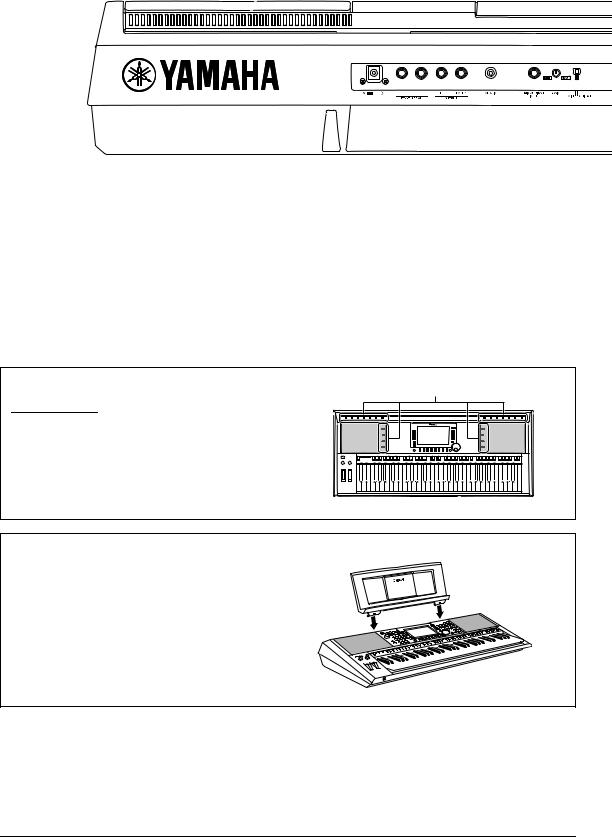
 Rear Panel
Rear Panel
1 2 3 4 5 6 7
1 DC IN jack ....................................................... |
Page 16 |
For connecting the power adaptor. |
|
2 FOOT PEDAL [1]/[2] jacks.............................. |
Page 97 |
For connecting Footswitches and/or Foot controllers. |
|
3 OUTPUT [L/L+R]/[R] jacks ............................. |
Page 98 |
For connecting external audio devices. |
|
4 [AUX IN] jack ................................................... |
Page 98 |
For connecting an external audio device, such as a portable audio player.
5 |
[MIC/GUITAR INPUT] jack.............................. |
Page 88 |
|
For connecting a microphone or guitar. |
|
6 |
[GAIN] knob .................................................... |
Page 88 |
|
For adjusting the input level of the [MIC/GUITAR INPUT] |
|
|
jack. |
|
7 |
[MIC GUITAR] switch ..................................... |
Page 88 |
|
For switching between “MIC” and “GUITAR” for proper |
|
|
use of the [MIC/GUITAR INPUT] jack. |
|
Air Vents
Air Vents
NOTICE
This instrument has special air vents in the top panel and rear panel. Do not place objects where they might block the air vent, since this may prevent adequate ventilation of the internal components, and possibly result in the instrument overheating.
Attaching the Music Rest
Insert the music rest into the slots as shown.
14 PSR-S970/S770 Owner’s Manual
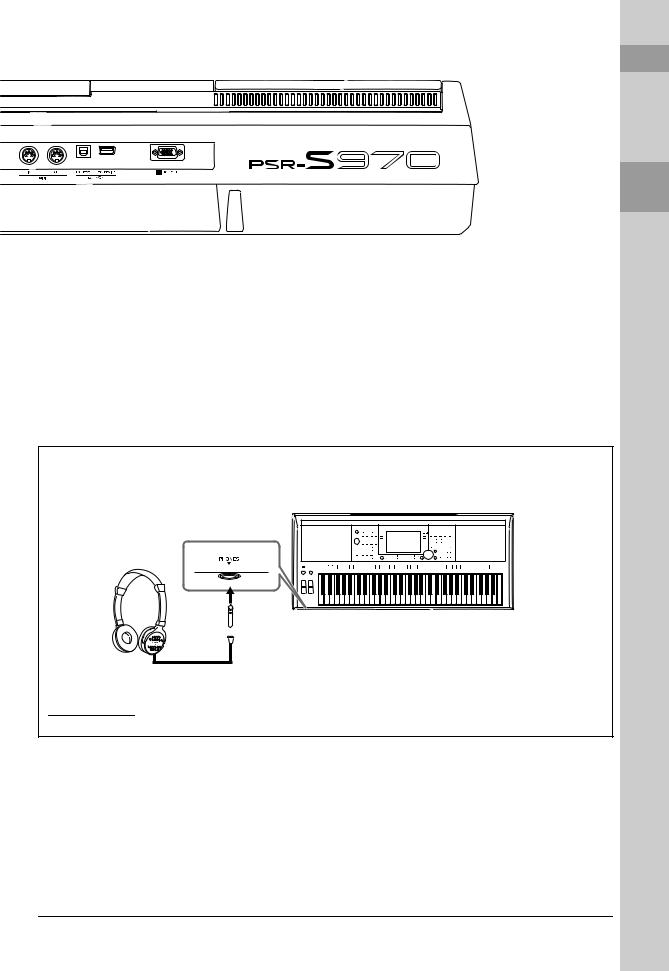
8 |
9 ) |
! |
8 MIDI [IN]/[OUT] terminals............................. |
Page 103 |
|
|
For connecting external MIDI devices. |
|
9 |
[USB TO HOST] terminal.............................. |
Page 102 |
|
For connecting to a computer. |
|
) [USB TO DEVICE] terminal .......................... |
Page 100 |
|
|
For connecting a USB device such as a USB flash drive. |
|
! [RGB OUT] terminal (PSR-S970) ................... |
Page 99 |
|
|
For connecting to an external monitor. |
|
Using the Headphones
Connect a pair of headphones to the [PHONES] jack.
 Standard stereo phone plug
Standard stereo phone plug
 CAUTION
CAUTION
Do not listen with the headphones at high volume for long periods of time. Doing so may cause hearing loss.
Panel Controls and Terminals
PSR-S970/S770 Owner’s Manual |
15 |
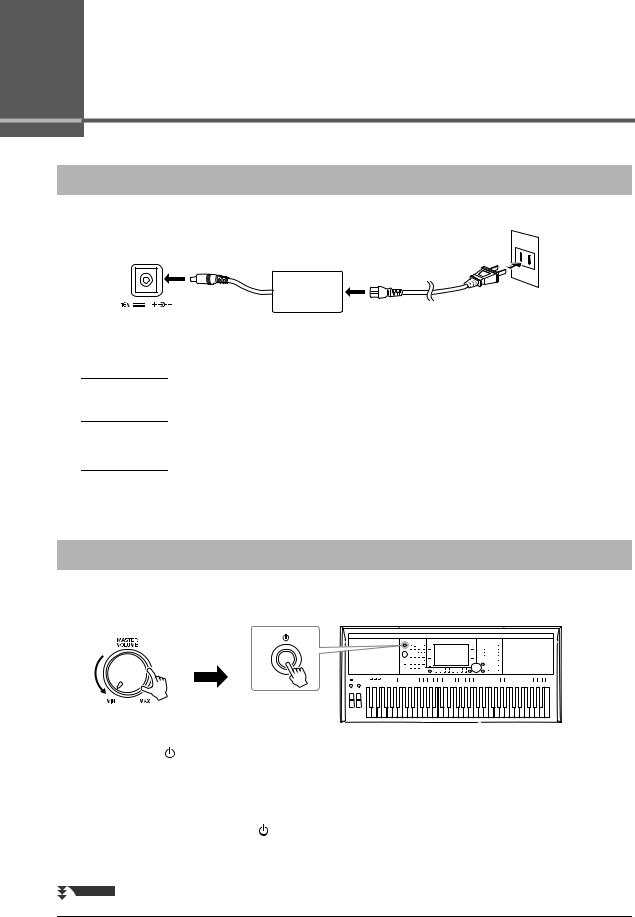
Setting Up
Power Requirements
Connect the AC adaptor in the order shown in the illustration.
|
3 |
|
2 |
AC Outlet |
|
1 |
||
|
||
|
AC adaptor |
|
|
Power cord |
|
DC IN jack |
|
|
(page 14) |
The shape of the plug and outlet differs depending on your area. |
|
|
 WARNING
WARNING
Use the specified AC adaptor (page 111) only. Using the wrong AC adaptor can result in damage to the instrument or overheating.
 CAUTION
CAUTION
When setting up the product, make sure that the AC outlet you are using is easily accessible. If some trouble or malfunction occurs, immediately turn the power off and disconnect the plug from the outlet.
NOTE
Follow the order shown above in reverse when disconnecting the AC adaptor.
Turning the Power On/Off
1Turn down the [MASTER VOLUME] dial to “MIN”.
2
|
|
|
|
|
|
|
|
|
|
|
|
|
|
|
|
2 Press the [ ] (Standby/On) switch to turn on the power. |
|
|
NOTE |
||||
|
|||||||
After the Main display appears, adjust the volume as desired while playing the |
|
|
Do not press the foot pedal or move |
||||
keyboard. |
|
|
the [PITCH BEND] wheel, etc. when |
||||
|
|
turning the power on. Doing so may |
|||||
|
|
|
|
|
|||
3 After you finish using the instrument, turn off the power by |
|
|
cause the instrument to malfunction. |
||||
|
|
|
|
|
|||
|
|
|
|
||||
pressing and holding the [ ] (Standby/On) switch for about a |
|
|
NOTE |
||||
|
|||||||
second. |
|
|
Until the Main display appears, no |
||||
|
|
|
|
|
operations can be carried out, includ- |
||
|
|
|
|
|
ing power-off and keyboard perfor- |
||
NEXT PAGE |
|
|
mance. |
||||
|
|
|
|
|
|||
|
|
|
|
||||
16 PSR-S970/S770 Owner’s Manual
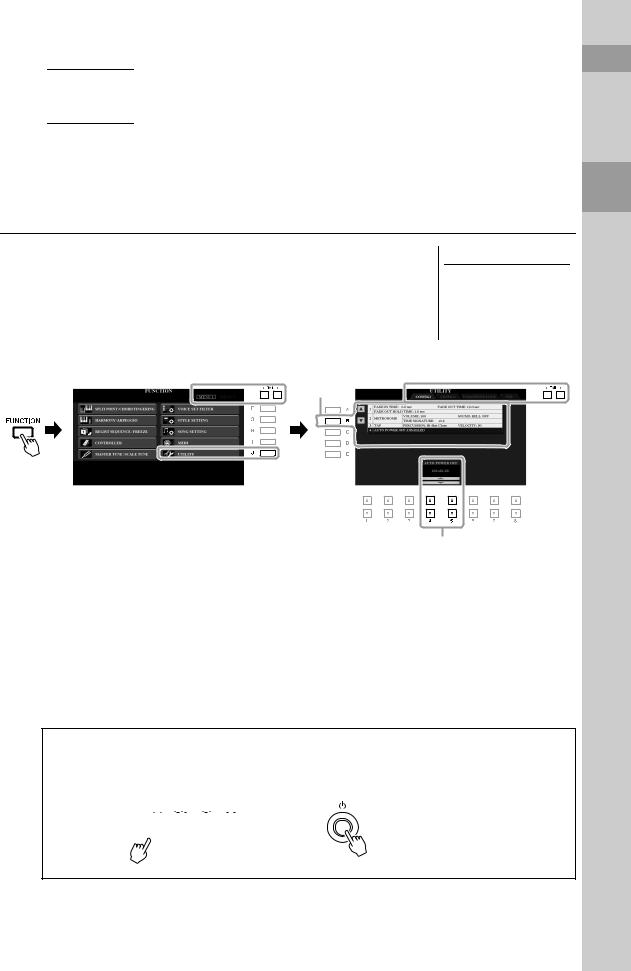
 CAUTION
CAUTION
Even when the power switch is turned off, electricity is still flowing to the product at the minimum level. When you are not using the product for a long time, make sure to unplug the power cord from the wall AC outlet.
NOTICE
While recording or editing, or while a message is displayed, the power cannot be turned off even if you press the [  ] (Standby/On) switch. If you want to turn off the power, press the [
] (Standby/On) switch. If you want to turn off the power, press the [  ] (Standby/On) switch after recording, editing, or after the message has disappeared. If you need to force-quit the instrument, hold down the [
] (Standby/On) switch after recording, editing, or after the message has disappeared. If you need to force-quit the instrument, hold down the [  ] (Standby/On) switch for longer than three seconds. Note that the force-quit operation might cause data loss and damage to the instrument.
] (Standby/On) switch for longer than three seconds. Note that the force-quit operation might cause data loss and damage to the instrument.
Setting the Auto Power Off function
To prevent unnecessary power consumption, this instrument features an Auto Power Off function that automatically turns the power off if the instrument is not operated for a specified period of time. The amount of time that elapses before the power is automatically turned off is approximately 30 minutes by default; however, you can change the setting.
1Call up the operation display.
[FUNCTION] TAB [E] MENU 1 [J] UTILITY TAB [E] CONFIG 1
NOTICE
Any data which has not been saved to the USER or USB drive will be lost if the power automatically turns off. Make sure to save your data before the power turns off (page 28).
2
3
2Press the [B] button several times to select “4 AUTO POWER OFF.”
3Use the [4 ]/[5 ] buttons to set the value.
If you do not want to turn the power off automatically (disable the Auto Power Off), select DISABLED.
Press the [EXIT] button several times to exit from the display.
Disabling Auto Power Off (simple method)
Turn the power on while holding down the lowest key on the keyboard. A message appears briefly, then the instrument starts up with the Auto Power Off function disabled.
C1
Setting Up
|
|
|
|
|
|
|
|
|
|
|
|
|
|
|
|
|
|
|
|
|
|
|
|
|
|
|
|
|
|
|
|
|
|
|
|
|
|
|
|
|
|
|
|
|
|
|
|
|
|
|
|
|
|
|
|
|
|
|
|
|
|
|
|
|
|
|
|
|
|
|
|
|
|
|
|
|
|
|
|
|
|
|
|
|
|
|
|
|
|
|
|
|
|
|
|
|
|
|
|
|
|
|
|
|
|
|
|
|
|
|
|
PSR-S970/S770 Owner’s Manual |
17 |
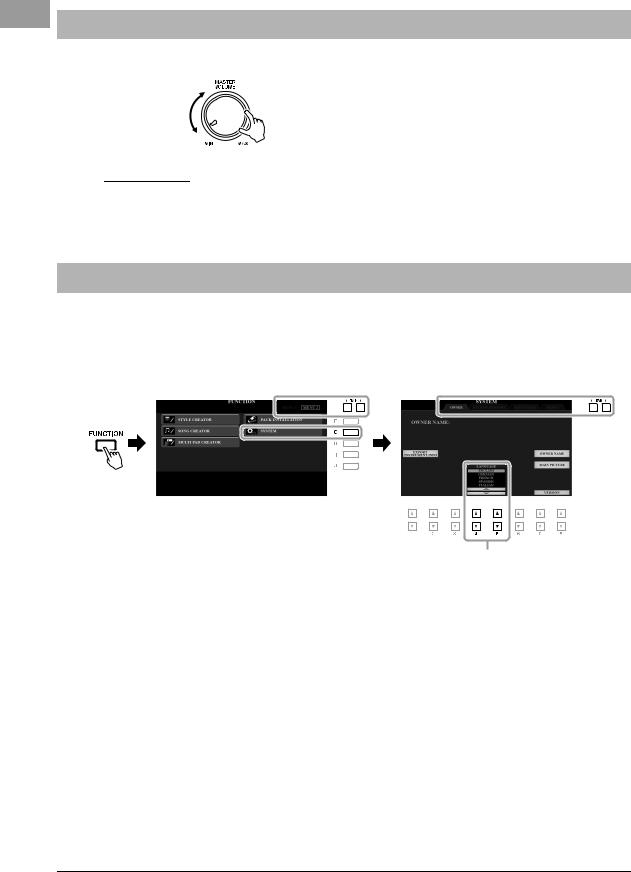
Adjusting the Master Volume
To adjust the volume of the entire keyboard sound, use the [MASTER VOLUME] dial while playing the keyboard.
 CAUTION
CAUTION
Do not use the instrument at high volume for long periods of time. Doing so may cause hearing loss.
Changing the Display Language
This determines the language (English, German, French, Spanish and Italian are available) used in the display for messages.
1Call up the operation display.
[FUNCTION] TAB [F] MENU 2 [G] SYSTEM TAB [E] OWNER
2
2Use the [4 ]/[5 ] buttons to select the desired language.
Press the [EXIT] button several times to exit from the display.
18 PSR-S970/S770 Owner’s Manual
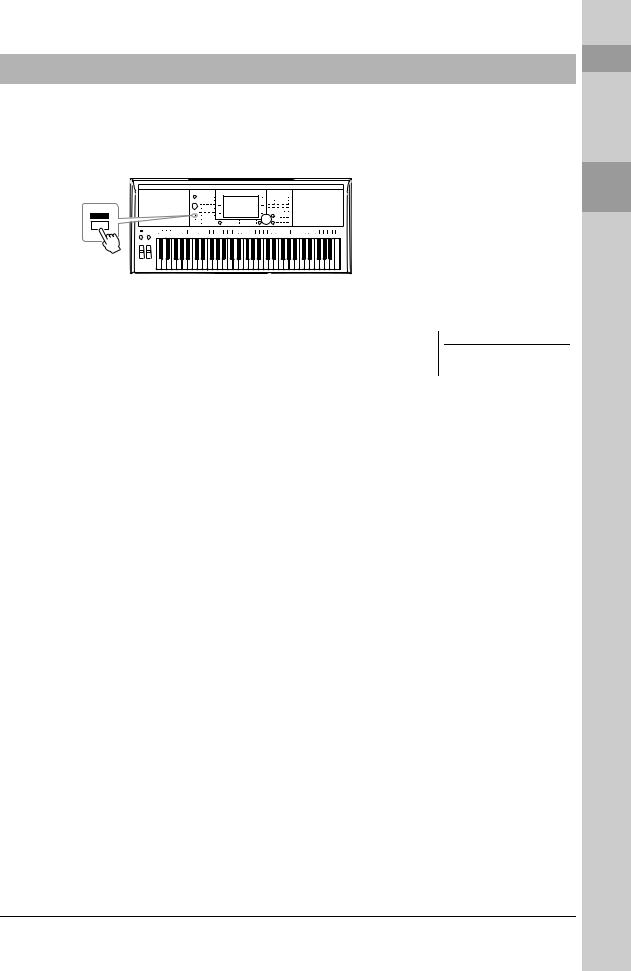
Playing the Demos
The Demos provide helpful, easy-to-understand introductions to the features and functions as well as dynamic demonstrations of the high-quality sounds.
1Press the [DEMO] button to call up the Demo display.
Setting Up
2Press one of the [A] – [E] buttons to show a specific Demo.
Pressing one of the [F] – [J] buttons plays back the overview Demo continuously, calling up the various displays in sequence.
Sub menus may be shown on the display. Press one of the [A] – [J] buttons corresponding to the desired sub menu.
3Press the [EXIT] button several times to exit from the Demo display.
NOTE
To return to the higher level menu, press the [EXIT] button.
PSR-S970/S770 Owner’s Manual |
19 |
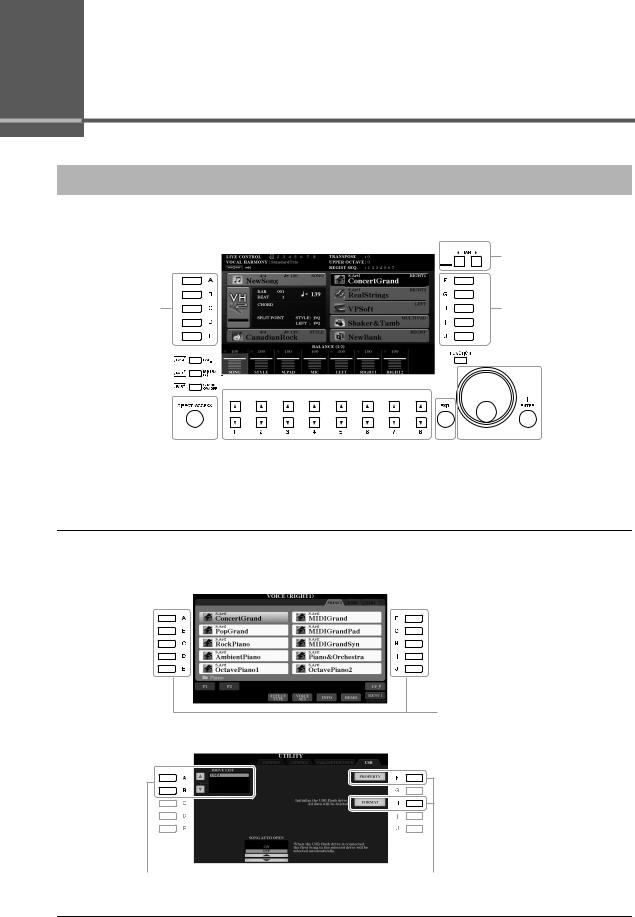
Basic Operations
Display-based Controls
The LCD provides comprehensive at-a-glance information on all current settings. The displayed menu can be selected or changed by the controls around the LCD.
2 TAB [E][F] buttons
1 [A] – [J] buttons |
1 [A] – [J] buttons |
|
|
|
|
|
|
|
[DIRECT ACCESS] |
3 [1 ] – [8 ] buttons |
|
4 Data dial and [ENTER] button |
|||
button (page 23) |
|
|
|
|
|
|
|
|
|
|
5 [EXIT] button |
||
1 [A] – [J] buttons
The [A] – [J] buttons are used to select the corresponding menu items shown next to them.
• Example 1
In the File Selection display (page 26), the [A] – [J] buttons can be used to select the corresponding files.
• Example 2
The [A] and [B] buttons are used to move the cursor up or down.
The [F] and [H] buttons are used to select the corresponding parameter.
20 PSR-S970/S770 Owner’s Manual
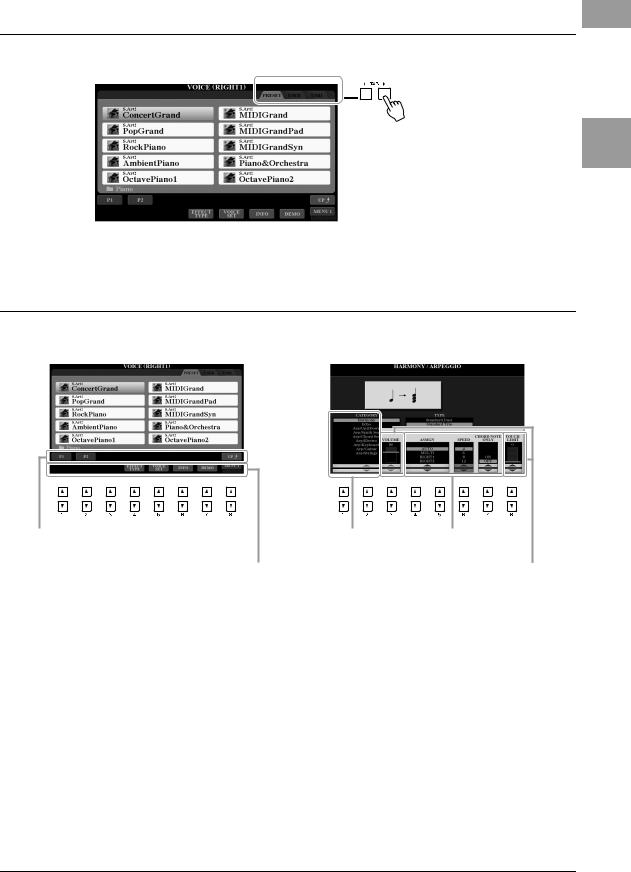
2 TAB [E][F] buttons
These buttons are used to change the pages of displays that have “tabs” at the top.
Basic Operations
3 [1 ] – [8 ] buttons
The [1 ] – [8 ] buttons are used to make selections or adjust settings (up or down correspondingly) for functions shown directly above them.
For menus that appear in this section of the display, use the [1 ] – [8 ] buttons.
For menus that appear in this section of the display, use the [1 ] – [8 ] buttons.
For list menus that appear, use the [1 ] – [8 ] buttons to select the desired item.
For parameters that appear in slider (or knob) form, use the [1 ] – [8 ] buttons to adjust the value.
To reset the desired parameter value to its default, simultaneously press both the [] and [] buttons below it.
PSR-S970/S770 Owner’s Manual |
21 |

4 Data dial and [ENTER] button
Depending on the selected display, the Data dial can be used in the following two ways.
• Selecting files (Voice, Style, Song, and so on)
When one of the File Selection displays (page 26) is shown, you can use the Data dial and the [ENTER] button to select a file.
Rotate the Data dial to move the cursor.
Press the [ENTER] button to actually select the file. The selected file is highlighted.
• Adjusting parameter values
You can conveniently use the Data dial in tandem with the [1 ] – [8 ] buttons to adjust parameters indicated in the display.
Rotate the Data dial to adjust the selected parameter.
Select the desired parameter with the appropriate [1 ] – [8 ] button.
This convenient technique also works well with pop-up parameters such as Tempo and Transpose. Simply press the appropriate button (ex., TEMPO [+]), then rotate the Data dial to set the value.
5 [EXIT] button
Pressing the [EXIT] button returns to the previously indicated display. Pressing the [EXIT] button several times returns to the default Main display (page 24).
22 PSR-S970/S770 Owner’s Manual
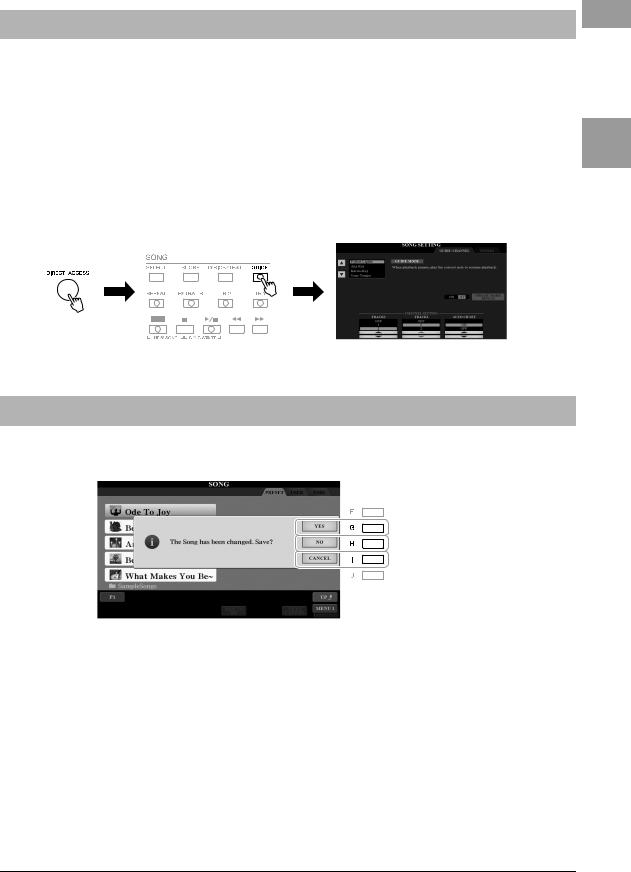
Calling Up the Desired Display Instantly — Direct Access
With the convenient Direct Access function, you can instantly call up the desired display — with just a single additional button press. Refer to the “Direct Access Chart” on page 106 for a list of the displays that can be called up with the Direct Access function.
1Press the [DIRECT ACCESS] button.
A message appears in the display prompting you to press the appropriate button.
2Press the button (or move the knob, wheel or connected pedal) corresponding to the desired setting display to instantly call up that display.
For example, pressing the [GUIDE] button calls up the display in which the Guide mode can be set.
Basic Operations
Messages Shown in the Display
A message (information or confirmation dialog) sometimes appears on the screen to facilitate operation. When the message appears, simply press the appropriate button.
PSR-S970/S770 Owner’s Manual |
23 |
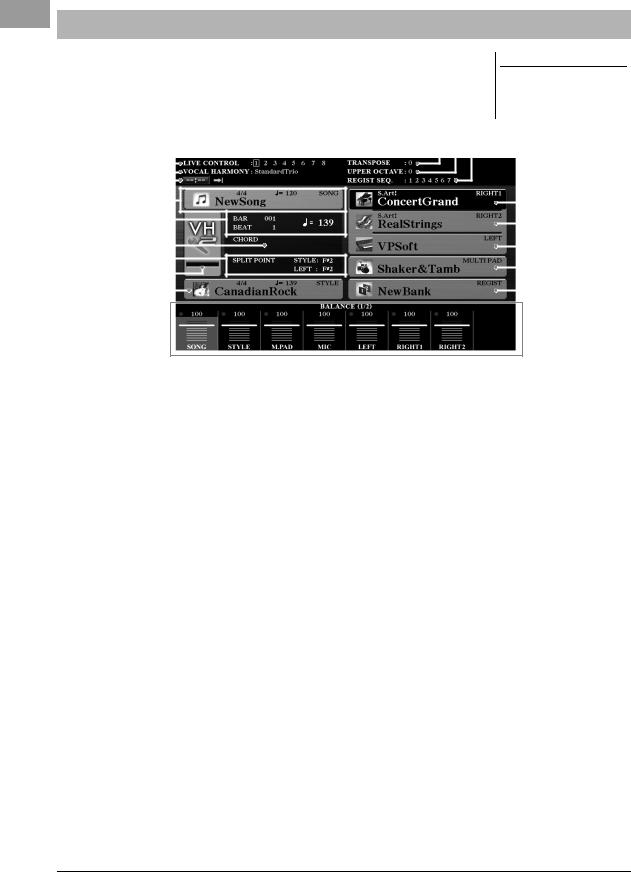
Main Display Configuration
The display that appears when the power is turned on is the Main display. This display shows the current basic settings such as the currently selected Voice and Style, allowing you to see them at a single glance. The Main display is the one you’ll usually see when you play the keyboard.
NOTE
You can quickly call up the Main display by pressing the [DIRECT ACCESS] button, followed by the [EXIT] button.
# @ ! |
|
|
|
|
$ % ^ |
|
|
|
||||||||
|
|
|
|
|
|
|
|
|
|
|
|
|
|
|
|
|
|
|
|
|
|
|
|
|
|
|
|
|
|
|
|
|
|
|
|
|
|
|
|
|
|
|
|
|
|
|
|
|
|
|
1 |
|
|
|
|
|
|
|
|
|
|
|
|
|
|
|
|
|
|
|
|
|
|
|
|
|
|
|
|
|
|
|
||
|
|
|
|
|
|
|
|
|
|
|
|
|
|
|
||
|
|
|
|
|
|
|
|
|
|
|
|
|
|
7 |
||
2 |
|
|
|
|
|
|
|
|
|
|
|
|
|
|
|
|
|
|
|
|
|
|
|
|
|
|
|
|
|
|
|
||
3 |
|
|
|
|
|
|
|
|
|
|
|
|
|
|
|
|
|
|
|
|
|
|
|
|
|
|
|
|
|
|
|
||
|
|
|
|
|
|
|
|
|
|
|
|
|
|
|
||
4 |
|
|
|
|
|
|
|
|
|
|
|
|
|
|
8 |
|
|
|
|
|
|
|
|
|
|
|
|
|
|
|
|||
5 |
|
|
|
|
|
|
|
|
|
|
|
|
|
|||
|
|
|
|
|
|
|
|
|
|
|
|
|
||||
|
|
|
|
|
|
|
|
|
|
|
|
|
|
9 |
||
6 |
|
|
|
|
|
|
|
|
|
|
|
|
|
|||
|
|
|
|
|
|
|
|
|
|
|
|
|
||||
 )
)
1Song name and related information
Displays the currently selected Song name, time signature and tempo. Pressing the [A] button calls up the Song Selection display (page 62).
2BAR/BEAT/Tempo
Displays the current position (bar/beat/tempo) in Style playback or Song playback.
3Current chord name
When the [ACMP] button is set to on, the chord specified in the chord section of the keyboard will be displayed. When the Song containing the chord data is played, the current chord name will be displayed.
4Split Point
Displays the Split Point positions (page 58).
5MIC/Guitar input level indicator (PSR-S970)
When a microphone/guitar is connected, this indicates the input level. Adjust the level with the [GAIN] knob on the rear panel so that the indicator lights in green or yellow (but not in red). For details on connecting a microphone/guitar, refer to page 88. Pressing the [B]/[C]/[D] buttons calls up the Vocal Harmony Type Selection display.
6Style name and related information
Displays the currently selected Style name, time signature and tempo. Pressing the [E] button calls up the Style Selection display (page 48).
7Voice name
Displays the Voice names currently selected for RIGHT 1, RIGHT 2 and LEFT parts (page 35). Use the [F], [G] and [H] buttons to call up the Voice Selection display for the corresponding part: Press the button once to highlight the part’s Voice, then once more to call up the Voice Selection display.
24 PSR-S970/S770 Owner’s Manual
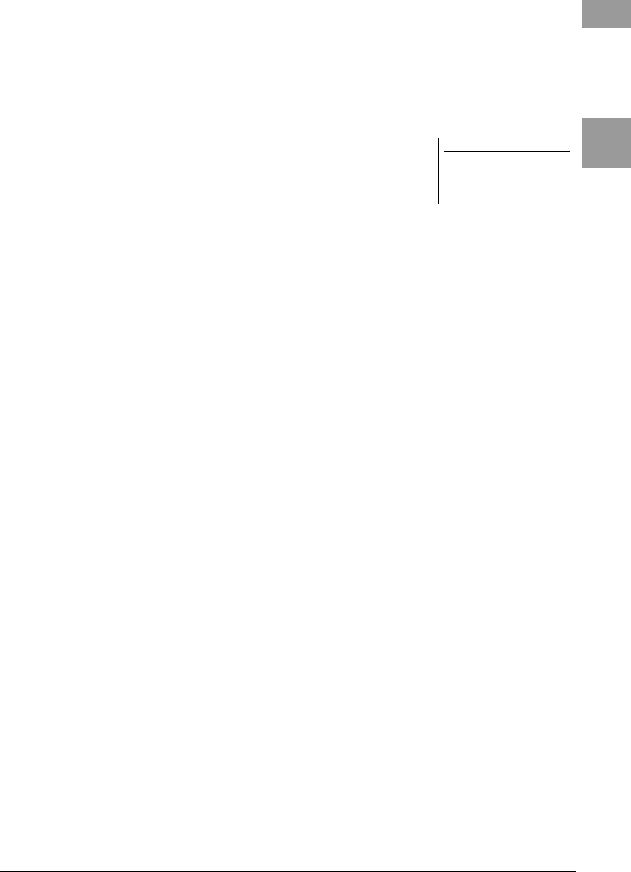
8Multi Pad Bank name
Displays the names of the selected Multi Pad Bank. Pressing the [I] button calls up the Multi Pad Bank Selection display (page 76).
9Registration Memory Bank name
Displays the currently selected Registration Memory Bank name and Registration Memory number. Pressing the [J] button calls up the Registration Memory Bank Selection display (page 86).
)Volume Balance or Channel On/Off settings
Displays the volume balance (page 57) or channel on/off settings (pages 56, 65) among the parts. Use the [1 ] – [8 ] buttons to change the settings.
!LIVE CONTROL knob information
Indicates the currently selected number of the eight available LIVE CONTROL knob assignments (page 40).
@Vocal Harmony type (PSR-S970)
Displays the currently selected Vocal Harmony type (page 91).
#USB Audio Player/Recorder information
Displays information for the selected audio file in the connected USB flash drive (page 71), including the elapsed playback time, file name and Repeat mode icon. When the audio recording is in standby, a “WAITING” indication appears. While recording, “RECORDING” appears.
$Transpose
Displays the amount of transposition in semitone units (page 38).
%Upper Octave
Displays the amount that the octave value is shifted (page 38).
^Registration Sequence
Appears when the Registration Sequence is active. For instructions on programming the sequence, refer to the Reference Manual on the website, Chapter 7.
NOTE
Press the [BAL.] button to call up the Volume Balance displays, and press the [CHANNEL ON/OFF] button to call up the CHANNEL ON/OFF displays.
Basic Operations
PSR-S970/S770 Owner’s Manual |
25 |
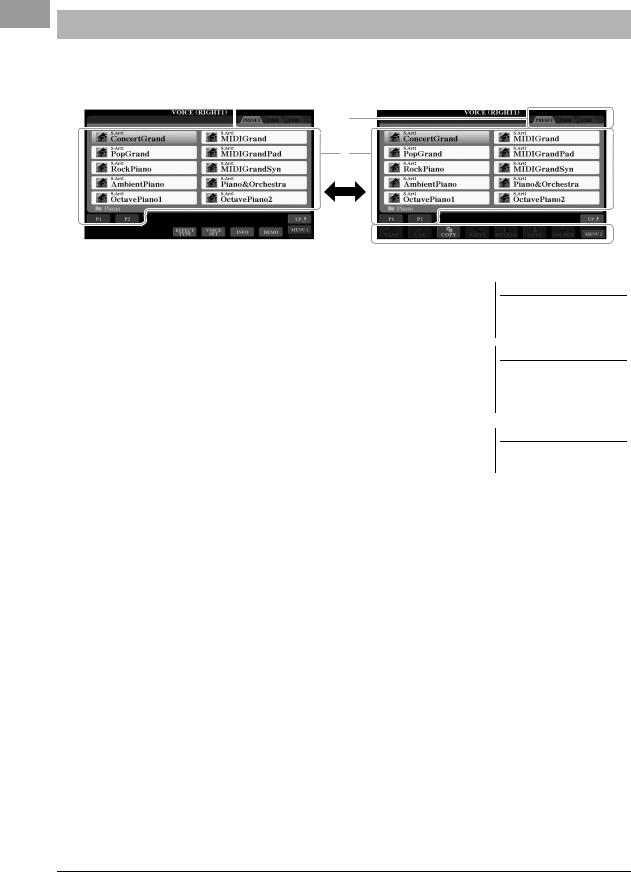
File Selection Display Configuration
The File Selection display is for selecting Voice, Styles, and other data. The File Selection display appears when you press one of the VOICE or STYLE category selection buttons, the SONG [SELECT] button, etc.
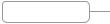 1
1
2
 3
3
1Location (drive) of data
•PRESET..........Location where pre-programmed (preset) data is stored.
•USER...............Location where recorded or edited data is saved. Installed
|
Expansion Voices or Styles are also saved here in the Expan- |
|
sion folder. |
• USB ................. |
Location where data on USB flash drive is saved. This |
|
appears only when a USB flash drive is connected to the [USB |
|
TO DEVICE] terminal. |
2Selectable data (files)
The files that can be selected on this display are shown. If more than 10 files exist, the page numbers (P1, P2 ...) are shown below the files. Pressing the corresponding button changes the display page. When other pages follow, the “Next” button appears, and for the previous page, the “Prev.” button appears.
NOTE
Before using a USB flash drive, be sure to read “Connecting USB Devices” on page 100.
NOTE
By pressing the [USB] button, you can also access Voices, Styles, and other data files which are saved in the USB flash drive (page 101).
NOTE
The data, both pre-programmed and your own original, are saved as “files.”
3MENU 1/MENU 2
At the bottom of the File Selection display, you can toggle the indication between MENU 1 and MENU 2 by pressing the [8 ] button. Selecting
MENU 1 shows the function names related to the current file (Voice, Style, Song, etc.) while selecting MENU 2 shows the function names of the file/ folder management (page 27).
26 PSR-S970/S770 Owner’s Manual
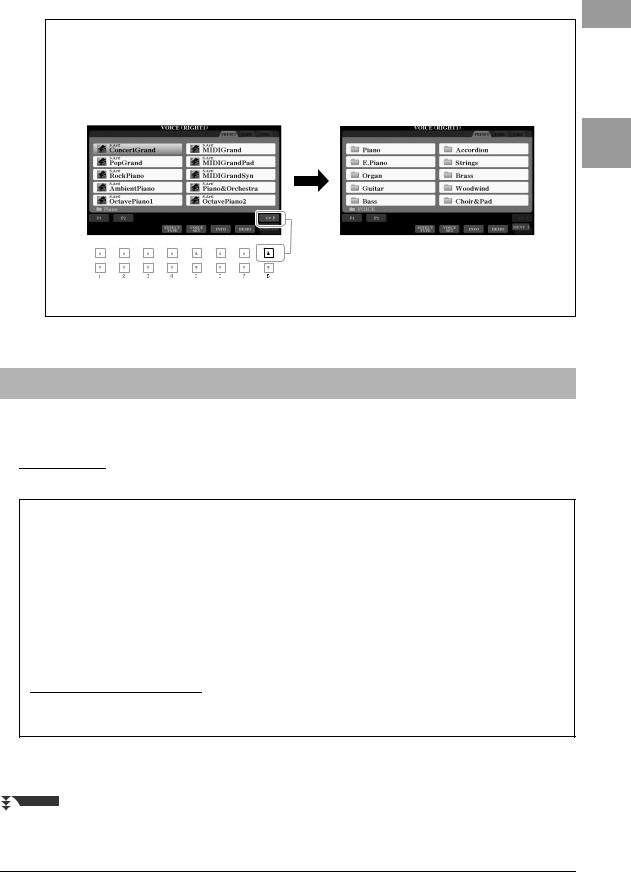
Calling up the higher level folder
When the files of a folder are displayed, “UP” is shown above the [8 ] button. Pressing this button calls up the next higher level folder.
Example of the PRESET Voice Selection display
The PRESET Voices are categorized and contained in appropriate folders.
The next highest level (in this case, folder) is shown. Each folder shown in this display contains appropriately categorized Voices.
This display shows the Voices in a folder.
Basic Operations
File Management
You can save, name, copy, move, delete files, and you can create folders to manage the files with the buttons located lower area in the File Selection display. For information on the File Selection display, refer to page 26.
NOTE
Before using a USB flash drive, be sure to read “Connecting USB Devices” on page 100.
Restrictions for protected Songs
Preset Songs and most commercially available songs are copy protected to prevent illegal copying or accidental erasure. They are marked by the indications at the upper left side of the file names. The indications and relevant restrictions are detailed below.
•Prot. 1: Indicates Preset Songs copied to the USER drive. These only can be copied/moved/deleted in the USER drive.
•Prot. 2 Orig: Indicates Yamaha-protection-formatted Songs. These cannot be copied. These can be moved/saved only to the USER drive and USB flash drives with ID.
•Prot. 2 Edit: Indicates edited “Prot.2 Orig” Song. These cannot be copied. These can be moved/saved only to the USER drive and USB flash drives with ID.
NOTE
•Make sure that the “Prot.2 Orig” Song and the corresponding “Prot.2 Edit” Song reside in the same folder. Otherwise, the “Prot.2 Edit” Song cannot be played back. If you move this type of Song, make sure to move both the “Prot.2 Orig” and “Prot.2 Edit” Songs to the same folder.
•Do not change the “Prot2.Orig” Song name and icon on the display. Otherwise, the corresponding “Prot.2 Edit” Song cannot be played back.
NEXT PAGE
PSR-S970/S770 Owner’s Manual |
27 |
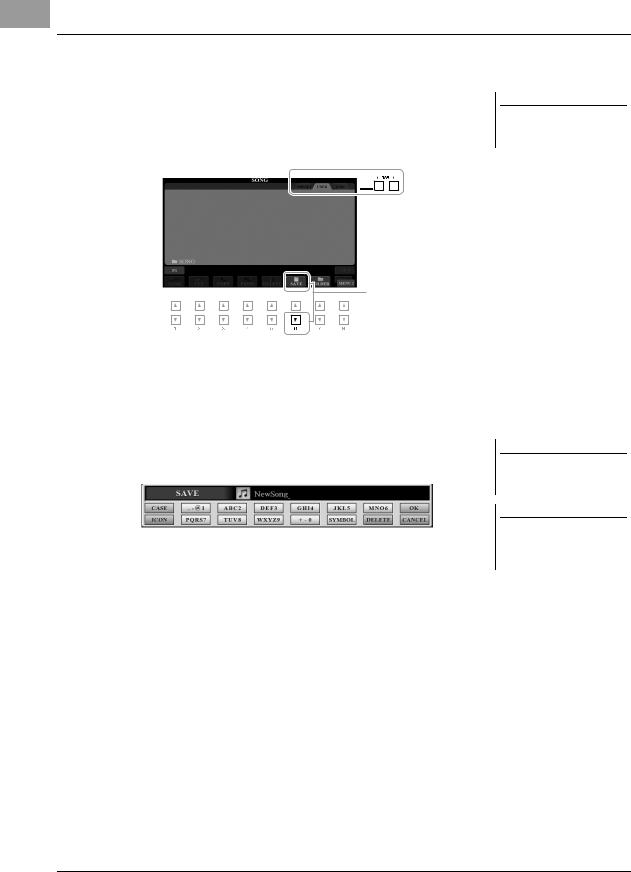
Saving a File
You can save your original data (such as Songs you've recorded) as a file to the USER or the USB drive in the File Selection display (page 26).
1In the File Selection display, select the appropriate tab (USER or USB) to which you want to save the data by using the TAB [E][F] buttons.
If you want to save the data within an existing folder, select the folder here.
3
2Make sure that MENU 2 is shown at the bottom right corner of the display.
If necessary, press the [8 ] button to call up MENU 2.
3Press the [6 ] (SAVE) button.
The Character Entry window is called up.
4Enter the file name (page 32).
Even if you skip this step, you can rename the file at any time after saving it (page 30).
5Press the [8 ] (OK) button to actually save the file.
The saved file will be automatically located at the appropriate position among the files in alphabetical order.
NOTE
Files cannot be saved to the PRESET tab or the “Expansion” folder (page 46) in the USER tab.
NOTE
To cancel the Save operation, press the [8 ] (CANCEL) button before step 5 below.
NOTE
In the USER tab, the maximum total number of files which can be stored differs depending on the file size and the length of the file names.
28 PSR-S970/S770 Owner’s Manual
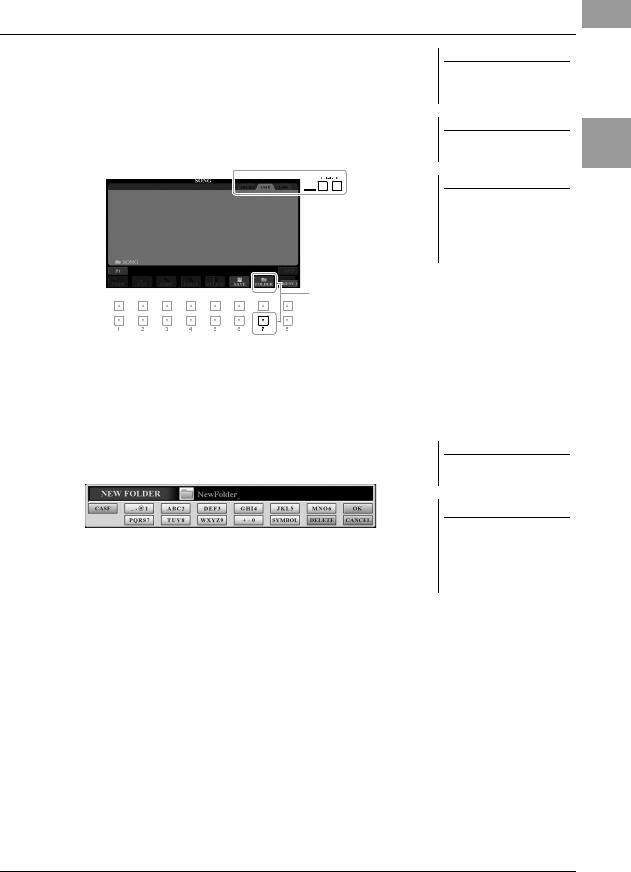
Creating a New Folder
You can create folders to make it easier to find your original data.
1In the File Selection display, select the appropriate tab (USER or USB) to which you want to create a new folder by using the TAB [E][F] buttons.
If you want to create a new folder within an existing folder, also select the folder here.
3
2Make sure that MENU 2 is shown at the bottom right corner of the display.
If necessary, press the [8 ] button to call up MENU 2.
3Press the [7 ] (FOLDER) button.
The Character Entry window is called up.
4Enter the name of the new folder (page 32).
The created folder will be automatically located at the appropriate position among the folders in alphabetical order.
NOTE
A new folder cannot be made in the PRESET tab or the “Expansion” folder (page 46) in the USER tab.
NOTE
The maximum number of files/folders which can be saved in a folder is 500.
NOTE
In the USER tab, no more than three folder levels can be created. The maximum total number of files/folders which can be saved differs depending on the file size and the length of the file/folder names.
NOTE
To cancel creating a new folder, press the [8 ] (CANCEL) button.
NOTICE
Do not use “Expansion” for the folder name. Otherwise, all data contained in the “Expansion” folder will be lost when an Expansion Pack (page 46) is installed.
Basic Operations
PSR-S970/S770 Owner’s Manual |
29 |
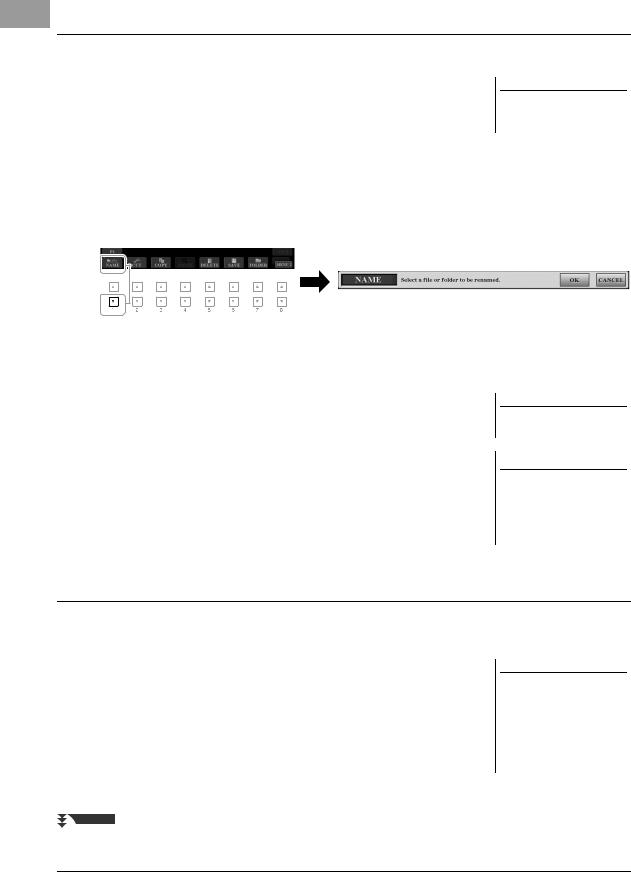
Renaming a File/Folder
You can rename files/folders.
1In the File Selection display, select the appropriate tab (USER or USB) which contains the file/folder you want to rename by using the TAB [E][F] buttons.
2Make sure that MENU 2 is shown at the bottom right corner of the display.
If necessary, press the [8 ] button to call up MENU 2.
3Press the [1 ] (NAME) button.
The window for the Rename operation appears at the bottom of the display.
NOTE
Files and folders in the PRESET tab or the “Expansion” folder (page 46) in the USER tab cannot be renamed.
4
5
6
Press one of the [A] – [J] buttons corresponding to the desired file/folder.
Press the [7 ] (OK) button to confirm the file/folder selection.
The Character Entry window is called up.
Enter the name of the selected file or folder (page 32).
The renamed file/folder appears on the display at the appropriate position among the files in alphabetical order.
NOTE
To cancel the Rename operation, press the [8 ] (CANCEL) button.
NOTICE
Do not use “Expansion” for the folder name. Otherwise, all data contained in the “Expansion” folder will be lost when an Expansion Pack (page 46) is installed.
Copying or Moving Files
You can copy or cut files and paste them to another location (folder). You can also copy folders (but not move them) by using the same procedure.
1In the File Selection display, select the appropriate tab (PRESET, USER or USB) which contains the file/folder you want to copy by using the TAB [E][F] buttons.
2Make sure that MENU 2 is shown at the bottom right corner of the display.
If necessary, press the [8 ] button to call up MENU 2.
NOTE
•Files in the PRESET tab cannot be moved. They can only be copied.
•Files in the “Expansion” folder (page 46) in the USER tab cannot be copied/moved.
•Commercially available song data may be copy protected to prevent illegal copying.
NEXT PAGE
30 PSR-S970/S770 Owner’s Manual
