Yamaha RXV3000 User Manual

UCA
RX-V3000
Natural Sound AV Receiver
Ampli-Tuner Audio-Video
|
|
|
|
|
|
|
|
INPUT |
VOLUME |
|
|
|
|
|
|
INPUT MODE |
|
|
|
NATURAL SOUND AV RECEIVER RX–V3000 |
|
|
|
|
|
|
|
|
|
STANDBY |
|
|
|
|
|
|
|
|
|
/ON |
|
|
|
|
|
|
|
|
|
SPEAKERS |
|
SOURCE |
EFFECT |
PRESET |
|
TUNING |
|
|
|
A |
B |
|
/REMOTE |
/TUNING FM/AM |
MEMORY |
MODE |
|
|
|
|
|
|
DVD |
MD/TAPE |
|
|
|
|
|
SILENT |
|
|
D-TV/LD |
CD-R |
EDIT |
MAN'L/AUTO FM |
AUTO/NAN'L MONO |
|
|
|
|
|
CABLE |
TUNER |
|
||||
BASS |
PROCESSOR |
|
SAT |
CD |
DSP |
S VIDEO |
VIDEO |
L AUDIO R |
OPTICAL |
|
VCR 1 |
6CH |
|
|
|
|
|||
EXTENSION DIRECT |
|
PHONO INPUT |
PROGRAM |
|
|
|
|
||
PHONES |
|
|
VCR 2/DVR |
|
|
|
|
|
|
|
|
|
VIDEO AUX |
|
|
|
|
|
|
|
BASS |
TREBLE |
REC OUT/ZONE 2 |
|
|
|
VIDEO AUX |
|
|
OWNER'S MANUAL
MODE D'EMPLOI
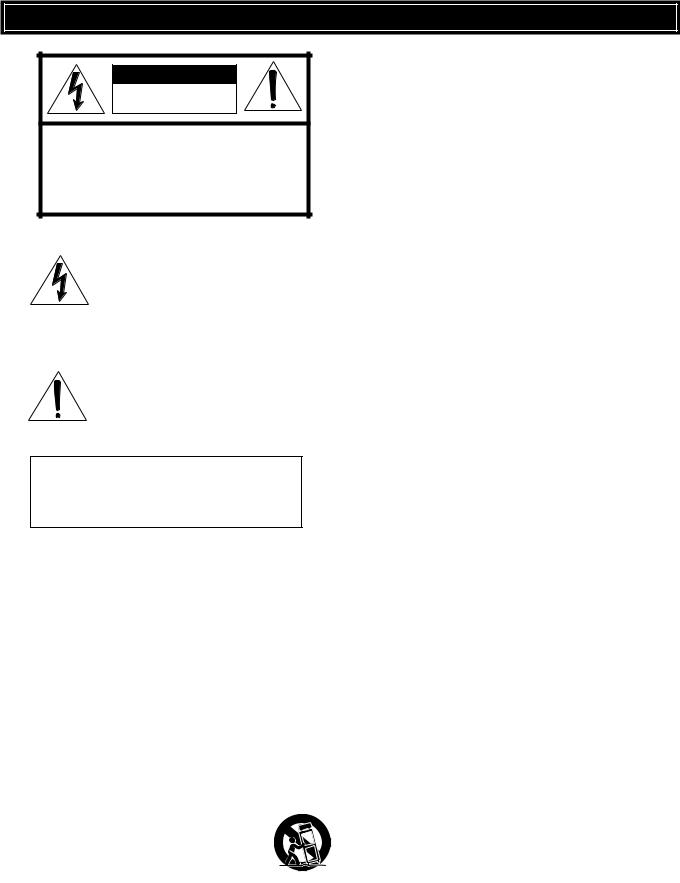
IMPORTANT SAFETY INSTRUCTIONS
CAUTION |
RISK OF ELECTRIC SHOCK |
DO NOT OPEN |
CAUTION: TO REDUCE THE RISK OF |
ELECTRIC SHOCK, DO NOT REMOVE |
COVER (OR BACK). NO USER-SERVICEABLE |
PARTS INSIDE. REFER SERVICING TO |
QUALIFIED SERVICE PERSONNEL. |
• Explanation of Graphical Symbols
The lightning flash with arrowhead symbol, within an equilateral triangle, is intended to alert you to the presence of uninsulated “dangerous voltage” within the product’s enclosure that may be of sufficient magnitude to constitute a risk of electric shock to persons.
The exclamation point within an equilateral triangle is intended to alert you to the presence of important operating and maintenance (servicing) instructions in the literature accompanying the appliance.
WARNING
TO REDUCE THE RISK OF FIRE OR
ELECTRIC SHOCK, DO NOT EXPOSE THIS
UNIT TO RAIN OR MOISTURE.
1Read Instructions – All the safety and operating instructions should be read before the unit is operated.
2Retain Instructions – The safety and operating instructions should be retained for future reference.
3Heed Warnings – All warnings on the unit and in the operating instructions should be adhered to.
4Follow Instructions – All operating and other instructions should be followed.
5Water and Moisture – The unit should not be used near water – for example, near a bathtub, washbowl, kitchen sink, laundry tub, in a wet basement, or near a swimming pool, etc.
6Carts and Stands – The unit should be used only with a cart or stand that is recommended by the
manufacturer.
6A A unit and cart combination should be moved with care. Quick stops, excessive force, and uneven surfaces may cause the unit and cart combination to overturn.
7Wall or Ceiling Mounting – The unit should be mounted to a wall or ceiling only as recommended by the manufacturer.
8Ventilation – The unit should be situated so that its location or position does not interfere with its proper ventilation. For example, the unit should not be situated on a bed, sofa, rug, or similar surface, that may block the ventilation openings; or placed in a built-in installation, such as a bookcase or cabinet that may impede the flow of air through the ventilation openings.
9Heat – The unit should be situated away from heat sources such as radiators, stoves, or other appliances that produce heat.
10Power Sources – The unit should be connected to a power supply only of the type described in the operating instructions or as marked on the unit.
11Power-Cord Protection – Power-supply cords should be routed so that they are not likely to be walked on or pinched by items placed upon or against them, paying particular attention to cords at plugs, convenience receptacles, and the point where they exit from the unit.
12Cleaning – The unit should be cleaned only as recommended by the manufacturer.
13Nonuse Periods – The power cord of the unit should be unplugged from the outlet when left unused for a long period of time.
14Object and Liquid Entry – Care should be taken so that objects do not fall into and liquids are not spilled into the inside of the unit.
15Damage Requiring Service – The unit should be serviced by qualified service personnel when:
A.The power-supply cord or the plug has been damaged; or
B.Objects have fallen, or liquid has been spilled into the unit; or
C.The unit has been exposed to rain; or
D.The unit does not appear to operate normally or exhibits a marked change in performance; or
E.The unit has been dropped, or the cabinet damaged.
16Servicing – The user should not attempt to service the unit beyond those means described in the operating instructions. All other servicing should be referred to qualified service personnel.
17Power Lines – An outdoor antenna should be located away from power lines.
18Grounding or Polarization – Precautions should be taken so that the grounding or polarization is not defeated.
19For US customers only:
Outdoor Antenna Grounding – If an outside antenna is connected to this unit, be sure the antenna system is grounded so as to provide some protection against voltage surges and built-up static charges. Article 810 of the National Electrical Code, ANSI/NFPA 70, provides information with regard to proper grounding of the mast and supporting structure, grounding of the lead-in wire to an antenna discharge unit, size of grounding conductors, location of antenna discharge unit, connection to grounding electrodes, and requirements for the grounding electrode.
CAUTION
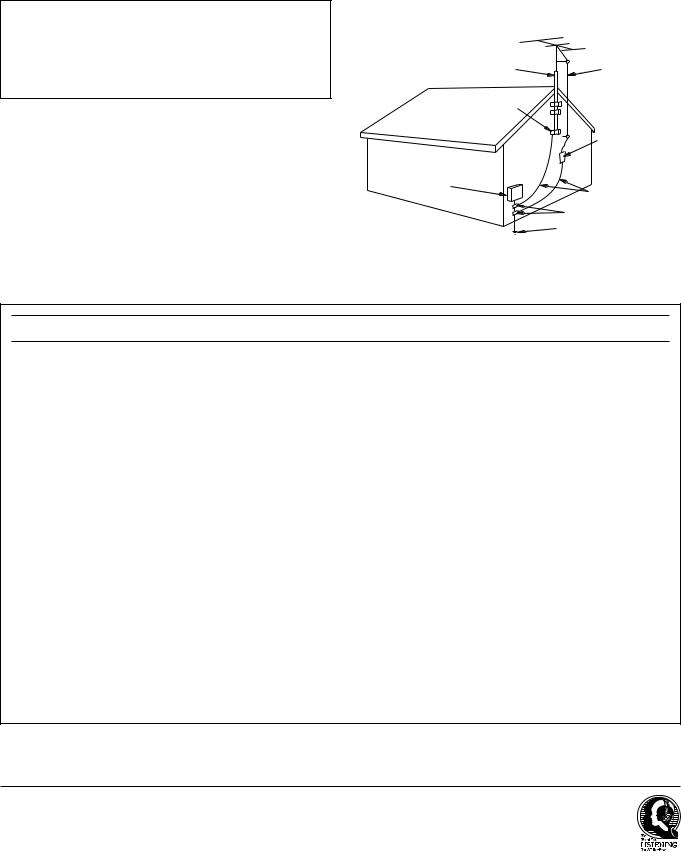
Note to CATV system installer:
This reminder is provided to call the CATV system installer’s attention to Article 820-40 of the NEC that provides guidelines for proper grounding and, in particular, specifies that the cable ground shall be connected to the grounding system of the building, as close to the point of cable entry as practical.
EXAMPLE OF ANTENNA GROUNDING
MAST |
ANTENNA |
|
LEAD IN |
|
WIRE |
GROUND |
|
CLAMP |
|
|
ANTENNA |
|
DISCHARGE UNIT |
|
(NEC SECTION 810–20) |
ELECTRIC |
|
SERVICE |
|
EQUIPMENT |
GROUNDING CONDUCTORS |
|
|
|
(NEC SECTION 810–21) |
|
GROUND CLAMPS |
|
POWER SERVICE GROUNDING |
|
ELECTRODE SYSTEM |
|
(NEC ART 250. PART H) |
NEC – NATIONAL ELECTRICAL CODE |
|
FCC INFORMATION (for US customers only)
1. IMPORTANT NOTICE : DO NOT MODIFY THIS |
Compliance with FCC regulations does not guarantee that |
|
UNIT! |
interference will not occur in all installations. If this product |
|
This product, when installed as indicated in the instructions |
is found to be the source of interference, which can be |
|
contained in this manual, meets FCC requirements. |
determined by turning the unit “OFF” and “ON”, please try |
|
Modifications not expressly approved by Yamaha may void |
to eliminate the problem by using one of the following |
|
your authority, granted by the FCC, to use the product. |
measures: |
|
2. IMPORTANT : When connecting this product to |
Relocate either this product or the device that is being |
|
accessories and/or another product use only high quality |
affected by the interference. |
|
shielded cables. Cable/s supplied with this product MUST |
Utilize power outlets that are on different branch (circuit |
|
be used. Follow all installation instructions. Failure to |
||
breaker or fuse) circuits or install AC line filter/s. |
||
follow instructions could void your FCC authorization to use |
||
|
||
this product in the USA. |
In the case of radio or TV interference, relocate/reorient the |
|
3. NOTE : This product has been tested and found to comply |
antenna. If the antenna lead-in is 300 ohm ribbon lead, |
|
change the lead-in to coaxial type cable. |
||
with the requirements listed in FCC Regulations, Part 15 for |
||
|
||
Class “B” digital devices. Compliance with these |
If these corrective measures do not produce satisfactory |
|
requirements provides a reasonable level of assurance that |
results, please contact the local retailer authorized to |
|
your use of this product in a residential environment will not |
distribute this type of product. If you can not locate the |
|
result in harmful interference with other electronic devices. |
appropriate retailer, please contact Yamaha Electronics |
|
This equipment generates/uses radio frequencies and, if not |
Corp., U.S.A. 6660 Orangethorpe Ave, Buena Park, CA |
|
90620. |
||
installed and used according to the instructions found in the |
||
|
||
users manual, may cause interference harmful to the |
The above statements apply ONLY to those products |
|
operation of other electronic devices. |
distributed by Yamaha Corporation of America or its |
|
|
subsidiaries. |
We Want You Listening For A Lifetime
YAMAHA and the Electronic Industries Association’s Consumer Electronics Group want you to get the most out of your equipment by playing it at a safe level. One that lets the sound come through loud and clear without annoying blaring or distortion – and, most importantly, without affecting your sensitive hearing.
Since hearing damage from loud sounds is often undetectable until it is too late, YAMAHA and the Electronic Industries Association’s Consumer Electronics Group recommend you to avoid prolonged exposure from excessive volume levels.
CAUTION

CAUTION: READ THIS BEFORE OPERATING THIS UNIT.
1To assure the finest performance, please read this manual carefully. Keep it in a safe place for future reference.
2Install this unit in a well ventilated, cool, dry, clean place with at least 30 cm on the top, 20 cm on the right and left, and 10 cm at the back of this unit for ventilation space — away from direct sunlight, heat sources, vibration, dust, moisture, and/or cold.
3Locate this unit away from other electrical appliances, motors, or transformers to avoid humming sounds. To prevent fire or electrical shock, do not place this unit where it may get exposed to rain, water, and/or any type of liquid.
4Do not expose this unit to sudden temperature changes from cold to hot, and do not locate this unit in a environment with high humidity (i.e. a room with a humidifier) to prevent condensation inside this unit, which may cause an electrical shock, fire, damage to this unit, and/or personal injury.
5On the top of this unit, do not place:
–Other components, as they may cause damage and/or discoloration on the surface of this unit.
–Burning objects (i.e. candles), as they may cause fire, damage to this unit, and/or personal injury.
–Containers with liquid in them, as they may cause electrical shock to the user and/or damage to this unit.
6Do not cover this unit with a newspaper, tablecloth, curtain, etc. in order not to obstruct heat radiation. If the temperature inside this unit rises, it may cause fire, damage to this unit, and/ or personal injury.
7Do not plug in this unit to a wall outlet until all connections are complete.
8Do not operate this unit upside-down. It may overheat, possibly causing damage.
9Do not use force on switches, knobs, and/or cords.
10When disconnecting the power cord from the wall outlet, grasp the plug; do not pull the cord.
11Do not clean this unit with chemical solvents; this might damage the finish. Use a clean, dry cloth.
12Only the voltage specified on this unit must be used. Using this unit with a higher voltage than specified is dangerous and may cause fire, damage to this unit, and/or personal injury.
YAMAHA will not be held responsible for any damage resulting from use of this unit with a voltage other than specified.
13To prevent damage by lightning, disconnect the power cord from the wall outlet during an electrical storm.
14Take care of this unit so that no foreign objects and/or liquid drops inside this unit.
15Do not attempt to modify or fix this unit. Contact qualified YAMAHA service personnel when any service is needed. The cabinet should never be opened for any reasons.
16When not planning to use this unit for long periods of time (i.e. vacation), disconnect the AC power plug from the wall outlet.
17Be sure to read the “Troubleshooting” section on common operating errors before concluding that this unit is faulty.
18Before moving this unit, press STANDBY/ON to set this unit in the standby mode, and disconnect the AC power plug from the wall outlet.
This unit is not disconnected from the AC power source as long as it is connected to the wall outlet, even if this unit itself is turned off. This state is called the standby mode. In this state, this unit is designed to consume a very small quantity of power.
FREQUENCY STEP switch
(General and China models only)
Because the interstation frequency spacing differs in different areas, set
the FREQUENCY STEP switch
(located at the rear) according to the frequency spacing in your area.
Be sure to change the setting of this switch with the AC supply lead of this unit disconnected from the AC outlet.
For CANADIAN CUSTOMERS
To prevent electric shock, match wide blade of plug to wide slot and fully insert.
This Class B digital apparatus complies with Canadian ICES003.

 DOLBY
DOLBY
D I G I T A L
Manufactured under license from Dolby Laboratories. “Dolby”, “AC-3”, “Pro Logic” and the double-D symbol are trademarks of Dolby Laboratories.
Confidential Unpublished Works. ©1992-1997 Dolby Laboratories, Inc. All rights reserved.
Manufactured under license from Digital Theater Systems, Inc. US Pat. No. 5,451,942 and other world-wide patents issued and pending. “DTS”, “DTS Digital Surround” and “DTS ES” are trademarks of Digital Theater Systems, Inc. Copyright 1996 Digital Theater Systems, Inc. All Rights Reserved.
CAUTION
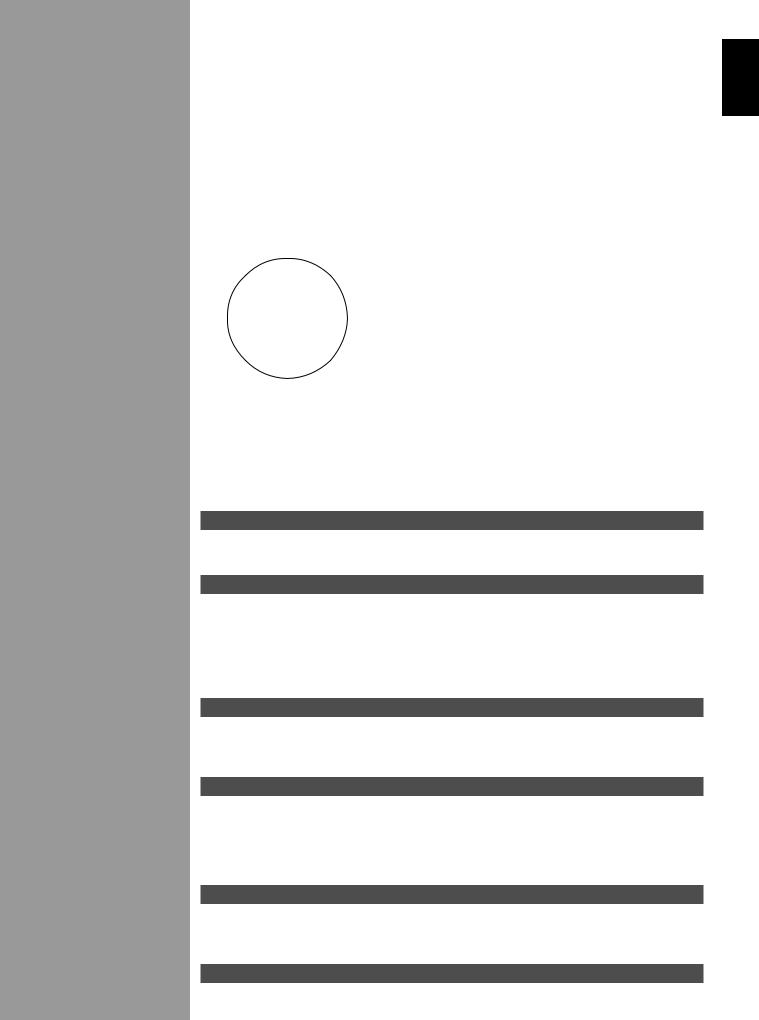
English
Contents
Introduction |
2 |
Getting Started .......................................................................................................... |
3 |
Controls and Functions ............................................................................................. |
4 |
Preparations |
8 |
Speaker System Configurations ............................................................................... |
9 |
Hookups ................................................................................................................. |
10 |
On-Screen Displays (OSD) .................................................................................... |
19 |
Speaker Placement ................................................................................................. |
20 |
Speaker Settings ..................................................................................................... |
21 |
Speaker Output Levels ........................................................................................... |
22 |
Basic Operation |
24 |
Basic Playback ....................................................................................................... |
25 |
AM/FM Tuner ........................................................................................................ |
29 |
Basic Recording ..................................................................................................... |
33 |
Advanced Operation |
34 |
SET MENU Items .................................................................................................. |
35 |
Remote Control Features ........................................................................................ |
44 |
ZONE 2 .................................................................................................................. |
55 |
Adjusting the Levels of the Effect Speakers .......................................................... |
57 |
Setting the Sleep Timer .......................................................................................... |
57 |
Additional Information |
58 |
Digital Sound Field Processing (DSP) ................................................................... |
59 |
CINEMA-DSP ....................................................................................................... |
61 |
DSP Parameter ....................................................................................................... |
64 |
Appendix |
68 |
Troubleshooting ..................................................................................................... |
69 |
Specifications ......................................................................................................... |
73 |
1
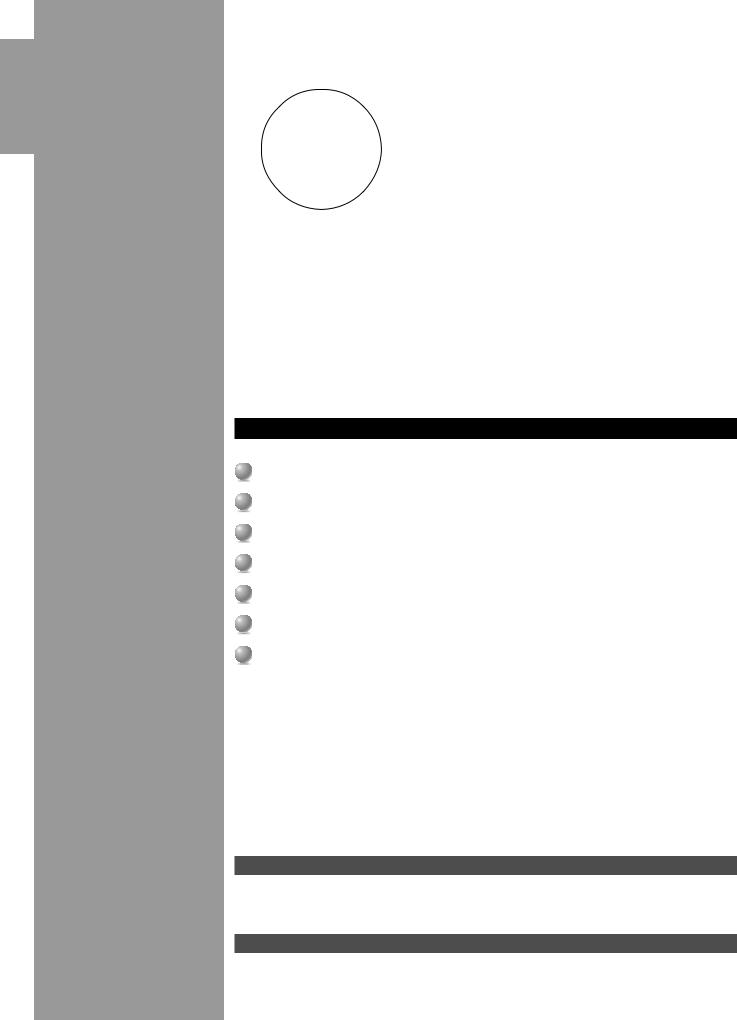
Introduction
Introduction
Welcome to the exciting world of digital home entertainment. This unit is the most complete and advanced AV receiver available. Though some of the more advanced features of this unit may not be familiar to you, they are easy to use. Incorporated state-of-the-art technology such as Dolby Digital and DTS can bring the same audio experience to your home as they have brought to feature films in quality theaters around the world. To make the listening experience even more enjoyable, this unit includes a number of exclusive, digitally created listening environments known as digital sound fields. Choosing a sound field program is like transporting yourself to such venues as an outdoor arena, a European church, or a cozy jazz club. Take some time now to read more about these features and enjoy the new experiences this unit brings to your home theater.
Features
Dolby Digital and DTS decoder
Dolby Digital Matrix 6.1/DTS ES decoder
Digital Sound Fields (DSP)
CINEMA-DSP: Dolby Digital + DSP and DTS + DSP Virtual CINEMA DSP and HP CINEMA DSP Multi-function remote control
Built-in 8-channel power amplifier
Getting Started |
3 |
Checking the Package Contents ............................................................................... |
3 |
Installing Batteries in the Remote Control ............................................................... |
3 |
Using the Remote Control ........................................................................................ |
3 |
Controls and Functions |
4 |
Front Panel ............................................................................................................... |
4 |
Display Indicators .................................................................................................... |
5 |
Rear panel ................................................................................................................. |
6 |
Remote Control ........................................................................................................ |
7 |
2

Getting Started
Checking the Package Contents
Check your package to make sure it has the following items.
|
|
|
R L |
|
|
|
|
|
|
|
FM Antenna |
Alkaline Batteries (3) (LR6) |
Side Panel Sticker |
AM Loop Antenna |
(Australia and Singapore |
||
|
|
|
models only) |
||
|
|
|
|
|
|
Quick Reference Card |
|
|
|
|
|
■ Remote Control |
■ TUNER button (TUNER area) |
■ CD button (CD area) |
|
|
|
|
■ MD/TAPE button (MD area) |
■ CD-R button (CD-R area) |
|
|
|
Remote Control |
|
|
Power Cord |
Power Cord |
FM Antenna |
|
|
V655120 |
(Singapore model only) |
(U.S.A., Canada, China, |
|
Quick Reference Guide |
(U.S.A. and Canada |
||||
models only) |
|
and General models only) |
|||
|
|
|
|
||
When finding it difficult to fit this unit onto the shelf, remove the side panels after removing the screws tightened on the side panels. Put this sticker to cover the screw holes after tearing off the back side of the sticker.
Installing Batteries in the Remote Control
Insert the batteries in the correct direction by aligning the + and – marks on the batteries with the polarity illustrations (+and –) inside the battery compartment.
Change the batteries periodically. Do not use old batteries together with new ones.
Do not use different types of batteries (such as alkaline and manganese batteries) together. Read the packaging carefully as these different types of batteries may have the same shape and color.
 Reset button
Reset button
Using the Remote Control
■ About changing batteries
As the batteries wear out, the operating range of the remote control decreases and the TRANSMIT indicator does not flash or its light becomes dim. When you
any of these conditions, change all of the batteries.
Notes:
•If the remote control is without batteries for more than 20 minutes, or if worn out batteries remain in the unit, the contents of the memory may be cleared.
If the memory is cleared, insert new batteries and reprogram any functions that may have been cleared.
•After you insert new batteries, be sure to push RESET in the battery compartment using a ball point pen or similar object before using the remote control. (This does not clear the contents of the memory.)
The remote control transmits a directional infrared beam. Be sure to aim the remote control directly at the remote control sensor on the main unit to operate. When the sensor is covered or there is a large object between the remote control and the main unit, the sensor cannot receive signals. The sensor may not be able to receive signals properly when it is exposed to direct sunlight or a strong artificial light (such as a fluorescent or strobe light). In this case, change the direction of the light or reposition the main unit to avoid direct lighting.
30° |
30° |
Approximately 6m |
(20 feet) |
■ About handling the remote control
Handle the remote control with care.
Do not spill water or other liquids on the remote control. Do not drop the remote control.
Do not leave or store the remote control in the following types of conditions:
•high humidity or temperature such as near a heater, stove or bath; or
•dusty places; or
•in places subject to extremely low temperatures.
English
3
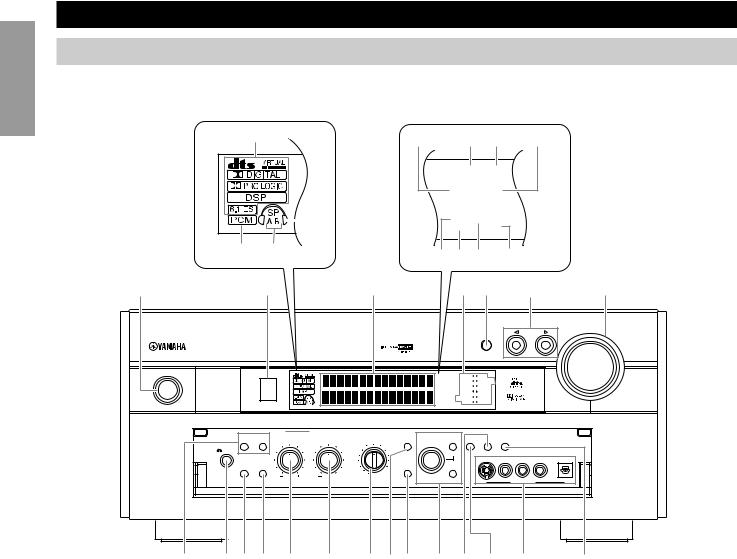
Introduction
Controls and Functions
Front Panel
When you are not operating the controls behind the front panel door, close the door. To open the door, press gently on the lower part of the panel.
1 |
0 |
q w |
e |
|
|
MEMORY TUNED |
|
|
|
STEREO AUTO |
|
|
4 |
BASS P.DIRECT |
|
|
|
ZONE 2 SLEEP |
|
2 |
3 |
|
|
7r9 8 |
|
|
||||
|
|
|
|
|
|
|||||
1 |
2 |
|
5 |
|
|
6 3 |
|
4 |
5 |
|
|
|
|
|
|
|
|
|
|
INPUT |
VOLUME |
|
|
|
|
|
|
|
|
|
|
|
|
|
|
|
|
|
|
INPUT MODE |
|
|
|
NATURAL SOUND AV RECEIVER RX–V3000 |
|
|
|
|
|
|
|
|
|
|
|
|
|
|
MEMORY TUNED |
D-TV/LD |
DVD |
|
|
|
|
|
|
|
|
|
|
CABLE |
MD/TAPE |
|
|
|
STANDBY |
|
|
|
STEREO |
AUTO |
SAT |
CD-R |
|
|
|
|
|
|
|
|
VCR 1 |
TUNER |
|
|
|
|
/ON |
|
|
|
|
|
|
|
|
||
|
|
|
|
BASS P.DIRECT |
VCR2/DVR |
CD |
|
|
|
|
|
|
|
|
ZONE 2 |
SLEEP |
V-AUX |
PHONO |
|
|
|
SPEAKERS |
|
SOURCE |
EFFECT |
PRESET |
|
TUNING |
|
|
||
A |
B |
|
/REMOTE |
/TUNING FM/AM MEMORY |
MODE |
|
|
|||
|
|
|
DVD |
MD/TAPE |
|
|
|
|
|
|
SILENT |
|
|
D-TV/LD |
CD-R |
|
|
|
|
|
|
|
|
CABLE |
TUNER |
EDIT |
MAN'L/AUTO FM |
AUTO/NAN'L MONO |
|
|
||
|
|
|
|
|
||||||
|
|
|
SAT |
CD |
|
|
S VIDEO |
VIDEO |
L AUDIO R |
OPTICAL |
BASS |
PROCESSOR |
|
VCR 1 |
6CH |
DSP |
|
|
|
|
|
EXTENSION DIRECT |
|
PHONO INPUT |
PROGRAM |
|
|
|
|
|||
PHONES |
|
|
VCR 2/DVR |
|
|
|
|
|
|
|
|
|
|
VIDEO AUX |
|
|
|
|
|
|
|
|
BASS |
TREBLE |
REC OUT/ZONE 2 |
|
|
|
VIDEO AUX |
|
||
7 689 0 q w er u i y t o |
||||||||||
1 STANDBY/ON |
|
|
|
7 SPEAKERS A/B |
|
|||||
Turns this unit on (On mode) and off (Standby mode). When you turn on this unit, you will hear a click and there will be a four to five second delay before this unit can reproduce sound. In Standby mode, this unit consumes a small amount of power to be ready to respond to the remote control.
2 Remote Control Sensor
3 INPUT MODE
Selects the type of audio signal for the selected source.
4 INPUT selector
Selects a source component.
5 VOLUME
Controls the output level of all audio channels. This does not affect the REC OUT level.
6 PHONES
Outputs audio signals for private listening using headphones. When you connect headphones, no signals are output to the PREOUT jacks or the speakers.
When SPEAKERS A/B is on, these buttons turn on the set of Main speakers connected to the A and/or B terminals on the rear panel.
8 BASS EXTENSION ON/OFF
When BASS EXTENSION is on, this feature boosts the bass frequency of the left and right Main channels by +6dB (60Hz) while maintaining overall tonal balance. This boost is useful if you do not use a subwoofer. However, this boost may not be noticeable if the Main speakers are set to “SMALL” and the bass output mode is set to “SWFR.”
9 PROCESSOR DIRECT ON/OFF
When PROCESSOR DIRECT is on, BASS, TREBLE, BALANCE, and BASS EXTENSION are bypassed, eliminating any alteration of the original signal.
0 BASS
Adjusts the low frequency response for the left and right Main speaker channels. Turn the control to the right to increase the low frequency response and turn the control to the left to decrease the low frequency response.
4
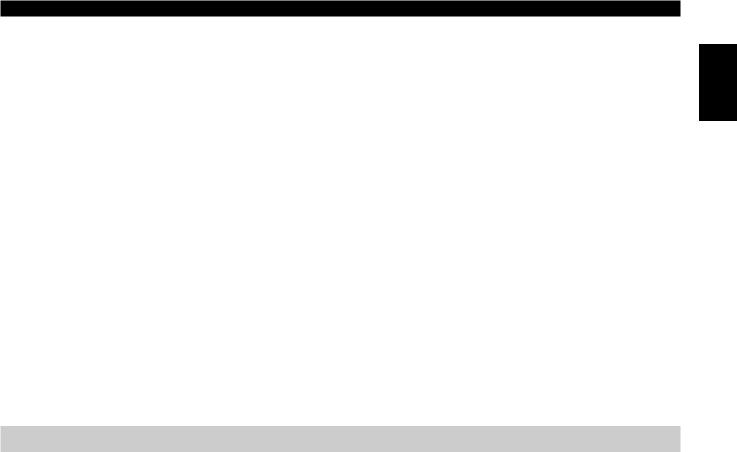
q TREBLE
Adjusts the high frequency response for the left and right Main channels. Turn the control to the right to increase the high frequency response.
w REC OUT/ZONE 2
Selects the source you want to direct to the audio/video recorder.
e EFFECT
Switches the effect speakers (Center, Front Effect, Rear and Rear Center) on and off. If you turn off the output of these speakers using EFFECT, all DTS and Dolby Digital audio signals are directed to the Main left and right channels except for the LFE channel.
Controls and Functions
t VIDEO AUX
Inputs audio and video signals from a portable external source such as a video camera. To reproduce source signals from these jacks, select V-AUX as the input source. To direct this source to the VCR 1 and VCR 2/DVR output jacks, select VIDEO AUX using REC OUT.
y FM/AM
Switches the reception band between FM and AM.
u Multi jog knob
Selects the tuning frequency in the tuning mode.
Selects the preset station after pressing PRESET/TUNING to display a colon (:) in the tuning mode.
Selects the DSP program after pressing DSP PROGRAM.
r 6CH INPUT
Switches between 6CH INPUT mode and normal input modes. 6CH INPUT mode takes priority over the source selected with the INPUT selector. You cannot use DSP sound field programs while using an external decoder.
i MEMORY (MAN’L/AUTO FM)
Stores a station in the memory.
o TUNING MODE (AUTO/MAN’L MONO)
Switches the tuning mode between automatic and manual. To select the automatic tuning mode, press this button so that the AUTO tuning indicator appears in the front panel display (the STEREO indicator also appears if receiving a stereo broadcast). To select the manual tuning mode, press this button so that the AUTO tuning indicator does not appear.
Display Indicators
1 Processor indicators
When any function of DTS/VIRTUAL/Dolby Digital/Dolby PROLOGIC/DSP/Dolby Digital Matrix 6.1/DTS ES is operating, its indicator lights up.
2 PCM
Lights up when this unit is reproducing PCM (Pulse Code Modulation) digital audio signals.
3 SPEAKERS A/B
Lights up according to which set of Main speakers is selected. Both indicators light up when both sets of speakers are selected.
4 Headphones
Lights up when headphones are connected.
5 Multi-information display
Shows the current DSP program and other information when adjusting or changing settings.
6 Input source
Shows the current input source with the arrow-shaped cursor.
7 BASS
Lights up while the BASS EXTENSION is on.
8 SLEEP
Lights up while the Sleep Timer is on.
9 P. DIRECT
Lights up while the PROCESSOR DIRECT is on.
0 STEREO
Lights up when the AUTO tuning indicator is on and the unit is receiving a strong signal for an FM stereo broadcast.
q MEMORY
Flashes to show a station can be saved.
w TUNED
Lights up when this unit tunes into a station.
e AUTO
Shows that the Tuner is in Automatic tuning mode.
r ZONE 2
Lights up when you select the input source while the remote control is in the Zone 2 mode.
English
5
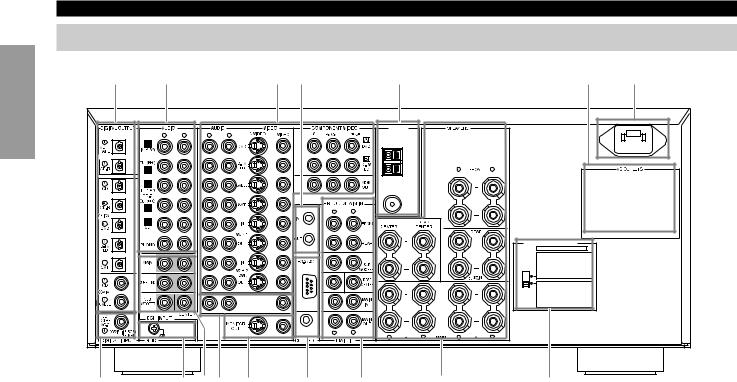
Controls and Functions
Rear panel
Introduction |
|
R |
L |
R |
L |
e |
|
3 |
|
|
|
|
|
|
7 |
1 |
|
|
2 |
|
|
|
|
5 |
0 |
||
|
|
|
|
|
|
|
|
TUNER |
|
|
|
|
|
|
|
|
|
|
|
|
|
|
|
CAUTION SEE INSTRUCTION MANUAL FOR CORRECT SETTING. |
|
|
|
|
OPTICAL |
MD/TAPE |
|
|
|
|
|
|
AM |
|
|
|
|
|
|
|
|
|
|
|
ANT |
|
|
|
|
||
|
|
|
|
|
|
|
|
– |
GND |
R |
L |
|
|
|
|
|
|
|
|
|
|
FM ANT |
|
|
|
|
|
|
|
|
|
|
|
|
|
|
75Ω |
|
|
|
|
|
|
|
|
|
|
|
R |
UNBAL. |
|
|
|
|
|
|
|
|
|
|
|
|
L |
|
|
|
|
|
|
|
|
|
|
|
|
REMOTE |
|
|
|
|
|
|
|
|
|
|
|
|
|
|
|
|
|
|
IMPEDANCE SELECTOR |
|
|
|
|
|
|
|
|
|
|
|
|
|
SET BEFORE POWER ON |
|
|
|
|
|
|
|
|
|
|
|
|
|
FRONT |
: 6Ω MIN./SPEAKER |
|
|
|
|
|
|
|
|
|
|
|
|
REAR |
: 4Ω MIN./SPEAKER |
|
|
|
|
|
|
|
|
|
|
|
|
REAR CENTER : 4Ω MIN./SPEAKER |
|
|
|
|
|
|
|
|
|
|
|
|
|
CENTER |
: 4Ω MIN./SPEAKER |
|
|
|
|
|
|
|
|
|
|
|
|
MAIN A OR B : 4Ω MIN./SPEAKER |
|
|
|
|
|
|
|
|
|
|
|
|
|
A + B |
: 8Ω MIN./SPEAKER |
|
|
|
|
|
|
|
|
|
|
|
|
FRONT |
: 8Ω MIN./SPEAKER |
|
|
|
|
|
|
|
|
CENTER |
|
|
|
REAR |
: 8Ω MIN./SPEAKER |
|
|
|
|
|
|
|
|
|
|
|
REAR CENTER : 8Ω MIN./SPEAKER |
|
||
|
|
|
|
|
|
|
|
|
|
|
|
||
|
|
|
|
|
|
|
|
|
|
|
CENTER |
: 8Ω MIN./SPEAKER |
|
|
|
|
|
|
ZONE 2 OUT |
|
|
|
|
|
MAIN A OR B : 8Ω MIN./SPEAKER |
|
|
|
|
|
|
|
|
|
|
|
|
A + B |
: 16Ω MIN./SPEAKER |
|
|
|
|
|
|
|
|
CTRL OUT |
|
|
|
|
|
|
|
|
|
|
|
|
|
+5V |
R |
L |
|
|
|
|
|
|
|
|
|
|
|
100Ω 20mA |
|
R |
L |
R |
L |
|
|
|
r |
|
q 8t |
2 |
w |
|
9 |
|
4 |
6 |
(Singapore model) |
||
1 Audio component jacks
2 Video component jacks
3 Antenna input terminals
4 Speaker terminals
5 AC OUTLETS
Use these outlets to supply power to your other audio/video component.
6 IMPEDANCE SELECTOR
7 DIGITAL OPTICAL/COAXIAL jacks
8 6CH INPUT jacks
9 PRE OUT/MAIN IN jacks
0 AC power cord
Connect to a power outlet.
General, China, and Australia models cannot disconnect the AC power cord from the unit.
q GROUND terminal
w RS232C/CTRL OUT +5V terminals
These are control expansion terminals for Substitute Custom Installation use. Consult your dealer for details.
e REMOTE IN/OUT jacks
r qRF (AC-3) input jack
General, China, and Singapore models only.
t ZONE 2 OUT jack
6
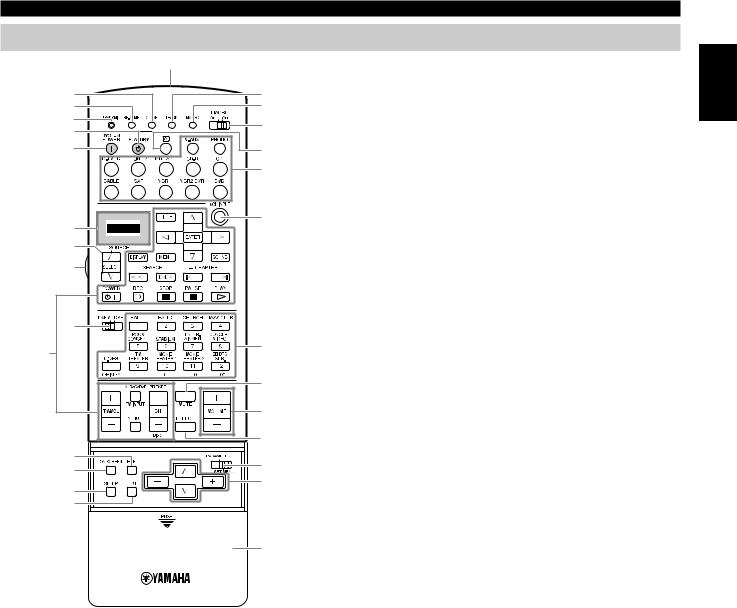
Controls and Functions
Remote Control
g |
9 Operational buttons |
|
1 |
4 |
Performs the operation selected by input selector. |
|
|
|||
2 |
5 |
0 Sound program selector/Numeric buttons |
|
3 |
6 |
||
y |
Selects the sound program. |
||
|
|||
u |
k |
q MUTE |
|
|
7 |
||
|
Mutes the sound. Press again to restore audio output at the |
||
|
|
||
|
|
previous volume level. |
|
i |
8 |
w VOLUME +/– |
|
|
Increases or decreases the volume level. |
|
|
o |
|
|
|
|
e EFFECT |
|
|
h |
|
|
|
|
|
Switches the effect speakers (Center, Front, Rear, and Rear |
|
|
|
Center) on and off. |
|
p |
|
r PARAMETER/SET MENU |
|
|
0 |
Selects the PARAMETER mode or SET MENU mode. |
9 |
|
|
|
|
|
t Cursor buttons |
|
|
|
|
|
|
|
q |
Selects and adjusts DSP program parameters and SET MENU |
|
|
|
items according to the position of PARAMETER/SET MENU. |
|
|
w |
y STANDBY |
|
|
e |
|
|
|
Turns off the power. |
|
|
|
|
|
|
a |
r |
u SYSTEM POWER |
|
s |
||
|
t |
||
|
d |
Turns on the power. |
|
|
|
||
|
f |
|
i Display |
|
|
|
|
|
|
|
Displays the input or operation status. |
|
|
j |
o Source selector |
|
|
|
|
|
|
|
Selects the source component. |
|
|
|
p 10 KEY/DSP |
|
|
|
Selects the numeric button mode or DSP program mode. |
1 CLEAR
Erases the content of learning.
2 RE-NAME
Renames the input name.
3 TRANSMIT
Flashes while the remote control is sending signals.
4 LEARN
Starts the learning function.
5 MACRO
Makes the MACRO setting.
6 MACRO ON/OFF
Turns the macro function on and off.
7 Input buttons
Selects the input source for playback.
8 6CH INPUT
Switches to the 6CH INPUT mode when using an external decoder.
a LEVEL
Selects the effect speaker channel to be adjusted and sets the level.
s ON SCREEN
Selects the On-Screen Display mode for your video monitor.
d SLEEP
Sets the sleep timer.
f TEST
Outputs the test tone to adjust the speaker levels.
g Infrared window
h LIGHT
Turns the light on or off. When you press this button once, the light turns on for about ten seconds. Press again to turn off the light.
j Cover
k Å button
Switches the control area.
English
7
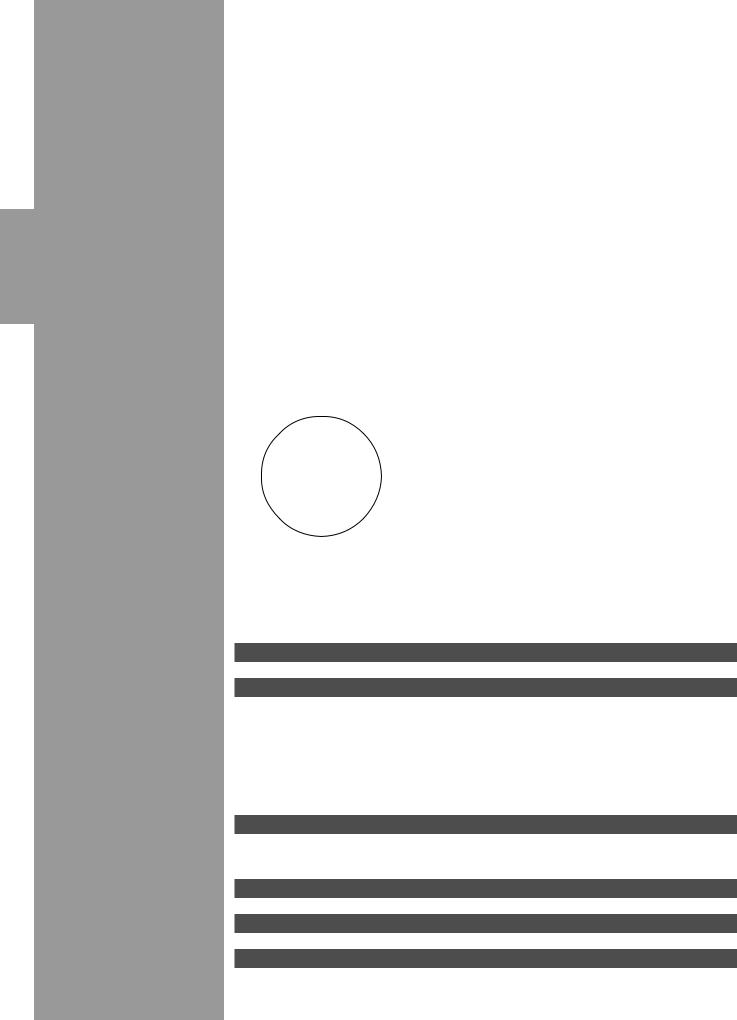
Preparations
Preparations
Speaker System Configurations |
9 |
Hookups |
10 |
Connecting Audio Components ............................................................................. |
10 |
Connecting Video Components ............................................................................. |
12 |
Connecting Speakers .............................................................................................. |
14 |
Connecting Subwoofers ......................................................................................... |
16 |
Connecting an External Decoder ............................................................................ |
17 |
Connecting External Amplifiers ............................................................................. |
17 |
Others ..................................................................................................................... |
18 |
On-Screen Displays (OSD) |
19 |
OSD Modes ............................................................................................................ |
19 |
Selecting the OSD Mode ........................................................................................ |
19 |
Speaker Placement |
20 |
Speaker Settings |
21 |
Speaker Output Levels |
22 |
Before You Begin ................................................................................................... |
22 |
Dolby Surround Test .............................................................................................. |
22 |
DSP Test ................................................................................................................. |
23 |
8

Speaker System Configurations
The most complete speaker configuration consists of eight speakers: the left and right Main speakers, a Center speaker, the left and right Rear speakers, the left and right Front Effect speakers, and a Rear Center speaker. If you do not use eight speakers, you can direct the signals for speakers that are not in your system to other speakers in your configuration. A Subwoofer can be used with any of these configurations to produce a fuller sound.
Front Effect Speakers |
Rear Speakers |
Main Speakers
Center Speaker
Rear Center Speaker
Front Subwoofer
Rear Subwoofer
English
( )
)
■Eight or Seven Speaker Configuration –Full Cinema DSP–
When you reproduce feature film software, this configuration fully expresses the powerful and realistic sound qualities of 70 mm multitrack audio. The dialogue is positioned as if it were coming from directly on the screen, the sound effect is positioned slightly behind the screen, and the soundtrack music is positioned even further behind the screen to express the width and depth of the overall presentation. This configuration makes the most of this unit’s capability.
The Rear Center speaker is useful for playback of 6-channel Digital Surround.
■ Six Speaker Configuration –Hi Fi DSP–
This configuration is used the most for audio playback with HiFi DSP. It does not position the dialogue sound as well as a seven or eight speaker configuration. However, it creates a dynamic DSP (Digital Sound Field Processor) sound field which adds depth to the sound.
For this speaker configuration, change SET MENU item 1A. CENTER SP to “NONE” and 1D. REAR CT SP to “NONE”.
■ Five Speaker Configuration –Standard 5.1 Channel–
This configuration does not express the height of the sound field as well as the seven or eight speaker configuration. However, it positions the dialogue sound as coming directly from the screen.
For this speaker configuration, change SET MENU item 1F. FRNT EFCT SP to “NONE” and 1D. REAR CT SP to “NONE”.
■Four Speaker Configuration –Minimum Requirement–
In this configuration, the Center speaker signals and Front Effect speaker signals are directed to the left and right Main speakers.
For this speaker configuration, change SET MENU item 1A. CENTER SP to “NONE,” item 1F. FRNT EFCT SP to “NONE,” and item 1D. REAR CT SP to “NONE”.
9

Preparations
Hookups
Connecting Audio Components
Before you connect any components, disconnect the power supply to all the components you plan to connect including this unit and determine which jacks are for the left and right channels and for input and output.
When you connect other YAMAHA audio component (such as a CD player or changer, MD deck, or tape deck), connect to terminals with the same number labels. Yamaha applies this labelling system to all its products.
In the hookup illustrations on the following pages:
■ Connecting to digital jacks
This unit has digital jacks for direct transmission of digital signals through either coaxial or fiber optic cables. You can use the digital jacks to input PCM, DTS, and Dolby Digital bitstreams. When you connect components to both the COAXIAL and OPTICAL jacks (for CD and CABLE) priority is given to the input signals from the COAXIAL jack. All digital input jacks are acceptable for 96 kHz/24 bit digital signals.
■ About the dust protection cap
Pull out the cap from the optical jack before you connect the fiber optic cable. Do not discard the cap. When you are not using the optical jack, be sure to put the cap back in place. This cap protects the jack from dust.
The OPTICAL jacks on this unit conform to the EIA standard. If you use a fiber optic cable that does not conform to this standard, this unit may not function properly.
■ Connecting a turntable
These jacks are for connecting a turntable with an MM or high output MC cartridge. If you have a turntable with a low output MC cartridge, use an inline boosting transformer or MC-head amplifier when connecting to these jacks. The GND terminal does not electrically ground the turntable. It simply reduces
noise in the signal. In some cases, you may hear less noise if you do not connect to the GND terminal.
■Connecting a CD player
•The COAXIAL CD and OPTICAL CD jacks are available for a CD player which has coaxial or optical digital outputs.
•When you connect a CD player to both the COAXIAL CD and OPTICAL CD jacks, priority is given to the input signals from the COAXIAL CD jack.
■Connecting an MD or DAT deck
•When you connect a recorder to this unit, keep the deck’s power on while using this unit. If the power is off, this unit may distort the sound from other component.
•When you record from source component connected to this unit while this unit’s power is off, the recorded sound may be distorted. To avoid this problem, turn on this unit.
•When you connect a CD recorder to both the analog and digital input and output jacks, priority is given to the digital signals.
10
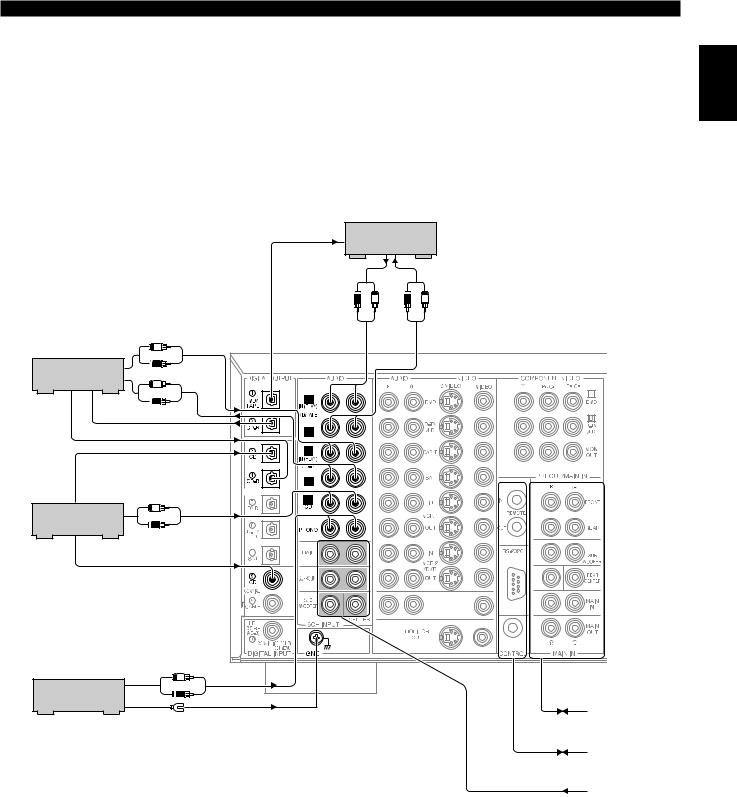
Hookups
English
|
|
|
|
|
|
OPTICAL |
MD/TAPE |
|
|
|
|
|
|
|
|
INPUT |
|
||
|
|
|
|
|
|
|
recorder |
|
|
|
|
|
|
|
|
OUTPUT |
|
|
INPUT |
|
|
|
|
|
|
R |
L |
R |
L |
|
|
|
OUTPUT |
<Analog> |
<Digital> |
<Analog> |
|
<Analog> |
(Singapore model) |
|
|
|
R L |
|
|
||||
|
|
|
|
|
|
||||
CD recorder |
|
INPUT |
<Analog> |
|
|
|
|
|
|
|
|
|
L |
|
|
|
|
|
|
|
|
|
|
|
|
|
|
|
|
OPTICAL |
OPTICAL |
R |
|
|
|
|
|
|
|
|
|
OPTICAL |
|
|
|
|
|||
OUTPUT |
INPUT |
|
|
|
|
|
|
|
|
|
|
|
|
OUT (REC) |
|
|
|
||
|
<Digital> |
|
|
|
|
|
|
|
|
|
|
|
|
|
|
|
|
|
|
|
<Digital> |
|
|
|
|
|
|
|
|
|
<Digital> |
|
|
|
|
|
|
|
|
|
|
|
|
|
|
OUT (REC) |
|
|
|
OPTICAL |
|
|
|
|
OPTICAL |
|
|
|
|
OUTPUT |
|
|
OUTPUT |
|
|
|
|
|
|
|
|
|
|
|
|
|
|
||
|
|
|
L |
|
|
|
|
|
|
CD player |
|
R |
<Analog> |
|
|
|
|
|
|
COAXIAL |
|
|
|
|
|
|
|
|
|
OUTPUT |
<Digital> |
|
|
|
|
|
|
|
|
|
|
|
|
|
|
|
|
|
CENTER |
|
|
|
|
|
|
|
|
|
ZONE 2 OUT |
|
|
|
|
|
|
|
|
|
CTRL OUT |
|
|
|
|
|
|
|
|
|
+5V |
|
|
|
|
|
|
|
|
|
100Ω 20mA |
|
|
OUTPUT |
<Analog> |
|
|
|
|
||
|
|
|
L |
|
|
|
|
||
|
|
|
|
|
|
|
|
||
Turntable |
|
R |
|
|
|
|
|
|
|
|
|
|
|
|
|
|
|
||
|
|
GROUND |
|
|
|
|
|
to/from External |
|
|
|
|
|
|
|
|
|
|
Amplifier |
|
|
|
|
|
|
|
|
|
to/from External |
|
|
|
|
|
|
|
|
|
Controller |
|
|
|
|
|
|
|
|
|
from External |
|
|
|
|
|
|
|
|
|
Decoder |
11
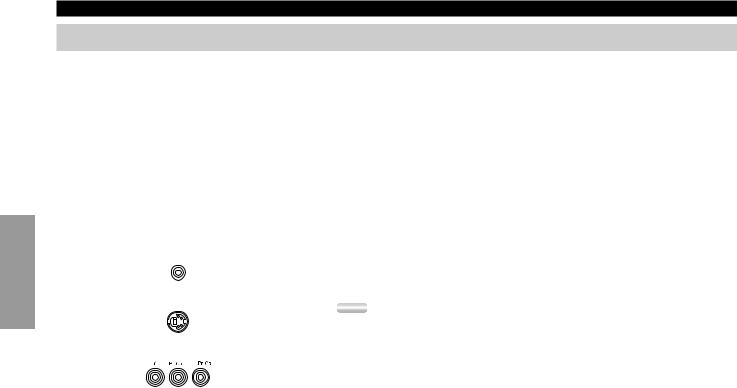
Preparations
Hookups
Connecting Video Components
Before you connect any components, disconnect the power supply to all the components you plan to connect including this unit and determine which jacks are for the left and right channels and for input and output. After you finish all hookups, check them again to make sure they are correct.
■ About the video jacks
There are three types of video jacks. Video signals input through the VIDEO jacks are the conventional composite video signals. Video signals input through the S VIDEO jacks are separated into luminance (Y) and color (C) video signals. The S-video signals achieve high quality color reproduction.
Video signals input through the COMPONENT VIDEO jacks are separated into luminance (Y) and color difference (PB/CB, PR/CR) video signals. The jacks are also separated into three for each signal. The labels of the component video jacks may be different depending on the component (e.g. Y, CB, CR / Y, PB, PR / Y, B-Y, R-Y/ etc.). Component video signals provide the best quality in picture reproduction.
Composite VIDEO jack
S VIDEO jack
COMPONENT VIDEO jacks
If your video component has an S-video output or component video output, you can connect it to this unit. Connect the S-video signal output jack on your video component to the S-VIDEO jack or connect the component signal output jacks on your video component to the COMPONENT VIDEO jacks.
Notes:
•Each type of video jack works independently. Signals input through the composite video, S-video, and component jacks are output through the corresponding composite video, S- video, and component jacks respectively.
•Use a commercially available S-video cable when connecting to the S VIDEO jacks, and commercially available video cables when connecting to the COMPONENT VIDEO jacks.
•When you are using the COMPONENT VIDEO jacks, check the details in the owner’s manual that came with the component being connected.
12
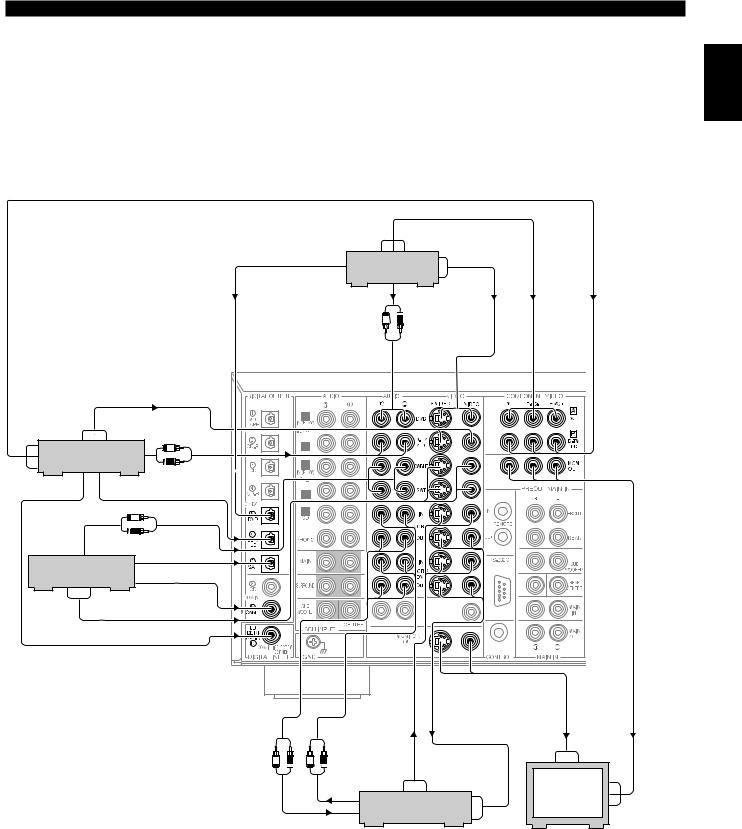
Hookups
English
COMPONENT
OUTPUT
OPTICAL |
S VIDEO |
OUTPUT |
OUTPUT |
DVD player
|
|
|
|
|
|
|
|
|
|
VIDEO |
|
|
|
|
|
|
|
|
|
|
|
|
AUDIO |
|
OUTPUT |
|
|
|
|
|
|
|
|
|
|
|
|
|
|
|
|
|
|
|
|
|
|
|
|
|
|
|
OUTPUT |
|
|
|
<Component Video> |
|
<Component Video> |
|
|
|
|
|
|
|
|
L |
R |
|
<Video> |
|
||
COMPONENT |
|
|
|
|
<Digital> |
|
|
|
<Analog> |
|
|
|||
|
|
|
|
<Video> |
|
|
|
|
|
|
|
|
|
|
OUTPUT |
|
|
|
|
|
|
|
|
|
|
|
|
|
|
VIDEO |
S VIDEO |
AUDIO |
OPTICAL |
|
|
|
|
|
|
|
|
|
||
OUTPUT |
OUTPUT |
|
|
|
|
|
|
|
|
|
||||
OUTPUT |
|
OUT (REC) |
|
|
|
|
|
|
|
|||||
|
|
|
|
|
|
|
|
|
|
|
|
|||
DTV/LD player |
|
|
L |
|
|
|
|
|
|
|
|
|
|
|
|
|
R |
<Analog> |
|
|
|
|
|
|
|
|
|
||
|
|
|
|
|
|
|
|
|
|
|
|
|
||
|
|
|
|
|
|
|
|
|
|
|
|
|
|
|
RF |
OPTICAL |
|
<Digital> |
|
OUT (REC) |
|
|
|
|
|
|
|
||
OUTPUT |
OUTPUT |
|
|
|
|
|
|
|
|
|
|
|||
|
|
L |
|
<Analog> |
|
|
|
|
|
|
|
|
|
|
|
|
|
|
|
|
|
|
|
|
|
|
|
||
AUDIO |
|
R |
|
|
|
|
|
|
|
|
|
|
|
|
|
|
SAT OPTICAL |
|
|
|
|
|
|
|
|
|
|||
OUTPUT |
|
|
|
|
|
|
|
|
|
|
|
|||
|
|
|
OUTPUT |
<Digital> |
|
|
|
|
|
|
|
|
|
|
Cable TV/SAT |
|
|
|
<Digital> |
|
|
|
|
|
|
|
|
|
|
|
|
|
CABLE COAXIAL |
|
|
|
|
|
|
CENTER |
|
|
||
S VIDEO |
VIDEO |
|
OUTPUT |
|
|
|
|
|
ZONE 2 OUT |
|
|
|
|
|
OUTPUT |
OUTPUT |
|
|
|
|
|
|
|
|
|
|
|
|
|
|
|
|
|
|
|
|
|
|
|
|
|
|
||
|
|
|
|
|
<Video> |
|
|
|
|
|
|
|
|
Video> |
|
|
|
|
|
|
|
|
|
|
|
CTRL OUT |
|
||
|
|
|
|
|
<RF> |
|
|
|
|
|
+5V |
|
||
RF-Signal Output* |
|
|
|
|
|
|
|
|
100Ω |
20mA |
|
|||
|
|
|
|
|
|
|
|
|
|
|
<Component |
|||
|
|
|
|
|
|
|
|
|
|
|
|
|||
(General, China and Singapore |
|
|
<Analog> |
<Analog> |
<Video> |
<Video> |
|
|
<Video> |
|||||
models only) |
|
|
|
|
|
|
|
|
||||||
|
|
|
|
|
|
|
|
|
||||||
|
|
|
|
|
AUDIO |
|
|
AUDIO |
|
|
|
|
|
|
|
|
|
|
|
INPUT |
|
|
OUTPUT |
|
|
|
VIDEO |
|
S VIDEO |
|
|
|
|
|
|
|
|
|
|
|
|
|
||
|
|
|
|
|
L |
R |
L |
R |
|
|
|
INPUT |
|
INPUT |
|
|
|
|
|
|
|
|
S VIDEO |
VIDEO |
S VIDEO |
|
|
||
|
|
|
|
|
|
|
|
OUTPUT |
OUTPUT |
INPUT |
|
Monitor |
||
|
|
|
|
|
|
|
|
|
|
|
|
|
||
|
|
|
|
|
|
|
|
|
VCR 1/2 |
|
|
|
COMPONENT |
|
|
|
|
|
|
|
|
|
|
|
|
|
|
|
|
|
|
|
|
|
|
|
|
|
|
|
VIDEO |
|
|
INPUT |
|
|
|
|
|
|
|
|
|
|
|
|
|
|
|
|
|
|
|
|
|
|
|
|
|
|
INPUT |
|
|
|
*<U.S.A., Canada, and Australia models>
If your LD player has a Dolby Digital RF signal output jack, connect it to this unit through an external RF demodulator.
(You can connect the Dolby Digital RF signal output of your LD player to the COAXIAL jacks using the “I/O ASSIGN” on the SET MENU.)
13

Preparations
Hookups
Connecting Speakers
This section explains how to connect speakers to this unit. After you finish connecting your speakers, use the SET MENU to change the signal output settings according to the number and size of the speakers in your configuration.
Before connecting any speaker cords, identify which terminals are for the right and left channels and also the + and –polarities. If you connect speakers with the wrong polarity (+ to –), this unit will not reproduce clear sound.
■ Using speaker cords
A speaker cord is actually a pair of insulated cables running side by side. One of the cables is colored or shaped differently, perhaps with a stripe, groove, or ridge. To make sure you always connect speakers with the correct polarity, determine the difference between the cables of your speaker cord, make a note of which cable you plan to use for which polarity (+ and –), and always connect the speaker cords
.
Strip off 9 mm (3/8 in.) of an inch of insulation from the ends of the cables.
Twist the exposed wires of the cable together to prevent short circuits.
Loosen the terminal knob by turning it counterclockwise.
Banana Plug
4Insert only the exposed portion of the cable into the slot in the side of the terminal, and tighten the terminal knob.
Note:
• If your speaker cords have banana plugs, tighten the terminal knob and insert the the end of the terminal. (Except for Singapore model)
Caution:
• Connect the speaker cords with care to avoid creating a short circuit. If you turn on (Except for Singapore model) the power and there is a short circuit, this unit may be damaged even though the
protection circuit automatically shuts off the power.
■ About the qRF (AC-3) signal input jack <For China, Singapore, and General models only.>
If your LD player has an qRF (AC-3) signal output jack, connect it to the qRF (AC-3) input jack on this unit. For this connection, change SET MENU item 7D. COAXIAL IN (10) to “LD-RF”. If qRF (AC-3) and analog signals are input at the same time, priority is given to the RF signals. When you want to reproduce q -3) signals, set the input mode to “D.D. RF” using INPUT MODE.
-3) signals, set the input mode to “D.D. RF” using INPUT MODE.
Note:
• qRF (AC-3) signals cannot be output using the REC OUT selector. When you record sound or images from an LD player, be sure to connect the player to either the DIGITAL
or analog AUDIO jacks.
Caution:
• Even if you connect an LD player with anqRF (AC-3) output jack to this unit, you cannot reproduce Dolby Digital sound from all LD discs. You must playback an LD disc encoded with Dolby Digital signals in order to take advantage of the Dolby Digital sound.
14

Hookups
English
|
|
Right Front |
|
|
Left Front |
|||
|
|
Speaker |
|
|
Speaker |
|||
Right Rear |
|
|
|
|
|
|
Left Rear |
|
|
|
|
|
|
|
|||
Speaker |
|
|
|
|
|
|
Speaker |
|
|
|
|
|
Rear Center |
|
|
|
|
|
|
|
|
|
|
|
||
|
|
|
|
Speaker |
|
|
|
|
|
|
|
|
|
|
|
||
|
|
|
|
|
|
|
|
|
|
|
|
|
|
|
|
|
|
|
|
(Singapore model) |
TUNER |
|
|
|
CAUTION SEE INSTRUCTION MANUAL FOR CORRECT SETTING. |
|
|
AM |
|
|
ANT |
|
– |
GND |
|
FM ANT |
|
|
|
75Ω |
To other component |
UNBAL. |
||
|
IMPEDANCE SELECTOR |
|
|
SET BEFORE POWER ON |
|
|
FRONT |
: 6Ω MIN./SPEAKER |
|
REAR |
: 4Ω MIN./SPEAKER |
|
REAR CENTER : 4Ω MIN./SPEAKER |
|
|
CENTER |
: 4Ω MIN./SPEAKER |
|
MAIN A OR B : 4Ω MIN./SPEAKER |
|
|
A + B |
: 8Ω MIN./SPEAKER |
|
FRONT |
: 8Ω MIN./SPEAKER |
|
REAR |
: 8Ω MIN./SPEAKER |
|
REAR CENTER : 8Ω MIN./SPEAKER |
|
|
CENTER |
: 8Ω MIN./SPEAKER |
|
MAIN A OR B : 8Ω MIN./SPEAKER |
|
|
A + B |
: 16Ω MIN./SPEAKER |
|
|
|
|
|
|
|
|
|
|
|
|
|
|
|
|
|
|
|
|
|
|
|
|
|
|
|
|
|
|
|
|
|
|
Center Speaker |
|
|
|
|
|
|
|
|
|
|
|
|
|
|
|
|
|
Subwoofer |
Right Main B |
Left Main B |
|
|
Right Main A |
Left Main A |
||||||
system |
|
Speaker |
|
Speaker |
|
|
|
Speaker |
Speaker |
|||
15

Preparations
Hookups
Connecting Subwoofers
R |
L |
■ Connecting a front subwoofer |
|
|
|
Connect the signal input jack on your subwoofer to one of the PRE OUT/ |
|
|
|
MAIN IN SUBWOOFER jacks. |
|
|
|
Notes: |
|
CENTER |
|
• |
The SUBWOOFER jacks (output) have a built-in high cut-off filter (90 Hz). When |
|
|
|
using a powered subwoofer, set the high cut-off frequency to “MAX” on your |
|
|
|
Subwoofer. |
R |
L |
• |
Both SUBWOOFER jacks output the same signal. |
|
|
Subwoofer system |
|
Subwoofer system
Right Rear |
Left Rear |
Speaker |
Speaker |
R |
L |
■ Connecting a rear subwoofer
By using both Front and Rear Subwoofers, the CINEMA-DSP sound field programs can produce realistic movie effects with powerful, dynamic sound. To take advantage of this dynamic sound, be sure to set the 1C. REAR L/R SP item in the SET MENU to “LARGE”, and connect your Rear speakers and Subwoofer as
below.
1Connect the right + input terminal on your Subwoofer to the REAR R + terminal, and the right –input terminal on your Subwoofer to the REAR R –
terminal with speaker cords.
2Connect the left + input terminal on your Subwoofer to the REAR L + terminal, and the left –input terminal on your Subwoofer to the REAR L –
terminal with speaker cords.
3Connect your Rear speakers to the output terminals on the Rear Subwoofer.
Be sure to connect the Rear speakers to the Subwoofer with the correct polarity.
Note:
• Adjust the speaker volume for the Subwoofer with the controls on the Subwoofers, not on this unit.
16

Hookups
Connecting an External Decoder
This unit is equipped with six additional input jacks (left and right MAIN, CENTER, left and right SURROUND and SUBWOOFER) for discrete multi-channel input from an external decoder, sound processor, or pre-amplifier. Connect the output jacks on your external decoder to the 6CH INPUT jacks.
Be sure to match the left and right outputs to the left and right input jacks for the main and surround channels.
To listen to the sound from your external decoder, press 6CH INPUT on this unit or the control.
Notes:
•When you select 6CH INPUT as the input source, this unit automatically turns off the digital sound field processor, and you cannot listen to DSP programs.
•When you select 6CH INPUT as the input source, changing SPEAKER SET on the SET MENU is not affected.
Connecting External Amplifiers
If you want to increase the power output to the speakers, or want to use another amplifier, connect an external amplifier to the PRE OUT/ MAIN IN terminals as follows.
q FRONT jacks
Front Effect channel line output jacks.
R |
L |
|
q |
|
w |
|
e |
r |
t |
CENTER |
|
|
y |
R |
L |
|
r CENTER jack |
|
Center channel line output jack. |
w REAR (Surround) jacks |
t REAR CENTER jack |
Rear channel line output jacks. |
Rear Center channel line output jack. |
e SUBWOOFER jacks |
y MAIN jacks |
Main, Center, and Rear channel frequencies below 90 Hz are output through these jacks. You can also direct DTS and Dolby Digital LFE signals to this output.
Adjust the volume level of the subwoofer with the control on the subwoofer. Subwoofer volume cannot be adjusted from this unit.
MAIN IN jacks .......... Line input to this unit’s Main channel amplifiers.
When connecting to these jacks, signals input to the preamplifier of this unit will not be output from the main amplifier of this unit.
MAIN OUT jacks ..... Main channel line output jacks.
The signals output through these jacks are affected by BASS, TREBLE,
BALANCE, and BASS EXTENSION settings.
English
17

Preparations
Hookups
Others
WARNING
Do not change the IMPEDANCE SELECTOR switch setting while the power to this unit is on, otherwise this unit may be damaged.
IF THIS UNIT FAILS TO TURN ON WHEN THE STANDBY/ON SWITCH IS PRESSED:
The IMPEDANCE SELECTOR switch may not be set to either end. If so, set the switch to either end when this unit is in the standby mode.
AC Power Cord
(General, China, and Australia models) VOLTAGE SELECTOR
(General and China models)
G. |
|
VOLTAGE SELECTOR |
|
240 |
|
IMPEDANCE SELECTOR |
|
SET BEFORE POWER ON |
|
FRONT |
: 6Ω MIN./SPEAKER |
REAR |
: 4Ω MIN./SPEAKER |
REAR CENTER |
: 4Ω MIN./SPEAKER |
CENTER |
: 4Ω MIN./SPEAKER |
MAIN A OR B |
: 4Ω MIN./SPEAKER |
A + B |
: 8Ω MIN./SPEAKER |
FRONT |
: 8Ω MIN./SPEAKER |
REAR |
: 8Ω MIN./SPEAKER |
REAR CENTER |
: 8Ω MIN./SPEAKER |
CENTER |
: 8Ω MIN./SPEAKER |
MAIN A OR B |
: 8Ω MIN./SPEAKER |
A + B |
: 16Ω MIN./SPEAKER |
■ IMPEDANCE SELECTOR switch
Select the position whose requirements your speaker system meets.
 (Upper position)
(Upper position)
FRONT EFFECT:
The impedance of each speaker must be 6Ω or higher.
<U.S.A. and Canada models>
REAR: The impedance of each speaker must be 4Ω or higher. REAR CENTER: The impedance of the speaker must be 4Ω or higher.
<Except for U.S.A. and Canada models>
REAR: The impedance of each speaker must be 6Ω or higher. REAR CENTER: The impedance of the speaker must be 6Ω or higher.
CENTER: The impedance of the speaker must be 4Ω or higher.
MAIN: If you use one pair of main speakers, the impedance of each speaker must be 4Ω or higher.
If you use two pairs of main speakers, the impedance of each speaker must be 8Ω or higher.
(Lower position)
FRONT EFFECT:
The impedance of each speaker must be 8Ω or higher. REAR: The impedance of each speaker must be 8Ω or higher.
REAR CENTER:
The impedance of the speaker must be 8Ω or higher. CENTER: The impedance of the speaker must be 8Ω or higher.
MAIN: <Except for Canada model>
If you use one pair of main speakers, the impedance of each speaker must be 8Ω or higher.
If you use two pairs of main speakers, the impedance of each speaker must be 16Ω or higher.
|
|
|
|
|
<For Canada model only> |
|
|
|
|
|
|
The impedance of each speaker must be 8Ω or higher. |
|
IMPEDANCE SELECTOR switch |
||||||
|
||||||
AC Power Cord
(U.S.A., Canada, and Singapore models only)
AC OUTLETS |
R |
ER ON |
N./SPEAKER |
N./SPEAKER |
N./SPEAKER |
N./SPEAKER |
N./SPEAKER |
N./SPEAKER |
N./SPEAKER |
N./SPEAKER |
N./SPEAKER |
N./SPEAKER |
N./SPEAKER |
IN./SPEAKER |
■ Connecting the AC power cord
Plug in this unit to a wall outlet when all connections are complete.
Caution:
• Do not use other AC power cords than the one provided. (U.S.A., Canada, and Singapore models only)
■ AC OUTLETS
Use these to connect the power cords from your other components to this unit. The power to the switched outlets is controlled by this unit’s STANDBY/ON (SYSTEM POWER or STANDBY on the remote). These outlets will supply power to any connected unit whenever this unit is turned on. The maximum power (total power consumption of components) that can be connected to AC OUTLETS is 100 W.
■ Voltage selector (General and China models)
The voltage selector on the rear panel of this unit must be set for your local main voltage BEFORE plugging into the AC main supply.
18

On-Screen Displays (OSD)
You can display the operation information for this unit on a video monitor. If you display the SET MENU and DSP sound field program parameter settings on a screen, it is much easier to see the available options and parameters than it is by reading this information on the front panel display.
If a video source is being reproduced, the OSD is superimposed over the image.
If a video source is not being reproduced (or the source component is set in the standby mode), you can set the OSD to turn on (blue background) or off with “14 DISPLAY SET” on the SET MENU.
OSD Modes
P01 CONCERT HALL 1
Europe Hall A INIT.DLY…………30ms ROOM SIZE…………1.0 LIVENESS…………………5
Full Display (ex.)
P01 CONCERT HALL 1
Europe Hall A
Short Display (ex.)
You can change the amount of information the OSD shows.
Full Display .......... |
This mode always shows the sound field program parameter |
|
settings on the video monitor. |
Short Display ........ |
This mode briefly shows the same contents as the front panel |
|
display at the bottom of the screen, then disappears. |
Display Off ........... |
This mode briefly shows the “DISPLAY OFF” message at the |
|
bottom of the screen, then disappears. Afterwards, no changes to |
|
operations appear on the screen except those of the ON |
|
SCREEN. |
Notes:
•When you choose the Full Display mode, the INPUT selector, VOLUME, and some other types of operation information are displayed at the bottom of the screen in the same format as the front panel display.
•The OSD signal is not output through the REC OUT selector, and will not be recorded with any video signal.
•The SET MENU, TEST DOLBY SUR and TEST DSP appear regardless of the OSD mode.
Selecting the OSD Mode
ON SCREEN
1When you turn on the power, the video monitor and front panel display shows the level of the main volume for a few seconds and then switches to show the current sound field program.
2Press ON SCREEN on the remote control repeatedly to change the display mode.
The OSD mode changes in the following order: Full Display, Short Display, Display Off.
Notes:
•If you choose a video input source that has component connected to both the S VIDEO IN and composite VIDEO IN jacks, and both the S VIDEO OUT and composite VIDEO OUT jacks are connected to a video monitor, the video signal is output to both the S VIDEO OUT and VIDEO OUT jacks. However, the OSD is carried only on the S-video signal. If no video signal is input, the OSD is carried on both the S-video and composite video signals.
•If your video monitor is connected only to the COMPONENT VIDEO jacks of this unit, the OSD is not shown. Make sure to connect your video monitor to the COMPONENT VIDEO jack and either VIDEO or S VIDEO jacks if you would like to see the OSD.
•Playing back video software that has an anti-copy signal or video signals with a lot of noise may produce unstable images.
English
19

Preparations
|
|
|
|
|
|
Speaker Placement |
Where you place your speakers has a tremendous effect on how well your system sounds. |
||||||
|
|
|
TV or Video |
|
■ Placing the Main speakers |
|
|
|
|
|
|||
|
|
|
|
|
||
|
Main |
|
monitor |
Main |
Place the left and right Main speakers an equal distance from the main listening |
|
|
Speaker |
|
|
|
Speaker |
position. |
|
|
|
|
|
|
If you have a TV or video monitor in your system, the distance of each speaker |
|
|
|
|
|
|
from each side of the TV or video monitor should be the same. |
TV or Video monitor
Center Speaker
1m |
0.5~1m |
1.5~3m |
0.5~1m |
1m |
(3ft) |
(1~3ft) |
(5~15ft) |
(1~3ft) |
(3ft) |
|
FL |
C |
FR |
|
|
L |
R |
|
|
RL |
|
RC |
|
RR |
|
|
|
|
|
1 |
L |
1/4 |
R |
|
|
C |
Front Effect speakers
Rear speakers
Main speakers
1.8 m (6 feet)
Center
Speaker
Front |
Rear Center speaker |
Subwoofer |
Rear Subwoofer |
|
■ Placing the Center speaker
If you have a TV or video monitor in your system, align the front face of the Center speaker with the front face of the monitor. Place the speaker as close to the monitor as possible, such as directly over or under the monitor. If you place the speaker under the monitor, the Front Effect speakers can adjust the height of the sound to correspond with the action on the screen (depending on the listener’s position). If you have a projection screen in your system, place the Center speaker under the screen. Be sure to align the speaker with the center of the screen.
■Placing the Front Effect, Rear, and Rear Center speakers
The Front Effect speakers should be placed about 0.5~1m (1~3 feet) outside the Main speakers and in the front of the room. They should be turned toward the main listening position. Place the Rear speakers in the back of the room so they face the main listening position. The Rear speakers can be placed farther apart than the Front Effect speakers. The Front Effect and Rear speakers should be placed about 1.8m (6 feet) above the floor.
Once you begin listening to programs, continue to adjust the speaker placement until you obtain a balanced sound from the Main speakers and the Front Effect and Rear speakers.
■ When you use a projection screen
Place the speakers as shown in the illustration.
The Main speakers should be placed about one-quarter of the way up from the bottom of the screen.
Place the Center speaker in the center and directly under the screen. The Center speaker provides precise dialogue localization.
When you use a projection screen with your system, the Front Effect speakers provide better effect quality. The CINEMA-DSP sound field programs raise the sound from the Center speaker upward and provide natural sound corresponding with the video images.
■ Placing the Subwoofers
Place the Front Subwoofer near the Main speakers. Turn it slightly toward the center of the room to reduce wall reflections.
If you use a Rear Subwoofer, place it behind the main listening position. The placement of the Rear Subwoofer is not critical because of the ultralow frequencies of the sound being reproduced.
By adding a high quality Subwoofer to the speaker system configurations shown on page 9, you can enjoy more powerful and realistic movie effects, even if your
Main speakers are large.
Notes:
•If you use different brands of speakers (with different tonal qualities) in your configuration, the tone of a moving human voice and other types of sound may not shift smoothly. We recommend that you use speakers from the same manufacturer or speakers with the same tonal quality.
You can also adjust the output levels and equalization of your effect speakers using the SET MENU.
•If you are using small speakers, the addition of a Subwoofer will reinforce the sound effects of movies.
20
