Yamaha RY8 User Manual
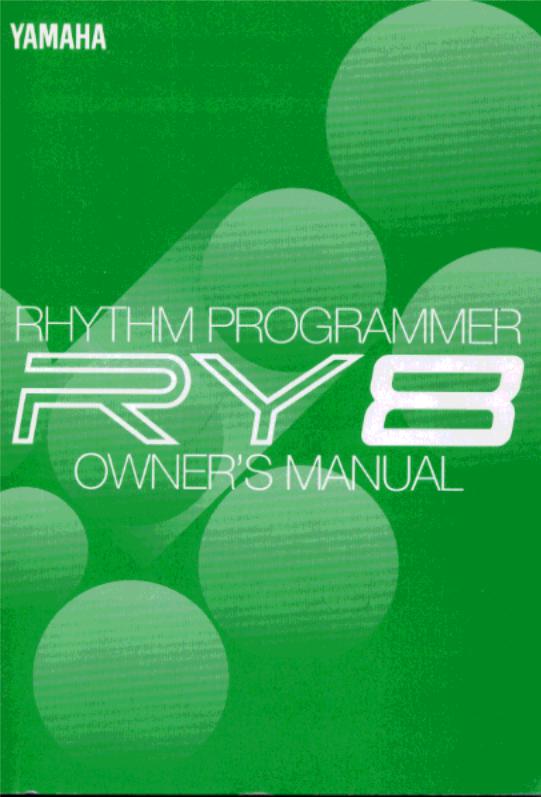
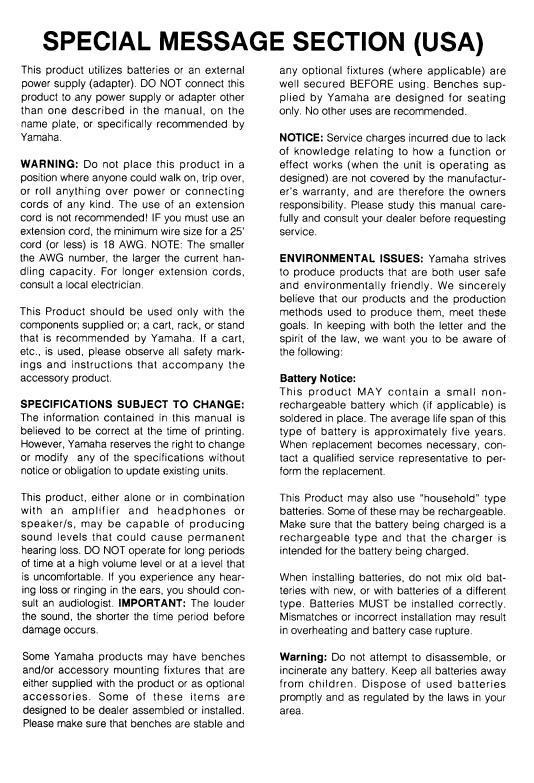
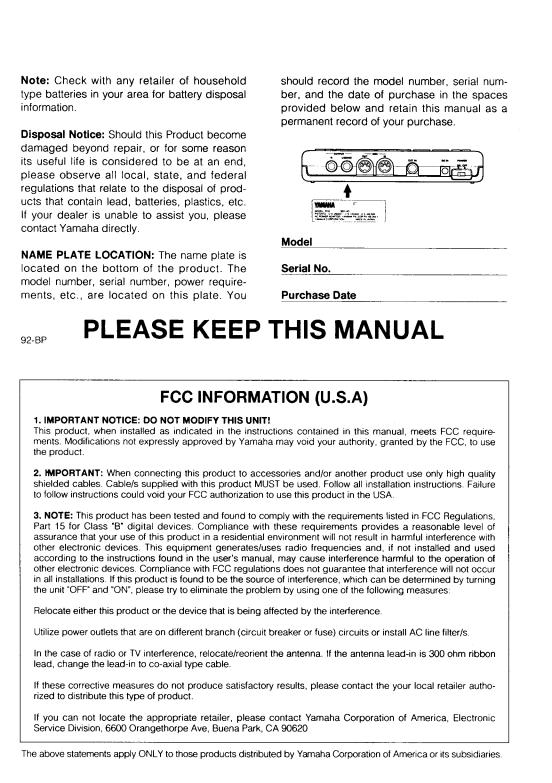
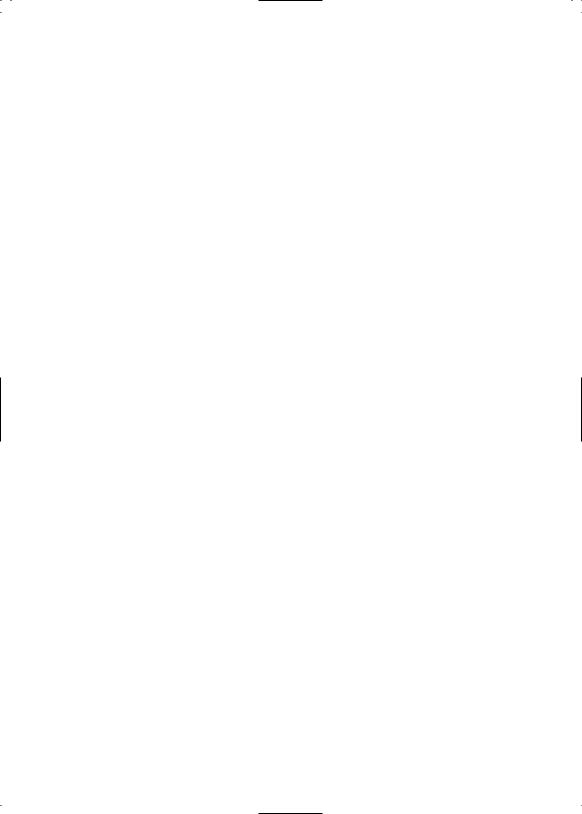
IMPORTANT ! PLEASE READ BEFORE PROCEEDING !
The RY8 is a powerful electronic music device featuring sensitive high technology. To ensure many years of trouble-free use, please take the important precautions below seriously.
LOCATION
■In order to avoid causing serious damage to the RY8, do not expose the instrument to direct sunlight, high temperatures, excessive humidity, excessive dust or strong vibration.
POWER SUPPLY
■Turn the power switch off when the RY8 is not in use.
■The AC power adaptor should be unplugged from the AC outlet if the RY8 is not to be used for an extended period of time.
■Unplug the RY8 during electrical storms.
■Avoid plugging the RY8 into the same AC outlet as appliances with high power consumption such as electric heaters or ovens. Also, avoid using multiple-plug adaptors, since these can result in reduced sound quality and possibly even damage to the RY8.
TURN OFF POWER WHEN MAKING CONNECTIONS
■To avoid causing damage to the RY8 and other devices to which it is connected (such as a sound system or MIDI instruments), turn off the power of all related devices prior to connecting or disconnecting audio and MIDI cables.
ELECTRICAL INTERFERENCE
■ Avoid using the RY8 near televisions, radios or other devices which generate electromagnetic fields, since this may cause the RY8 to malfunction, and may possibly generate interference noise in the other devices.
I
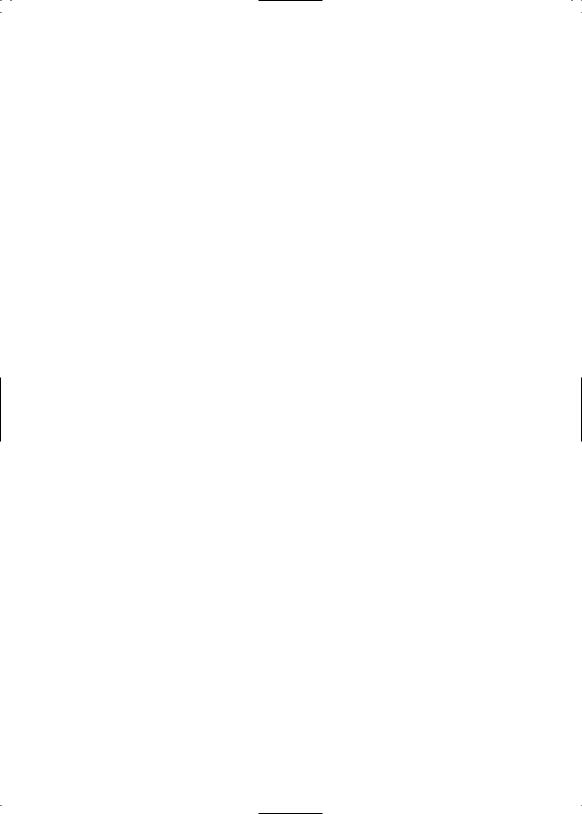
HANDLING AND TRANSPORT
■Handle the RY8 with care. Physical shocks caused by dropping or jostling the instrument, or placing heavy objects upon it, can result in serious damage to the RY8.
■Never apply excessive force to the controls, pads, or connectors of the instrument.
■Disconnect all cables before moving the instrument. Always unplug cables by gripping the plug firmly, and not by pulling on the cable itself.
CLEANING
■ Never use chemical solvents or thinners to clean the RY8, since these will damage the finish or the rubber pads. Wipe the instrument clean with a soft, dry cloth. If necessary, use a soft, clean cloth slightly moistened with a diluted, mild detergent. Then wipe the instrument thoroughly with a dry cloth. Avoid placing vinyl objects on the top of the instrument. Vinyl can stick to and discolor the surface.
DATA BACK-UP AND STORAGE
■ Yamaha recommends that you regularly save your music data using an external MIDI data storage device (such as the Yamaha MDF2 MIDI Data Filer), and storing the floppy disks in a safe, cool, dry place. YAMAHA CANNOT BE HELD RESPONSIBLE FOR THE ACCIDENTAL LOSS OF IMPORTANT MUSIC DATA! Regarding the User memory, as long as fresh batteries are inserted in (or an AC power adaptor is connected to) the RY8, the User pattern, song and drum kit data will be retained, even when the power is turned off. It will also be retained long enough to exchange an old set of batteries for a new set. If you have important data in the RY8 which you don’t want to lose, please take care to keep fresh batteries inserted in (or keep an AC power adaptor connected to) the RY8, and to regularly save it to an external MIDI data storage device.
SERVICE AND MODIFICATION
■ The RY8 contains no user serviceable parts, so never open the case or tamper with the internal circuitry in any way. Doing so may result in electrical shock or damage to the instrument. Refer all servicing to qualified Yamaha service personnel.
YAMAHA CANNOT BE HELD RESPONSIBLE FOR DAMAGE TO THE RY8 RESULTING FROM IMPROPER HANDLING OR OPERATION !
II
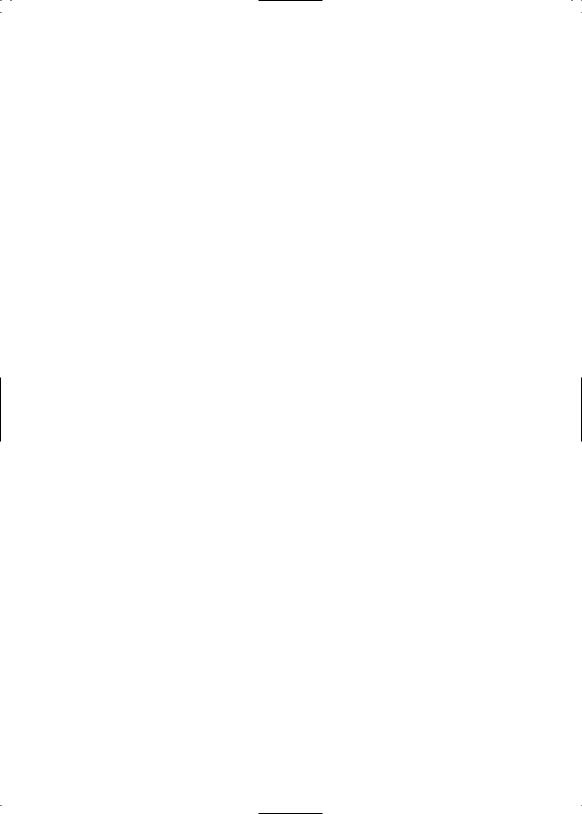
THANK YOU FOR PURCHASING
THE YAMAHA RY8 RHYTHM PROGRAMMER.
The Yamaha RY8 is a full-featured, high quality, low-priced, hand-held stereo rhythm programmer with accompaniment backing and guitar input that’s the perfect “pocket pal” for the guitarist on the go.
With its compact size, friendly user interface, wide variety of preprogrammed patterns and songs, user programming capabilities, versatile MIDI features and more, the handy RY8—which easily slips into a guitar case or gig bag—is ready to plug and play anytime and anywhere. It’s the ideal music practicing companion and composing sketch pad.
Whether you’re a professional or amateur guitarist, a serious songwriter or simply a music hobbyist, you’ll find the RY8 a unique and powerful addition to your arsenal of music tools. You’ll be surprised by its full, dynamic stereo sound quality when played through a high quality audio monitoring system. You’ll also appreciate being able to plug in a guitar and headphones and work in privacy without disturbing others—or better yet, without others disturbing you!
To take full advantage of the RY8’s many features and music making capabilities, please read this owner’s manual carefully to familiarize yourself with the proper operating procedures. Also, keep this manual in a safe place for future reference.
III
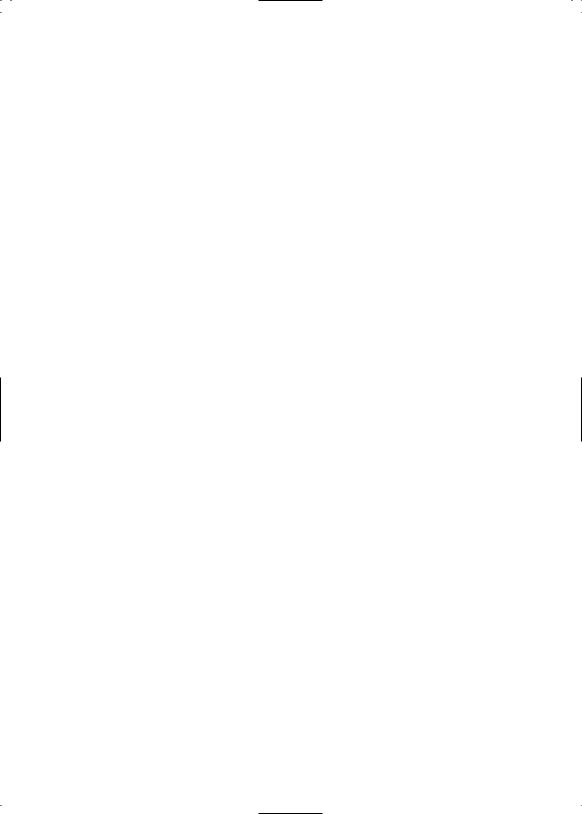
CONVENTIONS USED IN THIS MANUAL.
In order to keep confusion to a minimum, there are a few basic conventions used in the feature explanations in this manual, as follows:
■Names of key features are written in the cap-low style; e.g., Pattern Mode, Song Record Mode, System Mode Sync function, User patterns, etc.
■Names of controls and connectors are written in all-caps within brackets; e.g., [EXT IN] jack, [VOLUME] slider, [DELETE] button, etc.
■Special prompts or words which appear on the LCD screen during operation are written in quotes; e.g., “NEXT”, “CHAIN”, “accnt”, “COPY SURE?”, etc.
■Everything else will be written in the lower case style.
PLEASE KEEP THIS MANUAL IN A SAFE PLACE FOR FUTURE
IV
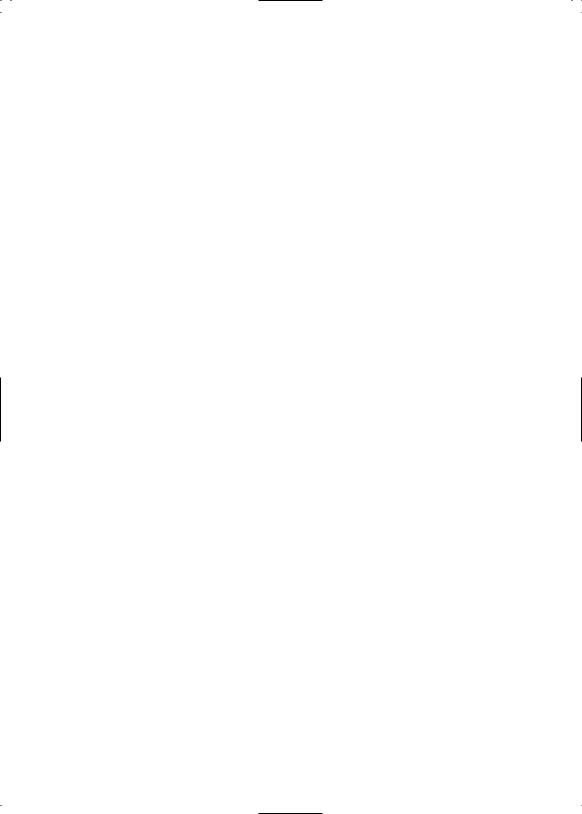
The RY8 Owner’s Manual is designed to travel alongside the RY8 itself. It includes information about all the RY8’s features and operation procedures, organized in such a way as to permit quick and easy access to any feature you need to locate. The main sections of the Owner’s Manual are as follows:
A brief overview of the RY8’s capabilities and system structure, as well as descriptions of all panel features—everything you need to know before you begin using the RY8 in order to put its many features and capabilities into proper context.
A step-by-step guide through setting up the RY8, turning on the power, playing the demo songs and performing basic pattern, song and drum kit operations— everything you need to get started enjoying the RY8 right away.
An extensive feature reference of the various modes and functions of the RY8—everything you need to know about all operating procedures.
A collection of technical charts and lists including display messages, troubleshooting, drum voice and pattern lists, MIDI implementation chart and more.
An alphabetical list of topics which gives you quick and easy access to any subject in the manual you want to locate.
V
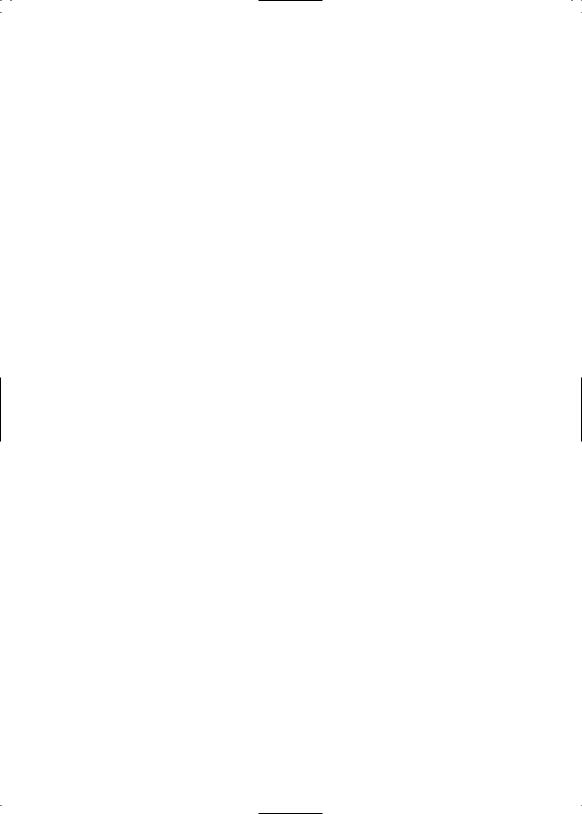
REFERENCE ! |
|
.............................................................................................................. |
2 |
1. THE RY8...................................................................... |
2 |
2. RY8 SYSTEM STRUCTURE....................................... |
4 |
3. TOP PANEL................................................................. |
7 |
4. SIDE & REAR PANELS............................................. |
10 |
.............................................................. |
12 |
5. SETUP & POWER-ON .............................................. |
12 |
6. PLAYING THE DEMO SONG.................................... |
18 |
7. PLAYING THE DRUM PADS .................................... |
19 |
8. PLAYING THE PRESET PATTERNS ....................... |
21 |
9. PLAYING THE PRESET SONGS.............................. |
26 |
.................................................... |
30 |
10. PATTERN MODE .................................................... |
30 |
11. SONG MODE .......................................................... |
41 |
12. DRUM KIT MODE.................................................... |
54 |
13. EXTERNAL IN MODE ............................................. |
61 |
14. SYSTEM MODE ...................................................... |
67 |
15. TEMPO MODE ........................................................ |
73 |
16. MUTE MODE........................................................... |
74 |
17. BALANCE MODE .................................................... |
75 |
18. TRANSPOSE MODE............................................... |
76 |
................................................................................ |
77 |
19. RECALLING THE FACTORY |
|
DEFAULT SETTINGS............................................. |
77 |
20. DISPLAY MESSAGES ............................................ |
78 |
21. TROUBLESHOOTING............................................. |
79 |
22. SPECIFICATIONS................................................... |
81 |
23. LISTS & CHARTS.................................................... |
82 |
.......................................................................................... |
94 |
1
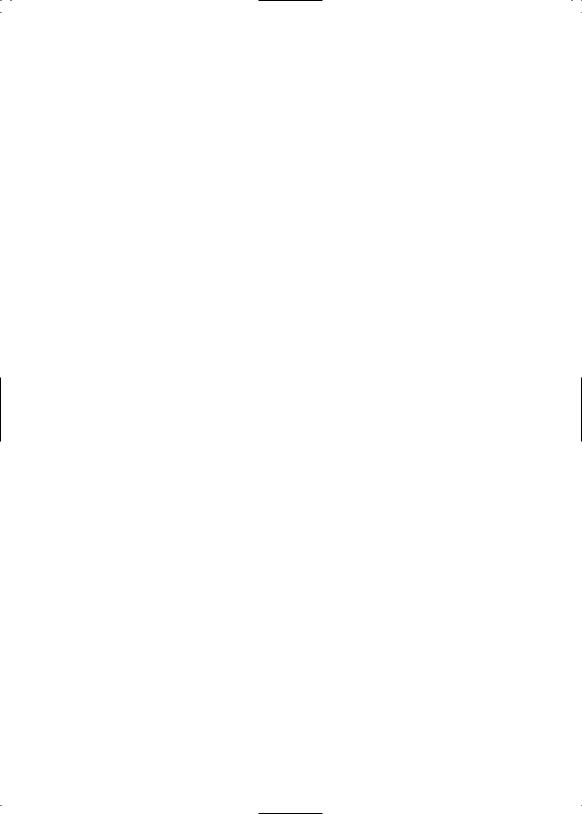
1. THE RY8
The RY8 is an easy-to-use yet powerful rhythm programmer with automatic bass and chord accompaniment backing, an external input for playing along using a guitar, versatile MIDI capabilities and much more.
Featuring Yamaha’s exclusive AWM (Advanced Wave Memory) tone generation technology—where voices are high quality digital samples of actual instruments—the RY8 has a large capacity waveform ROM filled with 128 “drum” voices for the rhythms, and 50 “normal” voices for the backings, plus 200 Preset rhythm patterns with matching accompaniment backing encompassing many different popular music styles, and 50 Preset songs and 12 Preset drum kits suitable for any type of music situation. The RY8 also features powerful programming capabilities that let you do the following:
Create Your Own Rhythm Patterns
Record your own one-measure User patterns in step-time or real-time. You can assign any of the preprogrammed backing accompaniments—consisting of Bass, Chord 1 and Chord 2 tracks—to your rhythm.
Create Your Own Songs
String together a series of Preset and User patterns to create your own User song—complete with chord progressions as you specify.
Create Your Own Drum Kits
Assign drum voice sounds to the pads to create your own User drum kits— complete with drum voice pan positioning, pitch tuning and more.
2

The RY8’s many other features include song chaining and loop repeating, rhythm “swing” function for a realistic human feeling, guitar tuner and guitar synthesizer, 28-note polyphony, stereo outputs, headphone jack, and a large LCD screen which always lets you know what mode and status you’re currently in. Hence, the RY8 is the ideal music tool that’s useful in practically any music situation. You can use it as:
A Practicing Companion
Plug a guitar directly into the RY8 and play along with the patterns and songs. Mute one or more of the accompaniment tracks, or turn the backing off entirely and play along with the rhythm only. The RY8 provides just the music you need for a hot practice session.
A Music Sketch Pad
String together a series of Preset and User rhythm patterns, designate a backing accompaniment, and specify the chord progressions for a song idea. Creating your own songs is quick and easy with the RY8’s user-friendly interface.
A Powerful Drum Machine
Program professional sounding rhythm patterns by Step or Realtime recording, complete with accent dynamics and “swing” factor for a realistic human feel. Whether you modify a preset or create your own rhythm pattern from scratch, the RY8’s auto-quantizing makes sure your rhythms are always on the beat.
A Guitar Synthesizer
Plug a guitar directly into the RY8 and “trigger” AWM normal voices (including acoustic piano, strings, brass, synth pad sounds and more) in real-time with the notes you play on the guitar. You can specify the RY8 to “synthesize” any of the 50 normal voices as single notes, octaves, harmonies and more—in order to create interesting and unique sound textures.
A MIDI Tone Generator
Connect an external MIDI keyboard or sequencer in order to play the RY8’s AWM drum voices. You can specify the note table by which the different voices will be sounded.
3

2. RY8 SYSTEM STRUCTURE
The RY8 is primarily a powerful rhythm programmer, but with the added dimension of automatic backing accompaniment, song programming capability and a guitar synthesizer.
The key components that make up the RY8’s operating system are the AWM voices, the drum kits, the patterns, and the songs. The main operating modes are Pattern Mode and Song Mode, each of which are made up of several “functions”. Additional modes include Drum Kit Mode, External In Mode, System Mode, Tempo Mode, Mute Mode, Balance Mode and Transpose Mode.
4

THE AWM VOICES.
There are 128 “drum” voices and 50 “normal” AWM voices. The drum voices are assigned to the drum kits. The normal voices are assigned to the backing accompaniments and to the guitar synthesizer.
THE DRUM KITS.
There are 12 Preset drum kits and 4 User drum kits. Although there are only 12 pads on the top panel of the RY8, each drum kit is made up of 24 drum voices, organized in two “Pad Banks”—a “Drum Pad Bank” and a “Percussion Pad Bank”—with 12 drum voices assigned to each Pad Bank. (You can switch freely back and forth between Pad Banks by pressing the [PAD BANK] button.)
The various Preset drum kits are designed for different styles of music. You can create your own User drum kits by assigning any drum voice you want to the pads, and specifying output and accent levels, as well as pan positioning and pitch tuning, for each pad.
THE PATTERNS.
There are 200 Preset patterns and 50 User patterns, each comprised of a onemeasure rhythm pattern. The Preset patterns are organized in 50 music styles with “A”, “B”, “C” and “D” Sections for each style—representing both “main” and “fill-in” type Sections.
The Preset rhythm patterns also have special Bass, Chord 1 and Chord 2 backing accompaniment tracks—matched to the music style of each respective pattern—assigned to them. Each backing track can be turned off, or “muted”, at will, and you can adjust the volume balance of each. If you want, you can switch the backing off entirely.
You can create your own User rhythm patterns, and assign one of the backing accompaniments to it.
THE SONGS.
There are 50 Preset songs and 50 User songs. The Preset songs are made up of the Preset patterns, complete with preprogrammed chord progressions, and are intended as music style ideas to get you started or to play along with as they are.
You can create your own songs using Preset and/or User patterns, complete with chord progressions that you can record in the “chord track”.
5
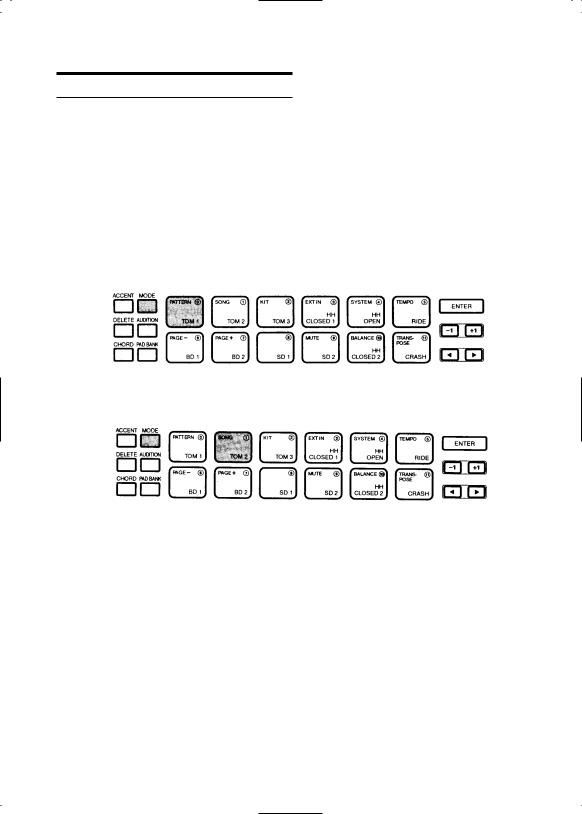
THE MODES AND FUNCTIONS.
The RY8’s features are for the most part organized into nine modes accessible by holding [MODE] and pressing one of the drum pads (the names of the modes are printed on the various pads).
All modes except Tempo Mode and Transpose Mode contain several pages of functions which you can select by holding [MODE] and pressing [PAGE-] and [PAGE+].
Most routine operations can be performed from either within Pattern Mode or Song Mode.
■ To enter Pattern Mode, hold [MODE] and press [PATTERN].
■ To enter Song Mode, hold [MODE] and press [SONG].
6
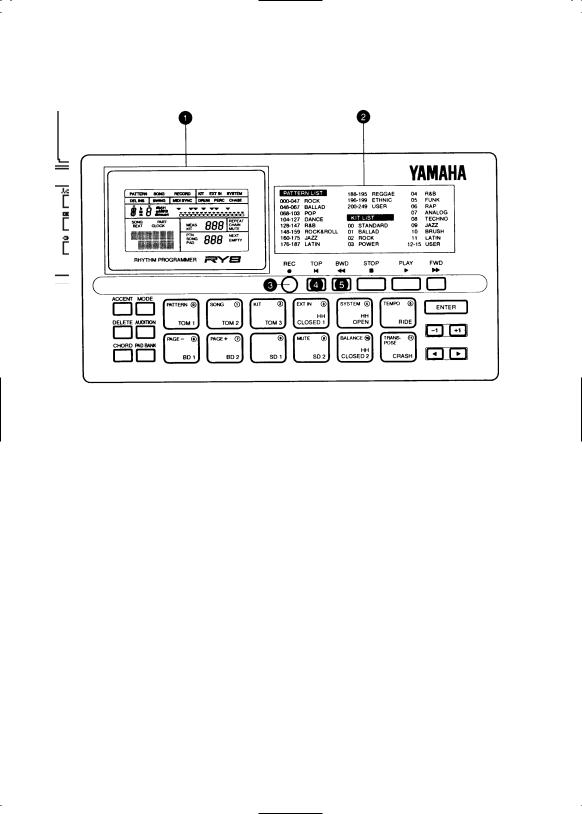
3. TOP PANEL
1 LCD SCREEN
High contrast, easy-to-read Liquid Crystal Display (LCD) provides large-content visual feedback to always let you know exactly what mode and status you’re currently in.
2 PATTERN AND KIT LISTS
List of rhythm pattern and drum kit types arranged logically for quick reference and easy access.
3 [REC] BUTTON
For entering and exiting Pattern Record Mode and Song Record Mode. Both Step and Realtime recording are possible.
4 [TOP] BUTTON
For returning the song or pattern location to the top, or the first measure, when the playback is stopped.
5 [BWD] BUTTON
For rewinding the song through a series of measures when the song playback is stopped. Pressing [BWD] in Pattern Play Mode returns the pattern measure location to the top, or the first measure. Pressing [BWD] in Pattern Record Mode lets you select the clock position.
7
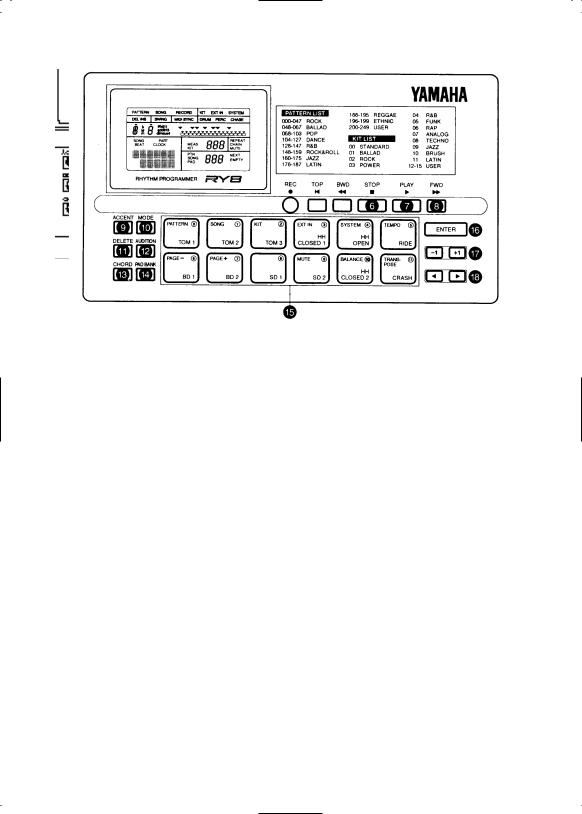
6 [STOP] BUTTON
For stopping the song or pattern playback or realtime recording.
7 [PLAY] BUTTON
For starting song or pattern playback or realtime recording from the current measure location. Pressing [PLAY] immediately after pressing [STOP] will continue the song or pattern playback from the stop location. To start the song or pattern from the beginning, or the top, press [TOP] before pressing [PLAY].
8 [FWD] BUTTON
For fast-forwarding the song through a series of measures when the song playback is stopped. Pressing [FWD] in Pattern Play Mode returns the pattern measure location to the top, or the first measure. Pressing [FWD] in Pattern Record Mode lets you select the clock position.
9 [ACCENT] BUTTON
For adding an accent to a drum beat, by pressing and holding [ACCENT] while hitting a drum pad. In Pattern Step Record Mode, you can record an accent by simply pressing [ACCENT] at the desired drum beat clock location. You can assign the accent level for each drum pad of a User drum kit in Drum Kit Mode.
0 [MODE] BUTTON
For accessing the various modes, by pressing and holding down [MODE] while pressing a mode button, and for accessing the various functions within each mode, by holding down [MODE] while pressing [PAGE-] and [PAGE+].
8

q [DELETE] BUTTON
For deleting individual drum beats in Pattern Record Mode. Simply hold [DELETE] and press [ENTER] or the appropriate drum pad to delete the drum voice at the current cursor location. When Chord Assign is active, holding [DELETE] and pressing [ENTER] will delete the chord at the current cursor location.
w [AUDITION] BUTTON
For “auditioning”, or checking, drum sounds in Pattern Step Record Mode before you record a drum beat. While pressing and holding [AUDITION], press the drum pad you want to audition and the drum voice will sound but data will not be input.
e [CHORD] BUTTON
For accessing Chord Assign, which lets you specify the chord root and chord type for the backing.
r [PAD BANK] BUTTON
Although there are only 12 drum pads on the top panel, each drum kit has 24 sounds, organized in two Pad Banks of 12 voices per bank. Pressing [PAD BANK] toggles between each bank of 12 “Drum” and 12 “Percussion” voices.
t DRUM PADS/MODE BUTTONS
Double-function controls which act as drum pads for playing the drum voices during playback or recording, and act as mode and function select buttons when the [MODE] button is pressed and held. The names of the various modes are printed on the pads. The [PAGE+] and [PAGE-] buttons let you access the various functions within each mode. Although the drum pads are not touch sensitive, you can apply accents to drum beats using the [ACCENT] button.
y [ENTER] BUTTON
For “confirming” or executing certain data entry operations.
u [-1] AND [+1] BUTTONS
For specifying data, or modifying the currently selected parameters.
i [2] AND [1] BUTTONS
For moving the “flashing cursor” around the LCD screen to select the various parameters.
9
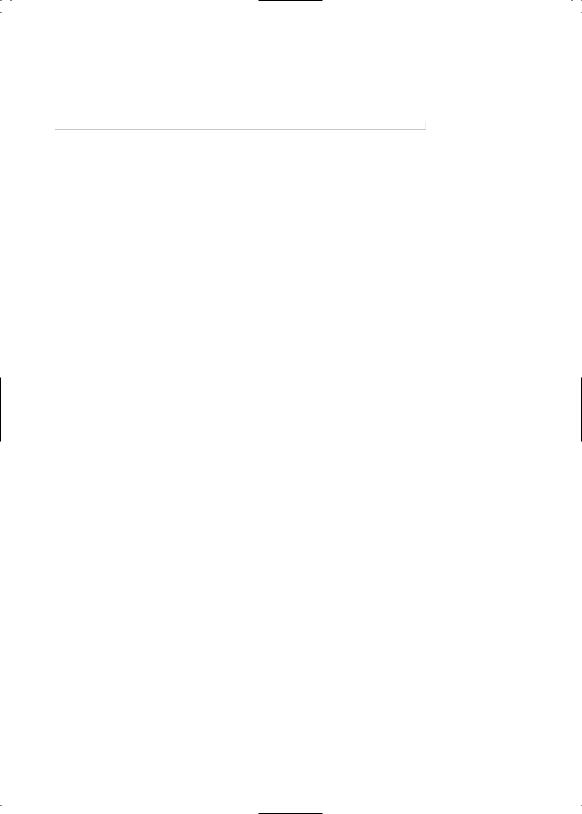
4. SIDE & REAR PANELS
1 [VOLUME] SLIDER
For setting the master volume output level from the [OUTPUT] and [PHONES] jacks.
2 [PHONES] MINI JACK
For plugging in a pair of headphones with a mini stereo plug for private listening.
3 [OUTPUT] JACKS
For connecting the RY8 to a mixer, or a stereo amplifier, or amplified speakers. In the case of mono output, use the [L/MONO] jack.
4 [MIDI] JACKS
For connecting the RY8 to other MIDI devices such as a synthesizer or music sequencer, or to a MIDI data storage device (or another RY8) for bulk dumping of User song, pattern and kit data.
10
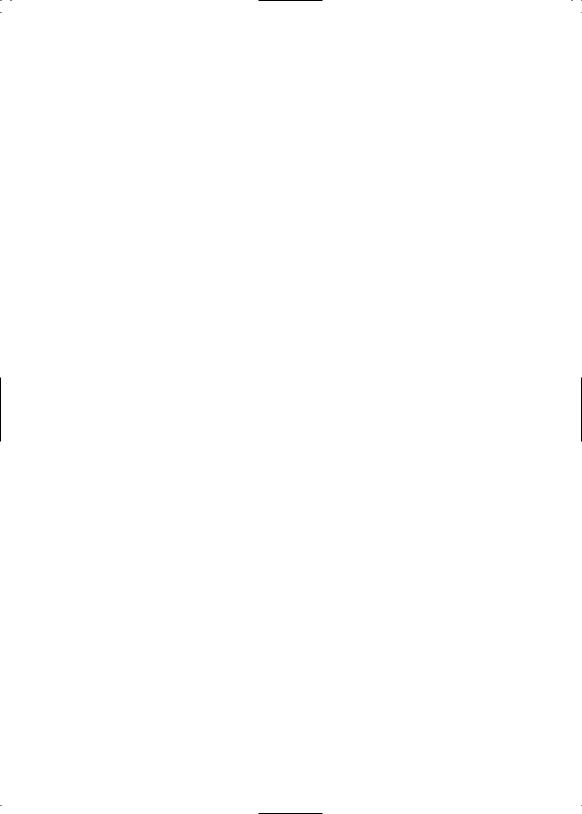
5 [EXT IN] JACK
For plugging in a guitar to play along with the song or pattern playback, or for using the guitar tuner feature, or for “triggering” any of the 50 AWM backing instrument voices in various ways.
6 [DC IN] JACK
For connecting an AC power adaptor to supply power to the RY8.
7 [POWER] SWITCH
For switching the RY8 on and off. Be sure to switch the power off when the RY8 is not in use.
8 BATTERY COMPARTMENT
For inserting six 1.5 volt AA-size (SUM-3 or R6P) batteries to supply power to the RY8. Be sure to remove the batteries when the RY8 is not to be used for an extended period of time.
11
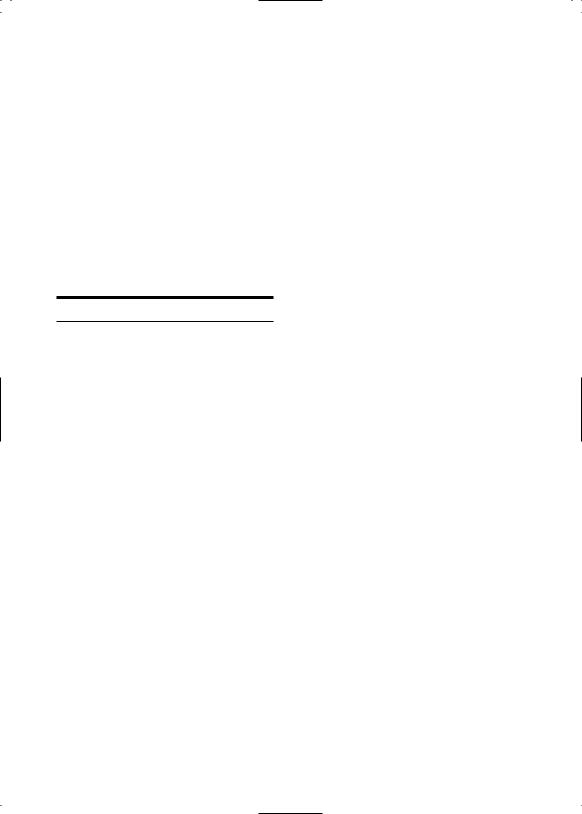
5. SETUP & POWER-ON
The RY8 can be powered by either an optional AC adaptor or six batteries. Follow the instructions below based on the power source you intend to use.
USING A POWER ADAPTOR.
Plug the DC output cable from an optional Yamaha PA-3 or PA-1B AC Adaptor (available from your Yamaha dealer) snugly into the [DC IN] jack on the rear panel, then plug the adaptor into a convenient wall AC power outlet.
Do not attempt to use an AC adaptor other than the Yamaha PA-3 or PA-1B. The use of an incompatible adaptor may cause irreparable damage to the RY8, and may even pose a serious shock hazard! ALWAYS UNPLUG THE AC ADAPTOR FROM THE AC POWER OUTLET WHEN THE RY8 IS NOT IN USE.
When the AC adaptor plug is inserted into the RY8’s [DC IN] jack, the batteries are automatically disconnected.
12
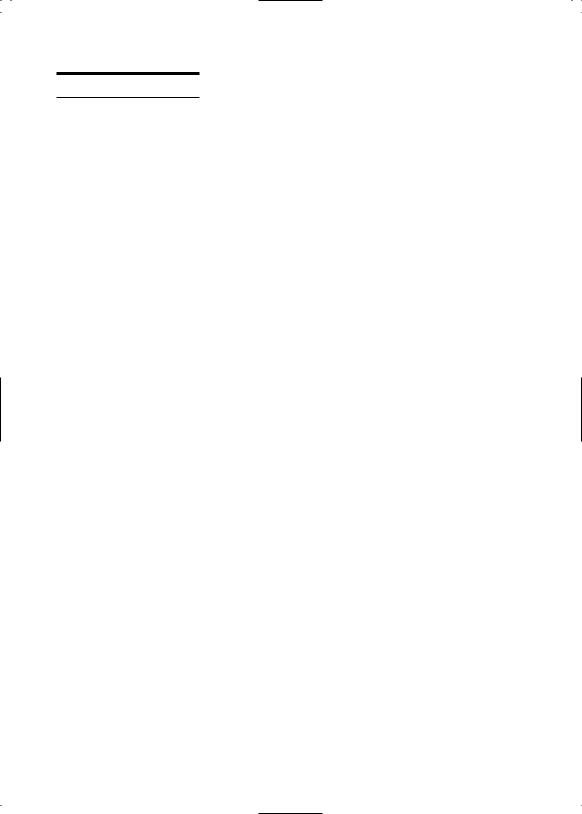
USING BATTERIES
Install six 1.5 volt AA-size (SUM-3 or R6P) or equivalent manganese or alkaline batteries into the battery compartment.
1. Open the battery compartment cover.
Open the battery compartment cover—located on the bottom panel of the RY8— by carefully pressing down on the grooved area of the cover and sliding it outward, in the direction of the arrow as indicated on the cover itself, and as shown below.
2. Insert the batteries.
Insert the six batteries, being careful to position them according to the polarity markings as indicated on the bottom panel of the RY8.
3. Replace the cover.
Carefully replace the compartment cover, making sure that it locks snugly into place.
13
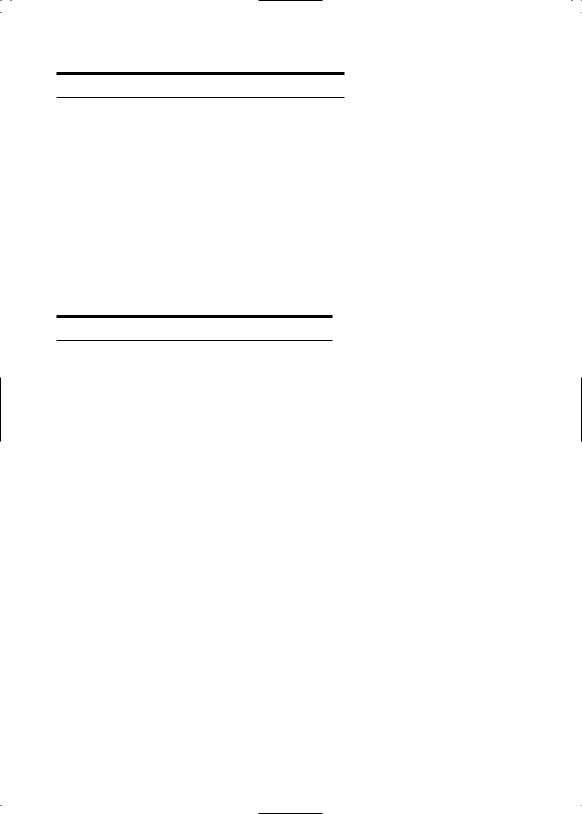
WHEN TO REPLACE THE BATTERIES.
When the batteries run down and are no longer able to operate the RY8, the sound may become distorted, the output volume level will decrease automatically, and the words “BATT LOW” will appear in the LCD.
When this happens, replace the batteries with a complete set of six new batteries WARNING!. NEVER MIX OLD AND NEW BATTERIES, AND NEVER MIX DIFFERENT TYPES OF BATTERIES (SUCH AS ALKALINE AND
MANGANESE)!
To prevent possible damage due to battery leakage, remove the batteries from the RY8 if the instrument is not to be used for an extended period of time.
CONNECTING EXTERNAL DEVICES.
Depending on your individual requirements, there are a variety of ways to connect external devices to the RY8.
Monitoring by Headphones
The simplest way to monitor the RY8’s sound is to plug a set of headphones with a miniature stereo phone plug into the RY8’s [PHONES] jack, and adjust
14
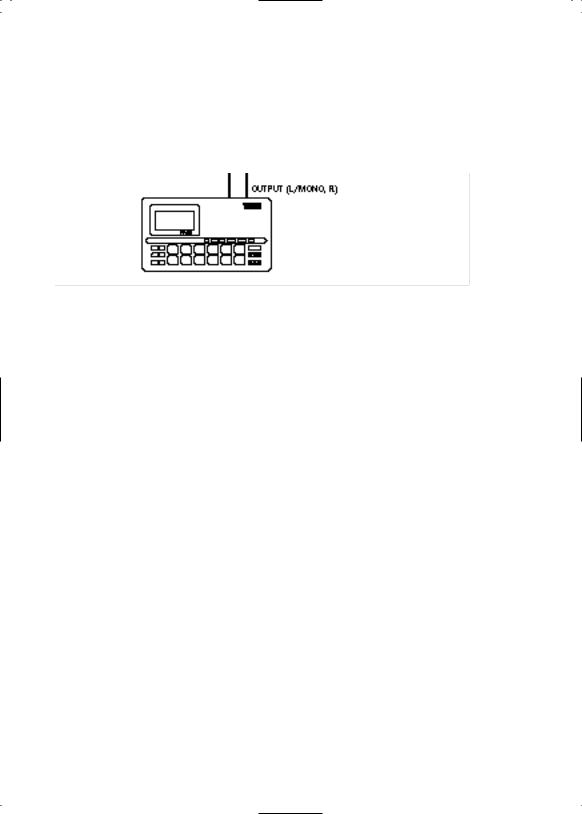
Monitoring by an Audio System
Another simple setup for monitoring the RY8’s sound is to plug a pair of audio cables from the RY8’s [OUTPUT] jacks to the inputs of either a mixer, or a stereo amplifier, or a pair of amplified keyboard speakers. Carefully adjust the RY8’s [VOLUME] slider in relation to the input and output levels on the mixer and volume level on the amplifier.
MAKE SURE BOTH THE RY8 AND YOUR SOUND SYSTEM ARE TURNED OFF WHEN MAKING CONNECTIONS !
Connecting a MIDI Device
The RY8 has a variety of MIDI capabilities, and the type of external MIDI device you connect to it depends on your particular requirements. For example, you may want to connect a MIDI data storage device (such as the Yamaha MDF2 MIDI Data Filer) to save User patterns, songs and drum kits, or you may want to connect an external MIDI keyboard to use the RY8 as a “slave” tone generator and play its AWM drum voices, or you may want to connect a music sequencer and control the RY8’s sync clock. In general, you should plug a MIDI cable from the RY8’s [MIDI OUT] jack to the MIDI IN jack of the external device, and plug another MIDI cable from the RY8’s [MIDI IN] jack to the MIDI OUT jack of the external device. Depending on your required application, you may need to make specific MIDI settings on both devices. (For details about MIDI and sync clock settings, see “System Mode”, page 67.)
15
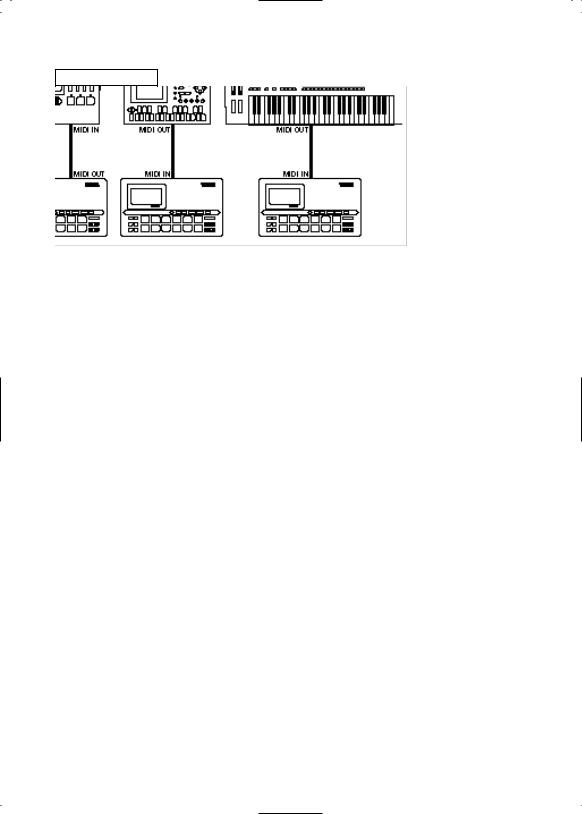
MIDI settings
Connecting a Guitar
One of the RY8’s most unique features is its [EXT IN] jack, which lets you plug a guitar directly into the RY8 and play along with the patterns and songs, or use the RY8 as a guitar tuner, or even use the RY8 as a guitar synthesizer to “trigger” one of the 50 AWM normal voices by the notes you play on the guitar. Turn down the volume of both the guitar and RY8, then plug a guitar cable from the guitar’s output jack to the RY8’s [EXT IN] jack. Next, raise the RY8’s volume level, then turn up the guitar’s volume knob. (For details about the EXT IN features, see “External In Mode”, page 61.)
16
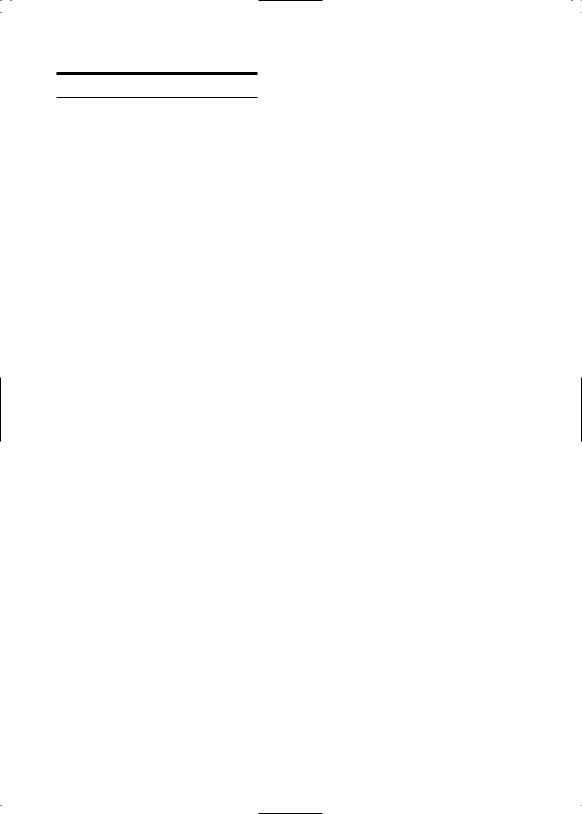
POWER-ON PROCEDURE.
There is actually a correct process for switching the various components in an electronic music system on and off. The rules are simple but important.
BEFORE TURNING ANYTHING ON:
■Be sure that all components are actually plugged in, and check to make sure that all volume controls are turned down to their zero positions.
■Always turn the RY8 on first (followed by any additional devices which may
be connected).
■Always turn the sound system on last.
■Raise the sound system volume to a reasonable level.
■Gradually raise the RY8 volume while playing the drum pads to set the desired listening level.
When turning the various components off, simply reverse the process. The reason for turning the RY8 on first and off last is to avoid the possibility of sending a power surge through the sound system which could damage the amplifier or speakers.
17

6. PLAYING THE DEMO SONG
Before you begin using the RY8 or diving into its many features, you might want to hear the preprogrammed demo song which will give you an idea of just how powerful the RY8 is. To select the demo song, first you must enter Song Mode.
■ To enter Song Mode, press and hold the [MODE] button, then press [SONG].
■To select the demo song, in the Song Select function, press and hold [+1] to scroll the song numbers all the way to the end—until the word “DEMO” appears in the lower left area of the LCD.
■To start the demo song playback, press [PLAY].
■To stop the demo song playback, press [STOP]. Pressing [PLAY] again will continue the demo song from the song stop location.
18
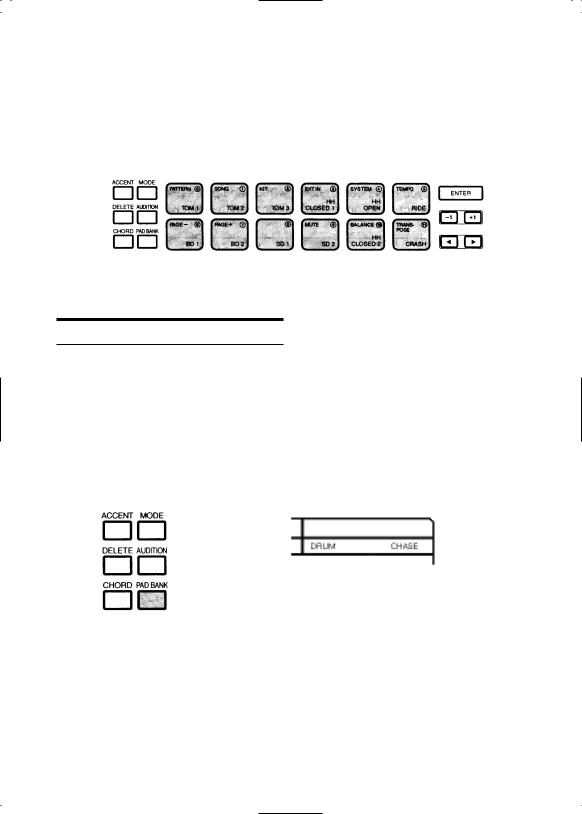
At power-on, you can start hitting the drum pads right away. Try listening to the sounds of the currently selected drum kit.
The Drum Voice List and Drum Kit List are provided or page 82 and 84.
SELECTING THE PAD BANKS.
Each of the twelve drum pads has two drum voices assigned to it. These are organized in “Drum” and “Percussion” Pad Banks.
■To switch back and forth between the two Pad Banks, press [PAD BANK].
■Either the word “DRUM” (for Drum Pad Bank) or the word “PERC” (for Percussion Pad Bank) will appear in the LCD screen as you switch back and
forth between each.
19
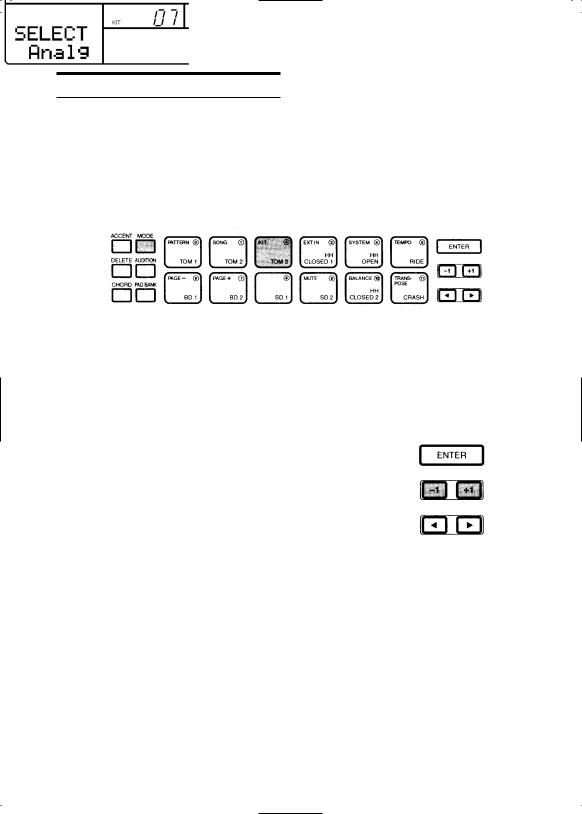
SELECTING THE DRUM KITS.
When the Chase function is on, the currently selected drum kit will depend on which pattern is selected. There are 16 drum kits—12 Preset drum kits and 4 User drum kits. To select a different kit, you must first enter Drum Kit Mode.
■To enter Drum Kit Mode, hold [MODE] and press [KIT]. (To access the Kit Select function, you may need to hold [MODE] and press [PAGE-] several times; the Kit Select function is the first function in Drum Kit Mode.)
■The word “SELECT” will appear on the LCD, as will the name of the currently selected drum kit. The kit number (00 ~ 15) will also display in the LCD.
■To select a different drum kit, press [-1] and [+1]. Kits #00 ~ #11 are Preset drum kits, and kits #12 ~ #15 are User drum kits.
When shipped, the Preset drum kits #00 ~ #03 are assigned to User drum kits #12 ~ #15, respectively. For a listing of the 16 drum kits and respective drum pad voice assignments, see page 84.
20
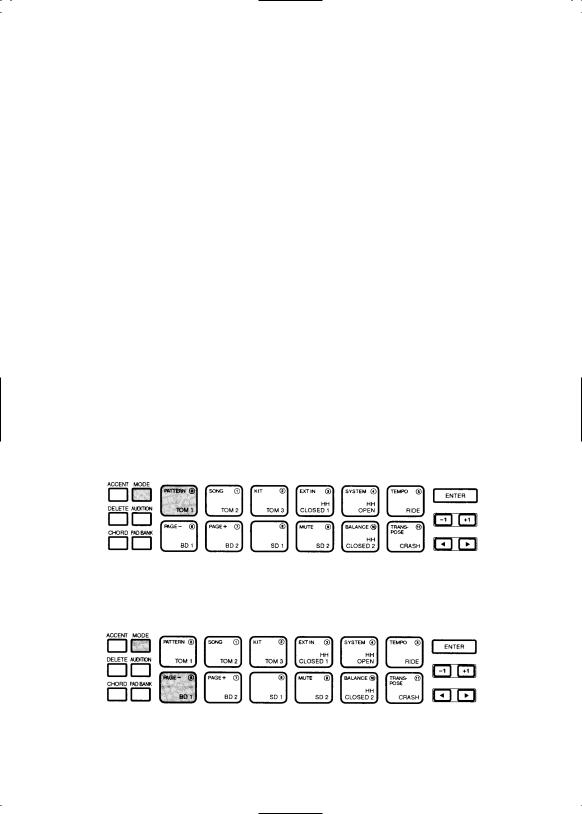
The RY8 comes filled with 200 Preset one-measure rhythm patterns (#000 ~ #199). Each Preset pattern is accompanied by a special backing part, preprogrammed in a specific music style. The automatic backing consists of Bass, Chord 1 and Chord 2 tracks. There are 200 backings, covering many different popular styles of music. (For a list of the RY8’s pattern, see page 86.)
The Preset rhythm patterns are organized in 50 music styles with four Sections for each style. A Section is simply a “Main A” or “Main B” part, or a “Fill AB” part (a fill-in that leads the Main A part naturally into the Main B part), or a “Fill BA” part (a fill-in that leads the Main B part naturally into the Main A part).
You can change the backings independently of the rhythm (see page 32), as well as change the chord (see page 32). You can mute the various backing tracks (see page 74), or turn the backing off entirely and just hear the rhythm (see page 32).
All changes made to Preset patterns, except for the Swing setting, are temporary. When you select a different pattern or switch to another mode and then return to Pattern Mode, the default settings will be reinstated.
■To select a Preset pattern, first enter Pattern Mode by holding [MODE] and pressing [PATTERN].
(It may be necessary to hold [MODE] and press [PAGE-] several times to access the Pattern Select function; Pattern Select is the first function in Pattern Mode.)
21
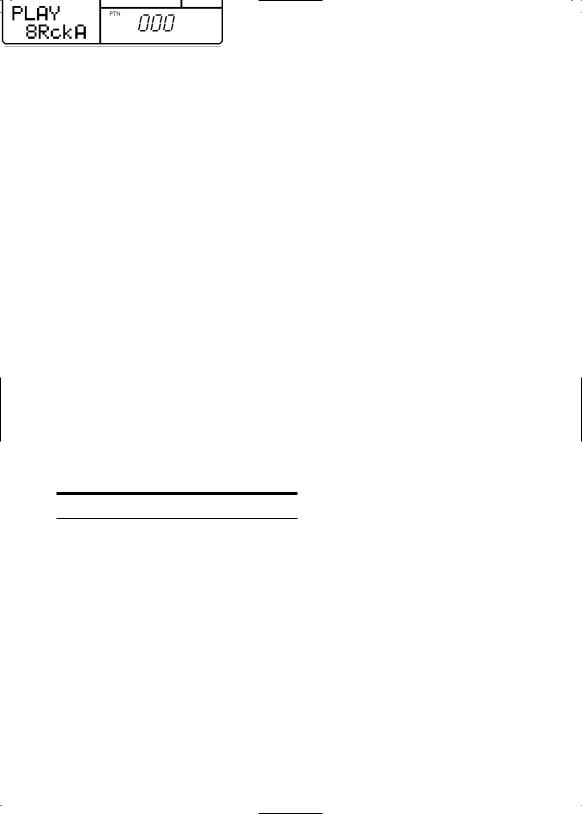
■ The word “PTN” (located next to the number of the currently selected pattern) will be flashing, indicating that you can change the pattern number.
■Press [-1] and [+1] to select a Preset pattern (between #000 ~ #199). (The pattern numbers between #200 ~ #249 are for User patterns, i.e., patterns you create yourself; the User patterns for a new RY8 will contain no data.)
■To play the selected Preset pattern, press [PLAY]. The selected pattern will play repeatedly until you press [STOP]. To continue the pattern playback from the stop position, press [PLAY] again. To start the pattern again from the beginning, or top, before pressing [PLAY], you must press [TOP], [BWD] or [FWD] to return the pattern to the top.
SELECTING “NEXT” PATTERNS.
While a pattern plays back, you can designate the “Next” pattern to play immediately after the current pattern finishes.
■To select the Next pattern, while the current pattern is playing, simply press [-1] and [+1] to designate the Next pattern. (This is a good opportunity to step through each Preset pattern and hear each one!)
22
