Yamaha RX-V459 User Manual

G
RX-V459
AV Receiver Ampli-tuner audio-vidéo
OWNER’S MANUAL MODE D’EMPLOI BEDIENUNGSANLEITUNG BRUKSANVISNING GEBRUIKSAANWIJZING
ИНСТРУКЦИЯ ПО ЭКСПЛУАТАЦИИ
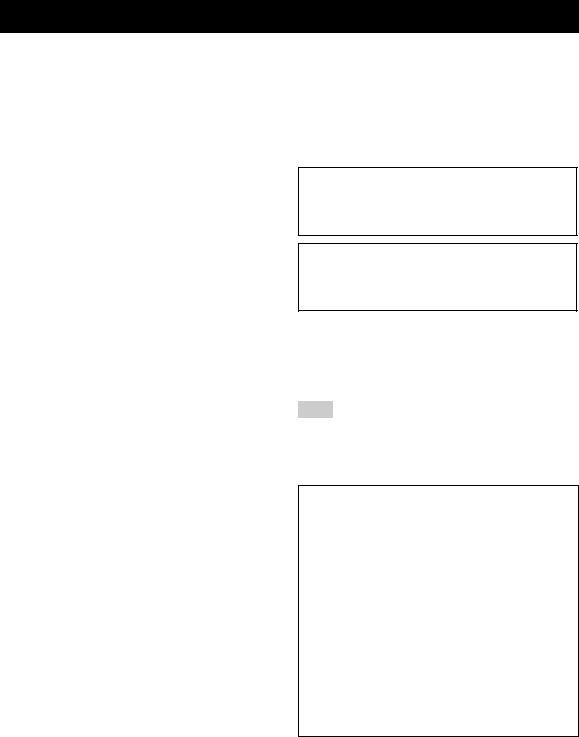
CAUTION: READ THIS BEFORE OPERATING YOUR UNIT.
1To assure the finest performance, please read this manual carefully. Keep it in a safe place for future reference.
2Install this sound system in a well ventilated, cool, dry, clean place – away from direct sunlight, heat sources, vibration, dust, moisture, and/or cold. Allow ventilation space of at least 30 cm on the top, 20 cm on the left and right, and 20 cm on the back of this unit.
3Locate this unit away from other electrical appliances, motors, or transformers to avoid humming sounds.
4Do not expose this unit to sudden temperature changes from cold to hot, and do not locate this unit in a environment with high humidity (i.e. a room with a humidifier) to prevent condensation inside this unit, which may cause an electrical shock, fire, damage to this unit, and/or personal injury.
5Avoid installing this unit where foreign object may fall onto this unit and/or this unit may be exposed to liquid dripping or splashing. On the top of this unit, do not place:
–other components, as they may cause damage and/or discoloration on the surface of this unit.
–burning objects (i.e. candles), as they may cause fire, damage to this unit, and/or personal injury.
–containers with liquid in them, as they may fall and liquid may cause electrical shock to the user and/or damage to this unit.
6Do not cover this unit with a newspaper, tablecloth, curtain, etc. in order not to obstruct heat radiation. If the temperature inside this unit rises, it may cause fire, damage to this unit, and/or personal injury.
7Do not plug in this unit to a wall outlet until all connections are complete.
8Do not operate this unit upside-down. It may overheat, possibly causing damage.
9Do not use force on switches, knobs and/or cords.
10When disconnecting the power cable from the wall outlet, grasp the plug; do not pull the cord.
11Do not clean this unit with chemical solvents; this might damage the finish. Use a clean, dry cloth.
12Only voltage specified on this unit must be used. Using this unit with a higher voltage than specified is dangerous and may cause fire, damage to this unit, and/or personal injury. YAMAHA will not be held responsible for any damage resulting from use of this unit with a voltage other than specified.
13To prevent damage by lightning, keep the power cable and outdoor antennas disconnected from a wall outlet or this unit during a lightning storm.
14Do not attempt to modify or fix this unit. Contact qualified YAMAHA service personnel when any service is needed. The cabinet should never be opened for any reasons.
15When not planning to use this unit for long periods of time (i.e. vacation), disconnect the AC power plug from the wall outlet.
16Install this unit near the AC wall outlet where the power cable plug can be reached easily.
17Be sure to read the “TROUBLESHOOTING” section on common operating errors before concluding that this unit is faulty.
18Before moving this unit, press STANDBY/ON to set this unit in the standby mode, and then disconnect the power cable from the AC wall outlet.
19VOLTAGE SELECTOR (Asia and General models only) The VOLTAGE SELECTOR on the rear panel of this unit must be set for your local main voltage BEFORE plugging into the AC wall outlet. Voltages are:
Asia model ............................ 220/230–240 V AC, 50/60 Hz General model ........ 110/120/220/230–240 V AC, 50/60 Hz
WARNING
TO REDUCE THE RISK OF FIRE OR ELECTRIC SHOCK, DO NOT EXPOSE THIS UNIT TO RAIN OR MOISTURE.
This unit is not disconnected from the AC power source as long as it is connected to the wall outlet, even if this unit itself is turned off. In this state, this unit is designed to consume a very small quantity of power.
■ For U.K. customers
If the socket outlets in the home are not suitable for the plug supplied with this appliance, it should be cut off and an appropriate 3 pin plug fitted. For details, refer to the instructions described below.
Note
The plug severed from the mains lead must be destroyed, as a plug with bared flexible cord is hazardous if engaged in a live socket outlet.
■ Special Instructions for U.K. Model
IMPORTANT
THE WIRES IN MAINS LEAD ARE COLOURED IN ACCORDANCE WITH THE FOLLOWING CODE:
Blue: NEUTRAL
Brown: LIVE
As the colours of the wires in the mains lead of this apparatus may not correspond with the coloured markings identifying the terminals in your plug, proceed as follows:
The wire which is coloured BLUE must be connected to the terminal which is marked with the letter N or coloured BLACK. The wire which is coloured BROWN must be connected to the terminal which is marked with the letter L or coloured RED.
Making sure that neither core is connected to the earth terminal of the three pin plug.
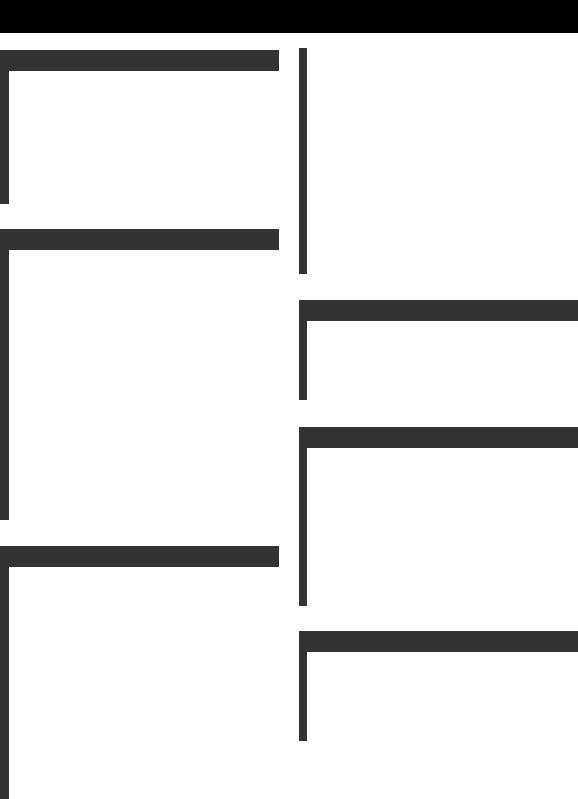
CONTENTS
INTRODUCTION |
|
FEATURES ............................................................. |
2 |
GETTING STARTED............................................ |
3 |
Supplied accessories .................................................. |
3 |
Installing batteries in the remote control ................... |
3 |
CONTROLS AND FUNCTIONS ......................... |
4 |
Front panel ................................................................. |
4 |
Remote control........................................................... |
6 |
Front panel display .................................................... |
8 |
Rear panel ................................................................ |
10 |
PREPARATION |
|
CONNECTIONS .................................................. |
11 |
Placing speakers....................................................... |
11 |
Connecting speakers ................................................ |
12 |
Information on jacks and cable plugs ...................... |
15 |
Audio and video signal flow.................................... |
16 |
Connecting a TV...................................................... |
17 |
Connecting a DVD player, |
|
a DVD recorder, a VCR or an STB..................... |
18 |
Connecting a CD player, |
|
an MD player or a tape deck................................ |
20 |
Connecting a multi-format player |
|
or an external decoder ......................................... |
21 |
Connecting a game console, |
|
a video camera or a portable audio player........... |
21 |
Connecting the FM and AM antennas ..................... |
22 |
Connecting the power cable..................................... |
23 |
Setting the speaker impedance................................. |
24 |
Turning on this unit |
|
and setting it to the standby mode ....................... |
25 |
BASIC SETUP ...................................................... |
26 |
BASIC OPERATION |
|
PLAYBACK.......................................................... |
29 |
USING OTHER FEATURES.............................. |
31 |
Using SILENT CINEMA ........................................ |
31 |
Muting the audio output........................................... |
31 |
Selecting the night listening mode........................... |
31 |
Selecting the input mode ......................................... |
32 |
Using the sleep timer ............................................... |
33 |
Adjusting the speaker level...................................... |
34 |
Selecting the Compressed Music |
|
Enhancer mode .................................................... |
35 |
Selecting the MULTI CH INPUT component......... |
36 |
Enjoying multi-channel sources |
|
in 2-channel stereo............................................... |
36 |
Enjoying unprocessed input sources........................ |
36 |
Enjoying pure hi-fi stereo sound.............................. |
37 |
Displaying the input source information ................. |
37 |
Playing video sources in the background ................ |
38 |
ENJOYING SURROUND SOUND ..................... |
39 |
Enjoying multi-channel sources in surround ........... |
39 |
Enjoying 2-channel sources in surround.................. |
40 |
Using Virtual CINEMA DSP .................................. |
41 |
RECORDING ........................................................ |
42 |
FM/AM TUNING.................................................. |
43 |
Automatic tuning ..................................................... |
43 |
Manual tuning.......................................................... |
44 |
Automatic preset tuning........................................... |
45 |
Manual preset tuning ............................................... |
46 |
Selecting preset stations........................................... |
47 |
Exchanging preset stations ...................................... |
48 |
RADIO DATA SYSTEM TUNING |
|
(U.K. AND EUROPE MODELS ONLY) ........ |
50 |
Selecting the Radio Data System program .............. |
50 |
Using the Radio Data System station network ........ |
51 |
Displaying the Radio Data System information ...... |
52 |
SOUND FIELD PROGRAMS |
|
SOUND FIELD PROGRAMS ............................. |
54 |
Selecting sound field programs ............................... |
54 |
Sound field program descriptions............................ |
55 |
Changing sound field parameter settings................. |
57 |
Sound field program speaker layouts ...................... |
63 |
ADVANCED OPERATION |
|
SET MENU ............................................................ |
66 |
Using SET MENU................................................... |
68 |
1 SOUND MENU.................................................... |
70 |
2 INPUT MENU...................................................... |
73 |
3 OPTION MENU................................................... |
75 |
ADVANCED SETUP ............................................ |
76 |
REMOTE CONTROL FEATURES ................... |
78 |
Controlling this unit, a TV, |
|
or other components ............................................ |
78 |
Setting remote control codes ................................... |
80 |
RESETTING THE SYSTEM............................... |
81 |
ADDITIONAL INFORMATION |
|
TROUBLESHOOTING ....................................... |
82 |
GLOSSARY........................................................... |
86 |
Audio information ................................................... |
86 |
Video information.................................................... |
87 |
Sound field program information ............................ |
88 |
SPECIFICATIONS............................................... |
89 |
INTRODUCTION |
|
|
|
|
|
PREPARATION |
|
|
|
|
|
OPERATION |
BASIC |
|
|
|
|
PROGRAMS |
FIELD SOUND |
|
|
|
|
OPERATION |
ADVANCED |
|
|
|
|
INFORMATION |
ADDITIONAL |
|
|
|
|
English |
|
|
|
1
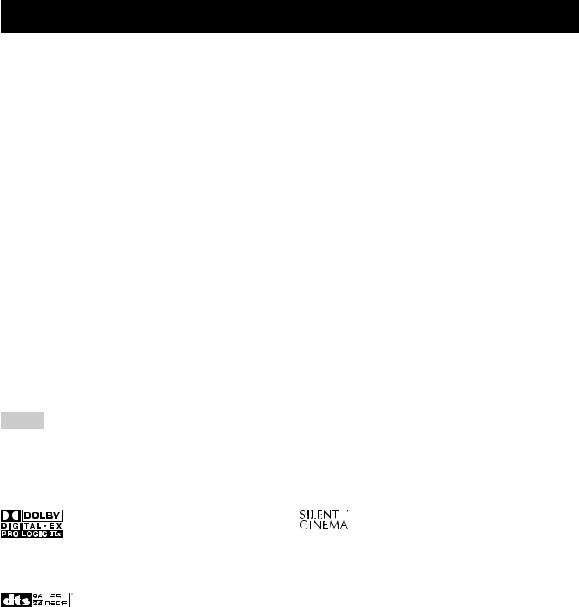
FEATURES
Built-in 6-channel power amplifier
Minimum RMS output power (0.06% THD, 20 Hz to 20 kHz, 8 Ω)
Front: 90 W + 90 W Center: 90 W Surround: 90 W + 90 W Surround back: 90 W
Sound field features
Proprietary YAMAHA technology for the creation of sound fields
Dolby Digital/Dolby Digital EX decoder
DTS/DTS-ES Matrix 6.1, Discrete 6.1, DTS Neo:6, DTS 96/24 decoder
Dolby Pro Logic/Dolby Pro Logic II/ Dolby Pro Logic IIx decoder
Virtual CINEMA DSP
SILENT CINEMA™
Sophisticated AM/FM tuner
40-station random and direct preset tuning
Automatic preset tuning
Preset station shifting capability (preset editing)
Notes
Radio Data System
(U.K. and Europe models only)
Radio Data System tuning capability
Other features
192-kHz/24-bit D/A converter
6 additional input jacks for discrete multi-channel input
S-video signal input/output capability
Component video input/output capability
(3 COMPONENT VIDEO INs and 1 MONITOR OUT)
Optical and coaxial digital audio signal jacks
Sleep timer
Cinema and music night listening modes
Remote control with preset remote control codes
PORTABLE mini analog input jack on the front panel for a portable audio player
Compressed Music Enhancer mode to improve the sound quality of compression artifacts (such as the MP3 format) to that of a high-quality stereo
•yindicates a tip for your operation.
•Some operations can be performed by using either the buttons on the front panel or the ones on the remote control. In case the button names differ between the front panel and the remote control, the button name on the remote control is given in parentheses.
•This manual is printed prior to production. Design and specifications are subject to change in part as a result of improvements, etc. In case of differences between the manual and product, the product has priority.
Manufactured under license from Dolby Laboratories. “Dolby”, “Pro Logic”, and the double-D symbol are trademarks of Dolby Laboratories.
Manufactured under license from Digital Theater Systems, Inc. “DTS”, “DTS-ES”, “NEO:6”, and “DTS 96/24” are trademarks of Digital Theater Systems, Inc. Copyright 1996, 2003 Digital Theater Systems, Inc. All right reserved.
“SILENT CINEMA” is a trademark of YAMAHA CORPORATION.
2

GETTING STARTED
Supplied accessories
Check that you received all of the following parts.
Remote control
POWER |
POWER |
STANDBY |
POWER |
TV |
AV |
|
|
CD |
MD/CD-R |
TUNER |
|
DVD |
DTV/CBL |
VCR |
V-AUX |
REC |
|
CODE SET |
MULTI CH IN |
DISC SKIP |
|
|
SLEEP |
FREQ/TEXT |
|
EON |
AMP |
MODE |
PTY SEEK |
START |
|
TV VOL |
TV CH |
VOLUME |
|
TV MUTE |
TV INPUT |
|
|
|
|
MUTE |
|
STEREO |
MUSIC |
ENTERTAIN |
MOVIE |
1 |
2 |
3 |
4 |
STANDARD |
SELECT |
EXTD SUR. |
DIRECT ST. |
5 |
6 |
7 |
8 |
SPEAKERS |
ENHANCER |
NIGHT |
STRAIGHT |
9 |
0 |
10 |
ENT. |
LEVEL |
|
|
SET MENU |
TITLE |
|
|
MENU |
BAND |
|
|
SRCH MODE |
|
ENTER |
|
|
A/B/C/D/E |
A/B/C/D/E |
||
RETURN |
|
|
DISPLAY |
DAB MEMORY |
PRESET/CH |
|
|
Batteries (2) |
AM loop antenna |
75-ohm/300-ohm |
||||||
(AA, R6, UM-3) |
|
antenna adapter |
||||||
|
|
(U.K. model only) |
||||||
|
|
|
|
|
|
|
|
|
|
|
|
|
|
|
|
|
|
|
|
|
|
|
|
|
|
|
Indoor FM antenna |
Indoor FM antenna |
(U.S.A., Canada, China, Asia and General |
(U.K., Europe, Australia and Korea models) |
models) |
|
INTRODUCTION
Installing batteries in the remote control
2
1
3
1Press the  part and slide the battery compartment cover off.
part and slide the battery compartment cover off.
2Insert the two supplied batteries (AA, R6, UM-3) according to the polarity markings (+ and –) on the inside of the battery compartment.
3Slide the cover back until it snaps into place.
Notes
•Change all of the batteries if you notice a decrease in the operation range of the remote control.
•Do not use an old battery together with a new one.
•Do not use different types of batteries (such as alkaline and manganese batteries) together. Read the packaging carefully as these different types of batteries may have the same shape and color.
•If the batteries have leaked, dispose of them immediately. Avoid touching the leaked material or letting it come into contact with clothing, etc. Clean the battery compartment thoroughly before installing new batteries.
•Do not throw away batteries with general house waste; dispose of them correctly in accordance with your local regulations.
•If the remote control is without batteries for more than 2 minutes, or if exhausted batteries remain in the remote
control, the contents of the memory may be cleared. When the memory is cleared, insert new batteries, set up the remote control code and program any acquired functions that may have been cleared.
English
3

CONTROLS AND FUNCTIONS
Front panel
1 |
2 3 |
4 |
5 |
6 |
7 8 |
9 |
0 |
|
|
|
|
|
|
|
|
|
VOLUME |
|
STANDBY |
|
|
|
|
|
|
|
|
|
|
/ON |
|
|
|
|
|
|
|
|
|
|
|
|
|
PRESET/TUNING |
FM/AM |
A/B/C/D/E |
l PRESET/TUNING h |
MEMORY |
TUNING MODE |
|
|
|
|
|
EDIT |
|
NEXT |
LEVEL |
MAN'L/AUTO FM |
AUTO/MAN'L |
|
|
|
|
|
|
|
|
|
INPUT |
|
|
|
PHONES |
SPEAKERS |
STRAIGHT |
l |
PROGRAM h |
|
|
|
VIDEO AUX |
|
|
|
|
|
|
|
|
|
||||
|
A |
B |
|
|
|
INPUT MODE |
|
MULTI CH |
|
|
|
|
|
EFFECT |
|
|
|
|
INPUT |
|
|
|
|
|
|
|
|
|
|
|
|
|
|
|
|
TONE CONTROL |
BASS/TREBLE |
|
|
|
|
|
|
SILENT CINEMA |
|
|
|
|
|
|
|
VIDEO |
L AUDIO R |
PORTABLE |
A |
B |
C D E F G H I |
J |
1 STANDBY/ON
Turns on this unit or set it to the standby mode (see page 25).
Notes
•In the standby mode, this unit consumes a small amount of power in order to receive infrared signals from the remote control.
•When you turn on this unit, there will be a 4 to 5-second delay before this unit can reproduce sound.
2 Remote control sensor
Receives signals from the remote control (see page 7).
3 PRESET/TUNING, EDIT
•Switches the function of PRESET/TUNING l/ h between selecting preset station numbers and selecting the tuning frequency.
•Edits the assignments of preset stations (see page 48).
4 FM/AM
Switches the reception band between FM and AM when “TUNER” is selected as the input source (see page 43).
5 A/B/C/D/E, NEXT
•Selects one of the 5 preset station groups (A to E) when “TUNER” is selected as the input source (see page 43).
•Selects the speaker channel whose output level you want to adjust when “TUNER” is not selected as the input source (see page 34).
6PRESET/TUNING l / h, LEVEL +/– buttons
• Selects one of the 8 preset station numbers (1 to 8) when “TUNER” is selected as the input source. The colon (:) is displayed in the front panel display (see page 47).
• Selects the tuning frequency when “TUNER” is selected as the input source. The colon (:) is not displayed in the front panel display (see page 44).
• Adjusts the level of the speaker channel selected using NEXT when “TUNER” is not selected as the input source (see page 34).
7MEMORY (MAN’L/AUTO FM)
Stores a preset station in the memory. Hold down this button for more than 3 seconds to start automatic preset tuning (see page 45).
4

8 Front panel display
Shows information about the operational status of this unit (see page 8).
9 TUNING MODE (AUTO/MAN’L)
Switches between automatic tuning (the AUTO indicator is turned on) and manual tuning (the AUTO indicator is turned off) (see page 43).
0 VOLUME
Controls the output level of all audio channels.
y
This does not affect the AUDIO OUT (REC) level.
A  PHONES (SILENT CINEMA) jack
PHONES (SILENT CINEMA) jack
Outputs audio signals for private listening with headphones (see page 31).
Notes
•When you connect headphones, no signals are output at the SUBWOOFER OUTPUT jack or the speaker terminals.
•All Dolby Digital and DTS audio signals are mixed down to the left and right headphone channels.
B SPEAKERS A/B buttons
Turns on or off the set of front speakers connected to the A and/or B terminals on the rear panel each time the corresponding button is pressed.
C STRAIGHT (EFFECT)
Turns the sound field programs off or on. When “STRAIGHT” is selected, 2-channel or multi-channel input signals are output directly from their respective speakers without effect processing (see page 36).
D TONE CONTROL
Selects “BASS” or “TREBLE” to adjust the total balance of the front left and right speakers in conjunction with BASS/TREBLE +/– buttons (see page 30).
E BASS/TREBLE +/– button
Adjusts the bass/treble balance of the front left and right speakers in conjunction with TONE CONTROL (see page 30).
F PROGRAM l / h buttons
Selects sound field programs (see page 54).
G INPUT MODE
Selects either digital or analog input signals exclusively or sets this unit to automatically detect the type of input signals and select the corresponding input signals when one component is connected via both digital and analog connections (see page 32).
H INPUT selector
Selects the desired input source.
CONTROLS AND FUNCTIONS
I MULTI CH INPUT
Selects the input source connected to the MULTI CH INPUT jacks (see page 36).
Note
The input source connected to the MULTI CH INPUT jacks takes priority over the source selected with the INPUT selector on the front panel (or the input selector buttons on the remote control).
J VIDEO AUX jacks
Input audio and video signals from a portable external source such as a game console, a video camera or a portable audio player (see page 21).
y
To reproduce the source signals input at these jacks, select “V-AUX” as the input source.
Note
The audio signals input at the PORTABLE mini jack take priority over the ones input at the AUDIO L/R jacks.
INTRODUCTION
English
5

CONTROLS AND FUNCTIONS
Remote control
This section describes the function of each control on the remote control used to control this unit. To operate other components, see “REMOTE CONTROL FEATURES” on page 78.
1 |
|
|
|
|
|
|
|
|
|
|
|
9 |
|
|
POWER |
POWER |
STANDBY |
POWER |
0 |
|
|
TV |
AV |
|
|
||
|
CD |
MD/CD-R |
TUNER |
|
|
|
2 |
DVD |
DTV/CBL |
DVR |
V-AUX |
|
|
|
REC |
|
CODE SET |
MULTI CH IN |
A |
|
|
DISC SKIP |
|
|
SLEEP |
B |
|
|
|
|
|
|
C |
|
|
FREQ/TEXT |
|
EON |
AMP |
D |
|
|
|
|
|
|||
|
|
|
|
|
||
|
MODE |
PTY SEEK |
START |
|
J |
|
|
TV VOL |
TV CH |
VOLUME |
E |
||
|
TV MUTE |
TV INPUT |
|
|
F |
|
|
|
|
MUTE |
|||
|
STEREO |
MUSIC |
ENTERTAIN |
MOVIE |
|
|
3 |
1 |
2 |
3 |
4 |
|
|
STANDARD |
SELECT |
EXTD SUR. |
DIRECT ST. |
|
||
4 |
5 |
6 |
7 |
8 |
G |
|
SPEAKERS |
ENHANCER |
NIGHT |
STRAIGHT |
|||
|
|
|||||
5 |
9 |
0 |
10 |
ENT. |
H |
|
LEVEL |
|
|
SET MENU |
|||
6 |
|
|
|
|||
TITLE |
|
|
MENU |
I |
||
|
BAND |
|
|
SRCH MODE |
||
7 |
|
ENTER |
|
|
||
|
A/B/C/D/E |
A/B/C/D/E |
|
|||
8 |
RETURN |
|
|
DISPLAY |
|
|
|
DAB MEMORY |
PRESET/CH |
|
|
||
■ Controlling this unit
Press AMP to control this unit.
1 Infrared signal transmitter
Outputs infrared control signals. Aim the transmitter at the component you want to operate (see page 7).
2Input selector buttons
Select the input source.
3Sound field program selector buttons
Select sound field programs (see page 54).
– Use SELECT to play back 2-channel sources in surround (see page 40).
– Use EXTD SUR. to switch between 5.1 and 6.1- channel playback of multi-channel sources (see page 39).
– Use DIRECT ST. to play back 2-channel sources in hi-fi stereo sound (see page 37).
4SPEAKERS
Turns on or off the set of front speakers connected to the FRONT A and/or B terminals on the rear panel. Press this button repeatedly to toggle as follows:
A on |
B on |
A and B off
5 ENHANCER
Turns on or off the Compressed Music Enhancer mode (see page 35).
6 LEVEL
Selects the speaker channel to be adjusted (see page 34).
7 Cursor buttons u / d / j / i, ENTER
Select and adjust the sound field program parameters or the “SET MENU” parameters.
8 RETURN
Returns to the previous menu level when adjusting the “SET MENU” parameters.
9 STANDBY
Sets this unit to the standby mode (see page 25).
0 POWER
Turns on this unit (see page 25).
6
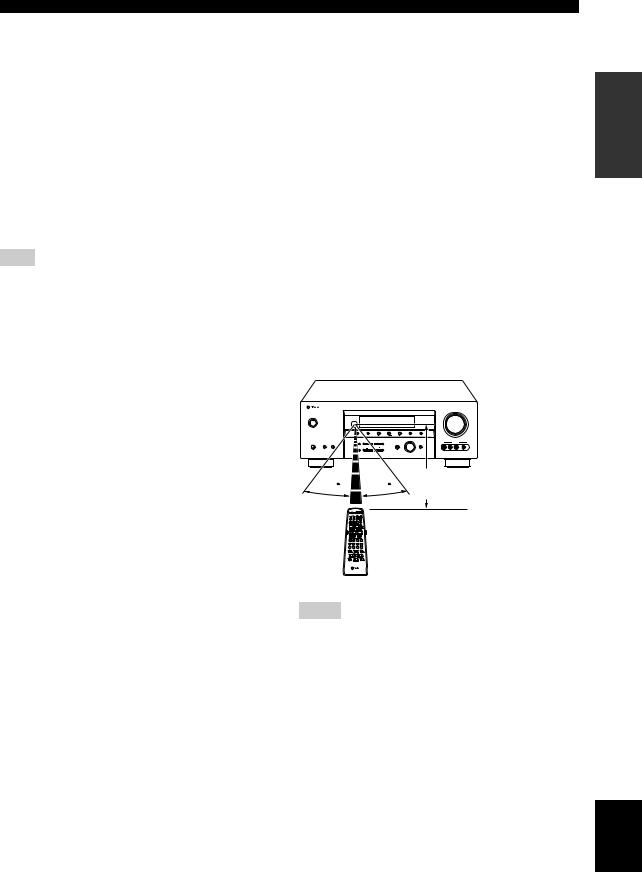
A MULTI CH IN
Selects the component connected to the MULTI CH INPUT jacks as the input source when using an external decoder, etc. (see page 36).
B CODE SET
Use to set up remote control codes (see page 80).
C SLEEP
Sets the sleep timer (see page 33).
D AMP
Sets the remote control to the operation mode of this unit.
E VOLUME +/–
Controls the output level of all audio channels.
Note
This does not affect the AUDIO OUT (REC) level.
F MUTE
Mutes the audio output. Press again to restore the audio output to the previous volume level (see page 31).
G STRAIGHT
Turns the sound field programs off or on. When “STRAIGHT” is selected, 2-channel or multi-channel input signals are output directly from their respective speakers without effect processing (see page 36).
H NIGHT
Turns on or off the night listening modes (see page 31).
I SET MENU
Enters “SET MENU” (see page 68).
■ Controlling the TUNER functions
Press TUNER to control the TUNER functions.
3 Numeric buttons
Use numbers 1 through 8 to select preset stations.
6 BAND
Switches the reception band between FM and AM (see page 43).
7 A/B/C/D/E j / i, PRESET/CH u / d
Press PRESET/CH u/ dto select a preset station group (A to E) and A/B/C/D/E j/ ito select a preset station number (1 to 8) (see page 47).
CONTROLS AND FUNCTIONS
JRadio Data System tuning buttons (U.K. and Europe models only)
FREQ/TEXT
Switches the Radio Data System display between the PS mode, PTY mode, RT mode, CT mode (if the station offers the corresponding data services) and the frequency display (see page 52).
PTY SEEK MODE
Sets this unit to the PTY SEEK mode (see page 50).
PTY SEEK START
Starts searching for a station once the desired program type is selected in the PTY SEEK mode (see page 51).
EON
Selects a program type (NEWS, AFFAIRS, INFO, or SPORT) for automatic tuning (see page 52).
■ Using the remote control
The remote control transmits a directional infrared ray. Be sure to aim the remote control directly at the remote control sensor on the main unit during operation.
Approximately 6 m (20 ft)
30 30
Notes
•Do not spill water or other liquids on the remote control.
•Do not drop the remote control.
•Do not leave or store the remote control in the following types of conditions:
–places of high humidity, such as near a bath
–places of high temperatures, such as near a heater or stove
–places of extremely low temperatures
–dusty places
INTRODUCTION
English
7

CONTROLS AND FUNCTIONS
Front panel display
1 2 3 4 |
|
5 6 |
7 8 |
9 0 A |
B |
||||
t 2496 |
|
VIRTUAL |
SP SILENT CINEMA |
|
|
AUTO TUNED STEREO MEMORY |
|
VOLUME |
|
MATRIX DISCRETE |
|
HiFi DSP |
|
|
|
|
|||
ENHANCER |
STANDARD |
A B |
NIGHT |
PTY HOLD PS PTY RT CT EON SLEEP |
MUTE |
dB |
|||
q EX qDIGITAL |
|
|
|
|
|
|
|
ft |
96/24 LFE |
q PL x q PL |
|
|
|
|
|
|
|
L C R |
|
q PL |
|
|
|
|
|
|
mS |
||
PCM |
|
|
|
|
|
|
|
SL SB SR |
|
|
|
|
|
|
|
|
dB |
|
|
C |
|
D E F G |
H I |
J K L M N |
|||||
O(U.K. and Europe models only)
1 Decoder indicators
The respective indicator lights up when any of the decoders of this unit function.
2 ENHANCER indicator
Lights up when the Compressed Music Enhancer mode is turned on (see page 35).
3 Sound field indicators
Light up to indicate the active DSP sound fields.
Presence DSP sound field
Listening position
Surround left
DSP sound field Surround right DSP sound field
Surround back DSP sound field
4 VIRTUAL indicator
Lights up when Virtual CINEMA DSP is active (see page 41).
5 Input source indicators
The corresponding cursor lights up to show the currently selected input source.
6 SILENT CINEMA indicator
Lights up when headphones are connected and a sound field program is selected (see page 31).
7 CINEMA DSP indicator
Lights up when you select a CINEMA DSP sound field program (see page 55).
8 AUTO indicator
Lights up when this unit is in the automatic tuning mode (see page 43).
9 TUNED indicator
Lights up when this unit is tuned into a station (see page 43).
0 STEREO indicator
Lights up when this unit is receiving a strong signal for an FM stereo broadcast while the AUTO indicator is lit
(see page 43).
A MEMORY indicator
Flashes to show that a station can be stored (see page 45).
BVOLUME level indicator
Indicates the current volume level.
CPCM indicator
Lights up when this unit is reproducing PCM (Pulse Code Modulation) digital audio signals.
D STANDARD indicator
Lights up when the “SUR. STANDARD” or “SUR. ENHANCED” programs are selected (see page 40).
E SP A B indicators
Light up according to the set of front speakers selected.
8
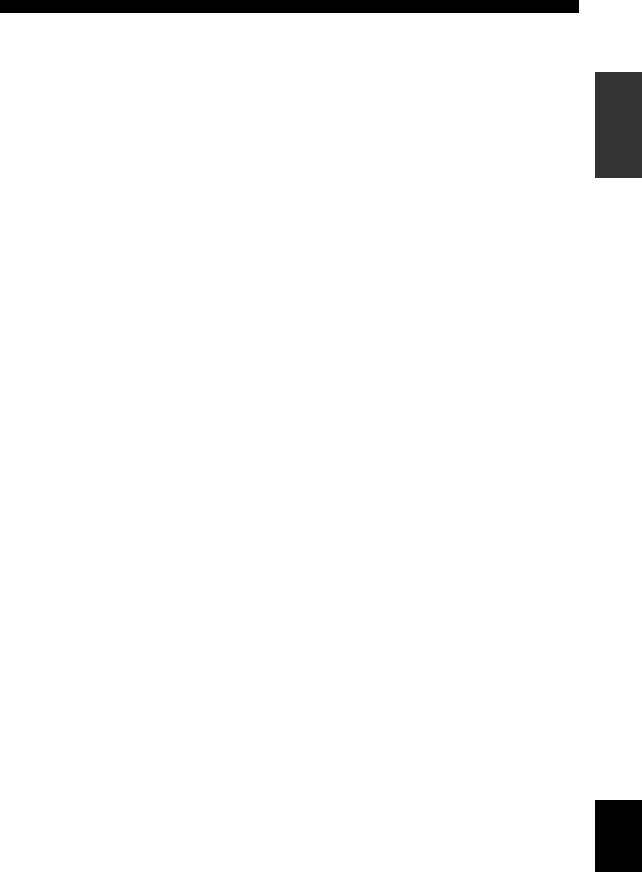
F Headphones indicator
Lights up when headphones are connected (see page 31).
G NIGHT indicator
Lights up when you select a night listening mode (see page 31).
H HiFi DSP indicator
Lights up when you select a HiFi DSP sound field program (see page 55).
I Multi-information display
Shows the name of the current sound field program and other information when adjusting or changing settings.
J SLEEP indicator
Lights up while the sleep timer is on (see page 33).
K MUTE indicator
Flashes while the MUTE function is on (see page 31).
L 96/24 indicator
Lights up when a DTS 96/24 signal is input to this unit.
M Input channel indicators
Indicate the channel components of the current digital input signal (see page 27).
N LFE indicator
Lights up when the input signal contains the LFE signal.
ORadio Data System indicators (U.K. and Europe models only)
Lights up when the Radio Data System data is being received.
EON
Lights up when the EON data service is being received.
PTY HOLD
Lights up while searching for the Radio Data System stations in the PTY SEEK mode.
CONTROLS AND FUNCTIONS
INTRODUCTION
English
9
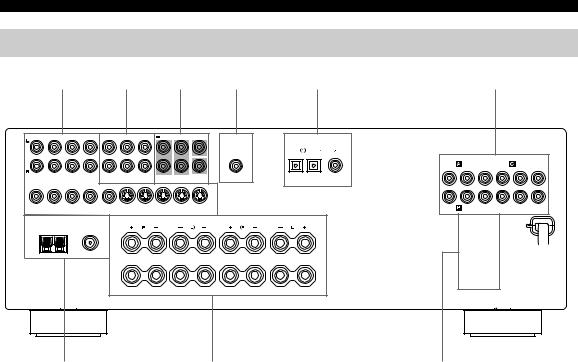
CONTROLS AND FUNCTIONS
Rear panel
|
|
1 |
|
|
|
2 |
|
|
|
3 |
|
4 |
|
5 |
|
|
|
6 |
|
|
|
|
AUDIO |
|
|
|
AUDIO |
|
MULTI CH INPUT |
CENTER |
OUTPUT |
|
DIGITAL INPUT |
|
|
|
|
|
|||
|
|
|
|
|
|
|
|
|
|
|
|
|
DVD |
DTV/CBL |
DVD |
|
|
|
|
|
|
|
|
|
|
|
|
|
|
|
|
|
|
|
|
|
COMPONENT VIDEO |
|
|||
|
|
|
|
|
|
|
|
|
|
|
|
|
|
|
|
DVD |
|
|
DVR |
|
|
|
|
|
|
|
|
|
|
|
|
|
|
|
|
Y |
PB |
PR |
Y |
PB |
PR |
|
|
|
|
|
CD |
IN |
MD/ |
OUT |
FRONT |
SURROUND |
SUB |
SUB |
|
OPTICAL |
COAXIAL |
|
|
|
|
|
|
|
|
|
|
(PLAY) CD-R (REC) |
WOOFER |
WOOFER |
|
|
|
|
|
|
|||||||
DVD |
DTV/CBL |
IN |
DVR OUT |
MONITOR |
DVD |
DTV/CBL |
IN |
DVR OUT |
MONITOR |
|
|
|
|
DTV/CBL |
|
|
MONITOR OUT |
|
||
|
|
VIDEO |
|
|
OUT |
|
|
|
S VIDEO |
OUT |
|
|
|
|
|
|
|
|
|
|
|
|
|
|
|
|
|
|
|
|
|
|
|
|
|
|
|
|
|||
|
|
TUNER |
|
|
|
|
|
|
|
|
|
SPEAKERS |
|
|
|
AC OUTLETS |
|
|
||
|
AM |
|
|
FM ANT |
|
|
|
|
FRONT |
|
|
SURROUND |
|
|
|
|
|
|
|
|
|
ANT |
GND |
|
75Ω |
|
|
|
|
|
|
|
|
|
|
|
|
|
|
|
|
|
|
UNBAL. |
|
|
|
|
|
|
|
|
|
|
|
|
|
|
|
|
||
|
|
|
|
|
A |
|
|
|
|
|
|
|
|
|
|
|
|
|
|
|
|
|
|
|
|
B |
|
|
|
|
|
|
|
|
|
|
|
|
|
|
|
|
|
|
|
|
|
|
|
|
|
|
|
CENTER |
SURROUND BACK |
|
|
|
|
|
|
|
7 |
8 |
9 |
1 Video component jacks
See pages 17 and 18 for connection information.
2 Audio component jacks
See page 20 for connection information.
3 MULTI CH INPUT jacks
See page 21 for connection information.
4SUBWOOFER OUTPUT jack
See page 13 for connection information.
5DIGITAL INPUT jacks
See pages 18 and 19 for connection information.
6 COMPONENT VIDEO jacks
See pages 17 and 18 for connection information.
7 Antenna terminals
See page 22 for connection information.
8 Speaker terminals
See page 12 for connection information.
9 AC OUTLET(S)
Use to supply power to your other audiovisual components.
See page 23 for details.
■VOLTAGE SELECTOR
(Asia and General models only)
See page 23 for details.
10

CONNECTIONS
Placing speakers
The speaker layout below shows the standard ITU-R* speaker setting. You can use it to enjoy CINEMA DSP and multi-channel audio sources.
*ITU-R is the radio communication sector of the ITU (International Telecommunication Union).
FL |
C |
FR |
30˚
SL |
|
SR |
|
|
60˚ |
SL |
80˚ |
SR |
|
|
SB |
FR |
|
FL |
SW |
SR |
|
C |
|
SL |
SB |
|
1.8 m (6 ft) |
Front speakers (FL and FR)
The front speakers are used for the main source sound plus effect sounds. Place these speakers at an equal distance from the ideal listening position. The distance of each speaker from each side of the video monitor should be the same.
Center speaker (C)
The center speaker is for the center channel sounds (dialog, vocals, etc.). If for some reason it is not practical to use a center speaker, you can do without it. Best results, however, are obtained with the full system. Place the center speaker centrally between the front speakers and as close to the monitor as possible, such as directly over or under it.
Surround speakers (SL and SR)
The surround speakers are used for effect and surround sounds. Place these speakers behind your listening position, facing slightly inwards, about 1.8 m (6 ft) above the floor.
Surround back speaker (SB)
The surround back speaker supplements the surround speakers and provides more realistic front-to-back transitions. Place this speaker directly behind the listening position and at the same height as the surround speakers.
Subwoofer (SW)
The use of a subwoofer with a built-in amplifier, such as the YAMAHA Active Servo Processing Subwoofer System, is effective not only for reinforcing bass frequencies from any or all channels, but also for hi-fi stereo reproduction of the LFE (low-frequency effect) channel included in Dolby Digital and DTS sources. The position of the subwoofer is not so critical, because low bass sounds are not highly directional. But it is better to place the subwoofer near the front speakers. Turn it slightly toward the center of the room to reduce wall reflections.
PREPARATION
English
11

CONNECTIONS
Connecting speakers
Be sure to connect the left channel (L), right channel (R), “+” (red) and “–” (black) properly. If the connections are faulty, no sound will be heard from the speakers, and if the polarity of the speaker connections is incorrect, the sound will be unnatural and lack bass.
CAUTION
•Before connecting the speakers, make sure that this unit is in the standby mode (see page 25).
•Do not let the bare speaker wires touch each other or do not let them touch any metal part of this unit. This could damage this unit and/or speakers.
•Use magnetically shielded speakers. If this type of speakers still creates the interference with the monitor, place the speakers away from the monitor.
•If you are to use 4 or 6 ohm speakers, be sure to set “SP IMP.” to “6ΩMIN” before using this unit
(see page 24).
Notes
•A speaker cord is actually a pair of insulated cables running side by side. Cables are colored or shaped differently, perhaps with a stripe, groove or ridge. Connect the striped (grooved, etc.) cable to the “+” (red) terminals of this unit and your speaker. Connect the plain cable to the “–” (black) terminals.
•The low-frequency signals of other speakers set to “SML” (or “SMALL”) to “NONE” in “SPEAKER SET” (see pages 70 and 71) are directed to the speakers selected in “BASS OUT” (see page 71).
Front speakers (A) |
|
|
||||
|
Right |
|
Left |
|
|
|
|
|
|
|
Surround speakers |
Subwoofer |
|
|
|
|
|
|||
|
|
|
|
Right |
Left |
|
1 |
|
|
|
|
2 |
|
|
|
|
|
|
|
|
4 |
|
|
|
|
|
|
|
5 |
7 |
|
|
|
|
|
|
|
|
|
|
|
|
|
|
|
|
|
|
|
|
|
|
|
|
|
|
|
|
|
|
||||||
|
|
|
|
|
|
|
|
|
|
|
|
|
|
|
|
|
|
|
|
|
|
|
|
|
|
|
|
|
|
|
|
|
|
|
|
|
|
|
|
|
|
|
|
|
|
|
|
|
|
|
|
|
|
|
|
|
|
|
|
|
|
|
|
|
|
|
|
|
|
|
|
|
|
|
|
|
|
|
|
|
|
|
|
|
|
|
|
|
|
|
|
|
|
|
|
|
|
|
|
|
|
|
|
|
|
|
|
|
|
|
|
|
|
|
|
|
|
|
|
OUTPUT
SUB
WOOFER
SPEAKERS
FRONT |
SURROUND |
A
B
CLASS 2 WIRING |
CENTER |
SURROUND BACK |
3 |
|
6 |
Front |
|
|
speakers (B) |
Center |
|
|
speaker |
Surround back |
|
|
|
|
|
speaker |
12
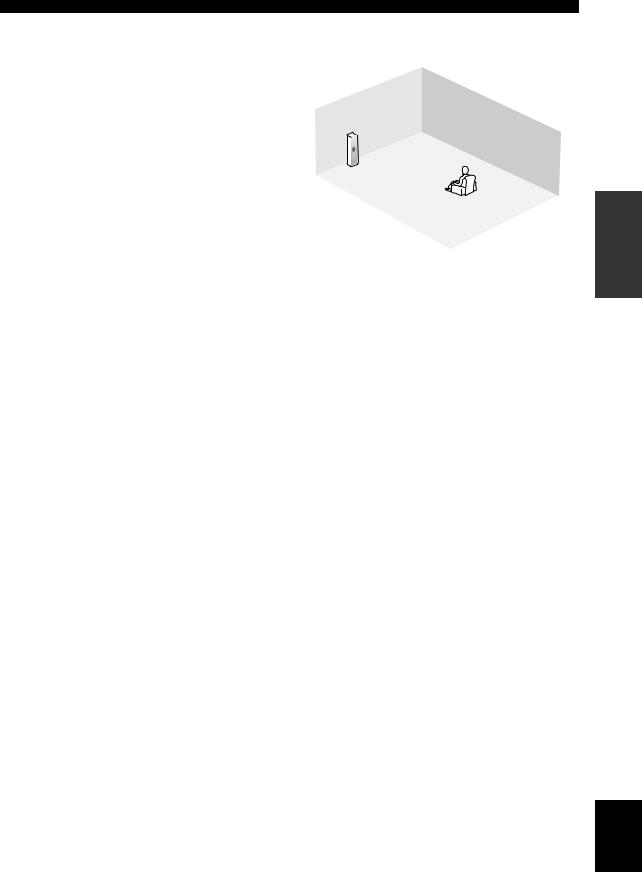
CONNECTIONS
FRONT terminals |
|
|
|
Connect one or two front speaker systems (1, 2) to these |
|
|
|
terminals. If you use only one front speaker system, |
|
|
|
connect it to the FRONT A or B terminal. |
|
|
|
CENTER terminals |
1 |
|
|
Connect a center speaker (3) to these terminals. |
|
|
|
|
7 |
|
|
SURROUND terminals |
|
4 |
|
2 |
|
||
|
|
||
Connect surround speakers (4, 5) to these terminals. |
3 |
|
|
SURROUND BACK terminals |
5 |
|
6 |
Connect a surround back speaker (6) to these terminals. |
|
||
|
|
|
SUBWOOFER jack
Connect a subwoofer with a built-in amplifier (7) (such as the YAMAHA Active Servo Processing Subwoofer
System) to this jack. |
Speaker layout |
|
PREPARATION
English
13
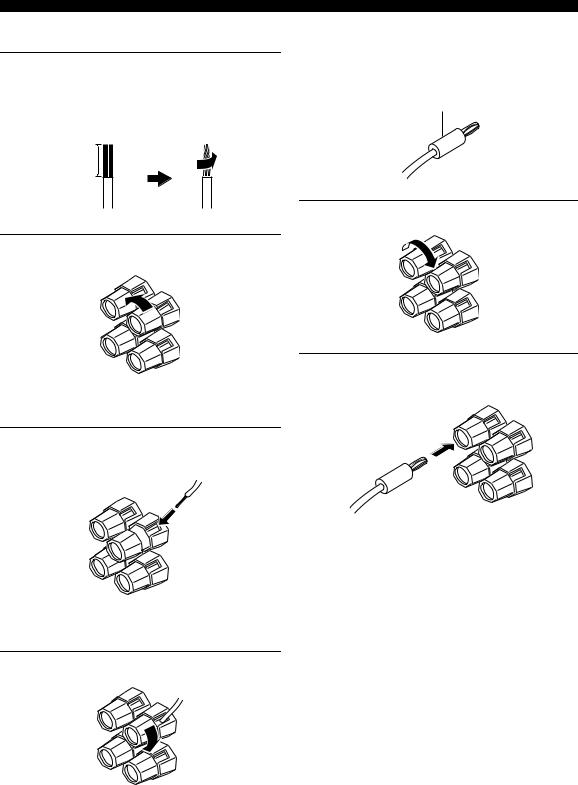
CONNECTIONS
■ Connecting the speaker cable
1Remove approximately 10 mm (0.4 in) of insulation from the end of each speaker cable and then twist the exposed wires of the cable together to prevent short circuits.
10 mm (0.4 in)
■ Connecting the banana plug
(except U.K., Europe and Asia models)
The banana plug is a single-pole electrical connector widely used to terminate speaker cables.
Banana plug
2 Loosen the knob.
Red: positive (+)
Black: negative (–)
3Insert one bare wire into the hole on the side of each terminal.
Red: positive (+)
Black: negative (–)
4 Tighten the knob to secure the wire.
Red: positive (+)
Black: negative (–)
1 Tighten the knob.
2Insert the banana plug connector into the end of the corresponding terminal.
14

CONNECTIONS
Information on jacks and cable plugs
Audio jacks and cables |
Video jacks and cables |
AUDIO |
|
PORTABLE |
DIGITAL AUDIO |
DIGITAL AUDIO |
L |
R |
|
COAXIAL |
OPTICAL |
(White) |
(Red) |
|
(Orange) |
|
L |
R |
M |
C |
O |
|
||||
|
|
|
|
|
Left and right |
Stereo |
Coaxial |
Optical |
|
analog audio |
analog |
digital audio |
digital |
|
cable plug |
audio |
cable plug |
audio cable |
|
|
|
mini cable |
|
plug |
|
|
plug |
|
|
|
|
COMPONENT VIDEO |
||
VIDEO |
S VIDEO |
Y |
PB |
PR |
(Yellow) |
|
(Green) |
(Blue) |
(Red) |
V |
S |
Y |
PB |
PR |
|
||||
Composite |
S-video |
|
Component |
|
video cable |
cable plug |
|
video cable |
|
plug |
|
|
plug |
|
■ Audio jacks
This unit has four types of audio jacks. Connection depends on the availability of audio jacks on your other components.
AUDIO jacks
For conventional analog audio signals transmitted via left and right analog audio cables. Connect red plugs to the right jacks and white plugs to the left jacks.
PORTABLE jack
For analog audio signals transmitted via stereo analog audio mini cables.
DIGITAL AUDIO COAXIAL jacks
For digital audio signals transmitted via coaxial digital audio cables.
DIGITAL AUDIO OPTICAL jacks
For digital audio signals transmitted via optical digital audio cables.
Notes
•You can use the digital jacks to input PCM, Dolby Digital and DTS bitstreams. When you connect components to both the COAXIAL and OPTICAL jacks, priority is given to the signals input at the COAXIAL jack. All digital input jacks are compatible with 96-kHz sampling digital signals.
•Pull out the cap from the optical jack before you connect the fiber optic cable. Do not discard the cap. When you are not using the optical jack, be sure to put the cap back in place. This cap protects the jack from dust.
■ Video jacks
This unit has three types of video jacks. Connection depends on the availability of input jacks on your video monitor.
VIDEO jacks
For conventional composite video signals transmitted via composite video cables.
S VIDEO jacks
For S-video signals, separated into the luminance (Y) and chrominance (C) video signals transmitted on separate wires of S-video cables.
COMPONENT VIDEO jacks
For component video signals, separated into the luminance (Y) and chrominance (PB, PR) video signals transmitted on separate wires of component video cables.
PREPARATION
English
15
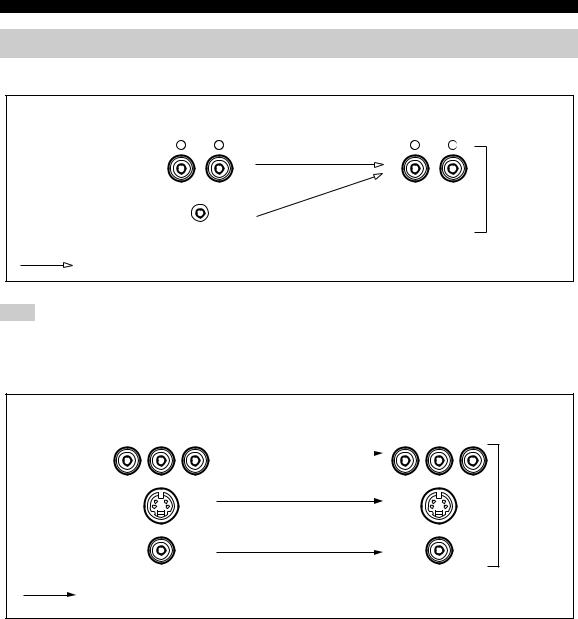
CONNECTIONS
Audio and video signal flow
■ Audio signal flow for AUDIO OUT (REC)
|
Input |
Output |
|
|
AUDIO OUT (REC) |
||
|
|
||
L |
R |
L |
R |
Analog audio
AUDIO
PORTABLE
Analog output
Note
This unit handles digital and analog signals independently. Thus, audio signals input at the analog jacks are output only at the analog AUDIO OUT (REC) jacks.
■ Video signal flow for MONITOR OUT
COMPONENT VIDEO
S VIDEO
|
Input |
|
|
|
Output |
|
|
|
|
(MONITOR OUT) |
|||
|
|
|
|
|||
Y |
PB |
PR |
|
Y |
PB |
PR |
|
|
|
|
|
|
|
Analog video
VIDEO
Through
16

CONNECTIONS
Connecting a TV
Connect your TV to the VIDEO MONITOR OUT jack, the S VIDEO MONITOR OUT jack or the COMPONENT VIDEO MONITOR OUT jacks of this unit.
CAUTION
Do not connect this unit or other components to the AC power supply until all connections between components are complete.
|
COMPONENT VIDEO |
|
|
|
Y |
PB |
PR |
MONITOR |
MONITOR |
MONITOR OUT |
|
OUT |
OUT |
|
|
VIDEO |
S VIDEO |
|
|
|
S |
|
S-video in |
V |
Y PB PR |
|
|
Video in |
Component video in |
|
TV |
PREPARATION
English
17

CONNECTIONS
Connecting a DVD player, a DVD recorder, a VCR or an STB
Connect your DVD player, DVD recorder, VCR or STB (set-top box) using the same type of video connections as those made for your TV (see page 17). The cable TV receiver and the satellite receiver are examples of the STB.
CAUTION
Do not connect this unit or other components to the AC power supply until all connections between components are complete.
Notes
•Be sure to make the same type of video connections as those made for your TV (see page 17). For example, if you connected your TV to the VIDEO MONITOR OUT jack of this unit, connect your other components to the VIDEO jacks.
•To make a digital connection to a component other than the default component assigned to each DIGITAL INPUT jack, select the corresponding setting for “OPTICAL IN” or “COAXIAL IN” in “INPUT ASSIGN” (see page 73).
•If you connect your DVD player to both the DIGITAL INPUT (OPTICAL) and the DIGITAL INPUT (COAXIAL) jacks, priority is given to the signals input at the DIGITAL INPUT (COAXIAL) jack.
■ Connecting a DVD player
AUDIO |
|
DIGITAL INPUT |
|
|
|
DVD |
DVD |
|
|
|
|
|
|
COMPONENT VIDEO |
|
|
|
DVD |
|
|
|
Y |
PB |
PR |
|
OPTICAL |
COAXIAL |
|
|
DVD |
DVD |
|
|
|
VIDEO |
S VIDEO |
|
|
|
V R L S O Y PB PR
C
|
|
|
Optical audio out |
||
S-Video out |
|
|
|
|
|
Audio out |
|
|
|
Coaxial audio out |
|
Video out |
|
|
|
|
Component video out |
|
|
|
|
||
|
|
|
DVD Player |
||
18
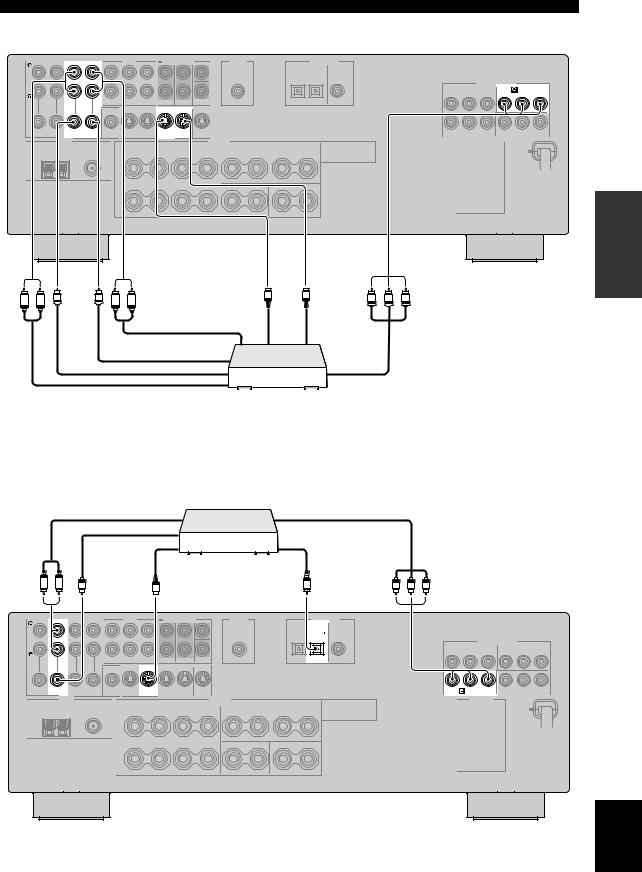
CONNECTIONS
■ Connecting a DVD recorder or a VCR
AUDIO
COMPONENT VIDEO
DVR
Y PB PR
IN DVR OUT |
IN DVR OUT |
VIDEO |
S VIDEO |
PREPARATION
R L |
V |
V |
R L |
S |
S |
Y PB |
PR |
|
|
||||||
|
|
|
|
|
|
||
|
|
|
S-video out |
|
S-video in |
|
|
|
|
|
Audio in |
|
|
|
|
|
|
|
Video in |
|
|
|
|
|
|
|
Video out |
|
|
Component video out |
|
|
|
|
Audio out |
DVD recorder or |
|
||
|
|
|
|
|
|||
VCR
■ Connecting an STB
Cable TV receiver or satellite receiver
|
|
Audio out |
Component video out |
|
|
|
Video out |
|
|
|
|
|
Optical audio out |
|
|
|
|
S-video out |
|
R L |
V |
S |
O |
Y PB PR |
|
|
|
|
|
AUDIO |
|
|
DIGITAL INPUT |
|
|
|
|
DTV/CBL |
|
|
|
|
|
COMPONENT VIDEO |
|
|
|
|
Y PB PR |
|
|
|
OPTICAL |
|
DTV/CBL |
|
DTV/CBL |
|
DTV/CBL |
VIDEO |
|
|
S VIDEO |
|
English
19

CONNECTIONS
Connecting a CD player, an MD player or a tape deck
Connect your CD player, MD player or tape deck via analog connection.
CAUTION
Do not connect this unit or other components to the AC power supply until all connections between components are complete.
Note
To make a digital connection to a component other than the default component assigned to each DIGITAL INPUT jack, select the corresponding setting for “OPTICAL IN” or “COAXIAL IN” in “INPUT ASSIGN” (see page 73).
CD Player
|
Audio out |
|
||
R |
L |
|
|
|
|
|
AUDIO |
|
|
|
CD |
IN MD/ |
OUT |
|
|
(PLAY) CD-R (REC) |
|
||
|
R |
L |
R |
L |
Audio out |
Audio in |
DIGITAL INPUT
DVD DTV/CBL DVD
OPTICAL |
COAXIAL |
MD recorder or tape deck
20

Connecting a multi-format player or an external decoder
This unit is equipped with 6 additional input jacks (FRONT L/R, CENTER, SURROUND L/R and SUBWOOFER) for discrete multi-channel input from a multi-format player, external decoder, sound processor or pre-amplifier. Connect the output jacks on your multiformat player or external decoder to the MULTI CH INPUT jacks. Be sure to match the left and right output jacks to the left and right input jacks for the front and surround channels.
CAUTION
Do not connect this unit or other components to the AC power supply until all connections between components are complete.
Notes
•When you select the component connected to the MULTI CH INPUT jacks as the input source (see page 36), this unit automatically turns off the digital sound field processor, and you cannot select sound field programs.
•This unit does not redirect signals input at the MULTI CH INPUT jacks to accommodate for missing speakers. We recommend that you connect at least a 5.1-channel speaker system before using this feature.
•When headphones are used, signals are output only from the front left and right channels.
MULTI CH INPUT CENTER
SUB
FRONT SURROUND WOOFER
CONNECTIONS
Connecting a game console,
a video camera or a portable audio player
Use the VIDEO AUX jacks on the front panel to connect a game console, a video camera or a portable audio player to this unit.
CAUTION
Be sure to turn off the volume of this unit and other components before making connections.
Note
The audio signals input at the PORTABLE mini jack take priority over the ones input at the AUDIO L/R jacks.
|
|
|
|
|
|
|
|
|
VOLUME |
|
STANDBY |
|
|
|
|
|
|
|
|
|
|
/ON |
|
|
|
|
|
|
|
|
|
|
|
|
|
PRESET/TUNING |
FM/AM |
A/B/C/D/E |
l PRESET/TUNING h |
MEMORY |
TUNING MODE |
|
|
|
|
|
|
|
|
|
INPUT |
|
|
|
PHONES |
SPEAKERS |
STRAIGHT |
l |
PROGRAM h |
|
|
|
VIDEO AUX |
|
|
|
A |
B |
|
|
|
INPUT MODE |
|
MULTI CH |
|
|
|
|
|
EFFECT |
|
|
|
|
INPUT |
|
|
|
|
|
TONE CONTROL |
BASS/TREBLE |
|
|
|
|
|
|
SILENT CINEMA |
|
|
|
|
|
|
|
VIDEO |
L AUDIO R |
PORTABLE |
|
|
VIDEO AUX |
|
|
M |
|
VIDEO |
L AUDIO R PORTABLE |
V |
L |
R |
|
||
|
|
Audio |
|
|
out |
Video out |
|
Audio out |
Game console or |
Portable audio |
video camera |
player |
PREPARATION
L R |
L |
R |
|
Front out |
Surround |
Subwoofer |
Center |
|
out |
out |
out |
Multi-format player or external decoder
English
21

CONNECTIONS
Connecting the FM and AM antennas
Both FM and AM indoor antennas are supplied with this unit. In general, these antennas should provide sufficient signal strength. Connect each antenna correctly to designated terminals.
Notes
•Be sure to set the tuner frequency step (Asia and General models only) according to the frequency spacing in your area (see page 77).
•The AM loop antenna should be placed away from this unit.
•The AM loop antenna should always be connected, even if an outdoor AM antenna is connected to this unit.
•A properly installed outdoor antenna provides clearer reception than an indoor one. If you experience poor reception quality, install an outdoor antenna. Consult the nearest authorized YAMAHA dealer or service center about outdoor antennas.
AM loop antenna (supplied)
 Indoor FM antenna (supplied)
Indoor FM antenna (supplied)
TUNER
AM |
FM ANT |
|
75Ω |
||
ANT GND |
||
UNBAL. |
Outdoor AM antenna
Use a 5 to 10 m (16.4 to 32.8 ft) of vinyl-covered wire extended outdoors from a window.
Ground
For maximum safety and minimum interference, connect the antenna GND terminal to a good earth ground. A good earth ground is a metal stake driven into moist earth.
■ Connecting the AM loop antenna
1 Set up the AM loop antenna.
2Press and hold the tab of the AM ANT terminal.
3Insert one of the AM loop antenna lead wires into the AM ANT terminal.
4Release the tab of the AM ANT terminal back into place.
5Repeat steps 2 through 4 to connect the other lead wire to the GND terminal.
y
Once you have properly connected the AM loop antenna to this unit, orient the AM loop antenna for the best reception when you tune into AM stations (see page 43).
22

CONNECTIONS
Connecting the power cable
Once all connections are complete, plug the power cable into the AC wall outlet.
(U.S.A. model)
AC OUTLETS
To the AC wall outlet
PREPARATION
CAUTION
VOLTAGE SELECTOR
(Asia and General models only)
The VOLTAGE SELECTOR on the rear panel of this unit must be set for your local voltage BEFORE plugging the power cable into the AC wall outlet. Improper setting of the VOLTAGE SELECTOR may cause damage to this unit and create a potential fire hazard.
Rotate the VOLTAGE SELECTOR clockwise or counterclockwise to the correct position using a straight slot screwdriver.
Voltages are as follows:
Asia model ......................... |
220/230–240 V AC, 50/60 Hz |
General model ...... |
110/120/220/230–240 V AC, 50/60 Hz |
VOLTAGE |
|
SELECTOR |
|
230- |
Voltage indication |
240V |
|
AC OUTLET(S) (SWITCHED) |
|
U.K. and Australia models..................................... |
1 outlet |
Korea model ............................................................... |
None |
Other models ......................................................... |
2 outlets |
Use these outlet(s) to supply power to any connected components. Connect the power cable of your other components to these outlet(s). Power to these outlet(s) is supplied when this unit is turned on. However, power to these outlet(s) is cut off when this unit is in the standby mode or the power cable of this unit is disconnected from the AC wall outlet. For information on the maximum power or the total power consumption of the components that can be connected to these outlet(s), see “SPECIFICATIONS” on page 89.
Memory back-up
The memory back-up circuit prevents the stored data from being lost even if this unit is in the standby mode. However, the stored data will be lost in case the power cable is disconnected from the AC wall outlet or if the power supply is cut off for more than one week.
English
23

CONNECTIONS
Setting the speaker impedance
CAUTION
If you are to use 4 or 6 ohm speakers, set “SP IMP.” to “6ΩMIN” as follows BEFORE using this unit.
|
|
|
|
|
|
|
|
|
VOLUME |
|
STANDBY |
|
|
|
|
|
|
|
|
|
|
/ON |
|
|
|
|
|
|
|
|
|
|
|
|
|
PRESET/TUNING |
FM/AM |
A/B/C/D/E |
l PRESET/TUNING h |
MEMORY |
TUNING MODE |
|
|
|
|
|
|
|
|
|
INPUT |
|
|
|
PHONES |
SPEAKERS |
STRAIGHT |
l |
PROGRAM h |
|
|
|
VIDEO AUX |
|
|
|
A |
B |
|
|
|
INPUT MODE |
|
MULTI CH |
|
|
|
|
|
EFFECT |
|
|
|
|
INPUT |
|
|
|
|
|
TONE CONTROL |
BASS/TREBLE |
|
|
|
|
|
|
SILENT CINEMA |
|
|
|
|
|
|
|
VIDEO |
L AUDIO R |
PORTABLE |
2,5 2,4 3
1Make sure this unit is in the standby mode.
See page 25 for details about turning on this unit or standby mode.
2Press and hold STRAIGHT (EFFECT) on the front panel and then press STANDBY/ON to turn on this unit.
This unit turns on, and the advanced setup menu appears in the front panel display.
While holding
down
STRAIGHT
STANDBY /ON
EFFECT
3Press PROGRAM l / h buttons on the front panel to select “SP IMP.”.
The following display appears in the front panel display.
l PROGRAM h
SP IMP.-8 MIN
4Press STRAIGHT (EFFECT) on the front panel repeatedly to select “6ΩMIN”.
The following display appears in the front panel display.
STRAIGHT
EFFECT
SP IMP.-6 MIN
5Press STANDBY/ON on the front panel to save the new setting and set this unit to the standby mode.
STANDBY /ON
Note
The setting you made is reflected next time you turn on this unit.
24
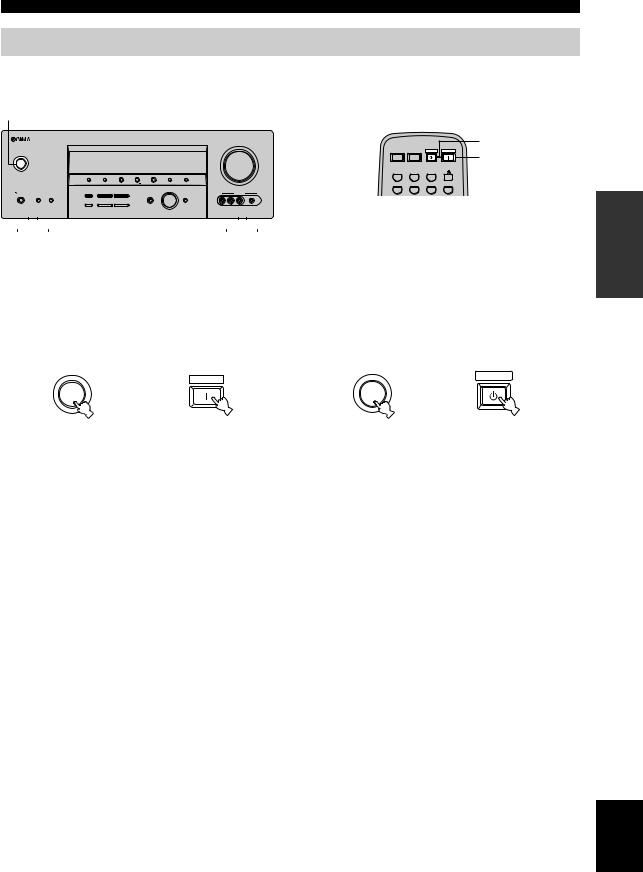
CONNECTIONS
Turning on this unit and setting it to the standby mode
When all connections are complete, turn on this unit.
STANDBY/ON
|
|
|
|
|
|
|
|
|
|
|
|
STANDBY |
|
|
|
|
|
|
|
|
VOLUME |
|
|
|
|
|
|
|
|
|
|
|
|
POWER |
POWER |
STANDBY |
POWER |
POWER |
|
|
|
|
|
|
|
|
TV |
AV |
|
|
|
STANDBY |
|
|
|
|
|
|
|
|
|
|
|
|
/ON |
|
|
|
|
|
|
|
|
|
|
|
|
|
|
|
|
|
|
|
|
CD |
MD/CD-R |
TUNER |
|
|
|
|
|
PRESET/TUNING |
FM/AM |
A/B/C/D/E |
l PRESET/TUNING h |
MEMORY |
TUNING MODE |
|
|
|
|
|
|
|
|
|
|
|
|
DVD |
DTV/CBL |
DVR |
V-AUX |
|
|
|
|
|
|
|
|
INPUT |
|
|
|
|
|
PHONES |
SPEAKERS |
STRAIGHT |
l |
PROGRAM h |
|
|
VIDEO AUX |
|
|
|
|
|
|
A |
B |
|
|
|
INPUT MODE |
|
MULTI CH |
|
|
|
|
|
|
|
EFFECT |
|
|
|
|
INPUT |
|
|
|
|
|
|
|
|
|
|
|
|
|
|
|
|
|
|
|
|
TONE CONTROL |
BASS/TREBLE |
|
|
|
|
|
|
|
|
SILENT CINEMA |
|
|
|
|
|
|
|
VIDEO L AUDIO R PORTABLE |
|
|
|
|
|
|
|
|
|
■ Turning on the power |
■ Setting this unit to the standby mode |
|||
Press STANDBY/ON on the front panel (or |
Press STANDBY/ON on the front panel again (or |
|||
POWER on the remote control) to turn on this |
STANDBY on the remote control) to set this unit |
|||
unit. |
to the standby mode. |
|||
|
POWER |
|
STANDBY |
|
|
|
|
STANDBY |
or |
STANDBY |
or |
/ON |
/ON |
||
Front panel |
Remote control |
Front panel |
Remote control |
PREPARATION
English
25

BASIC SETUP
The “BASIC SETUP” feature is a useful way to set up your system quickly and with minimal effort.
Notes
•Make sure you disconnect your headphones from this unit.
•If you wish to configure this unit manually using more precise adjustments, use the detailed parameters in “SOUND MENU” (see page 70).
•Altering any parameters in “BASIC SETUP” resets all parameters manually adjusted in “SOUND MENU” (see page 70).
•Initial settings are indicated in bold under each parameter.
•Press RETURN on the remote control to return to the previous menu level.
FREQ/TEXT |
|
EON |
AMP |
MODE |
PTY SEEK |
START |
|
TV VOL |
TV CH |
VOLUME |
|
TV MUTE |
TV INPUT |
|
|
|
|
MUTE |
|
STEREO |
MUSIC |
ENTERTAIN |
MOVIE |
1 |
2 |
3 |
4 |
STANDARD |
SELECT |
EXTD SUR. |
DIRECT ST. |
5 |
6 |
7 |
8 |
SPEAKERS |
ENHANCER |
NIGHT |
STRAIGHT |
9 |
0 |
10 |
ENT. |
LEVEL |
|
|
SET MENU |
TITLE |
|
|
MENU |
BAND |
|
|
SRCH MODE |
|
ENTER |
A/B/C/D/E |
A/B/C/D/E |
RETURN |
DISPLAY |
DAB MEMORY |
PRESET/CH |
1 |
3 Press ENTER to enter “BASIC SETUP”. |
2,12 |
|
ENTER |
A/B/C/D/E |
A/B/C/D/E |
|
3-11 |
|
PRESET/CH |
The “ROOM” appears in the front panel display.
1 Press AMP on the remote control.
AMP
4 Press j / i to select the desired setting.
ENTER
A/B/C/D/E |
A/B/C/D/E |
PRESET/CH
2Press SET MENU.
“BASIC SETUP” appears in the front panel display.
ROOM: S >M L
SET MENU
MENU
 .BASIC SETUP
.BASIC SETUP
SRCH MODE
Select the size of the room where you have installed your speakers. In general, the room sizes are defined as follows:
Choices: S, M, L
[U.S.A. and Canada models]
S (small) |
16 x 13ft, 200ft2 (4.8 x 4.0m, 20m2) |
M (medium) |
20 x 16ft, 300ft2 (6.3 x 5.0m, 30m2) |
L (large) |
26 x 19ft, 450ft2 (7.9 x 5.8m, 45m2) |
[Other models] |
|
S (small) |
3.6 x 2.8m, 10m2 |
M (medium) |
4.8 x 4.0m, 20m2 |
L (large) |
6.3 x 5.0m, 30m2 |
26
