YAMAHA RX-V665 User Manual
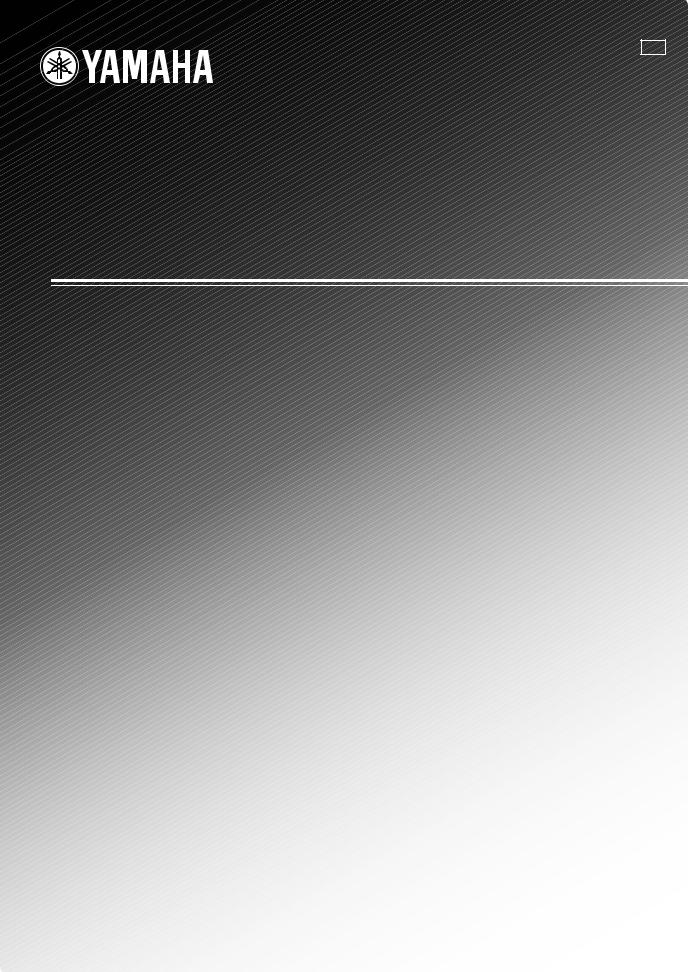
U
RX-V665
AV Receiver
OWNER’S MANUAL
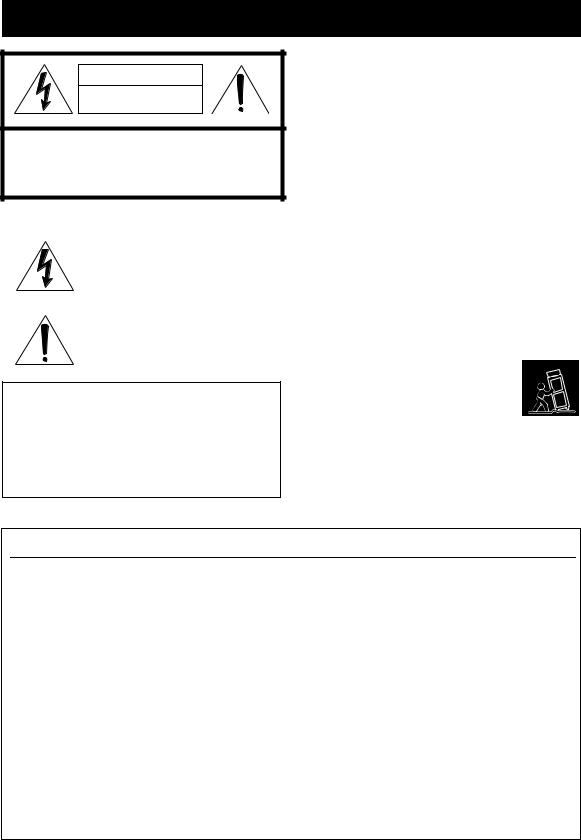
IMPORTANT SAFETY INSTRUCTIONS
CAUTION |
RISK OF ELECTRIC SHOCK |
DO NOT OPEN |
CAUTION: TO REDUCE THE RISK OF |
ELECTRIC SHOCK, DO NOT REMOVE |
COVER (OR BACK). NO USER-SERVICEABLE |
PARTS INSIDE. REFER SERVICING TO |
QUALIFIED SERVICE PERSONNEL. |
•Explanation of Graphical Symbols
The lightning flash with arrowhead symbol, within an equilateral triangle, is intended to alert you to the presence of uninsulated “dangerous voltage” within the product’s enclosure that may be of sufficient magnitude to constitute a risk of electric shock to persons.
The exclamation point within an equilateral triangle is intended to alert you to the presence of important operating and maintenance (servicing) instructions in the literature accompanying the appliance.
Note to CATV system installer:
This reminder is provided to call the CATV system installer’s attention to Article 820-40 of the NEC that provides guidelines for proper grounding and, in particular, specifies that the cable ground shall be connected to the grounding system of the building, as close to the point of cable entry as practical.
1Read these instructions.
2Keep these instructions.
3Heed all warnings.
4Follow all instructions.
5Do not use this apparatus near water.
6Clean only with dry cloth.
7Do not block any ventilation openings. Install in accordance with the manufacturer’s instructions.
8Do not install near any heat sources such as radiators, heat registers, stoves, or other apparatus (including amplifiers) that produce heat.
9Do not defeat the safety purpose of the polarized or grounding-type plug. A polarized plug has two blades with one wider than the other. A grounding type plug has two blades and a third grounding prong. The wide blade or the third prong are provided for your safety. If the provided plug does not fit into your outlet, consult an electrician for replacement of the obsolete outlet.
10Protect the power cord from being walked on or pinched particularly at plugs, convenience receptacles, and the point where they exit from the apparatus.
11Only use attachments/accessories specified by the manufacturer.
12Use only with the cart, stand, tripod, bracket, or table specified by the manufacturer, or sold
with the apparatus. When a cart is used, use caution when moving the cart/apparatus combination to avoid injury from tip-over.
13Unplug this apparatus during lightning storms or when unused for long periods of time.
14Refer all servicing to qualified service personnel. Servicing is required when the apparatus has been damaged in any way, such as power-supply cord or plug is damaged, liquid has been spilled or objects have fallen into the apparatus, the apparatus has been exposed to rain or moisture, does not operate normally, or has been dropped.
FCC INFORMATION (for US customers)
1IMPORTANT NOTICE: DO NOT MODIFY THIS UNIT!
This product, when installed as indicated in the instructions contained in this manual, meets FCC requirements. Modifications not expressly approved by Yamaha may void your authority, granted by the FCC, to use the product.
2IMPORTANT: When connecting this product to accessories and/or another product use only high quality shielded cables. Cable/s supplied with this product MUST be used. Follow all installation instructions. Failure to follow instructions could void your FCC authorization to use this product in the USA.
3NOTE: This product has been tested and found to comply with the requirements listed in FCC Regulations, Part 15 for Class “B” digital devices. Compliance with these requirements provides a reasonable level of assurance that your use of this product in a residential environment will not result in harmful interference with other electronic devices.
This equipment generates/uses radio frequencies and, if not installed and used according to the instructions found in the users manual, may cause interference harmful to the operation of other electronic devices.
Compliance with FCC regulations does not guarantee that interference will not occur in all installations. If this product is found to be the source of interference, which can be determined by turning the unit “OFF” and “ON”, please try to eliminate the problem by using one of the following measures:
Relocate either this product or the device that is being affected by the interference.
Utilize power outlets that are on different branch (circuit breaker or fuse) circuits or install AC line filter/s.
In the case of radio or TV interference, relocate/reorient the antenna. If the antenna lead-in is 300 ohm ribbon lead, change the lead-in to coaxial type cable.
If these corrective measures do not produce satisfactory results, please contact the local retailer authorized to distribute this type of product. If you can not locate the appropriate retailer, please contact Yamaha Electronics Corp., U.S.A. 6660 Orangethorpe Ave, Buena Park, CA 90620.
The above statements apply ONLY to those products distributed by Yamaha Corporation of America or its subsidiaries.
Caution-i En
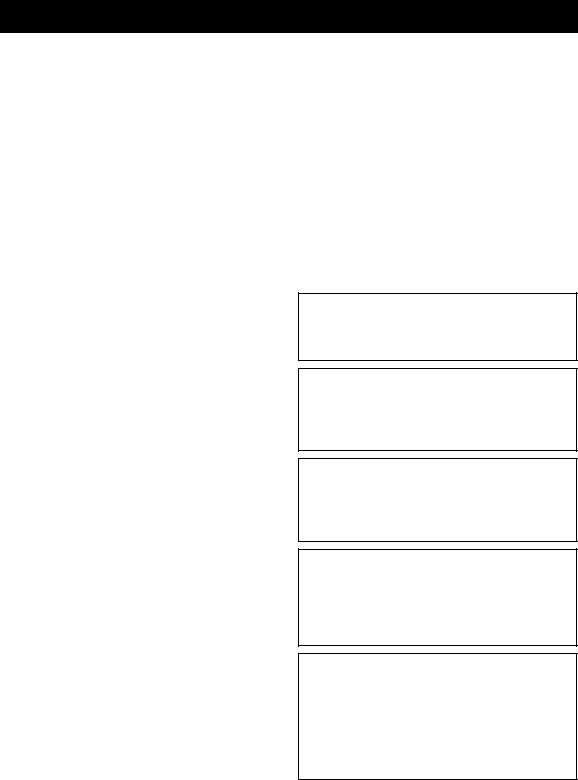
Caution: Read this before operating your unit.
1To assure the finest performance, please read this manual carefully. Keep it in a safe place for future reference.
2Install this sound system in a well ventilated, cool, dry, clean place – away from direct sunlight, heat sources, vibration, dust, moisture, and/or cold. Allow ventilation space of at least 30 cm on the top, 20 cm on the left and right, and 20 cm on the back of this unit.
3Locate this unit away from other electrical appliances, motors, or transformers to avoid humming sounds.
4Do not expose this unit to sudden temperature changes from cold to hot, and do not locate this unit in an environment with high humidity (i.e. a room with a humidifier) to prevent condensation inside this unit, which may cause an electrical shock, fire, damage to this unit, and/or personal injury.
5Avoid installing this unit where foreign objects may fall onto this unit and/or this unit may be exposed to liquid dripping or splashing. On the top of this unit, do not place:
–Other components, as they may cause damage and/or discoloration on the surface of this unit.
–Burning objects (i.e. candles), as they may cause fire, damage to this unit, and/or personal injury.
–Containers with liquid in them, as they may fall and liquid may cause electrical shock to the user and/or damage to this unit.
6Do not cover this unit with a newspaper, tablecloth, curtain, etc. in order not to obstruct heat radiation. If the temperature inside this unit rises, it may cause fire, damage to this unit, and/or personal injury.
7Do not plug in this unit to a wall outlet until all connections are complete.
8Do not operate this unit upside-down. It may overheat, possibly causing damage.
9Do not use force on switches, knobs and/or cords.
10When disconnecting the power cable from the wall outlet, grasp the plug; do not pull the cable.
11Do not clean this unit with chemical solvents; this might damage the finish. Use a clean, dry cloth.
12Only voltage specified on this unit must be used. Using this unit with a higher voltage than specified is dangerous and may cause fire, damage to this unit, and/or personal injury. Yamaha will not be held responsible for any damage resulting from use of this unit with a voltage other than specified.
13To prevent damage by lightning, keep the power cord and outdoor antennas disconnected from a wall outlet or the unit during a lightning storm.
14Do not attempt to modify or fix this unit. Contact qualified Yamaha service personnel when any service is needed. The cabinet should never be opened for any reasons.
15When not planning to use this unit for long periods of time (i.e. vacation), disconnect the AC power plug from the wall outlet.
16Install this unit near the AC outlet and where the AC power plug can be reached easily.
17Be sure to read the “Troubleshooting” section on common operating errors before concluding that this unit is faulty.
18Before moving this unit, press AMAIN ZONE ON/OFF to set this unit to the standby mode, and disconnect the AC power plug from the wall outlet in the main room and Zone2.
19VOLTAGE SELECTOR (Asia and General models only) The VOLTAGE SELECTOR on the rear panel of this unit must be set for your local main voltage BEFORE plugging into the AC wall outlet. Voltages are:
.......AC 110/120/220/230–240 V, 50/60 Hz (General model)
.......................... AC 220/230–240 V, 50/60 Hz (Asia model)
20The batteries shall not be exposed to excessive heat such as sunshine, fire or like.
21Excessive sound pressure from earphones and headphones can cause hearing loss.
22When replacing the batteries, be sure to use batteries of the same type. Danger of explosion may happen if batteries are incorrectly replaced.
WARNING
TO REDUCE THE RISK OF FIRE OR ELECTRIC SHOCK, DO NOT EXPOSE THIS UNIT TO RAIN OR MOISTURE.
As long as this unit is connected to the AC wall outlet, it is not disconnected from the AC power source even if you turn off this unit by AMAIN ZONE ON/ OFF. In this state, this unit is designed to consume a very small quantity of power.
FOR CANADIAN CUSTOMERS
To prevent electric shock, match wide blade of plug to wide slot and fully insert.
This Class B digital apparatus complies with Canadian ICES-003.
POUR LES CONSOMMATEURS CANADIENS
Pour éviter les chocs électriques, introduire la lame la plus large de la fiche dans la borne correspondante de la prise et pousser jusqu’au fond.
Cet appareil numérique de la classe B est conforme à la norme NMB-003 du Canada.
IMPORTANT
Please record the serial number of this unit in the space below.
MODEL:
Serial No.:
The serial number is located on the rear of the unit. Retain this Owner’s Manual in a safe place for future reference.
Caution-ii En
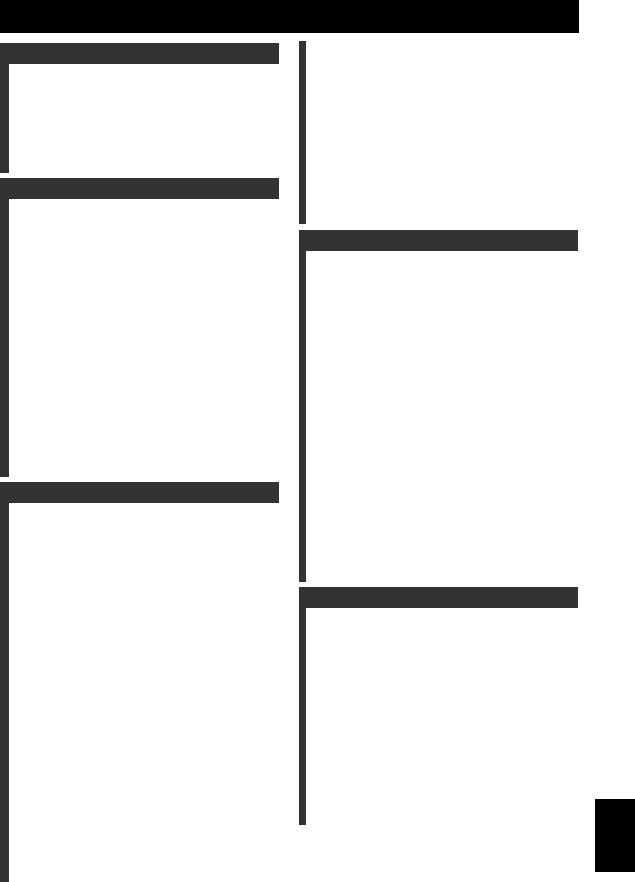
Contents
INTRODUCTION |
|
Features.................................................................... |
2 |
About this manual................................................... |
3 |
Supplied accessories................................................ |
3 |
Part names and functions....................................... |
4 |
Front panel ................................................................. |
4 |
Rear panel .................................................................. |
5 |
Front panel display..................................................... |
6 |
Remote control........................................................... |
7 |
Quick start guide..................................................... |
8 |
PREPARATION |
|
Preparing remote control....................................... |
9 |
Installing batteries in the remote control ................... |
9 |
Using the remote control............................................ |
9 |
Connections ........................................................... |
10 |
Placing speakers....................................................... |
10 |
Connecting speakers ................................................ |
11 |
Information on jacks and cable plugs ...................... |
13 |
Connecting a TV monitor or projector .................... |
14 |
Connecting other components ................................. |
15 |
Connecting an external amplifier............................. |
16 |
Using REMOTE IN/OUT jacks............................... |
17 |
Connecting a Yamaha iPod universal dock or |
|
Bluetooth™ wireless audio receiver.................... |
17 |
Using the VIDEO AUX jacks on the front panel .... |
17 |
Connecting the FM and AM antennas ..................... |
18 |
Connecting the power cable..................................... |
18 |
Turning this unit on and off ..................................... |
18 |
Optimizing the speaker setting for your listening |
|
room (YPAO) .................................................... |
19 |
Using Auto Setup..................................................... |
19 |
When an error message is displayed during |
|
measurement........................................................ |
21 |
When a warning message is displayed after |
|
measurement........................................................ |
21 |
BASIC OPERATION |
|
Playback................................................................. |
22 |
Basic procedure........................................................ |
22 |
Using the SCENE function ...................................... |
22 |
Muting audio output temporarily (MUTE).............. |
23 |
Adjusting high/low frequency sound |
|
(tone control) ....................................................... |
23 |
Enjoying pure hi-fi sound ........................................ |
23 |
Using your headphones............................................ |
23 |
Displaying input signal information ........................ |
24 |
Changing information on the front panel display .... |
24 |
Using the sleep timer ............................................... |
24 |
Enjoy the sound field programs .......................... |
25 |
Selecting sound field programs................................ |
25 |
Enjoying unprocessed input sources (Straight |
|
decoding mode) ................................................... |
28 |
Enjoying sound field programs without surround |
|
speakers (Virtual CINEMA DSP) ....................... |
28 |
Enjoy sound field programs with headphones |
|
(SILENT CINEMA™) ........................................ |
28 |
Using CINEMA DSP 3D mode ............................... |
28 |
FM/AM tuning ...................................................... |
29 |
Tuning in to the desired FM/AM station (Frequency |
|
tuning).................................................................. |
29 |
Registering FM/AM stations and tuning in (Preset |
|
tuning).................................................................. |
29 |
XM® Satellite Radio tuning (U.S.A. model only) |
|
............................................................................ |
31 |
Connecting XM Mini-Tuner Home Dock ............... |
31 |
Activating XM Satellite Radio ................................ |
31 |
XM Satellite Radio® operations ............................. |
32 |
Registering XM Satellite Radio channels............... |
33 |
Displaying the XM Satellite Radio™ information .. |
34 |
SIRIUS Satellite Radio™ tuning (U.S.A. model |
|
only) ................................................................... |
35 |
Connecting the SiriusConnect™ tuner .................... |
35 |
Activating SIRIUS Satellite Radio™ subscription.. 35 |
|
SIRIUS Satellite Radio™ operations...................... |
35 |
Registering the SIRIUS Satellite Radio™ channels |
|
............................................................................. |
37 |
Setting the Parental Lock......................................... |
38 |
Displaying the SIRIUS Satellite Radio™ information |
|
............................................................................. |
39 |
Using iPod™.......................................................... |
40 |
Controlling iPod™................................................... |
40 |
Using Bluetooth™ components ........................... |
42 |
Pairing the Bluetooth™ wireless audio receiver and |
|
your Bluetooth component .................................. |
42 |
Playback of the Bluetooth™ component ................. |
42 |
ADVANCED OPERATION |
|
Setting the option menu for each input source |
|
(OPTION menu) ............................................... |
43 |
OPTION menu items ............................................... |
43 |
Outputting a video signal input from another input |
|
source during reproducing a multi-channel audio |
|
signal.................................................................... |
45 |
Editing surround decoders/sound field programs |
|
............................................................................ |
46 |
Selecting a decoder used with a sound field program |
|
............................................................................. |
46 |
Setting sound field parameters................................. |
46 |
Sound field parameters ............................................ |
46 |
Operating various settings for this unit |
|
(Setup menu) ..................................................... |
50 |
Basic operation of the setup menu........................... |
51 |
Speaker Setup .......................................................... |
51 |
Sound Setup ............................................................. |
53 |
Function Setup ......................................................... |
54 |
DSP Parameter......................................................... |
56 |
Memory Guard......................................................... |
56 |
Using multi-zone configuration........................... |
57 |
Connecting Zone2.................................................... |
57 |
Controlling Zone2.................................................... |
58 |
Controlling other components with the remote |
|
control................................................................ |
59 |
Setting remote control codes.................................... |
59 |
Resetting all remote control codes........................... |
59 |
Advanced setup..................................................... |
60 |
APPENDIX |
|
Troubleshooting.................................................... |
61 |
General..................................................................... |
61 |
HDMI....................................................................... |
64 |
Tuner (FM/AM)....................................................... |
64 |
XM Satellite Radio (U.S.A. model only)................ |
65 |
SIRIUS Satellite Radio (U.S.A. model only) .......... |
66 |
Remote control......................................................... |
67 |
iPod™ ...................................................................... |
68 |
Bluetooth™.............................................................. |
68 |
Auto Setup (YPAO)................................................. |
69 |
Glossary................................................................. |
71 |
Sound field program information ....................... |
73 |
Information on HDMI™...................................... |
74 |
Specifications......................................................... |
75 |
Index ...................................................................... |
76 |
(at the end of this manual) |
|
List of remote control codes................................... |
i |
INTRODUCTION |
|
|
|
|
|
PREPARATION |
|
|
|
|
|
OPERATION |
BASIC |
|
|
|
|
OPERATION |
ADVANCED |
|
|
|
|
APPENDIX |
|
|
|
English
1 En

INTRODUCTION
Features
■Built-in 7-channel power amplifier
•Minimum RMS Output Power (1 kHz, 0.9% THD, 8 Ω)
•FRONT L/R: 90 W + 90 W
•CENTER: 90 W
•SURROUND L/R: 90 W + 90 W
•SURROUND BACK L/R: 90 W + 90 W
■Speaker/Preout outputs
•Speaker jacks (7-channel), preout output jacks (7.1- channel)
■Input/Output terminals
Input terminals
•HDMI input x 4
•Audio/Visual input
[Audio] Digital input (coaxial) x 2, digital input (optical) x 2, analog input x 2
[Video] Component video x 2, composite video x 4
•Audio input (analog) x 2
•Dock input x 1
•V-AUX input
[Audio] Analog x 1
[Video] Composite video x 1
Output terminals
•Monitor output [Audio/Video] HDMI x 1
[Video] Component video x 1, Composite video x 1
•Audio/Visual output
[Audio] Analog x 1
[Video] Composite video x 1
•Audio output Analog x 1
•Zone2 output Analog x 1
Other terminals
Remote input x 1, Remote output x 1
Trigger output x 1
■Proprietary Yamaha technology for the
creation of sound fields
•CINEMA DSP 3D
•Compressed Music Enhancer mode
•Virtual CINEMA DSP
•SILENT CINEMA
■Digital audio decoders
•Dolby TrueHD, Dolby Digital Plus decoder
•DTS-HD Master Audio, DTS-HD High Resolution Audio, DTS Express
•Dolby Digital/Dolby Digital EX decoder
•DTS, DTS 96/24 decoder, DTS-ES Matrix 6.1, DTS-ES Discrete 6.1
•Dolby Pro Logic/Dolby Pro Logic II/Dolby Pro Logic IIx decoder
•DTS NEO:6 decoder
• Neural Surround decoder (U.S.A. model only)
■Radio tuners
•FM/AM tuning capability
•XM Satellite Radio tuning capability, using XM MiniTuner and Home Dock, sold separately (U.S.A. model only).
•SIRIUS Satellite Radio tuning capability, using SiriusConnect tuner, sold separately (U.S.A. model only).
■HDMI™
(High-Definition Multimedia Interface)
•HDMI interface for standard, enhanced or highdefinition video as well as multi-channel digital audio.
–Automatic audio and video synchronization (lip sync) information capability
–Deep Color video signal (30/36 bit) transmission capability
–“x.v.Color” video signal transmission capability
–High refresh rate and high resolution video signals capability
–High definition digital audio format signals capability
•Analog video to HDMI digital video up-conversion (composite video → HDMI, component video → HDMI) capability for monitor out
•Analog video input up-scaling for HDMI digital video output 480i or 480p → 720p, 1080i or 1080p
■DOCK terminal
•DOCK terminal to connect a Yamaha iPod universal dock (such as YDS-11, sold separately) or Bluetooth wireless audio receiver (such as YBA-10, sold separately)
■Automatic speaker setup features
•“YPAO” (Yamaha Parametric Room Acoustic Optimizer) for automatically optimizing speaker outputs suitable for listening environments.
■Other features
•192-kHz/24-bit D/A converter
•OSD (on-screen display) menus that allow you to optimize this unit to suit your individual audiovisual system
•Pure Direct mode for pure hi-fi sound for all sources
•Adaptive dynamic range controlling capability
•Sleep timer
•Multi-zone function
2 En
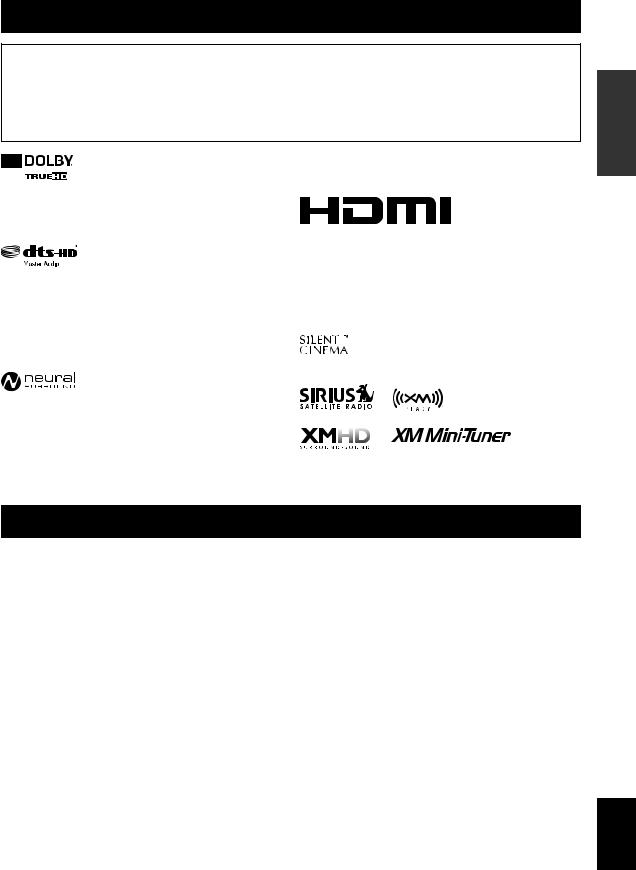
About this manual
•yindicates a tip for your operation.
•Some operations can be performed by using either the keys on the front panel or the ones on the remote control. In case the key names differ between the front panel and the remote control, the key name on the remote control is given in parentheses.
•This manual is printed prior to production. Design and specifications are subject to change in part as a result of improvements, etc. In case of differences between the manual and product, the product has priority.
•“AMAIN ZONE ON/OFF” or “hHDMI 1” (example) indicates the name of the parts on the front panel or the remote control. Refer to the attached sheet or the pages at the end of this manual for the information about each position of the parts.
•indicates the page describing the related information.
Manufactured under license from Dolby Laboratories.
Dolby, Pro Logic and the double-D symbol are trademarks of Dolby Laboratories
Manufactured under license under U.S. Patent No’s: 5,451,942;5,956,674;5,974,380;5,978,762;6,226,616;6,487,535 & other U.S. and worldwide patents issued & pending. DTS is a registered trademark and the DTS logos, Symbol, DTS-HD and DTSHD Master Audio are trademark of DTS, Inc. © 1996-2007 DTS, Inc. All Rights Reserved.
Neural Surround™ name and related logos are trademarks owned by Neural Audio Corporation.
iPod™
“iPod” is a trademark of Apple Inc., registered in the U.S. and other
countries.
Bluetooth™
Bluetooth is a registered trademark of Bluetooth SIG and is used by Yamaha in accordance with a license agreement.
“HDMI,” the “HDMI” logo and “High-Definition Multimedia Interface” are trademarks, or registered trademarks of HDMI Licensing LLC.
x.v.Color™
“x.v.Color” is a trademark of Sony Corporation. “SILENT CINEMA” is a trademark of Yamaha Corporation.
“SILENT CINEMA” is a trademark of Yamaha Corporation.
SIRIUS, XM and all related marks and logos are trademarks of Sirius XM Radio Inc. and its subsidiaries. All rights reserved. Service not
available in Alaska and Hawaii.
INTRODUCTION
Supplied accessories
Check that you received all of the following parts.
•Remote control
•Batteries (2) (AAA, R03, UM-4)
•Optimizer microphone
•AM loop antenna
•Indoor FM antenna
English
3 En
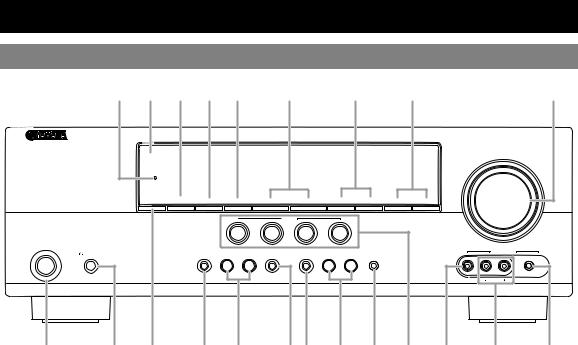
Part names and functions
Front panel
V |
U |
D |
E |
|
F |
|
G |
|
|
H |
I |
|
Q |
|
|
|
|
|
|
|
|
|
|
|
|
VOLUME |
|
|
|
HDMI THROUGH |
|
|
|
|
|
|
|
|
|
|
|
|
ZONE2 |
ZONE2 |
|
|
|
|
|
|
FM |
AM |
|
|
|
|
ON/OFF |
CONTROL |
INFO |
|
MEMORY |
l |
PRESET |
h |
l |
CATEGORY h |
l TUNING/CH h |
|
|
|
|
|
|
|
|
|
SCENE |
|
|
|
|
|
|
|
|
|
|
|
BD/DVD |
TV |
|
CD |
RADIO |
|
|
|
|
MAIN ZONE |
|
|
|
|
|
|
|
|
|
|
|
|
|
PHONES |
|
|
TONE CONTROL |
PROGRAM |
STRAIGHT |
PURE DIRECT |
INPUT |
OPTIMIZER MIC |
|
VIDEO AUX |
|
||
|
|
|
|
|
|||||||||
ON/OFF |
|
|
|
l |
h |
|
|
l |
|
h |
|
|
|
SILENT CINEMA |
|
|
|
|
|
EFFECT |
|
|
|
|
VIDEO |
AUDIO |
PORTABLE |
|
|
|
|
|
|
|
|
|
|
|
|||
|
A |
B C |
K L |
M N O P J R |
S |
T |
|
A |
MAIN ZONE ON/OFF |
|
N |
PURE DIRECT |
|
|
|
|
Switches this unit between on and off (see page 18). |
|
Changes mode to Pure Direct mode (see page 23). This key |
||||
B |
PHONES jack |
|
|
|
lights up when Pure Direct mode is on. |
|
|
|
For plugging headphones (see page 23). |
|
O INPUT l/ h |
|
|
||
C |
ZONE2 ON/OFF |
|
|
|
Selects an input source (see page 22). |
|
|
|
Switches the zone function on and off (see page 58). |
P |
OPTIMIZER MIC jack |
|
|
||
D |
ZONE2 CONTROL |
|
|
For connecting the supplied optimizer microphone and adjusting |
|||
|
Enables operation of a receiver set in Zone2, including input |
|
output characteristics of speakers (see page 19). |
|
|||
|
|
|
|
|
|||
|
source switching, volume control and tuner operation, with the |
Q |
VOLUME control |
|
|
||
|
main amplifier or remote control after this key is pressed. |
|
Controls the volume of this unit (see page 22). |
|
|||
E |
INFO |
|
|
R VIDEO (VIDEO AUX) jack |
|
|
|
Changes information display screens on the front panel display (see page 24).
For connecting the video output cable of a camcorder or game console (see page 17).
F MEMORY |
S AUDIO L/R (VIDEO AUX) jack |
Registers FM/AM stations as preset stations (see page 30) or XM/SIRIUS channels as preset channels (see page 33).
GPRESET l/ h
Selects an FM/AM preset station (see page 30) or an XM/ SIRIUS preset channel (see page 33).
HFM/AM (CATEGORY l/ h)
Change the tuner bands between FM and AM. Select a channel category for a XM/SIRIUS.
ITUNING/CH l/ h
Changes FM/AM frequencies or XM/SIRIUS tuner channels.
JSCENE
For connecting the audio output cable of a camcorder or game console (see page 17).
TPORTABLE (VIDEO AUX) jack
For connecting the audio output cable of a portable music player (see page 17).
UFront panel display
Displays information on this unit (see page 6).
VHDMI THROUGH
Lights up during pass-through output of an HDMI signal input to this unit while this unit is on standby (see page 54).
Switches between linked sets of input sources and sound field programs (see page 22).
KTONE CONTROL
Adjusts high-frequency/low-frequency output of speakers (see page 22).
LPROGRAM l/ h
Changes sound field programs (see page 25).
MSTRAIGHT
Changes a sound field program to straight decoding mode (see page 28).
4 En
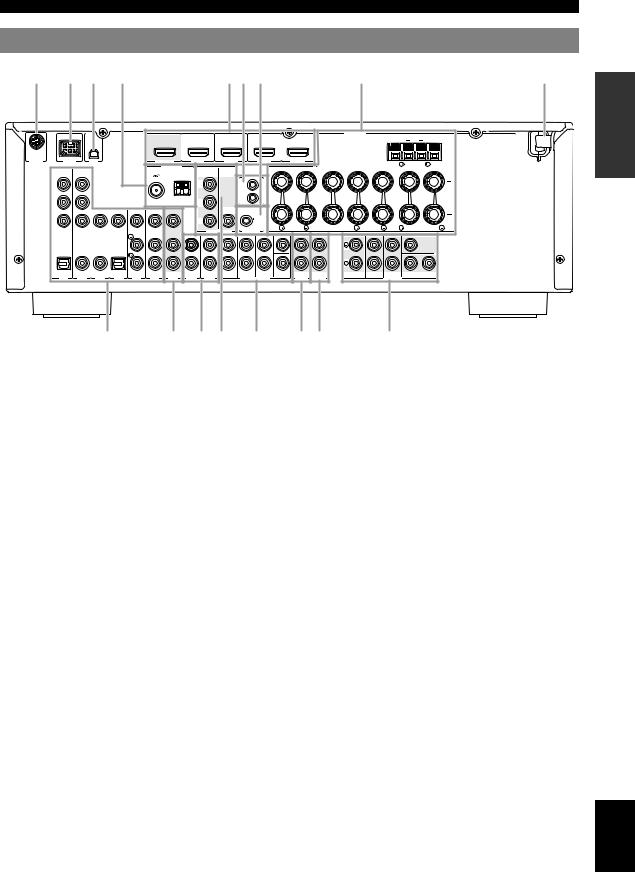
Part names and functions
Rear panel
a b c e |
dg h |
f |
q |
|
|
|
|
|
|
|
|
|
|
|
|
|
|
|
SPEAKERS |
|
EXTRA SP |
ZONE2/PRESENCE |
|
|
|
|
|
|
|
|
|
|
|
|
|
|
|
|
|
||
SIRIUS |
DOCK |
|
XM |
|
|
|
|
|
(BD/DVD) |
|
|
|
|
|
|
|
|
|
|
|
|
HDMI OUT |
|
HDMI 1 |
HDMI 2 |
|
HDMI 3 |
HDMI 4 |
|
|
|
|
|
||||
|
|
|
|
|
|
|
ANTENNA |
|
COMPONENT |
|
|
|
|
|
|
|
|
|
|
COMPONENT |
|
|
|
|
|
|
|
|
|
|
|
|
|
|
|
||
|
VIDEO |
|
|
|
|
|
|
|
|
VIDEO |
REMOTE |
|
|
|
|
|
|
|
|
|
|
|
|
|
UNBAL. |
|
|
|
|
|
|
|
|
|
|
||
|
PR |
|
|
|
|
|
|
|
PR |
|
IN |
|
|
|
|
|
|
|
|
|
|
|
|
|
FM |
GND |
AM |
|
|
OUT |
|
|
|
|
|
|
|
|
PB |
|
|
|
|
PB |
|
|
|
|
|
|
|
|
|
|||
|
|
|
|
|
|
|
|
|
|
|
|
|
|
|
|
|
||
|
|
|
VIDEO |
|
|
|
|
|
|
VIDEO |
|
|
|
|
|
|
|
|
|
Y |
|
|
|
|
|
|
|
Y |
|
|
12V |
|
|
|
|
|
|
|
|
|
|
|
|
|
|
|
|
0.1A MAX. |
|
|
|
|
|
|
||
|
|
|
|
|
|
|
|
|
|
|
|
|
FRONT |
CENTER |
SURROUND |
|
SURROUND BACK/ |
|
|
|
|
|
|
|
|
|
|
|
|
|
|
|
BI-AMP |
||||
|
|
|
|
|
|
|
|
|
|
MONITOR OUT |
TRIGGER OUT |
|
|
|
|
|
||
|
|
|
|
|
|
|
|
|
|
|
|
|
CENTER |
|
|
|
CENTER |
|
|
OPTICAL |
COAXIAL |
COAXIAL |
OPTICAL |
|
|
|
|
|
FRONT |
SURROUND |
SUR.BACK |
SUBWOOFER |
|
FRONT |
SURROUND |
SUR. BACK |
1 SUBWOOFER 2 |
|
( TV ) |
|
(CD) |
|
|
|
AV |
|
|
ZONE2 |
||||||||
|
|
|
|
|
|
|
|
|
|
AUDIO |
|
|
PRE OUT |
|
||||
|
AV 1 |
AV 2 |
AV 3 |
AV 4 |
AV 5 |
AV 6 |
OUT |
AUDIO1 |
AUDIO2 |
MULTI CH INPUT |
OUT |
OUT |
|
|
|
|||
i |
j k l m n o |
p |
a SIRIUS terminal |
l MONITOR OUT |
|
For connecting a SiriusConnect tuner (separately sold) (see page 35).
b DOCK terminal
For connecting an optional Yamaha iPod universal dock (YDS11) or Bluetooth wireless audio receiver (YBA-10) (see
page 17).
cXM terminal
For connecting XM Mini-Tuner in XM Mini-Tuner Home Dock (separately sold) (see page 31).
dHDMI OUT/HDMI 1-4
For connecting an HDMI-compatible video monitor or external components for HDMI inputs 1-4 (see page 15).
eANTENNA jack
For connecting supplied FM and AM antennas (see page 18).
fSPEAKERS terminal
For connecting front right and left, center, surround and surround back speakers (see page 11). Connect the presence speakers (see page 11) or the speakers for Zone2 (see page 57) to EXTRA SP terminals.
gREMOTE IN/OUT terminals
For connecting an external component that supports the remote control function (see page 17).
hTRIGGER OUT terminal
For connecting an external terminal with a trigger input terminal to operate it linked with operation of this unit. For example, when an electric screen that supports a trigger input is connected, it opens and closes linked with operation of an input source selected in this unit.
iAV 1-6
Outputs visual signals from this unit to a video monitor, such as a TV (see page 14).
mMULTI CH INPUT terminals
For connecting a player that supports a multi-channel output (see page 16).
nAUDIO OUT
Outputs audio signals from a selected analog input source to an external component (see page 16).
oZONE2 OUT jacks
Outputs sound of this unit to an external amplifier set in a different zone.
pPRE OUT
Outputs multi-channel signals from up to 7.1 channels to an external amplifier (see page 16).
qPower Cable
Connect this cable to an AC wall outlet (see page 18).
For connecting external components for audio/visual inputs 1-6 (see page 15).
jAV OUT
Outputs audio/visual signals from a selected analog input source to an external component (see page 16).
kAUDIO 1/2
For connecting external components for audio inputs 1-2 (see page 16).
INTRODUCTION
English
5 En
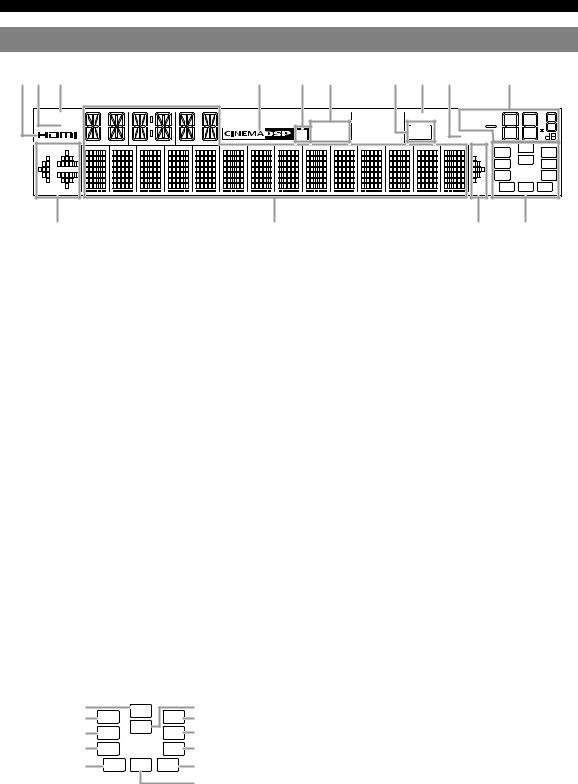
Part names and functions
Front panel display
c b a |
d e f |
h g j |
i |
SIRIUS |
|
SLEEP |
VOL. |
|
|
XM |
STEREO |
ZONE |
MUTE |
|
|
3 |
TUNED |
2 |
|
|
|
|
|
|
PL |
SW |
PR |
|
|
|
C |
||
|
|
|
L |
R |
|
|
|
|
|
||
|
|
|
SL |
|
SR |
|
|
|
SBL |
SB |
SBR |
k |
l |
k m |
aSIRIUS indicator
Lights up when a SiriusConnect tuner is selected as an input source.
bXM indicator
Lights up when an XM tuner is selected as an input source.
cHDMI indicator
Lights up during normal communication when HDMI is selected as an input source.
dCINEMA DSP indicator
Lights up when a sound field program that uses CINEMA DSP is selected.
eCINEMA DSP 3D indicator
Lights up when CINEMA DSP 3D is activated.
fTuner indicator
Lights up during receiving radio broadcast signals from an FM/ AM station (see page 29).
gSLEEP indicator
Lights up when the sleep timer is activated (see page 24).
hZONE2 indicator
Lights up when the zone functions is turned on.
iVOLUME indicator
Displays volume levels.
jMUTE indicator
Flashes when audio is muted.
kCursor indicators
Light up if corresponding cursors on the remote control are available for operations.
lMulti information display
Displays menu items and settings for the current operation.
mSpeaker indicators
Indicate speaker terminals from which signals are currently output.
Subwoofer |
PL |
SW |
PR |
Center |
|
Presence L |
Presence R |
||||
C |
|||||
Front L |
L |
R |
Front R |
||
|
|||||
Surround L |
SL |
|
SR |
Surround R |
|
Surround back L |
SBL |
SB SBR |
Surround back R |
||
|
|
|
|
Surround back |
|
6 En
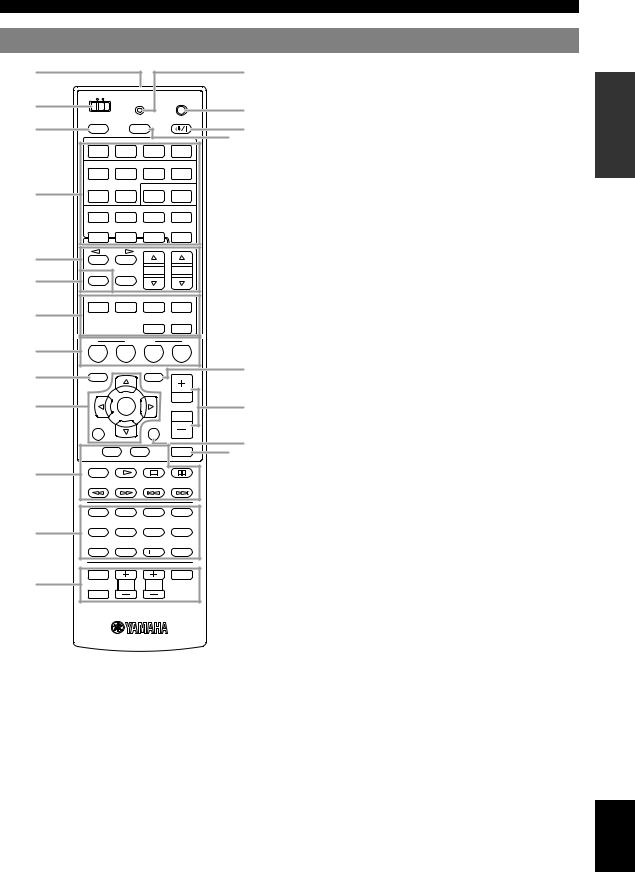
Part names and functions
Remote control
a |
|
|
|
|
h |
|
|
|
|
c |
|
|
MAIN |
ZONE2 |
TRANSMIT |
CODE SET |
|
b |
|
|
|||
|
|
|
|
d |
|
|
|
|
|
|
|
|
POWER |
|
|
POWER |
|
e |
SOURCE |
|
SLEEP |
f g |
|
|
|
HDMI |
|||
|
|
1 |
2 |
3 |
4 |
|
|
|
|
AV |
|
|
|
1 |
2 |
3 |
4 |
h |
|
|
|
AUDIO |
|
|
5 |
6 |
1 |
2 |
|
|
V-AUX |
[ A ] |
[ B ] |
DOCK |
|
|
TUNER |
SIRIUS |
XM |
MULTI |
|
i |
CATEGORY |
|
|
|
|
FM |
AM |
|
|
|
|
|
|
|
PRESET |
TUN./CH |
i |
j |
INFO |
MEMORY |
|
|
|
|
ENHANCER |
SUR. DECODE |
MOVIE MUSIC |
STEREO |
|
k |
STRAIGHT |
PURE DIRECT |
|
|
|
SCENE |
|
|
|
l |
BD |
TV |
CD |
RADIO |
|
DVD |
|
||||
m |
SETUP |
|
OPTION |
|
n |
|
|
|
|
|
|
|
|
|
|
|
j |
o |
|
ENTER |
|
VOLUME |
p |
|
RETURN |
|
DISPLAY |
|
|
|
|
|
|
|
k |
|
TOP |
|
|
|
q |
|
|
MENU |
MUTE |
r |
|
|
MENU |
|
|||
|
|
|
|
|
l |
s |
REC |
|
|
|
|
|
|
|
|
|
m |
|
1 |
2 |
3 |
4 |
|
t |
5 |
6 |
7 |
8 |
n |
|
9 |
0 |
10 |
ENT |
|
|
|
|
TV |
|
o |
|
|
|
|
|
|
|
INPUT |
|
|
POWER |
|
u |
|
TV VOL |
TV CH |
|
|
|
MUTE |
|
|
|
|
p
a Remote control signal transmitter
Transmits infrared signals. |
q |
|
bMAIN/ZONE2
Switches amplifiers (Main or Zone2) to be operated by the remote control (see page 58).
cTRANSMIT
Lights up when a signal is output from the remote control. |
r |
d CODE SET |
|
Sets remote control codes for external component operations |
|
(see page 59). |
s |
eSOURCE POWER
Switches an external component on and off.
f |
SLEEP |
t |
|
|
|||
|
Switches the sleep timer operations (see page 24). |
u |
|
g |
POWER |
||
|
|||
|
Switches this unit on and standby. |
|
Input selection keys
HDMI 1-4 Selects HDMI inputs 1 through 4. AV 1-6 Selects AV inputs 1 through 6. AUDIO 1/2 Selects AUDIO inputs 1 and 2.
V-AUX Selects the V-AUX jack on the front panel of this unit.
[A]/[B] To control external components using the external control keys separately from operations of this unit (see page 59).
DOCK Selects a Yamaha iPod universal dock/Bluetooth wireless audio receiver connected to the DOCK jack.
TUNER Selects the FM/AM tuner.
SIRIUS Selects a SiriusConnect tuner as an input source. XM Selects an XM tuner as an input source.
MULTI Selects a signal input from the MULTI CH INPUT jack on the rear panel as an input source.
Tuner keys
FM |
Switches a band between FM and AM. |
AM |
|
(CATEGORY l/ h) Select a channel category for a XM/
|
SIRIUS. |
MEMORY |
Presets radio stations. |
PRESET k/ n |
Selects a preset station. |
TUN./CH k/ n |
Changes FM/AM frequencies or |
|
XM/SIRIUS tuner channels. |
INFO
Changes the information shown on the front panel display (see page 24).
Sound selection keys
Selects sound field programs (see page 25).
SCENE
Switches between linked sets of input sources and sound field programs (see page 22).
SETUP
Displays the setup menu (see page 51).
OPTION
Displays the option menu (see page 43).
Cursors k/ n/ l/ h/ENTER/RETURN
Cursors k/ n/ l/ h Select menu items displayed on the
|
front panel display or on a video |
|
monitor, or change settings. |
ENTER |
Confirms a selected item. |
RETURN |
Returns to the previous screen or |
|
ends the menu display. |
VOLUME +/–
Adjust the volume of this unit (see page 22).
DISPLAY
Displays or not display the OSD on the video monitor
When an iPod is connected: Changes the operation mode of the iPod connected to the Yamaha iPod universal dock (see
page 40).
MUTE
Turns the mute function of the sound output on and off (see page 23).
External component operation keys
Operate recording, playback etc. of external components (see page 59).
Numeric keys
Enter numbers.
TV control keys
Enables operations of a monitor such as a TV and a projector.
7 En
INTRODUCTION
English
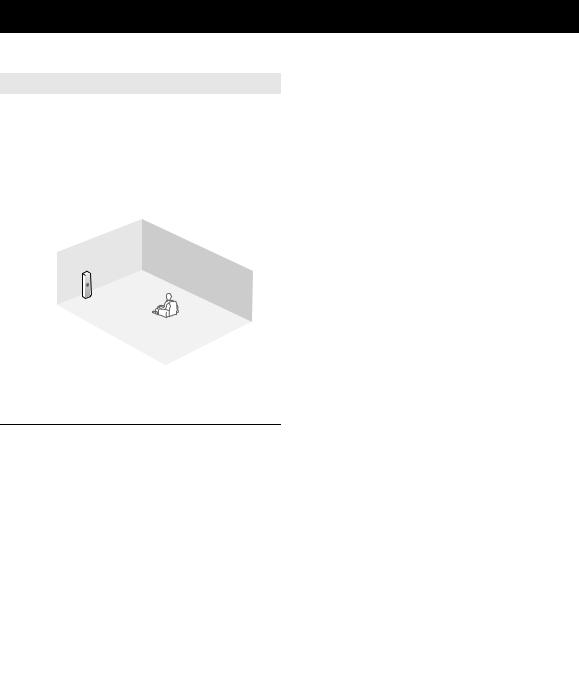
Quick start guide
When you use this product for the first time, perform setup following the steps below. See the related pages for details on operations and settings.
Step 1: Prepare items for setup
Prepare speakers, DVD player, cables, and other items necessary for setup.
For example, prepare the following items for setting up a 5.1-channel sound system.
Front right speaker
Video monitor
Subwoofer
Front left speaker
Center speaker
Components
(such as DVD player)
Surround right speaker Surround left speaker
Requirements |
qty. |
|
|
|
|
Speakers |
Front speaker |
2 |
|
|
|
|
Center speaker |
1 |
|
|
|
|
Surround speaker |
2 |
|
|
|
Active subwoofer |
|
1 |
|
|
|
Speaker cable |
|
5 |
|
|
|
Subwoofer cable |
|
1 |
|
|
|
Reproduction component such as DVD player |
1 |
|
|
|
|
Video monitor such as TV |
1 |
|
|
|
|
Video cable or HDMI cable |
2 |
|
|
|
|
Audio cable |
|
2 |
|
|
|
y
•Prepare two magnetically shielded speakers (for front). The priority of the requirement of other speakers is as follows:
1 Two surround speakers
2 One center speaker
3 One (or two) surround back speaker(s)
•If your video monitor is a CRT, we recommend that you use magnetically shielded speakers.
Step 2: Set up your speakers
Place your speakers in the room and connect them to this unit.
• |
Placing speakers |
P. 10 |
• |
Connecting speakers |
P. 11 |
y
•This unit has a YPAO (Yamaha Parametric Room Acoustic Optimizer) that automatically optimizes this unit based on room acoustic characteristics (audio characteristics of the speakers, speaker positions, and room acoustics, etc.).
You can enjoy good balanced sound without special knowledge by using the YPAO technology (see page 19).
Step 3: Connect your components
Connect your TV, DVD player, or other components.
• Connecting a TV monitor or projector |
P. 14 |
• Connecting other components |
P. 15 |
• Connecting a multi-format player or an external |
|
decoder |
P. 16 |
• Connecting an external amplifier |
P. 16 |
• Connecting a Yamaha iPod universal dock or |
|
Bluetooth wireless audio receiver |
P. 17 |
• Connecting the FM and AM antennas |
P. 18 |
• Connecting an XM Mini-Tuner Home Dock |
P. 31 |
• Connecting a SiriusConnect tuner |
P. 35 |
|
|
Step 4: Turn on the power
Connect the power cable and turn on this unit.
• |
Connecting the power cable |
P. 18 |
• |
Turning this unit on and off |
P. 18 |
|
|
|
Step 5: Select the input source and start playback
Select the component connected in the step 3 as an input source and start playback.
• |
Basic procedure |
P. 22 |
• |
Selecting sound field programs |
P. 25 |
y
•This unit supports the SCENE function that changes the input source and sound field program at one time. Four scenes are preset for different purposes for Blu-ray disc, DVD and CD, and you can select from a scene from those just by pressing a remote control key. See page 22 for details.
8 En
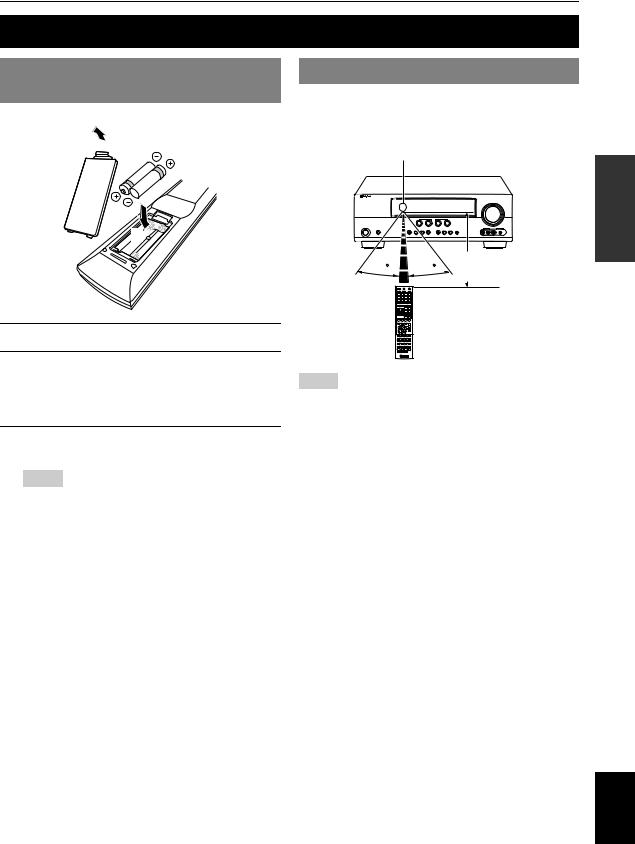
PREPARATION
Preparing remote control
Installing batteries in the remote control
1  3
3
2
1Take off the battery compartment cover.
2Insert the two supplied batteries (AAA, R03, UM-4) according to the polarity markings (+ and –) on the inside of the battery compartment.
3Snap the battery compartment cover back into place.
Notes
•Change all batteries if you notice the following conditions:
–the operation range of the remote control narrows
–the transmit indicator does not flash or is dim
•Do not use old batteries together with new ones.
This may shorten the life of the new batteries or cause old batteries to leak.
•Do not use different types of batteries (such as alkaline and manganese batteries) together. Specification of batteries may be different even though they look the same.
•If you find leaking batteries, discard the batteries immediately, taking care not to touch the leaked material. If the leaked material comes into contact with your skin or gets into your eyes or mouth, rinse it away immediately and consult a doctor. Clean the battery compartment thoroughly before installing new batteries.
•Dispose of the old batteries correctly in accordance with your local regulations.
•If the remote control is without batteries for more than 2 minutes, or if exhausted batteries remain in the remote control, the contents of the memory may be cleared. In such a case, install new batteries and set the remote control code.
Using the remote control
The remote control transmits a directional infrared ray. Be sure to aim the remote control directly at the remote control sensor on this unit during operation.
Remote control sensor window
30 |
30 |
within 6 m (20 ft) |
|
Notes
•Do not spill water or other liquids on the remote control.
•Do not drop the remote control.
•Do not leave or store the remote control in the following conditions:
–places of high humidity, such as near a bath
–places of high temperatures, such as near a heater or stove
–places of extremely low temperatures
–dusty places
y
•You can operate external components with this remote control by setting the remote control code. See page 59 for details.
PREPARATION
English
9 En

Connections
Placing speakers
This unit supports up to 7.1-channel surround. We recommended the following speaker layout in order to obtain the
optimum surround effect.
7.1-channel speaker layout
|
C |
FL |
FR |
SW |
SW |
|
30˚ |
SL |
|
SR |
|
|
60˚ |
SL |
80˚ |
SR |
|
SBL |
SBR |
30 cm (12 in) or more
Speaker channels
■Front left and right speakers (FL and FR)
The front speakers are used for the front channel sounds (stereo sound) and effect sounds. Place these speakers at an equal distance from the ideal listening position. When using a screen, the appropriate top positions of the speakers are about 1/4 of the screen from the bottom.
■Center speaker (C)
The center speaker is for the center channel sounds (dialog, vocals, etc.). Place it halfway between the left and right speakers. When using a TV, place the speaker just above or just under the center of the TV with the front surfaces of the TV and the speaker aligned. When using a screen, place it just under the center of the screen.
6.1-channel speaker layout
|
|
C |
FL |
|
FR |
SW |
|
SW |
|
|
30˚ |
SL |
|
SR |
|
|
60˚ |
SL |
80˚ |
SR |
|
|
SB |
5.1-channel speaker layout
|
|
C |
FL |
|
FR |
SW |
|
SW |
|
|
30˚ |
SL |
|
SR |
|
|
60˚ |
SL |
80˚ |
SR |
■Surround left and right speakers (SL and SR)
The surround speakers are used for effect and surround sounds.
Place them at the rear left and rear right facing the listening position.
To obtain a natural sound flow in the 5.1-channel speaker layout, place them slightly further back than in the 7.1- channel speaker layout.
■Surround back left and right speakers (SBL and SBR) / Surround back speaker (SB)
The surround back left and right speakers are used for rear effect sounds. Place them at the rear of the room facing the listening position at least 30 cm away from each other, ideally at the same distance as that between the front left and right speakers.
In the 6.1-channel speaker layout, surround back left and right channel sound signals are mixed down and output from the single surround back speaker.
In the 5.1-channel speaker layout, surround back left and right channel sound signals are output from the surround left and right speakers.
■Subwoofer (SW)
The subwoofer speaker is used for bass sounds and lowfrequency effect (LFE) sounds included in Dolby Digital and DTS signals. Use a subwoofer with a built-in amplifier, such as the Yamaha Active Servo Processing Subwoofer System. Place it exterior to the front left and right speakers facing slightly inward to reduce reflections from a wall.
10 En
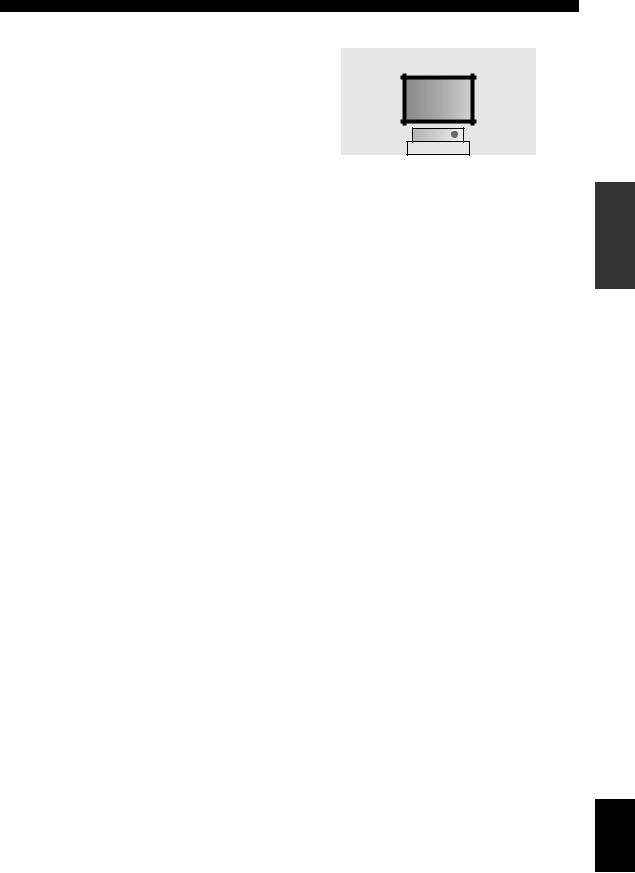
Connections
■ Presence left and right speakers (PL and PR) |
0.5 to 1 m (1 to 3 ft) |
0.5 to 1 m (1 to 3 ft) |
|
The presence speakers supplement the sound from the front speakers with extra ambient effects produced by the sound field programs (see page 25). We recommend that you use the presence speakers especially for the CINEMA DSP sound field programs. To use the presence speakers, connect the speakers to EXTRA SP terminals and then set “Extra SP Assign” to “Presence” (see page 51).
PL |
FL
1.8 m (6 ft)
PR |

 FR
FR
1.8 m (6 ft)
C |
Connecting speakers
When you connect speakers, connect them to the respective terminals as follows, according to your speaker layout.
y
•Connect optional presence speakers or Zone2 speakers (see page 57) to the EXTRA SP jacks.
•You can connect up to two subwoofers. When two subwoofers are connected, the same sound is output from them.
b |
|
a |
|
|
|
|
|
■ 6.1-channel (When using the Multi-zone |
|
|
|
k |
|
j |
|||
|
|
|
c |
|
|
function) |
||
|
|
|
|
|
|
|
DMI 3 |
HDMI 4 |
X.
CENTER |
CENTER |
R.BACK |
SUBWOOFER |
FRONT |
SURROUND |
SUR. BACK |
|
AUDIO |
ZONE2 |
|
|
PUT |
OUT |
OUT |
PRE OUT |
Speakers |
Jacks on this unit |
|
|
a Front speaker L |
FRONT (L) |
|
|
b Front speaker R |
FRONT (R) |
|
|
c Center speaker |
CENTER |
|
|
d Surround speaker L |
SURROUND (L) |
|
|
e Surround speaker R |
SURROUND (R) |
|
|
f Surround back speaker |
SURROUND |
|
BACK/BI-AMP (L) |
|
|
h Subwoofer 1 |
SUB WOOFER 1 |
|
|
i Subwoofer 2 (optional) |
SUB WOOFER 2 |
|
|
j Zone2 speaker L (optional) |
EXTRA SP (L) |
|
|
k Zone2 speaker R (optional) |
EXTRA SP (R) |
|
|
PREPARATION
e d |
g f |
h i |
|
|
■9.1-channel (When using presence speakers)
Speakers |
Jacks on this unit |
a Front speaker L |
FRONT (L) |
b Front speaker R |
FRONT (R) |
c Center speaker |
CENTER |
d Surround speaker L |
SURROUND (L) |
e Surround speaker R |
SURROUND (R) |
f Surround back speaker L |
SURROUND |
|
BACK/BI-AMP (L) |
g Surround back speaker R |
SURROUND |
|
BACK/BI-AMP (R) |
h Subwoofer 1 |
SUB WOOFER 1 |
i Subwoofer 2 (optional) |
SUB WOOFER 2 |
j Presence speaker L (optional) |
EXTRA SP (L) |
k Presence speaker R (optional) |
EXTRA SP (R) |
■5.1-channel (When using the Multi-zone function)
Speakers |
Jacks on this unit |
|
|
a Front speaker L |
FRONT (L) |
|
|
b Front speaker R |
FRONT (R) |
|
|
c Center speaker |
CENTER |
|
|
d Surround speaker L |
SURROUND (L) |
|
|
e Surround speaker R |
SURROUND (R) |
|
|
h Subwoofer 1 |
SUB WOOFER 1 |
|
|
i Subwoofer 2 (optional) |
SUB WOOFER 2 |
|
|
j Zone2 speaker L (optional) |
EXTRA SP (L) |
|
|
k Zone2 speaker R (optional) |
EXTRA SP (R) |
|
|
English
11 En
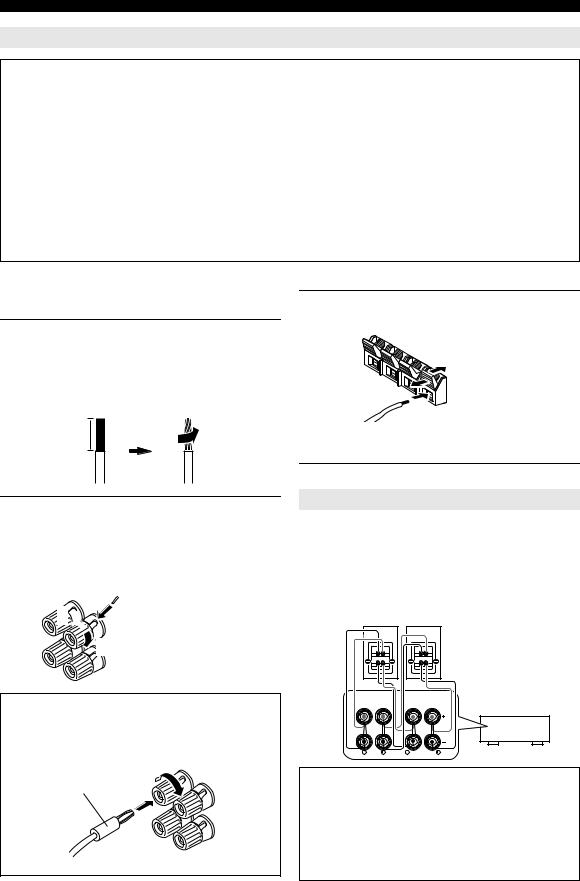
Connections
Connecting the speaker cable
Caution
•A speaker cable is a pair of insulated cables running side by side in general. One of the cables is colored differently or striped to indicate a polarity. Connect one end of the colored/striped cable to the “+” (red) terminal of this unit and the other end to that of your speaker, and connect one end of the other cable to the “–” (black) terminal of this unit and the other end to that of your speaker.
•Before connecting the speakers, be sure to disconnect the power cable.
•Do not let the bare speaker wires touch each other or any metal part of this unit. This could damage this unit and/or speakers. If the circuit shorts out, “CHECK SP WIRES!” appears on the front panel display when this unit is turned on.
•Use magnetically shielded speakers. If images on the monitor are still distorted even when you use the magnetically shielded speakers, place the speakers away from the monitor.
•Use speakers with an impedance of 6-ohm or larger. Set speaker impedance in “ADVANCED SETUP” before connecting the speakers (see page 60).
■Connecting to the FRONT, CENTER, SURROUND and SURROUND BACK/BI-AMP terminals
1Remove approximately 10 mm (0.4 in) of insulation from the end of each speaker cable and then twist bare wires of the cable together so that they will not cause a short circuits.
10 mm (0.4 in)
■Connecting to the EXTRA SP terminals
1Press down the tab and insert the bare end of the speaker cable into the hole in the terminal.
Red: positive (+)
Black: negative (–)
y
•You can connect the presence speakers (see page 11) or the speakers in the second zone (Zone2) (see page 57) to EXTRA SP terminals.
2Loosen the knob, insert the twisted bare wires into the hole, and then tighten the knob.
2 
1
Red: positive (+)
Black: negative (–)
3
Connecting the banana plug (Except U.K., Europe, Asia and Korea models)
Tighten the knob, and then insert the banana plug into the end of the terminal.
Banana plug
2 Release the tab to secure the wire.
Using bi-amplification connections
You can connect speakers that support bi-amplification connections to this unit. Before connecting the speakers, set this unit to enable bi-amplification connections in “ADVANCED SETUP” (see page 60), and connect the speakers to this unit as shown below.
Front speakers
Right Left
This unit
FRONT |
SURROUND BACK/ |
BI-AMP |
Caution
Before making bi-amplification connections, remove any or cables that connect a woofer with a tweeter. Refer to the instruction manuals of speakers for details. When not making bi-amplification connections, make sure that the brackets or cables are connected before connecting the speaker cables.
12 En
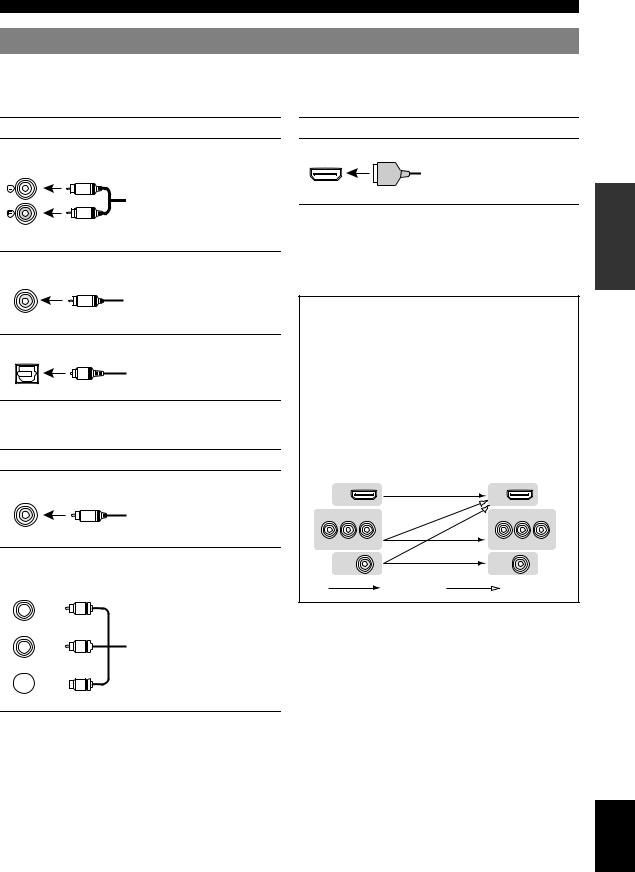
Connections
Information on jacks and cable plugs
This unit has the following input and output jacks. Use jacks and cables appropriate for components that you are connecting.
■Audio jacks
Jack and cables |
Description |
|
AUDIO jacks |
To transmit conventional analog |
|
(white) |
left and right audio signals. Use |
|
stereo pin cables. Connect red |
||
|
||
L |
plugs to red jacks (R) and white |
|
R |
plugs to white jacks (L). |
|
|
||
AUDIO |
|
|
(red) |
|
|
COAXIAL jacks |
To transmit coaxial digital audio |
|
(orange) |
signals. Use pin cables for digital |
|
audio signals. |
||
|
||
C |
|
|
COAXIAL |
|
|
OPTICAL jacks |
To transmit optical digital audio |
|
|
signals. Use optical fiber cables for |
|
O |
optical digital audio signals. |
|
OPTICAL |
|
■Video jacks
Jack and cables |
Description |
VIDEO jacks |
To transmit conventional |
VIDEO |
composite video signals. Use video |
|
|
V |
pin cables. |
|
|
(yellow) |
|
COMPONENT VIDEO jacks
COMPONENT
VIDEO
PR 

 PR
PR
(red)
PB 

 PB
PB
(blue)
Y 


 Y
Y
(green)
To transmit component video signals that include luminance (Y), chrominance blue (PB) and chrominance red (PR) components. Use component video cables.
■Video/audio jacks
Jack and cables |
Description |
HDMI jacks |
To transmit digital video and |
|
digital audio signals. Use HDMI |
HDMI |
cables. |
HDMI |
|
y
•We recommend that you use a commercially available 19-pin HDMI cable no longer than 5 meters (16 feet) with the HDMI logo printed on it.
•You can check the potential problem about the HDMI connection (see page 74).
•You can check error information on HDMI connections (see page 74).
A video signal input to this unit is output from the output terminals in MONITOR OUT for the same kind of signal as the input signal.
For example, if a VCR with a composite output signal and a DVD player with a COMPONENT VIDEO output signal are connected, connect both VIDEO jack and COMPONENT VIDEO jack in MONITOR OUT to the video monitor.
If an HDMI input compatible monitor is connected, this unit automatically converts an analog signal that is input from a video input terminal to a digital video signal, and then output it from the HDMI OUT jack.
Input |
Output |
|
|
HDMI |
|
HDMI |
|
COMPONENT VIDEO |
|
COMPONENT VIDEO |
|
PR PB |
Y |
PR PB |
Y |
VIDEO |
|
VIDEO |
|
|
Repeat |
Converted |
|
PREPARATION
English
13 En
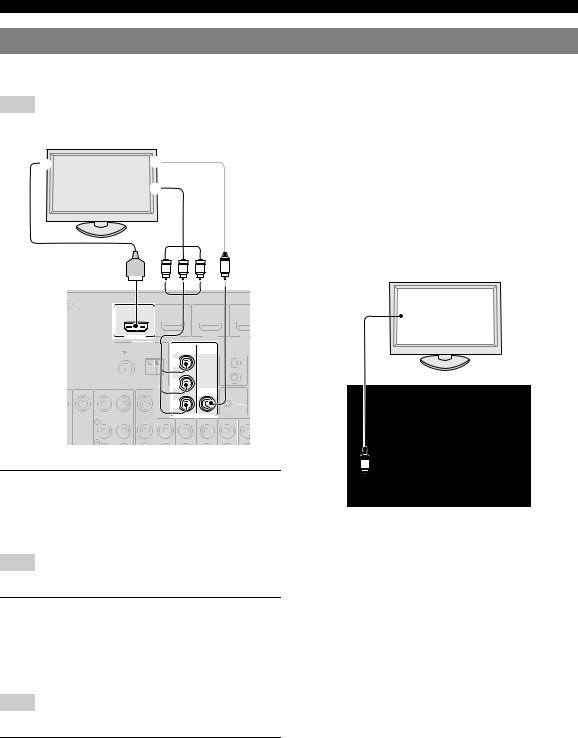
Connections
Connecting a TV monitor or projector
Connect a video monitor such as a TV or projector to an output terminal of this unit. You can select one of the following three types according to the input signal format supported by the video monitor.
Note
• When you connect this unit to the video monitor, make sure that this unit is on standby.
TV, or projector |
|
|
|
|
|
Outputting sound of a TV from this unit |
|
a |
c |
To output sound of a TV from this unit, make connection |
|||||
|
|
b |
between the AV input 1-6 and an audio output terminal. |
||||
|
|
If the TV supports an optical digital output, we |
|||||
|
|
|
|
|
|
|
recommend that you use the AV input 1. Connecting to the |
|
|
|
|
|
|
|
AV input 1 allows you to switch an input source to the AV |
|
|
|
|
|
|
|
input 1 with a just a single key operation using the SCENE |
|
|
|
|
|
|
|
function (see page 22). |
|
|
|
|
|
|||
|
|
|
|
|
|
|
|
|
HDMI |
|
Y PB PR V |
TV, or projector |
|||
|
|
|
|
|
|
|
|
|
|
|
|
|
Digital output |
|
|
|
|
|
|
|
|
(optical) |
|
|
|
|
|
(BD/DVD) |
HDMI 2 |
HDM |
|
|
|
|
|
|
HDMI 1 |
|
|
|
|
||
|
ANTENNA |
|
|
|
|
|
|
|
UNBAL. |
|
|
|
REMOTE |
|
|
|
|
|
|
|
|
IN |
|
|
|
|
FM |
GND |
AM |
|
OUT |
|
|
|
|
|
|
|
|
|
|
|||
|
|
|
|
|
UNBAL. |
|
|
|
|
|
|
|
|
PR |
|
|
PR |
|
|
|
|
12V |
|
|
|
|
|
|
|
|
0.1A MAX. |
|
|
|
|
|
|
|
|
TRIGGER OUT |
FM |
GND |
AM |
PB |
|
|
|
|
PB |
|
|
||
|
|
|
|
|
VIDEO |
|
|
|
|
|
|
|
|
Y |
|
|
Y |
M
■ To connect an HDMI video monitor
O
Jacks on components |
Jacks on this unit |
|
|
a HDMI input |
HDMI OUT |
|
|
COAXIAL COAXIAL OPTICAL
AV 2 |
(CD) |
AV 4 |
AV 5 |
AV 6 |
AV |
AUDIO1 |
AUD |
AV 3 |
OUT |
■To connect component video monitor
Note
•Only video signals input from this unit via the component input terminal are output from the component output terminal.
Jacks on components |
Jacks on this unit |
|
|
b Component video output |
MONITOR OUT |
|
(COMPONENT VIDEO) |
|
|
■To connect composite video monitor
Note
•Only video signals input from this unit via the composite video input terminal are output from the composite video output terminal.
Jacks on components |
Jacks on this unit |
|
|
c Video input (composite) |
MONITOR OUT (VIDEO) |
|
|
14 En
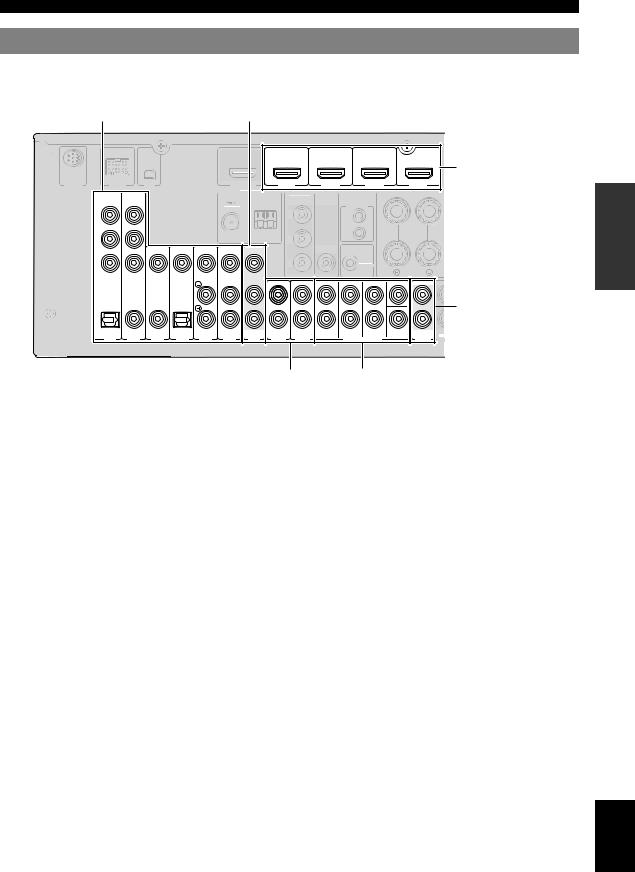
Connections
Connecting other components
This unit has input and output terminals for respective input and output sources. You can reproduce sound and movies from input sources selected with the front panel display or remote control.
Audio / video input (AV 1-6) |
Audio / video output (AV OUT) |
HDMI input (HDMI 1-4)
SIRIUS |
DOCK |
XM |
|
|
|
(BD/DVD) |
HDMI 2 |
HDMI 3 |
|
|
HDMI OUT |
|
HDMI 1 |
HDMI 4 |
|
||||||
|
COMPONENT |
|
|
ANTENNA |
|
COMPONENT |
|
|
|
PREPARATION |
|
|
|
|
|
|
|
|
|||
|
VIDEO |
|
|
|
|
VIDEO |
|
REMOTE |
|
|
|
|
|
UNBAL. |
|
|
|
|
|
||
|
PR |
|
|
|
|
PR |
|
IN |
|
|
|
|
|
FM |
GND |
AM |
|
|
OUT |
|
|
|
PB |
|
PB |
|
|
|
||||
|
|
|
|
|
|
|
|
|||
|
|
VIDEO |
|
|
|
|
VIDEO |
|
|
|
|
Y |
|
|
|
|
Y |
|
12V |
|
|
|
|
|
|
|
|
0.1A MAX. |
|
|||
|
|
|
|
|
|
|
|
|
FRONT |
|
|
|
|
|
|
|
MONITOR OUT |
TRIGGER OUT |
CENTER |
||
|
|
|
|
|
|
|
|
|
|
|
Audio output (AUDIO OUT)
OPTICAL |
COAXIAL |
COAXIAL |
OPTICAL |
|
|
|
|
FRONT |
SURROUND SUR.BACK |
SUBWOOFER |
|
( TV ) |
|
(CD) |
|
|
|
AV |
|
|
|
AUDIO |
ZO |
AV 1 |
AV 2 |
AV 3 |
AV 4 |
AV 5 |
AV 6 |
OUT |
AUDIO1 |
AUDIO2 |
MULTI CH INPUT |
OUT |
O |
Audio input (AUDIO 1-2) Multi channel audio input (MULTI CH)
■Audio and video player / Set-top box
Output jacks on the connected external component |
|
|
|||
|
|
|
Input sources/jacks of this unit |
||
External |
Signals |
Output jacks |
|||
|
|
||||
components |
|
|
|||
|
|
|
|
||
|
|
|
|
|
|
External component |
Audio/Video |
HDMI output |
HDMI 1 (BD/DVD) |
HDMI 1 |
|
with HDMI output |
|
|
|
|
|
|
|
HDMI 2 |
HDMI 2 |
||
|
|
|
|||
|
|
|
|
|
|
|
|
|
HDMI 3 |
HDMI 3 |
|
|
|
|
|
|
|
|
|
|
HDMI 4 |
HDMI 4 |
|
|
|
|
|
|
|
External component |
Audio |
Optical digital output |
AV 1 (TV) |
OPTICAL |
|
with component video |
Video |
Component video |
|
COMPONENT VIDEO |
|
output |
|
||||
|
|
|
|
||
Audio |
Coaxial digital output |
AV 2 |
COAXIAL |
||
|
|||||
|
Video |
Component video output |
|
COMPONENT VIDEO |
|
|
|
|
|
|
|
External component |
Audio |
Coaxial digital output |
AV 3 (CD) |
COAXIAL |
|
with composite video |
Video |
Composite output |
|
VIDEO |
|
output |
|
||||
|
|
|
|
||
Audio |
Optical digital output |
AV 4 |
OPTICAL |
||
|
|||||
|
Video |
Composite output |
|
VIDEO |
|
|
|
|
|
|
|
|
Audio |
Analog audio output |
AV 5 |
AUDIO |
|
|
Video |
Composite output |
|
VIDEO |
|
|
|
|
|
|
|
|
Audio |
Analog audio output |
AV 6 |
AUDIO |
|
|
Video |
Composite output |
|
VIDEO |
|
|
|
|
|
|
|
y
• |
Input sources in parentheses are recommended to connect to the respective jacks. If your Yamaha component has the Remote in/out terminal, you can |
English |
|
switch the input source to that component with a single key operation using the SCENE function (see page 22). |
|
|
|
|
• |
You can change the name of the input source displayed on the front panel display or the OSD on the video monitor as necessary (see page 55). |
|
• |
See page 57 on how to use ZONE2 OUT terminals. |
|
15 En
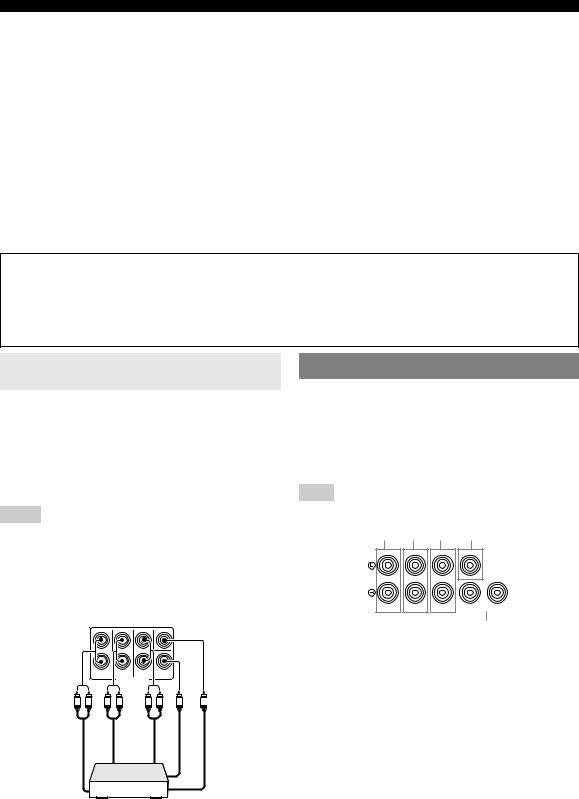
Connections
■ Audio player
Output jacks on the connected external component |
|
Input sources/jacks of this unit |
||
|
|
|
||
External components |
Output jacks |
|
||
|
|
|
||
|
|
|
|
|
External component with optical digital |
Optical digital output |
AV 1 (TV) |
|
OPTICAL |
output |
|
|
|
|
|
AV 4 |
|
OPTICAL |
|
|
|
|
||
|
|
|
|
|
External component with coaxial digital |
Coaxial digital output |
AV 2 |
|
COAXIAL |
output |
|
|
|
|
|
AV 3 (CD) |
|
COAXIAL |
|
|
|
|
||
|
|
|
|
|
External component with analog audio |
Analog audio output |
AV 5 |
|
AUDIO |
output |
|
|
|
|
|
AV 6 |
|
AUDIO |
|
|
|
|
||
|
|
|
|
|
|
|
AUDIO 1 |
|
AUDIO |
|
|
|
|
|
|
|
AUDIO 2 |
|
AUDIO |
|
|
|
|
|
y
• We recommend connecting the coaxial digital output terminal of a CD player to the AV3 jack.
About audio/video output terminals
Among the analog audio and analog video signals input to this unit via input terminals, the audio/video signals of the selected input sources are output from the AV OUT jack and AUDIO OUT jack. An HDMI input signal, COMPONENT VIDEO input signal or digital audio input signal cannot be output.
When using the AV OUT jack: connect an external component to the composite or analog audio terminal. When using the AUDIO OUT jack: connect an external component to the analog audio terminal.
Connecting a multi-format player or an external decoder
Connecting an external amplifier
This unit is equipped with 8 additional input jacks (Front L/R, Center, Surround L/R, Surround Back L/R and SUBWOOFER) for discrete multi-channel input from a multi-format player, external decoder, etc. If you set input source to “MULTI CH,” the analog audio input jacks assigned as “Front Input” can be used as the front channel input jacks.
Notes
•When you select “MULTI CH” as the input source, the digital sound field processor is automatically disabled.
•Since this unit does not redirect signals input at the MULTI CH INPUT jacks to accommodate for missing speakers, connect at least a 5.1- channel speaker system when using this feature.
•When the input source is switched to “MULTI CH,” images input from a component connected to “AV1-6” or “V-AUX” (see page 45). If your DVD player does not support multi-channel digital output, connect it to these input jacks.
CENTER
|
|
FRONT |
SURROUND |
SUR.BACK |
SUBWOOFER |
|
|
|
|
MULTI CH INPUT |
|
|
|
L |
R |
L |
R |
L |
R |
|
out Front |
|
Surround out |
|
Surround out back |
Subwoofer |
out Center |
|
|
|
|
|
out |
|
Multi-format player/External decoder (7.1-channel output)
This unit has more than enough power for any home use. However, if you want to add more power to the speaker output or if you want to use another amplifier, connect an external amplifier to the PRE OUT jacks. Each PRE OUT jack outputs the same channel signals as the corresponding SPEAKERS terminals.
Note
•When you make connections to the PRE OUT jacks, do not make any connections to the SPEAKERS terminals.
a b c d
CENTER
|
|
|
|
|
|
|
|
|
|
|
|
|
|
|
|
|
|
|
|
|
|
|
|
|
|
|
|
|
|
|
|
|
|
|
|
|
|
|
|
|
|
|
|
|
|
|
|
|
|
|
|
|
|
|
|
|
|
|
|
|
|
|
|
|
|
|
|
|
|
|
|
FRONT SURROUND SUR. BACK |
|
1 SUBWOOFER 2 |
|||||
PRE OUT
e
aFRONT PRE OUT jacks
Front channel output jacks.
bSURROUND PRE OUT jacks
Surround channel output jacks.
cSUR. BACK PRE OUT jacks
Surround back output jacks. When you only connect one external amplifier for the surround back channel, connect it to the single SUR. BACK jack.
y
•To output surround back channel signals at these jacks, set “Sur. Back” to any parameter except “None” (see page 52).
dCENTER PRE OUT jack
Center channel output jack.
eSUBWOOFER PRE OUT 1/2 jack
Connect a subwoofer with a built-in amplifier.
16 En
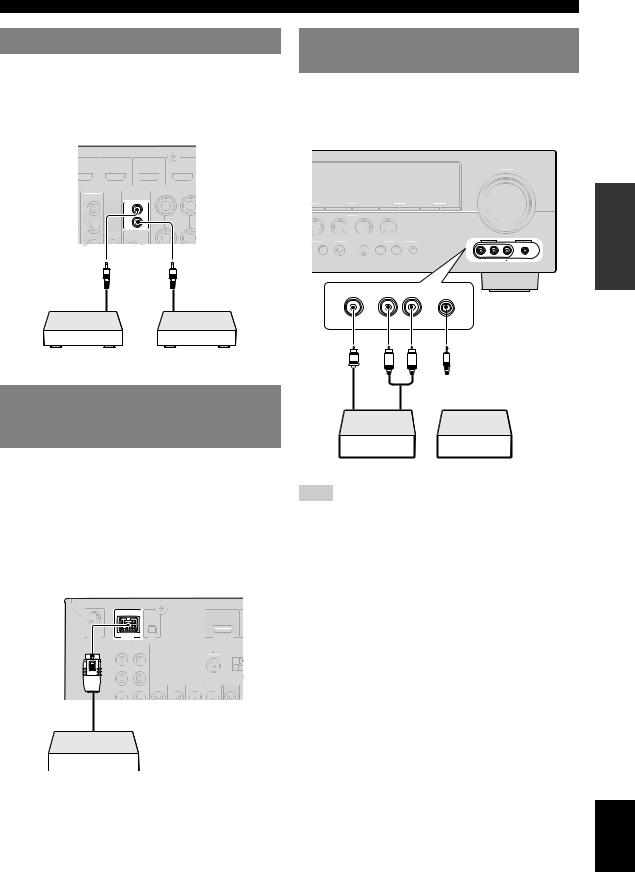
Connections
Using REMOTE IN/OUT jacks
When the components are the Yamaha products and have the capability of the transmission of the remote control signals, connect the REMOTE IN and REMOTE OUT jacks to the remote control input and output jack with the monaural analog mini cable as follows.
Using the VIDEO AUX jacks on the front panel
Use the VIDEO AUX jacks on the front panel to connect a game console or a video camera to this unit. Be sure to turn down the volume of this unit and other components before making connections.
VOLUME
D/DVD)
HDMI 1 |
HDMI 2 |
HDMI 3 |
HDMI 4 |
COMPONENT
VIDEO
REMOTE |
EMORY |
l |
PRESET |
h |
l |
CATEGORY |
h |
l |
TUNING/CH |
h |
|
|
|
|
|
FM |
|
AM |
|
|
|
PR |
IN |
 SCENE
SCENE
OUT
PB |
BD/DVD |
TV |
CD |
RADIO |
VIDEO
OGRAM |
STRAIGHT |
PURE DIRECT |
INPUT |
VIDEO AUX |
OPTIMIZER MIC |
||||
12V |
|
|
|
|
h |
l |
h |
Remote |
Remote |
control out |
control in |
Infrared signal |
Yamaha component |
receiver or Yamaha |
(CD or DVD player, etc.) |
component |
|
Connecting a Yamaha iPod universal dock or Bluetooth™ wireless audio receiver
This unit has the DOCK jack, to which you can connect a Yamaha iPod universal dock (YDS-11, sold separately) or a Bluetooth wireless audio receiver (YBA-10, sold separately). You can play an iPod or a Bluetooth component with this unit by connecting it to the DOCK jack.
Use a dedicated cable for connection between the dock/ receiver and this unit.
EFFECT
VIDEO AUDIO PORTABLE
VIDEO L AUDIO R PORTABLE
outputVideo |
V |
output |
audioAnalog |
L |
R |
output |
audioAnalog |
|
|
|
|
|
|
|
|
|
|
Game console/Camcorder |
Music player |
|||
Note
• When external components are connected both the PORTABLE jack and AUDIO jack, sound input from the PORTABLE jack is output.
PREPARATION
SIRIUS |
DOCK |
XM |
HDMI OUT |
|
|
|
|
|
|
ANTENNA |
|
|
COMPONENT |
|
|
|
|
|
VIDEO |
|
|
|
|
|
|
|
UNBAL. |
|
|
|
PR |
|
|
|
|
|
PB |
|
FM |
GND |
A |
|
|
|
|
|
|
|
|
VIDEO |
|
|
|
|
Y |
|
|
|
|
Yamaha iPod universal dock/Bluetooth wireless audio receiver
English
17 En
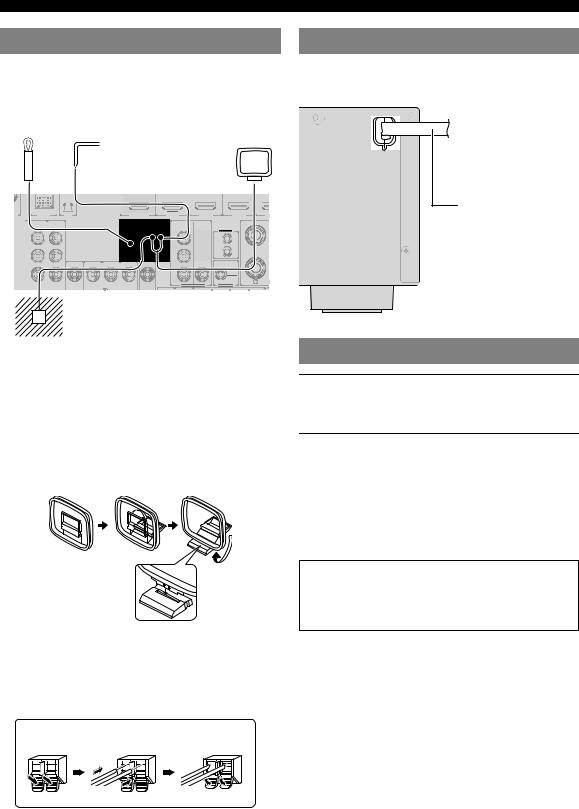
Connections
Connecting the FM and AM antennas
An indoor FM antenna and an AM loop antenna are supplied with this unit. Connect these antennas properly to the respective jacks.
Indoor FM antenna |
Outdoor AM antenna |
AM loop |
|
Connect a 5 to 10 m (16 to |
antenna |
|
33 ft) vinyl-covered wire, |
|
|
and extend it outdoors |
|
|
(use the AM loop antenna |
|
|
together with this |
|
|
antenna). |
|
S |
DOCK |
XM |
|
(BD/DVD) |
HDMI 2 |
HDMI 3 |
|
HDMI OUT |
HDMI 1 |
H |
|||||
|
|
|
ANTENNA |
COMPONENT |
|
|
|
|
COMPONENT |
|
|
|
|
|
|
|
VIDEO |
|
|
VIDEO |
|
REMOTE |
|
|
|
|
UNBAL. |
|
|
|
|
|
PR |
|
|
PR |
|
IN |
|
|
|
|
|
|
|
OUT |
|
FM |
GND |
AM |
PB |
PB |
|
|
VIDEO |
VIDEO |
|
Y |
Y |
12V |
0.1A MAX. |
||
|
|
FRO |
|
MONITOR OUT |
TRIGGER OUT |
CENTER
Ground (GND terminal)
The GND terminal is not for earth grounding. To reduce noises, connect a ground bar or a vinyl-covered wire with a copper plate at its tip, and place it in the moist ground.
y
•The supplied antennas are normally sensitive enough to obtain good reception.
•Position the AM loop antenna away from this unit.
•If you cannot get good reception, we recommend that you use an outdoor antenna. For more details, consult the nearest authorized Yamaha dealer or service center.
•Always use the AM loop antenna even when the outdoor antenna is connected.
Assembling the AM loop antenna
Connecting the AM loop antenna
The wires of the AM loop antenna have no polarity. You can connect either wire to the AM terminal and the other to the GND terminal.
Connecting the power cable
After all connections are complete, plug the AC power cable of this unit into an AC wall outlet.
To the AC wall outlet
Power cable
Turning this unit on and off
1Press AMAIN ZONE ON/OFF on the front panel (or gPOWER on the remote control) to turn on this unit.
2Press AMAIN ZONE ON/OFF (or gPOWER) again to turn off this unit
(standby mode).
y
•The unit needs a few seconds until ready to play back.
•You can also turn on this unit by pressing JSCENE (or lSCENE).
•This unit consumes a small amount of electricity even in the standby mode. We recommend disconnecting the power cable from the AC wall outlet.
Caution
Do not unplug this unit while it is turned on. Doing so may damage this unit or cause the settings of this unit to be saved incorrectly.
Press and hold |
|
Insert |
Release |
||||||||||||||||
|
|
|
|
|
|
|
|
|
|
|
|
|
|
|
|
|
|
|
|
18 En

Optimizing the speaker setting for your listening room (YPAO)
This unit has a Yamaha Parametric Acoustic Optimizer (YPAO). With the YPAO, this unit automatically adjusts the output characteristics of your speakers based on speaker position, speaker performance, and the acoustic characteristics of the room. We recommend that you first adjust the output characteristics with the YPAO when you use this unit.
Caution
•Be advised that it is normal for loud test tones to be output during the “Auto Setup” procedure. Do not allow small children to enter the room during the procedure.
•To achieve the best results, make sure the room is as quiet as possible while the “Auto Setup” procedure is in progress. If there is too much ambient noise, the results may not be satisfactory.
y
• See page 51 for the “Manual Setup” procedure.
“MIC ON. View OSD MENU” appears on the front panel display.
The following menu screen appears on the video monitor.
1 Auto Setup
Extra SP Assign
>Zone2 Presence
None
EQ Type;;;;Natural
. Start
[ ]/[ ]:Up/Down
[ENTER]:Start
y
•You can bring up the above menu screen from the setup menu (see page 51).
Using Auto Setup
1Check the following points.
Before starting the automatic setup, check the following.
•All speakers and subwoofer are connected properly.
•Headphones are disconnected from this unit.
•The video monitor is connected properly.
•This unit and the video monitor are turned on.
•This unit is selected as the video input source of the video monitor.
•The connected subwoofer is turned on and the volume level is set to about half way (or slightly less).
•The crossover frequency controls of the connected subwoofer are set to the maximum.
|
CROSSOVER/ |
VOLUME |
HIGH CUT |
MIN |
MAX |
MIN |
MAX |
Subwoofer
2Connect the supplied optimizer microphone to the OPTIMIZER MIC jack on the front panel.
VIDEO AUX
UT |
OPTIMIZER MIC |
h
3Place the optimizer microphone at your normal listening position on a flat level surface with the omni-directional microphone heading upward.
Optimizer microphone
y
•It is recommended that you use a tripod or something similar to fix the optimizer microphone at the same height as your ears would be when seated in your listening position. You can fix the optimizer microphone to the tripod with the attaching screw of the tripod.
4When the speakers are connected to EXTRA SP terminals, press oCursor krepeatedly to select “Extra SP Assign,” and then press oCursor l/ hto select how to use EXTRA
SP terminals from “Zone2,” “Presence” or “None.”
If this unit does not work when you press oCursor, press mSETUP once and then operate this unit.
VIDEO |
|
AUDIO |
|
PORTABLE |
PREPARATION
 Optimizer microphone
Optimizer microphone
English
19 En
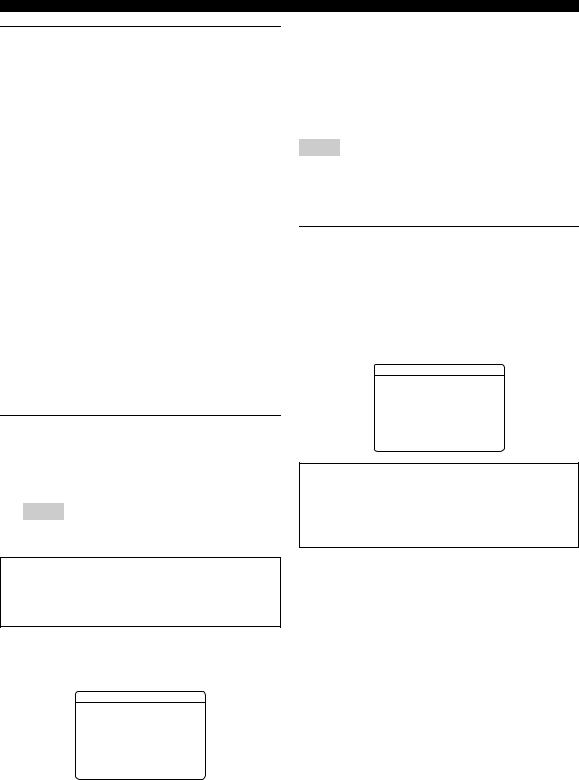
Optimizing the speaker setting for your listening room (YPAO)
5To select a sound character for adjustment, press oCursor nto select “EQ Type” and then press oCursor l/ h.
If this unit does not work when you press oCursor, press mSETUP once and then operate this unit. This unit has a parametric equalizer that adjusts the output levels for each frequency range. The equalizer is adjusted to produce a cohesive sound field based on automatically measured speaker characteristics.
In “EQ Type,” you can select the following parametric equalizer characteristics suitable for the desired sound characteristics.
Natural
This adjusts all speakers to achieve natural sound. Select this if sounds in the high frequency range seem too strong when “EQ Type” is set to “Flat.”
Flat
This adjusts each speaker to obtain the same characteristics. Select this if your speakers have similar qualities.
Front
This adjusts each speaker to obtain the same characteristics as the front left and right speakers. Select this if your front left and right speakers have significantly better qualities than the other speakers.
6Press oCursor nto select “Start” and then press oENTER to start the setup procedure.
A countdown starts and a measurement starts in 10 seconds. A loud test tone is output during measurement.
Notes
•During the automatic setup procedure, do not perform any operation on this unit.
•Press oCursor kto cancel the automatic setup procedure.
Measurement takes about 3 minutes. To obtain precise results, stay where you will not disturb the measurement, such as to the side of or behind the speakers or outside the room.
When measurement is successfully completed, “YPAO Complete” appears on the front panel display and the results appear on the monitor.
1 Auto Setup
RESULT
SP : 3/4/0.1
DIST: 8.0/ 8.5ft
LVL : -3.5/ +4.5dB
.>Set Cancel
[p]/[ ]:Select
[ENTER]:Finish
SP
Displays the number of speakers connected to this unit in the following order:
Total of Front and Center/Total of Surround and Surround Back/Subwoofer
DIST
Displays the speaker distance from the listening position in the following order:
Closest speaker distance/Farthest speaker distance
LVL
Displays the speaker output levels in the following order: Lowest speaker output level/Highest speaker output level
Notes
•If “ERROR” appears on the video monitor during “Auto Setup,” measurement is canceled and the type of error is displayed. For details, see “When an error message is displayed during measurement”
(page 21).
•If problems occur during measurement, “WARNING (XX)” (xx indicates the number of warning) appears above “RESULT” (see page 21).
7Press oENTER to confirm the settings.
The speaker characteristics are adjusted according to measurement results.
To cancel the operation, press oCursor l/ hto select “Cancel” and press oENTER.
When the following screen appears, remove the optimizer microphone. “Auto Setup” is now complete.
1 Auto Setup
AUTO SETUP Complete
Disconnect Microphone
PRESS [ENTER]
[SETUP]:Exit
The optimizer microphone is sensitive to heat. Store it in a cool place and away from direct sunlight after measurement. Do not leave it in a place where it will be subjected to high temperatures such on an AV component.
y
•If you do not want to apply the measurement results, select “Cancel.”
•Perform “Auto Setup” again if you change the number or positions of speakers.
•If you press oENTER before removing the optimizer microphone, “1 Auto Setup” of “Speaker Setup” in the setup menu (see page 51) is displayed.
20 En
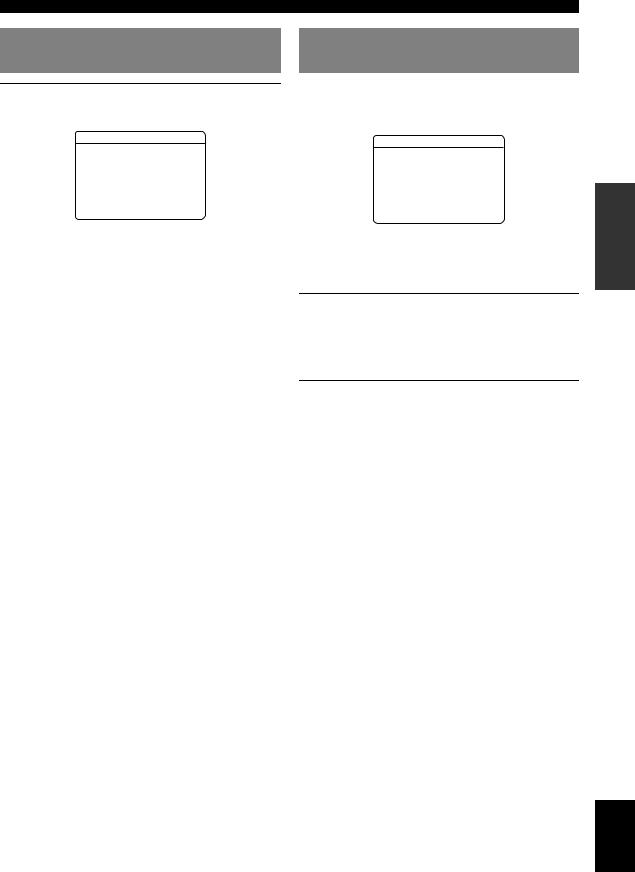
When an error message is displayed during measurement
Select “Retry” or “Exit” using oCursor l/ h and then press oENTER.
ERROR
. E-9:USER CANCEL Don't operate
any function
>Retry Exit
[p]/[ ]:Select
[ENTER]:Return
Retry
Performs “Auto Setup” again.
Exit
Terminates the measurement and “Auto Setup.”
y
•See page 69 for details on error messages.
•When “E-5:NOISY” appears, you can continue measurement. To continue measurement, select “Proceed.” However, we recommend that you solve the problem first and then perform measurement again.
Optimizing the speaker setting for your listening room (YPAO)
When a warning message is displayed after measurement
If a problem occurs during measurement, “WARNING” is displayed on the result display screen. Check the error and solve the problems.
WARNING
W-1:OUT OF PHASE
Reverse channel
FL ---
CENTER
SL ---
SBL ---
[p]/[ ]:Select
[ENTER]:Return
y
•See page 70 for details on warning messages.
•Optimization will not be performed while a warning message is displayed. We recommend that you solve the problem and perform “Auto Setup” again.
1Check if “→” is displayed on the left of “WARNING” and press oENTER.
Details of the warning message are displayed. If there are multiple warning messages, you can display the next message using oCursor h.
2To return to the top result display, press oENTER again.
PREPARATION
English
21 En
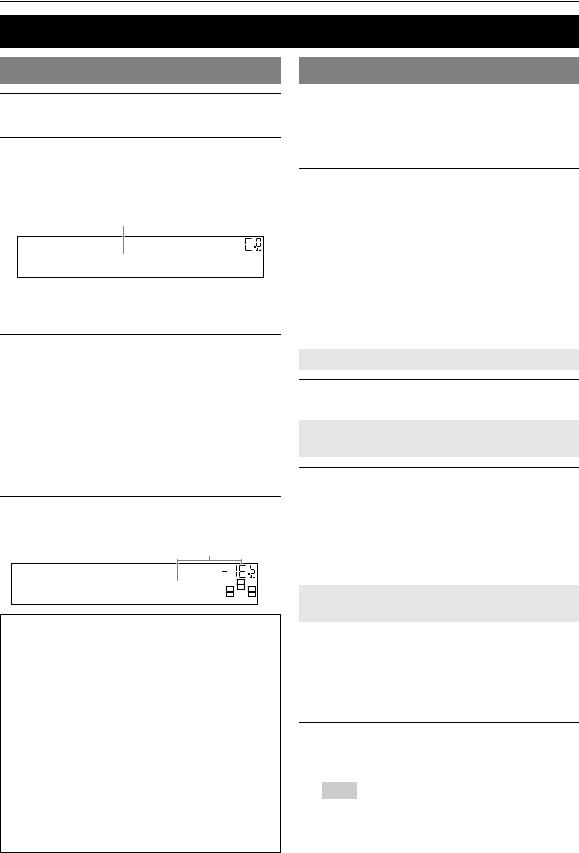
BASIC OPERATION
Playback
Basic procedure
1Turn on external components (TV, DVD player, etc.) connected to this unit.
2Press OINPUT l/ h(or hInput selection keys) to select an input source.
The name of the selected input source is displayed for a few seconds.
Input source name
VOL.
AV1
y
•You can change the input source name displayed on the front panel display or the OSD on the video monitor as necessary (see
page 55).
3Play the external component that you have selected as the source input, or select a radio station on the tuner.
Refer to the operating instructions of the external component for details on playback. For selecting radio stations or playback of an iPod or Bluetooth component using this unit, see the following.
•FM/AM radio tuning (see page 29)
•Bluetooth component playback (see page 42)
•iPod playback (see page 40)
4Turn the QVOLUME control to adjust the volume (or press pVOLUME +/–).
Volume
VOL.
SW
Volume -18.5dB L C R
SL SR
Note
When you play back a DTS-CD, noise may be output in some conditions, which may cause a speaker malfunction. Make sure that the volume is set to low before starting playback. If noise is output, do the following.
1) When only noise is output
If a DTS bitstream signal is not properly input to this unit, only noise is output. Connect the playback component to this unit by digital connection and play back the DTS-CD. If the condition is not improved, the problem may results from the playback component. Consult the manufacturer of the playback component.
2) When noise is output during playback or skip operation Before playing back the DTS-CD, display the option menu after selecting the input source and set “Decoder Mode” to “DTS” (see page 44).
Using the SCENE function
This unit has a SCENE function that allows you to change input sources and sound field programs with one key. Four scenes are available for different usages, such as playing movies or music. The following input sources and sound field programs are provided as the initial factory settings.
|
Input source |
Sound field program |
|
|
|
BD/DVD |
HDMI 1 |
Straight |
|
|
|
TV |
AV 1 |
Straight |
|
|
|
CD |
AV 3 |
Straight |
|
|
|
RADIO |
TUNER |
7ch Enhancer |
|
|
|
y
•When this unit is on standby, you can turn on this unit by pressing the SCENE key.
•When connecting a Yamaha DVD/CD player that has the REMOTE OUT jack of this unit, you can play back a DVD/CD on the player by selecting BD/DVD or CD SCENE function.
Selecting a SCENE
Press JSCENE (or lSCENE).
Registering input source/sound field program
Select the desired input source/sound field program, and press down JSCENE (or lSCENE) until “SET Complete” appears on the front panel display.
While display in the OPTION menu or SETUP menu, “SCENE Setting Complete” appears on the video monitor (OSD).
Switching remotely controlled external components linked to scene selections
You can operate an external component with the remote control of this unit by setting a remote control code for the external component for each input source. Setting remote control codes for desired input sources allows you to switch between external components linked to scene selections.
1Register the remote control code of an external component to the desired input source (see page 59).
Note
•Remote control codes cannot be registered to TUNER, SIRIUS, or XM input sources.
22 En
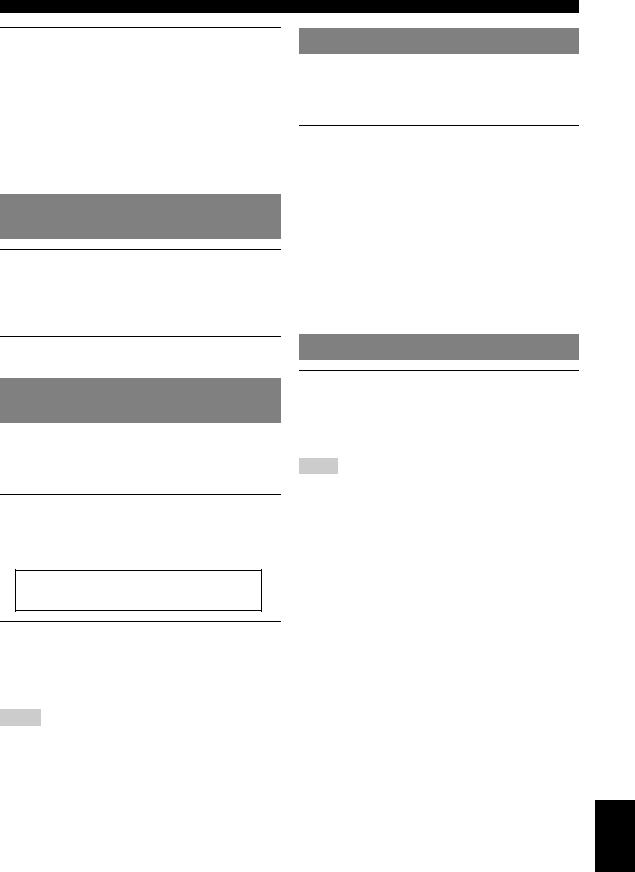
2Press hInput selection keys on the remote control for the input source whose remote control code was registered in step 1 for about 3 seconds while pressing down lSCENE key whose assignment you want to change. The external component can now be controlled remotely just by selecting a scene.
From now on the external component can be remotely controllable just by selecting a scene.
Muting audio output temporarily (MUTE)
1Press rMUTE on the remote control to mute the audio output.
The MUTE indicator on the front panel display flashes while audio output is muted.
2Press rMUTE again to resume audio output.
Adjusting high/low frequency sound (tone control)
You can adjust the balance of the high frequency range (Treble) and low frequency range (Bass) of sounds output from the front left and right speakers to obtain desired tone.
1Press KTONE CONTROL on the front panel repeatedly to select “Treble” or “Bass.”
The current setting is displayed on the front panel display.
Playback
Enjoying pure hi-fi sound
Use Pure Direct mode to enjoy the pure high fidelity sound of the selected source. When Pure Direct mode is activated, this unit plays back the selected source with the least circuitry.
Press NPURE DIRECT (or kPURE DIRECT) to turn the Pure Direct mode on or off.
NPURE DIRECT lights up when you set Pure Direct mode on.
The front panel display turns off while the Pure Direct mode is on. It turns on temporarily when you control this unit (such as volume control). The front panel display turns on again once you set the Pure Direct mode to off.
The following features are disabled in Pure Direct mode.
–sound field program, tone control
–display and operation of the option menu and setup menu
–mulit-zone function
Using your headphones
Plug your headphones in the BPHONES jack on the front panel.
When you select a sound field program while using the headphones, the mode is automatically set to SILENT CINEMA mode.
Notes
•When you connect headphones, no signals are output at the speaker terminals.
•When multi-channel signals are processed, sounds in all channels are divided to left and right channels. When the input source is set to “MULTI CH,” only front L/R sound is output from the headphones.
OPERATION |
BASIC |
|
|
Treble 0.0dB
2Adjust the frequency range using
LPROGRAM l/ h.
Control range: –10.0 dB to +10.0 dB
The display returns the previous screen soon after you release the key.
Notes
•The tone control settings are not effective during playback in Pure Direct mode.
•If you set the balance extremely off, sounds may not match those from other channels well.
English
23 En

Playback
Displaying input signal information
When HDMI1-4 or AV1-4 is selected as the input source, you can display audio/video signal information.
y
•Input signal information is displayed on both a video monitor and the front panel display.
•Information on the input signal is also displayed on the front panel display. You can select the desired item using oCursor k/ n.
1Select the desired input source, and press nOPTION.
The option menu for the selected input source is displayed (see page 43).
2Press oCursor k/ nto select “Signal Info,” and press oENTER.
Information on input signals is displayed. See page 44 on messages displayed on the screen.
Note
•If an HDMI related error occurs, error information is displayed at the bottom of the screen.
•Information on the input signal is also displayed on the front panel display. You can select the desired item using oCursor k/ n.
3To end the information display, press nOPTION.
Changing information on the front panel display
Information displayed on the front panel display can be changed by pressing EINFO (or jINFO).
The following information can be displayed according to the input source.
For example, if you select HDMI1 input and display “DSP Program,” the following screen appears on the front panel display.
Input source
Straight
Sound field program (DSP program)
HDMI1-4: |
Input, DSP Program, Audio Decoder |
AV1-6: |
Input, DSP Program, Audio Decoder |
AUDIO1-2: |
Input, DSP Program, Audio Decoder |
MULTI CH: |
Input |
V-AUX: |
Input, DSP Program, Audio Decoder |
FM/AM: |
Frequency, DSP Program, Audio |
|
Decoder |
XM: |
Channel, Category, Song, Antenna, |
|
DSP Program, Audio Decoder |
SIRIUS: |
Channel, Category, Artist / Song, |
|
Composer, Antenna, DSP Program, |
|
Audio Decoder |
iPod (Simple remote mode): Input, DSP Program, Audio Decoder
iPod (Menu browse mode): |
(in PlayInfo displayed) Artist, Album, |
|
Song, DSP Program, Audio Decoder |
|
(in Play menu displayed) List |
Bluetooth: |
Input, DSP Program, Audio Decoder |
Using the sleep timer
The sleep timer is useful if you want to go to sleep while this unit is playing or recording a source.
Press fSLEEP repeatedly to set the amount of time.
Each time you press fSLEEP, the front panel display changes as shown below.
Sleep 120min. Sleep 90min.
Sleep Off Sleep 30min. Sleep 60min.
When the sleep timer is set, the SLEEP indicator on the front panel display lights up.
Press fSLEEP on the remote control repeatedly until “Sleep Off” appears on the front panel display.
24 En

Enjoy the sound field programs
This unit is also equipped with a Yamaha digital sound field processing (DSP) chip. You can enjoy multi-channel sounds for almost all input sources using various sound field programs stored on the chip and a variety of surround decoders.
Selecting sound field programs
■Selecting a sound field program on the front panel
Press LPROGRAM l/ hrepeatedly to select a desired sound field program.
■Selecting a sound field program with the remote control
Perform the following operations depending on the category of the sound field programs.
Sound field programs for movies/TV programs............................... |
Press kMOVIE repeatedly. |
Sound field programs for music ....................................................... |
Press kMUSIC repeatedly. |
Stereo reproduction .......................................................................... |
Press kSTEREO repeatedly. |
Multi-channel stereo reproduction ................................................... |
Press kSTEREO repeatedly. |
Compressed music enhancer ............................................................ |
Press kSTEREO repeatedly. |
Surround decoder ............................................................................. |
Press kSUR.DECODE repeatedly. |
For example, if you select “Sci-Fi” in “movie/TV program,” the following screen appears on the front panel display.
Sound field program category
Sci-Fi
Program name
Notes
•Sound field programs are stored for each input source. When you change the input source, the sound field program previously selected for that input source is applied again.
•When you play back the Dolby Digital Plus, Dolby TrueHD, DTS Express, DTS-HD Master Audio, or DTS-HD High Resolution Audio sources, this unit does not apply any sound field program other than the surround decoder and they are played back in straight decode mode.
•If the sampling frequency of an input source is higher than 96 kHz, this unit does not apply any sound field programs.
Sound field program descriptions
This unit provides sound field programs for multiple categories including music, movies and stereo reproduction. Select a sound field program based on your listening preference, not merely on the name of the program, etc.
y
•You can check what speakers are currently outputting signals with the speaker indicators on the front panel display (see page 6).
•Each program can adjust sound field elements (sound field parameters). For details, see page 46.
•  in the table indicates the sound field program with CINEMA DSP.
in the table indicates the sound field program with CINEMA DSP.
For movie/TV program sources
Program |
Descriptions |
|
|
Standard |
This program creates a sound field emphasizing the surrounding feeling without disturbing the original acoustic |
|
positioning of multi-channel audio such as Dolby Digital and DTS. It has been designed with the concept of “an |
|
ideal movie theater,” in which the audience is surrounded by beautiful reverberations from the left, right and rear. |
|
|
Spectacle |
This program represents the spectacular feeling of large-scale movie productions. |
|
It reproduces a broad theater sound field matching the cinemascope and wider-screen movies with an excellent |
|
dynamic range from very small to extremely large sound. |
|
|
Sci-Fi |
This program clearly reproduces the finely elaborated sound design of the latest science fiction and special effects- |
|
featuring movies. |
|
You can enjoy a variety of cinematographically created virtual spaces reproduced with clear separation between |
|
dialog, sound effects and background music. |
|
|
Adventure |
This program is ideal for precisely reproducing the sound design of action and adventure movies. |
|
The sound field restrains reverberations but puts emphasis on reproducing a powerful space expanded widely to |
|
the left and right. The reproduced depth is also restrained relatively to ensure the separation between audio |
|
channels and the clarity of the sound. |
|
|
OPERATION |
BASIC |
|
|
English
25 En
