Yamaha Rio1608-D, Ri8-D, Rio3224-D User Manual
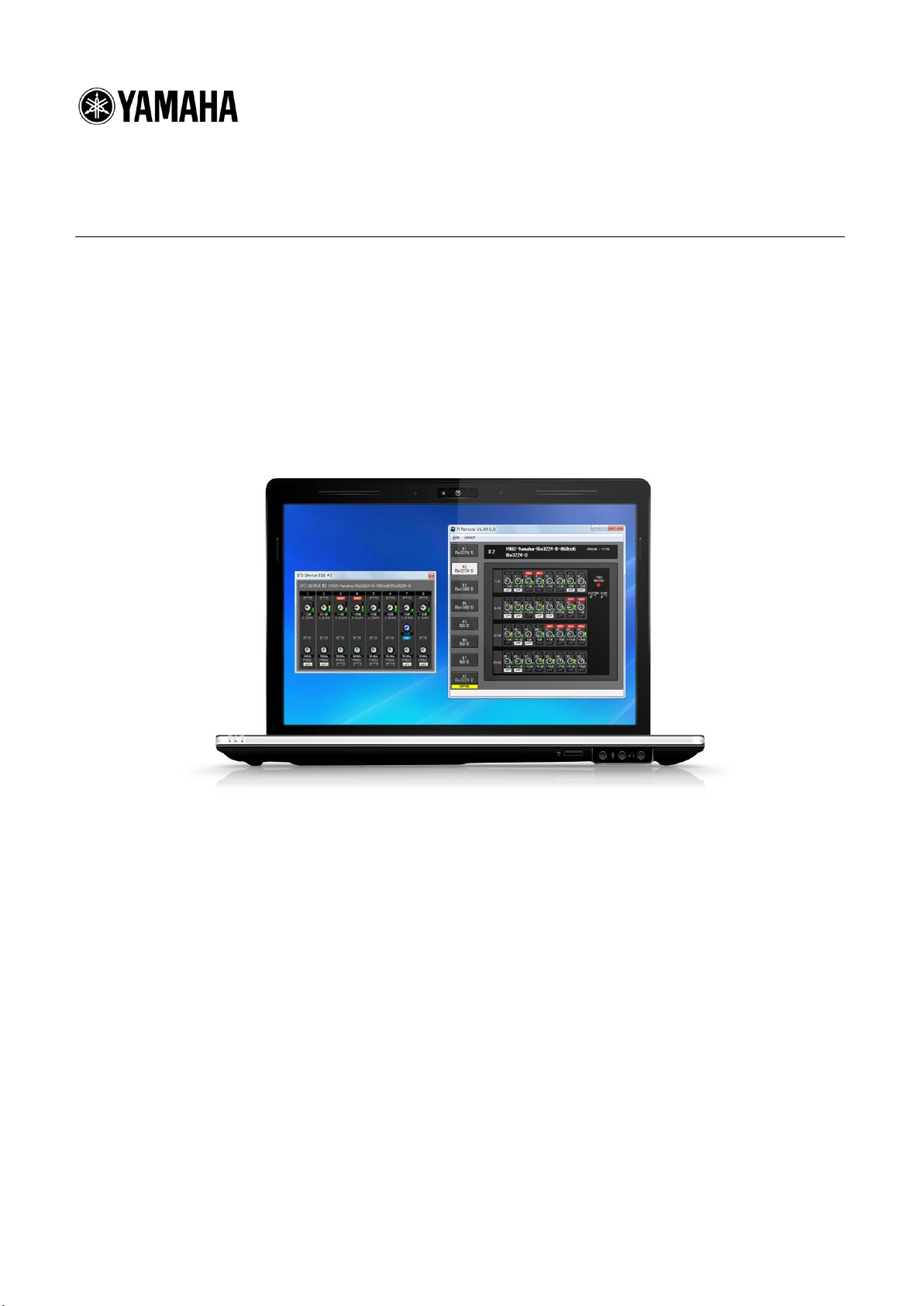
R Remote
Operation Manual
Thank you for choosing a Yamaha product.
This operation manual explains setup and use of "R Remote," a Windows application that lets you
make head amp (subsequently "HA") settings for the Rio3224-D/Rio1608-D/Ri8-D (subsequently "R
series") units.
One computer can make head amp settings for up to eight R series units.
■ Precautions(Please be sure to read this section first!)
・ Yamaha Corporation owns exclusive copyrights for the R Remote, and the operation manual.
・ It is prohibited to duplicate or modify the firmware, software or manuals, in part or in their
entirety, without permission from the copyright owner.
・ The screen shots in this guide are for use with this update procedure only and may be different
from the actual screen shots.
・ This software was not produced with the intention to support touch-panel operation in Windows 8
/ Windows 8.1, so we cannot guarantee operation if a touch-panel is used.
・ Dante is a registered trademark of Audinate.
・ Windows is a registered trademark of Microsoft ® Corporation in the United States and other
countries.
・ The company names and product names in this document are the trademarks or registered
trademarks of their respective companies.
R Remote Operation Manual 1
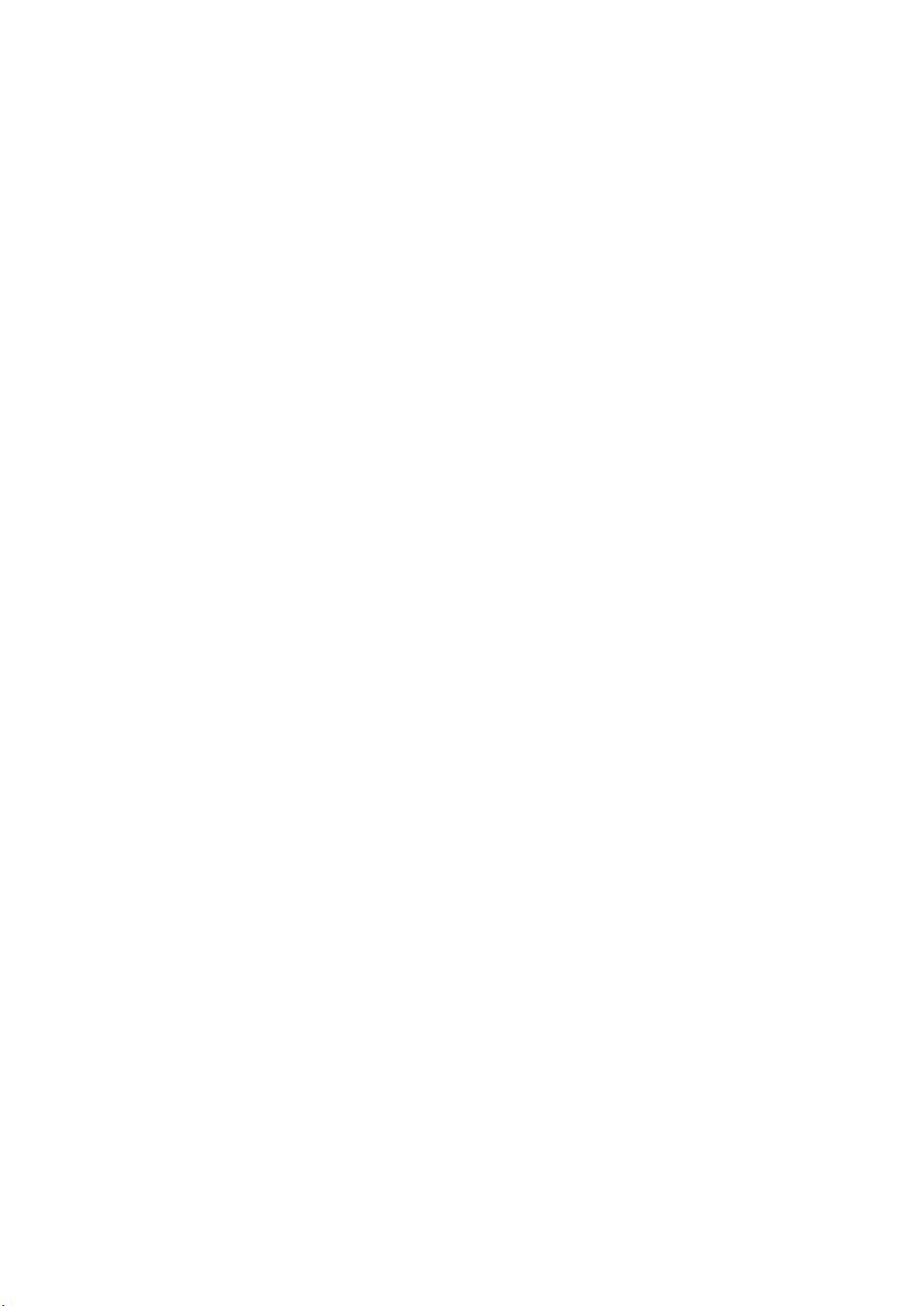
Contents
■ System Requirements............................................................................................................................... 3
■ Setup .......................................................................................................................................................... 3
Installing the R Remote ............................................................................................................................. 4
Settings on the R series units .................................................................................................................... 5
Connect the computer and R series units ................................................................................................. 6
Power-on the R series units ....................................................................................................................... 6
Accessing the Control Panel ...................................................................................................................... 6
Windows 7 ................................................................................................................................................ 6
Windows 8 / Windows 8.1 ....................................................................................................................... 6
TCP/IP Settings .......................................................................................................................................... 7
Use Dante Controller or the CL series console to specify the routing .................................................... 8
■Operating R Remote ................................................................................................................................... 9
Menu bar ..................................................................................................................................................... 9
Main screen ............................................................................................................................................... 10
HA display area ..................................................................................................................................... 11
“I/O Device Edit” dialog box ..................................................................................................................... 12
“Network Setup” dialog box ..................................................................................................................... 13
“R Series Information” dialog box ........................................................................................................... 14
■Uninstalling the software(Removing the application) ........................................................................... 15
■Troubleshooting ........................................................................................................................................ 16
R Remote Operation Manual 2
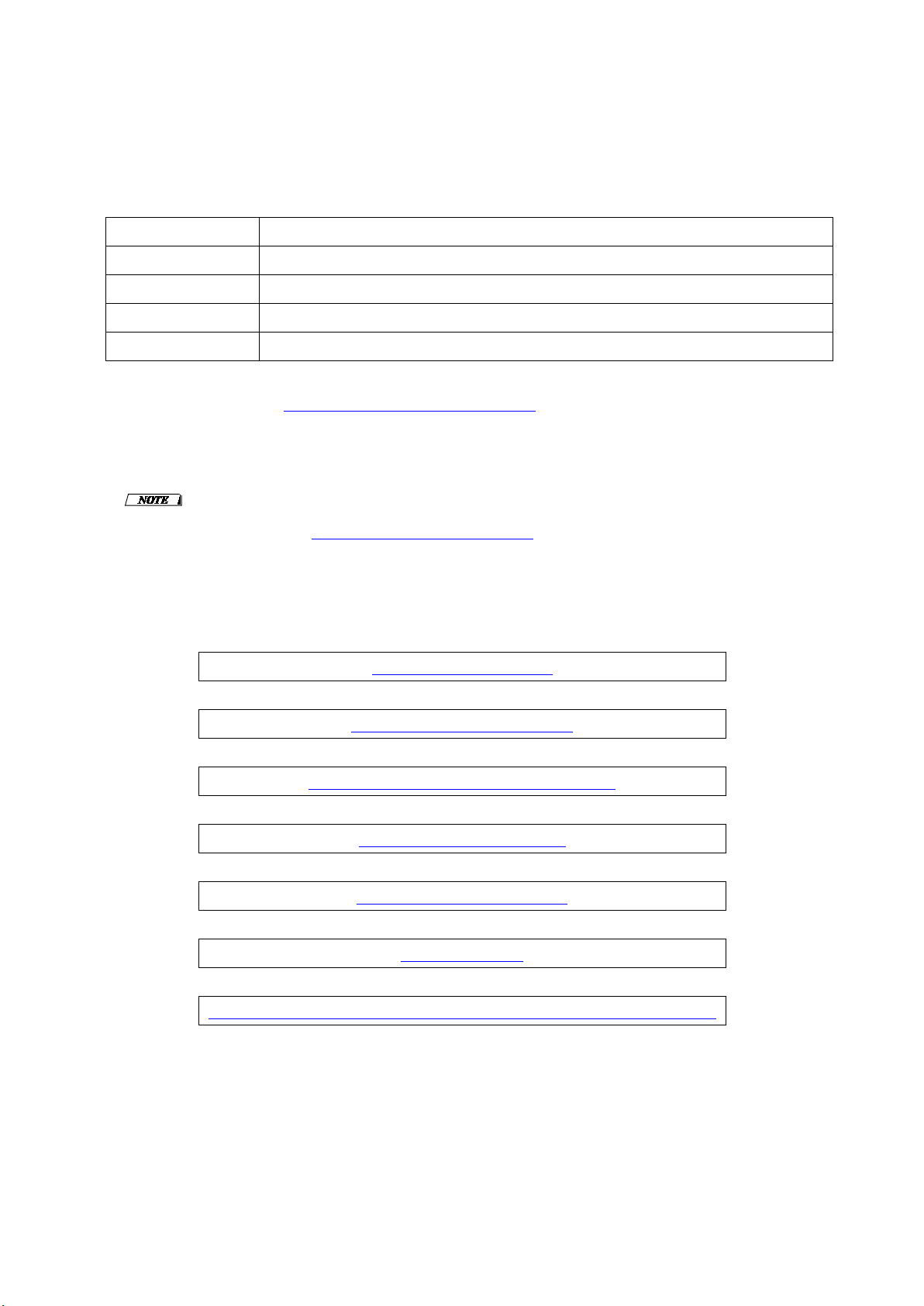
OS
Windows 7 SP1 Home Premium or later, Windows 8, Windows 8.1
CPU
Intel Core i3/i5 or higher
HDD
120MB or more
Connector
An Ethernet connector (1000BASE-T or higher recommended.)
(*)Download the Dante Controller and Bonjour from the following URL:
Installing the R Remote
Settings on the R series units
Connect the computer and R series units
Power-on the R series units
Accessing the Control Panel
TCP/IP Settings
Use Dante Controller or the CL series console to specify the routing
■ System Requirements
In order to use R Remote, you'll need the following items.
● A Windows computer equipped with the following conditions:
Others Dante Controller and Bonjour must be installed
http://www.yamahaproaudio.com/
● Ethernet cable (CAT5e or better)
● Network switch (with gigabit Ethernet support)
● R series units (up to 8 units) with firmware V1.70 or later
The Ro8-D is also displayed, but its settings cannot be edited.
recommend that you use the "R Series Information" dialog box to set the connection status to Disconnect.
■ Setup
The setup workflow is shown below.
↓
↓
(*)
Since this will impose a network load, we
↓
↓
↓
↓
R Remote Operation Manual 3
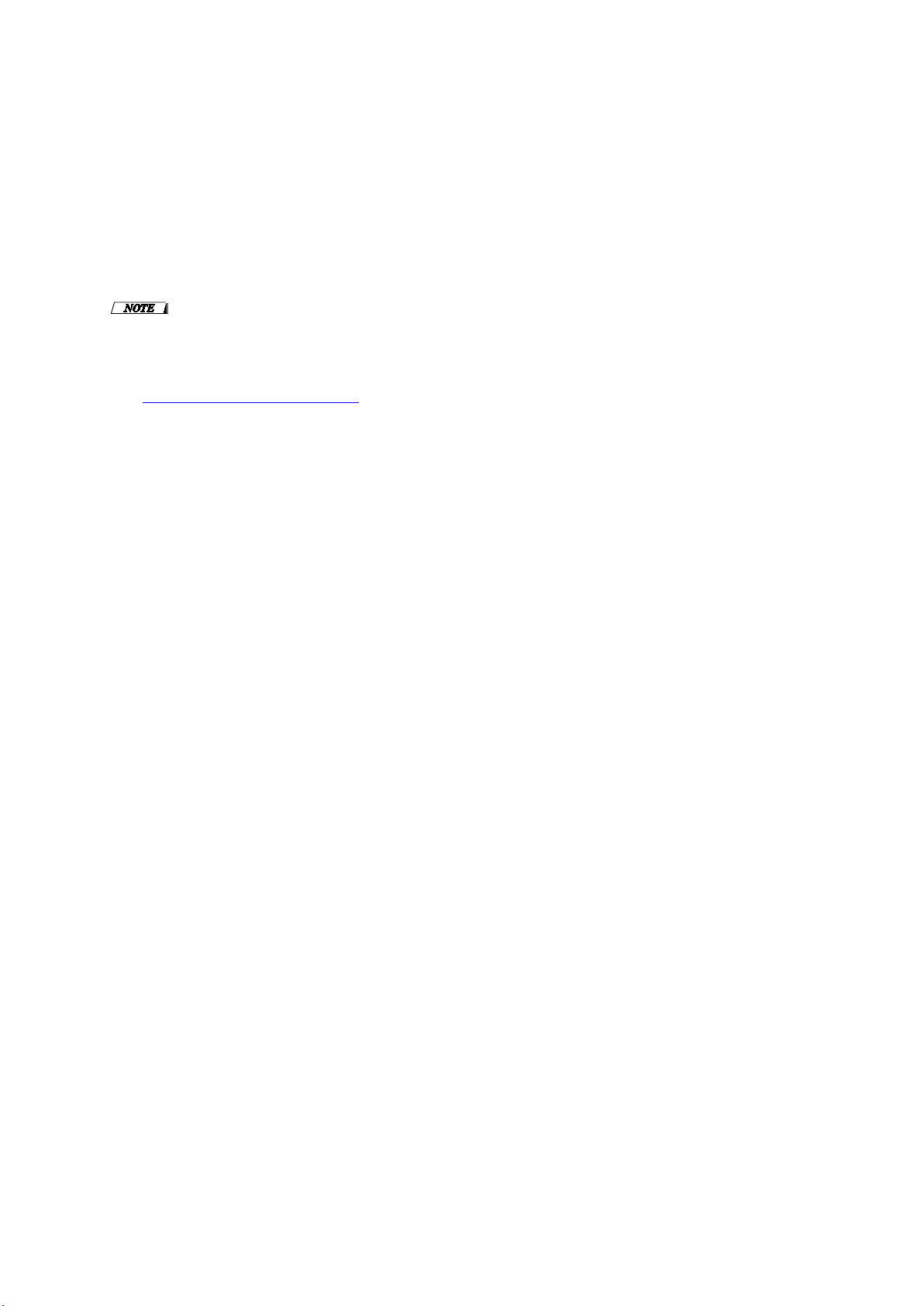
Installing the R Remote
The installation procedure is as follows.
1. Logon to Windows with administer account.
2. After decompressing the downloaded file, double-click “setup.exe” in the decompressed file
location.
The R Remote setup wizard will appear.
・ The “User Account Control” dialog box may appear. Click [Continue] or [Yes].
If the computer you’re using does not have Bonjour installed, a screen asking you to install Bonjour will
・
appear during the installation. If you are asked to install Bonjour, download Bonjour from the Yamaha Pro
Audio website, and install it. Then install R Remote again.
http://www.yamahaproaudio.com/
3. Proceed with the installation as directed by the instructions in the screen.
R Remote Operation Manual 4
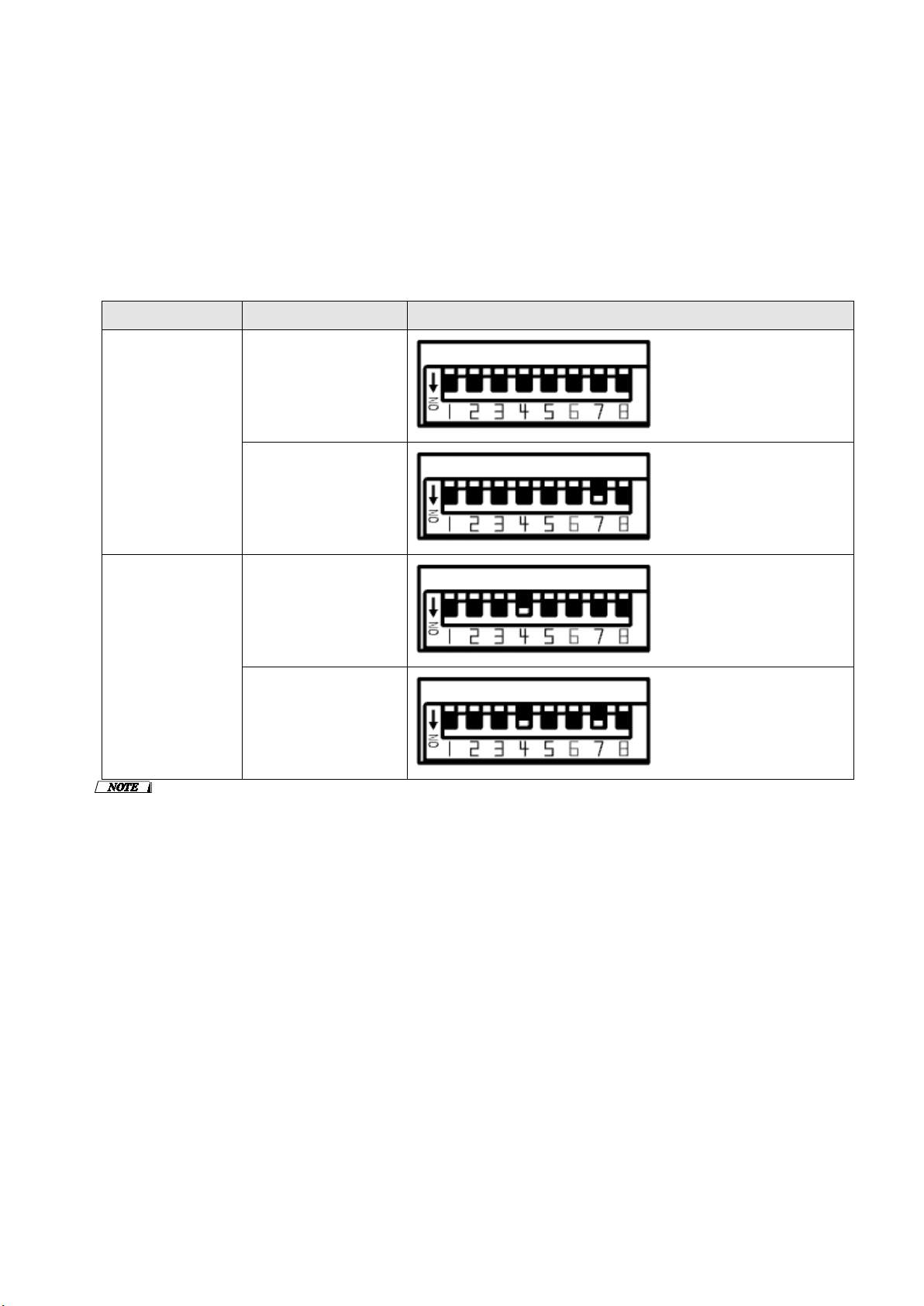
Connection
START UP MODE
Dip switch
DAISY CHAIN
REFRESH
RESUME
REDUNDANT
REFRESH
Settings on the R series units
When using R Remote to operate an R series unit, set the DIP switches and [UNIT ID] rotary switch of
the unit, taking note of the following settings.
・ Set the UNIT ID in the range of 1 to 8. R Remote will not detect units with a setting of 0 or 9 or
higher.
・ Set the DIP switches to one of the following states, depending on the connection type and the
START UP MODE.
(↑↑↑↑↑↑↑↑)
(↑↑↑↑↑↑↓↑)
If a CL series unit is not connected, we recommend that you set START UP MODE to RESUME. If this is set to
REFRESH, settings must be transmitted from R Remote and Dante Controller each time the R series unit is
restarted. Also, if the REFRESH setting is used and R Remote is connected earlier than the CL series unit, the
orange [SYNC] indicator will be lit.
(↑↑↑↓↑↑↑↑)
RESUME
(↑↑↑↓↑↑↓↑)
R Remote Operation Manual 5
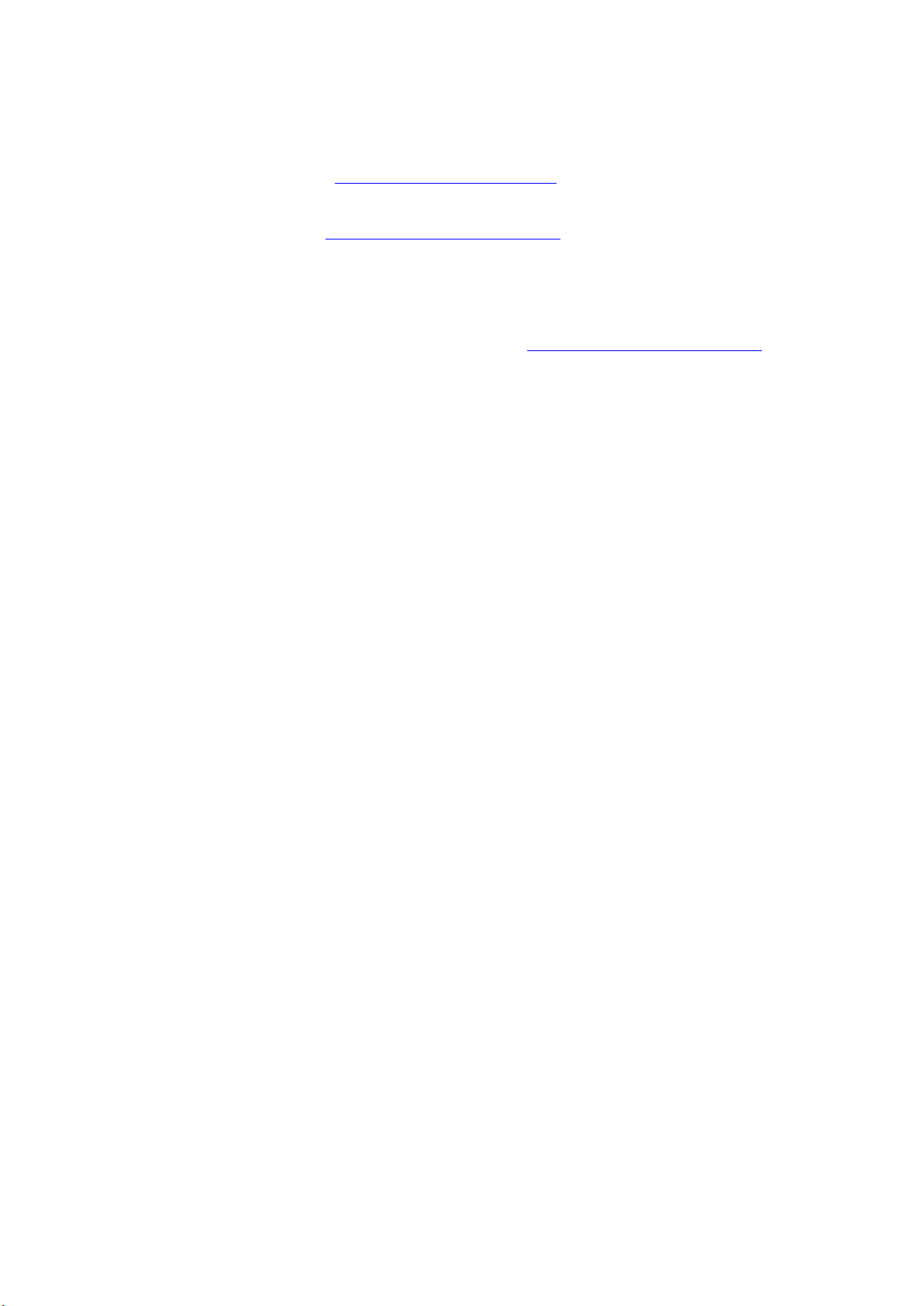
Connect the computer and R series units
Use an Ethernet cable to connect the computer and the R series units.
If you selected DAISY CHAIN in “
Dante connectors of the R series units in a daisy chain to the computer.
If you selected REDUNDANT in
computer to the network switch that is connected to the Dante [PRIMARY] connector.
Settings on the R series units" on the previous page, connect the
"Settings on the R series units" on the previous page, connect the
Power-on the R series units
Power-on the R series units. If you power-on before making
settings will not be applied.
"Settings on the R series units", the
Accessing the Control Panel
The way to access the Control Panel will depend on your operating system.
Windows 7
Select [Start] → [Control Panel].
Windows 8 / Windows 8.1
1. In the Start screen, click [Desktop].
The desktop will appear.
2. Move the cursor to the upper right or lower right corner of the desktop.
The Charms bar will appear.
3. Select [Settings] → [Control Panel].
R Remote Operation Manual 6
